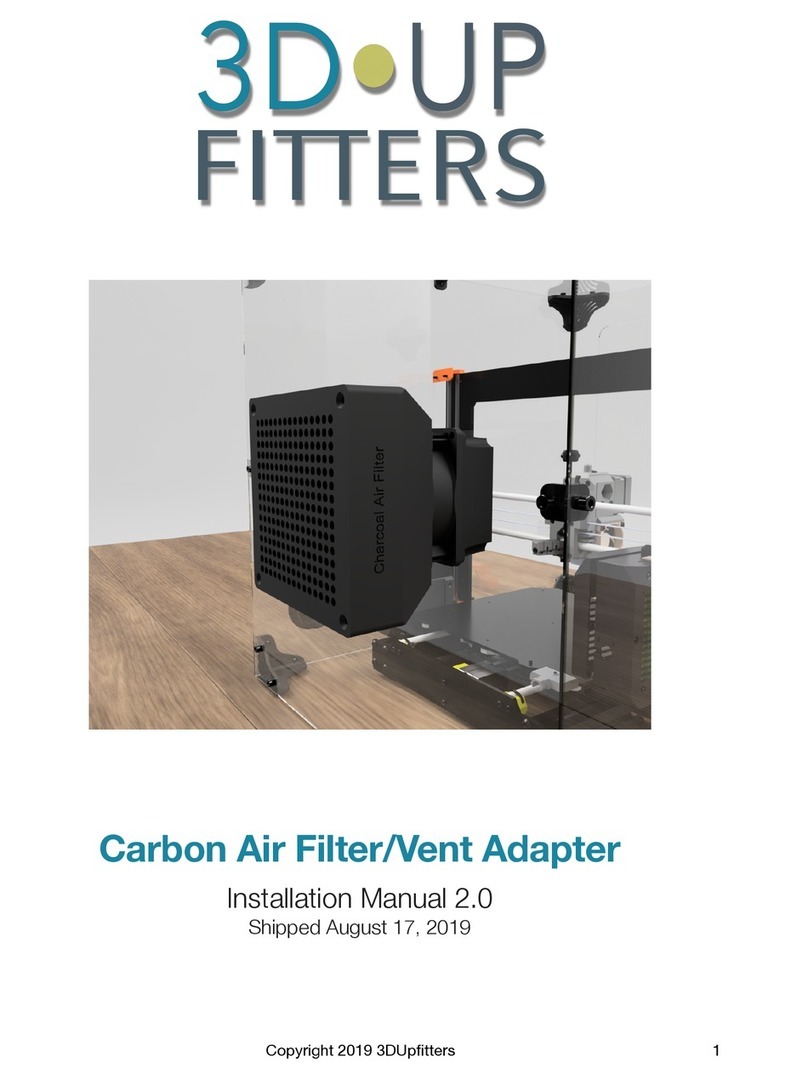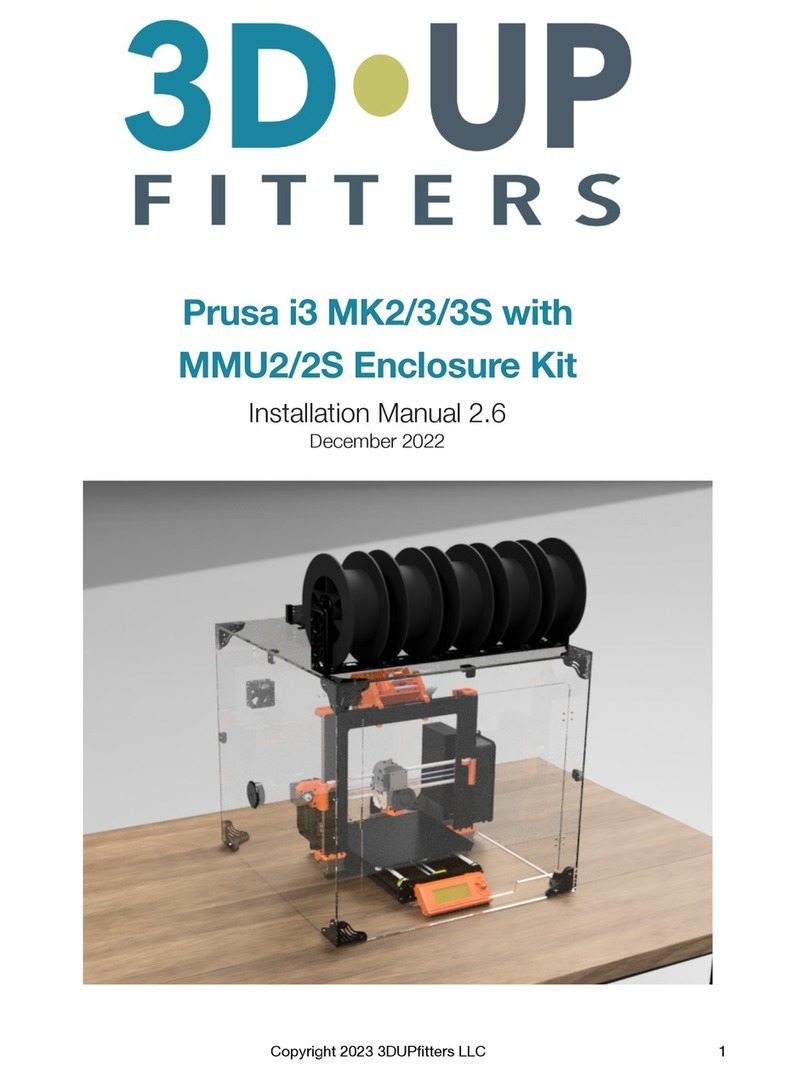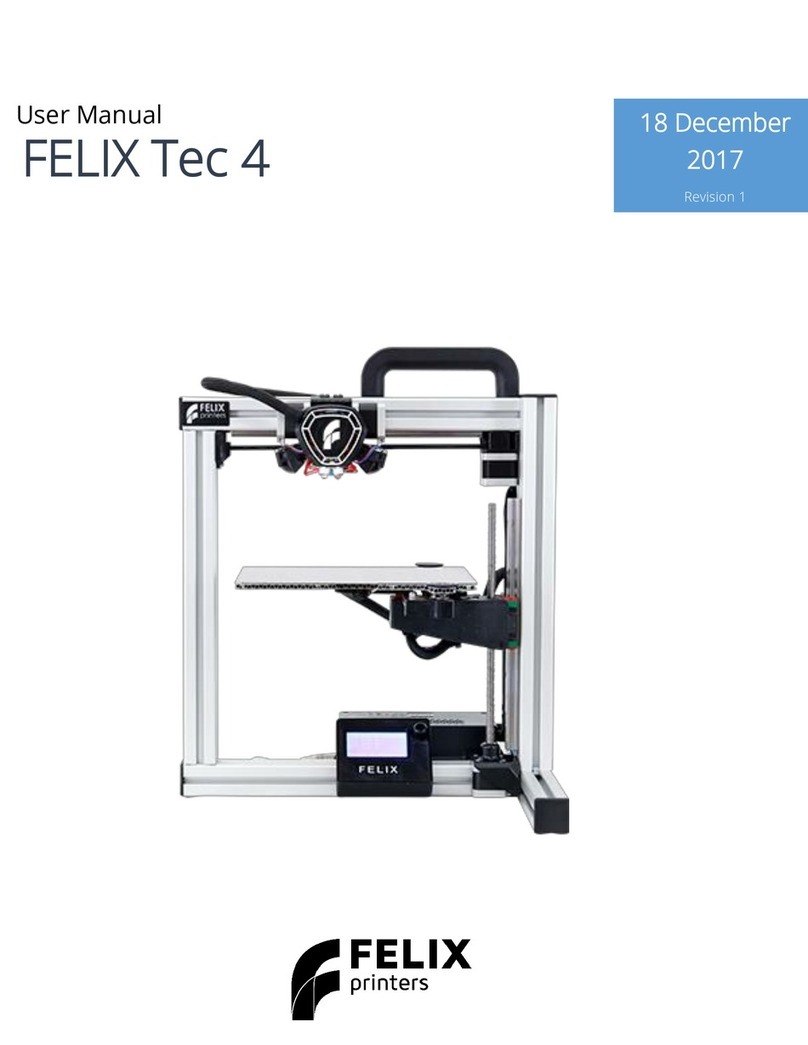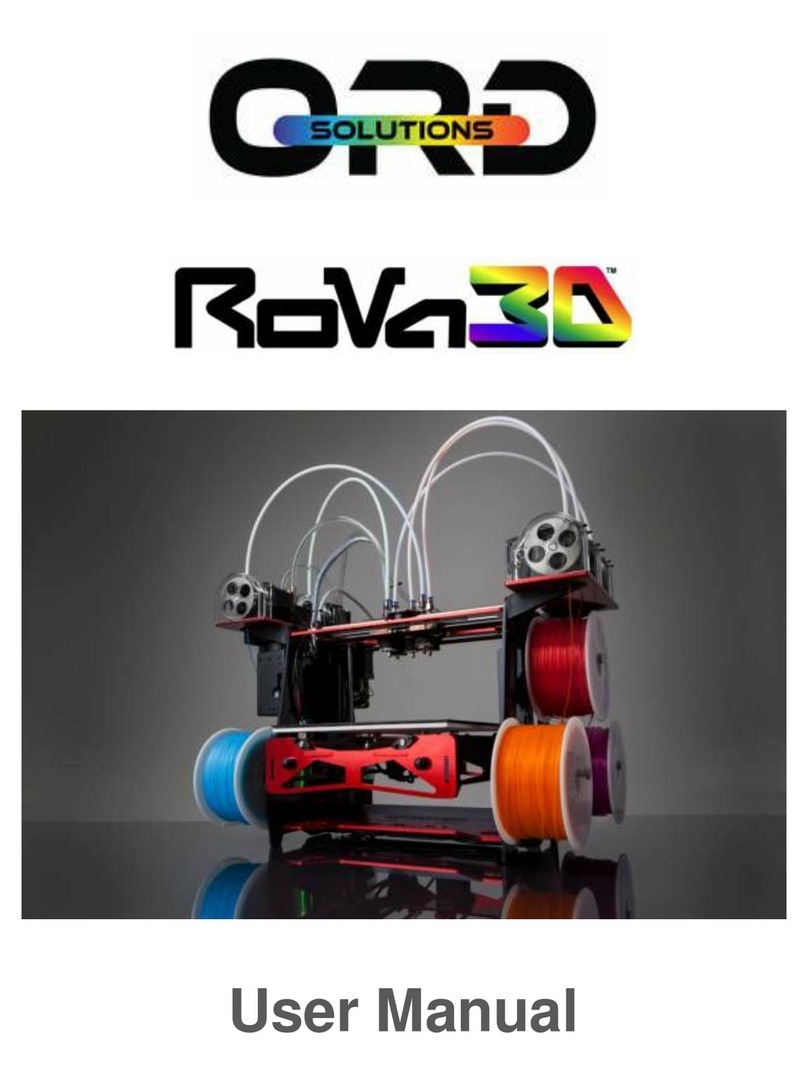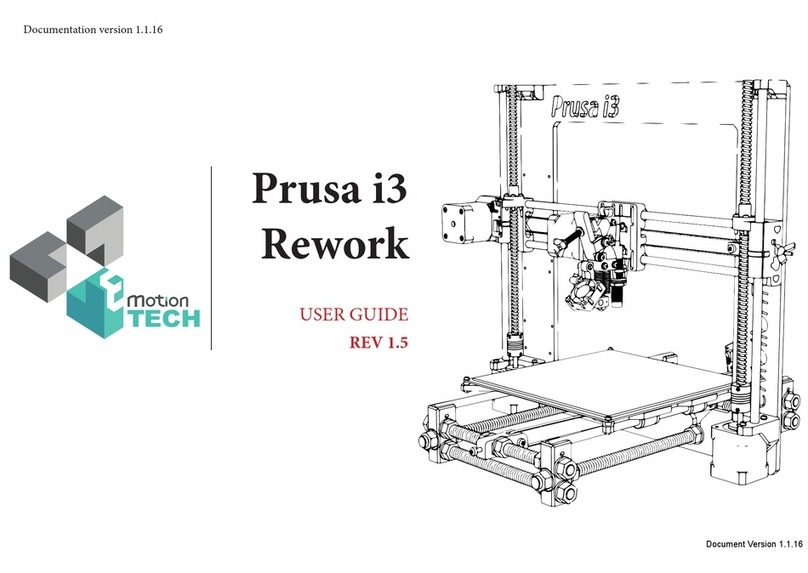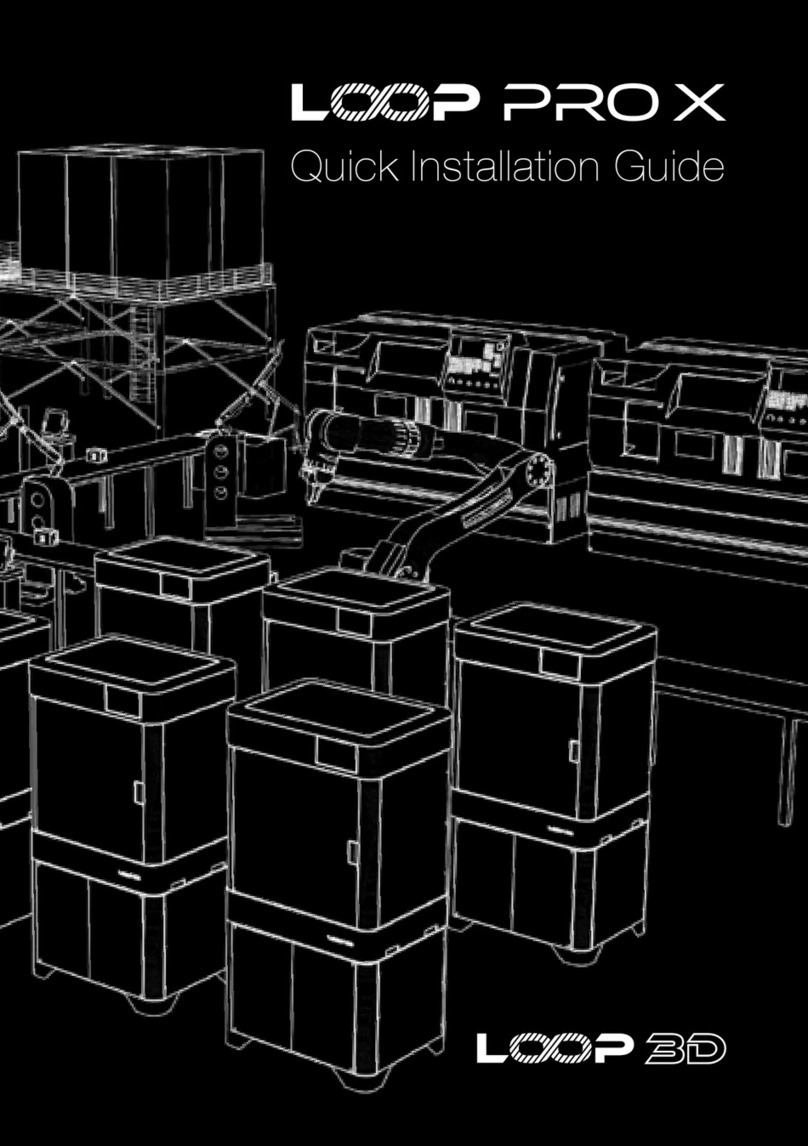Envision One D4K PRO User manual

EnvisionTEC GmbH
Brüsseler Str. 51
45968 Gladbeck
Germany
Instruction Manual
Original Instructions
D4K PRO
Version 1.3
Keep for further reference!

D4K PRo®
User Manual
www.envisiontec.com
D4K_UserManual_v1.3_EN.docx, 2021-02-12
Page 2 of 52
Table of Contents
1Identification............................................................................................................................................................5
1.1 Identification Data .....................................................................................................................................................5
1.2 Manufacturer.............................................................................................................................................................5
1.3 Copyright...................................................................................................................................................................5
1.4 Registered Trademarks.............................................................................................................................................5
1.5 History of Changes....................................................................................................................................................5
2User Information .....................................................................................................................................................7
2.1 Functional Description...............................................................................................................................................7
2.2 Purpose of the Document..........................................................................................................................................7
2.3 Target Group.............................................................................................................................................................7
2.4 Locations in the Instruction Manual ...........................................................................................................................7
2.5 Typographic Conventions..........................................................................................................................................7
2.6 Representation of Safety Symbols ............................................................................................................................8
2.6.1 Specific Risk Signs....................................................................................................................................................8
2.6.2 Mandatory Action Signs ............................................................................................................................................8
3General Safety Instructions....................................................................................................................................9
3.1 Intended Use.............................................................................................................................................................9
3.2 Reasonably Foreseeable Misuse ..............................................................................................................................9
3.3 Risks in Handling the Printer .....................................................................................................................................9
3.4 Residual Risks ..........................................................................................................................................................9
3.5 Risks when handling photopolymers .......................................................................................................................10
3.6 Obligations of the Printer Owner..............................................................................................................................11
3.7 Obligations of the Personnel ...................................................................................................................................11
3.8 Personnel Qualification ...........................................................................................................................................12
3.9 Personal Protective Equipment ...............................................................................................................................12
3.10 Interventions in Emergency Situations.....................................................................................................................12
3.10.1 Shutdown in Case of an Emergency........................................................................................................................12
3.10.2 First aid measures and medical attendance ............................................................................................................12
4Technical Data.......................................................................................................................................................13
4.1 Mechanical Data .....................................................................................................................................................13
4.2 Power Requirements...............................................................................................................................................13
4.3 Network Requirements............................................................................................................................................13
4.4 Intended Environmental Conditions .........................................................................................................................14
4.4.1 Environmental Conditions for Printers .....................................................................................................................14
4.4.2 Storage Conditions for Photopolymers ....................................................................................................................14
5Printer Delivery......................................................................................................................................................15
5.1 Unpacking the Printer..............................................................................................................................................15
5.2 Starter Kit ................................................................................................................................................................15
5.3 Positioning the Printer .............................................................................................................................................15
6Printer Components..............................................................................................................................................16
6.1 Construction of the Printer.......................................................................................................................................16
6.1.1 Front View...............................................................................................................................................................16
6.1.2 Print area ................................................................................................................................................................16
6.2 Main Printer Components........................................................................................................................................17
6.2.1 Material tray ............................................................................................................................................................17
6.2.2 Build platform ..........................................................................................................................................................17
6.2.3 RFID Tag Reader....................................................................................................................................................17
7Hardware Setup.....................................................................................................................................................18
7.1 Connect the Printer .................................................................................................................................................18
7.1.1 Plug & Play .............................................................................................................................................................18
7.1.2 Switch the Printer On ..............................................................................................................................................18
7.1.3 Connect the Parts Washing Apparatus....................................................................................................................19
7.1.4 Connect the Parts Curing Apparatus .......................................................................................................................19
7.2 Install the Build Platform..........................................................................................................................................19

D4K PRo®
User Manual
www.envisiontec.com
D4K_UserManual_v1.3_EN.docx, 2021-02-12
Page 3 of 52
7.3 Install the Tilting Material tray..................................................................................................................................19
7.4 Set the Network.......................................................................................................................................................19
7.5 Set the WI-FI...........................................................................................................................................................20
7.6 Set the Ad Hoc ........................................................................................................................................................20
7.7 Connect to the Printer via VNC Clients....................................................................................................................21
7.7.1 Supported Clients for Windows ...............................................................................................................................21
7.7.2 Supported Clients for Linux .....................................................................................................................................22
7.7.3 Supported Clients for Android .................................................................................................................................22
7.7.4 Supported Clients for iOS........................................................................................................................................23
7.8 Set and Reset a Password for the VNC client..........................................................................................................23
8Software Presentation ..........................................................................................................................................24
D4K Pro Control Software..........................................................................................................................................................24
Settings Menu............................................................................................................................................................................24
8.1 Ethernet Tab ...........................................................................................................................................................24
8.2 Material Info Tab .....................................................................................................................................................24
8.3 Printer Settings Tab.................................................................................................................................................25
8.3.1 Printer Name...........................................................................................................................................................25
8.3.2 About Printer ...........................................................................................................................................................26
8.3.3 Software Update .....................................................................................................................................................26
8.3.4 Software Recovery..................................................................................................................................................28
8.3.5 Download Log Report..............................................................................................................................................28
8.3.6 Printing Statistics.....................................................................................................................................................30
8.3.7 Units........................................................................................................................................................................30
8.3.8 Usage Analytics ......................................................................................................................................................30
8.4 Service Mode Tab ...................................................................................................................................................30
8.5 Wi-Fi Tab ................................................................................................................................................................30
8.6 Move & Calibration Tab...........................................................................................................................................31
8.6.1 Move.......................................................................................................................................................................31
8.6.2 Home Calibration ....................................................................................................................................................31
8.6.3 Mask Generation.....................................................................................................................................................31
8.7 Job Settings Tab .....................................................................................................................................................32
8.7.1 Manual Debris Removal ..........................................................................................................................................33
Job List Menu ............................................................................................................................................................................34
8.8 Envision One RP® ..................................................................................................................................................34
9Calibration .............................................................................................................................................................35
9.1 Home Position Calibration .......................................................................................................................................35
9.1.1 Verify Home Position Calibration .............................................................................................................................36
9.2 Use the Grey Mask .................................................................................................................................................36
10 Start a Print............................................................................................................................................................37
10.1 Check Z-axis ...........................................................................................................................................................37
10.2 Fill in the Photopolymer...........................................................................................................................................37
10.3 Create the Print Job in Envision One RP .................................................................................................................38
10.4 Load a Job File........................................................................................................................................................38
10.4.1 Load a Job from Envision One RP ..........................................................................................................................38
10.4.2 Load a Job from USB Drive.....................................................................................................................................39
10.5 Check the D4K Pro Is Ready to Print.......................................................................................................................39
10.6 Start the Print ..........................................................................................................................................................40
10.7 Options for the Job Stopping ...................................................................................................................................41
10.7.1 Abort Job.................................................................................................................................................................41
10.7.2 Delete Job...............................................................................................................................................................42
11 Finish a Print .........................................................................................................................................................43
11.1 Post Cleaning Supplies and Post Curing Equipment ...............................................................................................43
11.2 Remove the Build Platform from the Printer.............................................................................................................43
11.3 Remove Parts from the Build Platform.....................................................................................................................43
11.4 Reset the Printer After a Print..................................................................................................................................44
11.5 Clean Parts and Remove Supports .........................................................................................................................44
11.6 Cure the Printed Part...............................................................................................................................................44
11.7 Finish Post-processing of a Printed Part..................................................................................................................44

D4K PRo®
User Manual
www.envisiontec.com
D4K_UserManual_v1.3_EN.docx, 2021-02-12
Page 4 of 52
12 Service and Maintenance......................................................................................................................................45
12.1 Customer Service....................................................................................................................................................45
12.2 Operational Maintenance ........................................................................................................................................45
12.2.1 Cleaning the Build Platform .....................................................................................................................................46
12.2.2 Cleaning the Material Tray ......................................................................................................................................46
12.2.3 Maintaining the D4K Pro Material ............................................................................................................................47
12.2.4 Cleaning the Printer Casing.....................................................................................................................................47
12.2.5 Cleaning the Hard Drive Space ...............................................................................................................................47
12.2.6 Cleaning the PWA 2000 / Washing Containers........................................................................................................48
12.2.7 Cleaning Dust .........................................................................................................................................................48
12.2.8 Power Cycling .........................................................................................................................................................48
12.2.9 Cleaning the Touch Screen .....................................................................................................................................48
12.2.10 Greasing the Z-slide................................................................................................................................................48
12.2.11 Checking the Safety Equipment ..............................................................................................................................49
12.2.12 Filtering the Material................................................................................................................................................49
12.3 Auxiliary Materials and Consumables......................................................................................................................49
12.4 Additional Information..............................................................................................................................................49
Annex: Quick Start Guide........................................................................................................................................................50
Annex: Troubleshooting..........................................................................................................................................................51

D4K PRo®
User Manual
www.envisiontec.com
D4K_UserManual_v1.3_EN.docx, 2021-02-12
Page 5 of 52
1 Identification
1.1 Identification Data
Manufacturer:
EnvisionTEC GmbH
Product:
Type:
Serial number:
Order number:
Year of manufacture:
Customer:
Inventory number:
Site:
1.2 Manufacturer
EnvisionTEC GmbH
Brüsseler Straße 51
45968 Gladbeck
Germany
EnvisionTEC, Inc.
15162 S. Commerce Dr.
Dearborn, MI 48120
USA
1.3 Copyright
This instruction manual must be treated confidentially. It should only be used by authorized personnel. It may only be entrusted
or made available to third parties with the prior written consent of EnvisionTEC GmbH, EnvisionTEC Inc. or authorized distributors.
All documents are protected within the sense of copyright law.
No part of this documentation may be reproduced, utilized or transmitted without specific prior consent. Infringements are an
offence resulting in obligatory compensatory damages. All industrial rights reserved.
1.4 Registered Trademarks
EnvisionTEC®, D4K® and Perfactory® are registered trademarks of EnvisionTEC GmbH, Germany.
1.5 History of Changes
Date Changes Version
Jul-2019
Document creation
1.0
Oct-2020
•Images update: front page,
About Printer
tab
•Updated Starter Kit section
•Updated Positioning the Printer section
1.1

D4K PRo®
User Manual
www.envisiontec.com
D4K_UserManual_v1.3_EN.docx, 2021-02-12
Page 6 of 52
Date Changes Version
Oct- 2020
•Figure update Build platform section
•Figure update Check the D4K Pro Is Ready to Print section
•Added Load a job from Envision One RP section
•Added Maintaining the D4K Pro Material section
•Added Cleaning the Touch Screen section
•Added Creasing the Z-slide section
•Updated Power requirements section
•Updated Environmental Conditions for Printers section
•Updated Storage Conditions for Photopolymers section
•Updated Starter Kit section
•Updated Positioning the Printer section
•Updated Plug & Play section
•Updated Install the Build Platform section
•Updated Software Update section
•Updated Software Recovery section
•Updated Fill in the Photopolymer section
•Updated Create the Print Job in Envision One RP section
•Updated Start the Print section
•Updated Remove the Build Platform from the Printer section
•Updated Remove Parts from the Build Platform section
•Updated Cleaning the Build Platform section
•Updated Cleaning the Material tray section
1.2
February-2021
•Added
Mask Generation
section
•Added Additional Information section
•Updated About Printer section
•Updated Starter Kit section
•
Updated Troubleshooting section
1.3

D4K PRo®
User Manual
www.envisiontec.com
D4K_UserManual_v1.3_EN.docx, 2021-02-12
Page 7 of 52
2 User Information
NOTICE
This User Manual has been created for version 3.0 of D4K Pro Control Software. If some information is not covered
in this Manual, please let us know by contacting Customer Service.
2.1 Functional Description
The D4K® printer builds 3D models by curing liquid photopolymers through a projector system.
During the build process, the model is built layer by layer. A mechanical system moves the build platform up so that the cured
material sticks to the build platform or to the previous layer.
Before starting the build process, certain calibration functions need to be carried out, which are performed at the factory.
The photopolymer is then directly poured into the material tray. The job is transferred to the printer through Envision One RP®
software or via USB drive. The build process can be started.
After the build process has finished, the built parts are removed from the build platform using a scalpel or scraper and treated
according to the corresponding cookbook.
2.2 Purpose of the Document
This instruction manual:
•describes the working principle, operation and maintenance of the printer, and
•provides important information on safe and efficient handling of the printer.
NOTICE
The operation of the Envision One RP Software is described in the Envision One RP Software Manual.
This document forms an elementary part of the system, includes important notes, tolerances for calibration tasks if applicable,
and must be paid close attention to both when starting up the printer and during the operation. Keep the hardware documentation
in close proximity of the printer, so that the operator can access it at all times.
2.3 Target Group
This instruction manual is intended for:
•the customer (company operating the printer) whose responsible employees have been trained by the manufacturer or the
distributor,
•trained operators for operation and
•persons with specialist technical training (mechanics/electrical engineering) for troubleshooting/fault elimination and
maintenance.
2.4 Locations in the Instruction Manual
All the directions and locations in this instruction manual are always seen from the working position of the operator.
2.5 Typographic Conventions
This instruction manual uses different formatting elements and symbols. Their meaning is explained in this section.
Formatting Element
Example
Enumerations are indicated by a dot.
•Safety gloves
•
Safety googles
Instructions with a defined order are numbered consecutively.
1. Loosen the screws.
2. Remove the build platform.
3. Clean the holding.
4. Install the build platform.
5. Tighten the screws.

D4K PRo®
User Manual
www.envisiontec.com
D4K_UserManual_v1.3_EN.docx, 2021-02-12
Page 8 of 52
Formatting Element
Example
Cross-references or document references are in italics and highlighted in gray.
see chapter Maintenance
Software user interface items, menu paths, file names, and product names are in bold.
input field Printer name
menu File | Save as…
file Config.xml
Start
3SP Control
.
Elements of a menu path are separated by a vertical bar.
About | Help…
Buttons are marked with square brackets and bold letters.
[Save]
Keys that you want to click individually or together are in angle brackets.
<Ctrl>+<S>
User input is displayed in a different font.
ipconfig -all
2.6 Representation of Safety Symbols
Safety instructions are indicated by a pictogram and a signal word. The signal word describes the severity of the risk.
Pictogram
Signal Word
Description
DANGER
Indicates a hazardous situation which, if not avoided, will result in death
or serious injury.
WARNING
Indicates a hazardous situation which, if not avoided, could result in death
or serious injury.
CAUTION
Indicates a hazardous situation which, if not avoided, may result in minor
or moderate injury.
NOTICE
Application hints and particularly useful information.
IMPORTANT
Indicates an obligation to special behavior or an activity required for safe
printer handling.
2.6.1 Specific Risk Signs
Electrical danger
Hand crushing
UV radiation
Hot surface
2.6.2 Mandatory Action Signs
Use protective hand wear
Use protective goggles
Use protective clothing

D4K Pro® User Manual
www.envisiontec.com
D4K_UserManual_v1.3_EN.docx, 2021-02-12
Page 9 of 52
3 General Safety Instructions
3.1 Intended Use
The printers of the D4K® line are designed to produce small, premium components requiring a high level of precision. The printers
work with industrial UV LEDs as light source.
It is the printer owner’s responsibility to ensure that the printer is used for the intended purpose and within its limitations only.
This includes that the electrical requirements indicated in chapter Technical Data and on the rating plate of the printer must not
be exceeded.
3.2 Reasonably Foreseeable Misuse
IMPORTANT
The printer may only be used for the intended purposes.
The printer may only be operated if in a flawless state in terms of technical safety.
Only then the operational safety of the printer is guaranteed!
Any other use than that defined in section Intended Use or which goes beyond that use is considered misuse!
Reasonably foreseeable misuse is e.g.:
•Operating the printer with inappropriate materials
•Exceeding the technical values specified for normal operation
•Operating the printer with damaged printer parts or electric cables
•Unauthorized modifications and changes to the printer
For any damage resulting from misuse:
•The printer owner bears the sole responsibility.
•The manufacturer assumes no liability whatsoever.
Modifications or Changes
Unauthorized modifications or changes will result in the warranty being null and void.
Therefore, do not make any alterations or complements to the printer without previous consultation and written confirmation of the
manufacturer.
Spare and wear parts as well as auxiliary materials
The use of spare and wear parts from third party manufacturers can lead to risks. Only use original parts or parts released by the
manufacturer.
The manufacturer shall accept no liability for damage caused by the use of unreleased spare and wear parts or auxiliary materials
not released by the manufacturer.
3.3 Risks in Handling the Printer
Operating the printer may cause risks
•to the health and safety of the operator or third persons;
•to the printer and
•to other goods.
Knowledge of the safety information and user information of this instruction manual is a basic requirement for safe handling and
fault-free printer operation.
IMPORTANT!
This instruction manual must always be kept where the printer is operated! This instruction manual must be easily
accessible for operators and maintenance personnel.
Furthermore, observe:
•general and local regulations pertaining to accident prevention and environmental protection;
•
the information contained in the supplied Safety Data Sheets.
3.4 Residual Risks
The printer has been constructed according to the state-of-the art and the approved safety regulations. Nevertheless, the operation
of the printer can cause especially the following risks to the health and safety of the operator or third persons.
Mechanical hazards
•Risk of hand crushing caused by automatically moving printer parts.

D4K Pro® User Manual
www.envisiontec.com
D4K_UserManual_v1.3_EN.docx, 2021-02-12
Page 10 of 52
•The printer may only be operated if the protecting devices are working properly.
•The printer may only be operated by instructed and specially trained personnel. Only execute the calibration tasks
described in this user manual.
•For the remaining tasks, have the printer calibrated by trained and authorized service personnel only.
•Printer overturning during transportation can cause injury.
•Do not try to move the printer yourself.
•Have the printer transported by trained personnel only.
•Risk of injury caused by improper handling of the build platform.
•Before taking the build platform out, make sure that all persons are clear of the danger zone.
•Avoid unnecessary movements. Avoid non-ergonomic joint positions.
•Risk for the operator to slip, stumble or fall. Keep the floor of the printer area clear of loose cables, objects or liquids.
Electrical hazard
Improper use of conducting components can lead to severe injuries.
Make sure that all conducting components are in good order and condition!
The switch cabinet may be opened by trained and authorized service personnel only.
Particular hazards can be caused by:
•Incomplete covers or broken parts
•Improper assembly, incorrect wiring, defective parts etc.
Do not try to set up the printer yourself. Have the printer set up by trained and authorized service personnel only.
UV radiation hazard
WARNING!
Never look directly into the projectors beam!
Looking into the projector with unprotected eyes may cause injury.
Use protective goggles!
Particular hazards can be caused by:
•Incomplete covers or broken parts;
•Improper assembly, incorrect wiring, defective parts etc.
UV radiation can damage the skin. Wear safety gloves!
Hazardous substances
Risk to health from photopolymers:
•Use the appropriate personal protective equipment.
•Observe the relevant Material Safety Data Sheets supplied with the photopolymers.
Particular hazards can be caused by:
Thermal hazards
WARNING!
ONLY AUTHORIZED, TRAINED PERSONEL MAY TOUCH THE LIGHT SOURCE!
Touching the hot light source might result in severe burns:
•Use heat-resistant protective gloves!
Hazards caused by insufficient stability
•The printer must be positioned on a flat and even surface to prevent the printer from moving.
•Check the horizontal orientation of the printer at regular intervals. This can be done by use of a spirit level placed on
the build platform.
•If the printer is not levelled any more, e. g. if it has suffered an impact, have the printer repositioned by trained and
authorized service personnel.
3.5 Risks when handling photopolymers
WARNING!
The use of the photopolymers intended for the printer may cause risks to the health and safety of the operator or
third persons.
In order to ensure a safe handling of the photopolymers, the following hazard and precautionary statements must
be observed!

D4K Pro® User Manual
www.envisiontec.com
D4K_UserManual_v1.3_EN.docx, 2021-02-12
Page 11 of 52
Hazard statements
•H302 Harmful if swallowed.
•H315 Causes skin irritation.
•H317 May cause an allergic skin reaction.
•H318 Causes serious eye damage.
•H319 Causes serious eye irritation.
•H332 Harmful if inhaled.
•H334 May cause allergy or asthma symptoms or breathing difficulties if inhaled.
•H335 May cause respiratory irritation.
•H360f May damage the unborn child. Suspected of damaging fertility.
•H361f Suspected of damaging fertility.
•H373 May cause damage to organs through prolonged or repeated exposure.
•H412 Harmful to aquatic life with long lasting effects.
•H413 May cause long-lasting harmful effects to aquatic life.
Other hazards:
•Polymerization with heat evolution may occur in the presence of radical forming substances (e.g. peroxides), reducing
substances or heavy metal ions.
•People who suffer from skins problems, asthma, allergies, chronic or recurring respiratory illnesses must not be
deployed in processes, which use this substance. Process vapors can irritate airways, skin and eyes.
Precautionary statements
•P101 If medical advice is needed, have product container or label at hand.
•P102 Keep out of reach of children.
•P201 Obtain special instructions before use.
•P261 Avoid breathing dust/fume/gas/mist/vapors/spray.
•P264 Wash thoroughly after handling.
•P270 Do not eat, drink or smoke when using this product.
•P271 Use only outdoors or in a well-ventilated area.
•P273 Avoid release to the environment.
•P280 Wear protective gloves/protective clothing/eye protection.
•P302+P352 If on skin: Wash with water and soap.
•P305+P351+P338 If in eyes: Rinse cautiously with water for several minutes. Remove contact lenses, if present and
easy to do. Continue rinsing.
•P308+P313 If exposed or concerned: Get medical advice/attention.
•P404 Store in a closed container.
•P405 Store locked up.
•P501 Dispose of contents and container in accordance with local regulation.
IMPORTANT
Do not use other materials than the photopolymers delivered by EnvisionTEC.
Read the relevant Material Safety Data Sheets supplied with the photopolymers before use.
Those components of the photopolymers delivered by EnvisionTEC that have been classified as hazardous do not have a
threshold limit value (TLV). Therefore, it is not necessary to give concrete instructions concerning the TLV.
IMPORTANT
Make sure that the extraction is sufficient. EnvisionTEC recommends an air change of 25 m³/h per m²effective
surface of the laboratory as described in EN 13779.
3.6 Obligations of the Printer Owner
The printer has been produced for commercial use. Therefore:
•ensure that all general safety regulations and codes of practice as well as the safety measures described in this manual
are observed at all times;
•observe all environmental regulations when disposing any of the components or consumables;
•make sure that the Material Safety Data Sheets for the materials used are observed and kept in proximity to the printer.
3.7 Obligations of the Personnel
Before starting to work, anyone involved in working with/on the printer is obliged:
•to comply with the basic workplace safety instructions and accident prevention regulations.
•to read and follow the safety information chapter and the safety instructions in this instruction manual.

D4K Pro® User Manual
www.envisiontec.com
D4K_UserManual_v1.3_EN.docx, 2021-02-12
Page 12 of 52
If you still have queries, please contact the manufacturer. See section Identification under Manufacturer.
3.8 Personnel Qualification
Employees
Activity
Personnel specially
trained for the activity
Trained
operators
Instructed personnel with
specialist training
(mechanics/electrical
engineering)
Transport
X
–
–
Set-Up
–
–
X
Basic calibration tasks
–
X
X
Advanced calibration tasks
–
–
X
Operation
–
X
X
Troubleshooting and fault
elimination
–
X
X
Maintenance
–
X
X
Disposal/Recycling
X
–
–
Legend: X permitted, – not permitted
3.9 Personal Protective Equipment
IMPORTANT
When working with photopolymers, observe the instructions regarding personal protective equipment in the
relevant Material Safety Data Sheets supplied.
For reasons of accident prevention, make sure that all operators wear suitable protective clothing: protective gloves, safety boots,
laboratory coats, safety goggles, dust mask during post-processing.
3.10 Interventions in Emergency Situations
An intervention in emergency situations includes individually or in combination:
•Shutdown in case of an emergency;
•First aid measures and medical attendance.
3.10.1 Shutdown in Case of an Emergency
In case of an emergency, press and hold the power button for 3 seconds to immediately shut down the printer.
3.10.2 First aid measures and medical attendance
Initiate the necessary first aid measures and seek medical attendance.
If a person has been exposed to the photopolymer, follow the instructions given in the respective Material Safety Data Sheet.

D4K Pro® User Manual
www.envisiontec.com
D4K_UserManual_v1.3_EN.docx, 2021-02-12
Page 13 of 52
4 Technical Data
4.1 Mechanical Data
D4K®
Printing Area (mm)
148 x 83.4 x 120
W x D x H (cm)
50 x 57 x 59
XY Resolution
54.6 μm
Z-layer Resolution
5 μm to 200 μm
Wavelength (LED)
385 nm
UI & Connectivity
Touch screen / Ethernet, USB
Adapter: 100~240V AC, 1.5A, 50Hz/60Hz
4.2 Power Requirements
We strongly recommend you use an uninterrupted power supply to protect your printer. All electrical requirements must be met to
ensure the most stable setup:
•D4K Pro – 19V DC / 4.73A
•With adapter (included) – 100~240V AC, 1.5A, 50Hz/60Hz.
1. Plug the printer into a separate surge protector or battery backup.
2. If your electrical line is prone to spikes and dips, you will need to use a UPS battery backup system for the printer with
a switch changing time of less than 1 millisecond.
3. Do not plug any additional equipment into the power circuit.
4. Ensure there is a sufficient clean electrical socket that fluctuates no more than +/-3% (EU: +/-5%) from its baseline.
WARNING!
Risk of injury! Risk of damage to the printer!
Failure to use the grounding devices may lead to damage or injuries!
Connect ground wire before using!
Only use the grounding adapters of the plug & socket type targeted for the country of intended use of the printer!
Grounding of electrical receptacles is an important safety feature that minimizes the risk of electric shock and protects electrical
equipment from damage. For proper operation and in order not to disrupt the operation of the printer, ground the printer before
start working with it!
Figure 1: Grounded plug and outlet for Europe / Grounded plug and outlet for the US
4.3 Network Requirements
•139, 445 ports: are used to access the shared network folder (job, logs, update) on the printer. Also, they are used to
upload jobs to the printer via network.
•5900 port: VNC server for printer remote control (see Connect to the Printer via VNC Clients)
•2504 port: is used for connection between the D4K Control Software and Envision One RP.
•22 (ssh) and 443 (https): are used for getting the software update.

D4K Pro® User Manual
www.envisiontec.com
D4K_UserManual_v1.3_EN.docx, 2021-02-12
Page 14 of 52
4.4 Intended Environmental Conditions
4.4.1 Environmental Conditions for Printers
•Ensure that the room temperature does not fall below 23°C or exceed 28°C. Generally, the ideal working temperature
is around 23°C or 73 °F.
•Humidity is not to exceed 60%.
•Do not set up the printer in humid or dusty places or in places where it may come into contact with smoke or steam.
That is very important for getting usable build results.
•Do not expose the printer to direct sunlight or any other UV radiation.
•The room must be temperature controlled to ensure the correct operation of the printer.
•Air conditioning units should be at least three meters away from the printer with no airflow pointing directly at the printer.
•Do not place the printer near to any door way, avoid temperature drops.
•Room must allow heat generated from the system to dissipate at 0.03 m³/min airflow.
•Keep the printer away from water sources such as sinks, tubs, wash stations, etc.
•Do not place the printer near polishing stations.Protect the printer’s internal components from dust.
4.4.2 Storage Conditions for Photopolymers
Photopolymers should be stored under the following conditions:
•at room temperature
•dry
•in closed bottles
•lightproof
If photopolymers are filled in the material tray, the printer door should always be closed. If you don’t need the material tray for a
longer time, pack the material tray and store it under the same conditions as mentioned above.
NOTICE
Follow the temperature instructions for each material that is being used. These instructions can be found:
•On the label of the material bottle
•Extended instructions are located in the material handling guide on the provided USB-drive in the Starter Kit
of the printer.
NOTICE
More specific storage conditions for photopolymers can be found in the appropriate cookbooks or Instruction of
Use provided by manufacturer or distributor.

D4K Pro® User Manual
www.envisiontec.com
D4K_UserManual_v1.3_EN.docx, 2021-02-12
Page 15 of 52
5 Printer Delivery
5.1 Unpacking the Printer
The D4K Pro will arrive in cardboard packaging with a series of accessories boxes. The boxes will all be on top of a pallet. Deliver
them to the final site using a fork lift or a pallet jack. Alternatively, the boxes can be removed from the pallet and gently placed on
a dolly.
•Crate: D4K Pro, Starter Kit
•Optional Boxes: PCA 2000 (parts-curing apparatus), PWA 2000 (parts washing apparatus), and battery backup if
purchased.
Before opening the box, make sure that no visible damage can be observed or any sensors are broken. If these are present,
please inform the office immediately.
If everything is in good condition, open the box and carefully lift out the printer, then place it feet down on the designated space.
5.2 Starter Kit
NOTICE
Depending on the country of origin, the contents of the Starter kit may vary.
The delivered starter kit includes:
•Build platform
•Cone-shaped paint filters
•Digital calipers
•Ethernet cable
•Glass scraper
•Paint scraper
•Power supply cord with adaptor
•Spare material tray
•Rubber spatula
•USB drive
•X-Acto knife
•3mm allen key
5.3 Positioning the Printer
IMPORTANT
Risk of damage to the printer!
Incorrect positioning of the printer can cause damage to the printer and and/or to the built parts. Please, follow the
guidelines!
In order to obtain the best possible results, take the following factors into account when positioning the printer:
•The D4K Pro needs to be installed on a sturdy surface that can comfortably hold over 123.5 pounds (56 kg).
•The printer requires a minimum amount of space for operation, maintenance, and heat dissipation.
•A minimum of 8 inches/20 cm of clearance is required at the rear of the printer to prevent it from overheating.
•A minimum of 12 inches/30 cm clearance is required at the left side of the printer to gain access to the main power,
USB, and Ethernet plugs
•A minimum of 36 inches / 91 cm of clearance is required above the table-top.
•Avoid installing the product in a place exposed to vibrations or impacts. Make sure the area it is placed on is a flat and
even surface.
•Ensure you have sufficient electrical sockets near the printer location (at least two).
•Keep workspace clear of any potential source of fire at all times.
•Any heat
generated from printer must be allowed and able to dissipate.

D4K Pro® User Manual
www.envisiontec.com
D4K_UserManual_v1.3_EN.docx, 2021-02-12
Page 16 of 52
6 Printer Components
This chapter contains a comprehensive overview of the construction and the function of the printer. It should be read when actually
at the printer in order to get familiar with the printer in an optimal way.
6.1 Construction of the Printer
Figures below give an overview of the most important printer components and show their position on the printer.
6.1.1 Front View
Figure 2: Front view of the printer
6.1.2 Print area
Figure 3: Print area

D4K Pro® User Manual
www.envisiontec.com
D4K_UserManual_v1.3_EN.docx, 2021-02-12
Page 17 of 52
6.2 Main Printer Components
6.2.1 Material tray
Also known as Tilting material tray, or Tilt tray. It comprises of two main parts - a film and
a frame. Below the tilt tray assembly is a glass plate. The glass plate stays in position in
the printer, below the tilt tray, at all times. Below the glass plate is the protective cover.
The protective cover keeps the printer’s internal components clean. The protective cover
extends out in front of the tilt tray and is visible during normal operation.
For more information, refer to the Install the Tilting Material Tray and Cleaning the Material
Tray sections of this User Manual.
6.2.2 Build platform
Also known as Build Plate, Build tray, Printbed, it is the surface of the D4K Pro printer on which
the 3D printed part is formed.
For more information, refer to the Install the Build Platform and Cleaning the Build Platform
sections of this User Manual.
6.2.3 RFID Tag Reader
The software is written utilizing the very latest RFID technology (Radio Frequency Identification). This helps keeping track of the
lifetime left on the material.
It also does not allow usage of a material that doesn’t match the buildstyle or RFID tag.
Place the RFID card that comes with your material into the clips on the reader, where it is read and processed by the printer to
ensure accuracy.
Figure 4: D4K Pro tilting material tray
Figure 5: D4K Pro build platform

D4K Pro® User Manual
www.envisiontec.com
D4K_UserManual_v1.3_EN.docx, 2021-02-12
Page 18 of 52
7 Hardware Setup
7.1 Connect the Printer
7.1.1 Plug & Play
Step-by-step:
1. Connect the DC power supply to the printer.
2. Connect the DC power supply to the AC power cable.
3. Plug the power cable into a battery backup, surge protector, or its own outlet.
4. Connect the Ethernet cable to the printer, if applicable.
NOTICE
There are two USB ports on the back of the printer. There is a USB drive that comes with the printer which includes
information on printer operation and setup.
We recommend you save a backup copy of the data on your USB drive in a separate place, such as cloud-based
storage, external hard drive, a backup computer, etc.
7.1.2 Switch the Printer On
WARNING!
Risk of injury!
Risk of injury from crushing caused by moving printer parts.
The printer may only be operated by instructed and specially trained personnel.
The printer may only be operated if the protecting devices are working properly.
To switch the printer on, press the power button on the front of the printer and hold it for two seconds.
→ The button illuminates and the screen switches on.
→ After a booting sequence, controller software is opened automatically.
IMPORTANT
Do not try to touch or open anything on the screen before the
Controller Software has finished booting! This can
cause damage to the files on the printer!
If there is an available update for the printer, the following message appears:
•To update the printer, tap [Yes].
•To discard the update message, tap [Cancel].
Figure 6: I/O

D4K Pro® User Manual
www.envisiontec.com
D4K_UserManual_v1.3_EN.docx, 2021-02-12
Page 19 of 52
7.1.3 Connect the Parts Washing Apparatus
The PWA 2000 is the recommended parts washing apparatus for the D4K Pro printer. To set up the PCA 2000, check the
corresponding Technical Guide provided with your PWA 2000 if ordered.
7.1.4 Connect the Parts Curing Apparatus
The PCA 2000 is the recommended parts curing apparatus for the D4K Pro printer. To set up the PCA 2000, check the
corresponding Technical Guide provided with your PCA 2000 if ordered.
7.2 Install the Build Platform
To attach the build platform, proceed as follows:
1. Open the protection door.
2. Slide the build platform onto the receptor held on the Z slide.
3. Tighten down the build platform clamp to secure the build platform.
4. Check that the build platform is secured in position.
IMPORTANT
Make sure the build platform is tightened down securely before building. Failure to do so will cause the build
platform to be uneven and can cause build failures.
7.3 Install the Tilting Material tray
To insert the material tray:
1. Open the printer door.
2. Release the front and back tilt tray clips.
3. Note the tilt tray is labeled “front”: this label must be towards you when
the tilt tray is in the printer.
4. Note the glass plate, ensure all corners are completely flat and in
position.
5. Lower the tilt tray into position and secure with all four clips.
IMPORTANT
Pushing the clamping handles down is very important. If they are not locked properly, the material will splash
inside the printer!
Double check if the clamping handles are closed tightly before starting a build process!
7.4 Set the Network
To connect the printer to your network, proceed as follows:
1. Plug the Ethernet cable into the network connector located on the back of the printer.
2. Connect the Ethernet cable to your network.
Figure 8: Material tray inside view
Figure 7: D4K Pro build platform

D4K Pro® User Manual
www.envisiontec.com
D4K_UserManual_v1.3_EN.docx, 2021-02-12
Page 20 of 52
3. On the main screen of Control Software, tap Settings | Ethernet.
There are two types of Connection: static and dynamic.
Dynamic connection or DHCP – printer gets the dynamic IP address. All the fields are greyed out.
To set the Static connection, all the fields need to be filled manually.
7.5 Set the WI-FI
To set Wi-Fi on the printer, proceed with the following steps:
1. Enter the WI-FI tab by tapping Settings | Wi-Fi on the screen of the Control Software.
2. On the left part of the screen, select the required Wi-Fi name and tap it.
3. Tap [Connect].
4. In the Password field, type a password for the selected Wi-Fi.
5. Tap [OK].
NOTICE
The list of available WI-FIs refreshes automatically each time you enter the Wi-Fi tab.
7.6 Set the Ad Hoc
AdHoc is a type of on-demand device-to-device network. In ad hoc mode, you can set up a wireless connection directly to another
computer or printer without having to connect to a Wi-Fi access point or router. It allows for loading the jobs to the printer that has
no Internet connection.
Table of contents