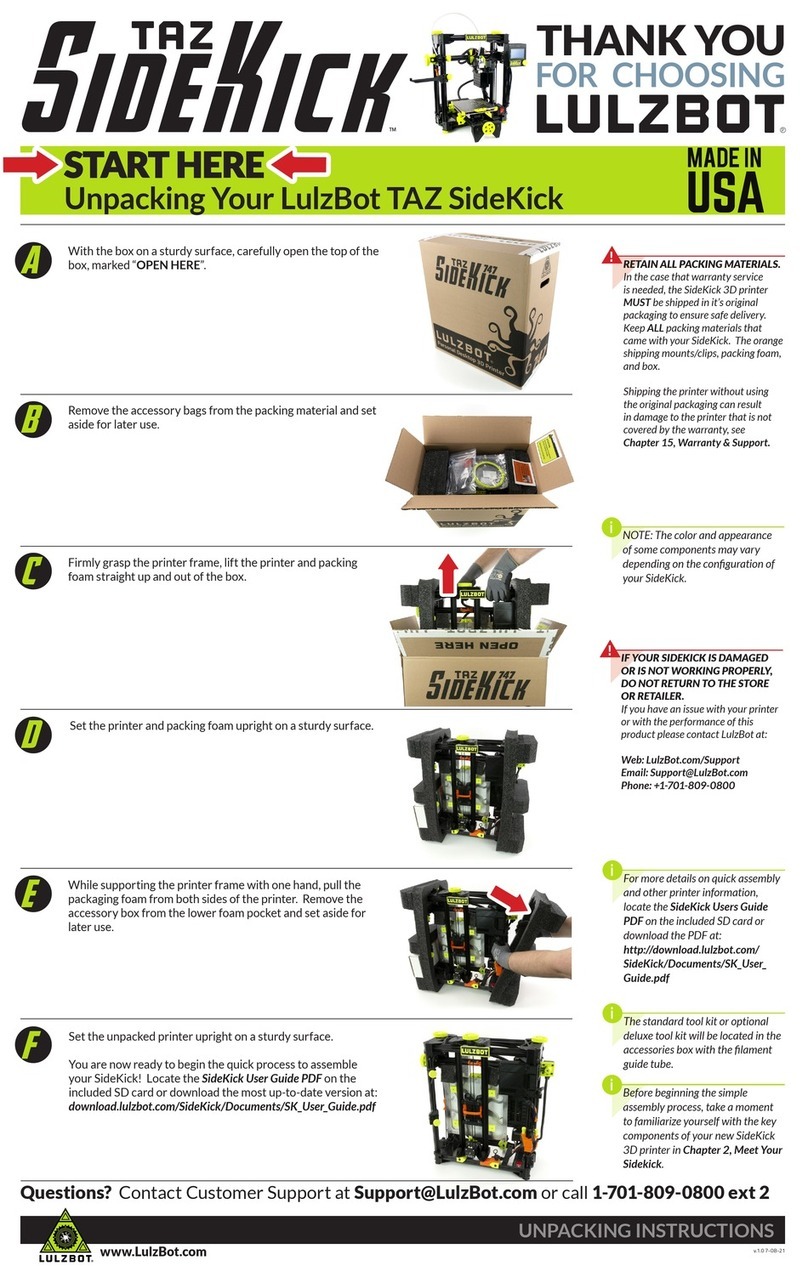B
The mechanical endstops should never be blocked
during the initial homing function or during a print.
Share ideas & collaborate:
Forum.LulzBot.com
Adjustment of the Z Axis
A
Take the time to go through the leveling
procedure to help ensure that your prints are
consistent and trouble free. Install Cura- our
recommneded print host software and connect
to the printer as described in the Cura software section
in the complete TAZ 3D printer manual. Use the homing
buttons to home the X and Y axis. When Cura is first
launched a model should be visible on the work plane. If
not, load a model (stl file) to control your 3D printer.
17
Do not use the
Home Z
button until after the Z a is
end stop has been adjusted. Also make sure you have
removed the red shipping clamps on the Z a is smooth
rods.
Raising the Z Axis
A
Use the
+Z 10
button to move the Z axis up
in 1 0mm increments. Raise the Z axis until the
hot end nozzle is approximately 40-50mm
away from the print bed.
18
B con .
The
distance measurement
should be the same on
left and right. If not, in
Cura, turn off the stepper
motors by pressing the
mo ors Off
button.
Turn the threaded rod by
hand on one side of the
printer to raise or lower
that side to match the
measurement on the
other side.
Fine Adjustment of the Z Axis End Stop
Rotate the endstop trigger clockwise to lower
the surface of the thumb-screw by roughly the
same amount as the distance between the
nozzle tip and the print surface. Press the
Home Z
button to home the Z axis. The tip of the
nozzle should now be very close to the surface of the
bed.
19
A
Slide a once-folded piece of paper
underneath the nozzle, adjust the Z axis end
stop trigger and home the Z axis through
Cura by pressing the
Home Z
button until
the tip of the nozzle applies pressure on the paper. You
should be able to slowly pull out the sheet of paper
with only slight resistance.
20
Leveling the Print Bed
B
Move the hot end nozzle tip over to the far right
side of the X axis by using the
+X 100
button in Cura.
As the X axis carriage approaches the end of the Y axis,
use the
+X 10
button and the
+X 1
button until the tip
of the nozzle is near the front right corner of the bed.
C
Slide the same piece of paper under the nozzle
and home the Z axis. Adjust that bed corner's bed
leveling scre s so that the tension felt hen
moving the paper under the nozzle matches the
tension felt previously. To raise or lo er the front
right corner of the bed, adjust only the scre ith
the spring. Turn the scre clock ise to lo er the
bed, decreasing the tension felt hen moving the
paper. Turn the scre counter-clock ise (raising
the corner) to increase the tension felt hen
moving the piece of paper under the nozzle. Once
adjusted, press the
+Z 10
button to raise the Z axis.
D
Repeat the same process, first raising the Z axis,
then using the
+y
button to move the heated bed to
place the nozzle on the rear right corner of the bed.
Adjust the height of the bed using the same procedure
as outlined above. Finally, raise the Z axis and move the
X axis carriage over to the rear left corner of the bed
and perform the same leveling procedure to adjust the
last corner. Close the Control window,
righ click
on the work plane and select
Dele e All
Objec s
.
B
With the Z axis above the bed, use the included
1 50mm ruler to measure the distance from the bottom
of the X axis smooth rod and the top surface of the Y
axis aluminum bed plate on the left side.
B
Once connected to the printer in Cura, rotate the Z
axis end stop trigger (mounted on the X-axis motor
mount) counter-clockwise to raise the thumb-screw
approximately 1 cm higher toward the Z axis end stop.
C
In Cura press the
Home Z
button to home the Z
axis. The hot end will lower to about a centimeter above
the heated bed. If there's a grinding sound, stop, turn the
printer off and check that the Z axis is level in relation to
the body of the printer (see 16b). Manually rotate one of
the Z axis linear threaded rods by hand if needed.
nex up:
Create your first 3D print