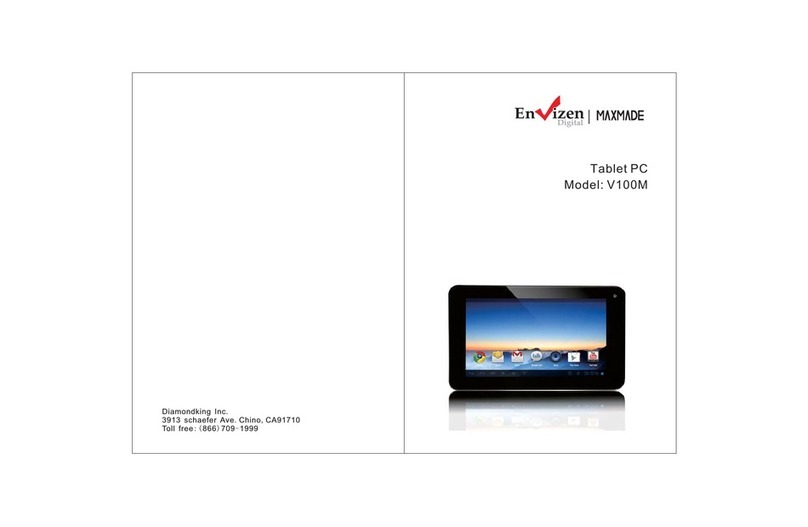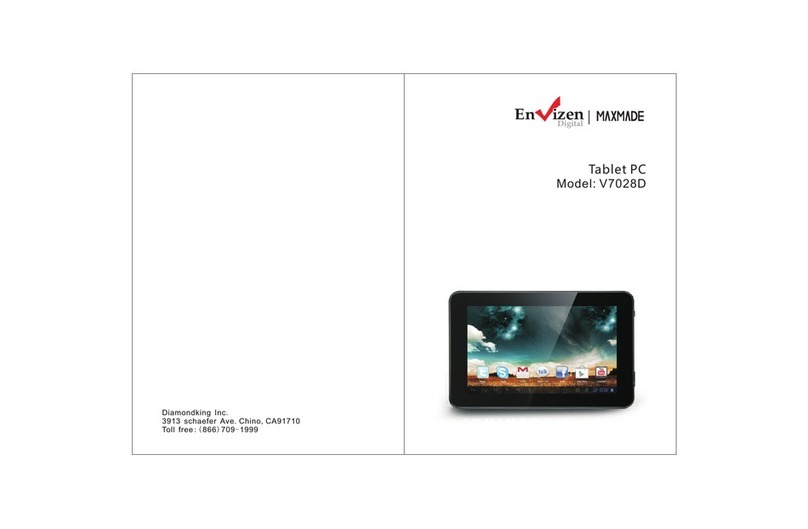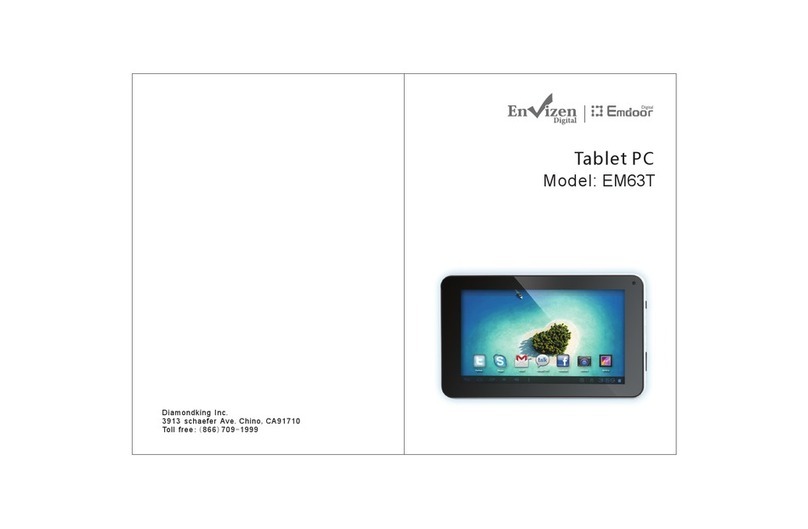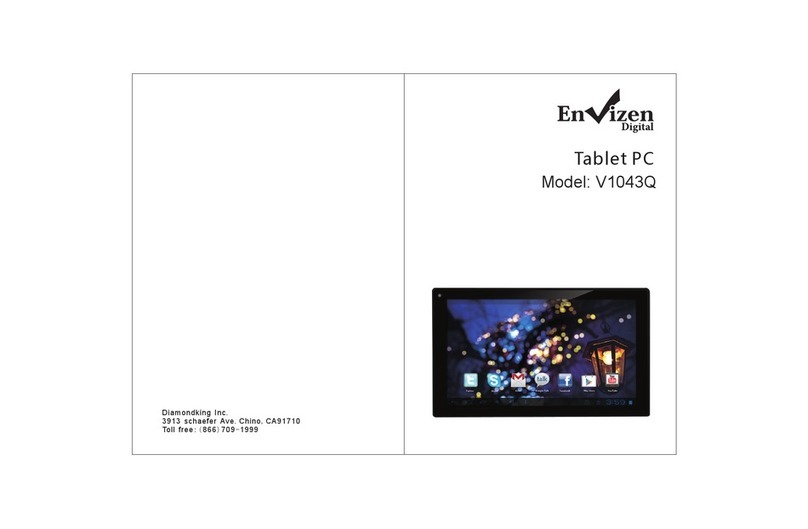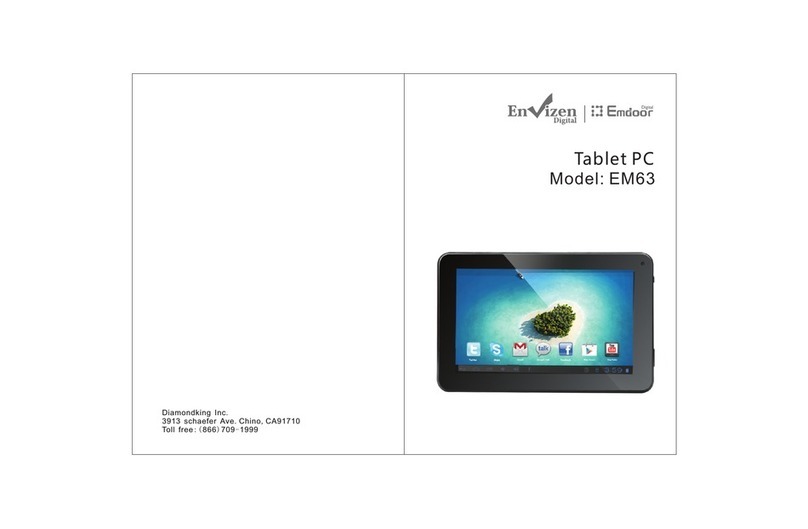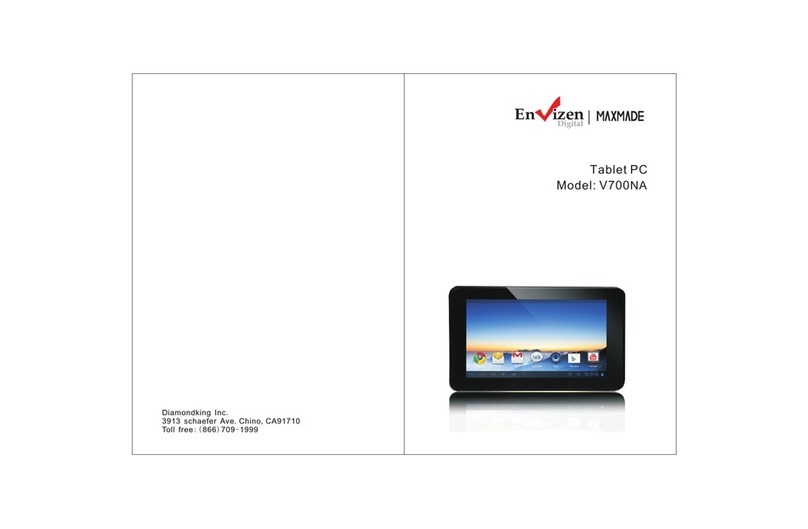Disclaimer
1 Thanks ver y much for purchasing our MID product! Before using this
product, please read the manual carefully.
We will consider that you have read this manual when you use this
product.
2. The functions information of this manual is subject to the product
itself; we will keep developing new functions. The information in this
manual is subject to change without any prior notice.
3. The Company will not be responsible for any loss of personal data and
damage caused by incorrect operation of software/hardware, ar tificial
damages, replacement of batteries or any other accident. To avoid loss
of your data, please backup your data to your computer at any time.
4. We can not control any dispute from users misunderstanding or
incorrect operation against the manual, the company will not take any
relevant responsibility for any accidental loss potentially occurring in
the process of using this manual.
5. Please do not repair it by yourself, otherwise, we will not provide you
with af tersale service.
6.Our company reserves the final explanation right to this manual and
other relevant information
Preface
Dear Customers,
Thanks ver y much for purchasing our product! This device is built-in
high performance Wifi receiver module, supporting external 3G USB
DONGLE wireless network card, turning on the broadband wireless
networks, breaking through the restraint of network cable; it will bring
you into the portable media player world and fulfill your entertainment
needs. It also support picture browsing, E-book Reader, games, online
chat and other functions, various settings will fully show your
individuality.
Safety notices
This manual contains important information, in order to avoid accidents,
please read this manual carefully before you use this product.
● Please do not let the player fall or rub or compact with hard objects
during using, or it may cause surface scratch of the player,batter y loose,
data lose or damages of other hardware.
.
1 Overview...................................................................................
1.1 Appearance and Key...........................................................
1
1
Contents
3 Basic Operation....................................................................
3.1 Switch ON.................................................................................
3.2 Unlock the Screen................................................................
3.3 Lock the screen......................................................................
3.4 Switch OFF................................................................................
3
3
3
3
3
3.5 Battery charging...................................................................
3.6 Switch input methods........................................................
3.7 Use T-Flash card....................................................................
3.8 Connected to the computer............................................
3.9 Browse the file in the device...........................................
3.10 Startup programs.................................................................
3.11 Close programs.....................................................................
3.12 Screen operation..................................................................
3.13 Home screen...........................................................................
3.14 Screen gestures.....................................................................
3.15 Security setting.....................................................................
3.16 Display setting........................................................................
3
4
4
5
5
6
6
6
6
7
8
9
11
3.17 Wireless And Network Settings....................................
4 Air Mouse (for Cosmos only)...............................................
Warranty................................................................................................
9
14
2 Technical specifications....................................................... 2
4.1 Appearance and Keys.............................................................
4.2 Air Mouse Operation Guide.................................................
4.3 Technical specifications.........................................................
12
13
11