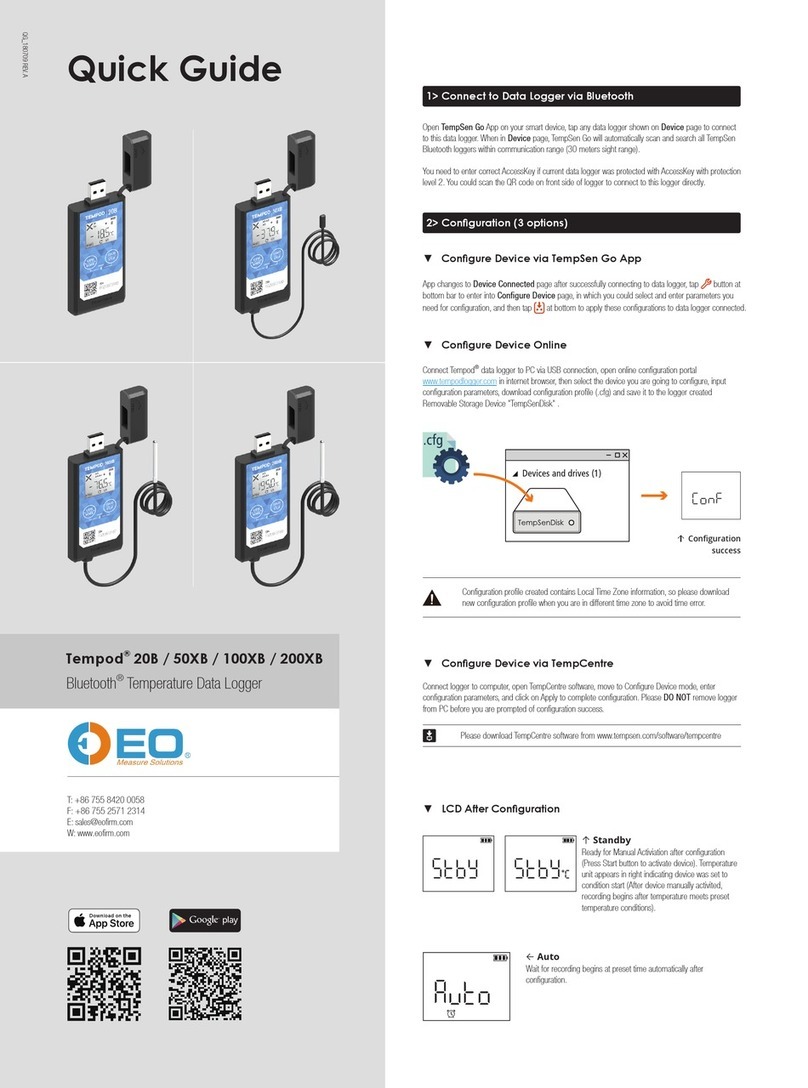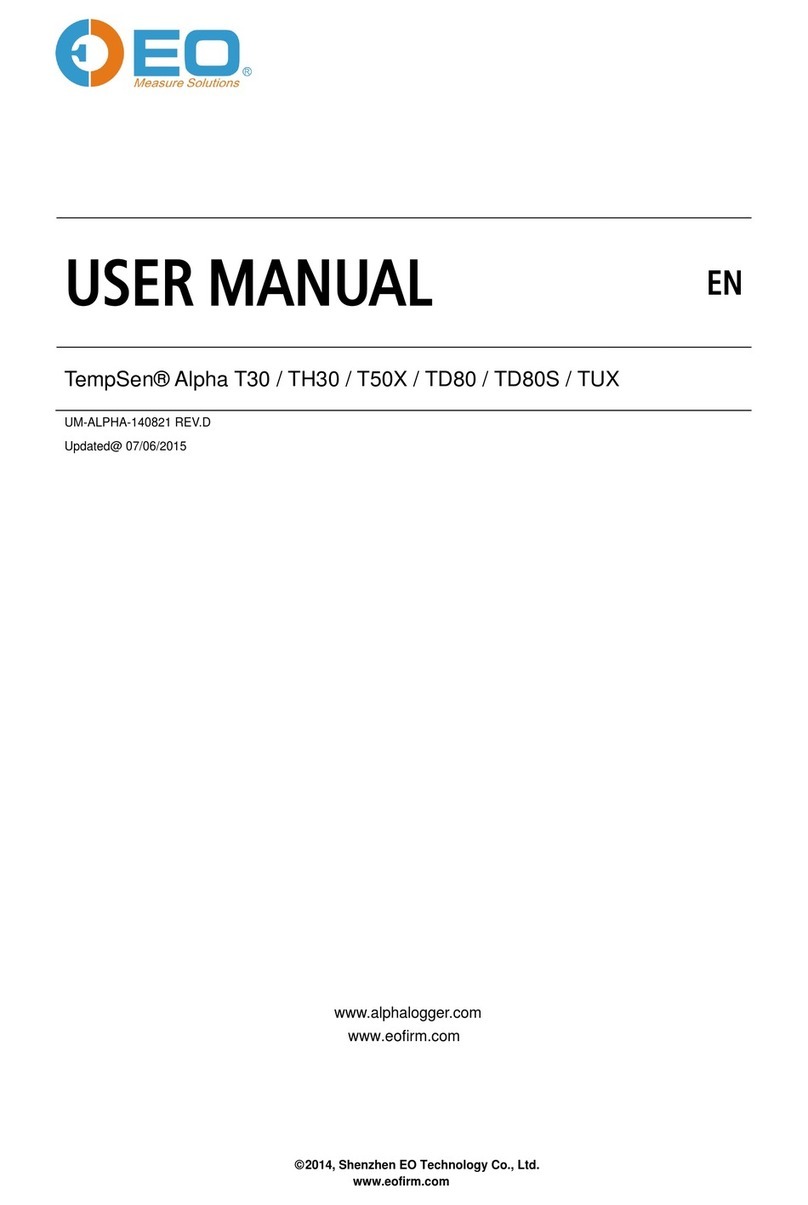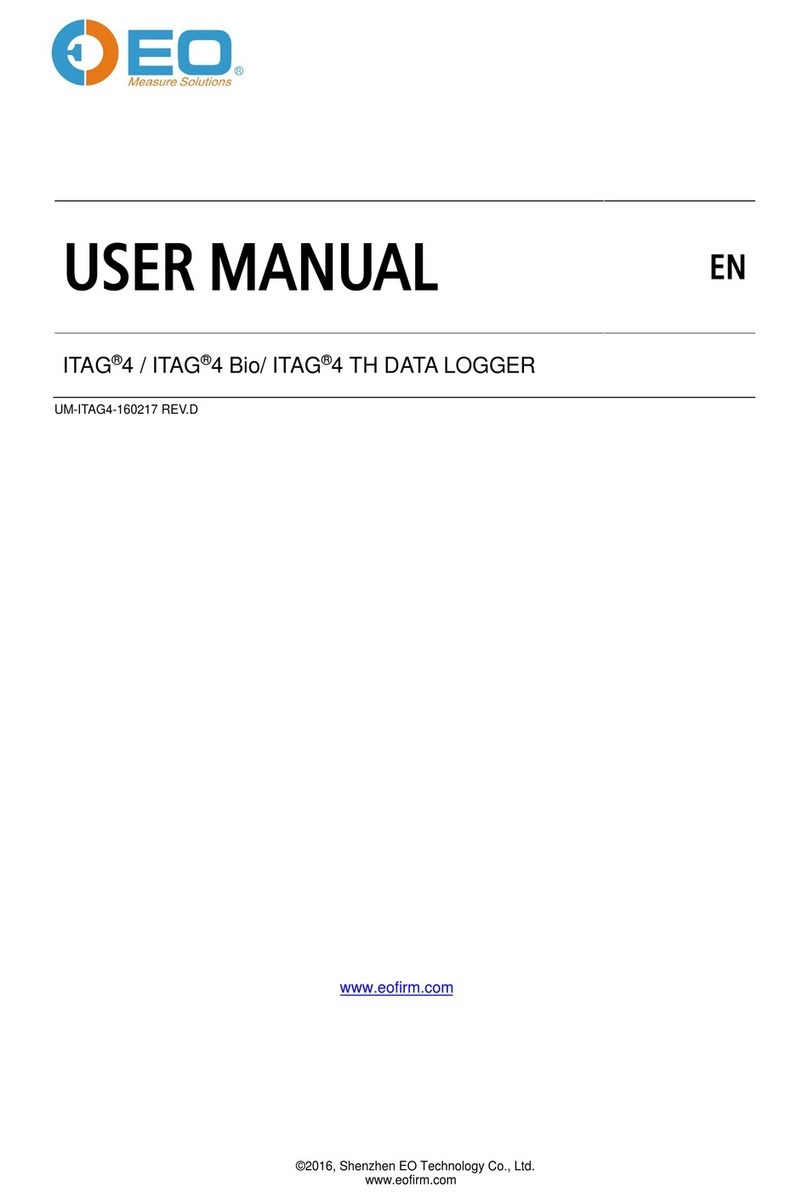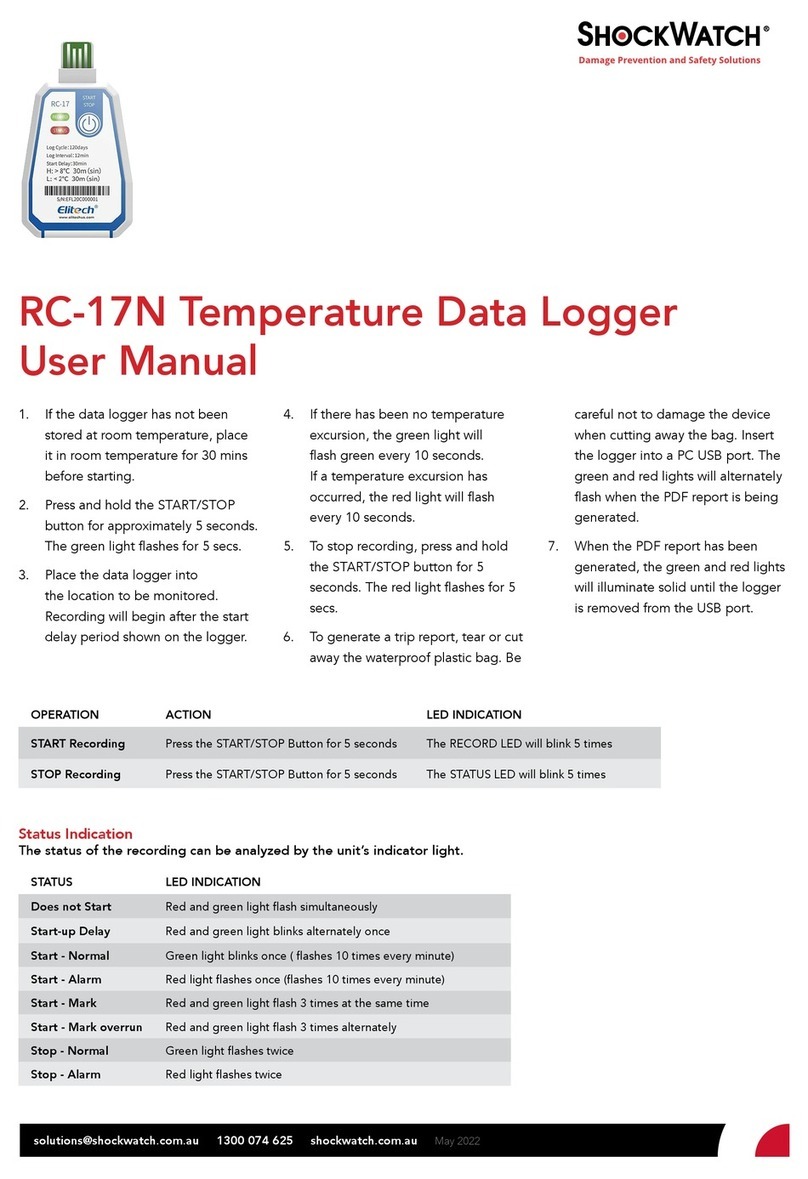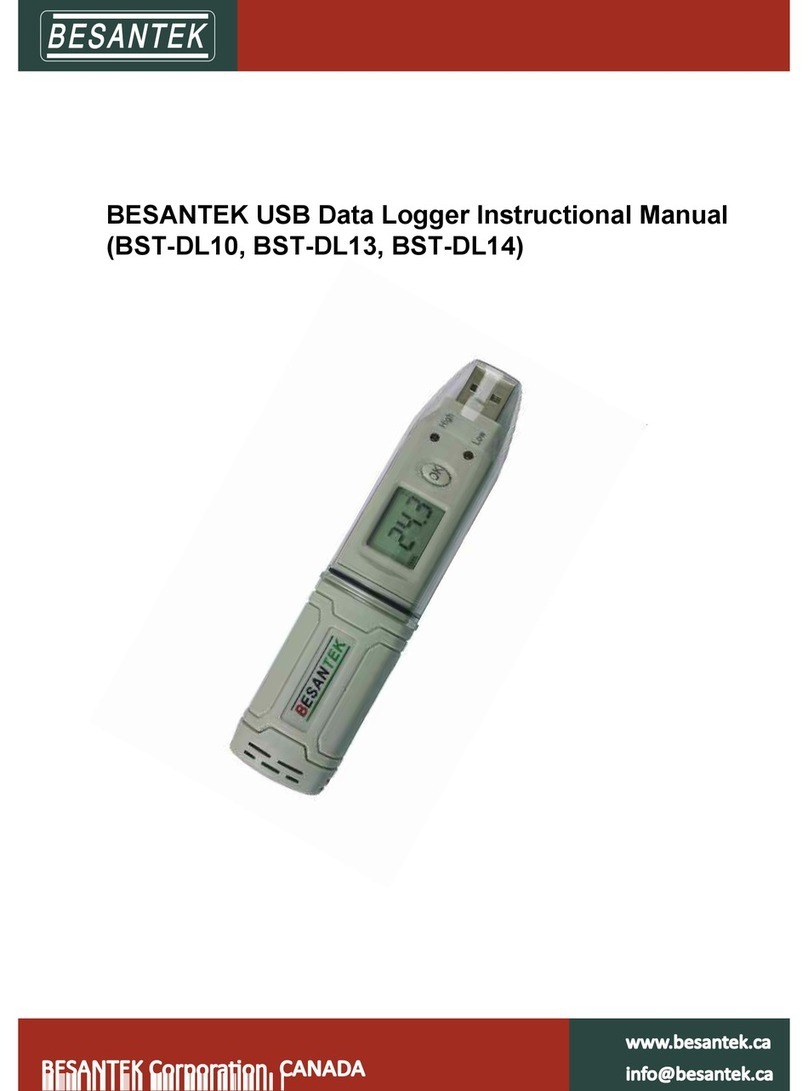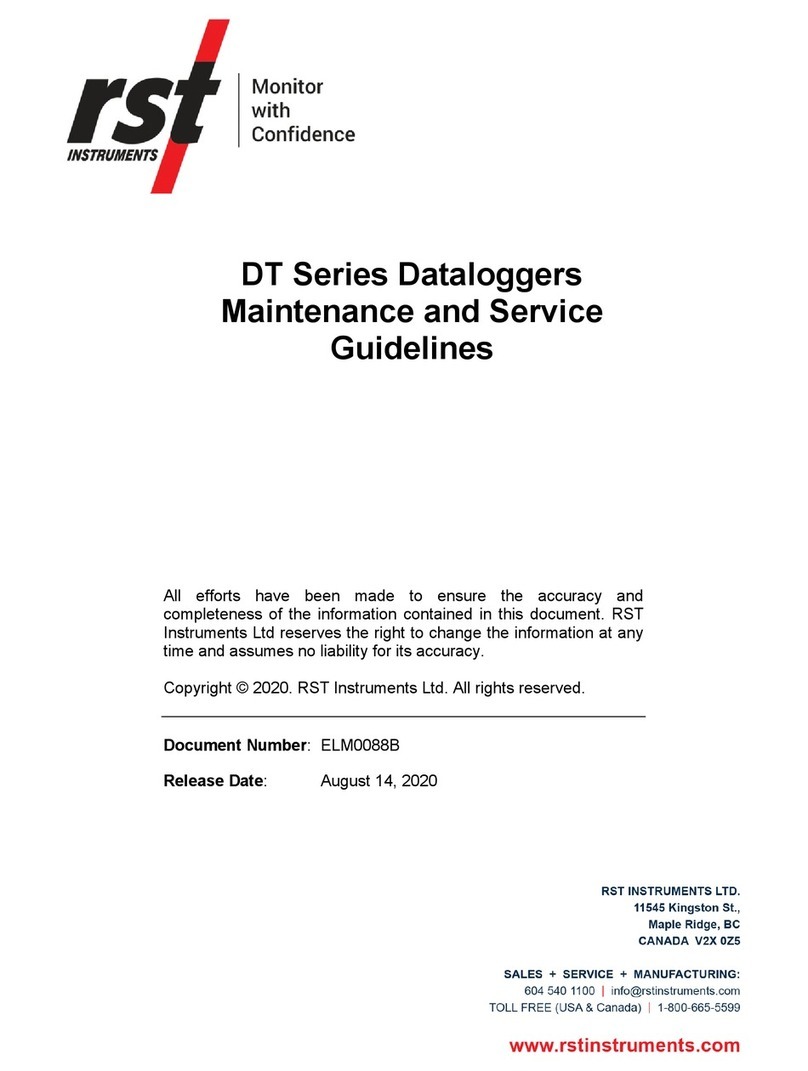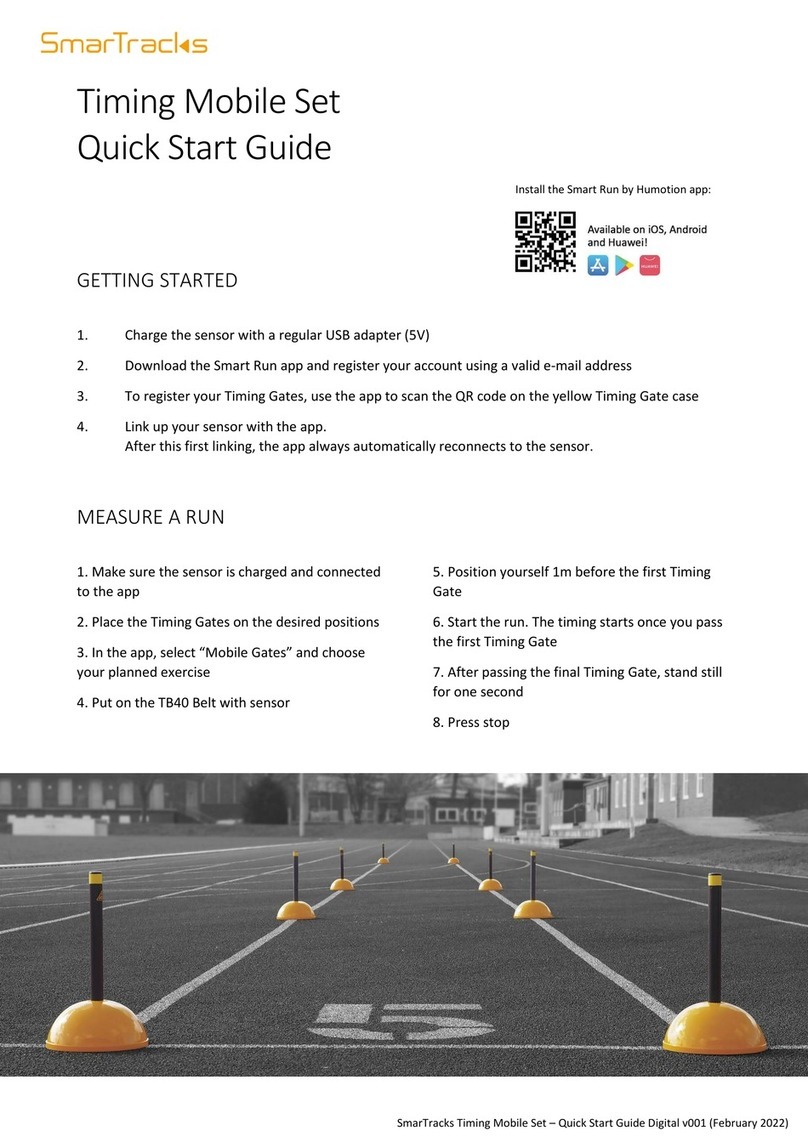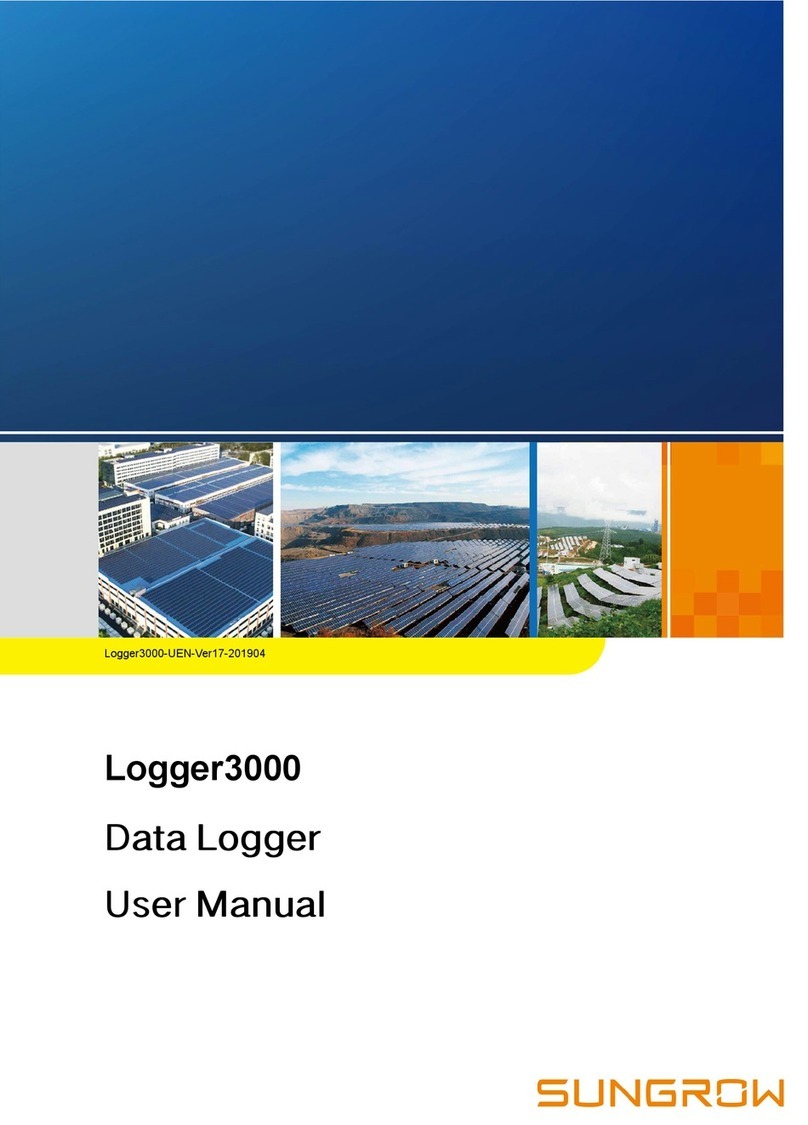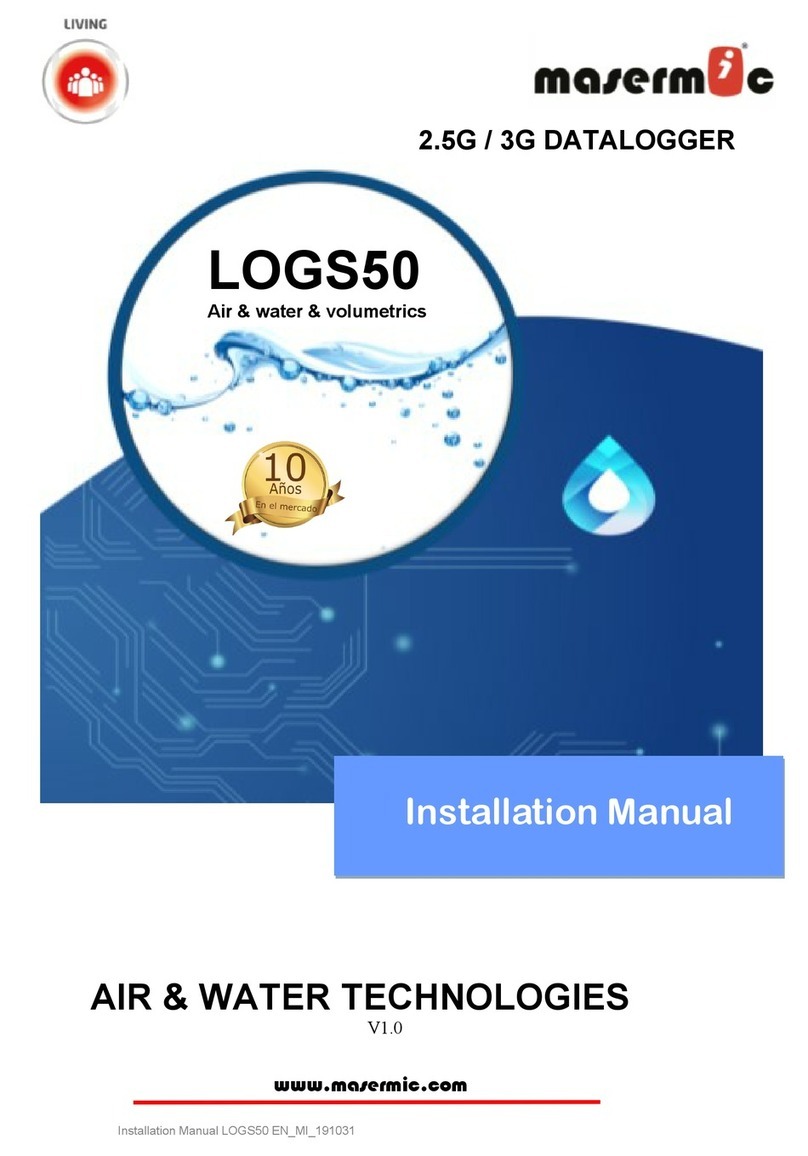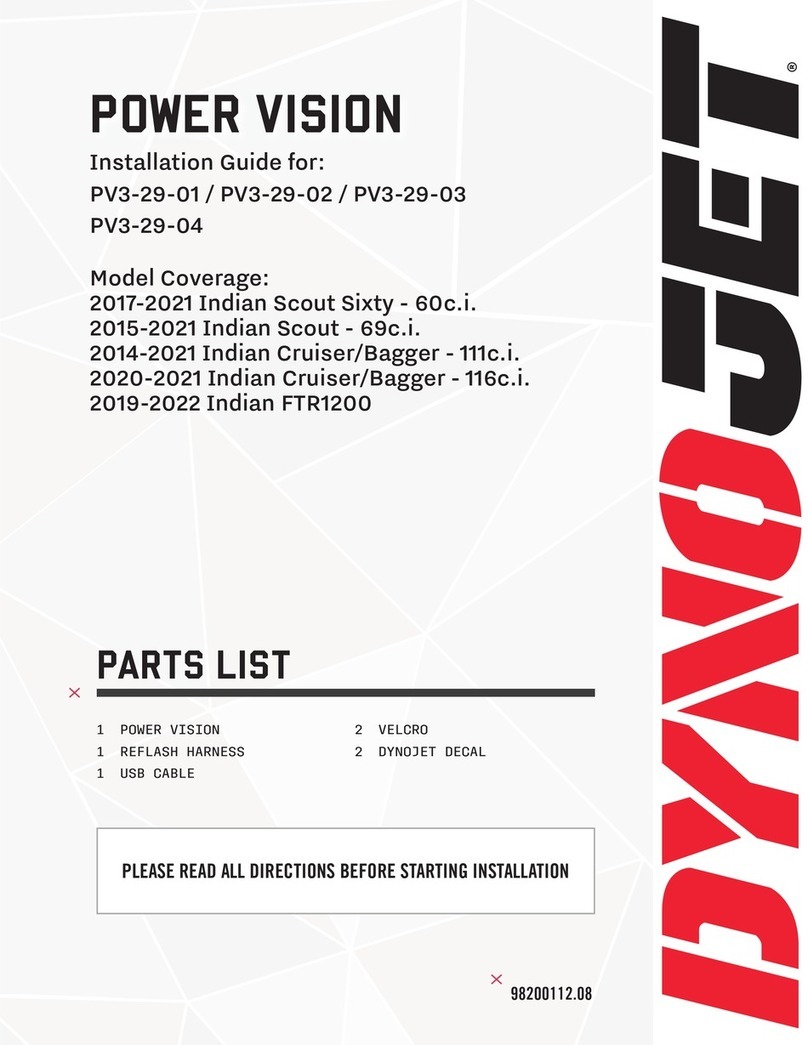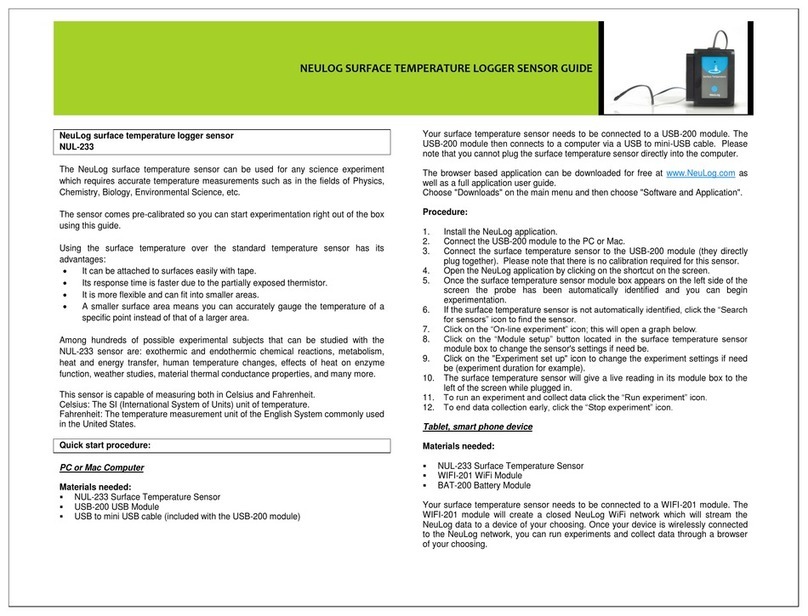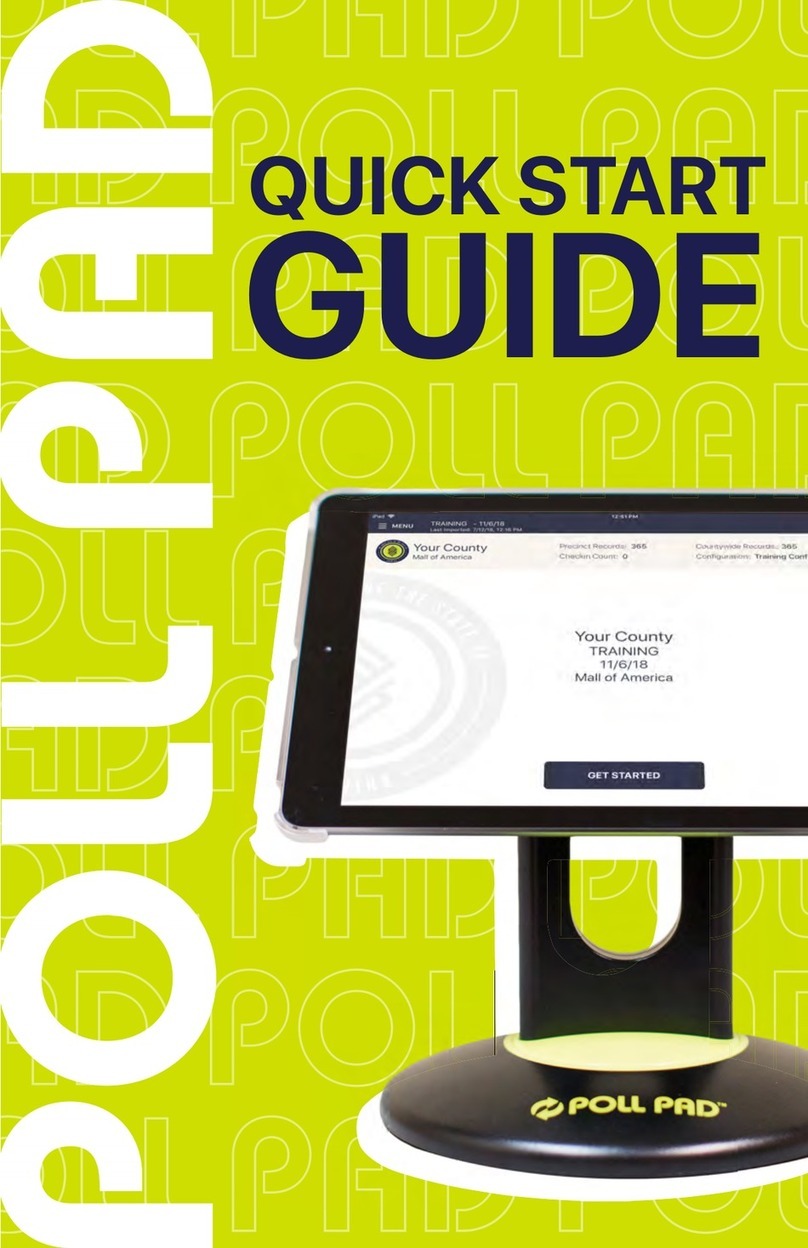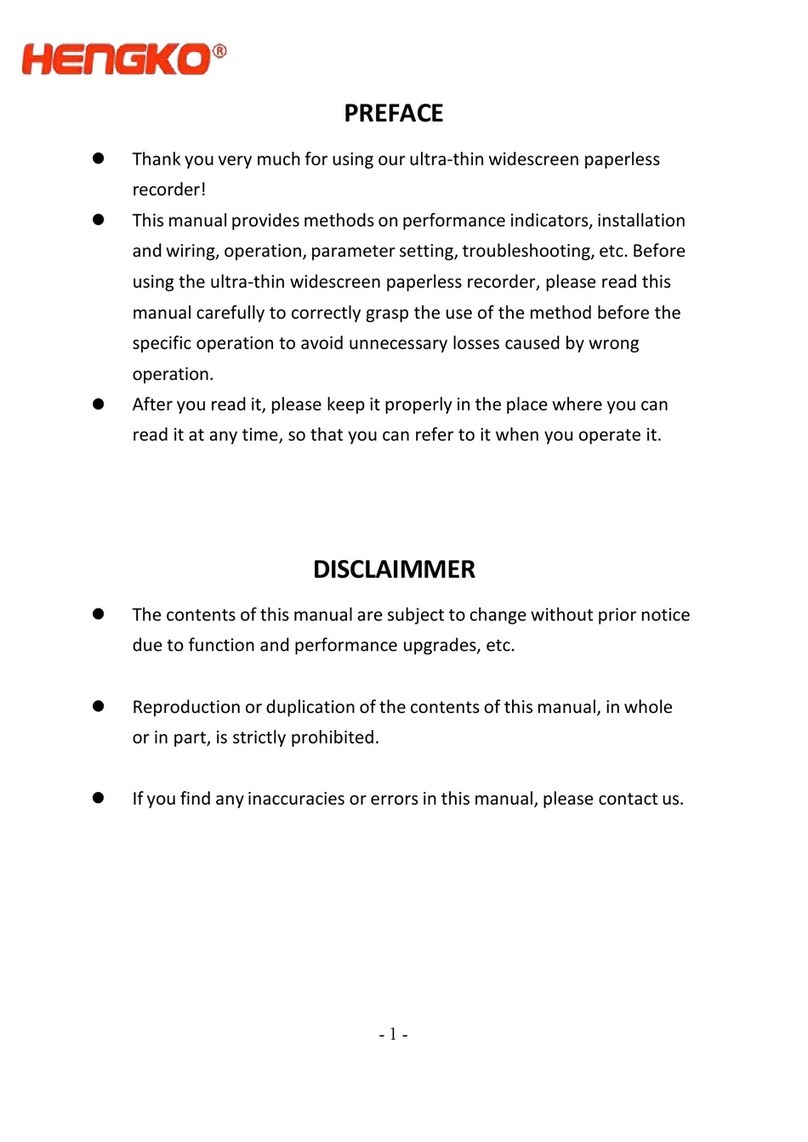EO SwimBETTER90 User manual

OPERATING
INSTRUCTIONS
VERSION 1.0 - DECEMBER 2022

Operating Instructions | 2
CONTENTS
1. ABOUT YOUR eo SwimBETTER ................................................. 3
1.1 Intended use ....................................................................................................... 3
1.2 What’s in the box ................................................................................................ 3
1.3 Get to know your eo SwimBETTER handsets ................................................. 4
1.4 Technical specifications ..................................................................................... 5
1.5 Environmental conditions ................................................................................. 5
2. SET UP AND GET STARTED ......................................................... 6
2.1 Attach your straps .............................................................................................. 6
2.2 Put your handsets on ......................................................................................... 6
2.3 Set up your App .................................................................................................. 7
2.4 Turn your handsets on, Pool Orientation & recording................................... 10
2.5 Download your data ......................................................................................... 11
2.6 Set up your dashboard .................................................................................... 13
2.7 Turn your handsets off ..................................................................................... 14
2.8 Charging ............................................................................................................ 14
2.9 eo Sunscreens .................................................................................................. 14
2.10 eo Platform ........................................................................................................ 14
2.11 Glossary............................................................................................................. 14
2.12 LED colour guide .............................................................................................. 15
2.13 Troubleshooting ............................................................................................... 16
3. SAFETY & HANDLING ................................................................ 18
3.1 Handle with care .............................................................................................. 18
3.2 Repairing ........................................................................................................... 18
3.3 Replacing the battery ....................................................................................... 18
3.4 Charging ........................................................................................................... 18
3.5 Disposal ............................................................................................................ 19
3.6 Care & cleaning ................................................................................................ 19
3.7 FCC compliance ................................................................................................ 19
3.8 Charging cable & clip ....................................................................................... 20
3.9 Battery warning ................................................................................................ 20
3.10 Copyright .......................................................................................................... 20
3.11 Limited warranty .............................................................................................. 20
4. SUPPORT .................................................................................... 21
5. CONTACT US .............................................................................. 21

Operating Instructions | 3
1. ABOUT YOUR eo SwimBETTER
1.1 INTENDED USE
Purpose built to help improve your swim
technique, eo SwimBETTER is worn
on both hands to measure the forces
generated as you swim. Fitting neatly in
your palms, the eo SwimBETTER handsets
collect a host of additional data, including
your hand path and velocity, stroke
rate, stroke phases and consistency.The
collected data is downloaded to the eo
App on your mobile phone for analysis and
stroke intervention right on the pool deck.
eo SwimBETTER is intended for use in
indoor and outdoor chlorinated and salt
water pools and can be used by swimmers
of any age or experience level who are
looking to improve their swim technique.
1.2 WHAT’S IN THE BOX
Everything you need to SwimBETTER
(see what we did there):
1. Left and right handsets
2. A pair of straps, in your chosen size
3. Two eo charging clips
4. Two USB-C charging cables
5. Microfibre mini towel: to dry off your
handsets before storing them
6. Mesh pouch: to carry your charged
handsets to and from the pool
7. Two Sunscreens to clip over your
handsets when swimming in sunshine
8. Quick Start Guide
9. Pool Orientation instruction card
10. Protective case
These Operating Instructions cover everything you need to know about your eo
SwimBETTER handsets.They’re a bit more comprehensive than your Quick Start Guide
and contain some important details and safety information, so sit back, relax and have a
read before recording your first swim.

Operating Instructions | 4
1.3 GET TO KNOW YOUR eo SwimBETTER HANDSETS
Elasticised velcro strap
Sensor band
Charging clip locator
LED light
Start / stop recording button
Force sensors
Charging plates
Hand reference
Strap clip
Serial number
Battery cover

Operating Instructions | 5
1.4 TECHNICAL SPECIFICATIONS
1.5 ENVIRONMENTAL CONDITIONS
eo SwimBETTER has been designed for use:
1. in indoor and outdoor chlorinated and salt water swimming pools and wet areas, and
2. in temperatures from -10°C (14°F) to 40°C (104°F).
NOTE: When using eo SwimBETTER outdoors when the sun is shining, you need to clip
the Sunscreens included in your kit over each handset.They shade the pressure sensors
which are sensitive to light without hindering their ability to measure the pressure
(forces) during the stroke.
Size Each handset is 11cm x 4cm x 1cm (4.3in x 1.5in x 0.4in)
excluding straps.
Weight Each handset weighs 30g (1.06 oz.) that’s about as much as a
slice of bread.
Operating voltage 3.6V DC
Charger supply voltage 5V 0.2A
Battery type Lithium-ion cell - LIR2450
Battery voltage 3.6V 120mAh
IP rating IPX8
Water resistance 30 metres (100 feet)
Recording time eo SwimBETTER90 - records up to 90 minutes of data
eo SwimBETTER15 - records up to 15 minutes of data
Data storage
Once downloaded, data is immediately deleted from the
handsets so you can record more. Downloaded data is stored
securely in the Cloud and is accessible any time on the eo
App or Platform via your eo Account.
Connectivity Bluetooth®
Charging Charge using the supplied charging clip and cable.

Operating Instructions | 6
2. SET UP AND GET STARTED
2.1 ATTACH YOUR STRAPS
1. Place the handset face down with the
sensor band facing away from you.
2. With the eo logo on the strap facing
up, feed it through the hole from the
inside of the sensor band until the
orange strap clip clicks into place. When
it’s clicked in correctly you will have
a smooth finish on the inside of the
sensor band.
IMPORTANT: There is a little key on
the orange strap clip that clicks into
the sensor band.This will click in with
minimal pressure if you have the strap
facing the right way – please do not
force it. If the strap doesn’t click into
place easily, check you have the strap
the right way around and try again.
3. In your straps bag, you’ll find two
orange keepers.These will help hold
your straps closed during your swim.
Slide one of these onto the strap.
4. Now feed the other end of the strap
through the hole on the other side of
the handset.
5. When the strap wraps around your
hand, the velcro should connect to the
strap. If it doesn’t, you’ve got it back-to-
front.Take the band out, flip it and try
again.
2.2 PUT YOUR HANDSETS ON
The most important thing is to make sure
you put your handsets on the correct
hands.You’ll see an L and R hand reference
on the back to make this easy.
This is what they look like when on
correctly – the eo logo should read from
left to right when you’re looking at your
palms.
1. Sit the body of the handset into the
hollow of your palm.
2. The sensor band wraps around the
outside (pinkie side) of your hand.
3. Adjust the velcro straps for a firm but
comfortable fit. Ensure the straps are
secure by sliding the orange keeper
over the end of the strap. If your straps
come loose during a swim, it could
impact the quality of your data.
4. Avoid placing the straps across your
knuckles as this can cause them to
release when your hand flexes as you
swim.

Operating Instructions | 7
2.3 SET UP YOUR APP
1. It’s important to set up your App
and complete the Your details, Your
locations / pools, and Device setup
sections before you record any swims.
These steps will link your handsets so
they’re ready to record.These steps only
need to be completed once, however,
additional pools can be added at any
time.
2. If you haven’t already, you first need
to set up your eo Account.You can do
this at eolab.com by clicking the Login
menu link – second from the right at the
top of the screen.
3. Download the iOS or Android eo
SwimBETTER App from the App Store
or Google Play. Click one of the icons
below or search for eo swimbetter.
4. Login with the email and password you
used to set-up your eo Account.
5. On your first log in, you will be taken to
the Your details page. It’s important to
fill in this information before your first
swim so your data is properly reflected.
6. Review your personal details auto-
populated from the information
you provided when creating your
eo Account. Change anything you
need to, then follow the on-screen
instructions by clicking the Next button
at the bottom until you complete all
information.
Note: you’ll need to provide some
measurements here. If you don’t have
a ruler or tape measure handy, just take
your best guess.

Operating Instructions | 8
7. Now it’s time to set up your pools. Click
Your locations / pools on the Home
Screen and fill in the details of the pools
you regularly swim at.You can add as
many pools as you like, but you will
need to have at least one listed before
uploading your first swim.
8. Next up, you need to pair your
handsets. We recommend doing this
at home where there aren’t any other
handsets in your vicinity.
Make sure your phone has Bluetooth®
enabled and that both of your handsets
are turned on - the LED should be either
purple or green - then click Device setup
on the Home Screen.
9. The App will automatically scan for
handsets in its vicinity. Look for yours in
the list, by matching the serial numbers
with the ones that are printed on the
back of each of your handsets - this is
the large number that appears below
the L and R.
10. Hit the +button alongside your left
handset.You’ll then be asked to name
your device - call it whatever you like -
then click done. Do the same for your
right handset.

Operating Instructions | 9
11. Your renamed handsets will now be
listed above the line, ready to be linked.
Click Link this pair.
12. Your App set up and device pairing is
now complete.You’re ready to record
your first swim.
13. If you ever need to remove your
handsets from your App (for instance,
if you’re swimming on a team and have
access to multiple sets of handsets),
just click the button and follow the
prompts.You can relink a new pair by
following steps 9 to 11.

Operating Instructions | 10
STEP 4:
LEDs are solid green
Pool Orientation was successful.
With both hands out of the
water, double press the button on
ONE handset.
STEP 5:
LEDs are flashing green
Recording has started, it’s time to
swim.
For a swim to register data, both
hands need to be underwater for
a minimum of 2.5 seconds and at
least 3 strokes taken.
You can start and stop recording
each swim by double pressing the
button on either handset.
Your handsets will automatically turn
off after 10 minutes of inactivity.
Pool Orientation will need to be retaken
every time the handsets are turned on ie.
the LED is solid purple.
2.4 TURN YOUR HANDSETS
ON, POOL ORIENTATION &
RECORDING
Your handsets will arrive with some charge
in them so you can jump in the pool
straight away. We recommend you top up
the charge after your first session.
Each time you turn your handsets on, and
before you swim, you need to take a Pool
Orientation to ensure your hand path data
is accurately captured. Follow these steps:
STEP 1:
LEDs are off
Press and hold the button on EACH
handset for 3 seconds to turn on.
STEP 2:
LEDs are solid purple
Press the button on EACH handset
to start Pool Orientation.
STEP 3:
LEDs are flashing purple
You have 20 seconds to
complete this step.
Standing at the end of the pool
with your fingers pointing in the
direction you’re about to swim,
hold your palms level, steady and
facing directly up, with your elbows
tucked into your sides - see
illustration on the right.
If your LED(s) turn back to solid
purple, the Pool Orientation was
unsuccessful.Try again from Step 2.

Operating Instructions | 11
2.5 DOWNLOAD YOUR DATA
You must have a valid eo licence to
download your data. If you don’t have one
yet, you can buy one HERE.
File transfer data usage
As you may be downloading and
transferring quite large swim data files,
we recommend connecting to Wi-Fi to
save your mobile data.
If you are not connected to mobile data or
Wi-Fi, your swim files won’t transfer to the
Cloud until you are connected. Once your
files have been transferred to the Cloud, it
can take a couple of minutes for them to
show up in Your swim sessions so don’t
panic if they don’t show up immediately.
1. Ensure Bluetooth®is enabled on your
phone and both your handsets are
switched on (the LED should be either
green or purple) and within range of
your phone. Login to your App.
2. On the Home Screen, click Sync data
from devices.
3. When your left and right handsets
appear on screen, click Connect.
4. Once handsets are connected, click
Download data. Be careful not to hit
Erase as this will delete the data from
your handsets before it’s downloaded.
After you’ve clicked Download data, a
pop-up will appear on screen letting
you know your data will be deleted
once downloading is complete.
Click Ye s on this one to start the data
download. Your LEDs will flash dark
blue during the download process.
Ensure your App remains open while
your swim data downloads, otherwise
the download will stop.

Operating Instructions | 12
5. Once your swims have downloaded,
remove any you don’t want to keep by
clicking the icon - this will remove it
from your account.
On the swims you want to keep, click
Next to add in your stroke, location,
date and time of swim.Then click save
and upload.
6. Once your information is added to all
your swims, click Save to Cloud to
securely store your data.Your swims
will upload to the Cloud one by one.
When they have all safely uploaded you
will see 0 Swims on your screen.
If one or more of your swims gets stuck
- which can sometimes happen - it will
still appear on your screen with Save
to Cloud. Just click Save to Cloud again
and it will upload.
NOTE: Transferring your data to the
Cloud can take several minutes -
depending on the length and number
of recordings.
Deletes an upload from your
swim account, but not from
your handsets.
Deletes all data currently
stored on your handsets.
Erase

Operating Instructions | 13
2.6 SET UP YOUR DASHBOARD
1. From the menu screen, click Dashboard.
This will bring up your Dashboard
screen.
2. Click the settings symbol .
This will bring up your Dashboard
Preferences Screen.
3. Select your core stroke, usual pool type
and swim distance, then select up to
four (4) metrics that you would like to
display on your dashboard. Click Save
settings.
4. To select the swims you’d like to
aggregate into your Dashboard, click
Your swim sessions and click the star
icon alongside the swims you’d like to
include. If the star is red it’s included. If
it’s white it is not.
To remove any swims from your
dashboard aggregates, just click the
star again.

Operating Instructions | 14
2.7 TURN YOUR HANDSETS
OFF
1. Press and hold the button on EACH
handset for 3 seconds.
2. Wait for the LEDs to turn off completely.
2.8 CHARGING
1. After turning your handsets off, attach
one charging clip to each handset - the
eo logo on your charging clip should be
facing up - see image below. Align the
charging pins with the charging plates
on the inside of the sensor band - you
will feel it click into place when properly
connected.
2. Plug one end of the USB-C cable into
the charging clip and the other end into
a power adaptor or computer.
3. The LED light on your handset will flash
white while charging is in progress.
4. Charging is complete when the LED
turns solid white.
5. Try not to leave your handsets
connected to power once they are fully
charged as overcharging may reduce
their life.
Charging clip
Flashing white LED =
charging in progress
Solid white LED =
fully charged
USB-C cable
2.9 eo SUNSCREENS
Photons from the sun can dramatically im-
pact the performance of the pressure sen-
sors. So, when using eo SwimBETTER in
sunlight, you’ll need to clip the Sunscreens
included in your kit over each handset.
The Sunscreens are shaped to perfectly fit
the handsets and are easy to clip on. Just
make sure they’re clipped in all locations
(top and sensor band) before you start to
swim.
The Sunscreens are not required if you’re
swimming indoors, at night, or on an
overcast day.
2.10 eo PLATFORM
Once your swim data has transferred to the
Cloud, you can view it in more detail on
the eo Platform: swimbetter.eolab.com.
Open the platform on your computer or
tablet, login to your eo account and all
your swim history will be available to
view in larger format charts with easy
interaction to blow sections up.
2.11 GLOSSARY
There may be some acronyms and
abbreviations used in the chart metrics
that are unfamiliar to you.
Here’s a breakdown:
Avg Average
DPS Distance per stroke
FPS Force per stroke
Impulse Force generated by stroke
Left Strokes taken by left arm
NNewtons
Right Strokes taken by right arm
SR Stroke rate
Str/min Strokes per minute

Operating Instructions | 15
2.12 LED COLOUR GUIDE
No visible light Off 3-second press on EACH
handset
Appearance Handset status On / Off button
presses
LED
Purple - solid Ready to take your Pool
Orientation
Single press on EACH
handset
Purple - flashing Pool Orientation is in
progress
Green - solid Ready to record Double press on ONE
handset to start recording
Green - flashing Recording in progress Double press on ONE
handset to stop recording
Dark blue - solid Handset is connected to a
PC or mobile device
Dark blue - flashing Data is transferring and
memory is being cleared
Yellow - solid The memory is full - time
to download
Red - flashing
Low battery - you have
about 20 minutes of
power left when it starts
flashing red
Red - solid Turning off 3-second press on EACH
handset
White - flashing Charging
White - solid Fully charged

Operating Instructions | 16
2.13 TROUBLESHOOTING
What the f*@k - something’s not right!!!
App issue User instruction
I’ve uploaded my data
but it’s not showing up
in my list of swim
sessions.
This could be one of two things. First, check that you have
available mobile data or are connected to Wi-Fi so your
swims can transfer to the Cloud. Once they have transferred
to the Cloud they can take a couple of minutes to show up
under Your swim sessions.
If that’s not the problem, then it’s likely you weren’t under
water for long enough before taking your first stroke. The
handsets need to be under water for a minimum of
2.5 seconds and then you must take at least 3 strokes for
your stroke analysis to begin.
My hand path data looks
very strange. It shows
my hands shooting off
in odd directions which I
know is not correct.
This is likely caused by your hands being twisted or your
arms not being straight in front of you while you were doing
the Pool Orientation.
Try redoing the Pool Orientation and ensure you follow
these instructions carefully:
1. Position yourself at the end of the pool, facing down the
lane in the direction you are about to swim;
2. Press the button on EACH handset to start Pool
Orientation;
3. Place your hands in the Pool Orientation Position:
• Palms facing up, parallel with the water,
• Fingers pointing in the direction you’re about to swim,
• Hold your palms level, steady, and facing directly up,
with your elbows tucked into your sides.
Your LED(s) will turn solid green when Pool Orientation has
been completed successfully. If your LED(s) turn back to
solid purple, the Pool Orientation was unsuccessful and you
need to try again.

Operating Instructions | 17
I’m trying to record
but the LED on one, or
both, of my handsets
is yellow.
Your memory is full. Better
download your data so you can get
back in the pool and record some
more.
Left LED Right LED
The LEDs are doing
strange things. One is
blinking and the other
is solid.
Yeah, that is strange. Turn them off
and try again.
Left LED Right LED
I’m trying to take
the pool orientation
reference, but my
LED(s) keeps turning
back to solid purple
OK, this could be one of two things:
1. Check that your hands are level,
facing straight ahead, and the
eo logo is facing directly up.
2. Check you’re holding your
hands still for long enough. The
handsets need a second or two
of stability.
Left LED Right LED
Handset state User instructionLeft LED Right LED
My handsets are on
charge, but the LED is
not flashing white.
Check that the charging clip is
located correctly with the charging
pins connecting to the charging
plates in the sensor band. Give the
clip a gentle wiggle and you should
feel it click into place. That should
do the trick.
Left LED Right LED
If all else fails, turn your handsets off then back on, and / or relaunch your App.

Operating Instructions | 18
3. SAFETY & HANDLING
WARNING: Failing to follow these
safety instructions could result in fire,
electric shock, injury, or damage to your
eo SwimBETTER handsets or other
property that is not covered by warranty.
If eo SwimBETTER is not used in the
manner specified in these guidelines,
the protection provided by the equipment
may be impaired. Read all the safety
information below before using eo
SwimBETTER.
3.1 HANDLE WITH CARE
• eo SwimBETTER contains sensitive
electrical components, including
batteries, that can be damaged, impair
functionality, or cause injury if dropped,
burned, punctured, crushed, or
disassembled.
• Do not push up out of the pool with eo
SwimBETTER still on your hands as the
pressure of your bodyweight may crack
the casing.
• Do not use your eo SwimBETTER
handsets if they are cracked as this
may allow water to enter the units
and damage the sensitive electronic
components inside.
3.2 REPAIRING
• Do not attempt to repair your eo
SwimBETTER handsets or charging
components yourself. Disassembling
may cause further damage, resulting in
loss of water resistance, injury, or void
your warranty.
• If your eo SwimBETTER is damaged or
malfunctioning, contact us at:
3.3 REPLACING THE BATTERY
• Do not attempt to replace the eo
SwimBETTER battery yourself as this
could cause injury or damage to your
handset.
• The lithium battery contained in eo
SwimBETTER should only be replaced
by an authorised watchmaker.
• Battery must be replaced with an
LIR2450 3.6V 120 mAh Lithium-ion cell
battery.
• Used batteries must be recycled or
disposed of separately from household
waste.
• Do not incinerate the battery.
3.4 CHARGING
• eo SwimBETTER should be charged
indoors in a well ventilated location.
• Do not charge eo SwimBETTER on wet
surfaces, or within 3 metres (10 feet) of
a pool, bath, or sink.
• Do not handle the charging clips or
cords with wet hands.
• Do not expose the charging clip or
charging cords to moisture.
• Temperature of the handsets may
increase while charging.
• Do not use or charge eo SwimBETTER
in the presence of gaseous fumes, dust,
or flammable materials - sparks may be
generated, and cause a fire.
• Do not charge with a damaged cord.
• Do not place charging cord under strain.
• Keep the cord away from heated
surfaces.

Operating Instructions | 19
• Do not leave your handsets connected
to power once they are fully charged as
overcharging may reduce their life.
• Only use the supplied eo charging clip
to charge eo SwimBETTER.
• Only charge with an adapter and USB-C
cord that is compliant with your
country regulations and international
and regional safety standards, including
the International Standard for Safety
of InformationTechnology Equipment
(EC-62368-1). Charging with adapters
that do not meet the applicable safety
standards could pose a risk of death or
injury.
• Using damaged cables or chargers, or
charging when moisture is present, can
cause fire, electric shock, injury, or
damage to property and eo
SwimBETTER.
• eo SwimBETTER is not compatible with
wireless charging.
3.5 DISPOSAL
• Do not burn or incinerate your eo
SwimBETTER handsets.This can cause
the internal battery to explode, causing
injury or damage.
• When your eo SwimBETTER reaches
the end of its life, please do not dispose
of either the handsets, charging clip or
charging cord with normal household
waste. Instead, please take them to a
local designated collection point for the
recycling of waste electrical and
electronic equipment. Please dispose
of packaging in an environmentally
friendly way.
3.6 CARE & CLEANING
• Thoroughly rinse eo SwimBETTER in
fresh water after swimming in
chlorinated or salt water, and dry with
the supplied microfibre cloth or a
similar soft cloth before storing in the
protective case.
• Do not leave the handsets in direct
sunlight.
• Do not use detergents, coarse cloths,
ultrasonic cleaners, or compressed air
to clean your eo SwimBETTER
handsets.
3.7 FCC COMPLIANCE
Contains FCC ID 2AA9B05
This device complies with part 15 of the
FCC Rules. Operation is subject to the
following two conditions: (1)This device
may not cause harmful interference, and
(2) this device must accept any interference
received, including interference that may
cause undesired operation.
Note: This equipment has been tested
and found to comply with the limits for a
Class B digital device, pursuant to part 15
of the FCC Rules.These limits are designed
to provide reasonable protection against
harmful interference in a residential
installation.This equipment generates,
uses, and can radiate radio frequency
energy and, if not installed and used in
accordance with the instructions, may
cause harmful interference to radio
communications. However, there is no
guarantee that interference will not occur
in a particular installation. If this
equipment does cause harmful
interference to radio or television
reception, which can be determined by
turning the equipment off and on, the user
is encouraged to try to correct the
interference by one or more of the
following measures:
• Reorient or relocate the receiving
antenna.
• Increase the separation between the
equipment and receiver.
• Connect the equipment into an outlet
on a circuit different from that to which

Operating Instructions | 20
3.9 BATTERY WARNING
This product contains a coin cell
battery. Do not ingest battery;
chemical burn hazard.
Keep new or used batteries away from
children.The battery can cause severe or
fatal injuries within two (2) hours due to
chemical burns. If swallowed or placed
inside any part of the body, seek
immediate medical attention.
If you’re in Australia, contact the Australian
Poisons Information Centre immediately
on 13 11 26 for fast, expert advice 24/7.
3.10 COPYRIGHT
Patents applied for.
eo and the eo SwimBETTER logos are
trademarks of eo.
Apple and the Apple logo are trademarks
of Apple Inc.
Google Play and the Google Play logo are
trademarks of Google LLC.
The Bluetooth® word mark and logos are
registered trademarks owned by Bluetooth
SIG, Inc.
3.11 LIMITED WARRANTY
Click HERE to read our limited warranty
information or go to:
eolab.com/limited-product-warranty.
the receiver is connected.
• Consult the dealer or an experienced
radio/TV technician for help.
Changes or modifications to this product
not authorised by eo could void the
electromagnetic compatibility (EMC) and
wireless compliance and negate your
authority to operate the product.
3.8 CHARGING CABLE & CLIP
The radiated output power of this device
meets the limits of FCC/IC radio
frequency exposure limits.This device
should be operated with a minimum
separation distance of 20cm (8 inches)
between the equipment and the body of
a person.
Responsible party contact for FCC matters:
eo
Level 2
11York Street
Sydney NSW 2000
Australia
This manual suits for next models
1
Table of contents
Other EO Data Logger manuals