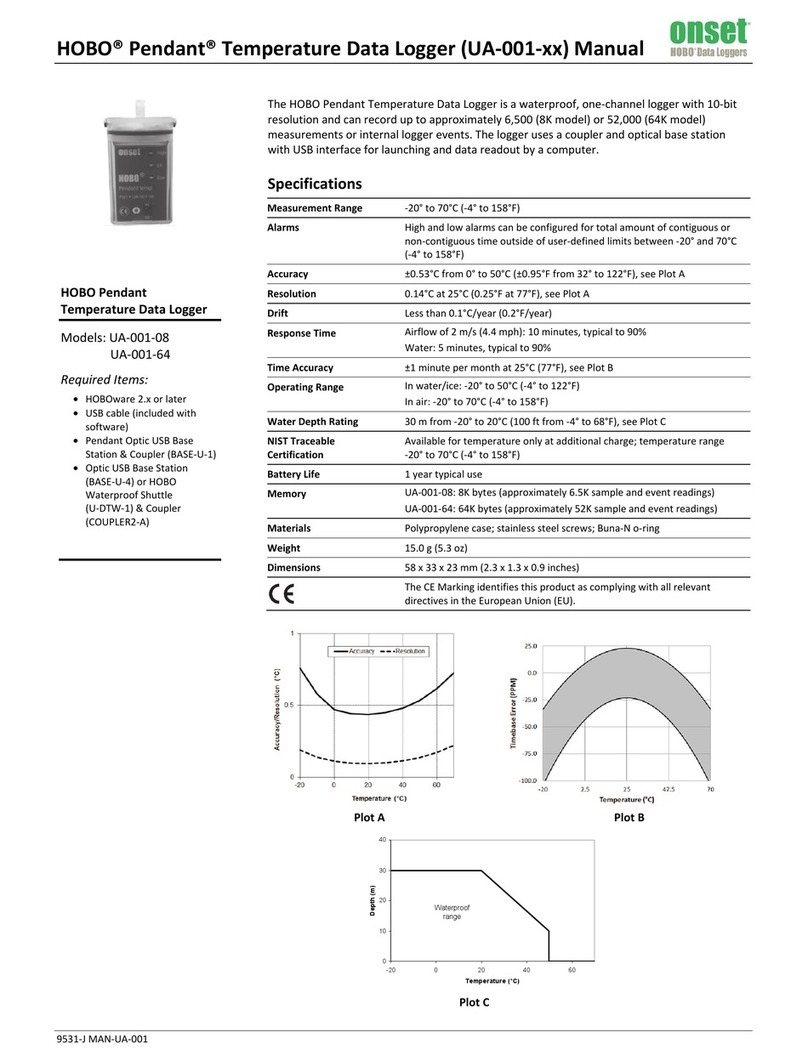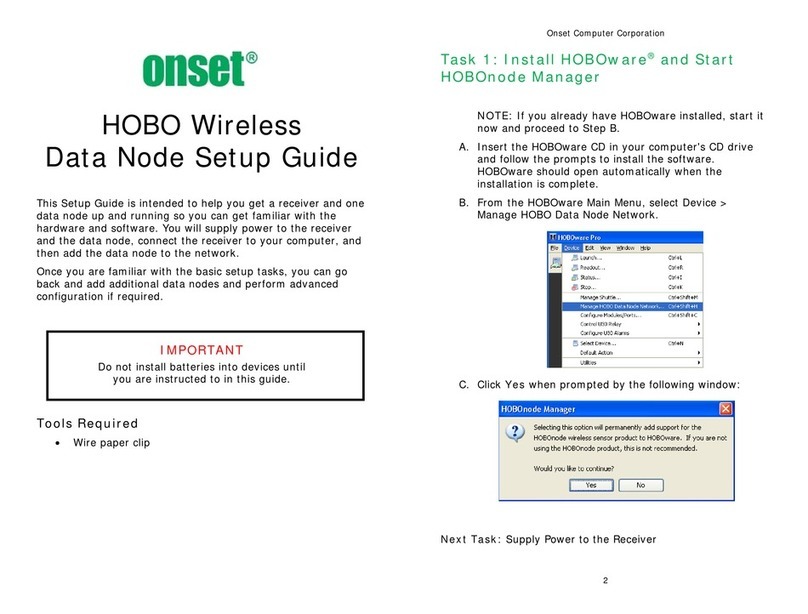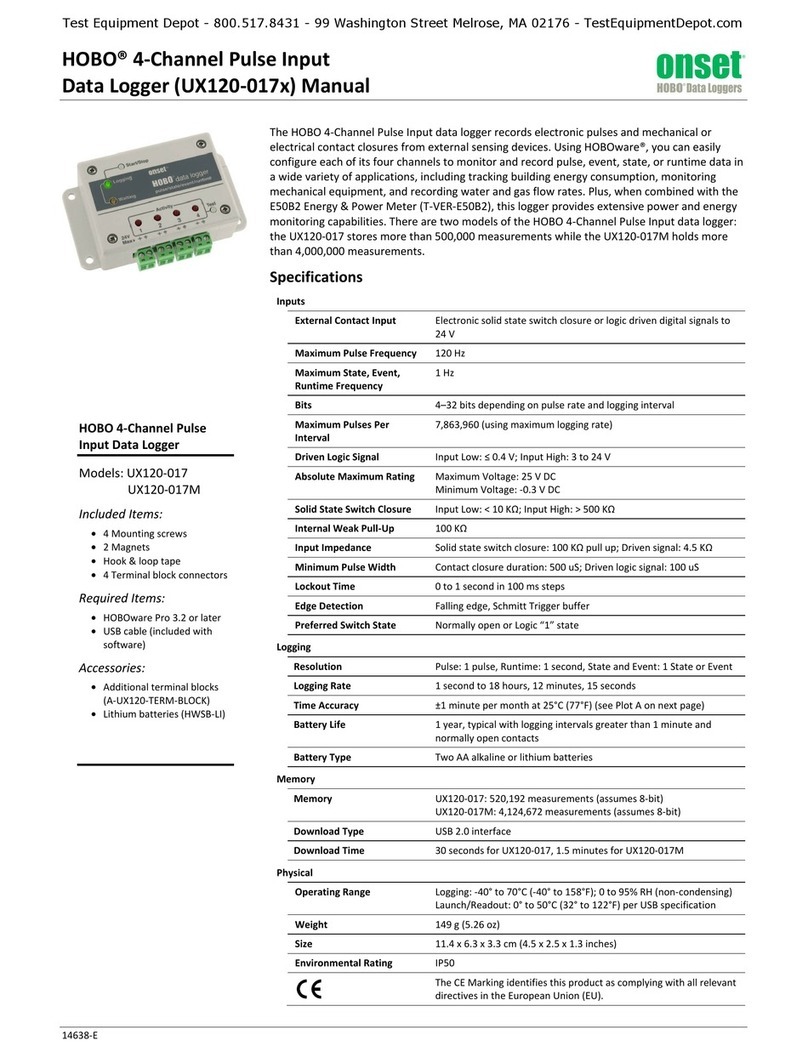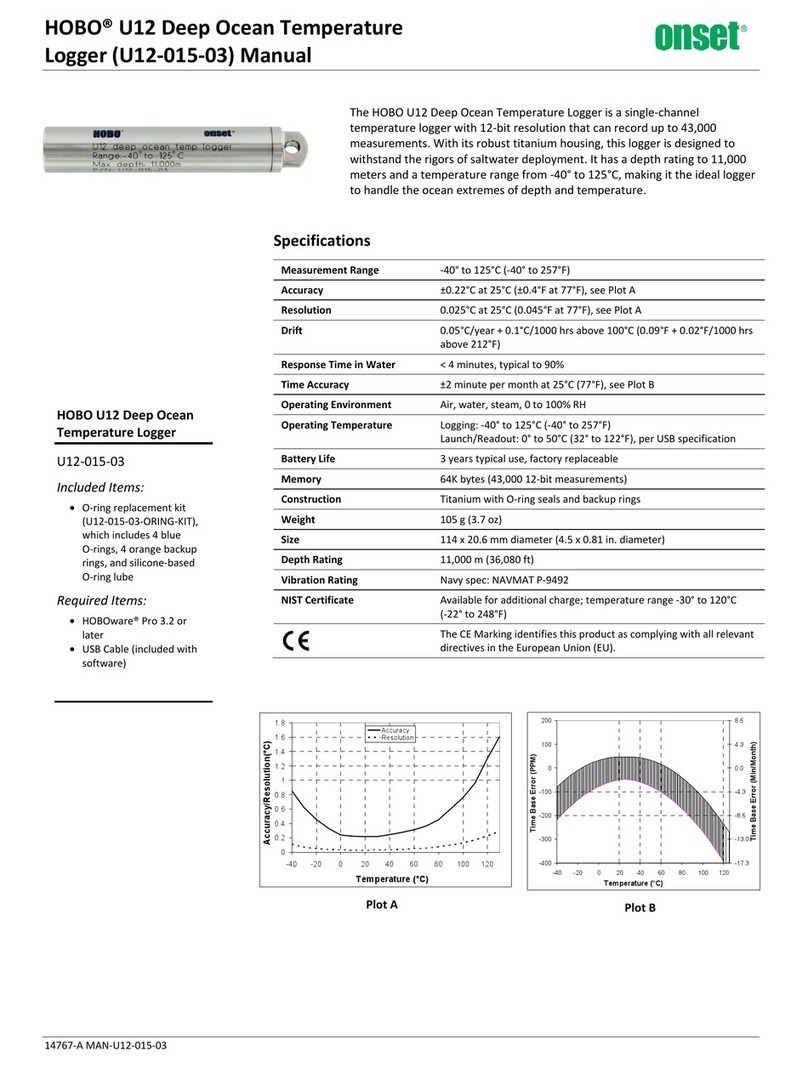NOTE: If you are not familiar with network configuration,
consult with your Network Administrator or IT Department.
Step 8 - Remove the USB cable from the U30 Station
Step 7 - Cycle power on the U30 Station (disconnect and reconnect the
battery)
The U30 Station will connect to HOBOlink at the next Connection Interval.
Step 2 - Launch HOBO NetSetup.
Default configuration information will scroll by as the program launches
and then the welcome screen will appear.
Step 1 - Download HOBO NetSetup (Supported for PC only)
Before you Begin: the HOBO NetSetup utility requires Microsoft .NET
Framework (version 2.0 or above) installed. To determine if you have this
installed on your PC, go to Start > Control Panel > Add or Remove
Programs and see if it is in the list of currently installed programs.
Onset’s HOBO Netsetup utility and Microsoft .NET Framework can be
downloaded from the following location:
http://www.onsetcomp.com/support/software_utilities#downloads-1
Configuring Wi-Fi Network Setup
Step 3 - Click Begin.The Change Setup screen appears:
Step 6 - Save and Exit
When finished, save the new configuration by typing 9and pressing Enter.
"Parameters stored ...." will appear on the screen.
Go to Final HOBOlink Setup and Test.
If you have a HOBO U30/Wi-Fi Station, you must configure the network
settings each time you move the HOBO U30/Wi-Fi Station to a different
network, using Onset’s HOBO Netsetup utility.
Step 4 - Access WLAN Setup
IMPORTANT: DO NOT select option 7 “save default values?” The U30/
Wi-Fi has been preconfigured by Onset Computer. Selecting option 7 from
the setup menu will reset the unit to factory defaults, which will require
extensive reconfiguration.
Type 4and press Enter to access the WLAN setup.
For a typical setup, you only need to enter the Network Name, the Security
Suite and a Device Key or Password. You can accept the defaults for other
parameters.
If your network uses static IP addresses rather than DHCP, you must
configure a static IP Address. See the HOBO U30 Station/Remote
Communication User Guide for details.
Step 5 - Follow the prompts to configure WLAN.
Default values are shown in parenthesis. To accept the default, hit Enter. For
more information on options, see WLAN Options in the HOBO U30 Station/
Remote Communication User Guide.
Final HOBOlink Setup and Test
NOTE: If you wish to start a new launch once you set up the HOBO U30
Station in the field, be sure to select Force Relaunch on Next Connection
in Launch Configuration.
Step 1 - Log into HOBOlink
Step 2 - Perform additional HOBOlink configuration if required
(Label Sensors, Configure Alarms)
Step 3 - Verify Proper Operation
Make sure the data for all the Smart Sensors appears as expected in
the Latest Conditions panel. Verify that graphs appear to be correct. Let
the HOBO U30 Station connect 2 or 3 times and verify the data after
each connection.
Step 4 - Configure Field Values
When you are satisfied that the HOBO U30 Station and HOBOlink are
working properly, change your Logging Interval and Connection Interval
to your desired settings for deployment.
IMPORTANT: For the U30/GSM, make sure your Connection Interval
is set to the Average Connection Interval for your Communications Plan
or slower.
Step 5 - Repack the Logger and Sensors for Transit
Onset strongly recommends that you use the original packaging when
possible because it is custom-designed to protect the weather station
and its components.
Important: If you are not deploying the system immediately,
disconnect the battery to preserve battery power and reduce cellular
transmission costs.
Contact Information
Onset Computer Corporation 470 MacArthur Blvd Bourne, MA 02532
Mailing Address: PO Box 3450 Pocasset, MA 02559-3450
Support
For support, please contact the company that you bought the products from:
Onset Computer Corporation or an Onset Authorized Dealer.
1-800-LOGGERS (1-800-564-4377) or 508-759-9500
8 AM to 5 PM ET, Mondaythrough Friday Fax: 508-759-9100
© 2007-2008 Onset Computer Corporation.
All rights reserved. Onset, HOBO, HOBOware, and HOBOlink are trademarks or registered
trademarks of Onset Computer Corporation for its data logger products and configuration/
interface software. All other trademarks are the property of their respective companies.
For instructions on Installing the HOBO U30 Station in the Field,
see the HOBO U30 Station/Remote Communication User Guide.