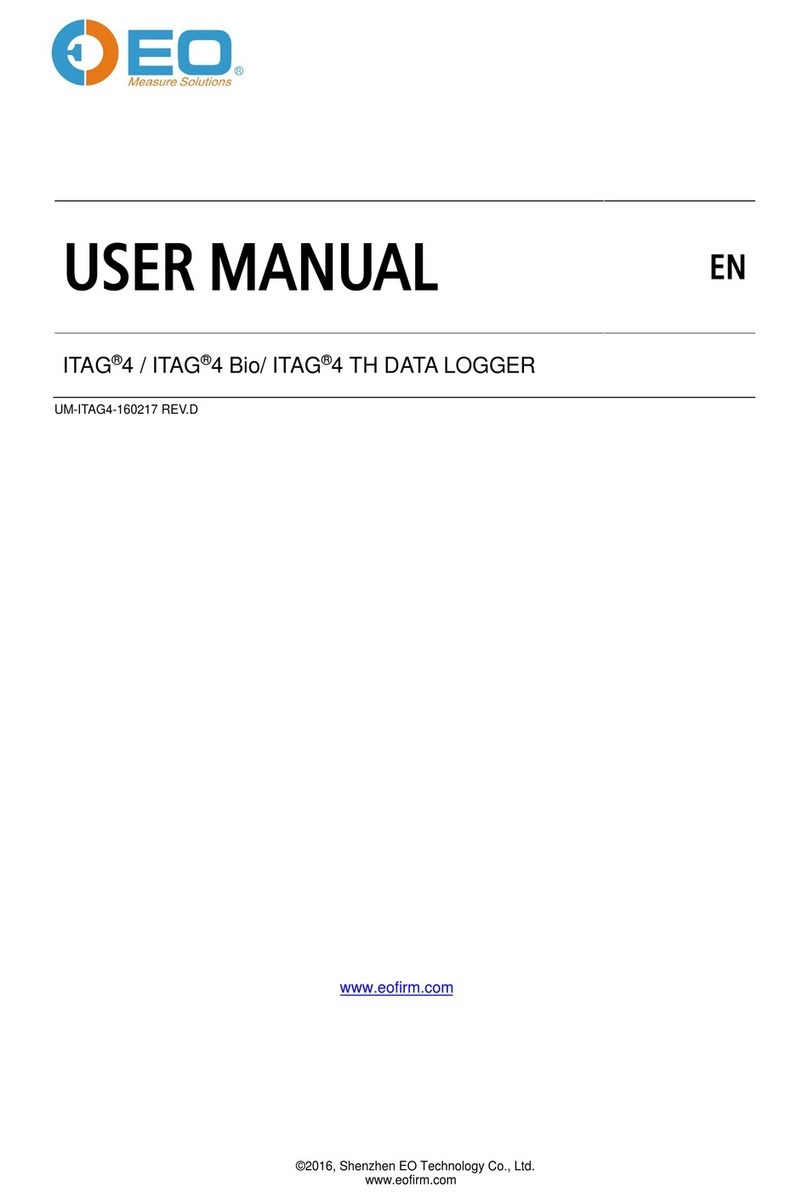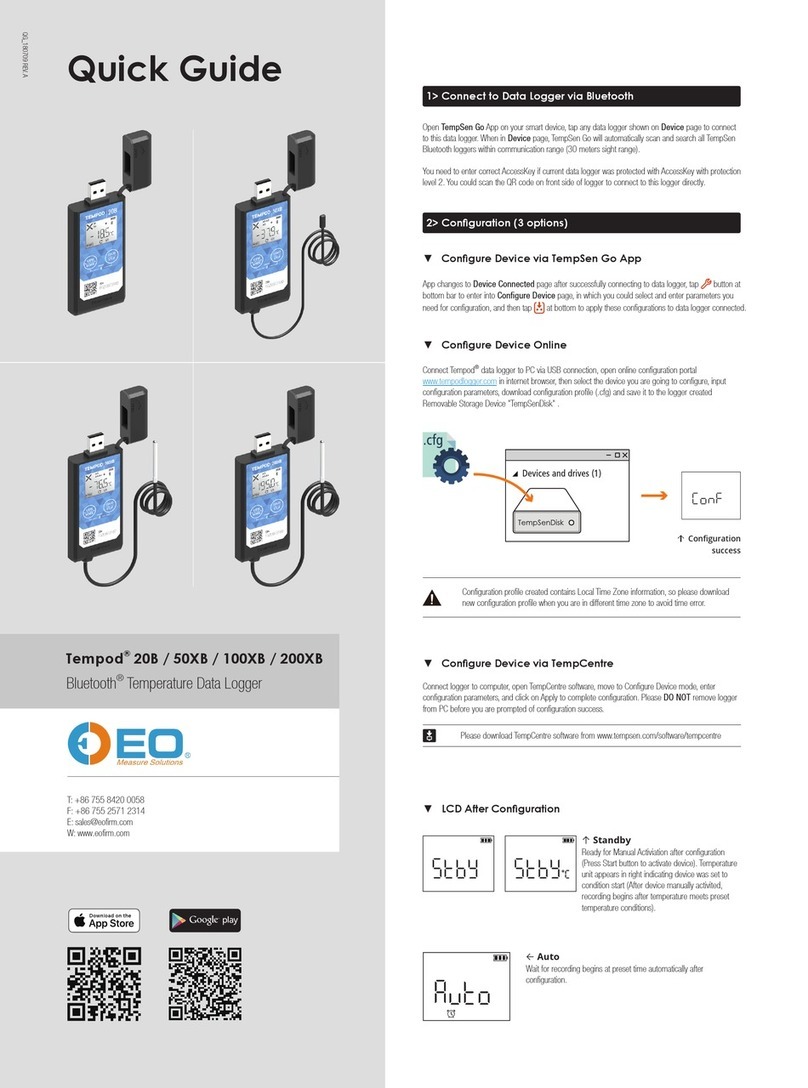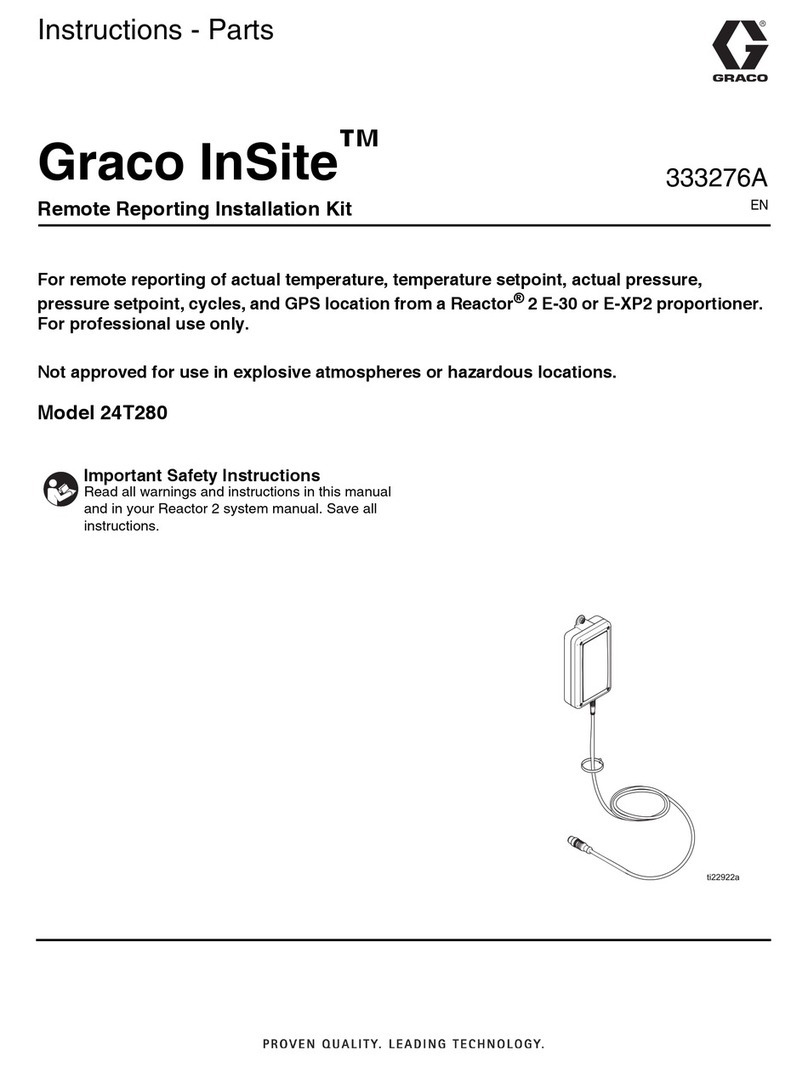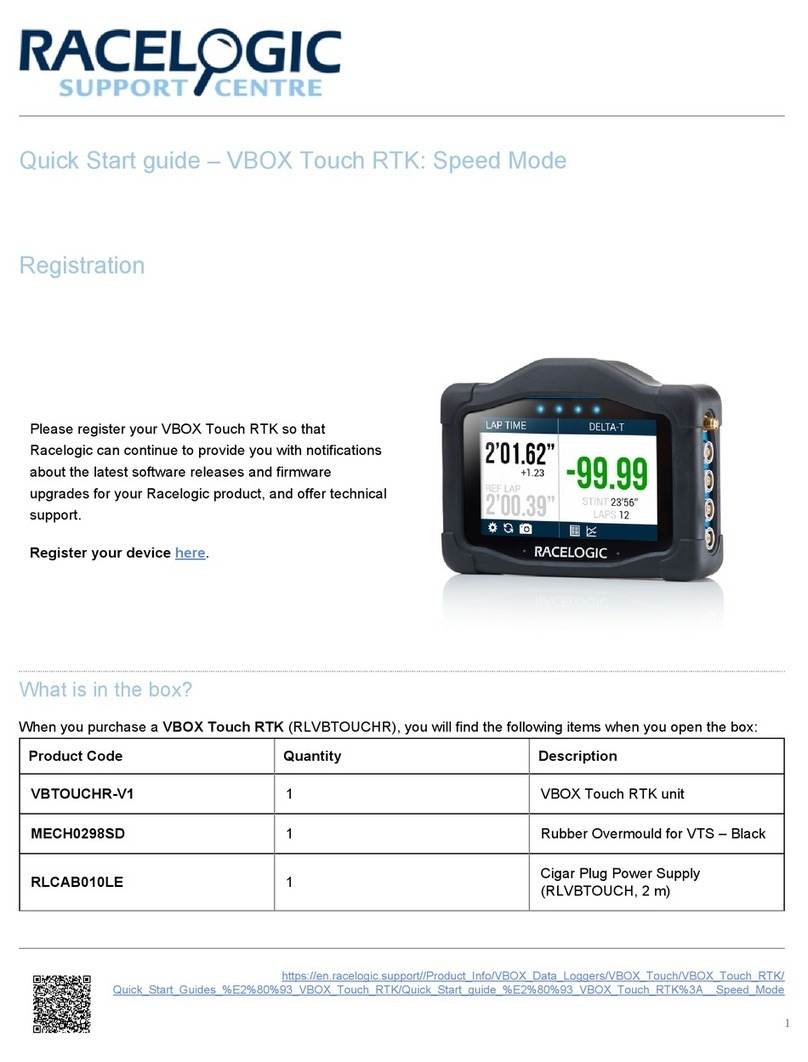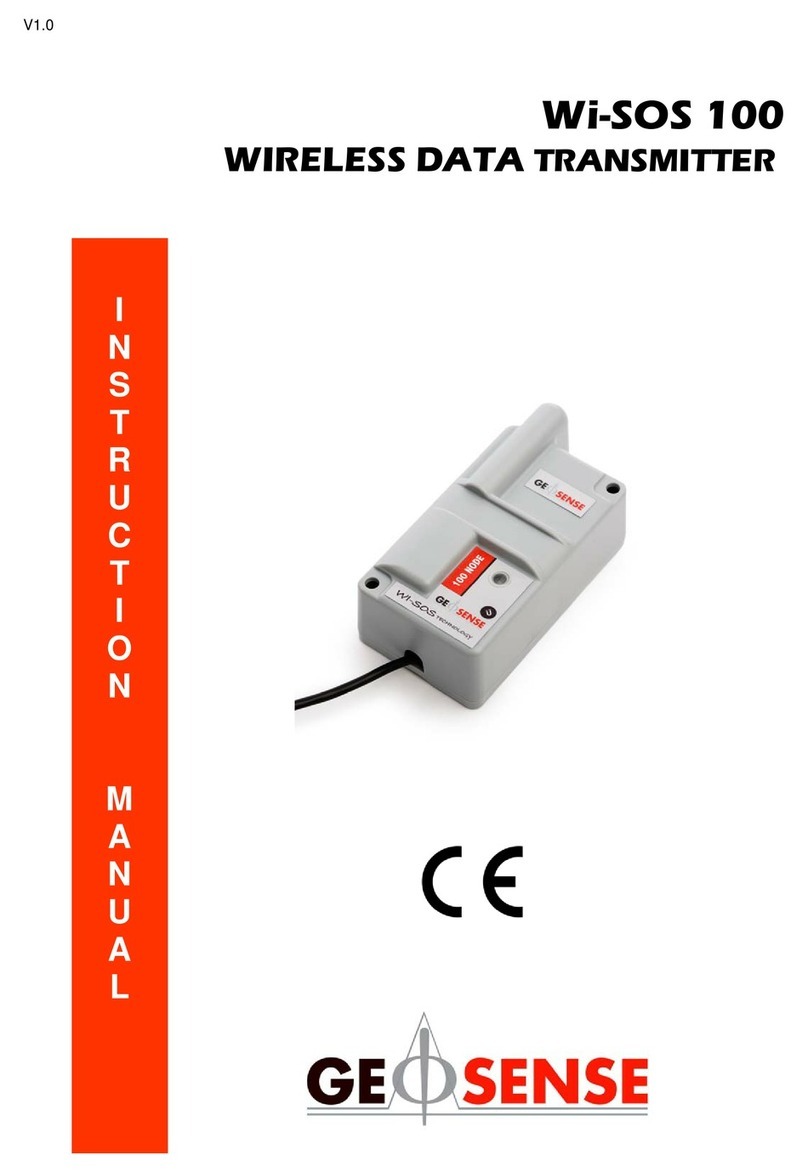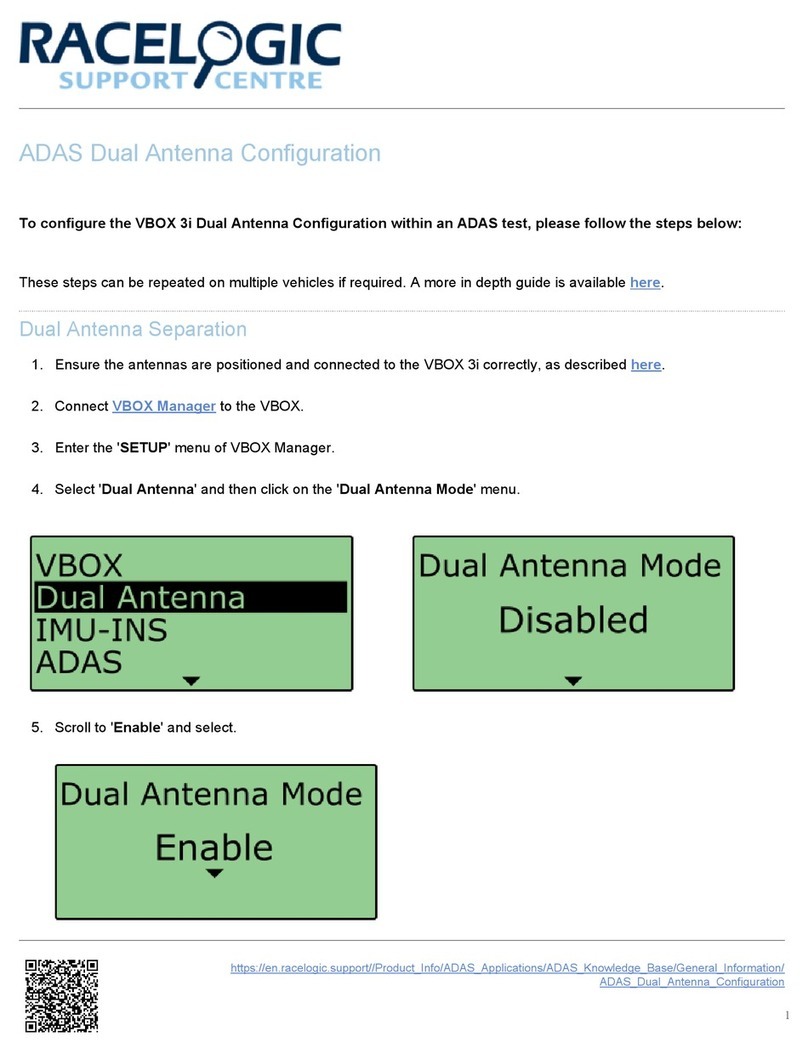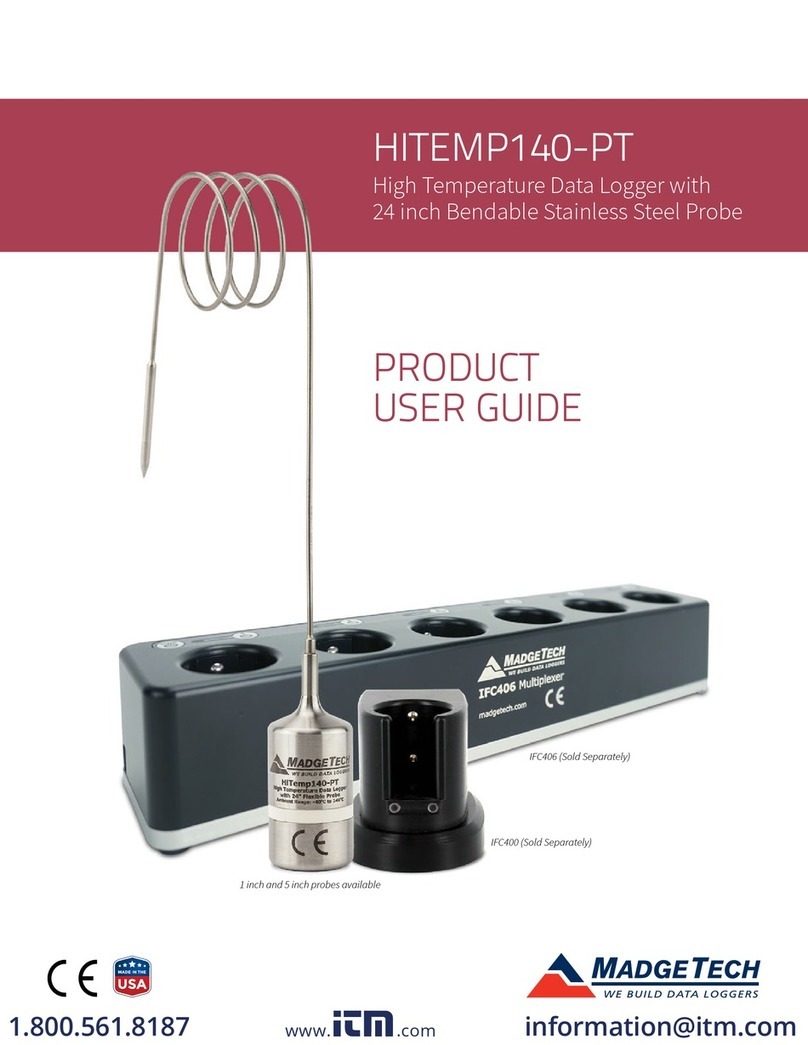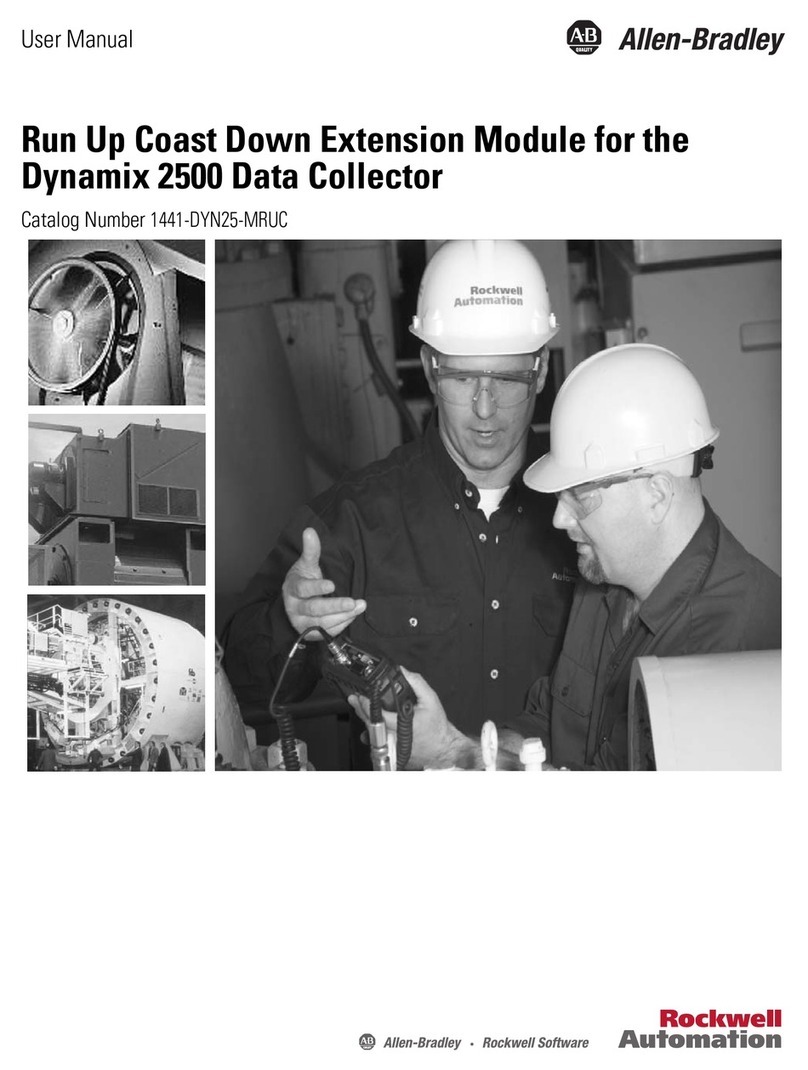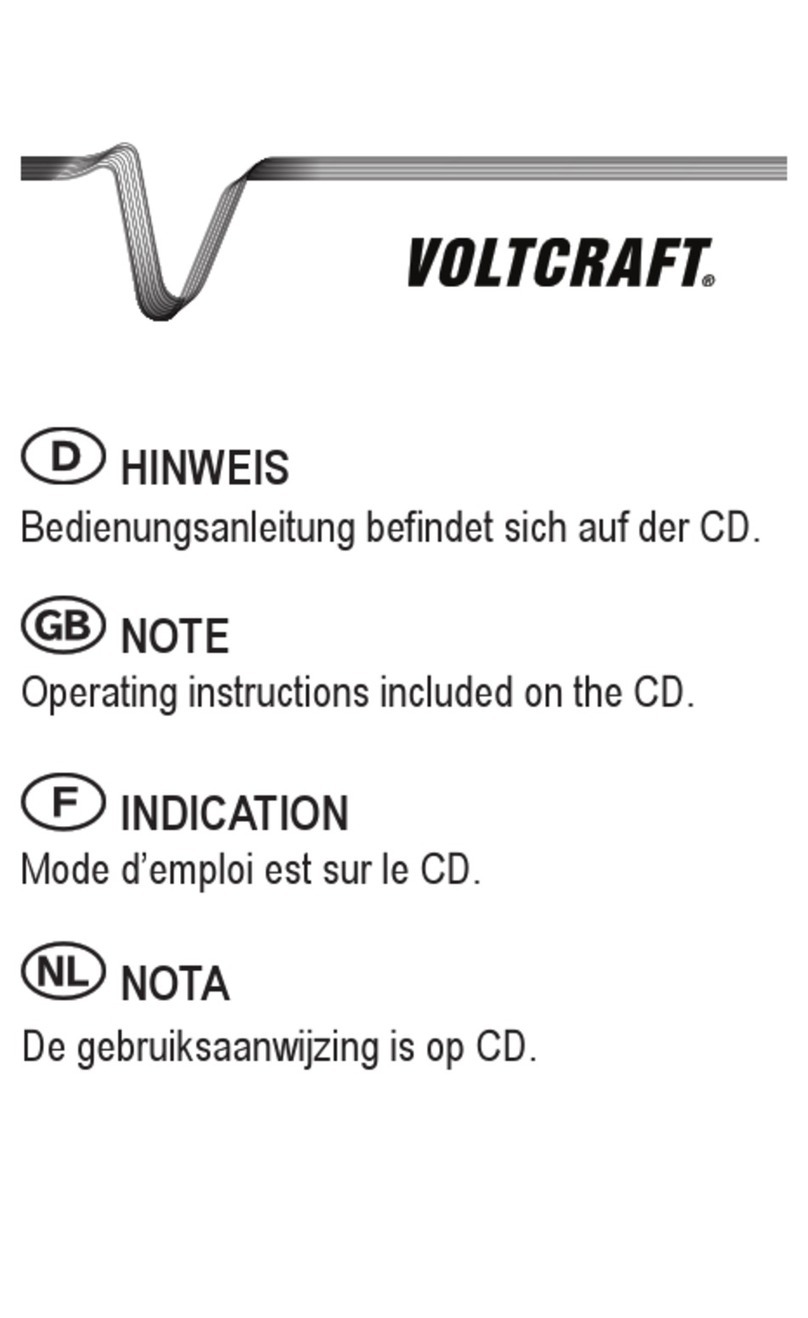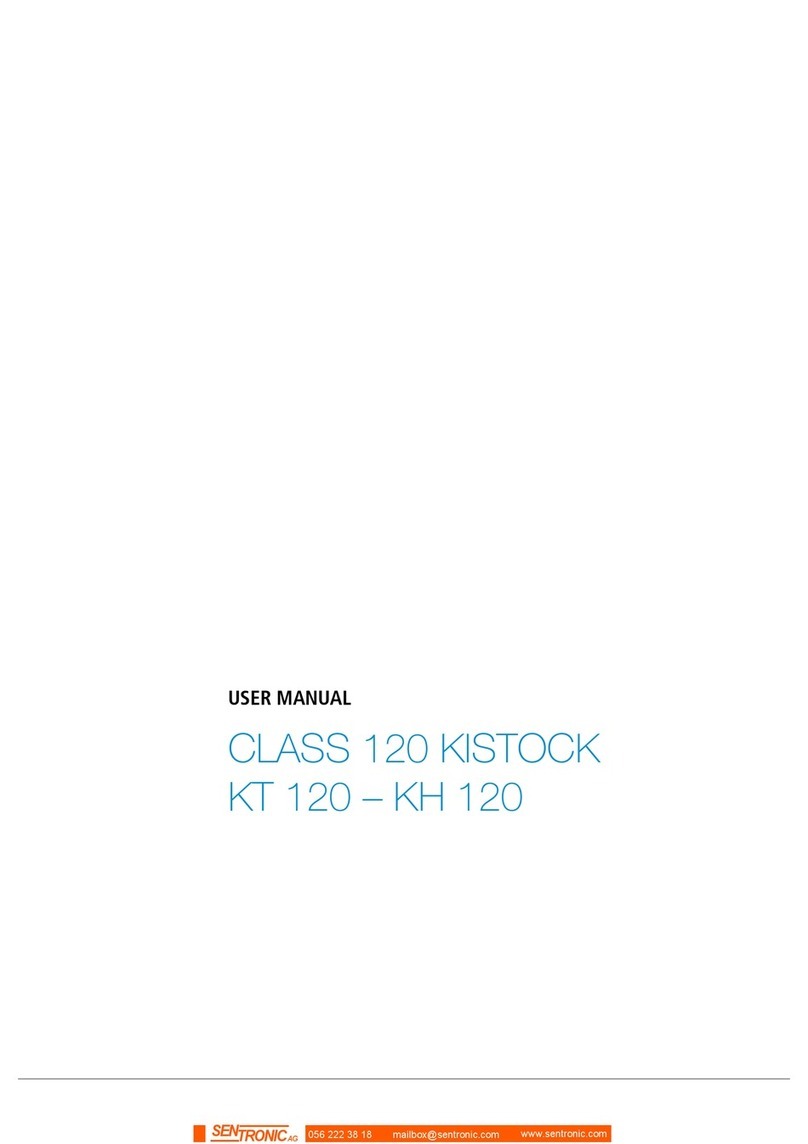EO TempSen Alpha T30 User manual

UM-ALPHA-140821 REV.D
Contents
Products Overview............................................................................................................................................. 4
Specifications ............................................................................................................................................. 5
TempCentre Software........................................................................................................................................ 7
How to download TempCentre software?................................................................................................... 7
Installing and using TempCentre software ................................................................................................. 7
Data Logger Configuration ................................................................................................................................ 7
Configuring with TempCentre..................................................................................................................... 7
Configuring Online...................................................................................................................................... 7
Fast Configuration Mode............................................................................................................................ 8
Applying Configuration ............................................................................................................................... 8
Configuration Options................................................................................................................................. 9
Trip Number................................................................................................................................ 9
Trip Description........................................................................................................................... 9
Logging Mode............................................................................................................................. 9
Logging Interval ........................................................................................................................ 10
Startup Mode ............................................................................................................................ 10
Alarm Settings........................................................................................................................... 12
PDF Report Settings................................................................................................................. 12
Recording ........................................................................................................................................................ 13
Start recording.......................................................................................................................................... 13
Manual Start.............................................................................................................................. 13
Auto Start.................................................................................................................................. 13
In Recording............................................................................................................................................. 14
Overall Alarm Status (Default Screen)...................................................................................... 14
Overall Limit Violation Events (Default Screen)........................................................................ 14
Monitoring Statistics andAlarm Information ............................................................................. 15
Time Mark........................................................................................................................................................ 16
Adding a Time Mark.................................................................................................................................. 16
Trimming Data with Mark points............................................................................................................... 16
Stopping recording........................................................................................................................................... 17
Downloading Data ........................................................................................................................................... 17
Downloading data via TempCentre........................................................................................... 17
Accessing data by copying PDF report..................................................................................... 17
PDF Report...................................................................................................................................................... 18
Battery and Duration........................................................................................................................................ 20
Battery Life/Run Time............................................................................................................................... 20
Accessories ..................................................................................................................................................... 21
External Sensor Probes ........................................................................................................................... 21
Installing and Removing External Probe................................................................................... 21
Mounting Bracket...................................................................................................................................... 22
Calibration Management ................................................................................................................................. 22

UM-ALPHA-140821 REV.D
Sensors............................................................................................................................................................ 23
Response Time (Temperature)................................................................................................................. 23
Response Time Test ................................................................................................................. 23
MKT ................................................................................................................................................................. 23
Why is MKT important in the life of pharmaceuticals and perishable goods?.......................................... 23
Time Error........................................................................................................................................................ 24
Additional Information...................................................................................................................................... 24
Warranty .......................................................................................................................................................... 24
Revision History............................................................................................................................................... 25

UM-ALPHA-140821 REV.D
Products Overview
1. USB plug
2. LCD Screen
3. View / Mark button
4. Start / Stop button
5. External Sensor Probe1
1Only available on products supporting external sensors.

UM-ALPHA-140821 REV.D
Specifications
Product
Alpha T30
Alpha TH30
Alpha T50X
Alpha TD80/TD80S
Alpha TUX
Type
Multi-use
Multi-use TD80
Single-use TD80S
Multi-use
Sensor
Internal NTC
Internal temperature and humidity Sensor
Interchangeable external
NTC Sensor (1m)
Internal RTD Sensor
Interchangeable external RTD
sensor (2m, 3 sensors
optional)
Memory
Capacity
28800 readings
14400 readings
28800 readings
14400 readings
28800 readings
Measurement
Range
-30°C...70°C
(-22°F...158°F)
-30°C...70°C (-22°F...158°F)
0% RH...100% RH
-50°C...70°C1
(-58°F...158°F)
-80°C...70°C (-112°F...158°F)
-200°C…250°C1
(-328°F…482°F)
Type1: -70°C…250°C
Type2: -100°C…150°C
Type3: -200°C…150°C
Accuracy
±0.5°C/0.9°F
± 0.5 °C/0.9°F(0°C…60°C/32°F...140°F)
± 1°C/1.8°F(rest range)
± 3% RH (20% RH...80% RH)
± 4% RH (rest range)
*RH Accuracy stated at temperature condition of
20±2°C/68±3.6°F
±0.5°C/0.9°F
±0.5°C/0.9°F
TD80
0.5°C/0.9°F
(-30°C…30°C/-22°F…86°F)
±1°C/1.8°F (rest range)
TD80S
±0.5°C/0.9°F(-100°C…100°C/-1
48°F…212°F)
±1°C/1.8°F(rest range)
Resolution
0.1°C /°F
0.1% RH *Alpha TH30
Logging
Interval
1 minute...2 hours
Logging Mode
Start & Stop/Loop

UM-ALPHA-140821 REV.D
Alarm Range
High and low alarm/5 alarm ranges
Battery
3.6V lithium battery
Typical Run
Time
900 days
900 days
900 days
120 days (60 days@-80°C) TD80
30 days (15 days@-80°C) TD80S
900 days
Shelf Life
1 year
1 year
1 year
2 years
1 year
Automatic
Data File
Encrypted PDF report with embedded raw data
Dimensions
107mm L x 48mm W x 12mm H
107mm L x 56mm W x 18mm H
107mm L x 48mm W x 12mm
H
Weight
Approx. 65g
Approx. 65g
Approx. 75g
Approx. 62-80g
Approx. 65g (exclude external
probe)
Packaging/
Material
Case/Polycarbonate
Protection
Class
IP54
▪
1 Measurement range is applied to external sensor probe(s), operation temperature range for logger body is -30 to 70°C , so please do not put logger body into
environment outside of logger body operation range to avoid damage to device.

UM-ALPHA-140821 REV.D
TempCentre Software
Please download and install the latest version of TempCentre software from www.eofirm.com.
▪
Alpha series data loggers only compatible with TempCentre 2.0 or higher.
How to download TempCentre software?
If it’s your first time to download software from www.tempsen.com, please sign up with the information
required prior to downloading, then an email containing download link would be sent to the mail address
you left in couple of minutes.
If you want to download the software from www.eofirm.com again after your successful registration last
time, please click “I already signed up, download now” button in dialog box, then software would begin
to download in couple of minutes.
Installing and using TempCentre software
Please refer to TempCentre User Manual for installation and operation instructions of TempCentre software.
Data Logger Configuration
Configuring with TempCentre
Connect Alpha logger to USB port of PC, open TempCentre software, select Configure Device in tool bar,
software would automatically start searching and connecting devices, then user could start programming of
this data logger.
Configuring Online
Connect Alpha logger to USB port of PC, open Internet Browser, go to www.alphalogger.com, input
configuration parameters, then download the configuration profile (.cfg format file) and save it into the logger
created removable storage device “TempSenDisk”.

UM-ALPHA-140821 REV.D
LCD displays “USB”when logger connected to PC.
Fast Configuration Mode
The generation of auto PDF report sometimes will cost 10 to 30 seconds, and device is not to be configured
before PDF generation completes, so to speed up the configuration process, you could press and hold both
View/Mark and Start/Stop button to have logger enter into FAST mode, to skip PDF report generation, and
start configuration right away.
Device will quit FAST mode after 10 seconds if there is no USB connection following.
Applying Configuration
LCD displays “ConF”for configuration success when connection with PC remains.
IMPORTANT
Do not apply configuration profile to product for which the configuration profile is not
created.
Do not alter the configuration profile downloaded to avoid configuration error.
Configuration profile contains time zone information, so please do not use this file in area
of different time zone.

UM-ALPHA-140821 REV.D
LCD displays “Err” for configuration failure, please re-configure device with correct
parameters.
Configuration Options
Trip Number
A unique 10 digits alphanumeric number automatically created for identifying each monitoring task.
Trip Description
A brief note entered by user for describing monitoring task and showing on data report.
Logging Mode
Standard (Start/Stop)
Logger stops recording until memory is full.
Loop (Endless)
Recording continues even memory is full under this mode, new data point overrides old data point in
memory, logger provides monitoring and alarm statistics over entire monitoring course. Data points
available will be the latest full memory readings.
“”displays when Loop recording is enabled.
IMPORTANT
Configuration to data logger would erase all data recorded, so please make sure you
have save the data before configuration.
Do not remove data logger from PC before you are prompted of configuration success.

UM-ALPHA-140821 REV.D
▪
You need to stop recording through TempCentre software if you configured device with both
Loop Recording and Disable Stop Button.
Alpha TD80 / 80S do not support loop recording.
Logging Interval
The recording and sampling interval for data logger, optional from 1 minute to 2 hours.
Startup Mode
Manual Start
Device needs to be started by pressing Start/Stop button for 3seconds, and 2 additional options
available under this mode, select one between the two.
1. Start Delay
The time device needs to wait before starting recording after manually activated, optional from 1
minute to 30 days.
2. Condition Start (Temperature Start)
This function allows loggers to start recording when environment temperature meets pre-set
temperature condition, after setting a logger to condition start, you need to start logger to measure
environment temperature by pressing Start/Stop button for 3 seconds, then when environment
temperature meets the start condition, logger would start recording automatically.
There are three temperature start conditions available:
Over, device would start recording when temperature goes over the temperature value preset.
Under, device would start recording when temperature goes under the temperature value
preset.
Between, device would start recording when temperature falls in between the temperature
range preset.
Auto Start
Device automatically starts recording on the specific date/time preset, no need to press Start/Stop
button after configuration.

UM-ALPHA-140821 REV.D
LCD Screens after Configuration
Start Delay
LCD displays “Stby” after configuration.
Temperature Start
LCD displays “ ”(Over), ” ” (Under) or “ ” (Between) above “Stby”
indicating temperature start is enabled after configuration. Then you need to
press Start/Stop button to active logger to measure current temperature
condition.
Auto Start
LCD displays “Stby”and a Clock after configuration indicating logger is
waiting for Auto Start on pre-set time.
Repeat Start
Repeat Start is an independent option of Startup, if enabled, you could restart Alpha data logger for
next round of monitoring with the same recording parameters of previous recording by pressing
Start/Stop button, no need to program the logger again.
“rPt”flashes for about 5 seconds indicating you are about to re-start
recording, you are allowed to cancel restart operation at any time during
flashing.
▪
Repeat Start is only effective after recording is stopped.
Repeat Start is only available for multi-use model.
Disable Stop Button
This option is used to avoid mistaken Stop Button action, once enabled, device could not be stopped
by pressing Start/Stop button, recording will stop when logging cycle ends up, however, you are still
allowed to stop recording with TempCentre.

UM-ALPHA-140821 REV.D
Alarm Settings
Alarm Mode
No alarm setting
High & Low alarm, 2 alarm ranges determined by 2 alarm limits.
Multiple Alarm ranges, 5 alarm ranges determined by 5 alarm limits.
High range: A1, A2, A3
Ideal range:A4 (No alarm will be triggered when data falls within this range )
Low range: A5, A6
▪
Alpha TH30 does not support multiple alarm ranges.
Alarm Type
Single Event
Alarm could only be triggered when data over/under alarm limit for a consecutive time not less than
alarm delay.
Cumulative Alarm
Alarm could be triggered once the cumulatively total time data within alarm range is not less than
alarm delay.
PDF Report Settings
PDF Report Title
This report title would be used for PDF report created automatically by data logger.
Time Base
Select Time Zone and enable/disable Day Light Saving time (DST) for PDF report.
Language
Select language for PDF report.

UM-ALPHA-140821 REV.D
Recording
Start recording
Manual Start
Press and hold Start/Stop button for 3seconds to manually active data logger, if a logger is set with
following start conditions, then recording would only start after these conditions are fulfilled.
Start Delay
Start delay time and a Clock display on LCD and logger begins countdown
after activated, frequency of countdown refreshes as per delay time
remains, for example, when there is 2 hours left, delay time refreshes each
hour, 30 minutes left, LCD refreshes each 1 minute.
(In this case, start delay time is 30 minutes)
Condition Start (Temperature Start)
LCD displays current temperature reading after logger activated manually,
reading refreshes every 30 seconds. Logger will change to recording status
after temperature condition is met.
Auto Start
Device starts recording on pre-set time automatically.
“REC”appears in upper middle screen indicating logger is currently
recording.

UM-ALPHA-140821 REV.D
In Recording
Overall Alarm Status (Default Screen)
No Alarm Condition
A “Tick”appears in upper left corner of screen.
Alarm Triggered
A “Cross”appears in upper left corner of screen when any
pre-set alarm is triggered.
Overall Limit Violation Events (Default Screen)
Limit Violation Indication (High & Low Alarm Setting)
High and low limit have been violated in this case
Limit Violation Indication (Multiple Alarm Ranges)
All 5 limits have been violated in this case.

UM-ALPHA-140821 REV.D
Monitoring Statistics and Alarm Information
Click View/Mark to view monitoring statistics and alarm information screen by screen.
Logging Statistics (Examples)
Maximam Value
Minimum Value
Average Value
Information of Each Alarm Zone (Examples)
Alarm Zone:A1
Duration time: 0 minute
Limit violation event of this zone: No
Status of this zone: OK
Alarm Zone:A2
Duration time: 5 minutes
Limit violation event of this zone: Yes
Status of this zone: OK
Alarm Zone:A5
Duration time: 3.5 hours
Limit violation event of this zone: Yes
Status of this zone:Alarm

UM-ALPHA-140821 REV.D
Alarm Zone: High (Humidity)
Duration time: 19.6 hours
Limit violation event of this zone: Yes
Status of this zone:Alarm
Channel sign “RH”displays in down right corner.
Mark History
Mark History
In this case, 3 marks have been placed.
Time Mark
Adding a Time Mark
During recording, press and hold View/Mark button for several seconds, LCD screen will change to Mark
mode, and a “MARK” flashes in upper display indicating a mark is about to be placed.
To successfully add a time mark, please hold the View/Mark button throughout the whole process, a
maximum of 9 marks are available for adding. A timestamp would be written in logger every time you add a
mark, all marks added would be plotted in graph and data list in report.
You could also add alias to time mark of important event for better recognition.
Trimming Data with Mark points
TempCentre software allows user to trim each data record using mark points placed during recording, that
means by taking advantage of placing mark points in transit, user could obtain a data record that makes
sense for evaluation.

UM-ALPHA-140821 REV.D
Stopping recording
Press Start/Stop button and hold for 3seconds to stop recording, logger would stop recording either after
logging cycle finishes (memory full).
Recording Stops
“StoP”displays indicating recording stops.
▪
Alpha TD80S could not be stopped within 30 minutes after started.
Downloading Data
Downloading data via TempCentre
Connect logger to PC, open TempCentre software, and click Download in toolbar, then TempCentre
would search, connect logger and download data automatically.
Please remember to save data to data base of TempCentre by clicking “Apply” button in software.
Accessing data by copying PDF report
For models supporting automatic PDF report generation, there is an easier way to achieve data, connect
logger to USB port of PC, data logger will start generating PDF report and it may take couple of seconds
for the process to complete.
LCD displays “PDF” indicating logger is generating PDF report.

UM-ALPHA-140821 REV.D
Open a removable storage device named TempSenDisk in computer, copy the PDF report to where you
want it to be, and then open and view it with Adobe PDF reader.
▪
Logger would be ready for communication with TempCentre software only after PDF report is
completely created.
PDF Report
The PDF report automatically created by Alpha loggers are protected and encrypted from tamper, with all raw
data embedded, you are allowed to open this PDF file with TempCentre for further analysis and archiving, and
upload it to TempSen’s Cold Chain CloudTM online data management, analysis and sharing center,
www.coldchaincloud.com, to enable shipment build and worldwide data sharing, alarm notification between
shipper, receiver and QAmanagement personnel.
Authenticity and integrity of PDF reports created by Alpha data loggers could be verified via TempCentre
(version 2.0 or higher) or Cold Chain CloudTM platform.
▪
PDF report format complies with PDF 1.4.
IMPORTANT
Please DO NOT save the PDF report that you copied from logger as a new file. Please do not
perform any Save action through PDF reader. Otherwise, PDF file will be reorganized by Adobe
PDF reader and cause raw data inside PDF file unrecognizable.
Please DO NOT remove Alpha data logger from USB port while it’s still in the process of creating
PDF report (“PDF” on LCD indicates that logger is creating PDF report), Otherwise logger would
be seriously damaged.

UM-ALPHA-140821 REV.D
Battery and Duration
Alpha series data loggers are installed with lithium battery welded, therefore users could NOT change the
batteries themselves, any behavior related to battery removing, changing, and charging is deemed as
modification to device and will lead to breach of WARRANTY terms.
Battery Life/Run Time
Remaining battery life or run time of eachAlpha logger is shown in days on LCD, battery life will minus one
day very calendar day after first configuration.
▪
Battery life for single use model Alpha logger will start to deduct after recording started.
Remaining battery life/run time displays in days.
(In this case, remaining battery life is 900 days.)
LCD displays “oFF” indicating battery runs out.
Logger would only be allowed to be kept idle for certain period of time, please refer to respective shelf life in
specifications published. Battery expiry date is printed on rear of eachAlpha logger, any use outside of expiry
date would not be guaranteed.
This manual suits for next models
5
Other EO Data Logger manuals