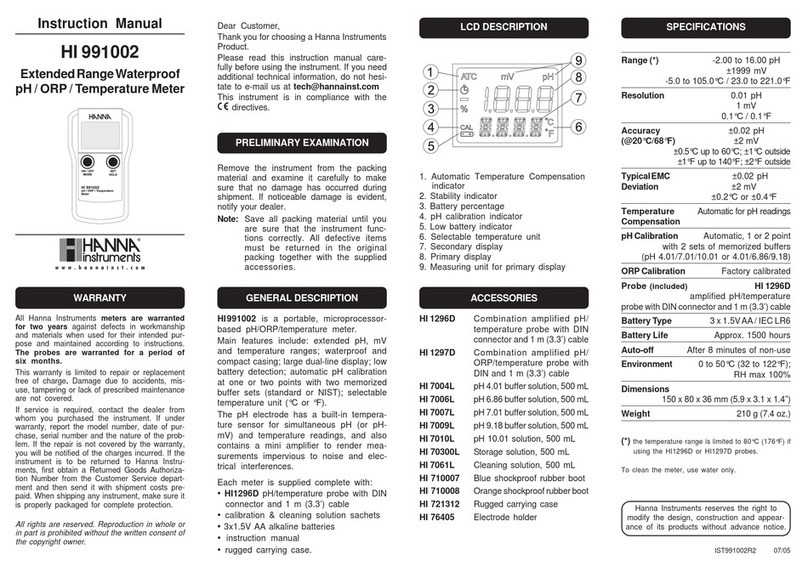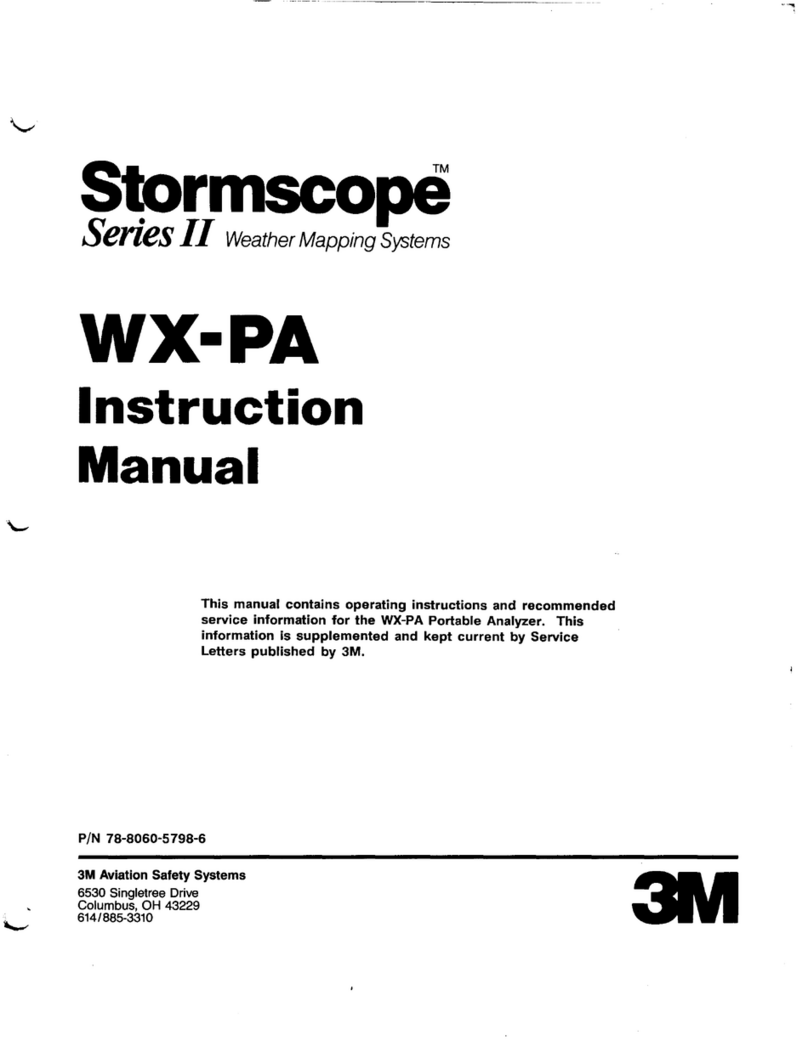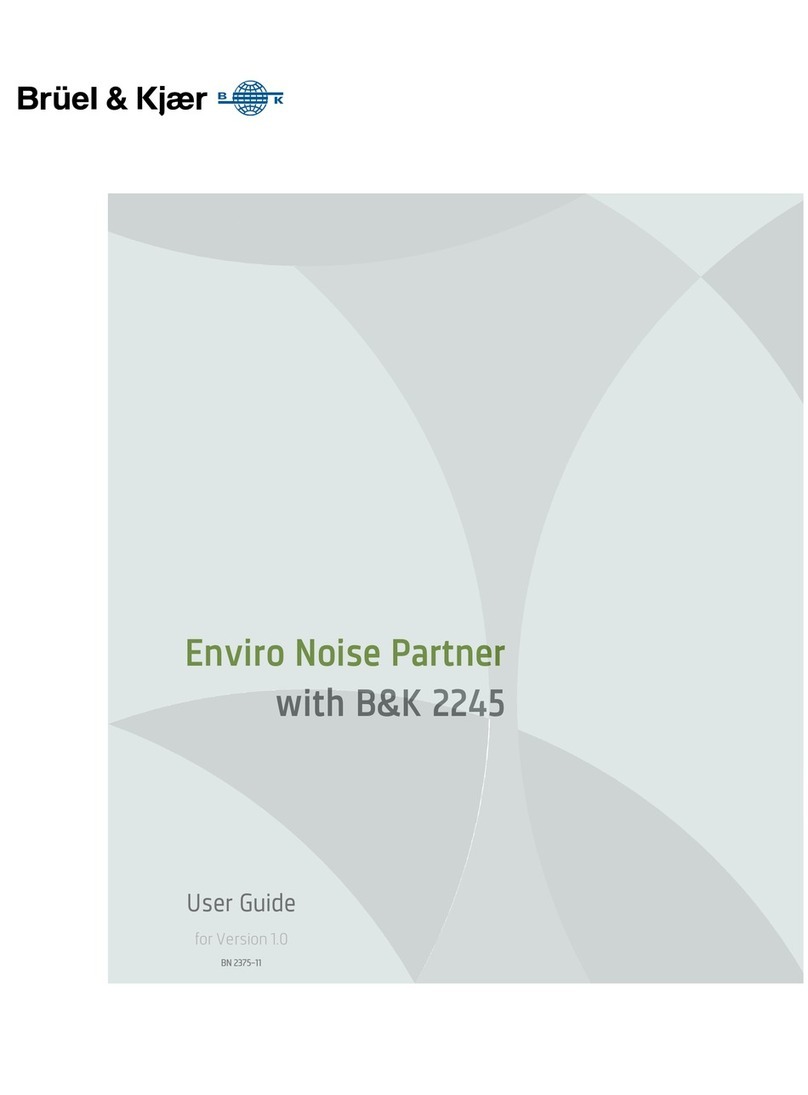EO PREMIER User manual


PREMIER Power and Energy Meter User Manual Revision 9.3 1
WARRANTY
The Edmund Optics PREMIER Single Channel Laser Power and Energy Meter carries a one-year
warranty (from date of shipment) against material and/or workmanship defects, when used under normal
operating conditions. The warranty does not cover damages related to battery leakage or misuse.
Edmund Optics will repair or replace, at Edmund Optics option, any PREMIER that proves to be defective
during the warranty period, except in the case of product misuse.
Any attempt by an unauthorized person to alter or repair the product voids the warranty.
The manufacturer is not liable for consequential damages of any kind.
In case of malfunction, contact your local Edmund Optics distributor or nearest Edmund Optics office to
obtain a return authorization number. The material should be returned to:
Edmund Optics, Inc
101 E. Gloucester Pike
Barrington, NJ 08007
P: 1-800-363-1992
F: 1-856-573-6295
E: techsup@edmundoptics.com
Web: www.edmundoptics.com
CLAIMS
To obtain warranty service, contact your nearest Edmund Optics agent or send the product, with a
description of the problem, and prepaid transportation and insurance, to the nearest Edmund Optics
agent. Edmund Optics assumes no risk for damage during transit. Edmund Optics will, at its option, repair
or replace the defective product free of charge or refund your purchase price. However, if Edmund Optics
determines that the failure is caused by misuse, alterations, accident or abnormal conditions of operation
or handling, you will be billed for the repair and the repaired product will be returned to you, transportation
prepaid.

PREMIER Power and Energy Meter User Manual Revision 9.3 2
SAFETY INFORMATION
Do not use the PREMIER if the device or the detector looks damaged, or if you suspect that the
PREMIER is not operating properly.
Appropriate installation must be done for water-cooled and fan-cooled detectors. Refer to the specific
instructions for more information. Wait a few minutes before handling the detectors after power is
applied. Surfaces of the detectors get very hot and there is a risk of injury if they are not allowed to cool
down.
Note: This equipment has been tested and found to comply with the limits for a Class A digital
device, pursuant to part 15 of the FCC Rules. These limits are designed to provide
reasonable protection against harmful interference when the equipment is operated in a
commercial environment. This equipment generates, uses, and can radiate radio
frequency energy and, if not installed and used in accordance with the instruction
manual, may cause harmful interference to radio communications. Operation of this
equipment in a residential area is likely to cause harmful interference in which case the
user will be required to correct the interference at his own expense.
Caution: Changes or modifications not expressly approved in writing by Edmund Optics may
void the user’s authority to operate this equipment.
SYMBOLS
The following international symbols are used in this manual:
Refer to the manual for specific Warning or Caution information to avoid any
damage to the product.

PREMIER Power and Energy Meter User Manual Revision 9.3 3
TABLE OF CONTENTS
1.1. INTRODUCTION..................................................................................................................................4
1.2. SPECIFICATIONS ...............................................................................................................................5
1.3. FRONT PANEL DESCRIPTION..............................................................................................................7
1.4. TOP PANEL DESCRIPTION..................................................................................................................8
2.1. HOW TO ACCESS THE DIFFERENT MENUS OF THE PREMIER’S USER INTERFACE ................................12
2.2. QUICK POWER AND ENERGY MEASUREMENT PROCEDURE..................................................................14
2.3. DESCRIPTION OF THE PREMIER NAVIGATION MENU.........................................................................16
2.4. HOME.............................................................................................................................................17
2.4.1. Set Device.............................................................................................................................18
2.4.2. Set Measure..........................................................................................................................24
2.4.3. Display...................................................................................................................................32
2.4.4. Acquisition.............................................................................................................................41
2.4.5. Startup Config........................................................................................................................43
2.4.6. About.....................................................................................................................................44
2.5. SEARCH.......................................................................................................................................45
2.6. INFO .............................................................................................................................................46
2.7. MANAGE USB..............................................................................................................................47
2.8. BACK TO MEASURE BUTTON....................................................................................................47
3.1. USB SERIAL COMMUNICATION ........................................................................................................48
3.1.1. Installation .............................................................................................................................48
3.1.2. Setting up Communication to the PREMIER.........................................................................48
3.2. ETHERNET COMMUNICATION ...........................................................................................................49
3.3. PC-PREMIER USER-FRIENDLY SERIAL DATA ACQUISITION SOFTWARE ..............................................50
3.4. TRADITIONAL COMMUNICATION SETTINGS........................................................................................51
3.4.1. Serial Command format ........................................................................................................51
3.4.2. PREMIER Binary Mode Description......................................................................................51
3.4.3. Serial Command Directory....................................................................................................53
3.4.4. Serial commands...................................................................................................................54
3.4.4.1 Error Messages................................................................................................................................65
MAINTENANCE..........................................................................................................................................66
3.5. USB INSTALLATION FOR THE PREMIER..........................................................................................66
3.6. FREE SOFTWARE UPGRADE ............................................................................................................66
3.7. BATTERY CHARGING.......................................................................................................................66
3.8. TROUBLESHOOTING ........................................................................................................................66
DECLARATION OF CONFORMITY ...........................................................................................................67
APPENDIX A...............................................................................................................................................68
QED/12/25/50/65/95 ATTENUATOR/DIFFUSER CALIBRATION PROCEDURE ..................................................68
APPENDIX B...............................................................................................................................................69
RECYCLING AND SEPARATION PROCEDURE..................................................................................................69
SEPARATION..............................................................................................................................................69
DISMANTLING PROCEDURE .........................................................................................................................69

PREMIER Power and Energy Meter User Manual Revision 9.3 4
1. THE PREMIER
1.1.Introduction
To obtain the full performance from the PREMIER, we recommend that you read this manual carefully.
The PREMIER is a microprocessor-based power and energy meter that uses the latest technology to
provide a multitude of options in a user-friendly environment. It is intuitively accessible using a touch
screen. It is a complete power and energy meter. The PREMIER provides a statistical analysis of your
measurements. It allows you to store data on an external USB key. Moreover, the PREMIER can be
updated by connecting a USB key with the new file available on our web site in the download section.
The PREMIER has enhanced network capabilities that take further advantage of the USB port for data
acquisition and remote control. In addition to the external USB key, it can also transfer data files to a PC
for more sophisticated data analysis. Furthermore, the PREMIER responds to commands through the PC
interface using the USB port. To transform your PC screen into a virtual PREMIER, look for the easy-to-
use communications software on our website.
There is no need to enter the head specifications when connecting the new Edmund Optics power or
energy detector heads, for heads version 5 and above. The PREMIER is already internally set to accept
the latest Edmund Optics wattmeter and joulemeter heads with a DB-15 connector. The PREMIER
supports both fast and slow heads with a rise time from 5 s to 10 s.
The PREMIER can reread heads in hot plug situation. Before inserting a new head, wait for the
PREMIER to stop displaying numbers. Once the head has been detected, the monitor will wait 2 seconds
to ensure that the head is properly inserted. If you do not respect these conditions and the head is not
read correctly, reboot the PREMIER.
Unpacking
Each Edmund Optics PREMIER is thoroughly tested and calibrated prior to shipment.
Visually inspect every PREMIER unit after removing it from the shipping containers. If you see any
damage, retain all packaging materials and shipping receipts. Any damage claim should be made
promptly to the transportation company. Notify the nearest Edmund Optics representative concerning the
claim, so that any repair or replacement can be arranged as soon as possible.
Easy Software Upgrade
Keep in touch with the latest improvements to our user-friendly software by going to our website.
Download the latest software version anytime and install it on the PREMIER with the USB key. You will
find all the necessary information on downloading and upgrading in section 3.6.

PREMIER Power and Energy Meter User Manual Revision 9.3 5
1.2.Specifications
The following specifications are based on a one-year calibration cycle, an operating temperature of 18 to
28ºC (64 to 82ºF) and a relative humidity not exceeding 80%. Monitors must be stored in an environment
between -20oC to 60oC (-4 to 140oF) and a relative humidity not exceeding 90%.
Table 1-1 List of Specifications
POWER METER SPECIFICATIONS
Power Range
4 pW to 30 kW
Power Scales
(photo diode head)
300pW, 1nW, 3nW, 10nW, 30nW, 100nW, 300nW, 1µW, 3µW, 10µW,
30µW, 100µW, 300µW, 1mW, 3mW, 10mW, 30mW, 100mW, 300mW,
1W, 3W
Power Scales
(thermal head)
16 scales: 300uW, 1mW, 3mW, 10mW, 30mW, 100mW, 300mW, 1W,
3W, 10W, 30W, 100W, 300W, 1kW, 3kW, 10kW, 30kW
Pyroelectric in power
mode range (UM-B)
100µW, 300µW, 1mW, 3mW, 10mW, 30mW, 100mW, 300mW
Resolution (digital)
Current scale/8192
Monitor Accuracy
±0.25 % 5 µV best scale1
Response Time
(accelerated)2
Head dependent (~1 sec)
Statistics
Current value, Max, Min, Average, Std Dev., RMS stability, PTP stability,
Time
Data Storage
Continuous on USB stick
ENERGY METER SPECIFICATIONS
Energy Range
2fJ to 30kJ
Energy Scales [2]
(photo diode head)
300fJ, 1 pJ, 3 pJ, 10 pJ, 30 pJ, 300pJ, 1 nJ, 3 nJ, 10 nJ, 30 nJ, 100nJ,
300nJ, 1 uJ, 3 uJ,10uJ, 30uJ, 100µJ, 300µJ, 1mJ, 3mJ, 10mJ, 30mJ
Energy Scales [2]
(thermal head)
3mJ, 10mJ, 30mJ, 100mJ, 300mJ, 1J, 3J, 10J, 30J, 100J, 300J, 1kJ, 3kJ,
10kJ, 30kJ
Resolution (digital)
Current scale/8192
Accuracy3
1.0 %50 µV < 6 kHz
2%50 µV 6kHz to 10 kHz
Default Trigger Level
2 %
SOFTWARE
TRIGGER LEVEL
0.1% to 99.9%, 0.1% resolution
Repetition
Frequency4
2 kHz for data acquisition in the real time full screen display, no missing
point
1.3 kHz for data acquisition in real time with time stamp, no missing point
2 kHz in statistics mode, no missing point
From 2 kHz to 10kHz the PREMIER will send the latest energy pulse
every 500us. (corresponding to a subsampling at 2 kHz).
1
The 5µV offset can introduce an error into low power measurements with low sensitivity detectors. It is
essential to use the Zero Offset to re-zero the PREMIER before making a measurement in these
conditions. It is always good practice to use the Zero Offset. See section 2.2.
2
Varies with detector head.
3
Including linearity, detector dependent.
4
In a full size statistic’s windows, no scope display and no serial communication.

PREMIER Power and Energy Meter User Manual Revision 9.3 6
Frequency
Measurement
Accurate frequency measurement up to 14kHz
0-1000 Hz: 0.1% accuracy
1000-2000 Hz: 0.5%
2000-14000 Hz: 1%
Statistics
Current value, Max, Min, Average, Std Dev., RMS stability, PTP stability,
Time, Pulse #, Repetition Rate, Avg Power.
Data Storage
Continuous on USB stick
GENERAL SPECIFICATIONS
Digital Display
112.9 x 84.7mm RGB color LCD with touchscreen, 640 x 480 Pixels
Display Rate
3 Hz numeric display
15 Hz bar graph & needle display
Scope
500 divisions
Data Displays
Real time, Scope, Averaging, Statistics, Digital tuning needle
User input correction
factors
1 multiplier and 1 offset (7 digits floating point)
Analog Output
0 –1 volt, full scale, ± .5%
Internet Upgrades
USB STICK
PC Serial Commands
USB & Ethernet5
& RS-232
No missing point
throughput serial
frequency
300 Hz
Dimensions (without
stand)
216 mm(W) x 122 mm (H) x 45.7 mm (D)
Weight (with stand)
0.670 kg
Battery Pack
4 rechargeable 1.2 V Ni-MH AA
Battery life
6.5 hours6
Battery charge time
4 hours
Universal External
Power Supply
Input: 100/240 VAC 50-60 Hz, Output 9 VDC 1.66 A.
5
USB cable included. RS-232 cable must be purchased separately.
6Backlight at 50% in real time display. The scope and averaging displays decrease the autonomy by
20%.

PREMIER Power and Energy Meter User Manual Revision 9.3 7
1.3.Front Panel Description
Fig. 1-1 PREMIER Front Panel
I/O control key
Pressing the I/O key quickly when the PREMIER is OFF turns the PREMIER ON (do not hold
the I/O key). To turn the PREMIER off, press the I/O key. To prevent battery leakage and to
increase battery life, we recommend switching the PREMIER off when not in use.
LCD SCREEN
Dimensions: 112.9 x 84.7mm RGB color Touchscreen LCD, 640 x 480 Pixels.
To access any of the options or menus, simply touch the appropriate icon or button on the
screen.

PREMIER Power and Energy Meter User Manual Revision 9.3 8
1.4.Top Panel Description
Fig. 1-2 PREMIER Top Panel
USB Port for USB Key
This interface allows the user to insert a USB key for an easy and quick data transfer without
having to connect the monitor to a PC. If your key is not recognized, try using a new one. Old
and slow USB keys are not supported.
Ethernet Port
This interface allows remote control and data transfers between the PREMIER and a
computer that has an ETHERNET communication port.
External Power Supply Jack
CAUTION
Permanent damage may occur to the optical meter if an external power supply other than
the Edmund Optics P/N 200960A is used. Please call Edmund Optics or your local
distributor if extra power supplies are needed.
Input voltage required: 9 VDC/1.66A. If input voltage is between 15 and 25 volts, the monitor
will switch to USB power or battery power. If the input power is above 26 volts, either the
internal fuse will blow or the monitor may be damaged, depending on the voltage level and
the waveform.
USB Interface Connectors
This interface allows remote control and data transfers between the PREMIER and a
computer that has a USB communication port.

PREMIER Power and Energy Meter User Manual Revision 9.3 9
Serial Interface Connector (RS-232, Analog Out, Ext. Trigger)
RS-232:
The RS-232 interface allows remote control and data transfers between the PREMIER and a
computer, a terminal, or any device that has a serial communication port. To use the RS-232
port, you must have a special cable (part number 201860).
Analog out:
It allows monitoring the laser average power or energy by using external equipment such as a
chart recorder, a computer with an analog interface, a voltmeter, etc. To use the analog
output port, you must have a special cable (part number 201958).
For power measurements: the output signal represents the amplified and anticipated power
detector response.
For energy measurements: the output signal is a DC voltage representing the pulse energy
value.
The 1 V value corresponds to the full scale reading of the selected range. It provides the best
signal-to-noise ratio. The measured power or energy is then related to the output voltage and
to the selected range according to the following equations:
For example:
1.00 V corresponds to 10 Watt on the 10 W range
0.25 V corresponds to 2.5 Watt on the 10 W range
0.10 V corresponds to 30 mW on the 300 mW range.
Specifications:
Maximum output voltage: 1 V
Output impedance: 2 k
External trigger:
To use the external trigger, you must use a special cable (part number 201956). The External
trigger is TTL compatible. The maximum voltage is 25 volts, the trigger needs a positive
voltage, the minimum width is 1 µs. The monitor detects the trigger on the rising side of the
external trigger signal. To measure accurately, the trigger must be just before the laser pulse,
or just after.
For example:
A QE12SP-S-MT has a 20 µs rise time
The External trigger must be 4 µs before or 19 µs after the laser pulse.

PREMIER Power and Energy Meter User Manual Revision 9.3 10
Fig. 1-3 Typical pulse shape of a pyroelectric detector
Connector type: cable sold separately
Probe Input Jack
The PREMIER uses a DB-15 female connector to mate with the detector heads (probes).
The PREMIER works with all the latest Edmund Optics detectors except the specialty high
rep rate detectors. It automatically recognizes every power detector head, which ensures
accurate auto-calibration. More importantly, it can take advantage of our Personal wavelength
correction™. It reads the memory in the Smart Interface connector (version 5 and higher) to
provide a wavelength correction that is based on spectral data measured from that specific
detector.
The PREMIER may not recognize some of the old heads EEPROM versions. An error
message “Detector not supported!” will appear in a popup window. Please contact an
Edmund Optics representative to resolve this issue. If no message is displayed, either the
head is not supported or it is broken.
Energy detector heads prior to version 4 have a BNC connector. The user must use a
universal BNC/DB-15 adaptor to connect an energy detector head to the PREMIER. This
adaptor is compatible with all the Edmund Optics pyroelectric joulemeters except the EPD.
Power detectors of version V5 and higher and Energy detectors of version V6 and higher are
equipped with an “intelligent” DB-15 male connector that mates directly to the DB-15 female
connector. They do not require an adaptor.
WARNING
The DB-15 connector, though similar to that of the former TPM-310 and TPM-330
monitors, is incompatible with the power detector heads of PS-310 Series Version 1
and PS-330 Series Version 1. These heads used a different technology and do not
have the same pin-out configuration.
Any attempt to modify connectors of the early version heads to mate with the PREMIER
can result in damage to the monitor.

PREMIER Power and Energy Meter User Manual Revision 9.3 11
2. GETTING STARTED
This section contains important information concerning the installation and operation of the PREMIER.
The PREMIER is delivered ready to use. Just insert a detector head in the Probe Input Jack (#6 in
Figure 1-2) and press the I/O key. The following window will appear on the monitor (Figure 2-1). It is
separated into four different areas.
Fig. 2-1 PREMIER Start up window
Real Time Display (in Dual Mode)
The Real Time display shows the current measured value by the detector head (refer to
section 0).
Display Parameters Menu
The Display Parameters menu gives you quick access to the PREMIER’s main settings
(refer to section 0).
Scope Display (in Dual Mode)
The Scope display gives a quick look at the laser beam’s long-term stability and trend as a
function of time. This display can be easily changed using the display parameters menu
(refer to section 0).
Navigation Menu (Main Menu)
The Navigation menu allows you to navigate through the different menu windows to set the
PREMIER’s options to your specific needs (refer to section 2.3).

PREMIER Power and Energy Meter User Manual Revision 9.3 12
2.1.How to access the different menus of the PREMIER’s user interface
The powerful CPU of the PREMIER, combined with the WindowsCE operating system, provides an
easy and intuitive access to all of its functions. The user controls the intuitive interface using the touch
screen. To access any option or functionality, simply touch the appropriate icon or button on the touch
screen. To help you navigate through the different menus, the following figure represents the PREMIER’s
user interface hierarchy. Each menu and submenu is represented by its icon and referenced to its
corresponding detailed section. (Some functions may not be available in your software version, check our
web site for new release),
Fig. 2-2 Hierarchy of the PREMIER’s user interface structure

PREMIER Power and Energy Meter User Manual Revision 9.3 13
A set of different buttons and icons allows you to interact with the PREMIER’s user interface. The
following table describes the different buttons and icons present in the PREMIER.
Table 2-1 List of Specifications
Icon
Name
Type
Description
Cancel
Button
Closes current window without saving
changes.
OK
Button
Saves changes and closes current
window.
Warning
Icon
Identifies a warning window.
Hint
Icon
Identifies a useful hint.
Full Screen
Button
Switches to the single, full screen
display mode.
Minimize
Button
Switches to the dual screen display
mode.
Settings
Button
Allows the user to change the display
settings.
Play
Button
Starts computing the statistics.
Refresh
Button
Refreshes the data in the display
(used for Scope, Averaging and
Histogram).
Stop
Button
Stops computing the statistics.
Check Box (empty)
Check Box
Deactivates the option.
Check Box (full)
Check Box
Activates the option.
Edit
Button
Allows user to edit the field.
Delete
Button
Erases the field.
Add
Button
Automatically adds a file name.
Pressing the Add button again
increments the name.

PREMIER Power and Energy Meter User Manual Revision 9.3 14
Next Page
Button
Displays the next page in the menu.
Previous Page
Button
Displays the previous page in the
menu.
Scroll up
(Not available)
Button
Displays the upper part of the page.
Scroll down
(Not available)
Button
Displays the lower part of the page.
2.2.Quick power and energy measurement procedure
This section applies to all PREMIER versions. It will show you the fastest way of making a laser power
and energy measurement with the PREMIER and an Edmund Optics power or energy detector.
The monitor automatically recognizes all the Edmund Optics power heads and energy heads of version 4
or higher. All customized technical data required for optimum operation of the detector will be
automatically downloaded from the EEPROM in the DB-15 connector. These data include all the
necessary head parameters such as sensitivity, model, serial number, version, wavelength correction
factors, time response and others. The PREMIER doesn’t support energy detectors before version 4.
Quick power and energy measurement procedure:
1- Install the power or energy detector head on its optical stand.
2- First, slide the connector latch to the right to unlock the connector.
3- Turn the PREMIER off and connect a compatible power or energy detector head to the
PREMIER using the PROBE INPUT JACK (see Fig. 1-2). The PREMIER allows hot-swapping
between heads.
4- Slide the latch to the left to lock the connector into place.
5- Switch the PREMIER ON using the I/O key.
6- Power heads will default the PREMIER to power measurement; energy heads will default the
PREMIER to energy measurement. The display will default to a dual display in real time and
scope (Fig 2-1) in auto range mode.
7- Remove the head’s protective cover and start the laser.
Put the detector head into the laser beam path. Leave it there for a few minutes, until the
detector has reached an equilibrium temperature. The entire laser beam must be within the
sensor aperture. Do not exceed maximum specified densities, energies or powers. For the
most accurate measurement, spread the beam across 60% to 80% of the sensor area.
WARNING: Power heads can be used with both CW and pulsed lasers.
Energy heads can only be used with pulsed lasers.
Adjusting the zero (step 8a for power heads and 8b for photodiode heads)
8- The power read by the PREMIER when no laser beam is incident on the detector may not be
exactly zero. For power measures, this is because the detector is not thermally stabilized OR
there was a heat source in the field of view of the detector when you turned on the PREMIER.
As for photodiode measures, zeroing will remove the detector’s offset.
a. Block off laser radiation to the detector. To reset the zero, wait until the reading
has stabilized and touch Zero in the parameters menu. Two options will appear
(On or Off), select On. You are now ready to take an accurate measurement. To
turn the Zero Offset off, select Off.

PREMIER Power and Energy Meter User Manual Revision 9.3 15
Fig. 2-3 Parameters menu to set the detector’s zero level
b. If you have connected a photodiode to the PREMIER, you must cover the diode
and the zero has to be done for all scales. You will not have to do this manually
for each scale as this is automatically done when you turn “on” the zero. In some
software versions, a message appears requesting you to put the black cover over
your photodiode. Touch the OK button after you have done so. The PREMIER
passes through all the scales to determine the zero diode for each scale. The
message “Diode Zero Done” appears when the PREMIER has determined the
zero diode.
Notes:
•Refer to specific power detector documentation for complete installation and operating
instructions.
•Power detectors are thermal sensors and are thus sensitive to temperature variations.
For high-precision measurements, it is recommended to:
•Allow the power detector temperature to stabilize before zeroing the PREMIER.
•Touch only the stand when handling the power detector. Do not touch the detector head.
•Do not zero adjust the energy detectors, such as the QE series.
Avoid forced airflow or drafts around the detector.
9- Apply the laser beam to the detector head.
10- The laser beam average power or energy can be displayed in four ways for your convenience:
a. Digitally for real time measurements;
b. On a scope graph to evaluate the laser’s variations in time;
c. On a digitally produced analog display using a needle for easy visualization of the
laser beam power variation during laser fine-tuning;
d. Averaged over a certain number of measurements;
e. Complete statistical results over a certain period of time.

PREMIER Power and Energy Meter User Manual Revision 9.3 16
2.3.Description of the PREMIER navigation menu
This section describes the first group of menus essential to the PREMIER’s operation. Refer to Figure 2-
2 for a schematic view of the menu structure.
The navigation menu bar provides access, at any time, to the five main options by touching the
appropriate icon.
Fig. 2-4 The navigation menu bar
Table 2-2 List of Navigation menu bar options
Option
Icon
Description
HOME
Allows you to manage the PREMIER’s and the detector head’s
settings. You will have access to:
Device settings
Measurement settings
Display settings
Acquisition settings
Information about the PREMIER device
SEARCH
This option allows the user to easily access, in alphabetical order,
some of the available functions on the PREMIER.
INFO
Displays the PREMIER’s and the connected detector head’s
information and settings
MANAGE USB
Allows you to manage the USB key. It displays the files currently on
the USB key and lets you rename or delete a file.
BACK TO
MEASURE
Returns to the measurement window.
By touching an icon in the navigation menu, the PREMIER will display the appropriate menu window,
allowing you to set or select the desired settings or options.

PREMIER Power and Energy Meter User Manual Revision 9.3 17
2.4.Home
The Home menu allows you to access and change any settings for the PREMIER and the connected
detector head. You can choose between 5 options:
Set Device controls the PREMIER’s basic parameters;
Set Measure controls the data measured by the detector head;
Display controls the display mode of the data measured by the detector head.
Acquisition controls the acquisition parameters to save the measured data on the USB key.
Startup Config configures the measurement settings at startup.
About displays all the information relative to the current PREMIER monitor.
Fig. 2-5 The HOME menu window

PREMIER Power and Energy Meter User Manual Revision 9.3 18
2.4.1.Set Device
The Set Device lets you set and save the PREMIER with customized parameters. You can set the time
and date of the device (not yet available), set the displayed significant digit, set the serial commands,
configure the Ethernet, and set the language (English, French, German, or Japanese). To exit the device
settings window touch the exit button or select any other option from the navigation bar at the
bottom of the window.
Fig. 2-6 The Set Device menu window

PREMIER Power and Energy Meter User Manual Revision 9.3 19
Number of Digits
To set the significant figures of the numerically displayed value, touch the Number of Digits button. You
will be able to choose the precision of 3, 4, or 5 digits. You can also choose the default settings, which will
let the device choose the best resolution to fit the scale. Absolute accuracy depends on the head. When
the number of digits is set, touch the OK button to save the changes or touch the cancel button to ignore
the changes.
Fig. 2-7 The Number of digits menu window
Serial Commands
The Serial Commands Menu allows you to configure the serial communication and input/output port
settings. Refer to section 0 for the complete serial commands directory. All the settings in this menu are
automatically saved, which means that at each reboot, the last changed settings will be loaded.
For fast data acquisition in energy mode, select Serial Binary Measurement. Refer to section 3.4.2 for
more information on how to use the PREMIER’s serial binary measurement mode.
The serial communication can be done via USB port or RS-232 port. To use the RS-232 port, you must
use the special cable (part number 201860). Before using the serial communication after it was changed,
you must reboot the PREMIER.
To use the analog output using the special cable (part number 201958), select Analog Output. The
PREMIER will not need to be rebooted. This output allows the monitoring of the laser’s average power or
energy with external equipment such as a chart recorder, a computer with an analog interface, a
voltmeter, etc. In the case of a power measurement, the output signal represents the amplified and
anticipated power detector response. In the case of an energy measurement, the output signal is a DC
voltage representing the pulse energy value. In order to improve the signal to noise ratio, the 1 volt value
corresponds to the full scale reading of the selected range. The measured power or energy is then
related to the output voltage and to the selected range according to the following equations:
Table of contents
Popular Measuring Instrument manuals by other brands

SANKOE
SANKOE SKD-200D user manual

Horiba Scientific
Horiba Scientific LAQUA WQ-300 Series quick guide
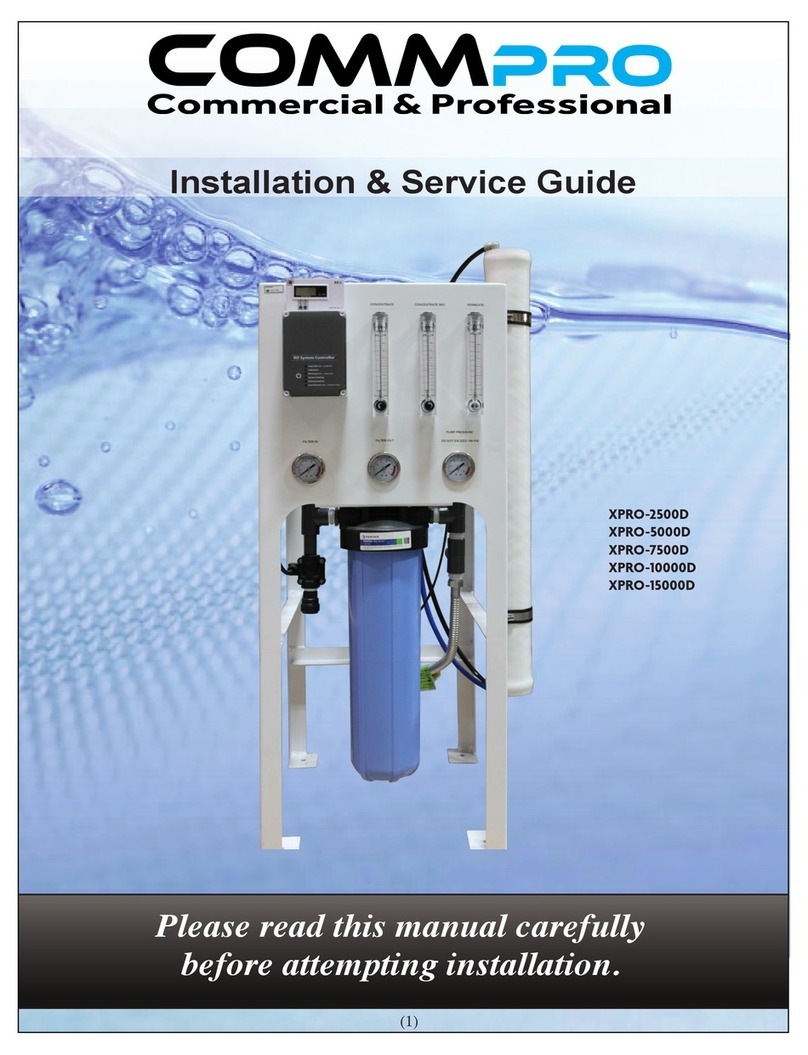
HM Digital
HM Digital CommPro Series Installation & service guide

Quidel
Quidel Lyme FIA Sofia 2 Technical bulletin

Midtronics
Midtronics MDX-650P MILITARY instruction manual

Tracon Electric
Tracon Electric EM306B user manual