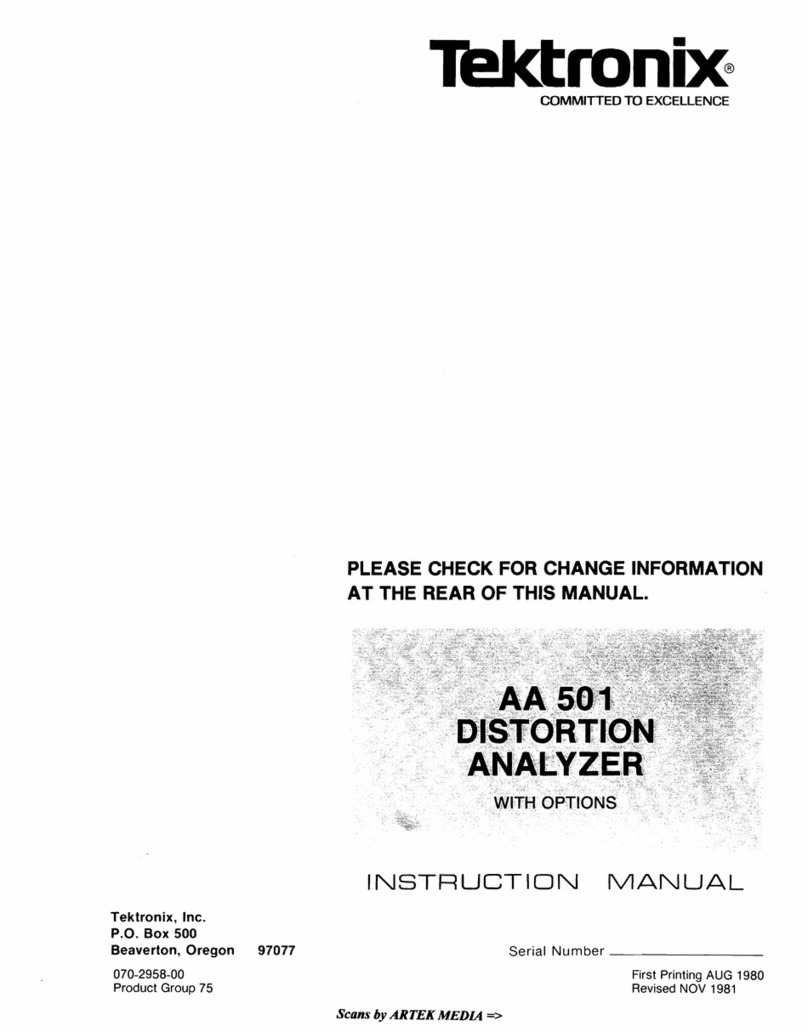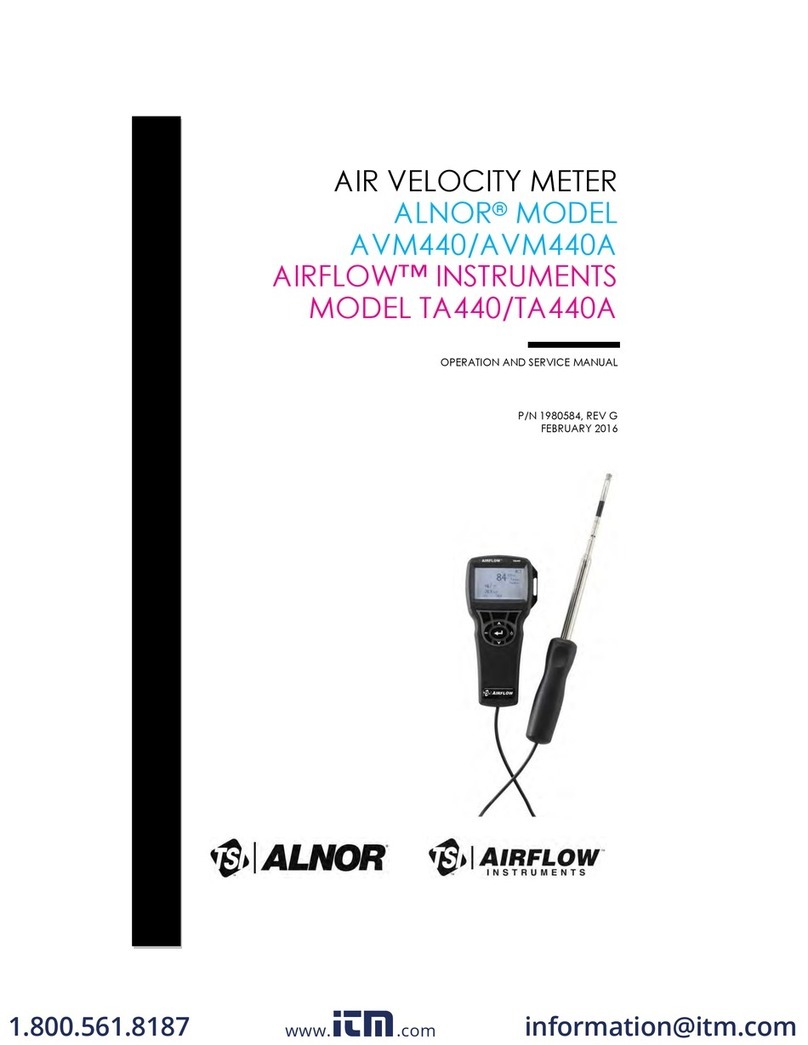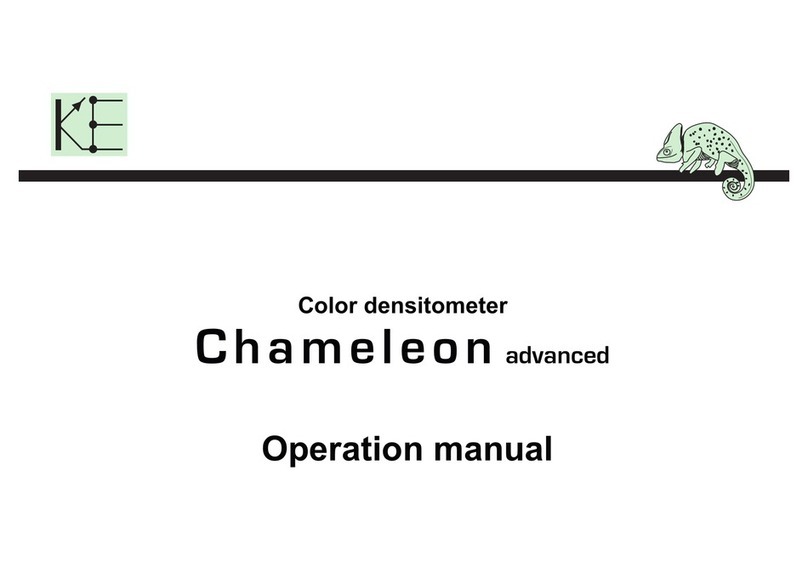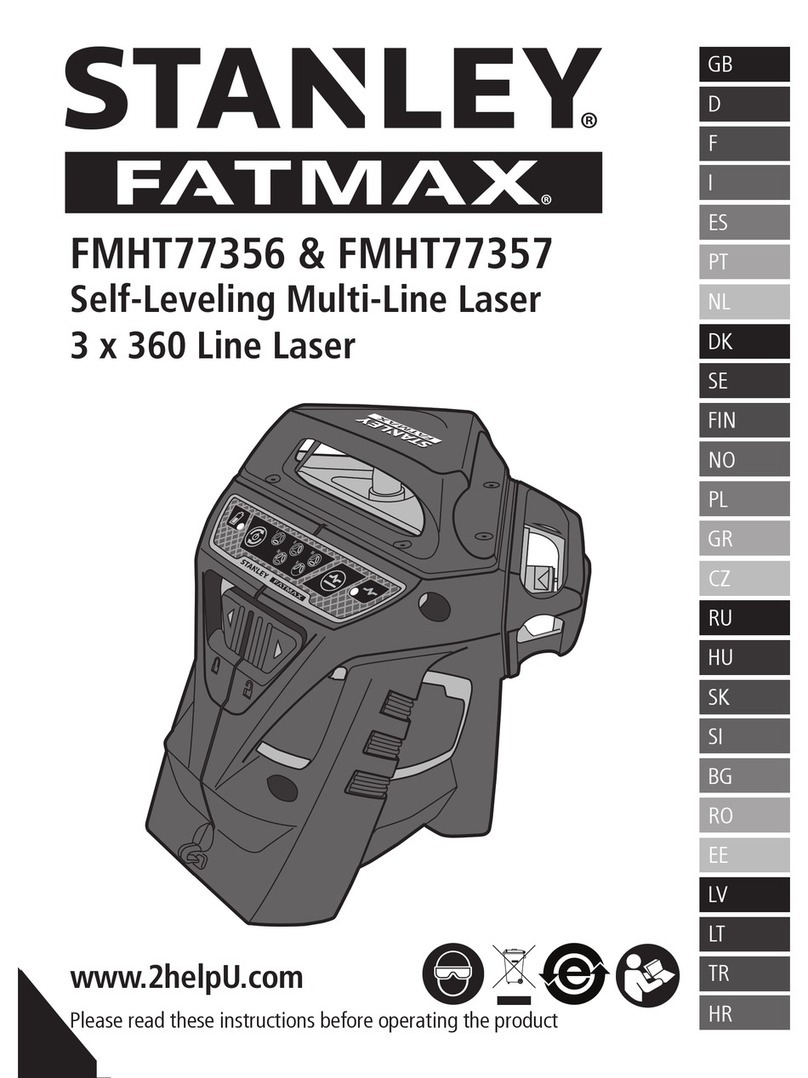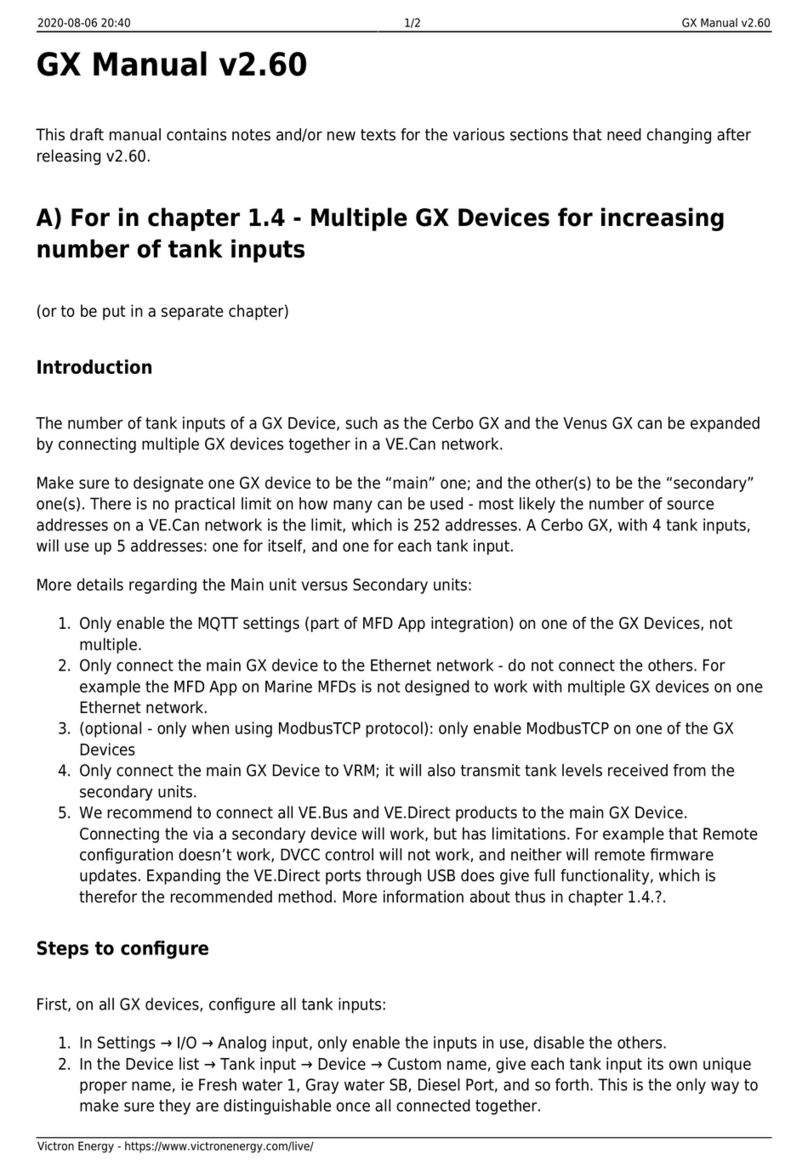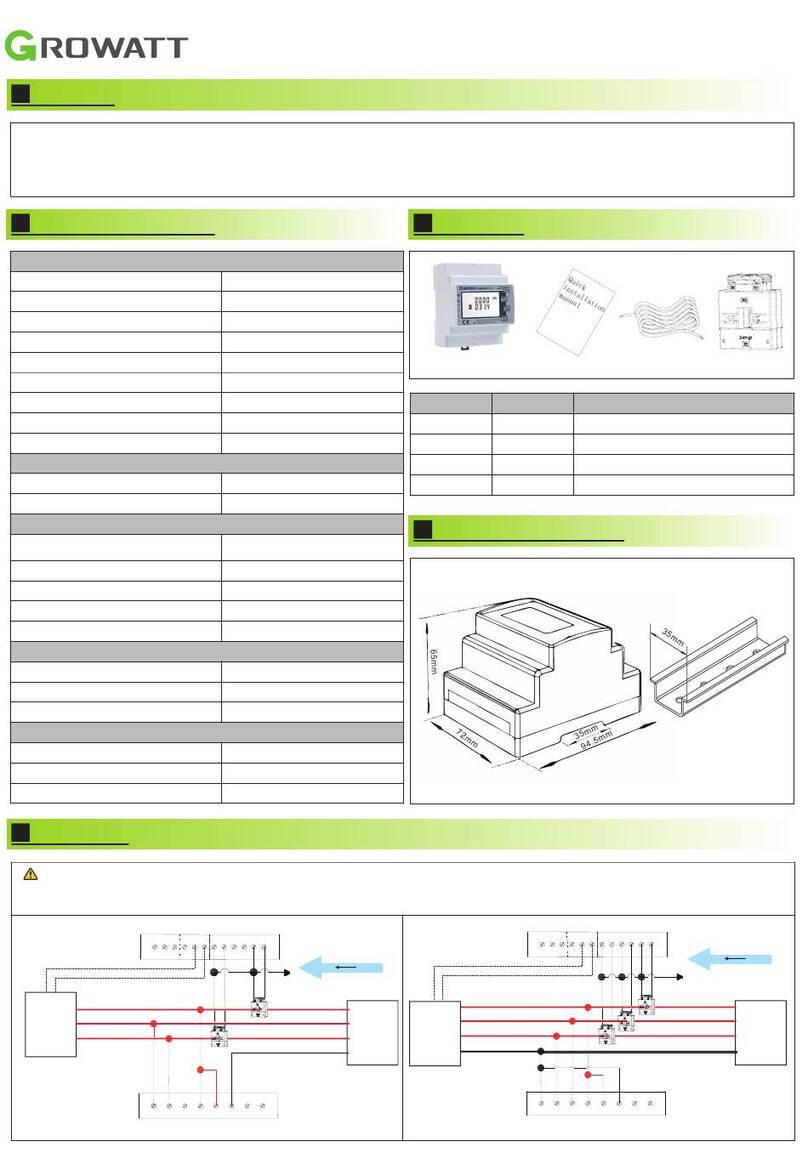EP Solar MT50 User manual

INSTRUCTION MANUAL
Remote Meter: MT50
Thank you very much for selecting our product!
This manual offers important information and suggestions with respect to
installation, use and troubleshooting, etc. Please read this manual carefully before
using the product.
书籍1.indb 1 2013-10-18 15:04:18
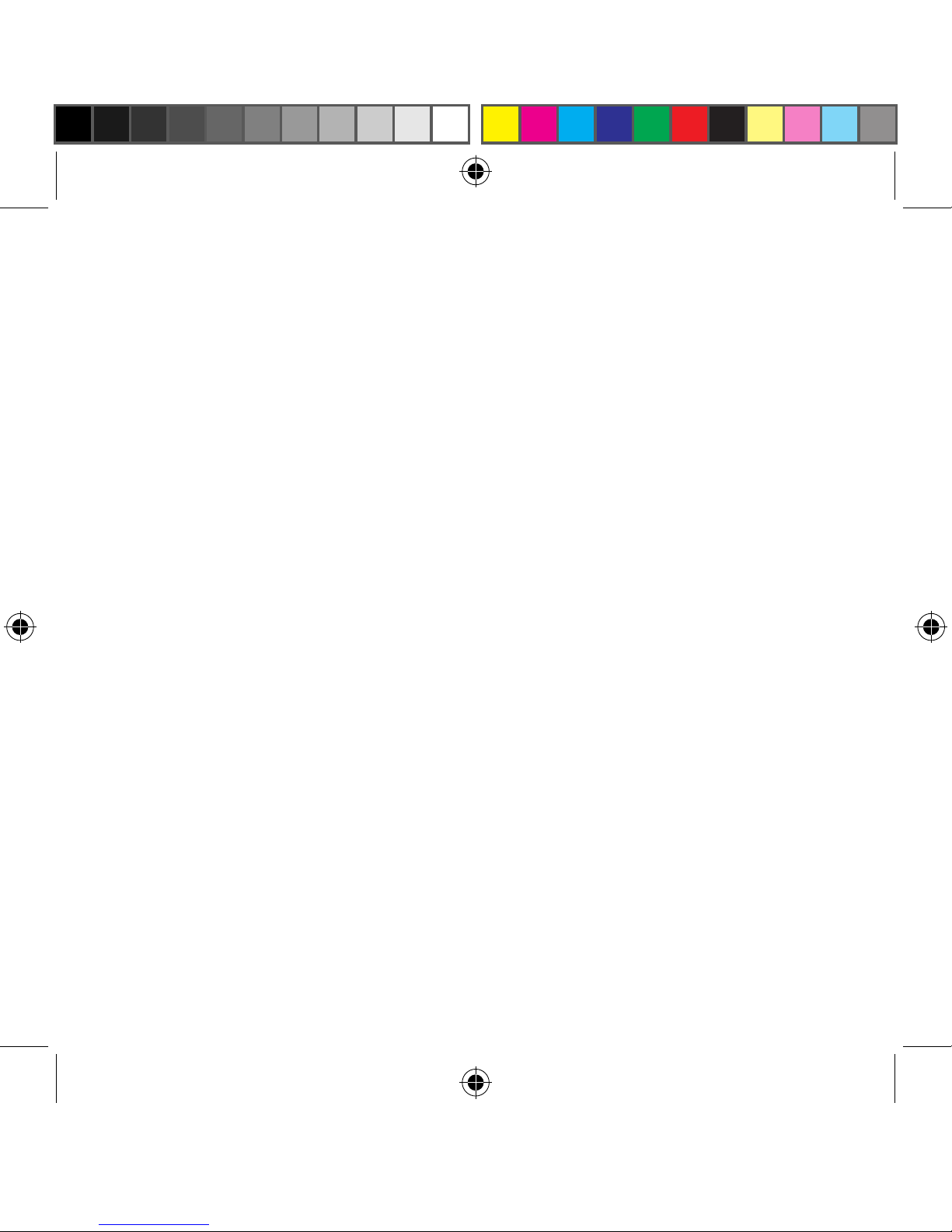
书籍1.indb 2 2013-10-18 15:04:18

Remote Meter
MT50
Remote meter (Model MT50) is available to connect with
solar controllerLSxxxxB、VSxxxxB and TracerxxxxB.
书籍1.indb 3 2013-10-18 15:04:18

1 Important Safety Instructions
..................................... ................. 1
2 General Information
............................................................................. 1
2.1 Features ................................................................................................. 1
2.2 Main functions ....................................................................................... 2
2.3 Recommendations ................................................................................. 3
3 Installation
................................................................................................ 3
4 Product Features
................................................................................... 7
4.1 Monitoring screen ............................................................................... 10
5 Operation
................................................................................................. 11
5.1 Buttons ................................................................................................ 11
5.2 Main menu .......................................................................................... 12
5.3 Real-time monitoring ........................................................................... 12
5.4 Device Information ............................................................................... 14
5.5 Test Operation ...................................................................................... 14
5.6 Control Parameter ............................................................................... 15
5.7 Load Setting ......................................................................................... 19
5.8 Device Parameter ................................................................................. 23
5.9 Device Password ................................................................................. 24
5.10 Charge mode .................................................................................... 24
5.11 Factory reset ...................................................................................... 25
5.12 Failure Information ............................................................................ 25
5.13 Meter parameter ................................................................................ 26
6 Technical Specications
................................................................ 27
Contents
书籍1.indb 4 2013-10-18 15:04:18

1 Important Safety Instructions
SAVE THESE INSTRUCTIONS:
This manual contains important safety, installation and operating
instructions for the Remote Meter.
General Safety Information
■ Please inspect the MT50 thoroughly after it is delivered. If any damage is
seen, please notify the shipping company or our company immediately. A
photo of the damage may be helpful.
■ Read all instructions and cautions in the manual before starting the
installation.
■ Keep the MT50 away from rain, exposure, severe dust, vibrations,corrosive
gas and intense electromagnetic interference.
■ Do not allow water to enter remote meter.
■ There are no user serviceable parts inside the controller. Do not
disassemble or attempt to repair it.
2 General Information
2.1 Features
The new-generation remote display unit MT50 for LSxxxxB、VSxxxxB and
TracerxxxxB controllers is an associated display device which supports both
1
书籍1.indb 1 2013-10-18 15:04:18

the latest communication protocol and the voltage technology standard of
solar controllers. The products have many excellent functions:
■ Automatic identify and display the type, model and relevant parameter
data of controllers;
■ Real-time display the operational data and working status of the connection
devices in digital, graphic and textual forms by a large-screen multifunction
LCD;
■ Direct, convenient and rapid operation of six navigation function keys;
■ Both data and power owing on the same lead, no need for external power;
■ Real-time data monitoring and remote load switchover of the controllers,
and data browse and modication of device parameters, charge control
parameters and load control parameters;
■ Real-time display and acoustic alarm of failure information of the
connection devices;
■ Longer communication distance based on RS485.
2.2 Main functions
Functions like the real-time monitoring of the operational data and working
status of a controller, the browse and modification of charge/discharge
control parameters, the setting of device parameters and load control
parameters and the restoration of factory defaults, based on LCD display
and functional key operation.
2
书籍1.indb 2 2013-10-18 15:04:18
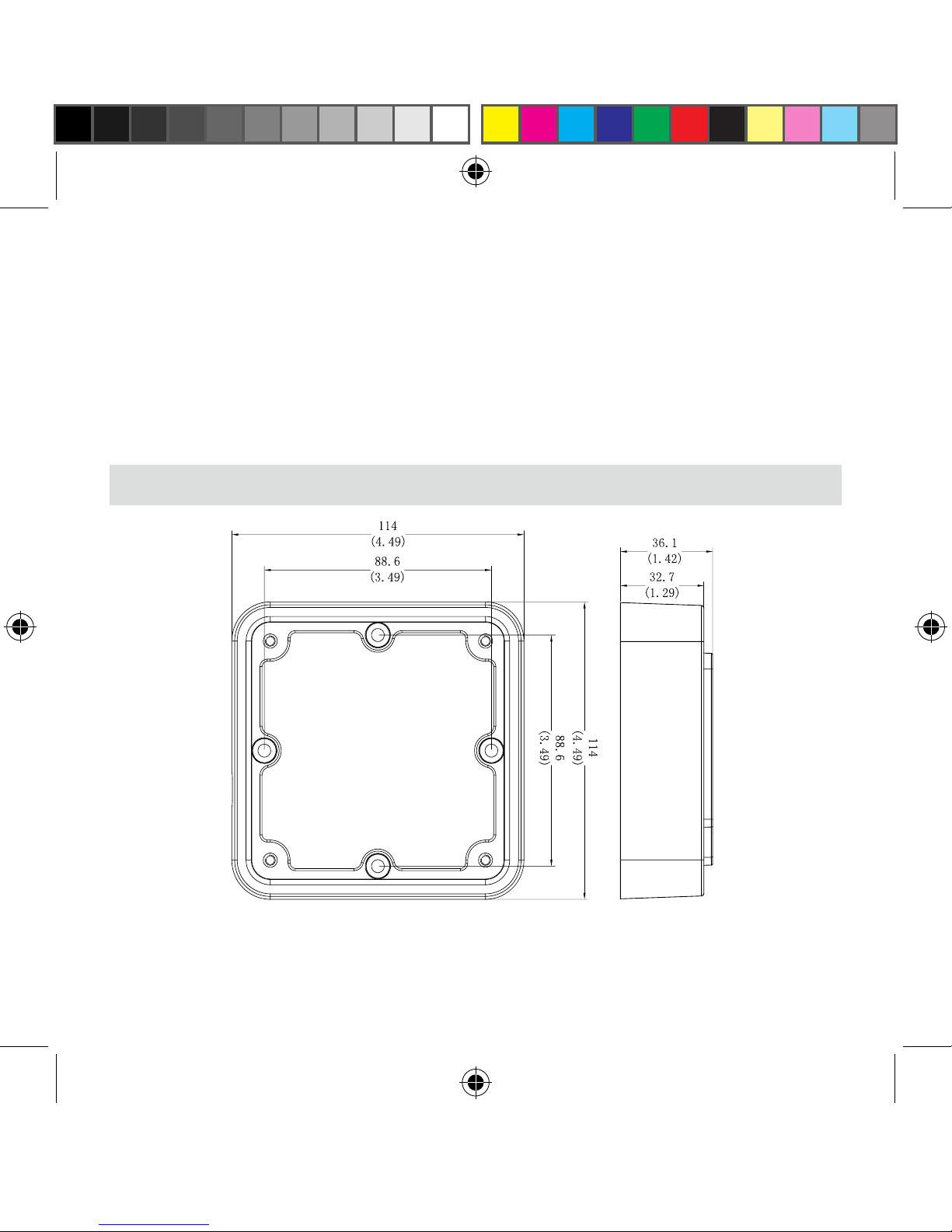
2.3 Recommendations
■ Please conrm that MT50 is only allowed to connect with our LSxxxxB、
VSxxxxB and TracerxxxxB series controllers before purchase;
■ Please do not install MT50 in a situation with strong electromagnetic
interference.
3 Installation
mm(inches)
Frame Mount Dimensions
3
书籍1.indb 3 2013-10-18 15:04:18

Wall installation steps
Step1: Locate and drill screw holes
based on the Frame Mounting dimension
of the base, and erect the plastic
expansion bolts;
Step 2: Use four ST4.2×32 self-tapping
screws to x the Frame;
Frame Mounting
4
Mechanical
Parameter
Parameter
Overall
dimension
114 x 114 x 32.7mm
4.49 x4.49 x 1.29inches
Mounting
dimension
88.6x 88.6mm
3.49 x 3.49inches
Terminal
Φ4.3
书籍1.indb 4 2013-10-18 15:04:19
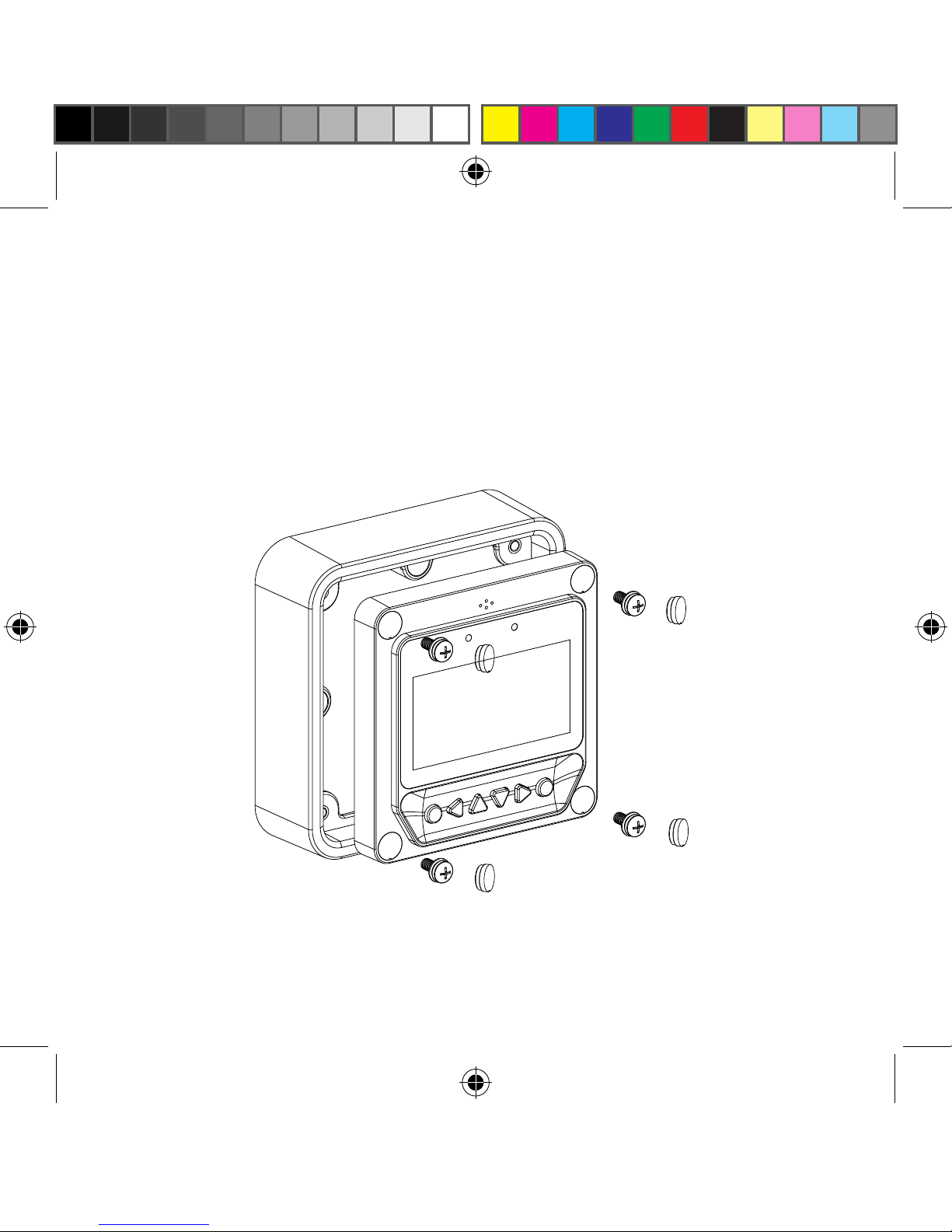
4
Step 3: Use four M4×8 pan head screws to mount MT50 Surface on the
Frame;
Step 4: Mount the four associated screw plugs into the screw holes.
5
Surface Mounting
书籍1.indb 5 2013-10-18 15:04:19
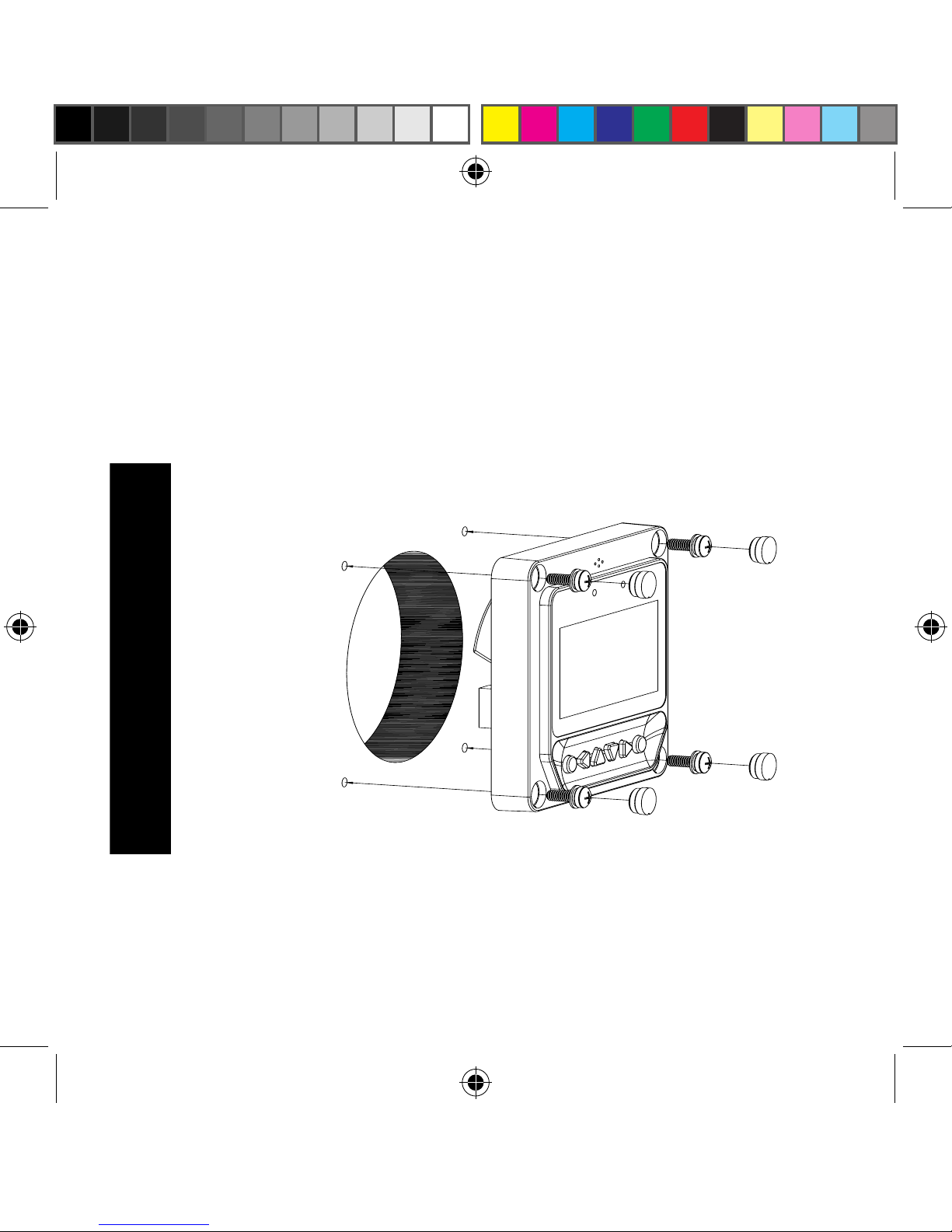
Steps of Surface mounting:
Step 1: Locate and drill screw holes based on the installation size of the
Surface;
Step 2: Use four M4×8 cross recessed pan head screws with M4 nuts to
mount MT50 Surface onto the panel;
Step 3: Mount the four associated white screw plugs into the screw holes.
Notice: Take full consideration of the plugging/unplugging space of the
communication cable and the length of the cable during installation to
see if they are appropriate.
6
Surface mounting
书籍1.indb 6 2013-10-18 15:04:20
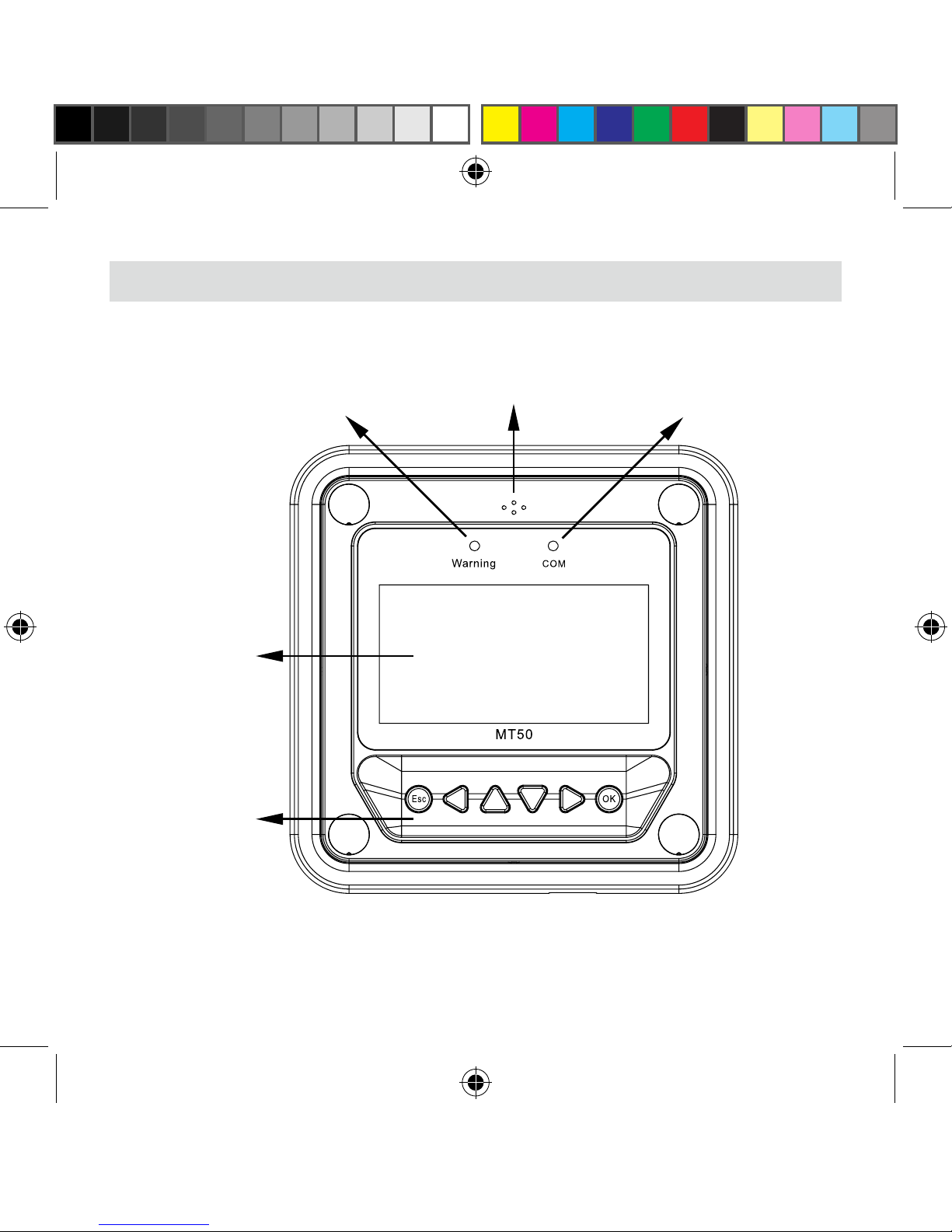
6
4 Product Features
Front View
Display
screen
Buttons
Communication
indicator
AlarmFailure indicator
7
书籍1.indb 7 2013-10-18 15:04:20
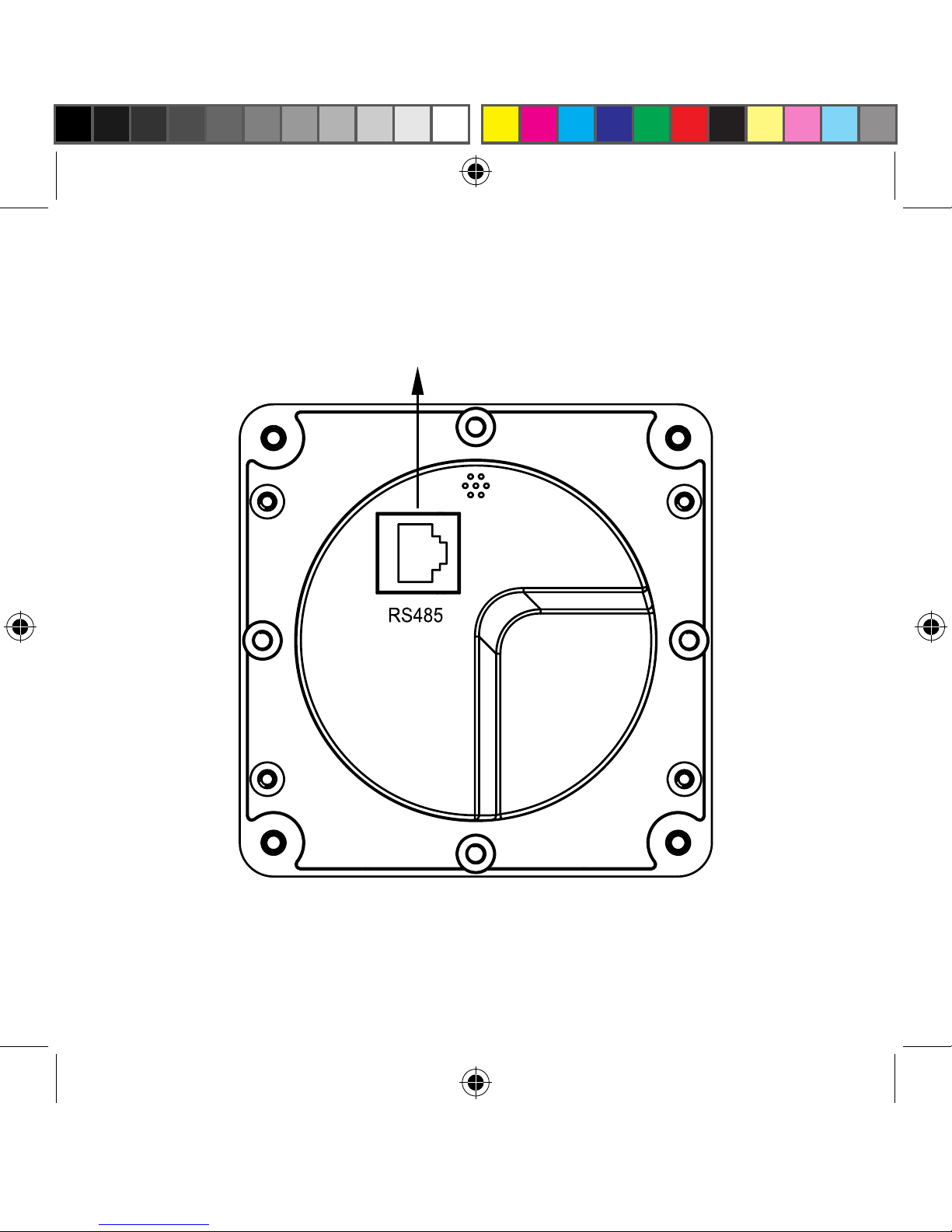
RS485 communication and power interface
Rear View
8
书籍1.indb 8 2013-10-18 15:04:20
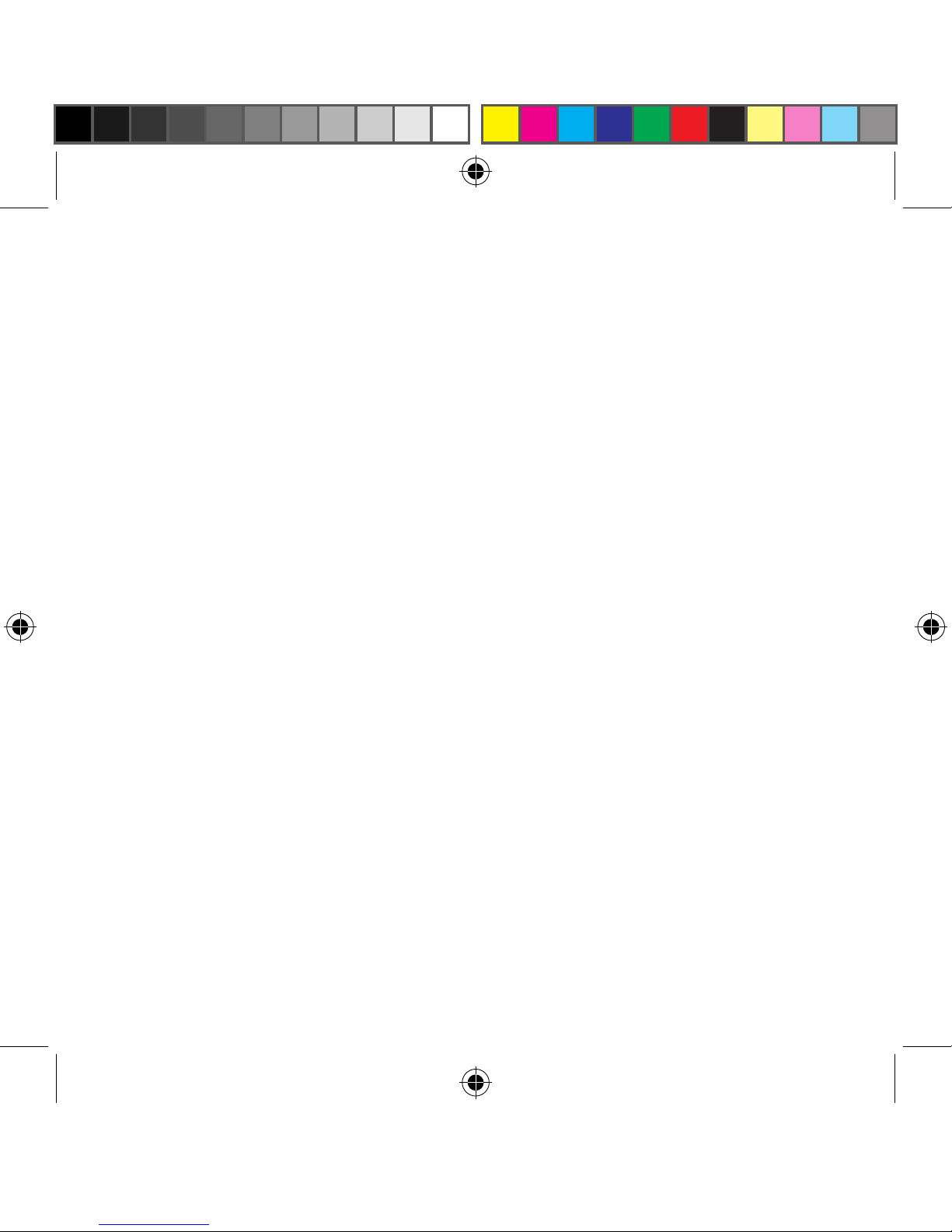
8
Failure indicator
Failure indicator flashes in case of failure of the connection devices.
Forfailure information please check the Controller Manual.
Alarm
Fault audible alarm, could be activated or deactivated.
Communication indicator
Indicate communication status when MT50 is connected with the controller.
Display screen
Man-machine interaction operation interface.
Buttons
The Meter buttons includes four navigation buttons and two operational
buttons. See the specic directions in the Operational Manual.
RJ45 communication and power interfaces
Communication and power supply cable interfaces, used for communication
connection with controllers.
Note: Please use the communication plug which is marked with “MT”
to connect MT50
9
书籍1.indb 9 2013-10-18 15:04:20

4.1 Monitoring screen
Day and
night icons
PV vol. and
cur. values
Battery vol. and cur. values
Load vol. and
cur. values
Battery icon
Load
current icon
Charge
current icon
Battery status
icons Load
status icon
Day and night icons
-Night,-Day: The threshold voltage is 1V. Higher than 1V is daytime.
Charge current icon
The icon is dynamically if there is charge current.
Battery icon
The battery capacity is dynamically displayed based on the SOC value
calculated by the controllers.
Note: When the battery is in over discharge status, the icon displayed
is“”.
Battery status icons
- Normal voltage, - Under voltage, -Over discharge.
10
书籍1.indb 10 2013-10-18 15:04:20
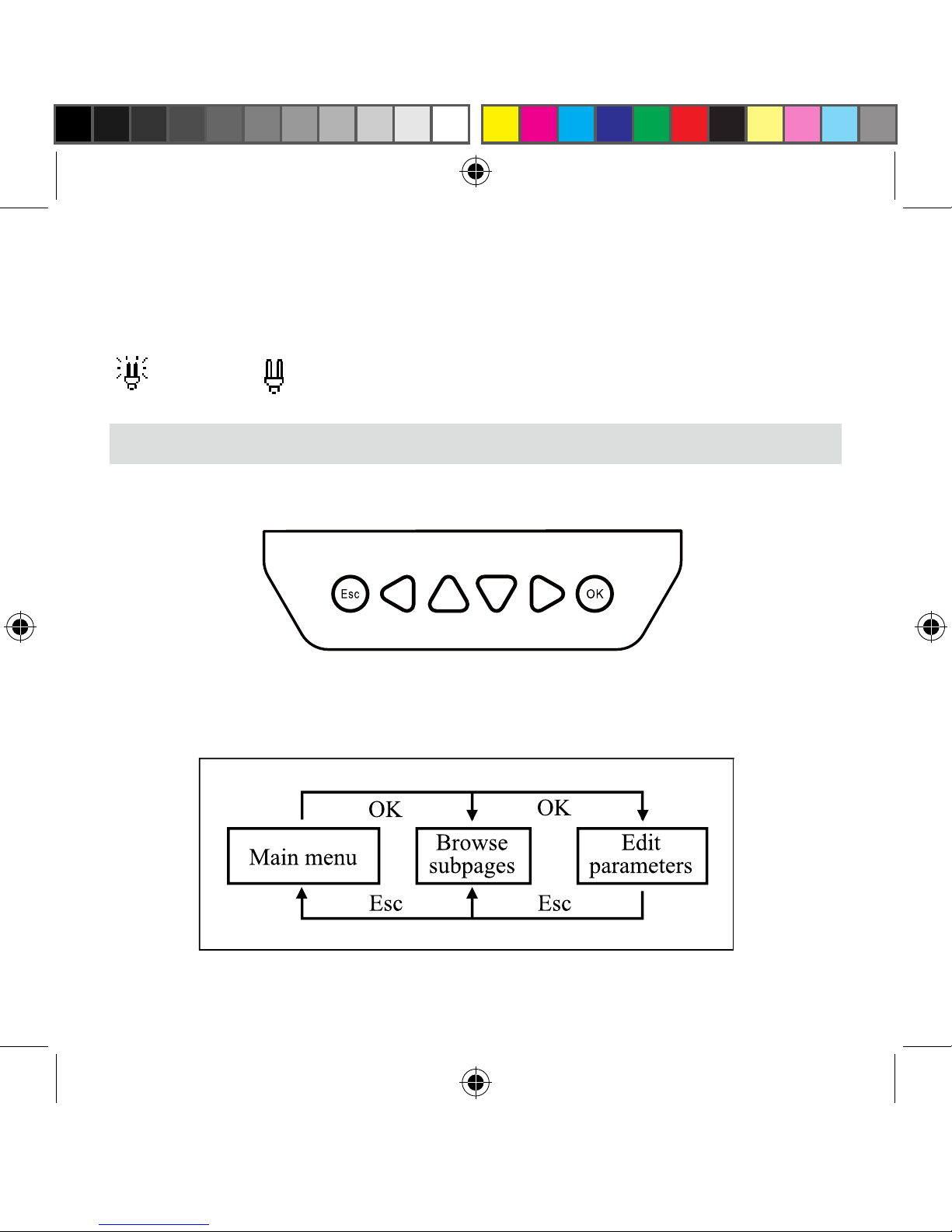
10
Load current icon
The icon is dynamically if there is discharge current.
Load status icon
- Load ON, -Load OFF.
5 Operation
5.1 Buttons
The buttons are respectively (from left to right) “ESC”, “Left”, “Up”, “Down”,
“Right” and “OK “buttons, the operation is described in the schematic
operation diagram below:
Schematic operation diagram
11
书籍1.indb 11 2013-10-18 15:04:20

The default entry page is the browse mode.Pressing button and
inputting the correct password to enter the modification mode;
and buttons could be used to move the cursor, and buttons
could be used to modify the parameter values when the cursor is
located at the current place; and buttons could be finally used
to respectively confirm and cancel the modification of the control
parameters.
5.2 Main menu
“Up” and “Down” buttons are respectively used to move the cursor to select
the menu items, “OK” and “ESC” buttons are respectively used to enter or
exit the corresponding pages of the menu items.
1 Monitoring
2 Device Info.
3Testoperation
4 Control Para.
5 Load set
6 Device Para.
7 Device PSW
8Charge Mode
9
Factory Reset
10 Failure Info.
11Meter Para.
5.3 Real-time monitoring
There are 14 pages under real-time monitoring. Please check it as below:
12
书籍1.indb 12 2013-10-18 15:04:20
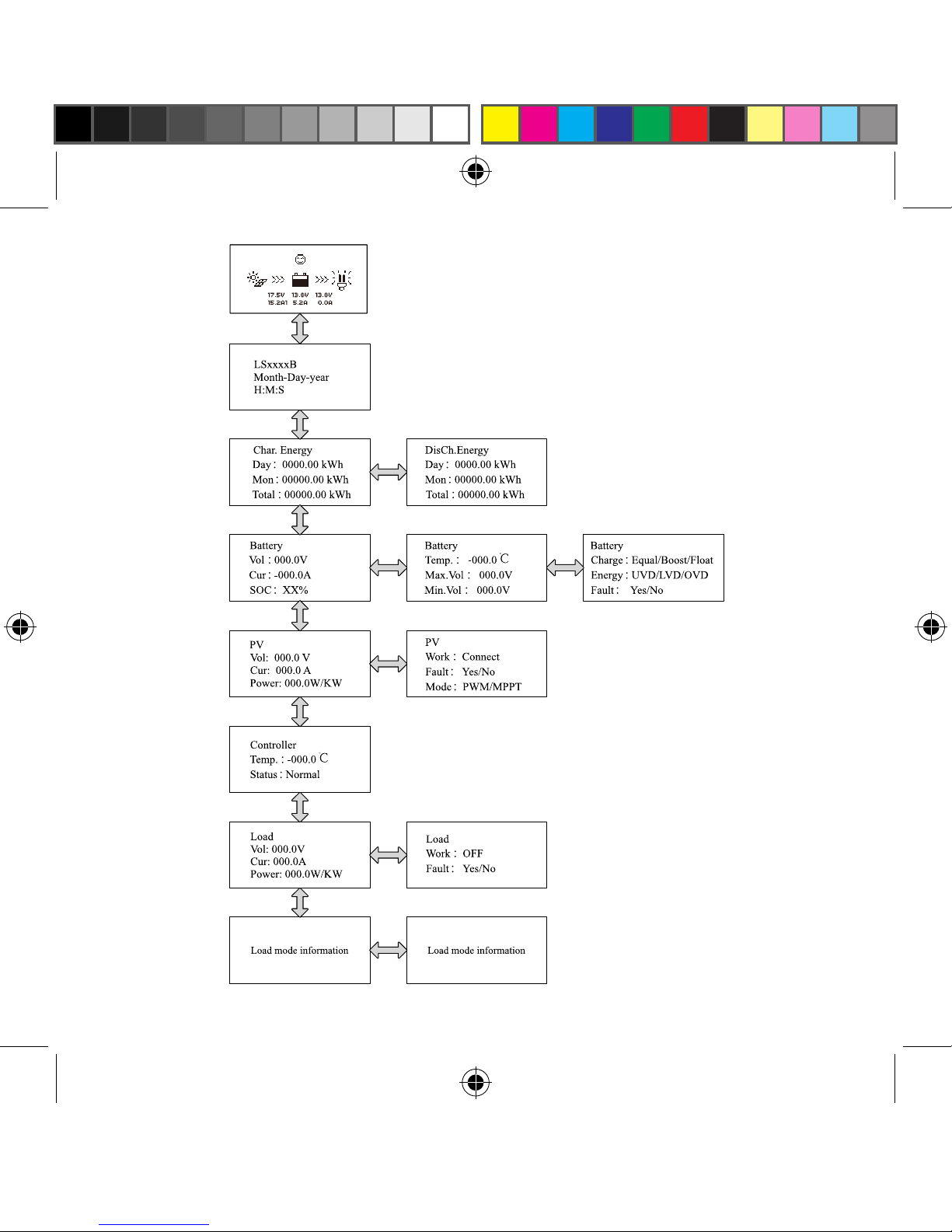
12
13
书籍1.indb 13 2013-10-18 15:04:21
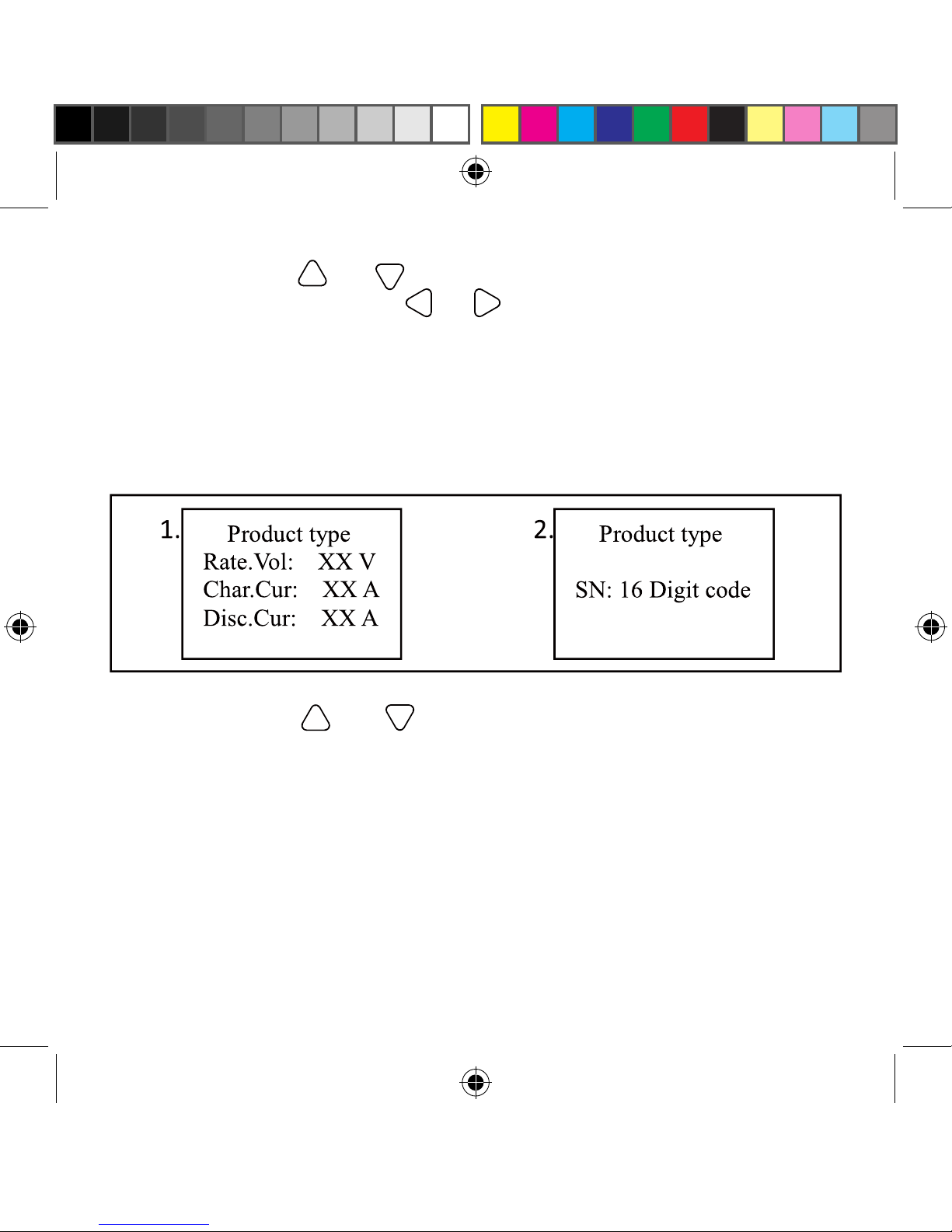
14
Operational tips: and buttons are respectively used to turn the browse
page upward and downward, while and buttons are respectively used to turn the
interfaces left and right.
5.4 Device Information
The product model, parameters and SN code of the controllers are displayed
below:
Operational tips: and buttons are respectively used to turn the
browse page upward and downward.
5.5 Test Operation
Load switch test operation is conducted on the connection solar controller
to see if the load output is normal. The test operation does not affect the
working settings under actual load, which means that the solar controller will
exit from the test modewhen exiting the operational interface of the test.
书籍1.indb 14 2013-10-18 15:04:21

14
Operational tips: Enter the page and input correct password; use
and buttons to modify the ON/OFF status values, while use and
buttons respectively to conrm and cancel the test operation.
5.6 Control Parameter
Browse and modification operations are conducted over the control
parameters of solar charge controller. See the scope of parameter
modication in control parameters table, and the page of control parameters
in the diagram below:
15
书籍1.indb 15 2013-10-18 15:04:21

16
书籍1.indb 16 2013-10-18 15:04:21
Other manuals for MT50
1
Table of contents