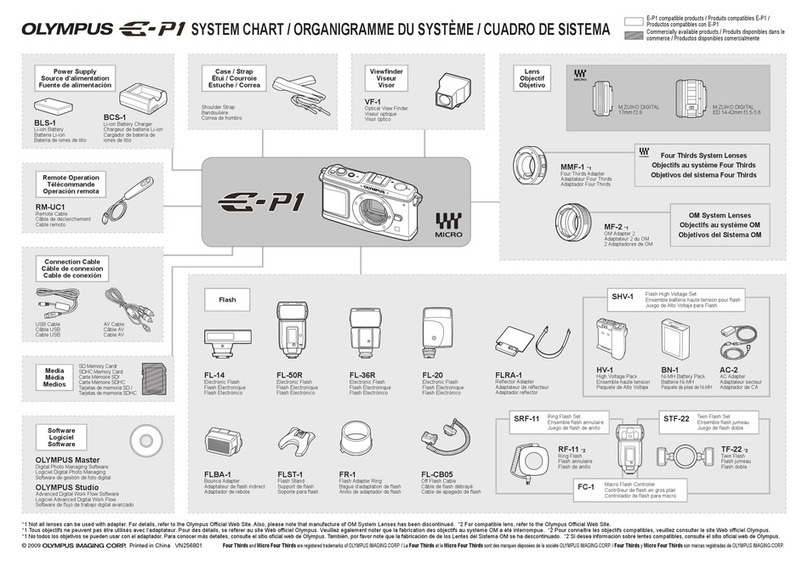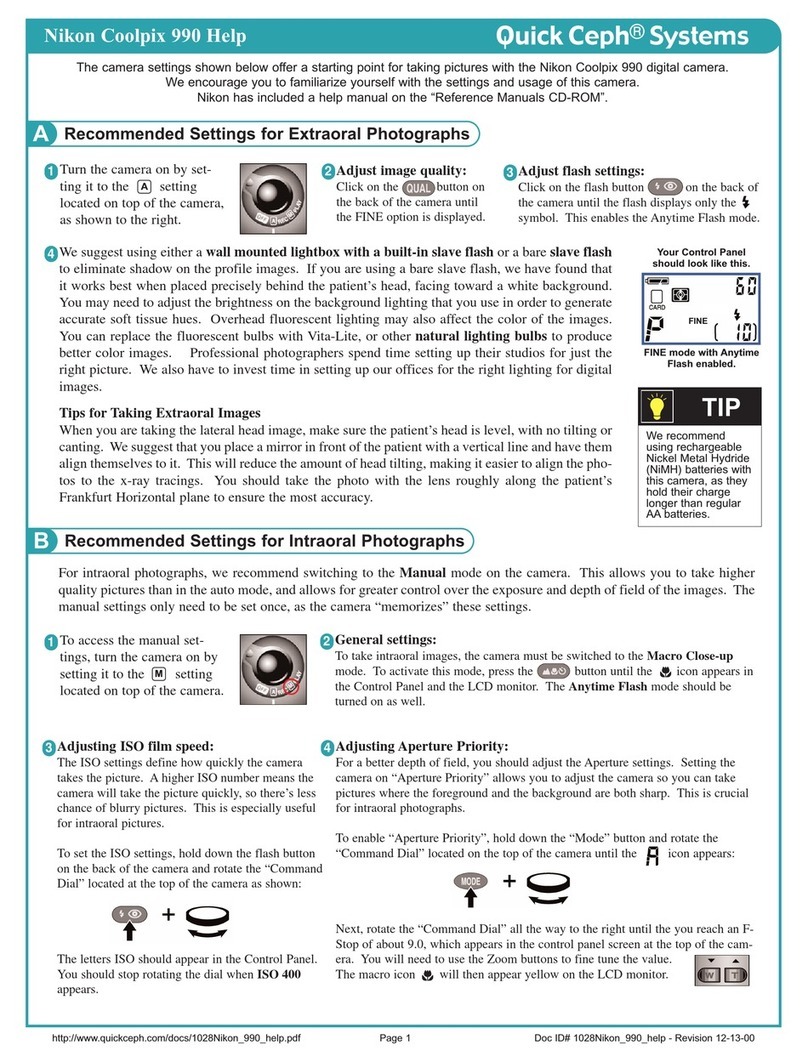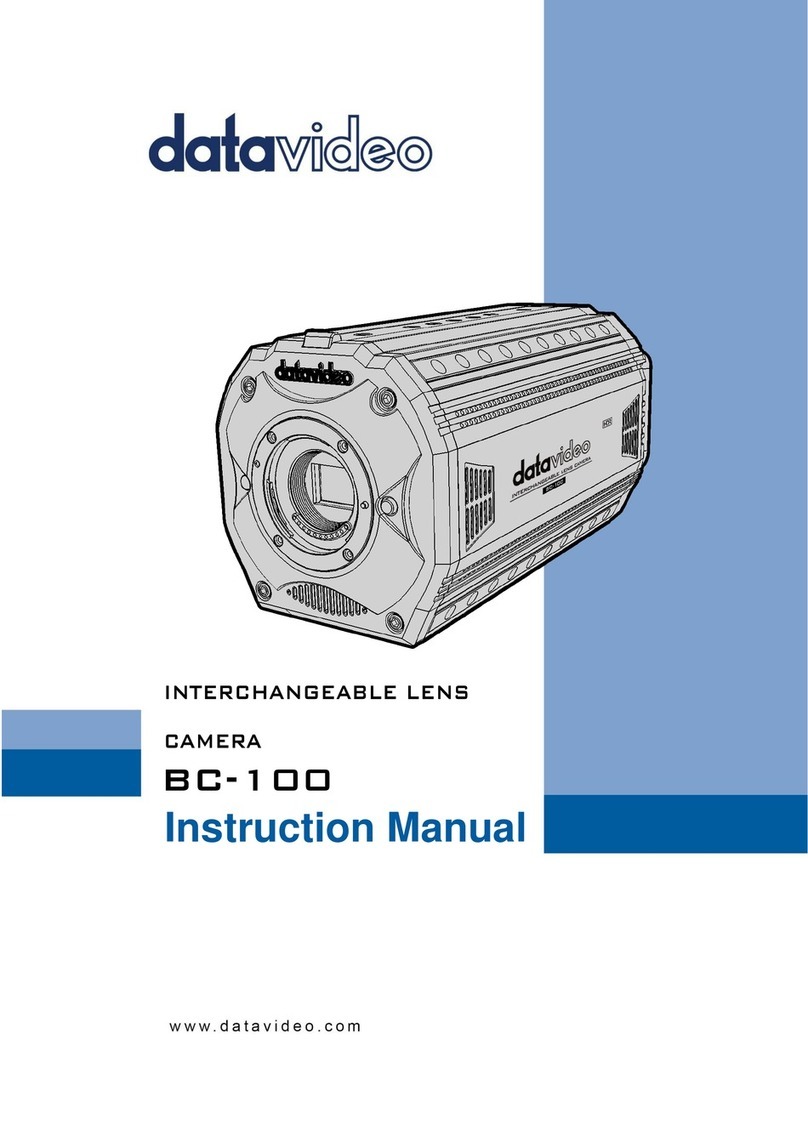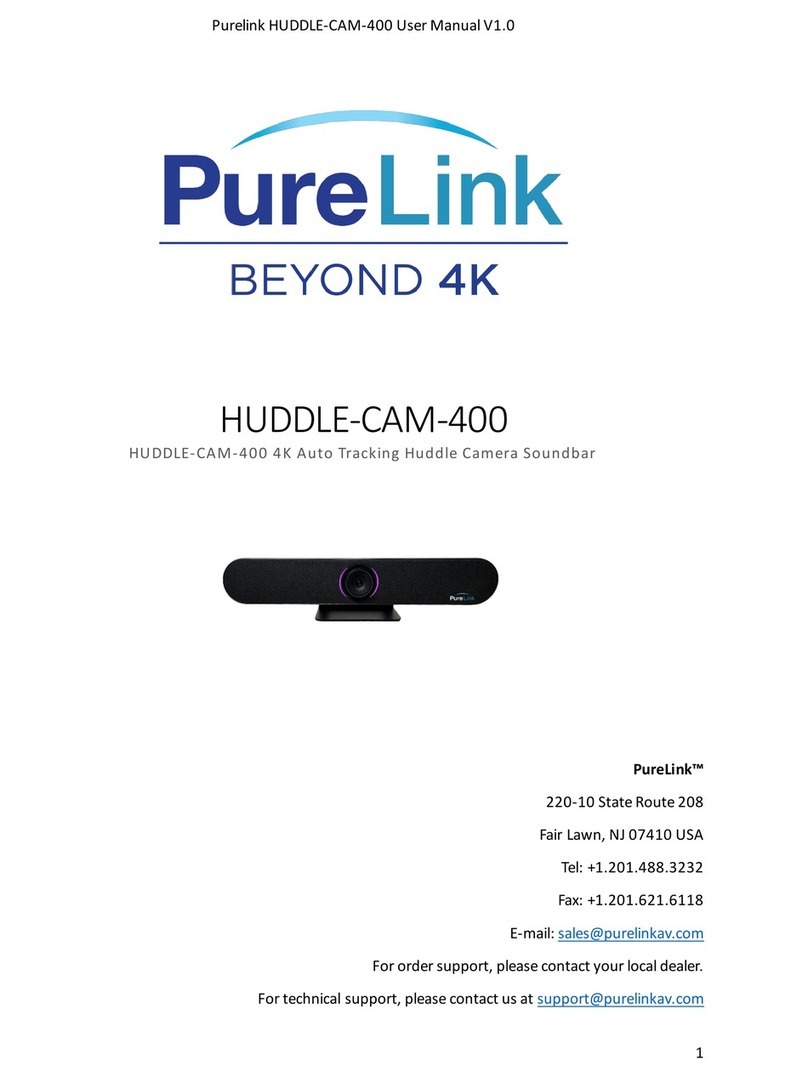Epcom XMRX5 User manual

XMRX5
User manual

Content
1. Introduction.................................................................................................................................1
2. Structure design...........................................................................................................................2
2.1 Front view...........................................................................................................................2
2.2 Back view............................................................................................................................3
3. Device operation..........................................................................................................................4
3.1 Live view window...............................................................................................................4
3.2 Main menu ..........................................................................................................................5
4. Device using...............................................................................................................................10

1
1. Introduction
XMRX5 is a full featured body worn camera specifically designed for Law Enforcement. The
camera features real time HD video, 1296P recording, and a high resolution still image capture
visible on the LCD screen for instant playback, with wide angle, swappable battery; The rugged
design is resilient to withstand demanding work environments faced by law enforcement officers,
corrections, military and security detail.
Package Contents
*Body worn camera
*USB cable
*USB poser adapter
*CD with manual and software
*Universal metal clip

2
2. Structure design
2.1 Front view
Item
Name
Description
1
Charge indicator
Solid red means camera is recharging, solid green means
camera recharged well.
2
IR Sensor
The sensor will detect the brightness of the environment,
and then activate the IR light and switch to night vision
mode.
3
Microphone
Capture the environment voice during the recording mode.
4
IR light
Record clear image in HD in low light situations. 10 meters
visible.
5
Battery cover
Remove the cover and replace the built-in battery.
6
Menu button
Press the button to enter into the configure menu to modify
the parameters.
7
Playback button
Press the button to enter into the playback interface during
the live view mode, review video, image and audio files.
8
Status indicator
Red blinking means video recording, yellow blinking means
audio recording, solid green means standby.
9
Laser light
Pinpointing an object from a distance, solid or blinking
mode
10
Lighting light
Short press the power on/off button to enable the light for
auxiliary lighting.
11
Camera
High definition camera, 140 view angle.
12
Audio REC button
Press the button to start the audio recording only.
13
ON/OFF button
Press this button to start up camera or turn off camera.
14
Battery lock
Slip the lock before open the battery cover.

3
2.2 Back view
item
Name
Description
15
Video REC button
Press this button to start the video recording
16
USB port
Connects to USB cable for charging or connection to PC.
17
External camera port
Connects to external camera, when it connected in, the
image will switch to external camera automatically.
18
Clip locker
The place to install different clips
19
Snapshot button
Press this button to start capture the snapshots, even
during video recording mode.
20
Line hole
Put a line into the hole, and mounting the camera in
different way.
21
Speaker
For voice playback, and voice report.
22
PTT button
Press to communication via connected walkie-talkie
23
LCD screen
2 inch LCD color display screen.
24
Pogo pin
The interface for docking, walkie-talkie and external
battery connection.

4
3. Device operation
3.1 Live view window
The body worn camera LCD screen is a small monitor to display various camera information
and operation status.
Item
Name
Description
1
Video recording icon
Yellow means recording
2
Snapshot icon
Yellow means snapshot success
3
Recording resolution
The resolution that camera recording
4
Storage size
The current size of the storage
5
Battery status
The current status of the battery
6
Officer ID number
The officer ID of this camera
7
Date/Time
The current date/time
8
The remain recording time
How long the storage can recording

5
3.2 Main menu
In preview mode, press to enter into main menu interface, press / to select the
option menu, and then press to confirm the operation, and then press / to
select the sub-options, and then press to active the option.
Menu list:
Menu
Options
Video resolution
720P60, 720P30, 848P60, 848P30, 1296P30, 1080P30, 1440P30
Video quality
Low, Medium, High
Video clip
10min, 20min, 30min, Auto
Pre-recording
ON, OFF
Post-recording
OFF, 5sec, 10sec, 30sec, 1min ,2min, 5min, 10min
Photo pixel
5M, 8M, 10M, 12M, 16M, 21M, 32M
Snapshot
2 PCS, 3 PCS, 5 PCS, 10 PCS, 15 PCS, 20 PCS
LCD brightness
1, 2, 3, 4, 5, 6, 7, 8, 9, 10
Screen off
OFF, 30sec, 1min, 3min, 5min
Video loop
ON, OFF
Volume
0, 1, 2, 3, 4, 5, 6, 7, 8, 9, 10
Indicate sound
Mute, Voice, Beep
Key sound
ON, OFF
Hourly notice
ON, OFF
Indicate light
ON, OFF
Vibration
ON, OFF
Laser light
OFF, Manual, Auto
Auto IR switch
OFF, Manual, Auto
Language
English, 日本語, Español, русский
Auto power off
OFF, 10min, 20min, 30min, 60min
Microphone
ON, OFF
Motion detect
ON, OFF
Security password
ON, OFF
IR Sensitive
Low, Medium, High
Start logo
ON, OFF
Default setting
ON, OFF

6
1. Video resolution
The body worn camera offers five different recording resolutions. Resolution and frame rate
options feature a proper balance between video quality and maximizing amount of video stored.
Options
Display resolution
Images per second
720P30
1280*720
30
848P60
848*480
60
848P30
848*480
30
1296P30
2304*1296
30
1080P30
1920*1080
30
1440P30
1440*1080
30
720P60
1280*720
60
2. Video quality
Select video quality based on the need of quality video recording. High means the best quality,
which will encoding with big bit rate.
3. Video clip
Video clip selection defines the length of each video segment, and this option only is used for
video recording, invalid for audio recording.
Sub-option: Auto, 10 minutes, 20 minutes, 30 minutes; auto means it will create a file in almost
2GB size, and the time is about one hour, depends the video resolution.
4. Pre-recording
Pre-recording saves an additional seconds of video before the video recording button is pressed,
and the additional seconds is about 30 seconds. After the option of pre-recording is enabled, the
camera can not snapshot, but the snapshot will work during the video recording.
For example, we set the value between setting the pre-recording and pressing the video recording
as X, if X <30s, the camera will save an additional video for X seconds before the video recording
button is pressed, if X>=30s, the camera will save an additional video for 30 seconds before the
video recording button is pressed.

7
5. Post-recording
Post-recording means how long the camera should continue to record after the video recording
button is pressed to stop recording.
6. Photo pixel
The photo pixel provides options for still image resolution.
7. Snapshot
In preview mode, Long press the snapshot button to shoot the selected number of pictures,
and you can set the option as 2 PCS, 3 PCS, 5 PCS, 10 PCS, 15 PCS, 20 PCS. When video
recording is working, the option will not work.
8. LCD brightness
Adjust the body camera LCD brightness to fit lighting situation for better image and video view.
10 is highest level.
9. Screen off
Switch off the screen after a certain time if there is any operation, which will save the power
consumption.
10. Video loop
When you create one new video recording file, if the file size is more than the remaining storage
of camera, the camera will delete the most original file, so that the new file can be saved.
11. Volume
select volume level option to increase or decrease all the volume of camera, including playback,
key sound, indicate sound and so on.
12. Indicate sound
This option means when the user do the operations with camera, It will give the accordingly
response, OFF, beep or voice, and it will applied to the operations as follow:
1. start video recording;
2. Stop video recording;
3. Start audio recording;
4. Stop audio recording;
5. Power on the camera;
6. Power off the camera;

8
7. Low battery;
8. Inadequate storage space;
13. Key sound
Select to turn the key tone ON of OFF when you press the keys.
14. Hourly notice
Select to turn the hourly notice ON or OFF, it will give the voice report hourly if the switch is ON.
15. Indicate light
Select to turn all the LED ON or OFF, including the status LED and power LED.
16. Vibration
it will be used in the situations:
1. press the video recording button;
2. press the audio recording button;
3. Power off the camera;
4. Power on the camera.
It will remind the users that the function is in use.
17. Laser light
The laser light can be activated in this option, auto means when the video recording starts, the
laser light will flash 1 minute one time; For manual mode, short press the PTT button to active it.
When it is in auto mode, we cannot press PTT button to active it.
18. Auto IR switch
If the users choose manual mode, when the camera is using video recording or in preview mode,,
long press M key to active it or inactive it.
If the users choose auto mode, the IR will work when the environment is dark, similarly, when the
environment is bright, the IR will be closed automatically.
19. Language
The language will be applied to the screen display and all the voice notice, and the users can
choose English, 日本語, Español, русский.
20. Auto power off
Turn off the camera after a certain time if there is any operation.

9
21. Microphone
Select to turn the built-in microphone ON or OFF, when start audio recording, even the
microphone is OFF, it will be active automatically.
22. Motion detect
If there is something moving in the screen when the device is in preview mode, the video
recording will work automatically, otherwise, the video recording will stop working automatically.
23. Security password
Select to turn security password ON or OFF.
When it is ON, it will require the password when the users go to playback mode and menu mode,
and the default password is 000000.
24. IR Sensitive
It will help the camera to detect the brightness of environment, and check if the camera will
activate or inactivate the IR.
25. Start logo
Select to turn the start logo ON or OFF, it means the logo picture will be shown when camera start
up and shutdown.
26. Default setting
When it is set as ON, the camera will auto-reboot to clear all the settings of menu, but all the
playback files will still in the camera.

10
4. Device using
1. Turning On the Camera
In power off status, long press for 3 seconds, the camera will be turn on and enter into
preview mode automatically. Meanwhile, the status indicator will turn green.
2. Turning Off the Camera
In preview mode, long press for 3 seconds, the camera will save the current status and
power off. Meanwhile, the status indicator will turn off.
3. Snapshot
In preview mode, press to take a photo; long press to take more photos
continuously, the quantity of photo can be configure in the menu. There is a crack sound when
a photo was taken, and the photo will be saved in JPG format automatically.
4. One Touch Snapshot
In power off status, long press to turn on the camera and a photo will be taken. The
status indicator will turn red and flash. The photo will be saved in JPG format automatically.
5. Recording Video
In preview mode, short press to start recording. Meanwhile, the status indicator will
turn red and flash, and the recording icon will turn to yellow. Short press again to stop
recording, and the video will be saved in MP4 format automatically.
Remark: During video recording, long press “Audio REC” button to mark the video as important video,
press again to cancel it. And press “Snapshot” button to zoom in and zoom out.
6. One Touch Video Recording
In power off status, long press to turn on the camera and it will start recording.
Meanwhile, the status indicator will turn red and flash, recording icon will turn to yellow.

11
Press again to stop recording, and the video will be saved in MP4 format
automatically.
7. Audio Recording
In preview mode, press to start audio recording. Meanwhile, the status indicator will
turn to yellow and flash. Press again, the camera will stop audio recording, and the
audio will be saved in WAV format automatically.
8. One TouchAudio Recording
In powered off status, long press , the camera will be turn on and start audio recording.
Meanwhile, the status indicator will turn yellow and flash. Press again, the camera will
stop audio recording, and the audio will be saved in WAV format automatically.
9. IR Mode
When the users set the IR as manual mode, In preview mode or during recording a video, long
press to switch to IR mode. Long press again to exit from IR mode.
10. White light
White light is used for auxiliary illumination when the brightness of environment is not good.
In power on status, short press to turn on the white light, and short press again
to turn it off.
11. Laser Light
Manual mode: in preview mode or during recording a video, short press “PTT” button to turn
on the laser light; short press “PTT” button again to turn it off.
Auto mode: During video recording status; it will turn on laser light to position automatically
1 min one time.
12. Playback
In the preview mode, press to enter into the playback interface. The move left icon is
and the move right is , press to confirm your selection, press to
exit, as the figure shown:
Left→ video Right→ photo OK→ playback Exit→ menu

12
13. Menu configuration
In preview mode, press to enter menu interface, press / to select the
option menu, and then press to confirm the operation, and then press / to
select corresponding icon, and then press to active the option.
14. Charging the Battery
This camera has a chargeable battery built in. In case of low battery, please connect this
camera to power supply for battery charging.
1. Charge the camera
Connect this camera and adapter via USB cable, and connect adapter to power supply to
charge the battery. In charging status, the status indicator will turn red. Once the battery is
fully charged, the status indicator will turn green.
2. Charge the battery
Connect the battery charger to the power supply to charge the battery. In charging status, the
status indicator will turn red. Once the battery is fully charged, the status indicator will turn
green.

13
Remark: When you recharge the body camera, please make sure it is OFF. Also, even you don’t use the
camera for a long time; please recharge it every 3 months.
15. Replace the built-in battery
Step1: Drag the battery lock from the left side to the right side, and then the cover will be unlock.
And keep the lock on the right side, and then go to step 2.
Step2: Follow the direction to pull the battery cover.
Table of contents
Other Epcom Digital Camera manuals