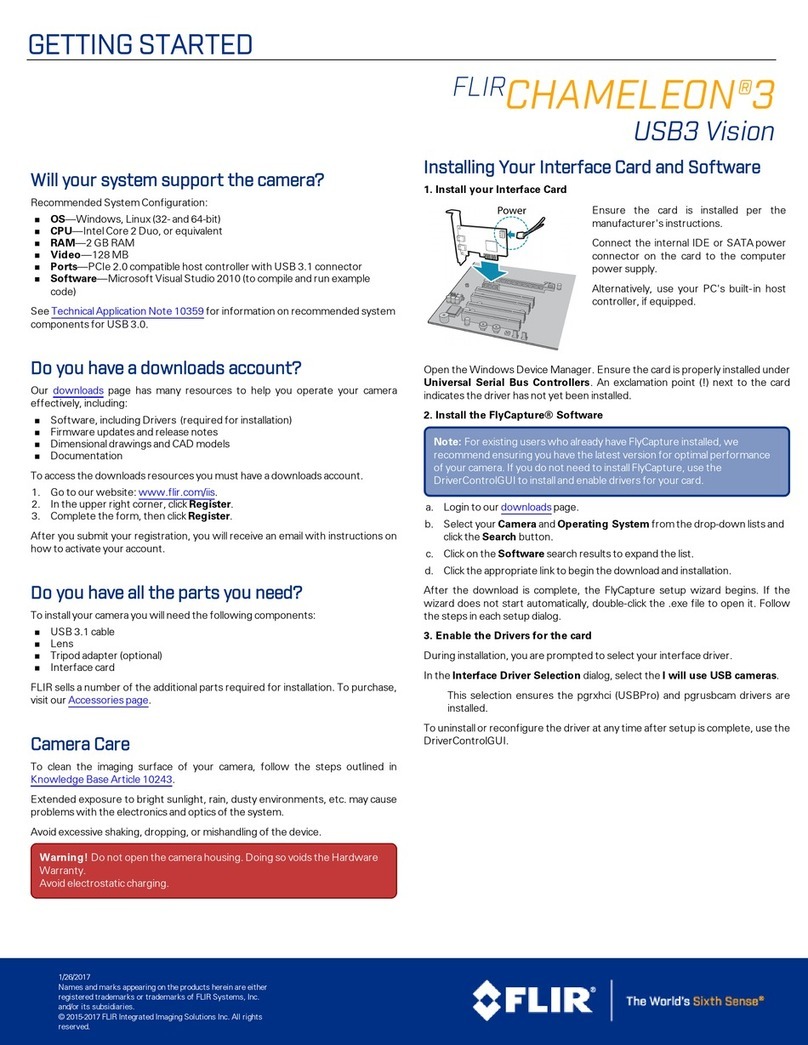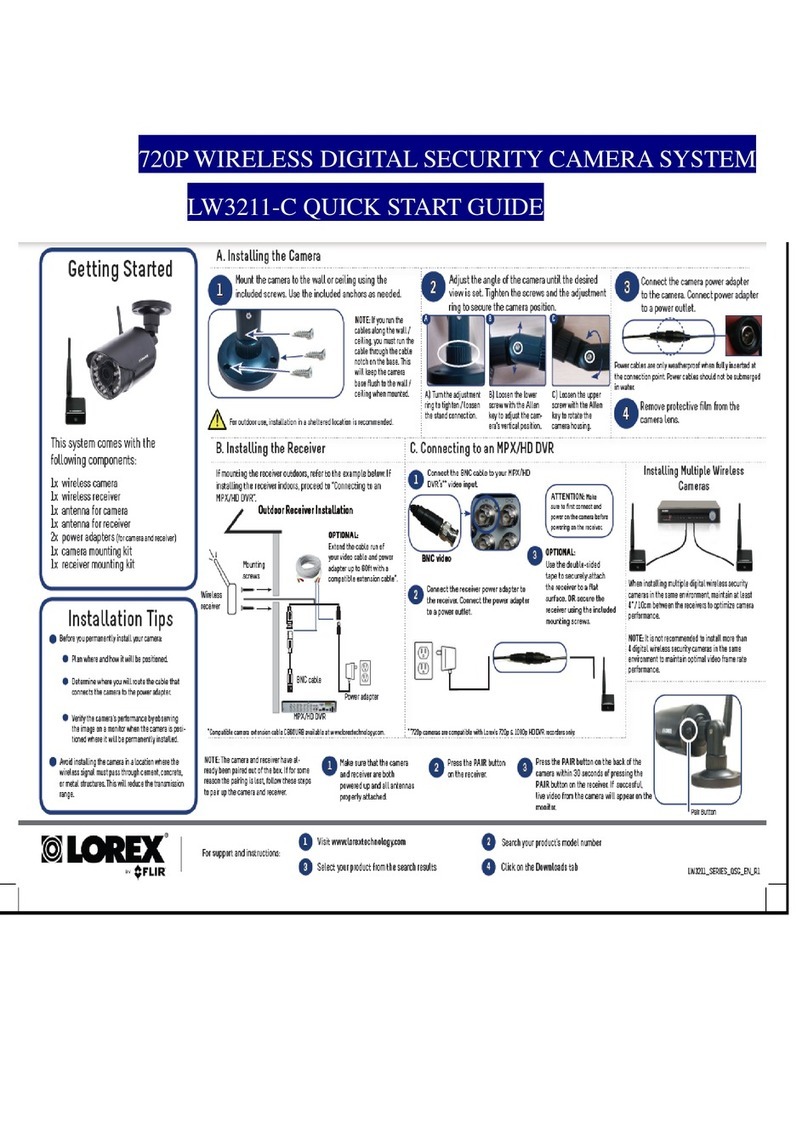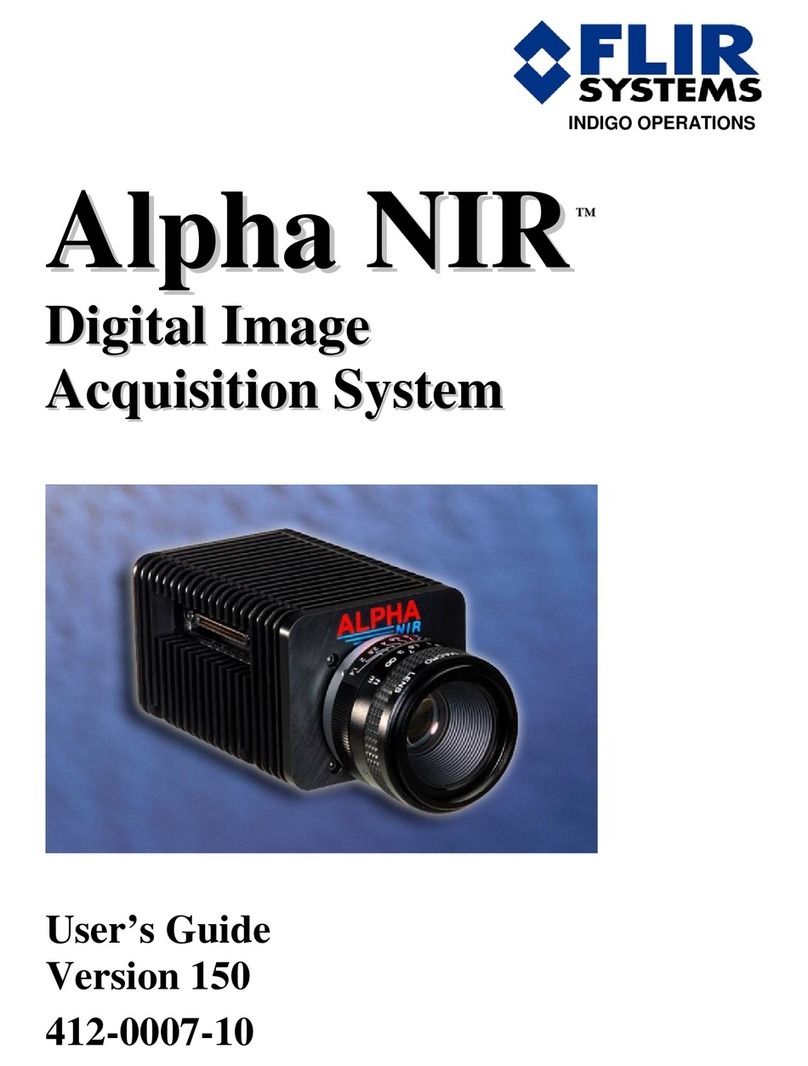GETTINGSTARTED
FLIR FIREFLY®
USB3 Vision
Will your system support the camera?
Recommended System Configuration:
nOS—Windowsor Linux (32- or 64-bit)
nCPU—3.1 GHz or equivalent
nRAM—4GB
nPorts—USB3
nSoftware—Microsoft Visual Studio 2010, Visual Studio 2013, or Visual Studio
2015 (to run and compile example code)
See Recommended USB3 Components for information on recommended system
components for USB3.0.
Do you have a downloads account?
The FLIR machine vision products page has many resources to help you operate your
camera effectively, including:
nSpinnaker®SDKsoftware, including drivers (required for installation)
nFirmware updates and release notes
nDimensional drawings and CADmodels
nDocumentation
To access these resources:
1. Go to FLIR machine vision.
2. Click on your product family.
3. Click on Go to Support Page.
nOverview tab - links to software, knowledge base articles, and application
notes.
nResources tab - links to camera references, technical references, getting
started manuals, imaging performance results, drawings, PCNs, firmware,
and software.
Do you have all the parts you need?
To install your camera you need the following components:
nUSB3 cable
nGPIOcable
nS-mount Lens
nTripod adapter (optional)
nInterface card
FLIR sells a number of the additional parts required for installation. To purchase, visit
the Accessories page.
Camera Care
To clean the imaging surface of your camera, follow the steps outlined in Cleaning
the imaging surface of your camera.
Extended exposure to bright sunlight, rain, dusty environments, etc. may cause
problems with the electronics and optics of the system.
Avoid excessive shaking, dropping, or mishandling of the device.
Warning! Avoid electrostatic charging.
Installing Your Interface Card and Software
1. Install your Interface Card
Ensure the card is installed per the manufacturer's
instructions.
Connect the internal IDE or SATApower
connector on the card to the computer power
supply.
Alternatively, use your PC's built-in host controller,
if equipped.
Open the Windows Device Manager. Ensure the card is properly installed. USB3
cards appear under Universal Serial Bus Controllers. An exclamation point (!) next
to the card indicates the driver has not yet been installed.
2. Install the Spinnaker® Software
Note: For existing users who already have Spinnaker installed, we recommend
ensuring you have the latest version for optimal performance of your camera. If
you do not need to install Spinnaker, use SpinView to install and enable drivers
for your card.
a. Go to the Spinnaker SDK page.
b. Click the Download button.
c. Select your operating system.
d. Select your version. You can also read release notes here.
nPython
nFull SDK - downloads all components
nWeb Installer - downloads only the installer and then retrieves components
based on your selection during install. This version requires an internet
connection for the installation.
e. Select your version. On the preview page, click Download.
f. After download is complete, open the file to start the Spinnaker setup wizard.
g. Follow the steps in each setup dialog.
Using the Spinnaker®SDK
You can monitor or control features of the camera through Spinnaker API examples
provided in the Spinnaker SDK, or through the SpinView camera evaluation
application. A Programmer's Guide and API Reference is included in the installation.
10/4/2019
Names and marks appearing on the products herein are either
registered trademarks or trademarks of FLIR Systems, Inc. and/or
its subsidiaries.
© 2015-2019 FLIR Integrated Imaging Solutions Inc. All rights
reserved.