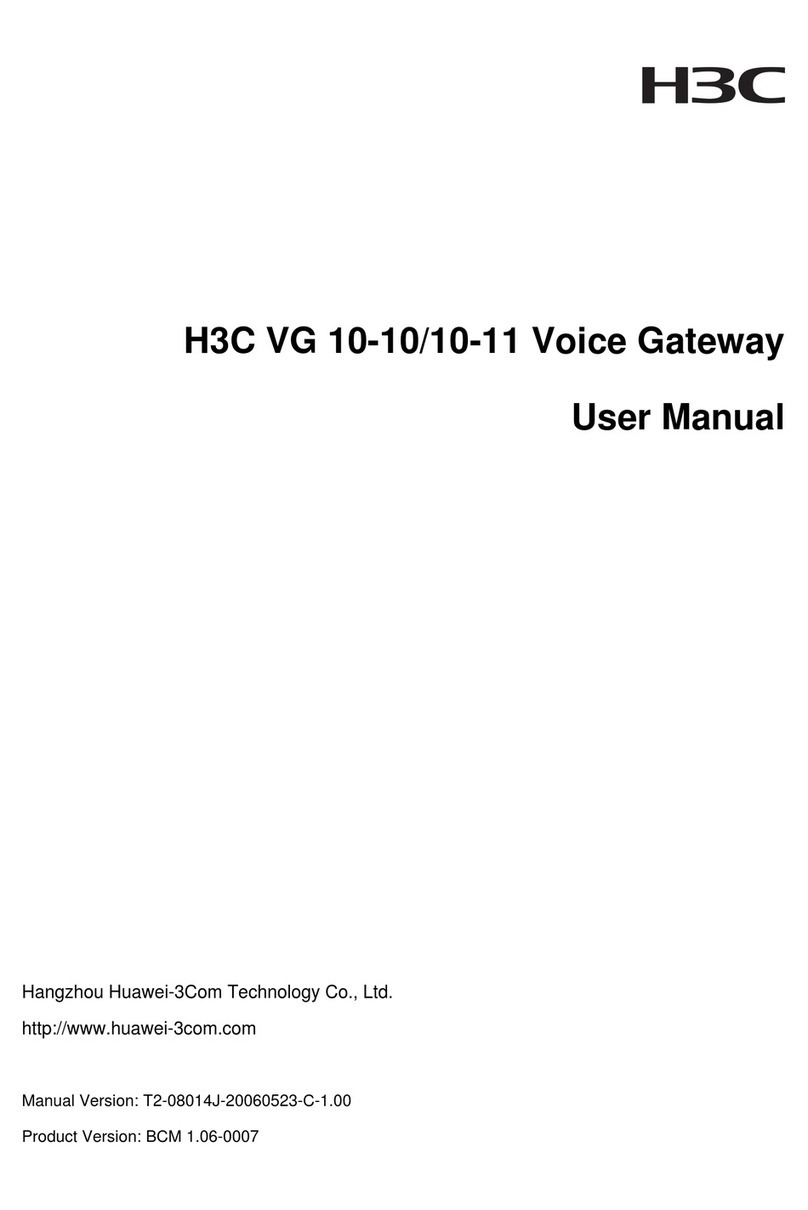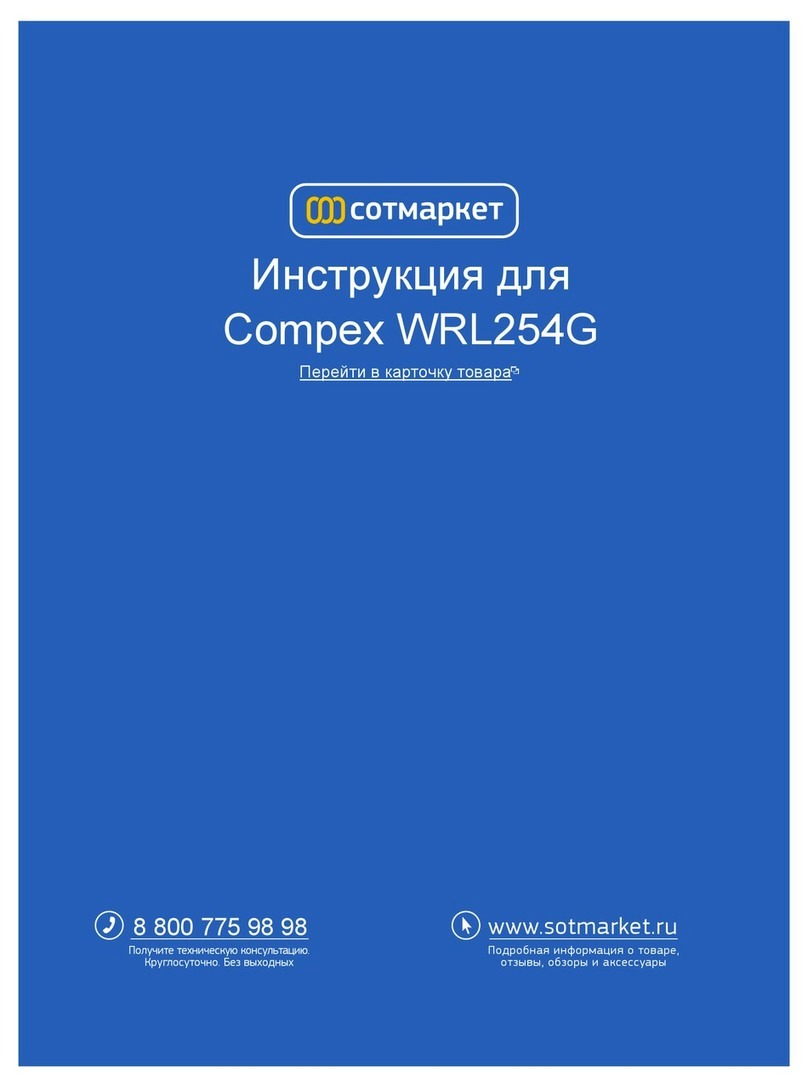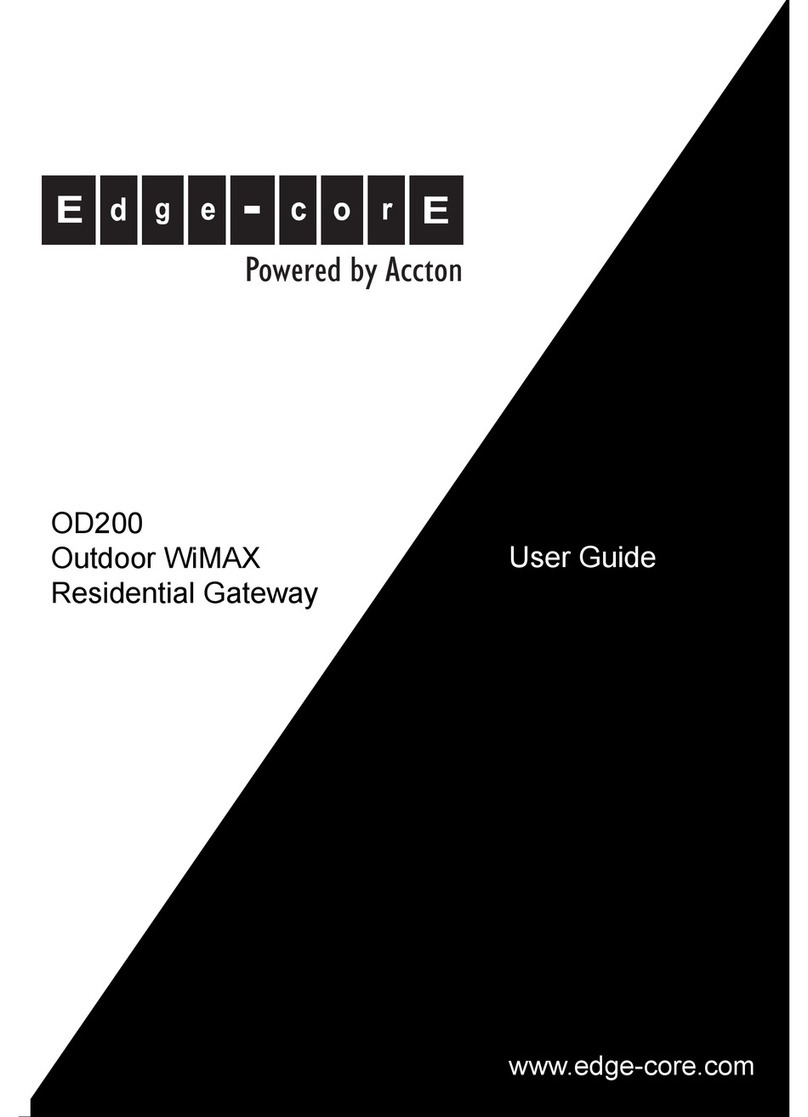EPH Controls EMBER User manual

GATEWAY INSTRUCTIONS
WWW.EPHCONTROLS.COM/EMBER

2
Welcome
Thank you for choosing EMBER by EPH Controls. We hope you
enjoy using it as much as we did developing it!
Controlling your heating anywhere, anytime is only a few simple
steps away.
In this booklet, we will provide a step by step guide to setting up
the EMBER heating control app and its associated hardware.
Again, thank you for choosing EMBER.

3
Index
Page 4 Getting started
(Router requirements/Phone software etc)
Page 18 Home screen diagram
Page 16 Home setup
Page 13 Pairing the gateway to your wireless internet
Page 8 Downloading your EMBER App
Page 7 Pairing thermostats to your programmer
Page 6 Pairing programmer to your gateway
Page 5 LCD / Button legend

4
WiFi Requirement
The SSID of your Wi-Fi should not
be hidden when you are pairing the
gateway to your router.
Please install the gateway in a place
with a good Wi-Fi signal.
The gateway can only support 2.4 GHz
wireless routers. It does not support 5
GHz wireless routers.
The MAC address of gateway should
not be in the blacklist of the router.
Please restart your wireless router
periodically or restart it before you
are going on holiday to ensure that
the connection is kept after long
periods of inactivity.
Pay attention to the number of
devices connected to your wireless
router. Some routers may not work
properly if too many devices are
connected.
Device Operating System
1) Minimum IOS is 8.
2) Minimum Android OS is 4.2.
(Jellybean)
1 Getting Started

5
LCD / Button Legend
WPS / Smartlink
button
Function button
Figure (5-a): The gateway
Figure (5-b): The RF programmer
Buttons to be used during gateway installation

6
1. Reset your router by switching it
off and on.
2. On the Programmer, press
button for 5 seconds.
3. ‘Wireless Connect’ will appear on
the screen. Figure (6-a)
4. Press the button for 3 seconds.
You will now enter the wireless
connection screen.
5. A four digit code will appear on the
screen. Figure (6-b)
6. On the Gateway, press the
‘Function’ button for 5 seconds.
7. Red and green lights on
the gateway will both ash
simultaneously every 1 second.
8. On the Programmer – R1 appears
on the screen. Figure (6-c)
9. Press the button.
Pairing programmer
to your gateway
Figure (6-a): ‘Wireless Connection’ screen
Figure (6-b): ‘Gateway Connection’ screen
Figure (6-c): ‘Gateway Connection’ screen

7
1. Lower the cover on the front of the
RF programmer. Move the selector
switch to the ‘RUN’ position.
2. On the RF programmer, press the
button for 5 seconds. Wireless
Connect will appear on the screen.
Figure (7-a)
3. On the RFR wireless room
thermostat or RFC wireless
cylinder thermostat, press the
‘Code’ button. This is located inside
the housing on the Printed Circuit
Board. Figure (7-b)
4. On the RF programmer, the
available zones will begin to ash.
5. Press the
ZONE SELECT
button for
the zone you wish to connect the
thermostat to.
6. The wireless symbol appears on
the screen.
7. The thermostat will count upwards
to the number of the zone that it is
paired with. When it reaches the
number of the zone that it is paired
with press the hand wheel on the
thermostat.
8. The RF programmer is now
operating in the wireless mode.
The temperature of the wireless
thermostat is now displayed on the
programmer.
9. Repeat this process for the second,
third and fourth zone if required.
Pairing thermostats
to your programmer
Figure (7-a) ‘Wireless Connection’ screen
Figure (7-b) Printed Circuit Board
Figure (7-c) Zone screen
Reset button Code button
RUN
CLOCK
SET
PROG
SET

8
2. Once the app has been installed,
open it.
3. Select to Sign up with your email
address.
1. Go to the Apple App Store on
your iPhone or the Google Play
Store on your Android device and
download the EPH Ember App.
QR codes to the download links
are available on the back cover.
Downloading your
EMBER App

9
9. Enter your telephone number.
(optional)
10. Press Sign up.
4. Enter your Name.
5. Enter your Surname.
6. Enter your Email address.
7. Enter your Password (Minimum 6
characters – including lowercase,
uppercase and number)
8. Conrm your Password.

10
13. You will be directed to the EMBER
app. Select ‘Open’ in Ember. If
you are not automatically directed
to the app, manually open it and
complete step 14.
11. Wait for a conrmation email
from EMBER. (This could take 1 –
2 minutes)
12. Open the email and press the
embedded button ‘Click to
activate your account’.
Downloading your
EMBER App (Continued)

11
16. Press ‘OK’ to allow EMBER to
send you notications.
14. When the app opens, enter your
email address and password.
15. Press ‘Login’.

12
17. Ember opens in tutorial mode.
Swipe left and right to view
tutorial screens or press ‘X’ on
top right of screen to continue the
setup process.
Downloading your
EMBER App (Continued)

13
1. ON YOUR MOBILE DEVICE -
Press ‘GO’ on ‘WiFi SETUP’ and
you will be directed to the WiFi
Setup page.
If you have been given an invite
code, Press ‘GO’ on the ‘INVITE
CODE’ section, you may then
enter the code to access the
home you have been invited to.
Pairing the gateway to
your wireless internet

14
3. Enter Wi Fi router password –
4. On the Gateway press the
Function button once and within
1 second press the Smartlink
button once.
Red and green lights on the
gateway will both begin to ash.
5. On your mobile device,
immediately press CONTINUE.
When successful the lights on the
Gateway will be solid Green and
you will progress to the Gateway
Code screen (This can take up to
30 seconds).
6. If pairing is unsuccessful, please
repeat steps 4 & 5.
7. The Gateway now needs to be
associated with your mobile
device.
Pairing the gateway to
your wireless internet (Continued)
- - NOTE - -
After entering router password, do not press
continue button. Complete step 4 and then
press continue button as per step 5.
2. Ensure your mobile device is
on the same network that the
Gateway will be connected to.
This will ensure that the SSID will
be automatically populated with
the correct information.

15
8. Enter the ID WiFi code or scan the
barcode which are both located on
the gateway housing.
9. Press ‘CONTINUE’ once only.
Home setup appears on the
screen – this may take a moment.
The number of zones connected
to the programmer is detected
and shown on the screen.
Press ‘Home setup’ to change
home and zone names.

16
5. Invite user screen will appear.
6. Invite other users if needed or
press ‘Continue’ to skip.
1. Enter Home Name.
2. Enter Zone Names. It is not
possible to rename the Hot Water
zones.
3. Enter Location.
4. Press Save.
Home setup

17
10. The Home screen will appear
with the relevant number of zones
now able to be controlled from
your mobile device.
7. You will receive a summary
conrming the changes that you
have made.
8. Press ‘Continue’.
9. A summary will appear on the
screen conrming the Home
Setup is complete.

18
Home screen diagram
Current home
Target temperature
Current temperature
Zone status
Menu
Zone run mode
Boost function
Refresh icon

19
Notes
EPH Controls IE EPH Controls UK
T +353 21 434 6238
F +353 21 454 5890
sales@ephcontrols.com
www.ephcontrols.com
sales@ephcontrols.co.uk
www.ephcontrols.co.uk
T +44 1933 626 396
F +44 1933 626 218

Ocial Site
Other manuals for EMBER
1
Table of contents
Other EPH Controls Gateway manuals
Popular Gateway manuals by other brands
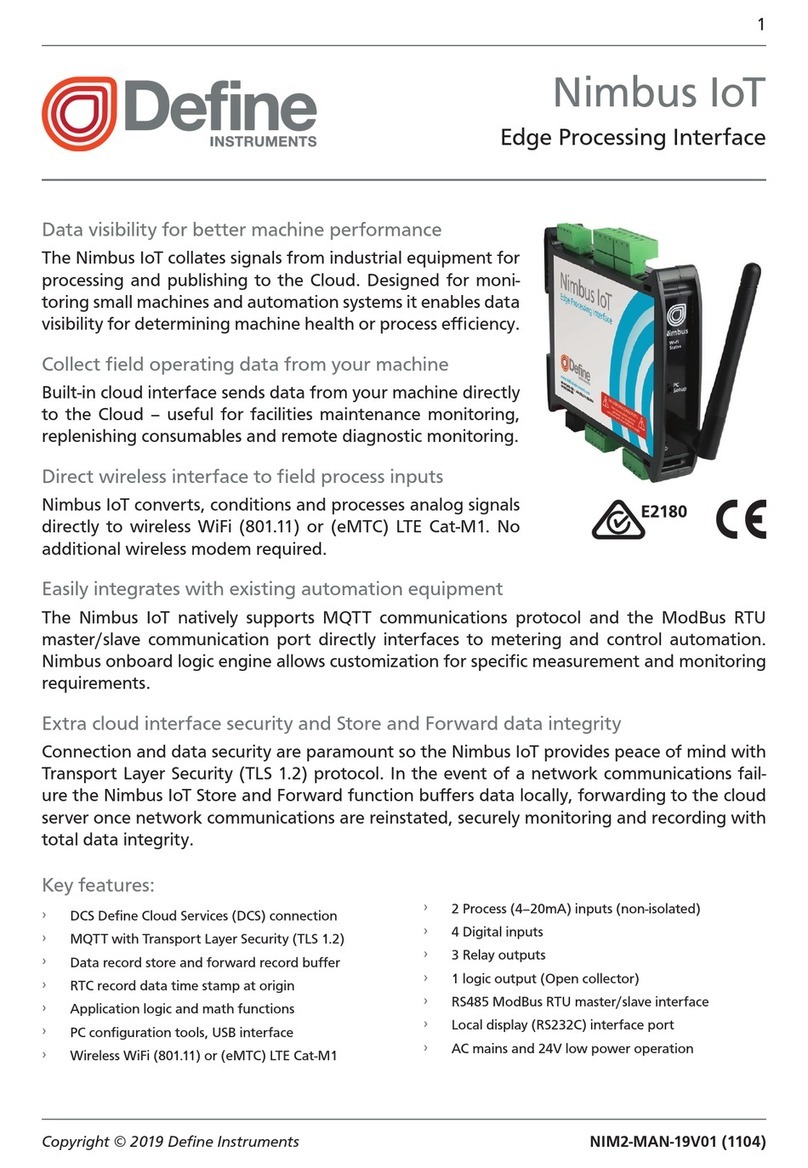
Define Instruments
Define Instruments Nimbus IoT manual
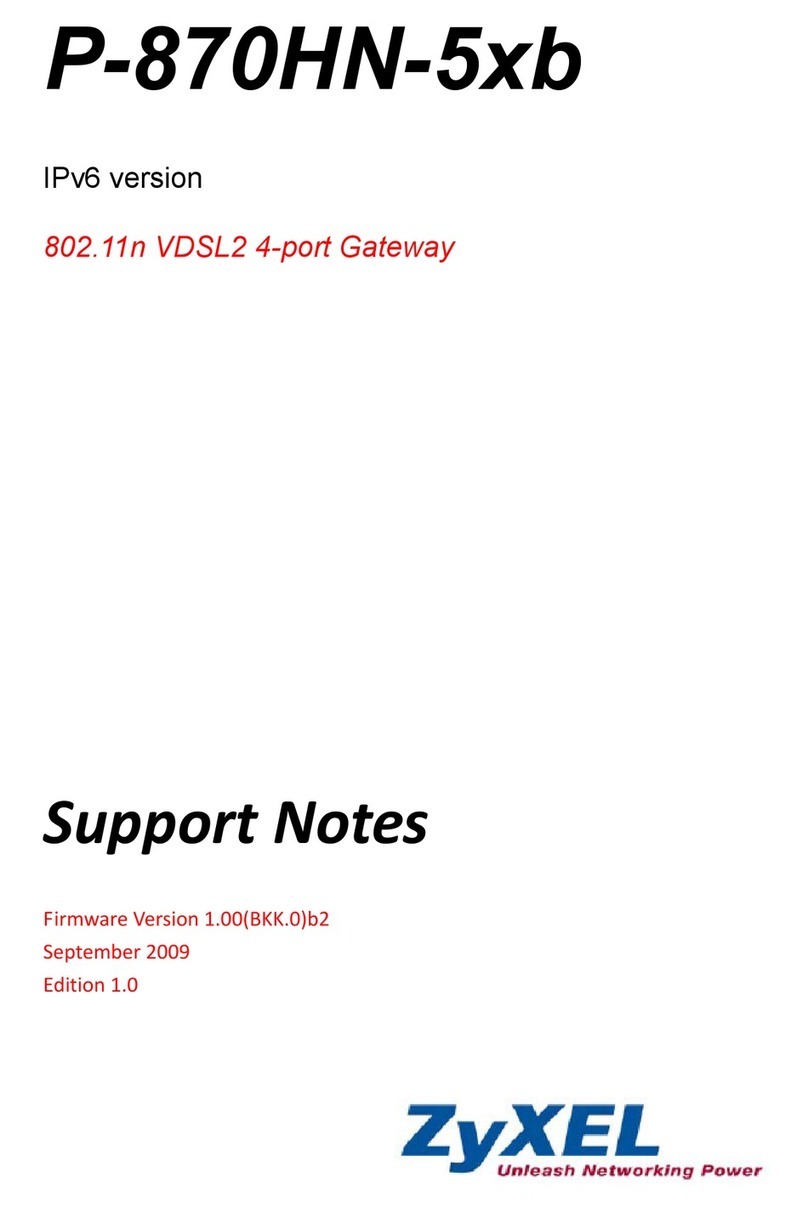
ZyXEL Communications
ZyXEL Communications P-870HN-5xb Support notes
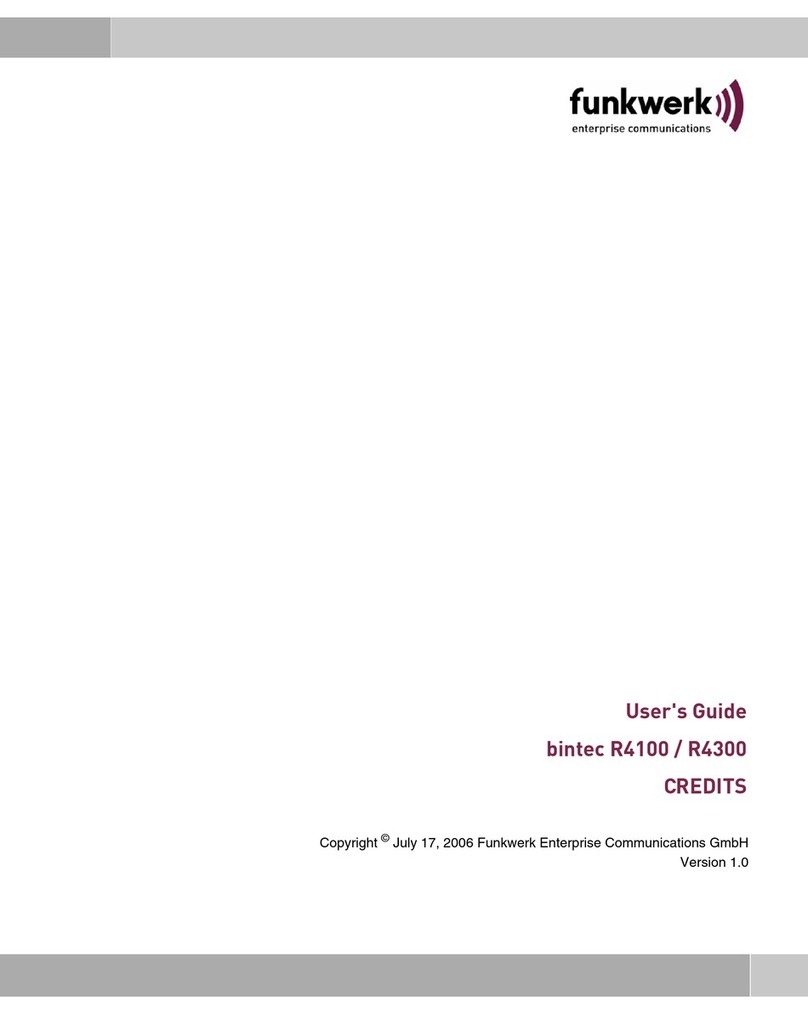
Funkwerk
Funkwerk bintec R4100 user guide
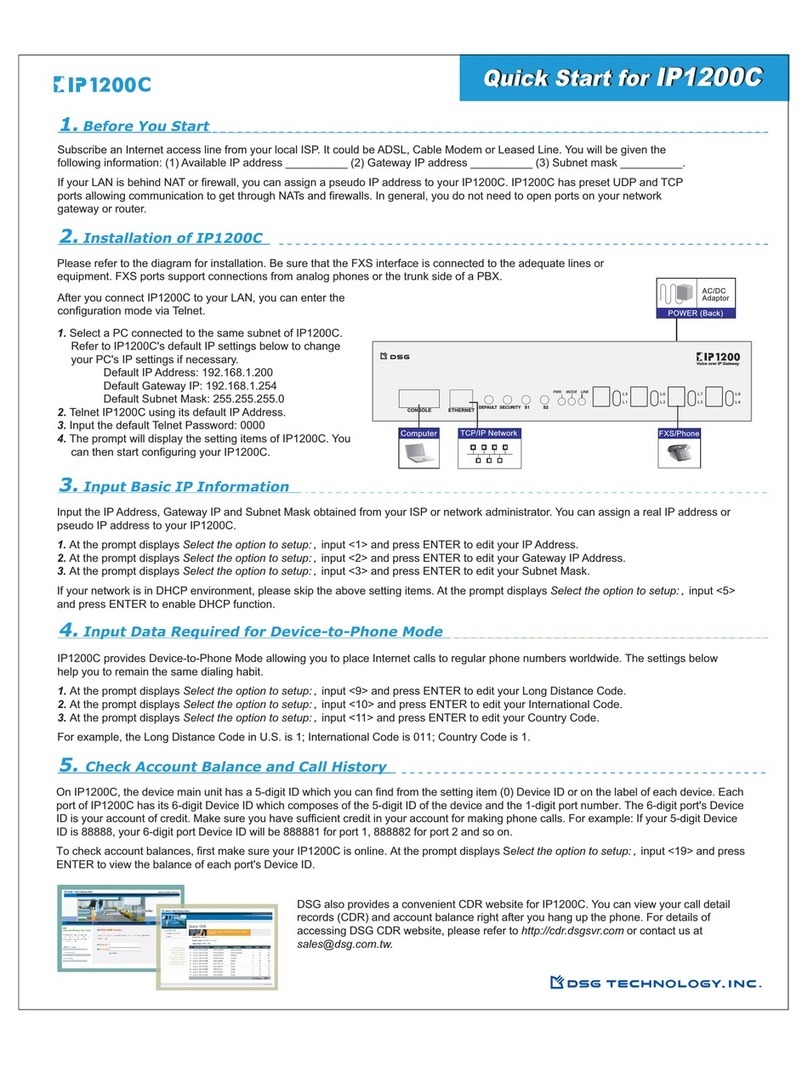
DSG
DSG IP1200C quick start

Moxa Technologies
Moxa Technologies MGate MB3000 Modbus user manual

enphase
enphase CT-100-SPLIT ROW Installation instruction

TEKTELIC Communications
TEKTELIC Communications Kona Macro Gateway quick start guide
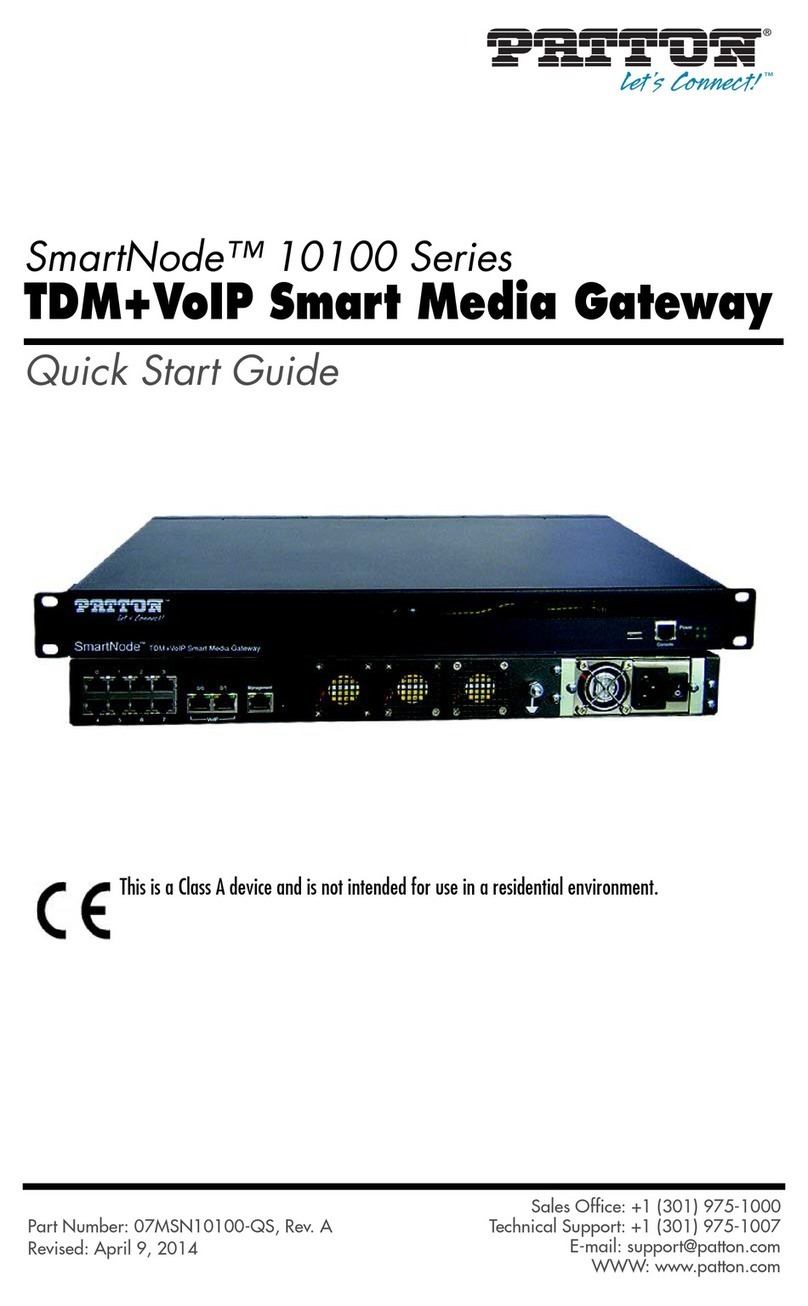
Patton
Patton SmartNode 10100 Series quick start guide

Zinwell
Zinwell ATSC 3.0 manual
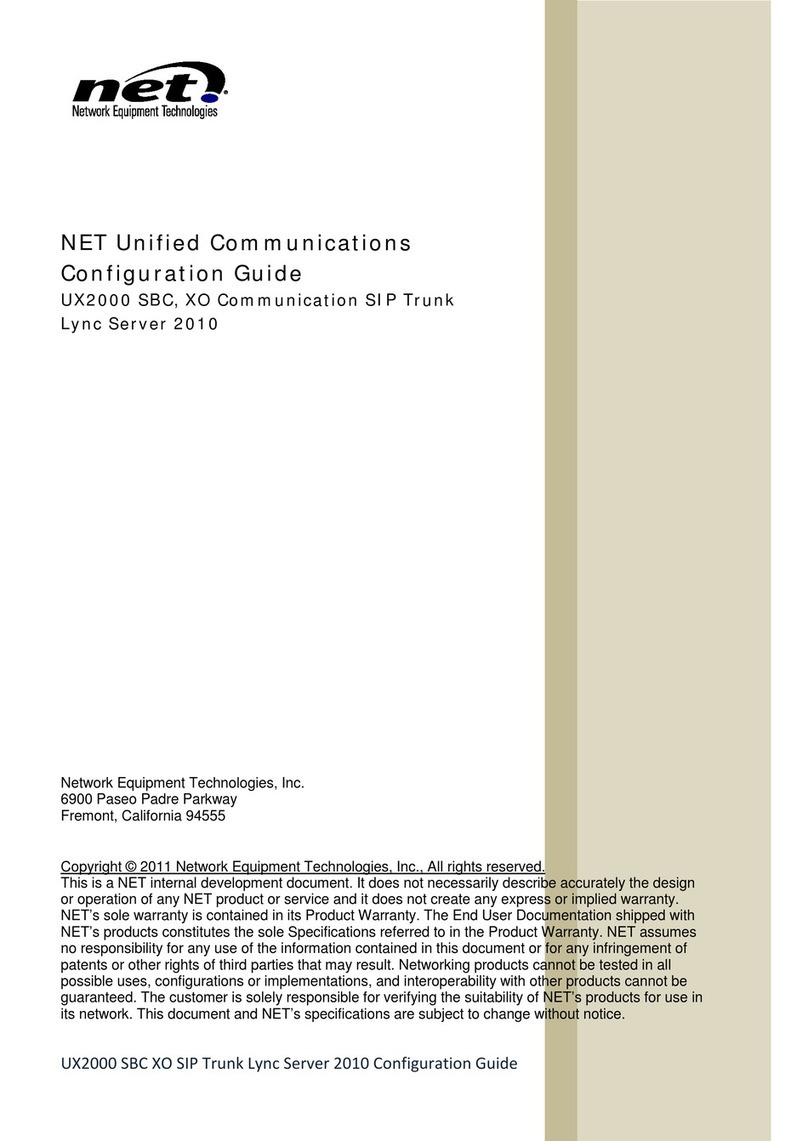
NET
NET UX2000 SBC Configuration guide

SOMFY
SOMFY Digital Network 1860326 quick start guide

AudioCodes
AudioCodes MediaPack MP-124 user manual