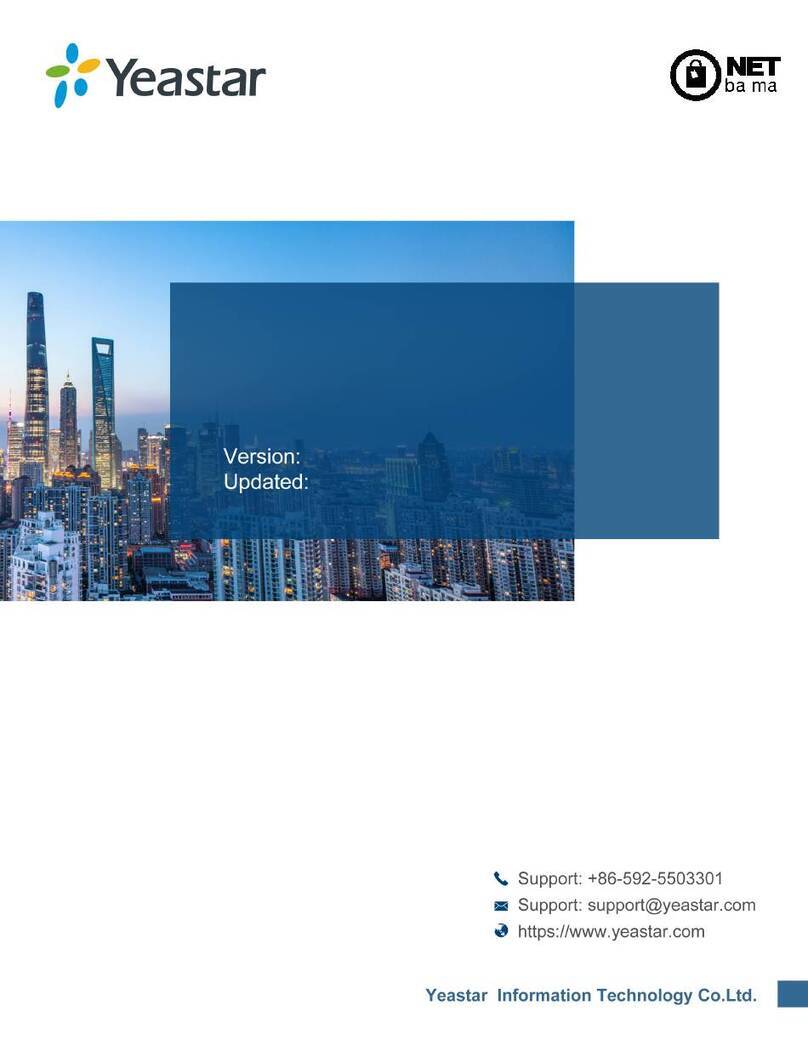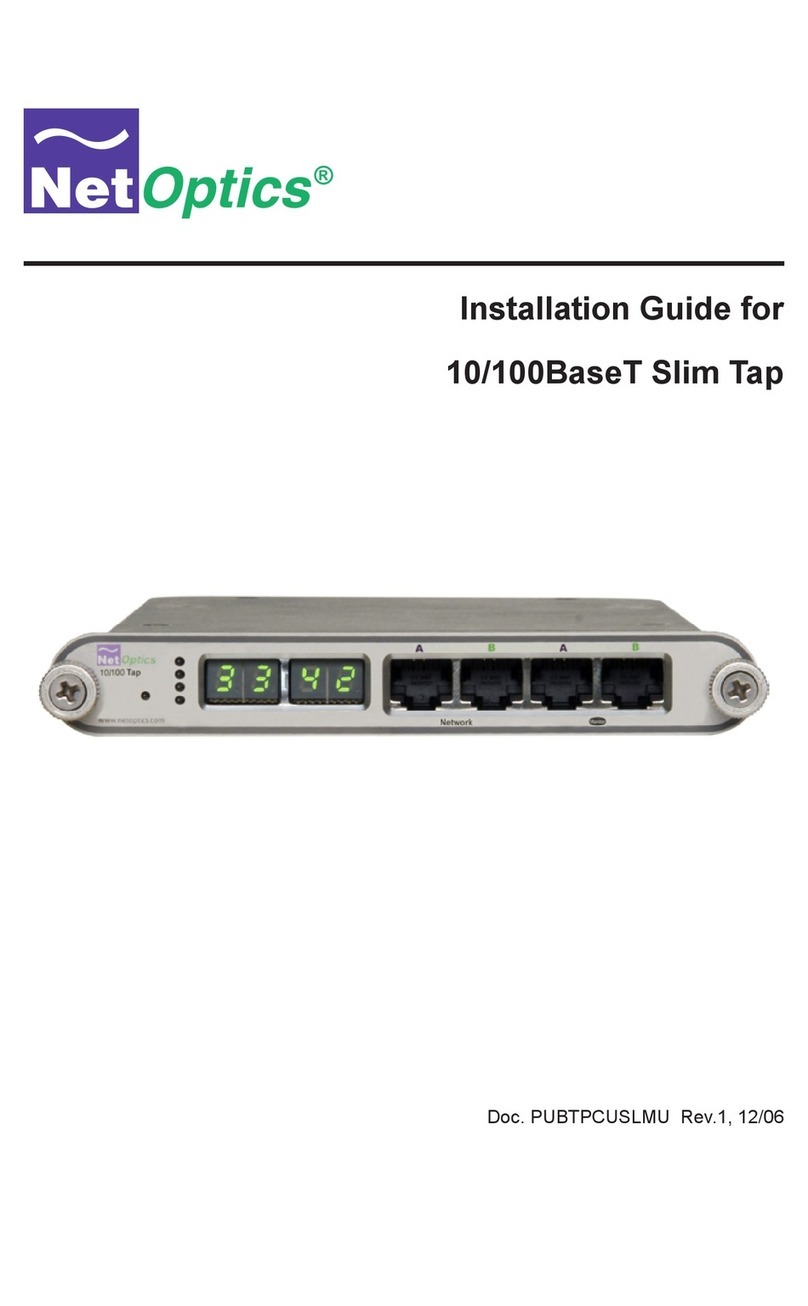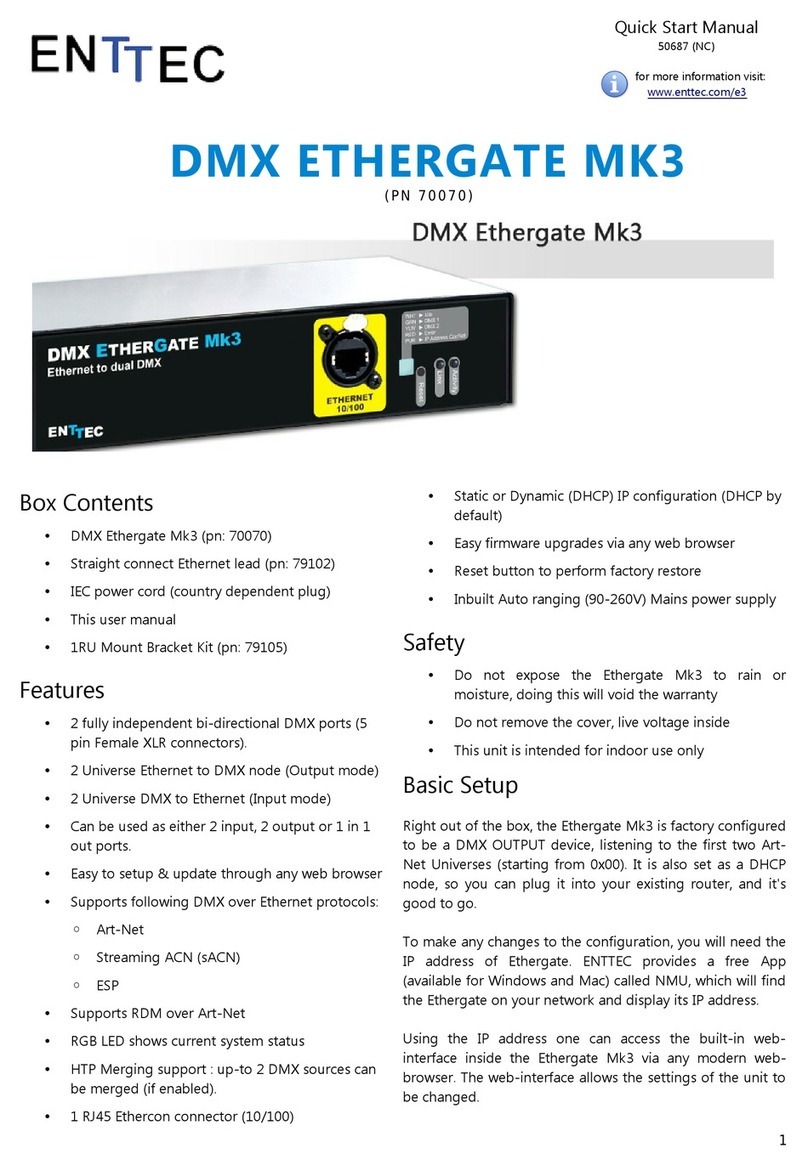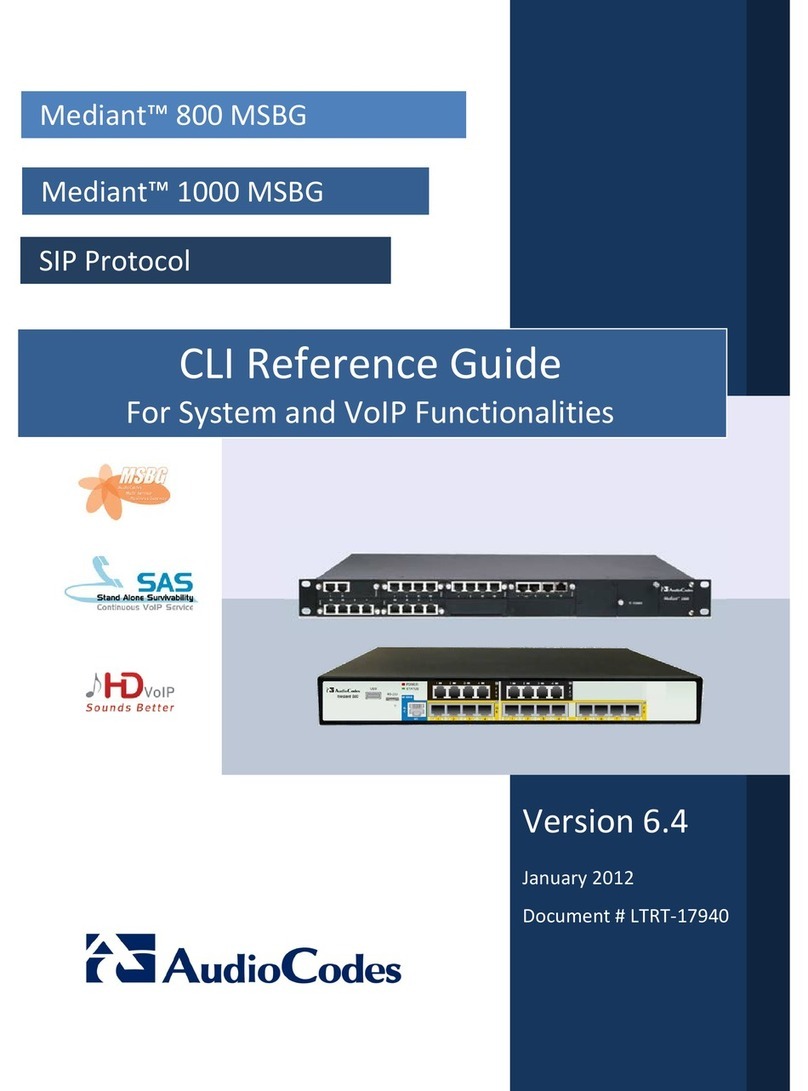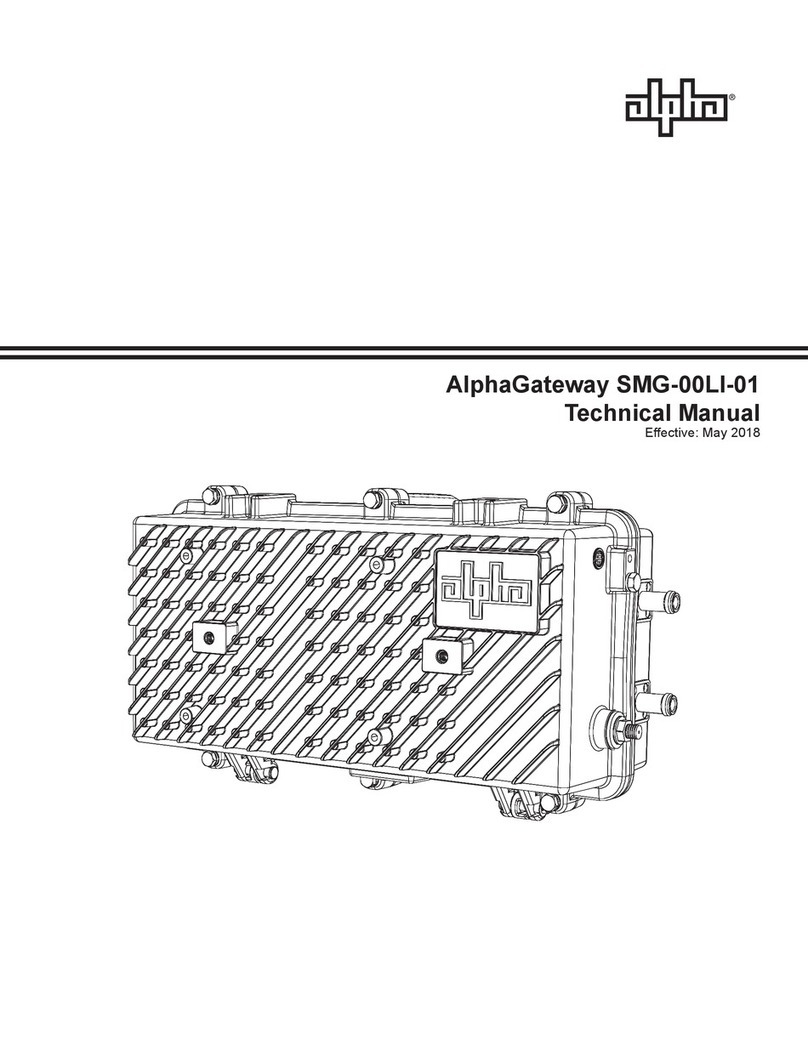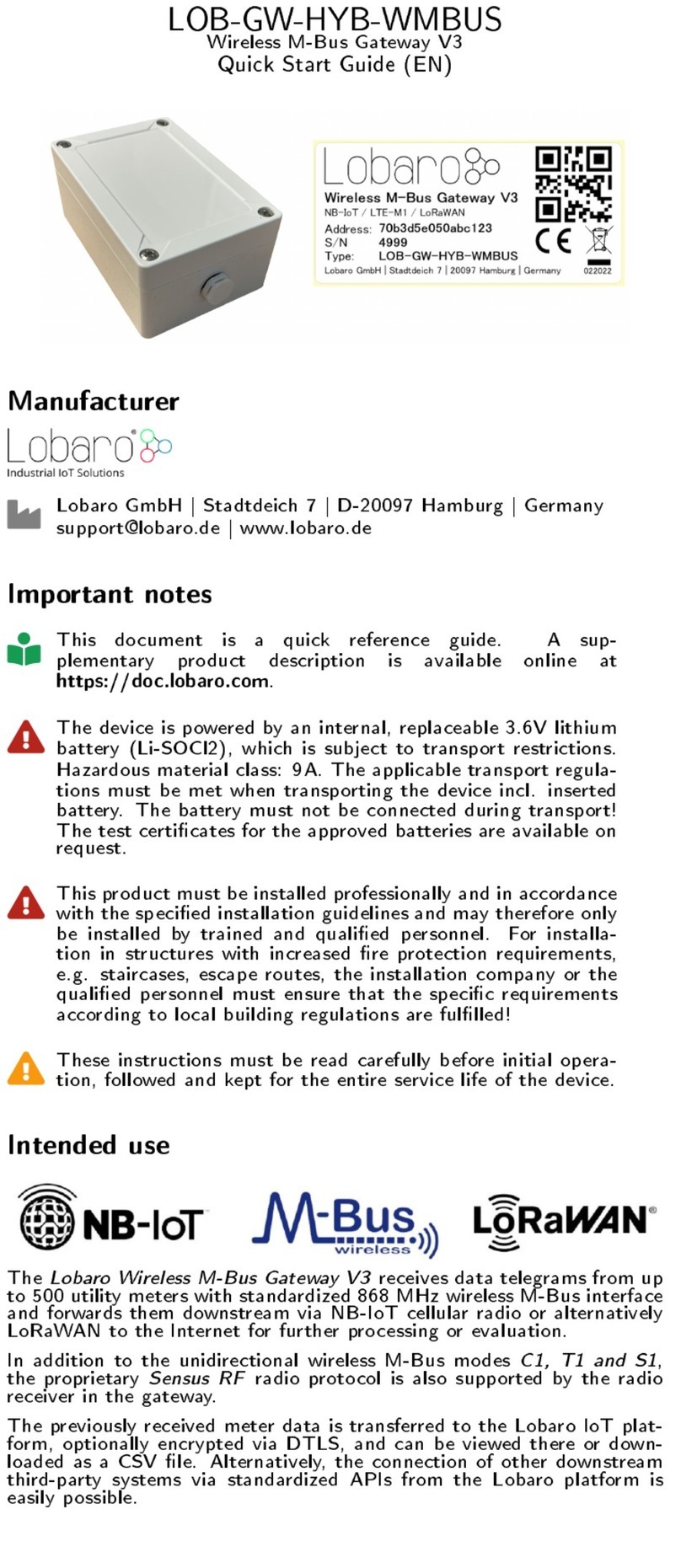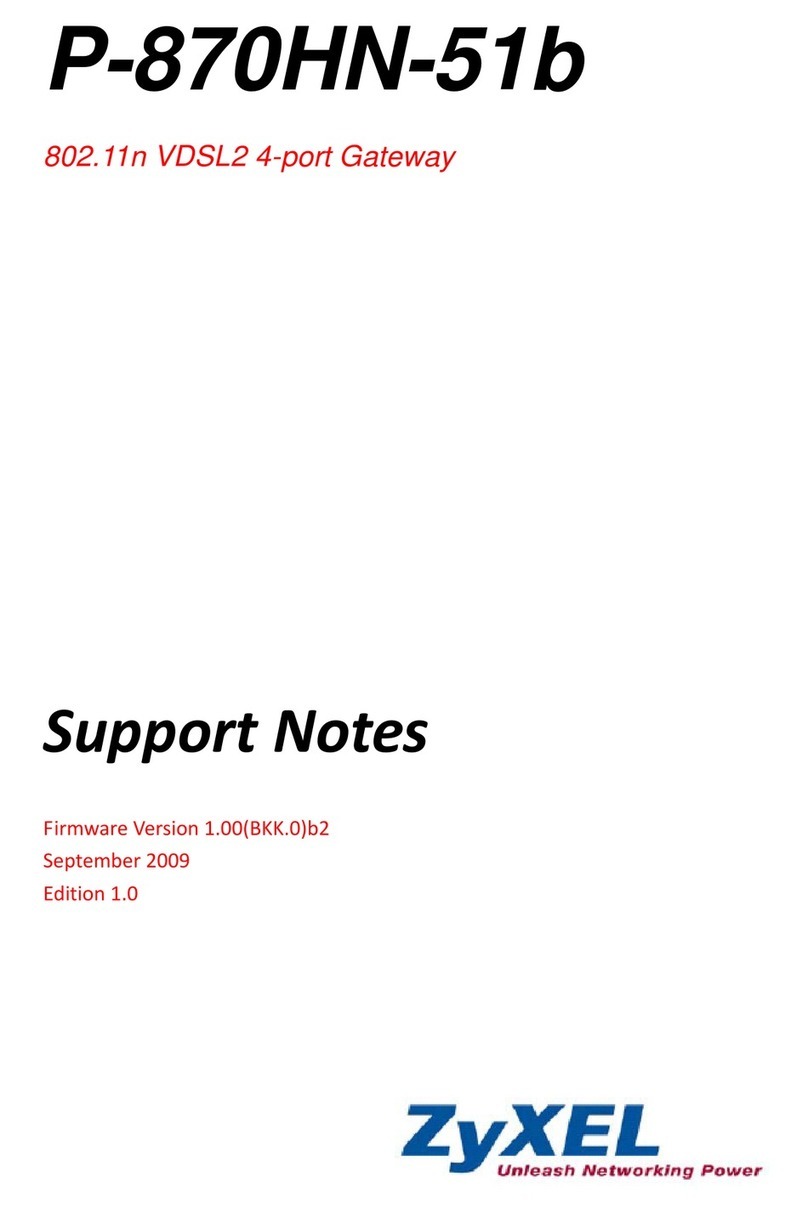NET UX2000 SBC User manual

UX2000 SBC XO SIP Trunk Lync Server 2010 Configuration Guide
1
NET Unified Communications
Configuration Guide
UX2000 SBC, XO Communication SIP Trunk
Lync Server 2010
Network Equipment Technologies, Inc.
6900 Paseo Padre Parkway
Fremont, California 94555
Copyright © 2011 Network Equipment Technologies, Inc., All rights reserved.
This is a NET internal development document. It does not necessarily describe accurately the design
or operation of any NET product or service and it does not create any express or implied warranty.
NET’s sole warranty is contained in its Product Warranty. The End User Documentation shipped with
NET’s products constitutes the sole Specifications referred to in the Product Warranty. NET assumes
no responsibility for any use of the information contained in this document or for any infringement of
patents or other rights of third parties that may result. Networking products cannot be tested in all
possible uses, configurations or implementations, and interoperability with other products cannot be
guaranteed. The customer is solely responsible for verifying the suitability of NET’s products for use in
its network. This document and NET’s specifications are subject to change without notice.

UX2000 SBC XO SIP Trunk Lync Server 2010 Configuration Guide
2
Author(s)
Date
Revision
Comment
NET August 17, 2011 1.0 Initial Version
Contents
1REFERENCES AND VERSIONS 6
2PURPOSE 7
3COMPLETING SIP TRUNK TASK ON UX2000 8
3.1 Prerequisites 8
3.2 Initial Task configuration 8
3.3 Root Certificate 9
3.4 UX Certificate 10
3.5 SIP Signaling Endpoints 12
4CONFIGURING PUBLIC ETHERNET PORT AND IP ADDRESSING 13
4.1 Configuring the Public Ethernet Port 13
4.2 Selecting Unused Ethernet Port 14
4.3 Configuring the IP Default Route 16
4.4 Configure Internal Private IP Static Route 17

UX2000 SBC XO SIP Trunk Lync Server 2010 Configuration Guide
3
5LYNC SERVER 2010 CONFIGURATION 19
5.1 Adding UX2000 SBC to Lync Server Topology 19
5.2 Adding the UX2000 into Lync Server Routing 21
5.3 Configuring Assigned DIDs to Lync Users 23
5.4 Creating Analog Contacts with XO SIP Trunk DIDs 24
6UX2000 TELEPHONY ROUTING PROCESS 25
6.1 Signaling Groups 26
6.2 Call Routing Table 26
6.3 Translation Tables 27
7MEDIA CONFIGURATION 30
8ENABLING MEDIA TRANSCODING 32
9ANALOG SUPPORT 33
9.1 Differences Between PSTN and Analog Call Routing 34
9.2 Analog Configuration 39
9.2.1 SIP Server Table 39
9.2.2 Analog Translation Table 41
9.2.3 Signaling Group 43
9.2.4 Modify Lync Server 2010 Routing Table to Add ATA Route 45
9.2.5 Add Translation Table for ATA 47
9.2.6 Add Route Table for ATA 48
10 TROUBLESHOOTING 50
10.1 Visual Analysis 50
10.1.1 Current SG Status and Call Activity 50
10.1.2 Current Alarms 51
10.2 Viewing Debug Logs 51
10.3 Sending Debug Logs to a Syslog Collector 51
Figure 1 Typical Lync Server 2010 to XO SIP Trunk Deployment.................................................................... 7

UX2000 SBC XO SIP Trunk Lync Server 2010 Configuration Guide
4
Figure 2 Initial Task Configuration .................................................................................................................. 9
Figure 3 Importing Root Certificate PEM Format ......................................................................................... 10
Figure 4 Generating UX Certificate Request ................................................................................................. 11
Figure 5 Importing UX Certificate PEM Format ............................................................................................ 12
Figure 6 Setting Up SIP Signalling Endpoints ................................................................................................ 13
Figure 7 Node Interfaces............................................................................................................................... 14
Figure 8 Ethernet Port Configuration............................................................................................................ 15
Figure 9 IP Default Route .............................................................................................................................. 16
Figure 10 Public IP Default Route ................................................................................................................. 17
Figure 11 Internal Static IP Route 1 .............................................................................................................. 18
Figure 12 Internal Static Route 2 .................................................................................................................. 18
Figure 13 Adding New IP/PSTN Gateway in Lync Server 2010 Topology...................................................... 19
Figure 14 Edit Mediation Server Dialog ........................................................................................................ 20
Figure 15 Lync Server Control Panel Route Selection................................................................................... 21
Figure 16 Available PSTN Gateways.............................................................................................................. 22
Figure 17 PSTN Gateway and PSTN Usages .................................................................................................. 23
Figure 18 Lync User DID Setting.................................................................................................................... 24
Figure 19 Adding Analog Contact.................................................................................................................. 25
Figure 20 UX2000 Routing Process ............................................................................................................... 25
Figure 21 Signaling Group ............................................................................................................................. 26
Figure 22 Call Routing Table ......................................................................................................................... 27
Figure 23 Translation Tables ......................................................................................................................... 28
Figure 24 Tranlation Table that Removes + and 1 ........................................................................................ 29
Figure 25 Translation Table that Adds + and 1 ............................................................................................. 30
Figure 26 Media Profiles Showing Enabled Codecs ...................................................................................... 30
Figure 27 Typical G711Alaw Codec Settings................................................................................................. 31
Figure 28 Media List Containing G711Alaw and G711Ulaw ......................................................................... 31
Figure 29 Media List (cont) Showing Digit Relay Settings............................................................................. 32
Figure 30 Signaling Group Showing Media List Selection ............................................................................. 32
Figure 31 Media Trancoding Configuration .................................................................................................. 33
Figure 32 PSTN to Lync Client Call Flow........................................................................................................ 34
Figure 33 PSTN to Analog Call Flow .............................................................................................................. 35
Figure 34 Lync Client to PSTN Call Flow........................................................................................................ 36
Figure 35 Lync Client to Analog Call Flow ..................................................................................................... 36
Figure 36 Analog to Analog Call Flow ........................................................................................................... 37
Figure 37 Analog to PSTN Call Flow .............................................................................................................. 38
Figure 38 Analog to Lync Client Call Flow ..................................................................................................... 39
Figure 39 ATA SIP Server Table Name........................................................................................................... 40
Figure 40 SIP Server Configuration Dialog .................................................................................................... 41
Figure 41 Translation Table Name for ATA Routing...................................................................................... 42
Figure 42 Completed Translation Table Dialog for ATA Routing .................................................................. 43
Figure 43 SIP SG Configuration Dialog .......................................................................................................... 44
Figure 44 Adding ATA Route ......................................................................................................................... 46
Figure 45 Route Table Ordering for calls to ATA........................................................................................... 47
Figure 46 Translation Table to Add + to Called Number............................................................................... 47
Figure 47 Creating a Route Table for the ATA .............................................................................................. 48

UX2000 SBC XO SIP Trunk Lync Server 2010 Configuration Guide
5
Figure 48 Routing Entry for Calls From ATA to Lync Server 2010................................................................. 49
Figure 49 XO SIP Trunk Down ....................................................................................................................... 50
Figure 50 Alarm Status.................................................................................................................................. 51
Figure 51 Debug Logs.................................................................................................................................... 51
Figure 52 Syslog Collector Configuration...................................................................................................... 52

UX2000 SBC XO SIP Trunk Lync Server 2010 Configuration Guide
6
1References and Versions
The following references will provide additional information on NET’s Unified Communications Products
Net Product Documentation Hub:
https://support.net.com/display/ALLDOC/NET+Product+Documentation;jsessionid=BA930EB97FD04F91A
5C84BA74B9DAE35
UX2000 Specific: https://support.net.com/display/UXDOC/Home
Tenor Quickstart Guide:
https://support.net.com/download/attachments/3407913/TenorAFQuickStart.pdf?version=3&modificati
onDate=1303316655000
Tested Versions:
UX2000: 1.2.0v39
Lync Server 2010: 4.0.7577.0

UX2000 SBC XO SIP Trunk Lync Server 2010 Configuration Guide
7
2Purpose
This guide is for configuring the necessary options for interconnecting NET’s UX2000 SBC between XO’s
SIP Trunk offerings and Microsoft’s Lync Server 2010 over the public internet. The UX2000 provides a
secure method of isolating the internal corporate data network from the publicly reachable SIP Trunk
offerings. The UX2000 is located between the Public Internet and the internal WAN/LAN network as
shown below:
Figure 1 Typical Lync Server 2010 to XO SIP Trunk Deployment

UX2000 SBC XO SIP Trunk Lync Server 2010 Configuration Guide
8
3Completing SIPTrunk Task on UX2000
Configuring the UX2000 is done through the UX2000s integrated web server. This guide assumes that the
operator has already done the initial configuration positioning the UX2000 on the IP network. To start the
configuration process use a standard web browser to connect to the IP or FQDN address of the UX2000.
Supply the username and password to complete the login process.
3.1 Prerequisites
The following will be required to complete the configuration of the UX2000 SIP Trunk Task:
a. Access to the Certificate Authority to download the root certificate and sign and download the user
certificate for the proper TLS operation between the UX2000 and the Lync 2010 Server(s)
b. FQDN of the Lync 2010 Mediation Server or Server pool
c. IP Address(s) of the XO Communications SIP Signalling destination server
d. FQDN of the UX2000
3.2 Initial Task configuration
The Initial Task configuration is a step by step process that will complete the steps to position the UX2000
between XO’s SIP Trunk and Microsoft’s Lync Server 2010. This task will install the necessary TLS
Certificates and create SIP components and call routing basics.

UX2000 SBC XO SIP Trunk Lync Server 2010 Configuration Guide
9
Figure 2 Initial Task Configuration
3.3 Root Certificate
Using the web browser navigate to the Task tab and click on the ‘Microsoft UC Setup/Lync 2010 Setup’
link on the left pane. This will start the task to setup the UX2000 to be configured between the XO SIP
Trunk and the Lync Server 2010 components.
The page that loads will have 4 sub tabs located in the right configuration pane. Click on the ‘Trusted CAs’
tab and then the left box with the red up arrow icon. This will prompt for the import of the Root
Certificate. There are 2 options for the import type, DER and PEM. DER is used to import a binary type
format certificate and will open a file explorer to import the certificate. The PEM type is used to import an
ASCII type format. To use the PEM type, first open the certificate file with a text editor such as Microsoft
Notepad and then copy and paste into the text box as shown:

UX2000 SBC XO SIP Trunk Lync Server 2010 Configuration Guide
10
Figure 3 Importing Root Certificate PEM Format
3.4 UX Certificate
Click on the ‘Generate CSR’ tab. Complete the dialog below with the minimum of the FQDN of the
UX2000 in the ‘Common Name’ field . Once the dialog is populated click ‘OK’. This will create the
unsigned certificate that will have to be submitted to the Certificate Authority to be signed. This
submission process varies per installation and is out of the scope of this document.

UX2000 SBC XO SIP Trunk Lync Server 2010 Configuration Guide
11
Figure 4 Generating UX Certificate Request
Once the certificate is signed from the Certificate Authority click on the ‘UX Certificate’ tab. Click on the
green ‘+’ sign. This will load a dialog similar to the Root Certificate import process. Select either the DER
or PEM format in the dropdown to match the file format of the UX Certificate to complete the process.
Shown below is the PEM format import process:

UX2000 SBC XO SIP Trunk Lync Server 2010 Configuration Guide
12
Figure 5 Importing UX Certificate PEM Format
3.5 SIP Signaling Endpoints
Click on the last tab ‘Lync 2010 Setup’ to configure the SIP Endpoints in UX. This process will setup the UX
to interface to the XO Sip Trunk and to the Lync 2010 Server(s). The task will configure the SIP Server
tables and the SIP Signaling groups associated with each entity along with the basic routing between each
endpoint:
Scenario Information
Scenario Description: Provide a description that will associate to the setup of the SIP Trunk
Gateway Scenario: Select from the dropdown ‘SIP Trunking’
SIP Properties
No of Channels: Provide the total number of simultaneous calls expected to the SIP Trunking Provider
Lync Server Pool
Server Pool Host: The FQDN of the Server or Server pool that the UX will communicate with
Port Number: The IP Port that the Server or Server pool listens on for SIP messages from the UX
Border Element Servers
Border Element Server: IP or FQDN Address of the XO server that the UX will communicate with
Port Number: The IP Port that the XO server listens on for SIP messages from the UX
Use Secondary Border Element Server: Select from the dropdown if a second server will be
configured
Secondary Border Element Server: IP or FQDN Address of the secondary XO server that the UX
will communicate with
Port Number: The IP Port that the secondary XO server listens on for SIP messages from the UX

UX2000 SBC XO SIP Trunk Lync Server 2010 Configuration Guide
13
Once the page has been configured click ‘Apply’ to finish the dialog.
Figure 6 Setting Up SIP Signalling Endpoints
4Configuring Public Ethernet Port and IPAddressing
The UX2000 SBC mediates between a company’s internal IP network for SIP signalling and SIP media and
the external public IP network to the XO SIP signalling and media servers. The internal IP addressing is
setup during the initial installation of the UX2000 SBC and is outside the scope of this Configuration
Guide.
4.1 Configuring the Public Ethernet Port
There are 5 Ethernet ports on the front of the UX2000 SBC. The far left (Admin) is reserved for
administrative use during the initial configuration. The 4 other ports can be used for normal SIP signalling
and media. Port 1 will be configured during the initial setup of the UX2000 SBC and will normally be used
for the company’s internal IP network.

UX2000 SBC XO SIP Trunk Lync Server 2010 Configuration Guide
14
Perquisites:
a. Select unused Ethernet Port
b. Public IP Address for UX2000 SBC
c. Public IP Subnet Mask for UX2000 SBC
d. Public IP Default Route for UX2000 SBC
e. Private IP Static Route if Needed
4.2 Selecting Unused Ethernet Port
From the Settings Tab/Node Interfaces/Ports display select an Ethernet that is not currently used. These
are shown below:
Figure 7 Node Interfaces
In Figure 7 Ethernet port 4 will be used for the Public IP connection. Click the Right Arrow next to Lan4 to
open the Configuration Dialog. Supply the following information:

UX2000 SBC XO SIP Trunk Lync Server 2010 Configuration Guide
15
Port Alias: Name for the Ethernet Port
Description: Provide a description of the Ethernet Port
Configured Speed: Leave this at ‘Auto’ unless the Ethernet port will be connected to a device that
can not automatically negotiate the highest speed
Configured Duplexity: Leave this at ‘Auto’ unless the Ethernet port will be connected to a device
that can not automatically negotiate the port duplex settings
Networking Mode: Select ‘Routed’ from the drop down
Primary Address: Supply the IP Address assigned to the UX2000 SBC
Primary Netmask: Supply the Netmask associated with the IP Address of the UX2000 SBC
Configure Secondary Address: Ensure this is set to ‘No’
Click ‘Apply’ to complete the configuration dialog.
Figure 8 Ethernet Port Configuration

UX2000 SBC XO SIP Trunk Lync Server 2010 Configuration Guide
16
4.3 Configuring the IP Default Route
The IP Default route is required so that the UX2000 SBC will know where to send IP packets into the
public IP network. From the Settings/Protocols/IP/Static Routes click on the green ‘+’ sign to add the
route. This will open the dialog for the IP Route. Complete the dialog with the following information:
Figure 9 IP Default Route
Destination IP: Enter ‘0.0.0.0’
Mask: Enter ‘0.0.0.0’
Gateway: Enter the IP Address of the IP Default Router
Metric: Enter ‘1’
Once configured click ‘OK’ to apply the configuration.

UX2000 SBC XO SIP Trunk Lync Server 2010 Configuration Guide
17
Figure 10 Public IP Default Route
4.4 Configure Internal Private IP Static Route
Internal IP Static Routes may be required if the UX2000 SBC needs to communicate with multiple internal
private IP addresses. These static routes have to be deterministic because there can be only one default
route and this is used on the public side. If there are multiple internal networks then multiple static
routes will be required. The examples below show static routes for a private 10.0.0.0 network and a
private 192.168.0.0 network:

UX2000 SBC XO SIP Trunk Lync Server 2010 Configuration Guide
18
Figure 11 Internal Static IP Route 1
Figure 12 Internal Static Route 2

UX2000 SBC XO SIP Trunk Lync Server 2010 Configuration Guide
19
5Lync Server 2010 Configuration
Lync Server 2010 will need to be configured to support the UX2000 SBC in order to communicate with the
XO SIP Trunk. This section covers the addition of the UX2000 into the Lync Server topology and adding the
UX2000 to the Lync Server 2010 routing. XO SIP Trunk DIDs will be assigned to a Lync users account and
the commands will be shown how to add an analog contact with a XO SIP Trunk DID.
This section assumes that the Lync Server components have been installed along with Lync users. The
user should be familiar with Lync Server Topology Builder, Lync Server Control Panel and Lync Server
management Shell. This section does not cover the basic installation of Lync Server 2010.
5.1 Adding UX2000 SBC to Lync Server Topology
The Lync Server topology needs to be modified by adding the UX2000 SBC as a Gateway device. The
Gateway device will be the interface to the XO SIP Trunk.
Open Lync Server Topology builder and load the current topology. Expand the topology and click on the
‘PSTN Gateways’ link in the left hand pane. This will provide the link in the right hand pane ‘New IP/PSTN
Gateway’. Click on this to open the dialog below:
Figure 13 Adding New IP/PSTN Gateway in Lync Server 2010 Topology

UX2000 SBC XO SIP Trunk Lync Server 2010 Configuration Guide
20
Populate the following into the dialog:
Gateway FQDN or IP Address: For this config enter the FQDN of the UX2000 SBC since TLS is going
to be used between the Lync Server 2010 and the UX2000 SBC ‘ux.krisno.com’
Listening port for the IP/PSTN gateway: Enter ‘5067’
SIP Transport Protocol: Ensure the radio button for TLS is selected
Once the dialog is complete click ‘OK’.
Click on the ‘+’ sign next to the Mediation Pools to expand and the click on the configured Mediation
Server. Click on the ‘Edit Properties’ link in the right hand pane to open the edit dialog as shown below:
Figure 14 Edit Mediation Server Dialog
Click on the gateway FQDN ‘ux.krisno.com’ in the none associated gateway table. Once selected click the
‘Add’ button. This will move the move the ‘ux.krisno.com’ FQDN to the bottom table for associated
gateways. Click ‘OK’ to complete the dialog.
Table of contents
Other NET Gateway manuals