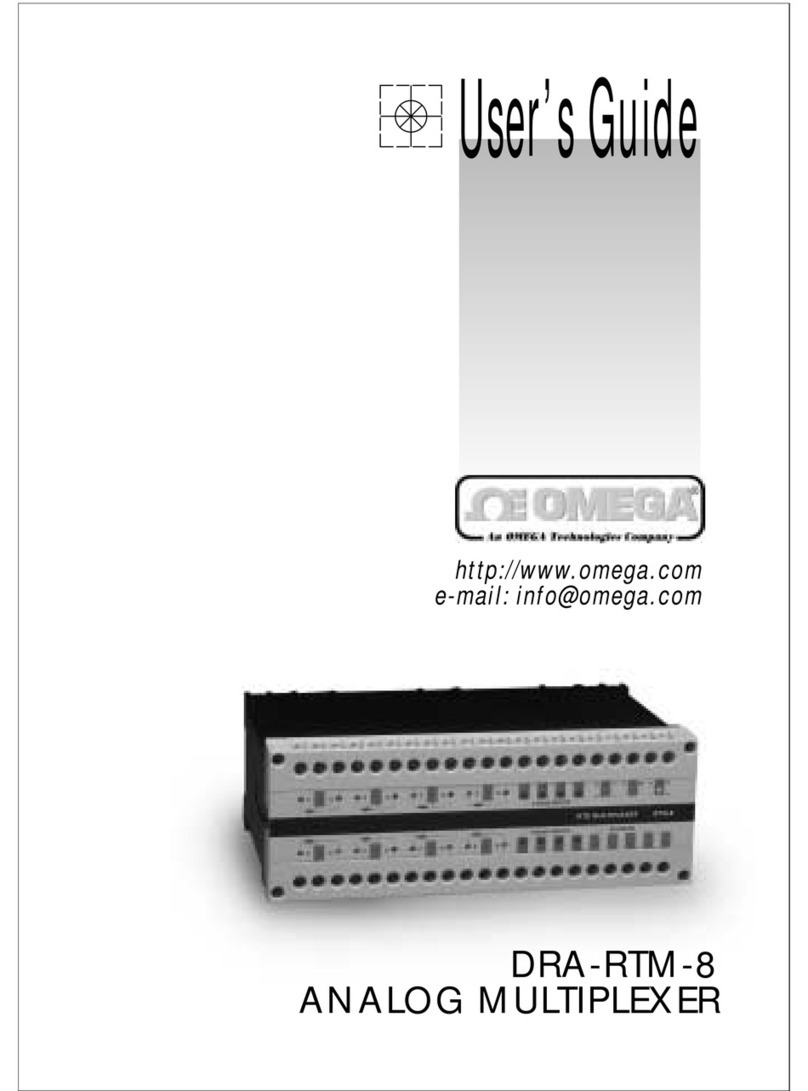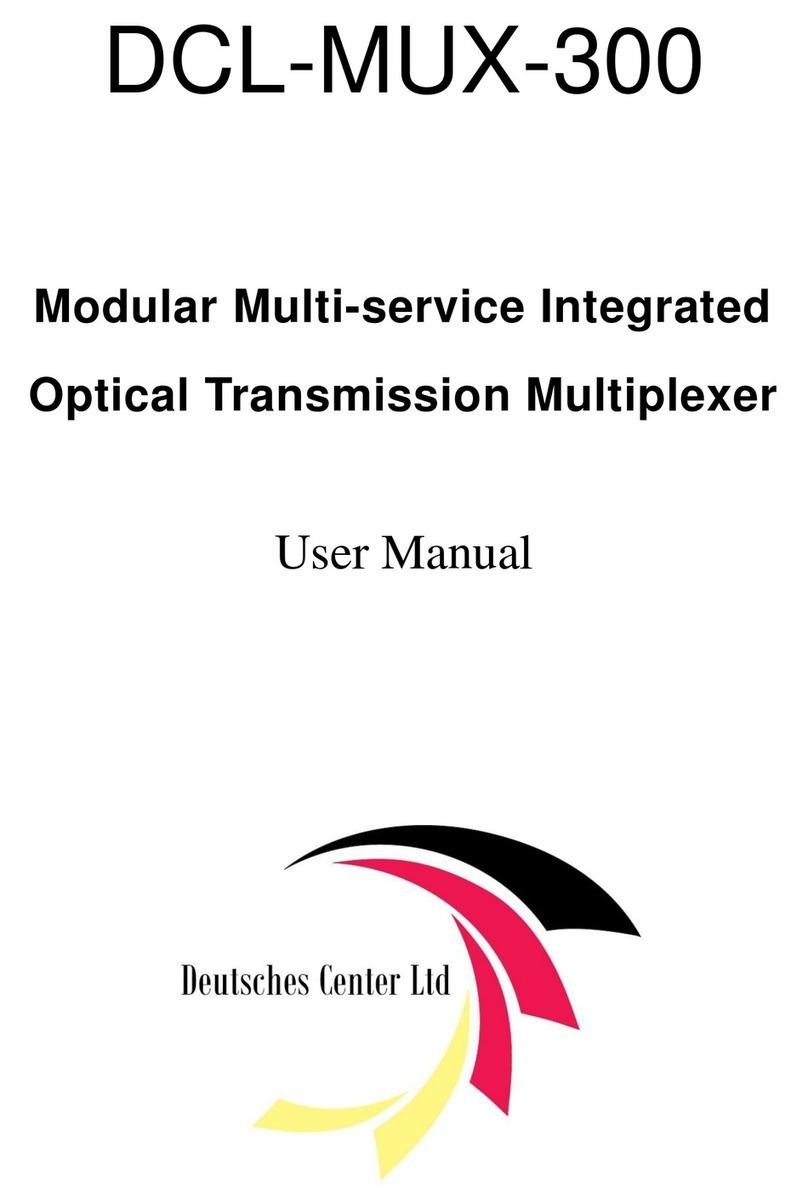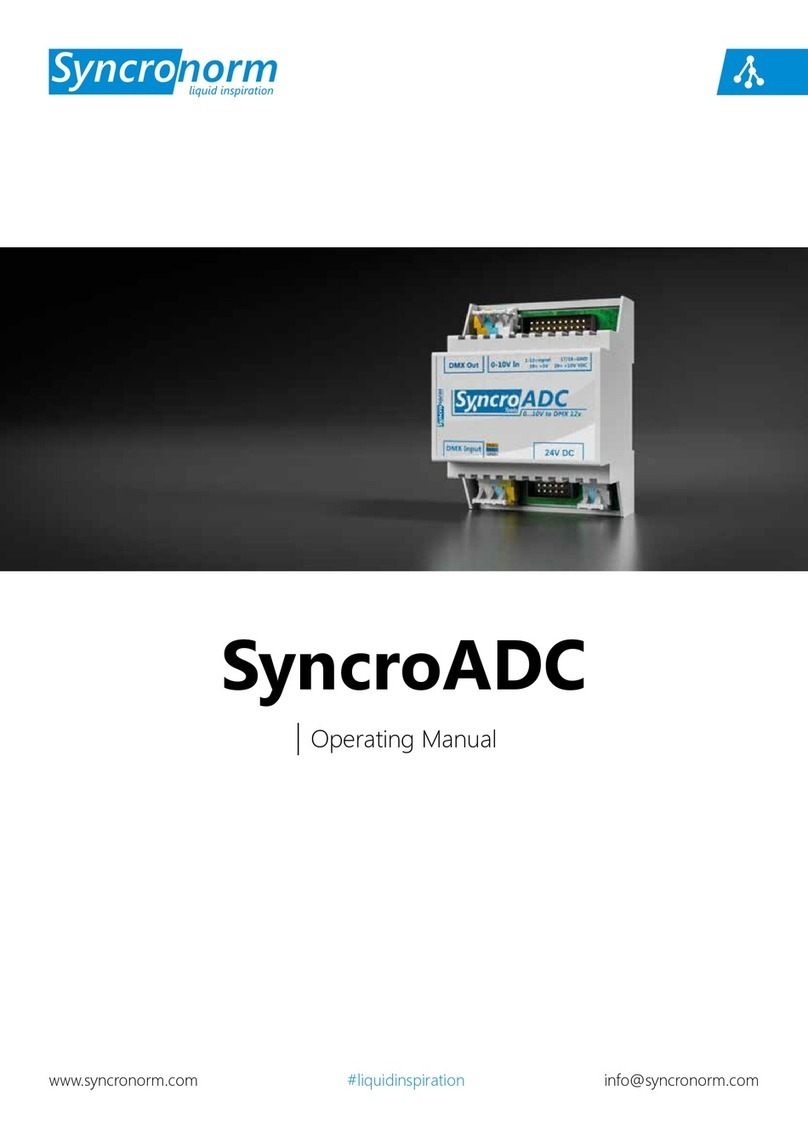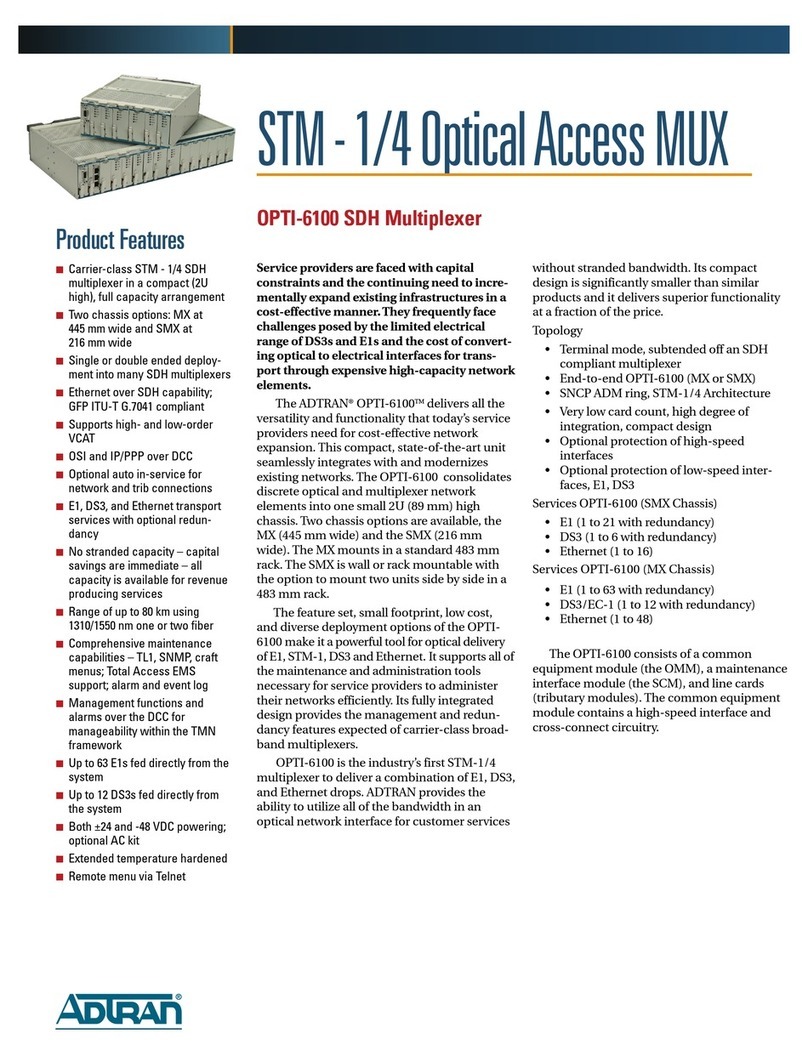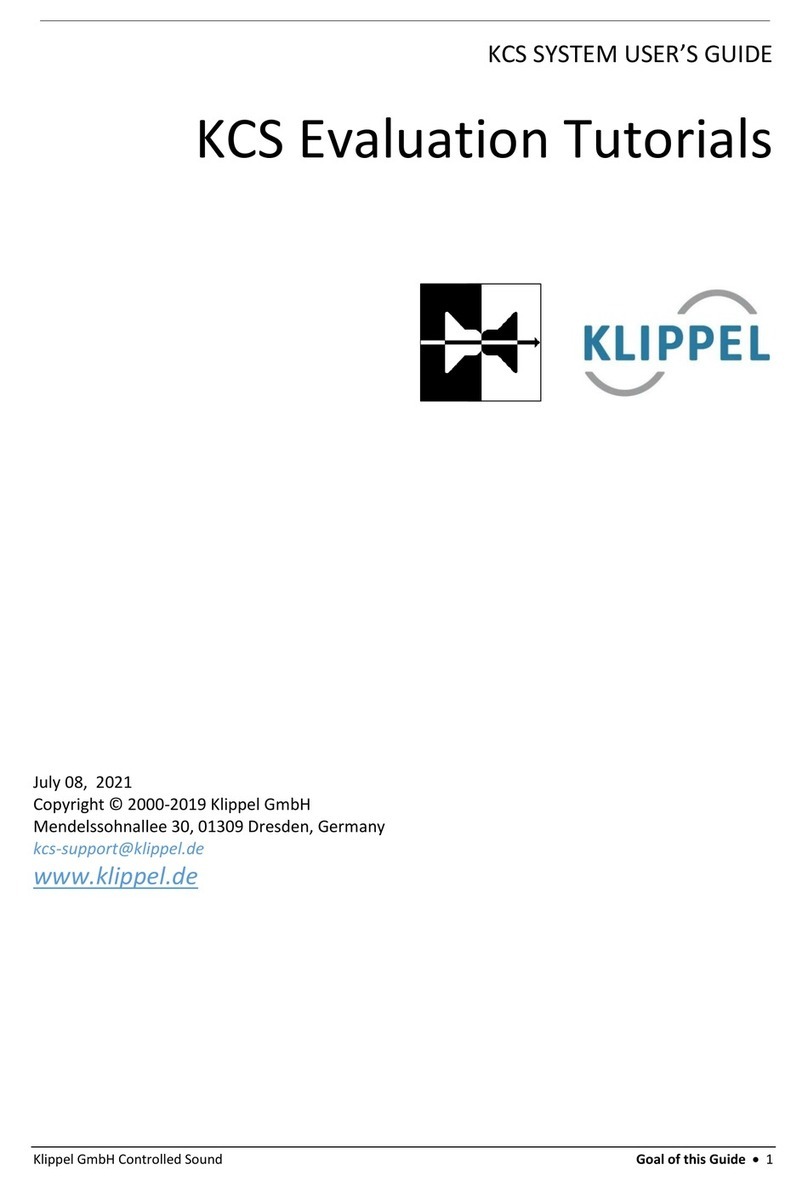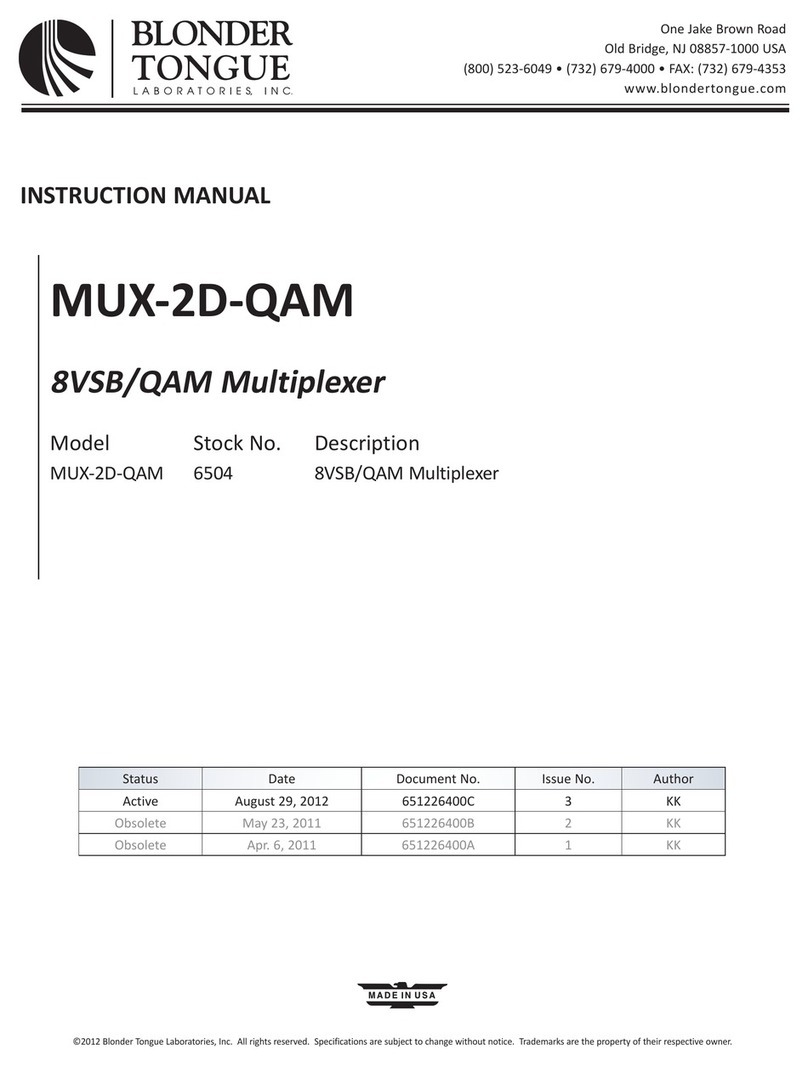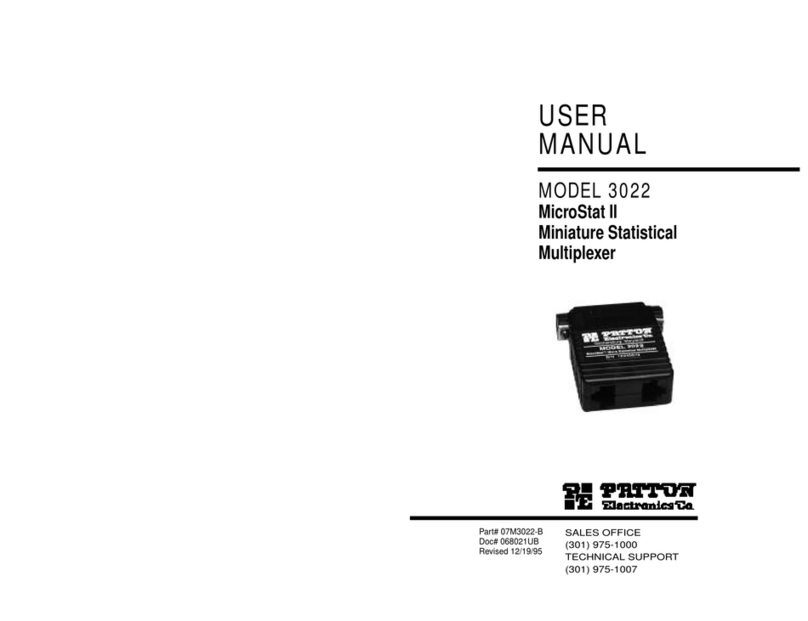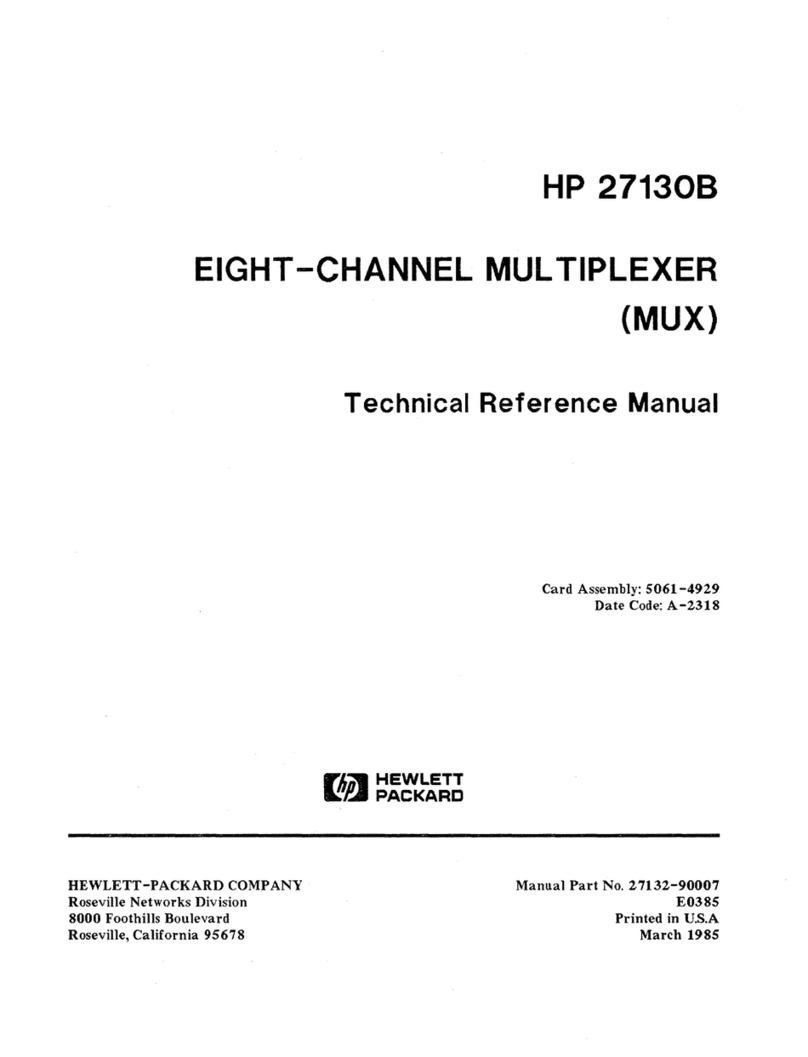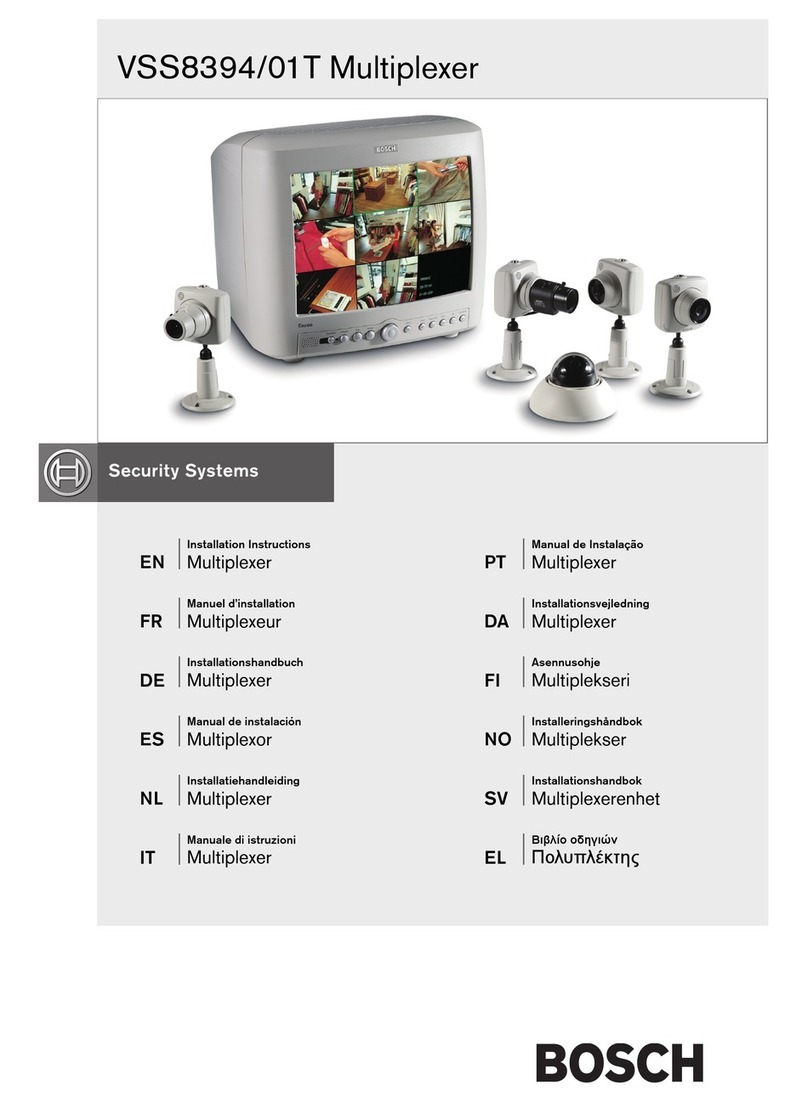epiphan VGA2Ethernet User manual

VGA2Ethernet
KVM2Ethernet
VGA2Ethernet Installation Guide
www.epiphan.com
6 April 2009 Drivers and application 3.20.16 Firmware 1.2.1

Thank you for choosing Epiphan!
At Epiphan, product function and quality are our top priority. We make every
effort to make sure that our products exceed our customers expectations. We
regularly contact our customers to ensure product performance and reliability.
We strive to continually enhance our products to accommodate your needs.
Specifications
You can go to the VGA2Ethernet page of the Epiphan website to get
information about the VGA2Ethernet.
You can go to the KVM2Ethernet page of the Epiphan website to get
information about the KVM2Ethernet.
Warranty
All Epiphan Systems products are provided with a 100% replacement warranty
for one year from the date of purchase. We welcome your feedback and
suggestions for product improvements. You can email your comments to
info@epiphan.com.
Technical Support
Epiphan is staffed by a professional support team. If, after checking the FAQs
for your product on the Epiphan website and re-installing the Epiphan driver
software, you continue to have outstanding issues, email a problem report to
[email protected]. To help us solve the problem efficiently, include the
following info:
• Your hardware platform and operating system.
• Your product serial number
• The version of the VGA2Ethernet user interface that you are using.
• The behavior of your VGA2Ethernet device LED indicators.
• Technical description of the VGA signal source including resolution, refresh
rate, synchronization, and type of hardware.
• Complete description of the problem you’re experiencing. If possible please
provide screen captures that show the problem.
Environmental Information
The equipment that you bought has required the extraction and use of natural
resources for its production. It may contain hazardous substances that could
impact health and the environment.
In order to avoid the dissemination of those substances in our environment and
to diminish the pressure on the natural resources, we encourage you to use the
appropriate take-back systems. Those systems will reuse or recycle most of the
materials of your end life equipment in a sound way.
The crossed-out wheeled bin symbol invites you to use those systems.
If you need more information about collection, reuse and recycling systems,
please contact your local or regional waste administration.
You can also contact us for more information on the environmental
performance of our products.
Copyright © 2009 Epiphan Systems Inc.
The names of actual companies and products mentioned herein may be the trademarks
of their respective owners.

Installation and getting started
Installation Guide Page 3
1. Installation and getting started
This chapter describes how to connect a VGA2Ethernet or a
KVM2Ethernet device to a VGA source and to your Ethernet
network. This section also describes how to install and use the
VGA2Ethernet drivers and application to find the VGA2Ethernet
device on your network and to view captured images using a
video capture workstation.
The VGA2Ethernet device uses an Ethernet network connection
to send captured image data to the video capture workstation. A
video capture workstation is any PC on which you have installed
the VGA2Ethernet drivers and application and that is connected
to the same Ethernet network as the VGA2Ethernet device.
The KVM2Ethernet device provides full Keyboard-Video-Mouse
(KVM) capabilities that you can use to manage any computerized
machine with a VGA output and keyboard/mouse inputs from a
video capture workstation. The video capture workstation must
be running Windows.
This chapter contains the following sections:
•VGA2Ethernet and KVM2Ethernet hardware features
•VGA2Ethernet software features
•Video capture workstation requirements
•Connecting and powering on a VGA2Ethernet device
•Connecting and powering on a KVM2Ethernet Device
•Installing VGA2Ethernet drivers and application
•If the VGA2Ethernet user interface cannot find the device

Installation and getting started VGA2Ethernet and KVM2Ethernet hardware features
Page 4 VGA2Ethernet
VGA2Ethernet and KVM2Ethernet
hardware features
The VGA2Ethernet device has the following hardware features.
Figure 1: VGA2Ethernet connectors and LEDs
The KVM2Ethernet device has the following hardware features.
Figure 2: KVM2Ethernet connectors and LEDs
Right Side
Not
Used
Eth 2Eth 1Power
Left Side
Not
Used LEDs USB VGA
OUT VGA
IN
Eth 2Eth 1Power
Left Side Right Side
Not
UsedNot
Used
LEDs USB VGA
OUT VGA
IN

Installation and getting started VGA2Ethernet and KVM2Ethernet hardware features
Installation Guide Page 5
Power Connect the AC adapter to the VGA2Ethernet
device power connector and to a power outlet.
ETH 1 Primary 10/100/1000 Base-T RJ-45 auto-sensing
Ethernet network port to connect the VGA2Ethernet
device to the Ethernet network. The VGA2Ethernet
ethernet ports are auto-sensing. You can connect
ETH 1 or ETH 2 directly to your video capture
workstation Ethernet port.
VGA IN Connect a VESA-compatible VGA source to the
VGA2Ethernet device.
See the
VGA2Ethernet
technical specifications
on the Epiphan web site for
information about the video input supported by the
VGA2Ethernet device
.
Connect an Epiphan KVM cable from the machine
to be managed to the KVM2Ethernet device.
See the
KVM2Ethernet technical specifications
on the
Epiphan web site for information about the input
supported by the
KVM2Ethernet device
.
VGA OUT Optionally connect a monitor to view captured
images. This is not a high-quality image. VGA OUT
is intended only for monitoring the image output.
USB port Not used.
LED
startup
sequence
Green and blue LEDs. When the VGA2Ethernet first
starts up, the blue led lights up. A few seconds later
the green LED lights up. After about another 20
seconds the blue LED turns off, leaving the green
LED on indicating that the VGA2Ethernet has
started up and can start capturing images.
During operation the blue LED blinks during VGA
signal test operation and when the system tunes
VGA parameters.
Red LED During operation the red LED blinks each time the
VGA2Ethernet device captures an image and sends
it to a video capture workstation. You can use the
red LED as an indicator that the VGA2Ethernet
device is capturing images.

Installation and getting started VGA2Ethernet software features
Page 6 VGA2Ethernet
Note: The VGA2Ethernet device will not capture images until a
video capture workstation has found the VGA2Ethernet device
on the network and an application is requesting captured images.
Even if the VGA2Ethernet device is properly connected to a VGA
source the red LED will not flash unless a video capture
workstation is receiving captured images.
VGA2Ethernet software features
Use the following software features to install the VGA2Ethernet
device on your network.
Default IP
address and
network mask
IP: 192.168.255.250
Netmask: 255.255.255.252
VGA2Ethernet
drivers and
application
Download the VGA2Ethernet drivers and
application from the VGA2Ethernet download
page to install the VGA2Ethernet user
interface and NetworkDiscovery tool on a
video capture workstation running Windows
2000, Windows XP, or Windows Vista. You
can use the NetworkDiscovery Utility to find
the VGA2Ethernet on your network and you
can use the VGA2Ethernet user interface to
receive and process captured images from the
VGA2Ethernet device.
See “Installing VGA2Ethernet drivers and
application” on page 12.

Installation and getting started Video capture workstation requirements
Installation Guide Page 7
Video capture workstation
requirements
The VGA2Ethernet device requires that you download and install
the VGA2Ethernet drivers and application on a video capture
workstation PC with the following minimum hardware and
software configuration.
Optimizing VGA2Ethernet performance
For the best performance, the capacity of the Ethernet connection
between the VGA2Ethernet device and the video capture
workstation should be as high as possible. The video capture
workstation should have a 1-gigabit Ethernet port and the
network should be a 1-gigabit network that includes high-
bandwidth 1-gigabit switches.
You can improve performance by using Ethernet cables with
4 pairs of wires. Cat5e or Cat6 cables are preferred to Cat5.
You can also improve performance by connecting the
VGA2Ethernet device directly to your video capture workstation.
This connection makes all of the 1-gigabit bandwidth available for
transmitting captured image data.
Processor speed Solo/Duo: 2.66 GHz.
Ethernet
port/Ethernet
network
1-gigabit recommended. Also works with
100 Mbps or 10 Mbps but with reduced
performance.
RAM memory 256 MB DDR2
Hard disk space 5 MB
Operating
system Windows 2000 SP4, XP SP2, or 32-bit and
64-bit Vista.

Installation and getting started Connecting and powering on a VGA2Ethernet device
Page 8 VGA2Ethernet
Connecting and powering on a
VGA2Ethernet device
To connect a VGA2Ethernet device you need:
•AVGAvideosource.
• An Ethernet connection between the VGA2Ethernet and the
video capture workstation.
Note: The video capture workstation and the VGA2Ethernet must
be on the same Ethernet subnet.
Figure 3: Connecting the VGA2Ethernet device
To connect and turn on the VGA2Ethernet device
1Use a VGA cable to connect the VGA source to the
VGA2Ethernet VGA IN port.
You can optionally connect a monitor to the VGA2Ethernet
VGA OUT port. You can also use an active VGA splitter to
split the VGA signal between a monitor and the
VGA2Ethernet. Splitting the VGA signal may reduce the
image quality.
Figure 4: Connecting to a VGA source
Ethernet
Cable
VGA
Cable
Ethernet
Cable
Video Capture
Workstation
VGA source
Ethernet
Network
VGA IN
VGA
Source
(VGA signal
output)
LEDs

Installation and getting started Connecting and powering on a VGA2Ethernet device
Installation Guide Page 9
2Use a RJ-45 Ethernet cable to connect the VGA2Ethernet Eth 1
port to a 10/100/1000 Base-T Ethernet network.
For best performance, connect the VGA2Ethernet to a 1000
Base-T Ethernet network. You can also improve performance
by using Ethernet cables with 4 pairs of wires. Cat5e or Cat6
cables are preferred to Cat5.
The network must be running the TCP/IP protocol. Ideally the
VGA2Ethernet should be able to connect to the Internet.
You can optionally connect the VGA2Ethernet device directly
to a video capture workstation 1-gigabit Ethernet port.
3Connect the power adapter to the VGA2Ethernet.
Figure 5: Connecting to the Ethernet network and power
The VGA2Ethernet powers on and the LEDs go through their
power on sequence:
• When power is first connected, the blue LED lights up.
• A few seconds later the green LED lights up.
• After about 20 seconds, the blue LED turns off leaving the
green LED on to indicate that the VGA2Ethernet has
started up and can start capturing images.
Ethernet
port
Eth 1
Power Input

Installation and getting started Connecting and powering on a KVM2Ethernet Device
Page 10 VGA2Ethernet
Connecting and powering on a
KVM2Ethernet Device
This section describes how to connect a KVM2Ethernet device to
manage a computerized machine with a VGA output and
keyboard/mouse input.
• If the machine to be managed has a VGA port and PS2 mouse
and keyboard ports you can connect the KVM2Ethernet
directly.
• The KVM2Ethernet also comes with PS/2 to USB adapters that
you can use if the machine to be managed has USB ports for
mouse and keyboard connections.
• The KVM2Ethernet video connector is a VGA connector.
Figure 6: Connecting the KVM2Ethernet device
To connect and turn on the KVM2Ethernet device
1Connect the multi-connector end of the KVM cable to the
machine to be managed keyboard, video, and mouse ports.
Use PS/2 to USB adapters if required.
2Connect the single-connector end of the KVM cable to the
KVM2Ethernet VGA IN port.
You can optionally connect a monitor to the KVM2Ethernet
VGA OUT port.
Ethernet
Cable
Ethernet
Cable
Video Capture
Workstation
Ethernet
Network
Keyboard
Video
Mouse (KVM)
Machine
to be
managed

Installation and getting started Connecting and powering on a KVM2Ethernet Device
Installation Guide Page 11
Figure 7: Connecting to the marching to be managed
3Use a RJ-45 Ethernet cable to connect the KVM2Ethernet Eth 1
port to a 10/100/1000 Base-T Ethernet network.
For best performance, connect the KVM2Ethernet to a 1000
Base-T Ethernet network. You can also improve performance
by using Ethernet cables with 4 pairs of wires. Cat5e or Cat6
cables are preferred to Cat5.
The network must be running the TCP/IP protocol. Ideally the
KVM2Ethernet should be able to connect to the Internet.
You can, optionally connect the KVM2Ethernet directly to a
video capture workstation 1-gigabit Ethernet port.
4Connect the power adapter to the KVM2Ethernet.
Figure 8: Connecting to the Ethernet network and power
The KVM2Ethernet powers on and the LEDs go through their
power on sequence:
• When power is first connected, the blue LED lights up.
• A few seconds later the green LED lights up.
• After about 20 seconds, the blue LED turns off leaving the
green LED on to indicate that the KVM2Ethernet has
started up and can start capturing images.
VGA IN (KVM input)
LEDs
Keyboard
and Mouse
Connections
VGA Signal
Output
Etherne
t
port
Eth 1
Power Input

Installation and getting started Installing VGA2Ethernet drivers and application
Page 12 VGA2Ethernet
5Install the VGA2Ethernet drivers and application and use the
options on the VGA2Ethernet user interface KVM menu to
start and stop KVM operation.
Installing VGA2Ethernet drivers and
application
To view and record images captured by the VGA2Ethernet device
and to use the KVM2Ethernet device to manage a machine with
KVM input, you must install the VGA2Ethernet drivers and
application on a video capture workstation. Once the drivers and
application are installed, you can start the VGA2Ethernet user
interface by selecting Start > Epiphan VGA2Ethernet >
VGA2Ethernet GUI. The VGA2Ethernet user interface starts up
and in most cases should find the VGA2Ethernet device if the
device is connected to your network and operating.
To install the VGA2Ethernet drivers and application
1Find the latest VGA2Ethernet drivers and application on the
VGA2Ethernet download page:
http://www.epiphan.com/products/frame-
grabbers/vga2ethernet/download/
Or on the KVM2Ethernet download page:
http://www.epiphan.com/products/frame-
grabbers/kvm2ethernet/download/
2Select Download VGA2Ethernet drivers and application to
download the latest version of the VGA2Ethernet drivers and
application. Tip: Make sure you note the download
destination folder.
3Unzip the downloaded file. Tip: Right-click on the .zip file and
choose Extract All.

Installation and getting started Installing VGA2Ethernet drivers and application
Installation Guide Page 13
Figure 9: VGA2Ethernet download page
4Run the Setup Utility (setup.exe) and follow the prompts.

Installation and getting started Installing VGA2Ethernet drivers and application
Page 14 VGA2Ethernet
5On the video capture workstation, run the VGA2Ethernet user
interface. From the Windows Start menu select Start >
Epiphan VGA2Ethernet > VGA2Ethernet GUI.
The VGA2Ethernet user interface starts up and looks for
VGA2Ethernet devices on your network.
If the VGA2Ethernet device is operating, has received an IP
address from a DHCP server, and is connected to your network,
the VGA2Ethernet user interface should find it and the image
being captured by the VGA2Ethernet device should appear on
the VGA2Ethernet user interface display.
If the VGA2Ethernet device is not capturing images the device
name and serial number still appear in the title bar and the IP
address of the device still appears in the status bar but instead of
a captured image, the VGA2Ethernet user interface displays No
signal detected.
Figure 10 shows the VGA2Ethernet connected to a VGA2Ethernet
device at IP address 192.168.20.21.
Figure 10:Example VGA2Ethernet user interface display
Title Bar
Toolbar
Captured
Image
Status Bar
Menu

Installation and getting started If the VGA2Ethernet user interface cannot find the device
Installation Guide Page 15
If the VGA2Ethernet user interface
cannot find the device
If the VGA2Ethernet user interface cannot find the VGA2Ethernet
or KVM2Ethernet device, make sure the device is turned on and
check the network connections. If you find and correct the
problem the device should automatically be detected by the
VGA2Ethernet user interface.
Manually finding the VGA2Ethernet or
KVM2Ethernet device
You can find the VGA2Ethernet or KVM2Ethernet device from
the VGA2Ethernet user interface by selecting Select Device from
the Capture menu. The VGA2Ethernet user interface lists all of
the Epiphan devices that it can find on the network. Select the
VGA2Ethernet device from the list and select OK. The
VGA2Ethernet user interface connects to the selected device.
Title Bar Displays the product name, serial number, and the
captured image resolution of the device that the
VGA2Ethernet user interface has connected to.
Menu Select commands from the VGA2Ethernet user
interface menus. You can save and print captured
images, start and stop recording, configure
recording settings, start and stop KVM, and
configure capture settings.
Toolbar Save, print, and copy a snapshot of the current
captured image. Start, stop, pause and resume
recording images. Start and stop a web broadcasting
session.
Captured
Image The image currently being captured by the
VGA2Ethernet device. You can save, print, copy,
and record this image.
Status
Bar The status bar displays the device’s IP address and
information about the current operation of the
VGA2Ethernet User interface.

Installation and getting started If the VGA2Ethernet user interface cannot find the device
Page 16 VGA2Ethernet
Figure 11:VGA2Ethernet user interface select device list
Using the NetworkDiscovery Utility to find the
VGA2Ethernet or KVM2Ethernet device
You can use the NetworkDiscovery Utility to find the
VGA2Ethernet or KVM2Ethernet device. To start the
NetworkDiscovery Utility from the Windows Start menu, select
Start > Epiphan VGA2Ethernet > VGA2Ethernet DirectShow
config. When the NetworkDiscovery utility starts up, select the
Search button to find the VGA2Ethernet device on your network.
If the VGA2Ethernet device is operating, has received an IP
address from a DHCP server, and is connected to your network,
the Network Discovery Utility should find it. Figure 12 shows the
Network Discovery Utility connected to a VGA2Ethernet device
at IP address 192.168.20.21. The NetworkDiscovery Utility
displays the VGA2Ethernet device IP address. You can select Web
config to display the VGA2Ethernet Web admin interface.
If the VGA2Ethernet device is capturing images, the current
captured image should appear on the Network Discovery Utility
interface and the status of the VGA2Ethernet device should be
Device OK, shown with a green indicator. If the VGA2Ethernet
device is not capturing images the Device OK indicator can still
appear but the Network Discovery Utility display will not show a
captured image.

Installation and getting started If the VGA2Ethernet user interface cannot find the device
Installation Guide Page 17
Figure 12:Example NetworkDiscovery utility display
Note: When you restart the NetworkDiscovery Utility and if it
has already found a VGA2Ethernet device, it will show the status
as Detecting and the indicator will be amber. If the
NetworkDiscovery Utility cannot find a previously found
VGA2Ethernet device the status will change to Not Found and
the indicator will be red. You should always select Search after
starting the NetworkDiscovery Utility to make sure it displays
the most up-to-date information.
Other manuals for VGA2Ethernet
2
This manual suits for next models
1
Table of contents
Popular Multiplexer manuals by other brands
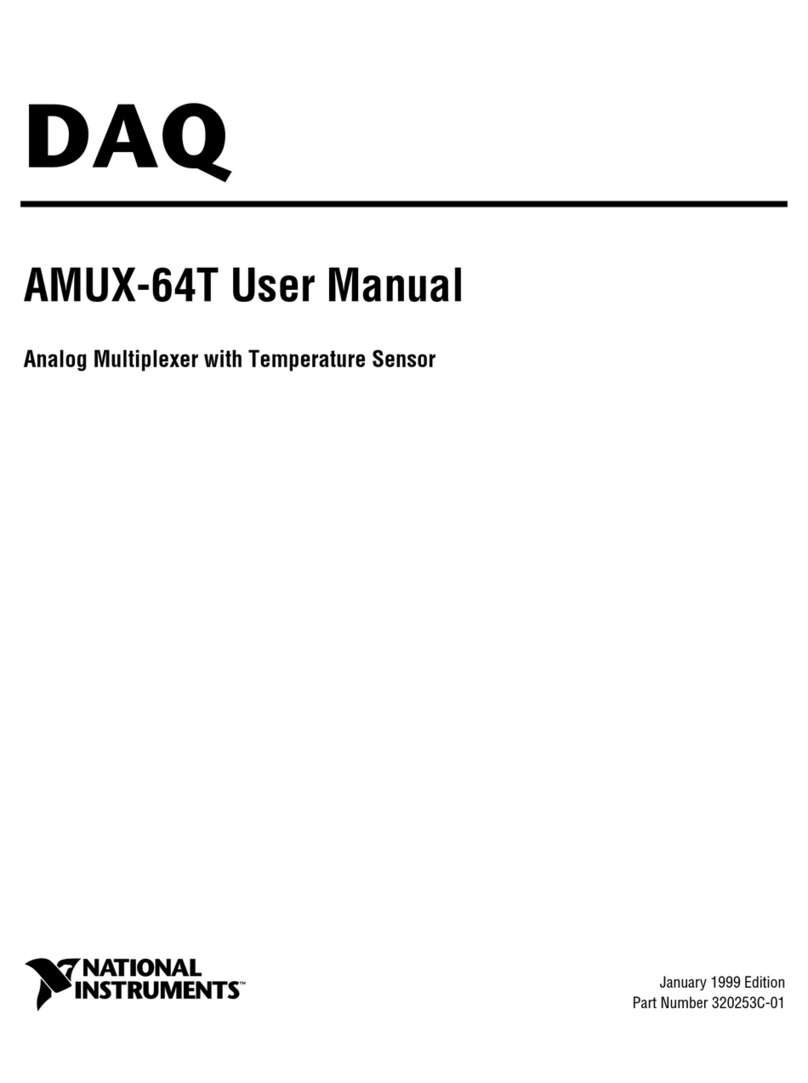
National Instruments
National Instruments AMUX-64T user manual

PacketLight Networks
PacketLight Networks PL-1000RO 3.3 Installation and configuration manual

Pickering
Pickering 40-614B user manual
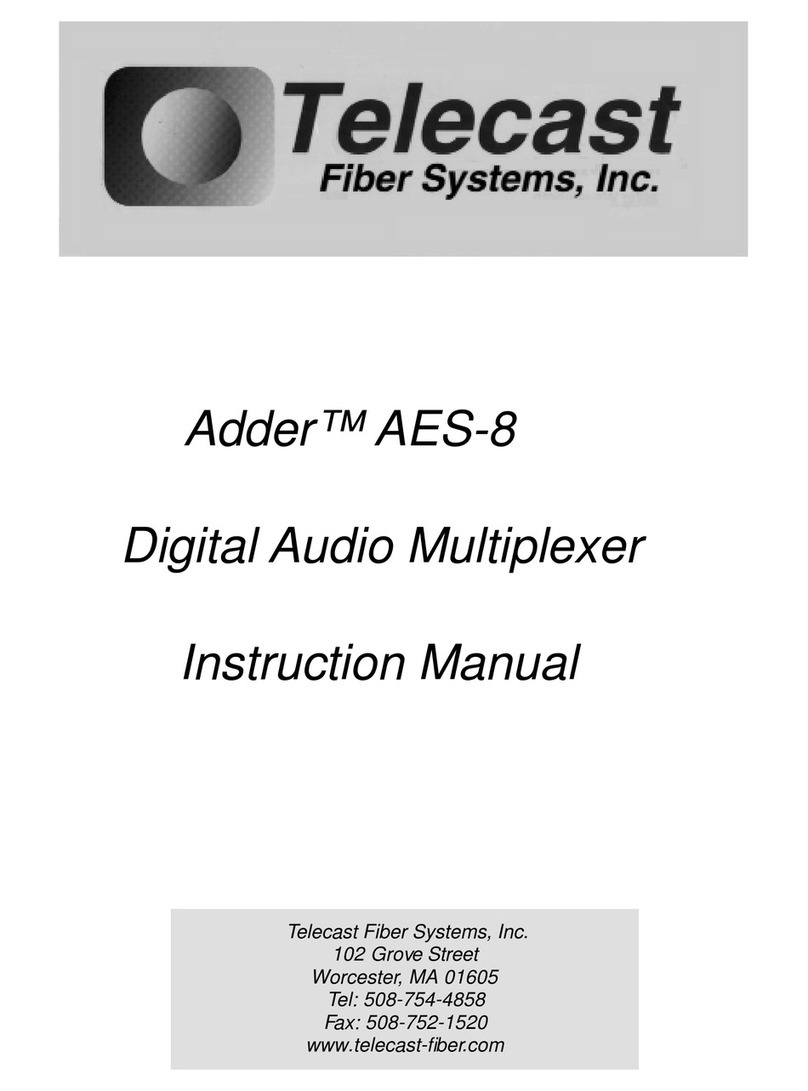
Telecast
Telecast Adder AES-8 instruction manual
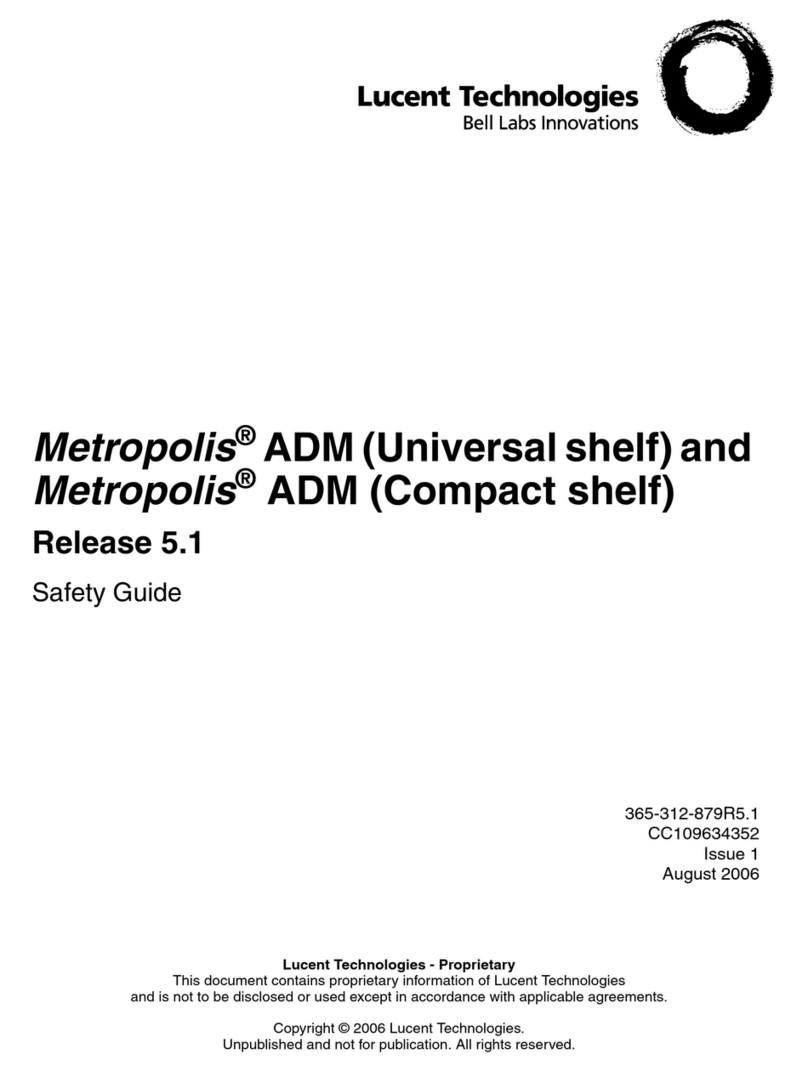
Lucent Technologies
Lucent Technologies Metropolis ADM Safety guide

National Instruments
National Instruments NI PXI-2527 Specifications