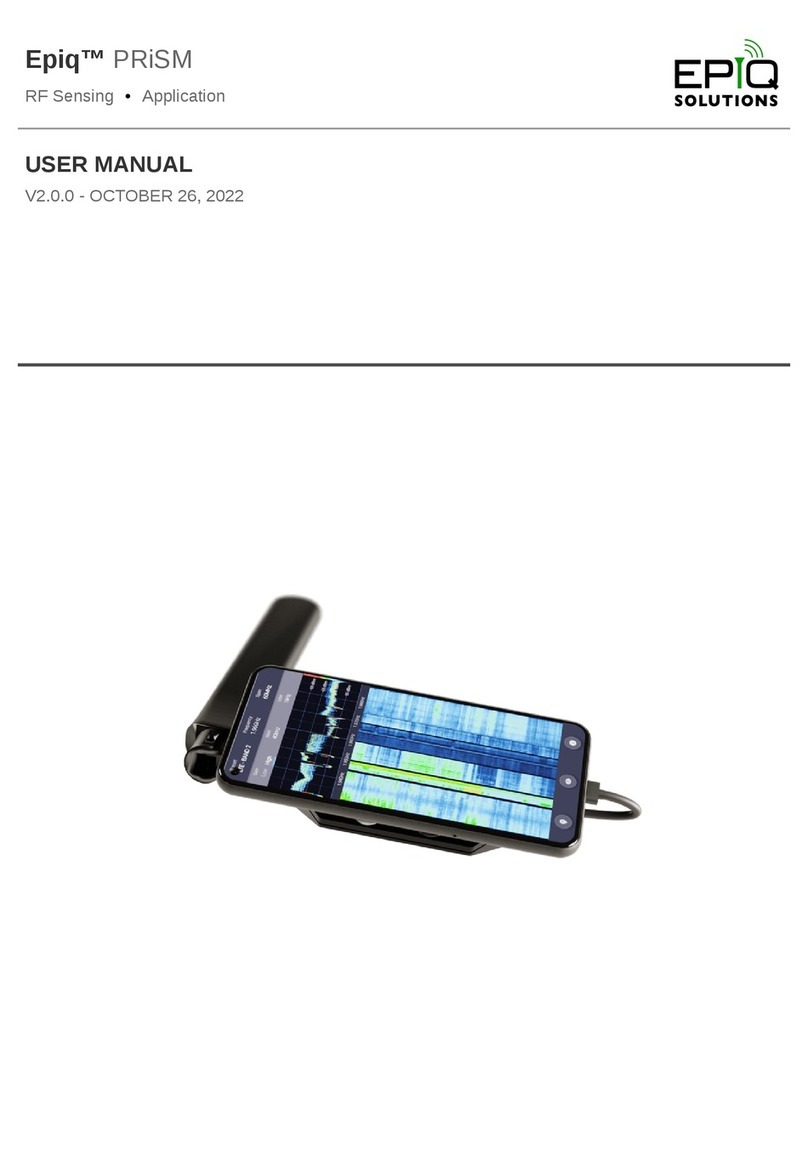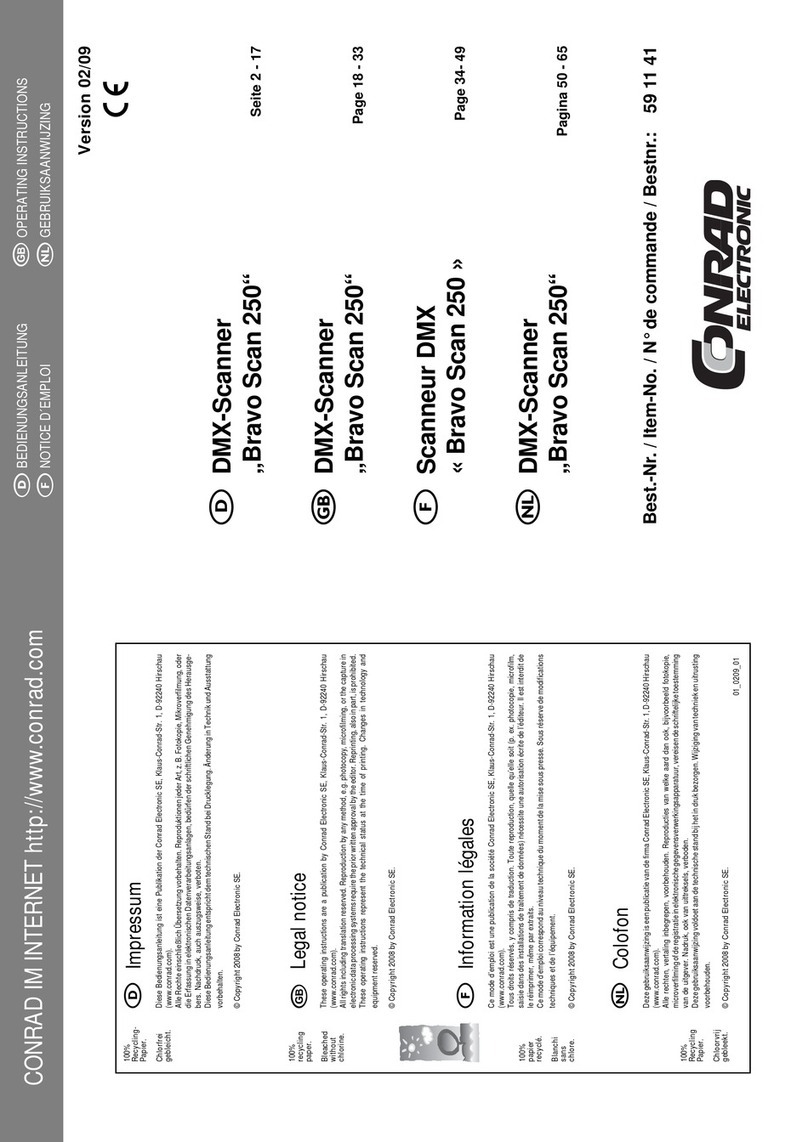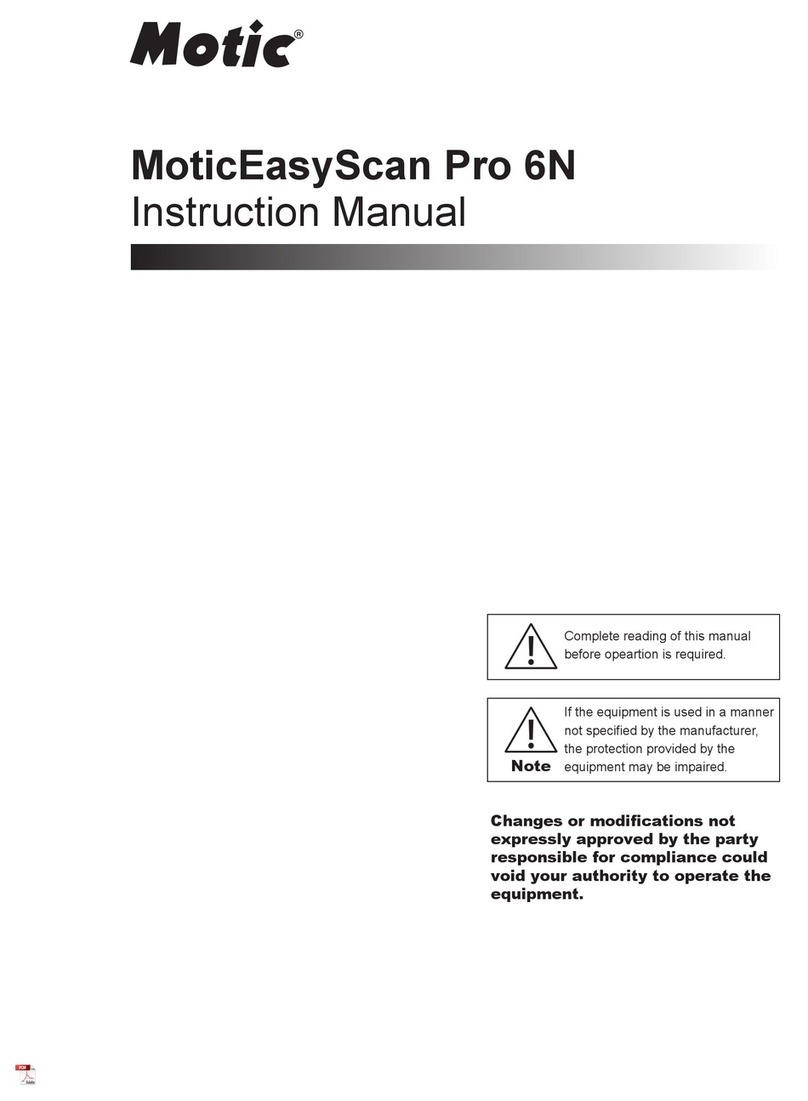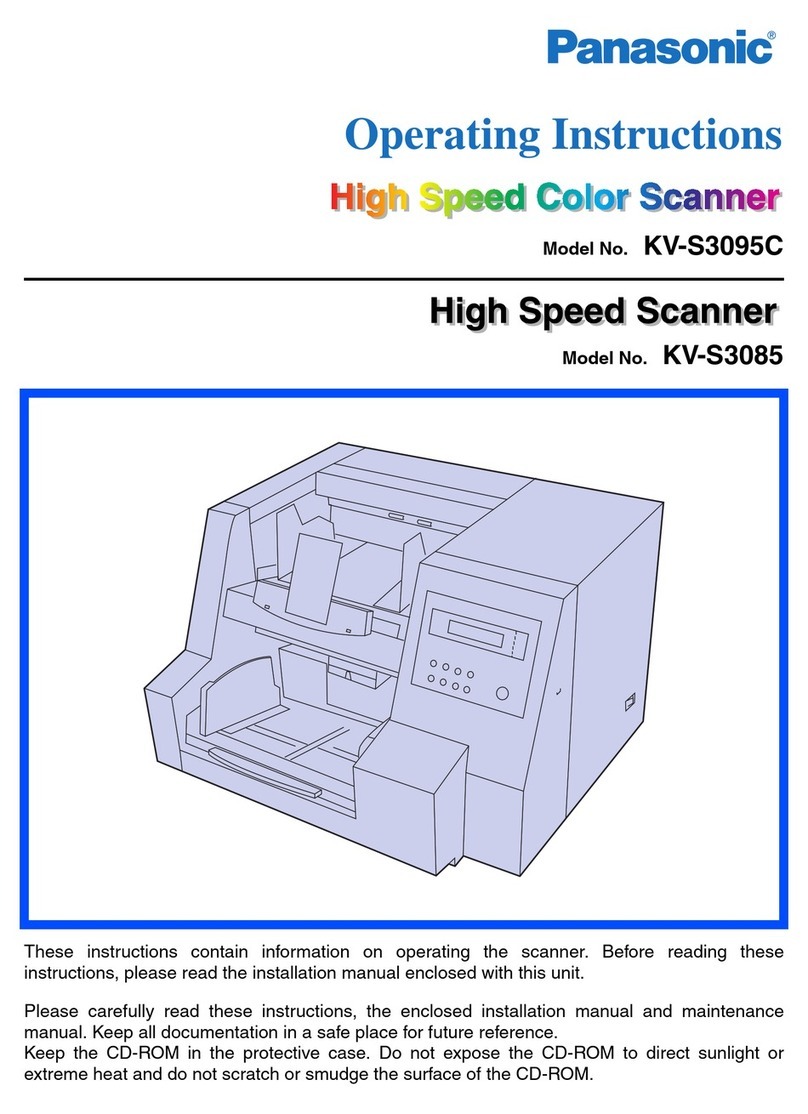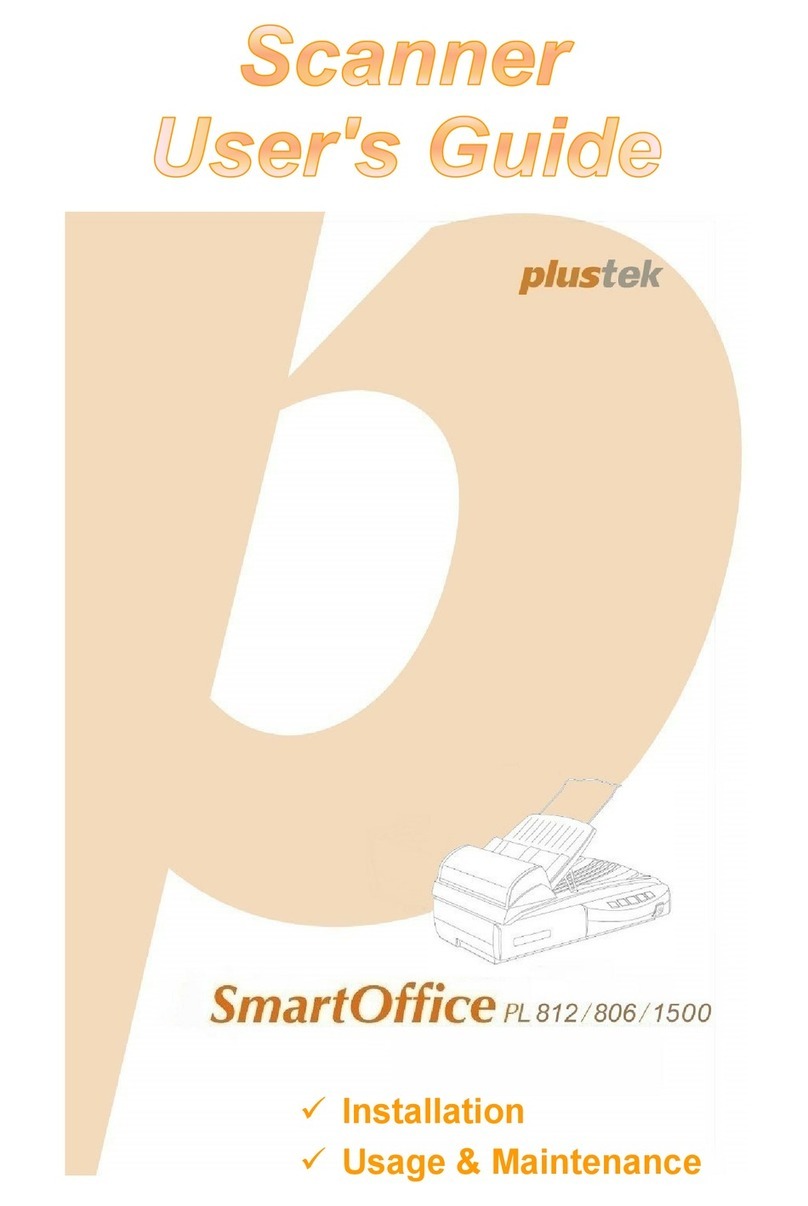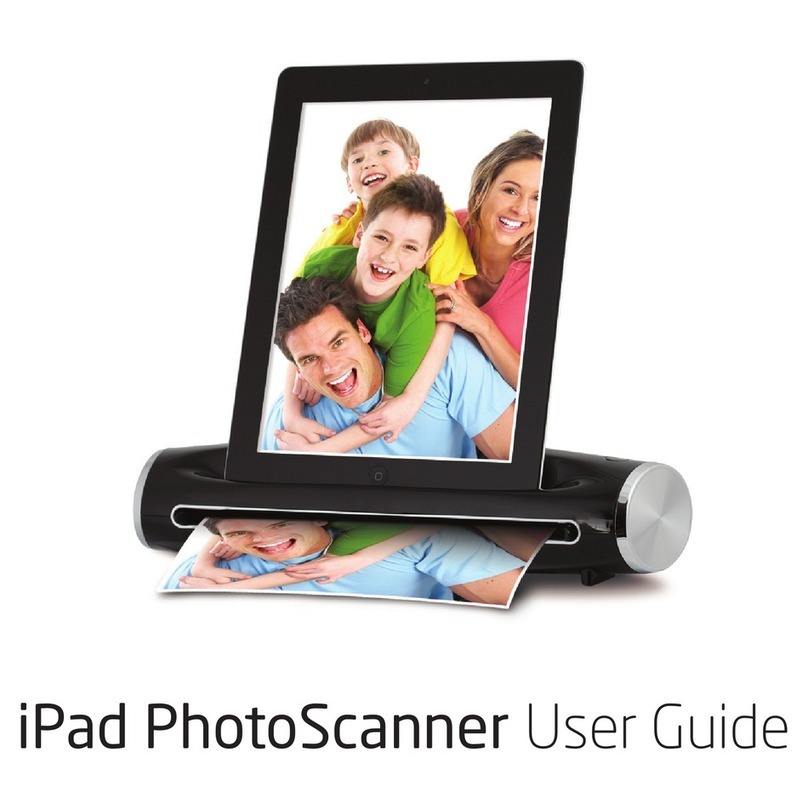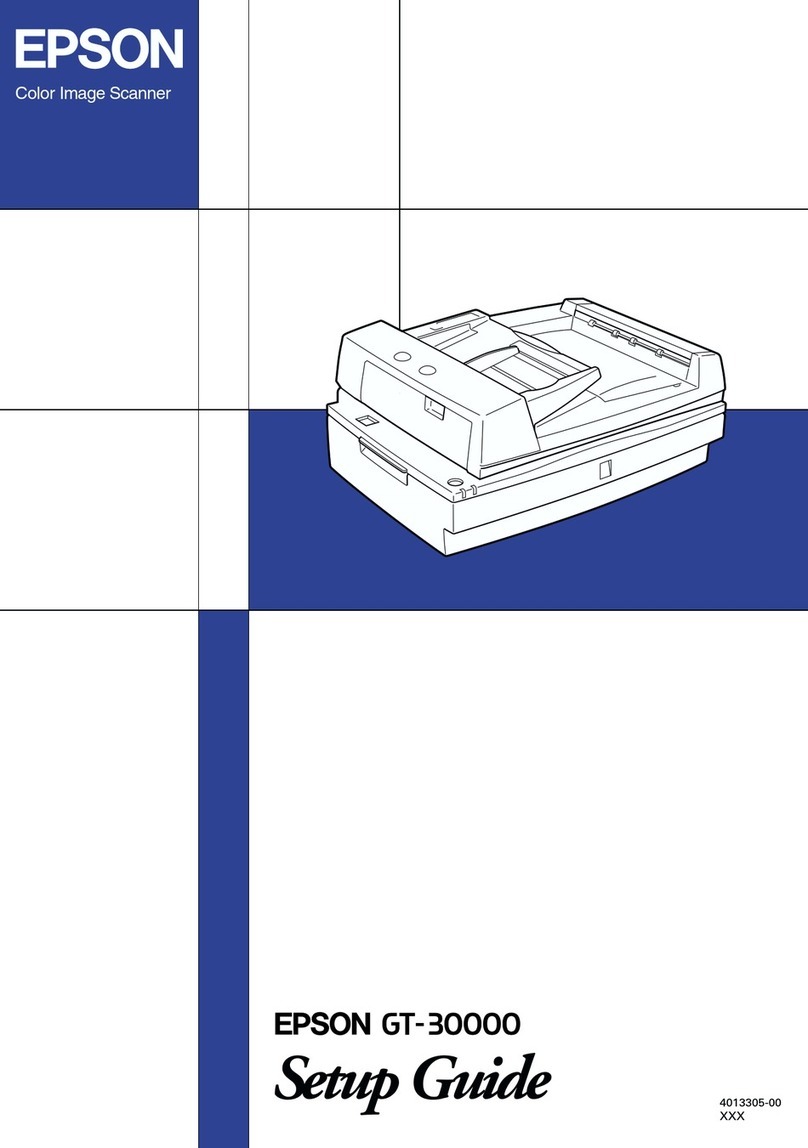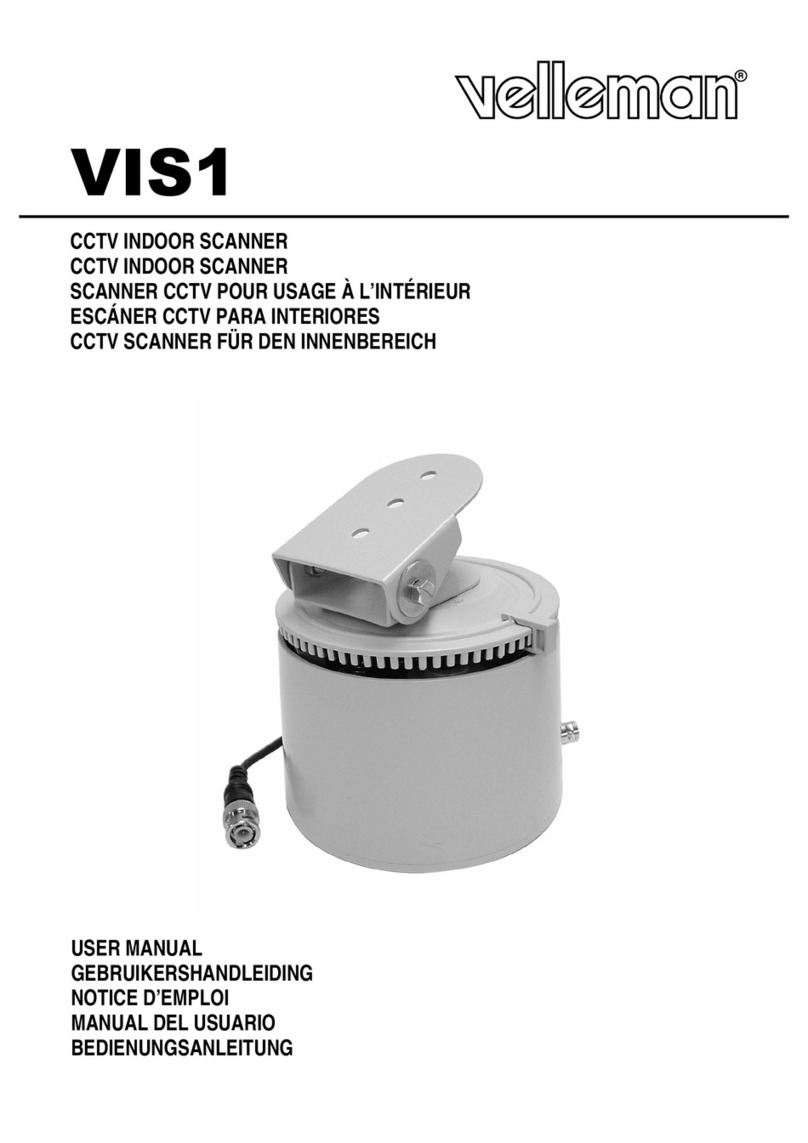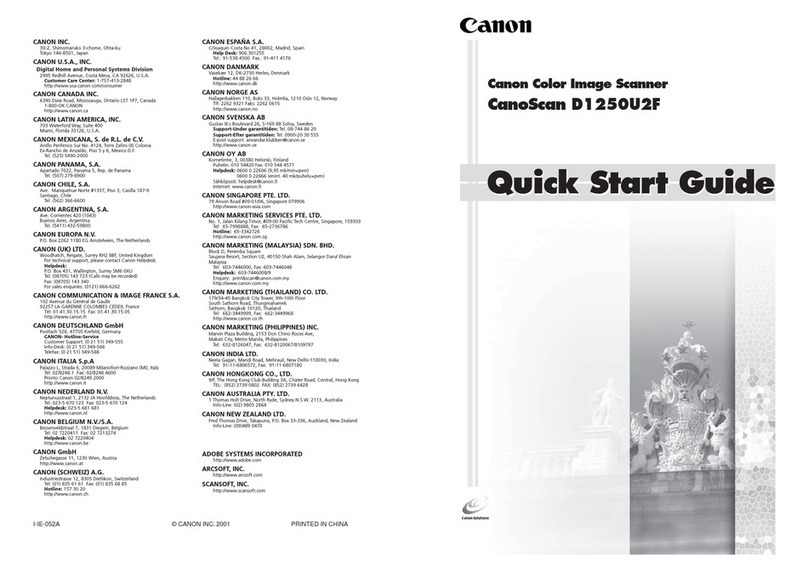Epiq Solutions Epiq PRiSM User manual

Epiq™ PRiSM
RF Sensing • Application
GETTING STARTED GUIDE
V1.0.3 - MARCH 15, 2022

Epiq™ PRiSM | Getting Started Guide
CHANGELOG
Revision Date Description Author
1.0.3 2022-03-15 Added GPS Section Gary S
1.0.2 2022-01-26 Initial Release Gary S
draft 2021-10-22 initial draft Gary S

Epiq™ PRiSM | Getting Started Guide
4
. . . . . . . . . . . . . . . . . . . . . . . . . . . . . . . . . . . . . . . . . . . . . . . . . . . . . . . . . . . . . . . . . . . . . . . . . . . . . . . . . . . . .4
. . . . . . . . . . . . . . . . . . . . . . . . . . . . . . . . . . . . . . . . . . . . . . . . . . . . . . . . . . . . . . . . . . . . . . . . . . . . . . . . . . . . .4
. . . . . . . . . . . . . . . . . . . . . . . . . . . . . . . . . . . . . . . . . . . . . . . . . . . . . . . . . . . . . . . . . . . . . . . . . . . . . . . . . . . . . . 5
. . . . . . . . . . . . . . . . . . . . . . . . . . . . . . . . . . . . . . . . . . . . . . . . . . . . . . . . . . . . . . . . . . . . . . . . . . . . . . . . . . . . . . 5
. . . . . . . . . . . . . . . . . . . . . . . . . . . . . . . . . . . . . . . . . . . . . . . . . . . . . . . . . . . . . . . . . . . . . . . . . . . . . . . . . . . . .6
. . . . . . . . . . . . . . . . . . . . . . . . . . . . . . . . . . . . . . . . . . . . . . . . . . . . . . . . . . . . . . . . . . . . . . . . . . . . . . . . . . . . .7
. . . . . . . . . . . . . . . . . . . . . . . . . . . . . . . . . . . . . . . . . . . . . . . . . . . . . . . . . . . . . . . . . . . . . . . . . . . . . . . . . . . . .8
. . . . . . . . . . . . . . . . . . . . . . . . . . . . . . . . . . . . . . . . . . . . . . . . . . . . . . . . . . . . . . . . . . . . . . . . . . . . . . . . . . . . .9
. . . . . . . . . . . . . . . . . . . . . . . . . . . . . . . . . . . . . . . . . . . . . . . . . . . . . . . . . . . . . . . . . . . . . . . . . . . . . . . . . . . . .11
. . . . . . . . . . . . . . . . . . . . . . . . . . . . . . . . . . . . . . . . . . . . . . . . . . . . . . . . . . . . . . . . . . . . . . . . . . . . . . . . . . . . . . 11
. . . . . . . . . . . . . . . . . . . . . . . . . . . . . . . . . . . . . . . . . . . . . . . . . . . . . . . . . . . . . . . . . . . . . . . . . . . . . . . . . . . . .12
. . . . . . . . . . . . . . . . . . . . . . . . . . . . . . . . . . . . . . . . . . . . . . . . . . . . . . . . . . . . . . . . . . . . . . . . . . . . . . . . . . . 12
. . . . . . . . . . . . . . . . . . . . . . . . . . . . . . . . . . . . . . . . . . . . . . . . . . . . . . . . . . . . . . . . . . . . . . . . . . . . . . . . . . . 12
. . . . . . . . . . . . . . . . . . . . . . . . . . . . . . . . . . . . . . . . . . . . . . . . . . . . . . . . . . . . . . . . . . . . . . . . . . . . . . . . . . . 12
. . . . . . . . . . . . . . . . . . . . . . . . . . . . . . . . . . . . . . . . . . . . . . . . . . . . . . . . . . . . . . . . . . . . . . . . . . . . . . . . . . . 12
. . . . . . . . . . . . . . . . . . . . . . . . . . . . . . . . . . . . . . . . . . . . . . . . . . . . . . . . . . . . . . . . . . . . . . . . . . . . . . . . . . . . .12
. . . . . . . . . . . . . . . . . . . . . . . . . . . . . . . . . . . . . . . . . . . . . . . . . . . . . . . . . . . . . . . . . . . . . . . . . . . . . . . . . . . 12
. . . . . . . . . . . . . . . . . . . . . . . . . . . . . . . . . . . . . . . . . . . . . . . . . . . . . . . . . . . . . . . . . . . . . . . . . . . . . . . . . . . . .13
. . . . . . . . . . . . . . . . . . . . . . . . . . . . . . . . . . . . . . . . . . . . . . . . . . . . . . . . . . . . . . . . . . . . . . . . . . . . . . . . . . . . .13
TABLE OF CONTENTS
PRiSM Getting Started Guide
Connecting the Antenna
Connecting to the Device
Getting Started with PRiSM
Your First PCI Scan
Configuring the PCI Scanner
Viewing Data
Exporting PCI Measurement Data
Configuring GPS
Switching to Spectrum Analyzer
Using the Spectrum Analyzer
Configuring the Receiver
Frequency
Span
Start
Stop
Using Frequency Fields
Number Entry
Stepping
Switching to the PCI Scanner

Epiq™ PRiSM | Getting Started Guide PRiSM Getting Started Guide
Epiq Solutions Proprietary Page 4
PRiSM converts mobile devices into a 5G, 4G, and P25 network survey, scanning, testing, and
troubleshooting scanner and spectrum analyzer. The PRiSM scanner can be connected to a
compatible laptop, tablet, or smartphone with no apps to download.
Connect the antenna to the SMA port labeled RF1.
CAUTION: Take care to tighten the antenna to the PRiSM unit by rotating the nut and holding the
antenna stationary. Rotating the antenna to attach to the unit will damage the connector.
The PRiSM connects to PCs, tablets, and smartphones by a USB-C port.
PRISM GETTING STARTED GUIDE
CONNECTING THE ANTENNA
CONNECTING TO THE DEVICE

Epiq™ PRiSM | Getting Started Guide PRiSM Getting Started Guide
Epiq Solutions Proprietary Page 5
Mobile devices with an available USB-C port and those which support USB-OTG can be used with
PRiSM.
Laptops can be connected to a PRiSM device using a USB-A to USB-C cable (not included) if a
USB-C port is not available.
NOTE: When using PRiSM with an Android device, first switch the device to airplane mode and
disable Wi-Fi. Android is limited to supporting only a single network adapter.
Upon connecting the PRiSM to the device, it will boot in about 10 seconds (the status LED will go
from solid to heartbeat). It will be ready to access 15-20 seconds after plugging it in.
Connect to the PRiSM by opening a browser and setting the URL to http://192.168.3.1
NOTE: Be sure to use HTTP, not HTTPS.
At the opening splash screen, choose the PCI Survey option.
GETTING STARTED WITH PRISM
YOUR FIRST PCI SCAN

Epiq™ PRiSM | Getting Started Guide PRiSM Getting Started Guide
Epiq Solutions Proprietary Page 6
NOTE: If PRiSM is not licensed for any PCI scanning technologies, the PCI Survey selection will not
function.
First, choose a technology or multiple technologies. 5G NR, LTE, and P25 are available based on
the licensing of the device.
CONFIGURING THE PCI SCANNER

Epiq™ PRiSM | Getting Started Guide PRiSM Getting Started Guide
Epiq Solutions Proprietary Page 7
Select bands by choosing the band arrow or by selecting a preset.
Specific channels within a band can be selected by choosing the Channels Arrow.
Note that selecting many bands will dramatically slow the time to first detection.
The Channel List displays discovered PCIs sorted by channel number. All entries are further divided
by the frequency band in which they were found. Frequency bands can be collapsed and expanded.
VIEWING DATA

Epiq™ PRiSM | Getting Started Guide PRiSM Getting Started Guide
Epiq Solutions Proprietary Page 8
Selecting a PCI will show real-time measurements.
For PRiSM units licensed with advanced scanning, measurements will be logged up to once per
second. The measurements can be exported from PRiSM. From the channel list window select the
download icon.
Then select CSV to get the measurements in CSV format.
EXPORTING PCI MEASUREMENT DATA

Epiq™ PRiSM | Getting Started Guide PRiSM Getting Started Guide
Epiq Solutions Proprietary Page 9
Exported data can be tagged with GPS using the GPS from the host device. In order to enable this
feature, configure a GPS application that provides a NMEA GPS server on the device. One such
application is NetGPS available from the Google Play Store. Without a NMEA helper application
configured properly, exports will not contain GPS coordinates.
To configure NetGPS, be sure you're logged into the Google Play Store and Install NetGPS.
It is recommended to purchase the license to get all the settings available in the app. Do so by
selecting the Buy License popup.
CONFIGURING GPS

Epiq™ PRiSM | Getting Started Guide PRiSM Getting Started Guide
Epiq Solutions Proprietary Page 10
Ensure that the application has a GPS fix -- this can be done by verifying it is showing a latitude and
longitude in the main window.
Configure the server function by setting the port number to 2947 and clicking enable.
Finally, configure a PCI scan and run a survey. Switching back to NetGPS should show that there is
a server connection and PRiSM is using the GPS coordinates from the device.

Epiq™ PRiSM | Getting Started Guide PRiSM Getting Started Guide
Epiq Solutions Proprietary Page 11
When in the PCI Scanner application, switching to the spectrum analyzer can be done from the
configuration menu. Select the cog icon from the top right of the window. At the bottom of the screen
select Spectrum Analyzer.
SWITCHING TO SPECTRUM ANALYZER
USING THE SPECTRUM ANALYZER

Epiq™ PRiSM | Getting Started Guide PRiSM Getting Started Guide
Epiq Solutions Proprietary Page 12
The PRiSM Spectrum Analyzer is an application that provides a realtime view of RF spectrum based
on a flexible configuration of radio frequency, sample rate, and filtering configuration.
You can adjust the frequency and range of the section of spectrum you are viewing. The following
fields will affect this viewing range:
Sets the center frequency of the receiver.
Sets the range of spectrum you are viewing.
Sets the beginning frequency of the viewable range.
Sets the ending frequency of the viewable range.
Any of the fields that allow you to edit a value representing a frequency can be used in the same
way. Click on the current number to begin editing. When you begin typing, the current value will be
shown crossed out, so you can confirm the change you are making before applying it. While editing
a field, you can change the units to kHz, MHz or GHz, by pressing "k", "m" or "g" respectively.
Pressing Enter will apply the value.
CONFIGURING THE RECEIVER
Frequency
Span
Start
Stop
USING FREQUENCY FIELDS
Number Entry

Epiq™ PRiSM | Getting Started Guide PRiSM Getting Started Guide
Epiq Solutions Proprietary Page 13
When you hover the mouse over any tuning field that is editable, two arrows will appear around the
title of the field ( e.g. < Span > ). You can click these arrows to increase or decrease the current
value by the step size specified by the step field. Additionally, after clicking on the current value of a
frequency field, but before typing any values, you can use the up and down arrow keys to apply the
same stepping function.
To return to the PCI scanner from the spectrum analyzer, select "PCI Scanner" from the information
menu.
STEPPING
SWITCHING TO THE PCI SCANNER

Epiq™ PRiSM | Getting Started Guide PRiSM Getting Started Guide
Epiq Solutions Proprietary Page 14
Other manuals for Epiq PRiSM
1
Table of contents
Other Epiq Solutions Scanner manuals