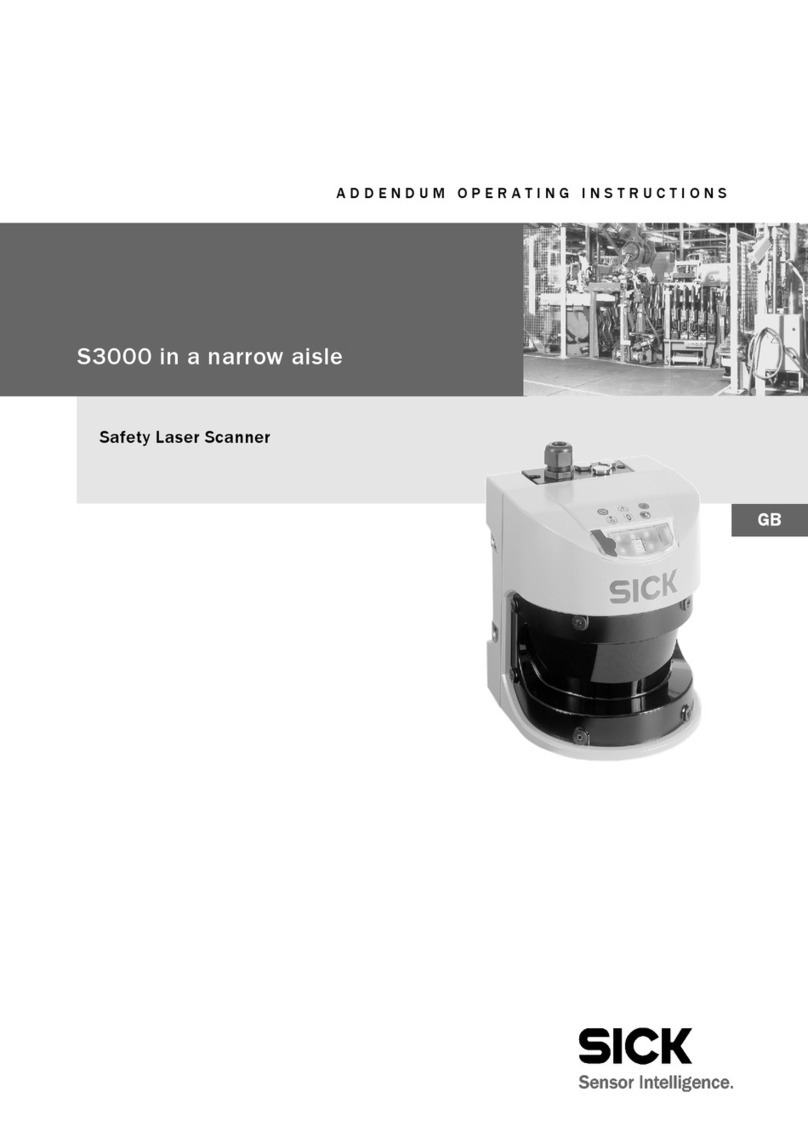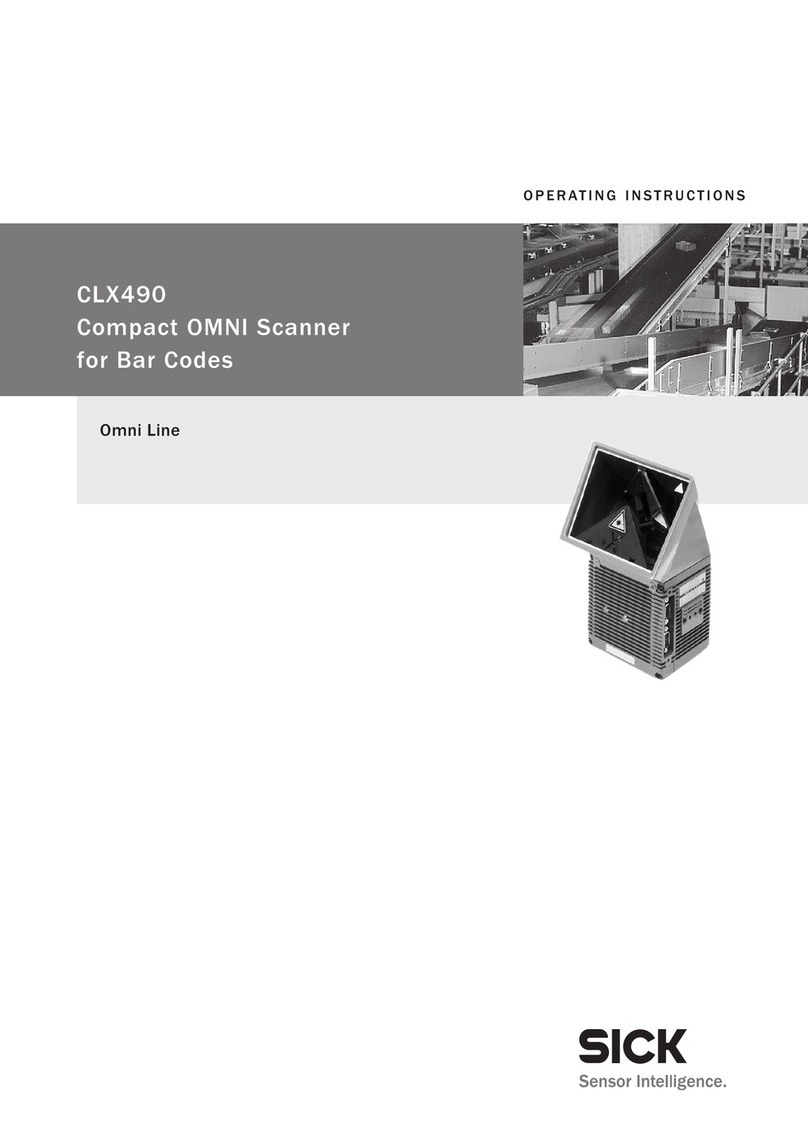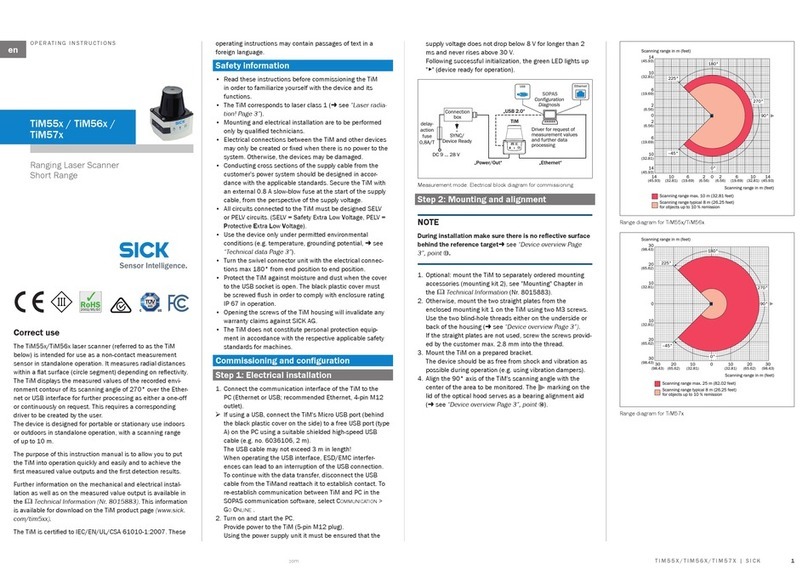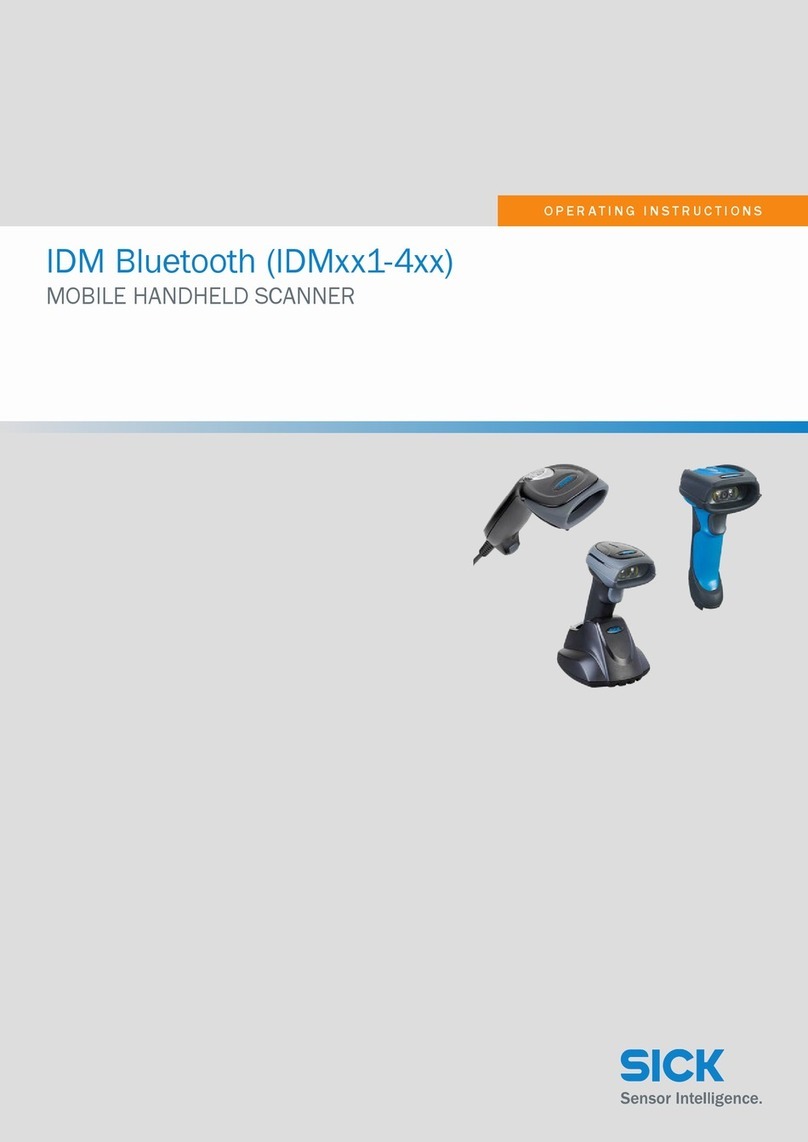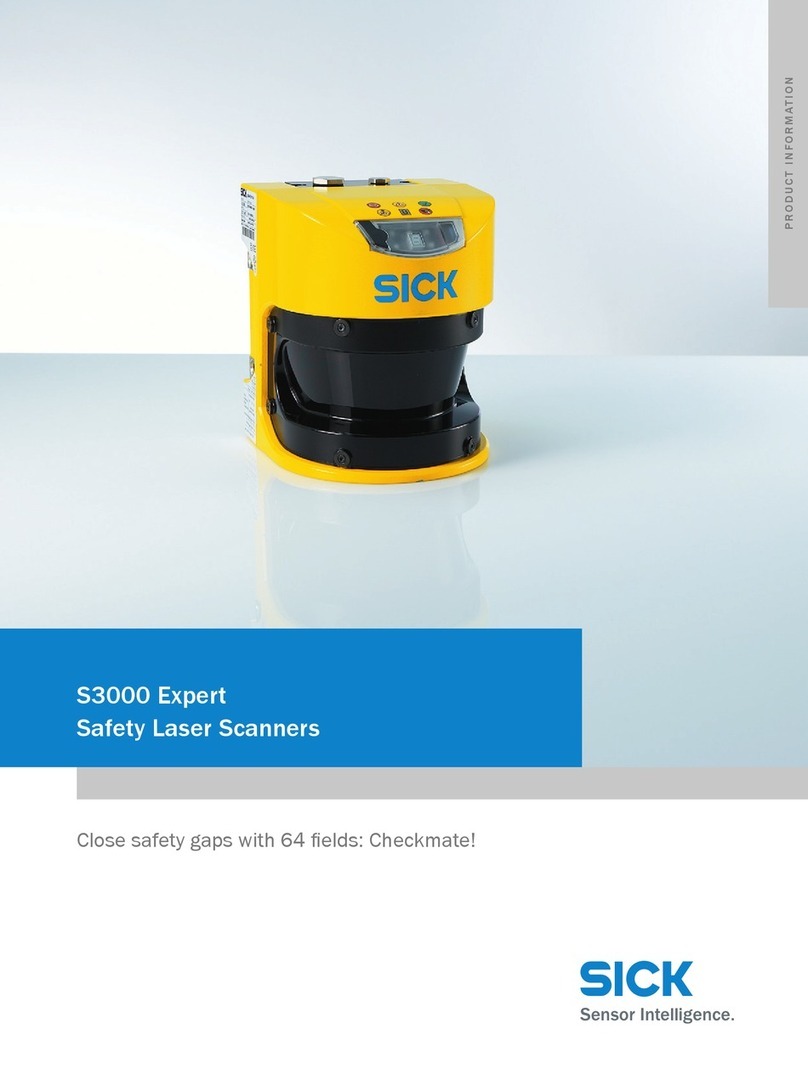ZEBRA and the stylized Zebra head are trademarks of Zebra Technologies Corporation,
registered in many jurisdictions worldwide. All other trademarks are the property
of their respective owners. ©2020 Zebra Technologies Corporation and/or its affiliates.
All rights reserved.
MN-003900-01EN Revision A - March 2020
8025235/en/2020-01-16
DS3608-SR - Label not applicable.
DS3608-DP - Label located on side
of scanner.
Pulse Duration: Continuous
Complies with 21CFR1040.10 &
1040.11 except for deviations
pursuant to Laser Notice NO. 50,
dated June 24, 2007 and
IEC/EN 60825-1:2007 and/or
IEC/EN 60825-1:2014
Zebra hereby declares that this device is in
compliance with all applicable Directives, 2014/30/EU, 2014/35/EU and 2011/65/EU.
The full text of the EU Declaration of Conformity is available at the following internet
address: http://www.zebra.com/doc.
Repairs and Service
Disposal
Manufactured by
Zebra Technologies Europe Limited
Dukes Meadow, Millboard Road, Bourne End
Buckinghamshire SL8 5XF
Company No: 02881068
Telephone: +44 1628 556000
High/low/high/low beep
Low/medium/high beep
Medium beep
4 long low beeps
bar code scanned
High/low beep
Low/high beep
Off
Green
Red
Off
Green
Red
Off Momentarily
Check system power.
Ensure that correct host
interface cable is used. Ensure bar code is not defaced; try scanning test bar code
of same bar code type.
Scan appropriate host
parameter bar codes.
Ensure all cable connections
are secure.
Program the correct ADF rules.
Ensure scanner is programmed to read type of bar code
scanned.
Select appropriate country and language encoding scheme.
Move scanner closer to, or further from bar code.
Scan appropriate host parameter bar codes.
For best results, aim the aiming dot at the center of the bar code.
ZS3608/DS3608 - DP
ZS3608/DS3608 Mobile Hand-held Scanners
8025235/2020-01-16 • Subject to change without notice • SICK AG • Waldkirch • Germany • www.sick.com