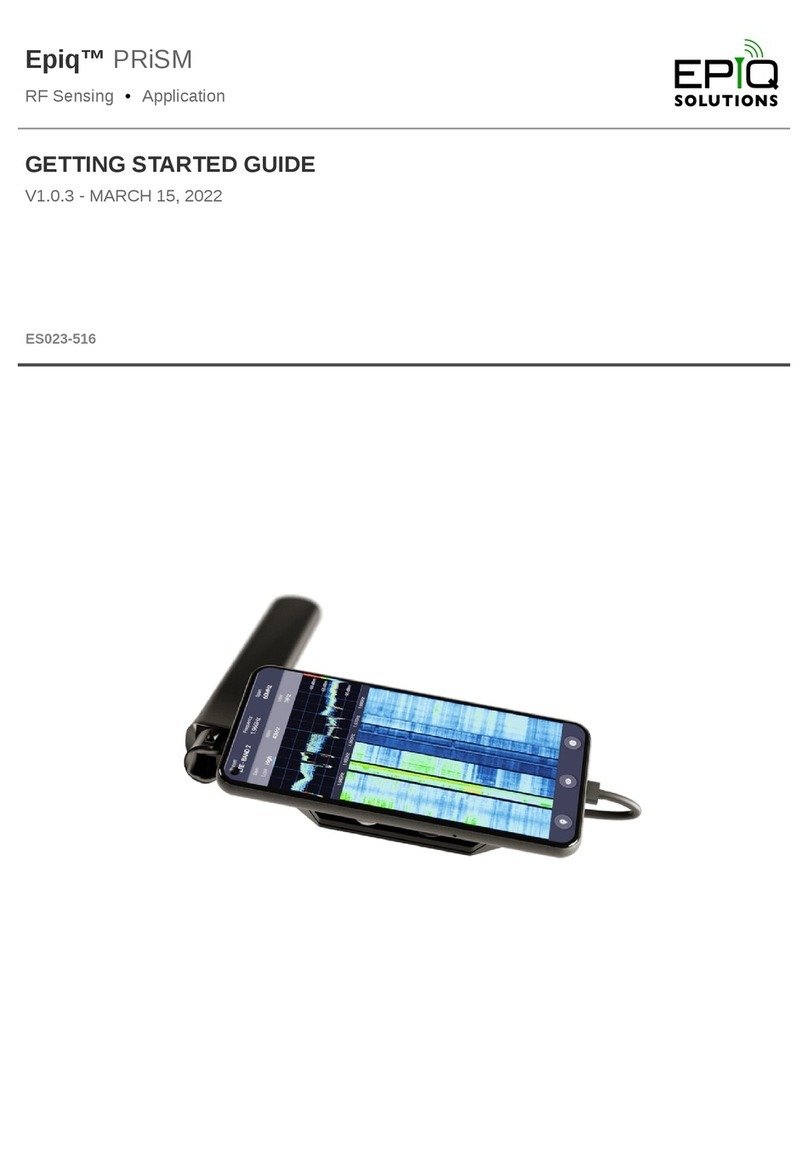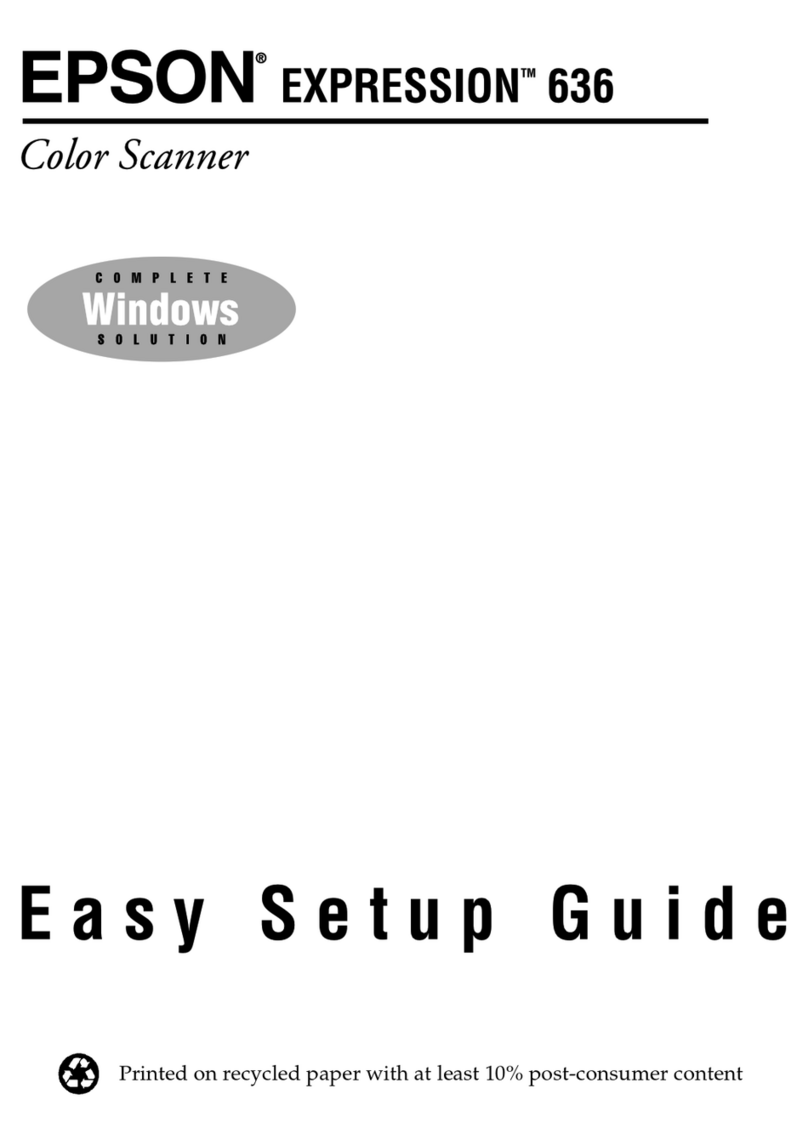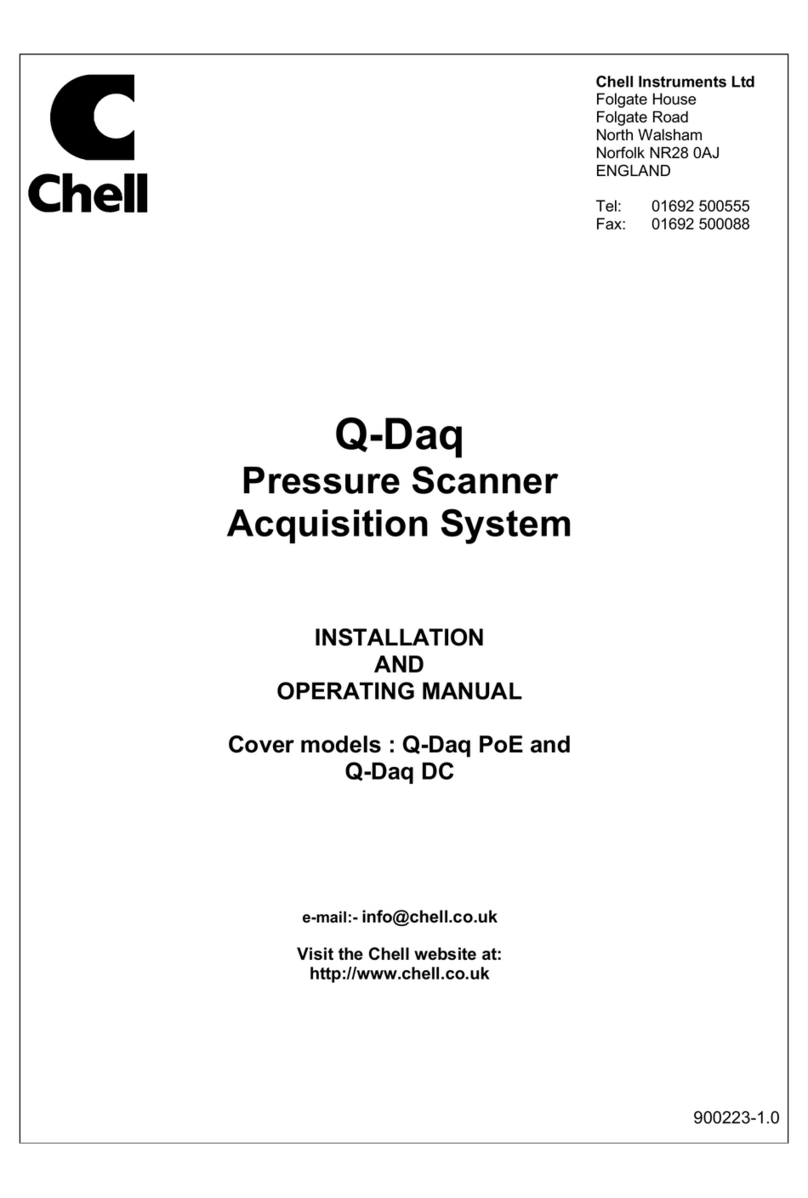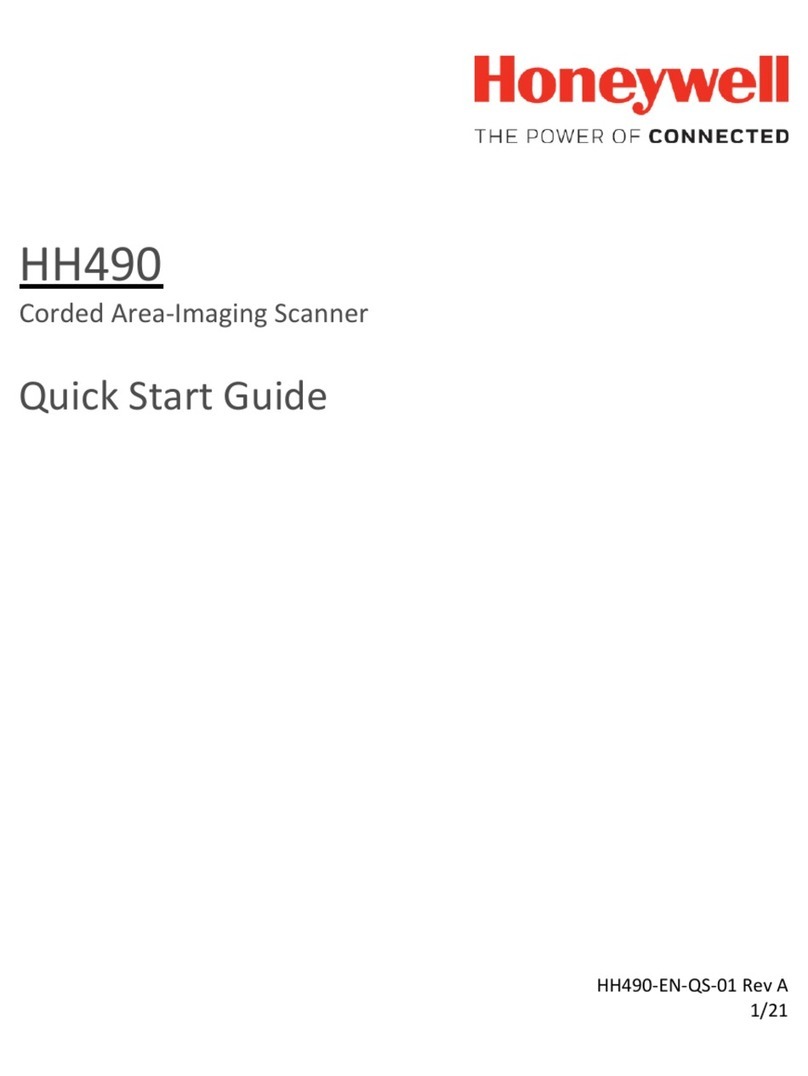Epiq Solutions Epiq PRiSM User manual

Epiq™ PRiSM
RF Sensing • Application
USER MANUAL
V2.0.0 - OCTOBER 26, 2022

Epiq™ PRiSM | User Manual
CHANGELOG
Revision Date Description Author
2.0.0 2022-10-26 Major updates to reflect significant changes to PCI Survey UI in release 2.1.0 seth
1.3.1 2022-08-25 Minor updates regarding GPS status/permission settings. Additional
updates/corrections for Spectrum Analyzer screenshots Chad S
1.3.0 2022-06-21 Added Appendix A: Software Updates seth
1.0.3 2022-03-15 Added GPS Section Gary S
1.0.2 2022-01-26 Initial Release Gary S
1.0.0 2021-10-22 Initial draft Gary S

Epiq™ PRiSM | User Manual
5
. . . . . . . . . . . . . . . . . . . . . . . . . . . . . . . . . . . . . . . . . . . . . . . . . . . . . . . . . . . . . . . . . . . . . . . . . . . . . . . . . . . . . . 5
. . . . . . . . . . . . . . . . . . . . . . . . . . . . . . . . . . . . . . . . . . . . . . . . . . . . . . . . . . . . . . . . . . . . . . . . . . . . . . . . . . . . .5
. . . . . . . . . . . . . . . . . . . . . . . . . . . . . . . . . . . . . . . . . . . . . . . . . . . . . . . . . . . . . . . . . . . . . . . . . . . . . . . . . . . . .6
. . . . . . . . . . . . . . . . . . . . . . . . . . . . . . . . . . . . . . . . . . . . . . . . . . . . . . . . . . . . . . . . . . . . . . . . . . . . . . . . . . . . . . 6
. . . . . . . . . . . . . . . . . . . . . . . . . . . . . . . . . . . . . . . . . . . . . . . . . . . . . . . . . . . . . . . . . . . . . . . . . . . . . . . . . . . . . . 7
. . . . . . . . . . . . . . . . . . . . . . . . . . . . . . . . . . . . . . . . . . . . . . . . . . . . . . . . . . . . . . . . . . . . . . . . . . . . . . . . . . . . . . 7
. . . . . . . . . . . . . . . . . . . . . . . . . . . . . . . . . . . . . . . . . . . . . . . . . . . . . . . . . . . . . . . . . . . . . . . . . . . . . . . . . . . . .8
. . . . . . . . . . . . . . . . . . . . . . . . . . . . . . . . . . . . . . . . . . . . . . . . . . . . . . . . . . . . . . . . . . . . . . . . . . . . . . . . . . . . .8
. . . . . . . . . . . . . . . . . . . . . . . . . . . . . . . . . . . . . . . . . . . . . . . . . . . . . . . . . . . . . . . . . . . . . . . . . . . . . . . . . . . . .9
. . . . . . . . . . . . . . . . . . . . . . . . . . . . . . . . . . . . . . . . . . . . . . . . . . . . . . . . . . . . . . . . . . . . . . . . . . . . . . . . . . . . .9
. . . . . . . . . . . . . . . . . . . . . . . . . . . . . . . . . . . . . . . . . . . . . . . . . . . . . . . . . . . . . . . . . . . . . . . . . . . . . . . . . . . . .9
. . . . . . . . . . . . . . . . . . . . . . . . . . . . . . . . . . . . . . . . . . . . . . . . . . . . . . . . . . . . . . . . . . . . . . . . . . . . . . . . . . . . .10
. . . . . . . . . . . . . . . . . . . . . . . . . . . . . . . . . . . . . . . . . . . . . . . . . . . . . . . . . . . . . . . . . . . . . . . . . . . . . . . . . . . . .11
. . . . . . . . . . . . . . . . . . . . . . . . . . . . . . . . . . . . . . . . . . . . . . . . . . . . . . . . . . . . . . . . . . . . . . . . . . . . . . . . . . . . . . 11
. . . . . . . . . . . . . . . . . . . . . . . . . . . . . . . . . . . . . . . . . . . . . . . . . . . . . . . . . . . . . . . . . . . . . . . . . . . . . . . . . . . . .11
. . . . . . . . . . . . . . . . . . . . . . . . . . . . . . . . . . . . . . . . . . . . . . . . . . . . . . . . . . . . . . . . . . . . . . . . . . . . . . . . . . . 12
. . . . . . . . . . . . . . . . . . . . . . . . . . . . . . . . . . . . . . . . . . . . . . . . . . . . . . . . . . . . . . . . . . . . . . . . . . . . . . . . . . . . .13
. . . . . . . . . . . . . . . . . . . . . . . . . . . . . . . . . . . . . . . . . . . . . . . . . . . . . . . . . . . . . . . . . . . . . . . . . . . . . . . . . . . 13
. . . . . . . . . . . . . . . . . . . . . . . . . . . . . . . . . . . . . . . . . . . . . . . . . . . . . . . . . . . . . . . . . . . . . . . . . . . . . . . . . . . . .15
. . . . . . . . . . . . . . . . . . . . . . . . . . . . . . . . . . . . . . . . . . . . . . . . . . . . . . . . . . . . . . . . . . . . . . . . . . . . . . . . . . . . .15
. . . . . . . . . . . . . . . . . . . . . . . . . . . . . . . . . . . . . . . . . . . . . . . . . . . . . . . . . . . . . . . . . . . . . . . . . . . . . . . . . . . 18
. . . . . . . . . . . . . . . . . . . . . . . . . . . . . . . . . . . . . . . . . . . . . . . . . . . . . . . . . . . . . . . . . . . . . . . . . . . . . . . . . . . . .19
. . . . . . . . . . . . . . . . . . . . . . . . . . . . . . . . . . . . . . . . . . . . . . . . . . . . . . . . . . . . . . . . . . . . . . . . . . . . . . . . . . . . . . 20
. . . . . . . . . . . . . . . . . . . . . . . . . . . . . . . . . . . . . . . . . . . . . . . . . . . . . . . . . . . . . . . . . . . . . . . . . . . . . . . . . . . . .20
. . . . . . . . . . . . . . . . . . . . . . . . . . . . . . . . . . . . . . . . . . . . . . . . . . . . . . . . . . . . . . . . . . . . . . . . . . . . . . . . . . . . .22
. . . . . . . . . . . . . . . . . . . . . . . . . . . . . . . . . . . . . . . . . . . . . . . . . . . . . . . . . . . . . . . . . . . . . . . . . . . . . . . . . . . . .23
. . . . . . . . . . . . . . . . . . . . . . . . . . . . . . . . . . . . . . . . . . . . . . . . . . . . . . . . . . . . . . . . . . . . . . . . . . . . . . . . . . . . .24
. . . . . . . . . . . . . . . . . . . . . . . . . . . . . . . . . . . . . . . . . . . . . . . . . . . . . . . . . . . . . . . . . . . . . . . . . . . . . . . . . . . . .25
. . . . . . . . . . . . . . . . . . . . . . . . . . . . . . . . . . . . . . . . . . . . . . . . . . . . . . . . . . . . . . . . . . . . . . . . . . . . . . . . . . . . .26
. . . . . . . . . . . . . . . . . . . . . . . . . . . . . . . . . . . . . . . . . . . . . . . . . . . . . . . . . . . . . . . . . . . . . . . . . . . . . . . . . . . . .26
. . . . . . . . . . . . . . . . . . . . . . . . . . . . . . . . . . . . . . . . . . . . . . . . . . . . . . . . . . . . . . . . . . . . . . . . . . . . . . . . . . . 26
. . . . . . . . . . . . . . . . . . . . . . . . . . . . . . . . . . . . . . . . . . . . . . . . . . . . . . . . . . . . . . . . . . . . . . . . . . . . . . . . . . . 27
. . . . . . . . . . . . . . . . . . . . . . . . . . . . . . . . . . . . . . . . . . . . . . . . . . . . . . . . . . . . . . . . . . . . . . . . . . . . . . . . . . . 27
. . . . . . . . . . . . . . . . . . . . . . . . . . . . . . . . . . . . . . . . . . . . . . . . . . . . . . . . . . . . . . . . . . . . . . . . . . . . . . . . . . . 27
. . . . . . . . . . . . . . . . . . . . . . . . . . . . . . . . . . . . . . . . . . . . . . . . . . . . . . . . . . . . . . . . . . . . . . . . . . . . . . . . . . . 27
. . . . . . . . . . . . . . . . . . . . . . . . . . . . . . . . . . . . . . . . . . . . . . . . . . . . . . . . . . . . . . . . . . . . . . . . . . . . . . . . . . . . .27
. . . . . . . . . . . . . . . . . . . . . . . . . . . . . . . . . . . . . . . . . . . . . . . . . . . . . . . . . . . . . . . . . . . . . . . . . . . . . . . . . . . 27
. . . . . . . . . . . . . . . . . . . . . . . . . . . . . . . . . . . . . . . . . . . . . . . . . . . . . . . . . . . . . . . . . . . . . . . . . . . . . . . . . . . 28
. . . . . . . . . . . . . . . . . . . . . . . . . . . . . . . . . . . . . . . . . . . . . . . . . . . . . . . . . . . . . . . . . . . . . . . . . . . . . . . . . . . 28
. . . . . . . . . . . . . . . . . . . . . . . . . . . . . . . . . . . . . . . . . . . . . . . . . . . . . . . . . . . . . . . . . . . . . . . . . . . . . . . . . . . 28
. . . . . . . . . . . . . . . . . . . . . . . . . . . . . . . . . . . . . . . . . . . . . . . . . . . . . . . . . . . . . . . . . . . . . . . . . . . . . . . . . . . . .29
TABLE OF CONTENTS
PRiSM User Manual
Preparing PRiSM
Connecting the Antenna
Connecting to the Device
Getting Started with PRiSM
Opening the PCI Scanner
PCI Scanner Application
Technology Selector
Channel List
Survey Summary
Stop Current Survey
Restart Last Survey
Channel Details
Exporting Survey Results
Survey Configuration
Manual Configuration
Configuring Bands
Survey Presets
Importing and Exporting Presets
Licensing
Configuring GPS
GPS Status Icon
Switching to Spectrum Analyzer
PRiSM Spectrum Analyzer
Using the Spectrum Analyzer
Primary Controls
Spectrum Display
Waterfall Display
Sidebar
Auxiliary Controls
Tuning the Receiver
Frequency
Span
Start
Stop
Gain
Using Frequency Fields
Number Entry
Stepping
Resolution Bandwidth (RBW)
Video Bandwidth (VBW)
Receiver Configuration

Epiq™ PRiSM | User Manual
. . . . . . . . . . . . . . . . . . . . . . . . . . . . . . . . . . . . . . . . . . . . . . . . . . . . . . . . . . . . . . . . . . . . . . . . . . . . . . . . . . . . .29
. . . . . . . . . . . . . . . . . . . . . . . . . . . . . . . . . . . . . . . . . . . . . . . . . . . . . . . . . . . . . . . . . . . . . . . . . . . . . . . . . . . 29
. . . . . . . . . . . . . . . . . . . . . . . . . . . . . . . . . . . . . . . . . . . . . . . . . . . . . . . . . . . . . . . . . . . . . . . . . . . . . . . . . 29
. . . . . . . . . . . . . . . . . . . . . . . . . . . . . . . . . . . . . . . . . . . . . . . . . . . . . . . . . . . . . . . . . . . . . . . . . . . . . . . . . 29
. . . . . . . . . . . . . . . . . . . . . . . . . . . . . . . . . . . . . . . . . . . . . . . . . . . . . . . . . . . . . . . . . . . . . . . . . . . . . . . . . 30
. . . . . . . . . . . . . . . . . . . . . . . . . . . . . . . . . . . . . . . . . . . . . . . . . . . . . . . . . . . . . . . . . . . . . . . . . . . . . . . . . 30
. . . . . . . . . . . . . . . . . . . . . . . . . . . . . . . . . . . . . . . . . . . . . . . . . . . . . . . . . . . . . . . . . . . . . . . . . . . . . . . . . . . 30
. . . . . . . . . . . . . . . . . . . . . . . . . . . . . . . . . . . . . . . . . . . . . . . . . . . . . . . . . . . . . . . . . . . . . . . . . . . . . . . . . 30
. . . . . . . . . . . . . . . . . . . . . . . . . . . . . . . . . . . . . . . . . . . . . . . . . . . . . . . . . . . . . . . . . . . . . . . . . . . . . . . . . 31
. . . . . . . . . . . . . . . . . . . . . . . . . . . . . . . . . . . . . . . . . . . . . . . . . . . . . . . . . . . . . . . . . . . . . . . . . . . . . . . . . . . 31
. . . . . . . . . . . . . . . . . . . . . . . . . . . . . . . . . . . . . . . . . . . . . . . . . . . . . . . . . . . . . . . . . . . . . . . . . . . . . . . . . . . 32
. . . . . . . . . . . . . . . . . . . . . . . . . . . . . . . . . . . . . . . . . . . . . . . . . . . . . . . . . . . . . . . . . . . . . . . . . . . . . . . . . . . 32
. . . . . . . . . . . . . . . . . . . . . . . . . . . . . . . . . . . . . . . . . . . . . . . . . . . . . . . . . . . . . . . . . . . . . . . . . . . . . . . . . . . . .33
. . . . . . . . . . . . . . . . . . . . . . . . . . . . . . . . . . . . . . . . . . . . . . . . . . . . . . . . . . . . . . . . . . . . . . . . . . . . . . . . . . . 33
. . . . . . . . . . . . . . . . . . . . . . . . . . . . . . . . . . . . . . . . . . . . . . . . . . . . . . . . . . . . . . . . . . . . . . . . . . . . . . . . . . . 33
. . . . . . . . . . . . . . . . . . . . . . . . . . . . . . . . . . . . . . . . . . . . . . . . . . . . . . . . . . . . . . . . . . . . . . . . . . . . . . . . . . . 33
. . . . . . . . . . . . . . . . . . . . . . . . . . . . . . . . . . . . . . . . . . . . . . . . . . . . . . . . . . . . . . . . . . . . . . . . . . . . . . . . . . . 33
. . . . . . . . . . . . . . . . . . . . . . . . . . . . . . . . . . . . . . . . . . . . . . . . . . . . . . . . . . . . . . . . . . . . . . . . . . . . . . . . . . . . .35
. . . . . . . . . . . . . . . . . . . . . . . . . . . . . . . . . . . . . . . . . . . . . . . . . . . . . . . . . . . . . . . . . . . . . . . . . . . . . . . . . . . 35
. . . . . . . . . . . . . . . . . . . . . . . . . . . . . . . . . . . . . . . . . . . . . . . . . . . . . . . . . . . . . . . . . . . . . . . . . . . . . . . . . . . 36
. . . . . . . . . . . . . . . . . . . . . . . . . . . . . . . . . . . . . . . . . . . . . . . . . . . . . . . . . . . . . . . . . . . . . . . . . . . . . . . . . . . 36
. . . . . . . . . . . . . . . . . . . . . . . . . . . . . . . . . . . . . . . . . . . . . . . . . . . . . . . . . . . . . . . . . . . . . . . . . . . . . . . . . . . 38
. . . . . . . . . . . . . . . . . . . . . . . . . . . . . . . . . . . . . . . . . . . . . . . . . . . . . . . . . . . . . . . . . . . . . . . . . . . . . . . . . . . 39
. . . . . . . . . . . . . . . . . . . . . . . . . . . . . . . . . . . . . . . . . . . . . . . . . . . . . . . . . . . . . . . . . . . . . . . . . . . . . . . . . . . 39
. . . . . . . . . . . . . . . . . . . . . . . . . . . . . . . . . . . . . . . . . . . . . . . . . . . . . . . . . . . . . . . . . . . . . . . . . . . . . . . . . . . . .39
41
. . . . . . . . . . . . . . . . . . . . . . . . . . . . . . . . . . . . . . . . . . . . . . . . . . . . . . . . . . . . . . . . . . . . . . . . . . . . . . . . . . . . . . 41
. . . . . . . . . . . . . . . . . . . . . . . . . . . . . . . . . . . . . . . . . . . . . . . . . . . . . . . . . . . . . . . . . . . . . . . . . . . . . . . . . . . . .41
. . . . . . . . . . . . . . . . . . . . . . . . . . . . . . . . . . . . . . . . . . . . . . . . . . . . . . . . . . . . . . . . . . . . . . . . . . . . . . . . . . . . .42
. . . . . . . . . . . . . . . . . . . . . . . . . . . . . . . . . . . . . . . . . . . . . . . . . . . . . . . . . . . . . . . . . . . . . . . . . . . . . . . . . . . . .43
. . . . . . . . . . . . . . . . . . . . . . . . . . . . . . . . . . . . . . . . . . . . . . . . . . . . . . . . . . . . . . . . . . . . . . . . . . . . . . . . . . . . .45
. . . . . . . . . . . . . . . . . . . . . . . . . . . . . . . . . . . . . . . . . . . . . . . . . . . . . . . . . . . . . . . . . . . . . . . . . . . . . . . . . . . . .47
. . . . . . . . . . . . . . . . . . . . . . . . . . . . . . . . . . . . . . . . . . . . . . . . . . . . . . . . . . . . . . . . . . . . . . . . . . . . . . . . . . . . . . 47
. . . . . . . . . . . . . . . . . . . . . . . . . . . . . . . . . . . . . . . . . . . . . . . . . . . . . . . . . . . . . . . . . . . . . . . . . . . . . . . . . . . . .47
. . . . . . . . . . . . . . . . . . . . . . . . . . . . . . . . . . . . . . . . . . . . . . . . . . . . . . . . . . . . . . . . . . . . . . . . . . . . . . . . . . . . .48
. . . . . . . . . . . . . . . . . . . . . . . . . . . . . . . . . . . . . . . . . . . . . . . . . . . . . . . . . . . . . . . . . . . . . . . . . . . . . . . . . . . . .48
. . . . . . . . . . . . . . . . . . . . . . . . . . . . . . . . . . . . . . . . . . . . . . . . . . . . . . . . . . . . . . . . . . . . . . . . . . . . . . . . . . . . .48
Adjusting the Spectrum Display
Plot Range
Fit to Signal
Reference Level
dB per Division
RF Loss Offset
Persistence
Charge and Decay
Waterfall Threshold
Color Theme
Pausing Live Spectrum
Scroll Through the Waterfall
Using Traces
current
min
max
user
Using Markers
Adding a Marker
Adding a Delta Marker
Moving a Marker
Moving a Marker to the Nearest Peak
Removing a Marker
Centering the Receiver on a Marker
Switching to the PCI Scanner
Appendix A - Software Updates
Software Update in the web browser
Open the Admin page in your web browser
Login to the Admin page
Upload the software package
Wait for update to complete
Reboot
Manual Software Update
Copy the package file to the PRiSM sensor
Log in to the PRiSM sensor
Install the software package
Reboot the PRiSM sensor

Epiq™ PRiSM | User Manual PRiSM User Manual
Epiq Solutions Proprietary Page 5
PRiSM converts mobile devices into a 5G, 4G, and P25 network survey, scanning, testing, and
troubleshooting scanner and spectrum analyzer. The PRiSM scanner can be connected to a
compatible laptop, tablet, or smartphone with no apps to download.
Connect the antenna to the SMA port labeled RF1.
CAUTION: Take care to tighten the antenna to the PRiSM unit by rotating the nut and holding the
antenna stationary. Rotating the antenna to attach to the unit will damage the connector.
PRISM USER MANUAL
PREPARING PRISM
CONNECTING THE ANTENNA

Epiq™ PRiSM | User Manual PRiSM User Manual
Epiq Solutions Proprietary Page 6
The PRiSM connects to PCs, tablets, and smartphones by a USB-C port.
Mobile devices with an available USB-C port and those which support USB-OTG can be used with
PRiSM.
Laptops can be connected to a PRiSM device using a USB-A to USB-C cable (not included) if a
USB-C port is not available.
NOTE:
When using PRiSM with an Android device, first switch the device to airplane mode and disable Wi-
Fi. Android is limited to supporting only a single network adapter.
Upon connecting the PRiSM to the device, it will boot in about 10 seconds (the status LED will go
from solid to heartbeat). It will be ready to access 15-20 seconds after plugging it in.
Connect to the PRiSM by opening a browser and setting the URL to http://192.168.3.1
NOTE: Be sure to use HTTP, not HTTPS.
CONNECTING TO THE DEVICE
GETTING STARTED WITH PRISM

Epiq™ PRiSM | User Manual PRiSM User Manual
Epiq Solutions Proprietary Page 7
At the opening splash screen, choose the PCI Survey option.
NOTE: If PRiSM is not licensed for any PCI scanning technologies, the PCI Survey selection will
not function.
The PRiSM PCI scanner application supports configuration, viewing, and saving PCI scanning
results. Results will be displayed as they come in, organized by technology and frequency band. To
change the configuration, click the cog icon at the top-right corner of the UI.
OPENING THE PCI SCANNER
PCI SCANNER APPLICATION

Epiq™ PRiSM | User Manual PRiSM User Manual
Epiq Solutions Proprietary Page 8
Use the Technology Selector toward the bottom right edge of the window to choose which
technology to show in the channel list.
Figure 1: Technology Selector
The Channel List displays the channels discovered by PRiSM for the selected technology. The list
contains unique entries sorted by channel number. All entries are further divided by the frequency
band in which they were found, when applicable. Select a channel to see its Channel Details.
Figure 2: Channel List
TECHNOLOGY SELECTOR
CHANNEL LIST

Epiq™ PRiSM | User Manual PRiSM User Manual
Epiq Solutions Proprietary Page 9
When no channel is selected, the rest of the window displays a summary of the currently configured
survey. It includes information about how many passes of the configured survey have occurred and it
tracks progress through the current pass.
Figure 3: Survey Summary
While a survey is in progress, a Stop button is displayed in the upper right corner of the UI. Pressing
this button will cause the scanner to discontinue looking for channels, making it idle.
Figure 4: Stop Current Survey
While the scanner is idle, the Stop button becomes a Restart button. Pressing the Restart button will
start a new survey with the same configuration as the most recent survey.
Figure 5: Restart Last Survey
SURVEY SUMMARY
STOP CURRENT SURVEY
RESTART LAST SURVEY

Epiq™ PRiSM | User Manual PRiSM User Manual
Epiq Solutions Proprietary Page 10
When a channel is selected in the Channel List, a panel with details for that channel is displayed.
The details displayed will depend on the channel's technology.
Cellular channels details will include an entry for each decoded PCI found on the channel's carrier
frequency. Any PCI that has been decoded further, with at least a SIB1 decode will include additional
fields and be colored differently to indicate that carrier information has been decoded for the PCI.
Figure 6: Channel Details
TIP: To return to the Survey Summary, either de-select the channel or click the back button at the
top of the Channel Details section.
Figure 7: Deselect Channel
CHANNEL DETAILS

Epiq™ PRiSM | User Manual PRiSM User Manual
Epiq Solutions Proprietary Page 11
The results of the currently-running survey can be exported to a CSV (Comma Separated Values)
file. To download the complete set of scan records for the current Survey, from the Survey Summary,
click the "Export" button. All scan records for the current Survey will be downloaded into individual
.csv files per configured technology.
Figure 8: Download Scans Button
NOTE: The current version of PRiSM only captures records for the current survey since the
moment the UI connected to the scanner. This means that if the user refreshes the browser in the
middle of a survey, only the records received after the refresh will be exported. A future release will
improve this functionality.
This view provides an easy way to configure the scanner. You can either select a Regional Preset, a
User Preset, or manually configure the technology and frequency bands to be scanned. When you
have made changes to the current configuration and are ready to apply them, click the apply (✓)
button in the top-right corner. To return to the Survey Summary without making any changes, click
the cancel (x) button.
In the Survey Configuration section, you may switch on and off desired technologies. When a
technology is switched on, the scanner will survey the bands and channels as described in the
technology's section. When a technology is switched off, it will not be included in the survey.
NOTE: Only licensed technologies will be present in the Survey Configuration section.
EXPORTING SURVEY RESULTS
SURVEY CONFIGURATION
MANUAL CONFIGURATION

Epiq™ PRiSM | User Manual PRiSM User Manual
Epiq Solutions Proprietary Page 12
Figure 9: Manual Configuration
To specify which bands should be scanned, click the "Edit" button for the desired technology, once it
has been enabled. A list of available bands will load. You may determine whether or not the scanner
will survey each band by switching them on or off in the panel on the right.
Figure 10: Configure Bands
Configuring Bands

Epiq™ PRiSM | User Manual PRiSM User Manual
Epiq Solutions Proprietary Page 13
IMPORTANT: There is a bug in the PRiSM application preventing surveys with no bands selected
from being started. NOTE: When no bands are selected, the scanner will Survey ALL bands and
ALL channels for that technology.
It is possible to save a Survey Configuration as a preset to be recalled later. Click "Save as Preset"
to save the currently displaying configuration as a preset. The preset will appear in the list of presets
with the prefix "User Survey" and a number (e.g. "User Survey 1")
Figure 11: Survey Presets
NOTE: User Presets are saved in the browser, so they will not be present when connecting to the
scanner from another machine or browser. User Presets will also not be saved when using a
private window.
The scanner also includes several regional presets that can be used, as-is, or tweaked before being
applied.
To export your current configuration to a file that can be loaded onto another system, from the
Configuration view, click the "Export" button and your current working configuration (whether you
have applied it or not) will be downloaded to a JSON file that can be imported to another system.
To import a previously saved configuration, click the "Import" button at the bottom of the Presets list,
then select the file from the file browser.
SURVEY PRESETS
Importing and Exporting Presets

Epiq™ PRiSM | User Manual PRiSM User Manual
Epiq Solutions Proprietary Page 14
Example Preset File:
my-prism-preset.json
{
"config": {
"rx_port": "J3",
"survey_parameters": [
{
"tech": "lte",
"bands": [
{ "band": "2", "channels": [] },
{ "band": "4", "channels": [] },
{ "band": "5", "channels": [] }
],
"type": "band"
},
{
"tech": "nr",
"bands": [
{ "band": "5", "channels": [] },
{ "band": "71", "channels": [] }
],
"type": "band"
}
]
},
"name": "My PRiSM Preset"
}

Epiq™ PRiSM | User Manual PRiSM User Manual
Epiq Solutions Proprietary Page 15
To view or update the current license, go to the Survey Settings view and scroll past the Survey
Configuration section. Under the "License Info" heading, you can see which technologies are
currently licensed.
Figure 12: License Section in Configuration View
To Update the license, click the "Browse" button and select the new license file using your native file
browser. If a survey is currently running, it will be stopped before the license is updated.
Exported data can be tagged with GPS using the GPS from the host device. In order to enable this
feature, configure a GPS application that provides a NMEA GPS server on the device. One such
application is NetGPS available from the Google Play Store. Without an NMEA helper application
configured properly, exports will not contain GPS coordinates.
To configure NetGPS, be sure you're logged into the Google Play Store and Install NetGPS.
LICENSING
CONFIGURING GPS

Epiq™ PRiSM | User Manual PRiSM User Manual
Epiq Solutions Proprietary Page 16
It is recommended to purchase the license to get all the settings available in the app. Do so by
selecting the Buy License popup.
Ensure that the application has a GPS fix -- this can be done by verifying it is showing a latitude and
longitude in the main window. It should also be noted that the user should ensure that the GPS
application be given adequate Location permissions which allows for location access all the time. As

Epiq™ PRiSM | User Manual PRiSM User Manual
Epiq Solutions Proprietary Page 17
a check, typically, a GPS icon will be present in the notification bar when GPS is being utilized (as
shown in the screenshot above).
Configure the server function by setting the port number to 2947 and clicking enable.
Finally, configure a PCI scan and run a survey. Switching back to NetGPS should show that there is
a server connection and PRiSM is using the GPS coordinates from the device.

Epiq™ PRiSM | User Manual PRiSM User Manual
Epiq Solutions Proprietary Page 18
The PCI Scanner application provides a GPS status icon which can be referenced to quickly
determine the GPS Fix state. The images below show a "No Fix" status (left) and a "Has Fix" status
(right).
Figure 13: GPS Fix Indicator
GPS Status Icon

Epiq™ PRiSM | User Manual PRiSM User Manual
Epiq Solutions Proprietary Page 19
When in the PCI Scanner application, switching to the spectrum analyzer can be done from the
configuration menu. Select the cog icon from the top right of the window. At the bottom of the screen,
select the button labeled "Switch To Spectrum Analyzer".
Figure 14: Switch to Spectrum Analyzer
SWITCHING TO SPECTRUM ANALYZER

Epiq™ PRiSM | User Manual PRiSM User Manual
Epiq Solutions Proprietary Page 20
The PRiSM Spectrum Analyzer is an application that provides a realtime view of RF spectrum based
on a flexible configuration of radio frequency, sample rate, and filtering configuration.
Upon launching the spectrum analyzer, the loading screen will appear while the UI loads any user
preferences and establishes a connection to the PRiSM unit.
Figure 15: ERA Connecting to Radio
PRISM SPECTRUM ANALYZER
USING THE SPECTRUM ANALYZER
Other manuals for Epiq PRiSM
1
Table of contents
Other Epiq Solutions Scanner manuals
Popular Scanner manuals by other brands

Digital Check
Digital Check TellerScan TS500 Easy installation guide
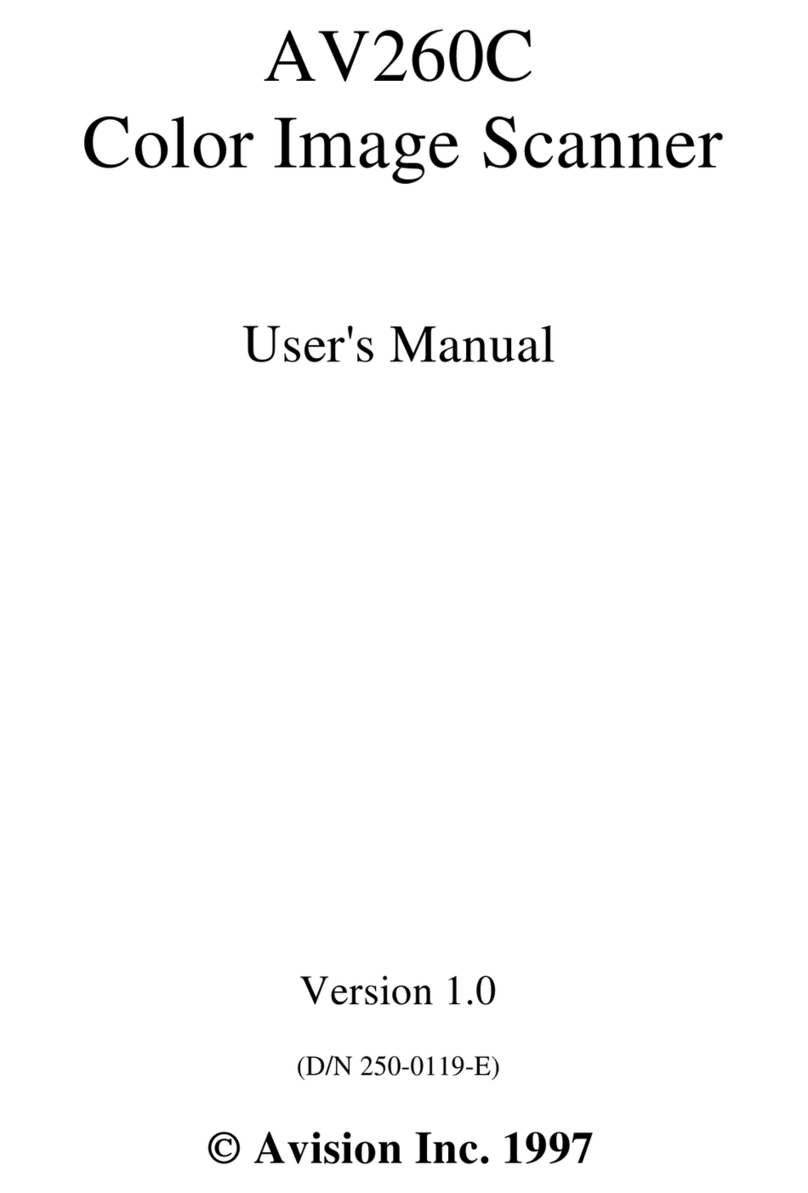
Avision
Avision AV260C user manual

Renkforce
Renkforce Smart Scanner ET16 Plus quick guide
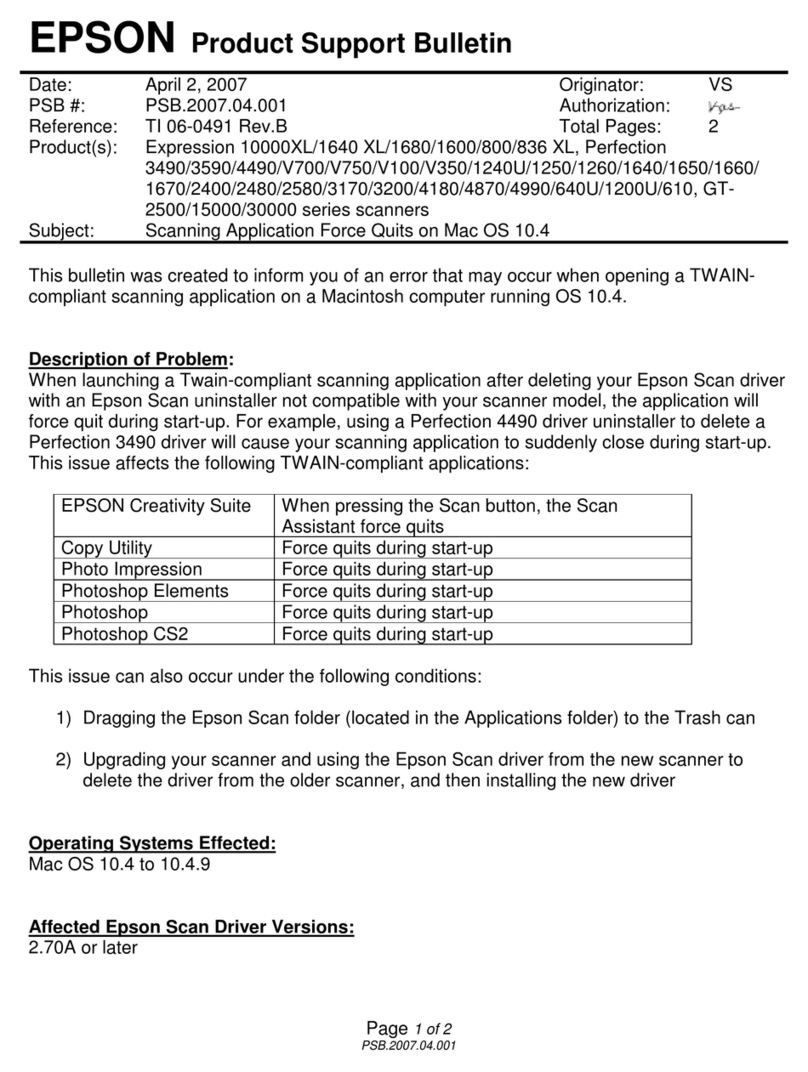
Epson
Epson 2400 - Perfection Photo - Dpi x Product support bulletin

Metrologic
Metrologic OrbitCG MS7180 Installation and user guide
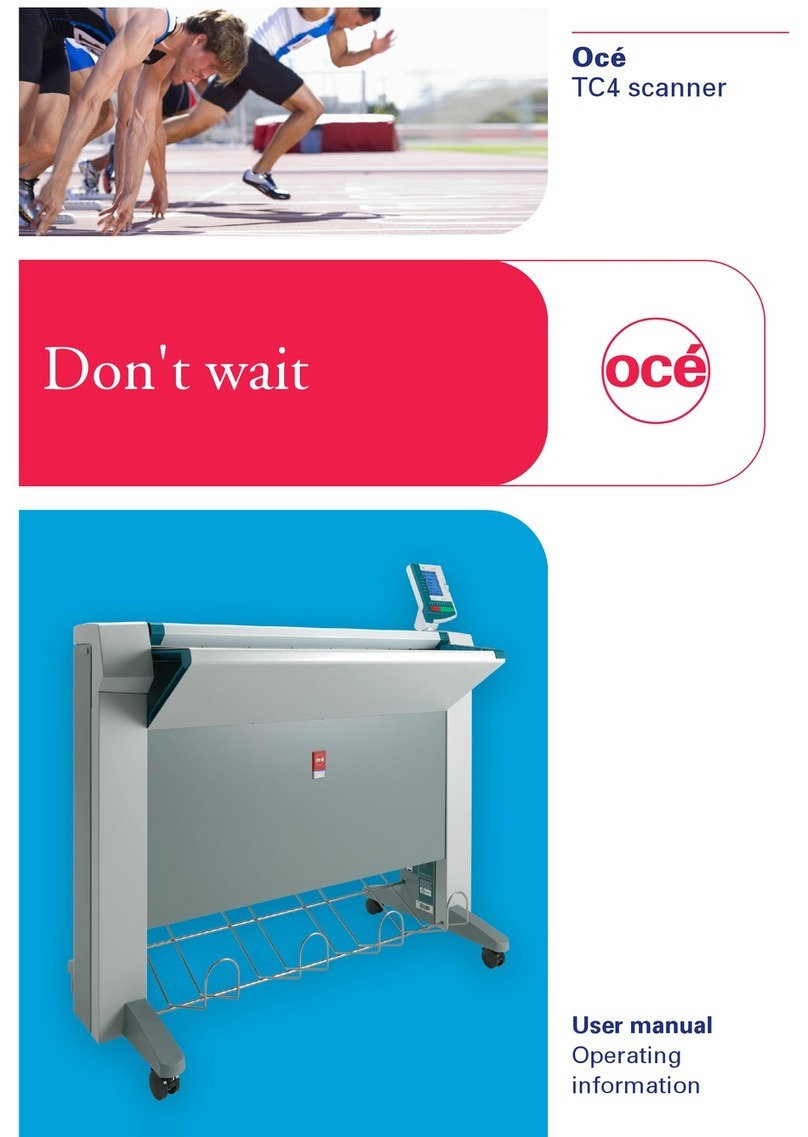
Oce
Oce TC4 user manual