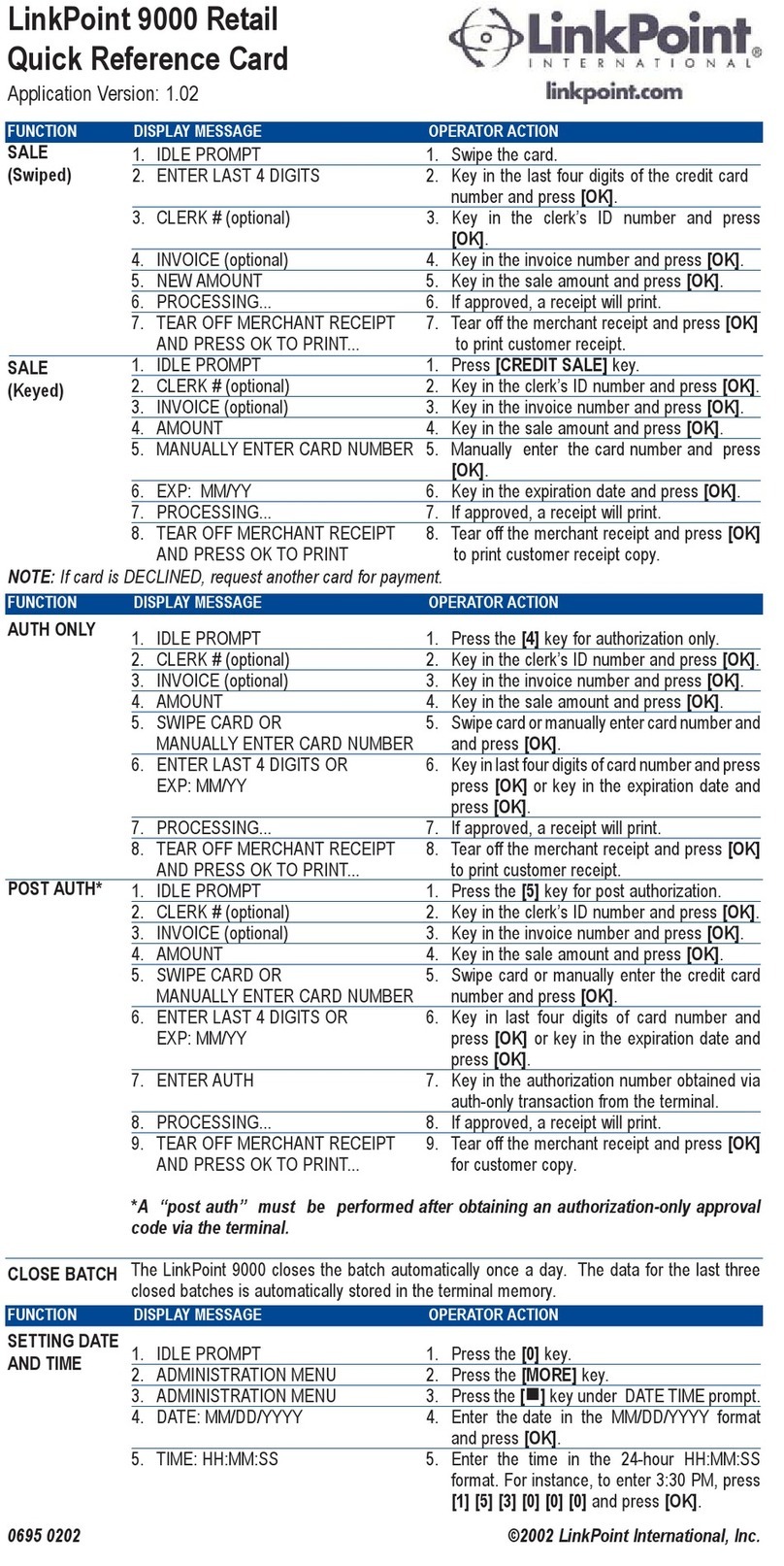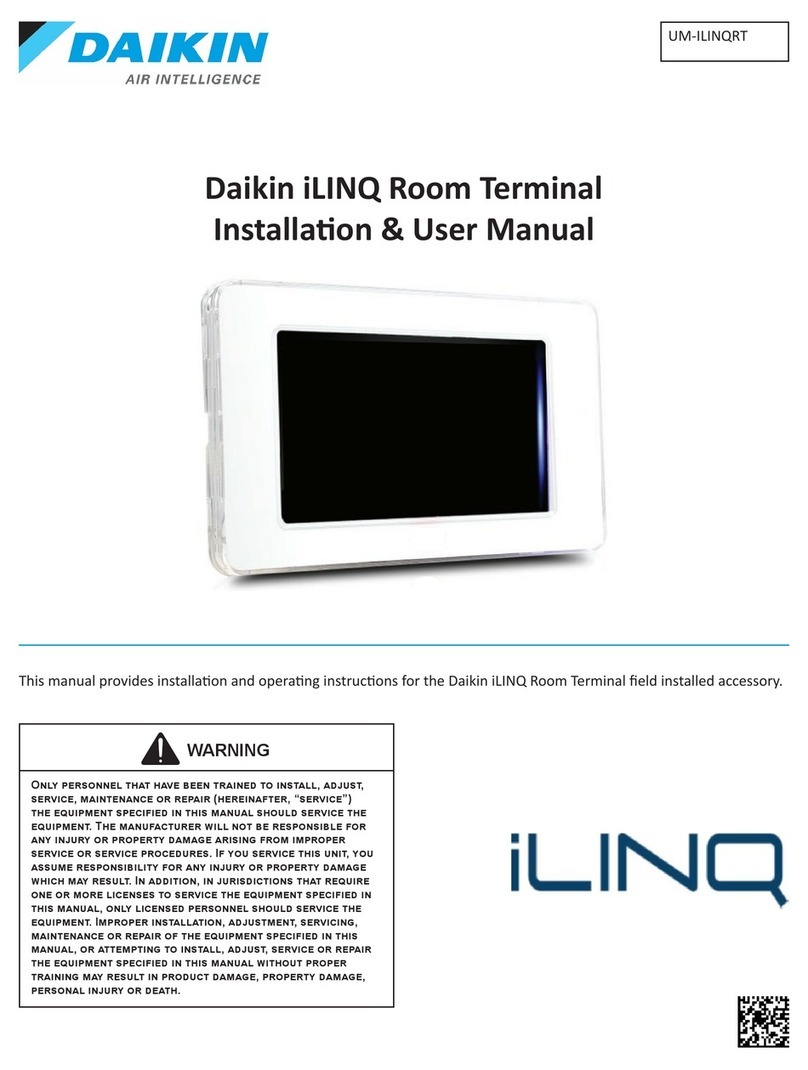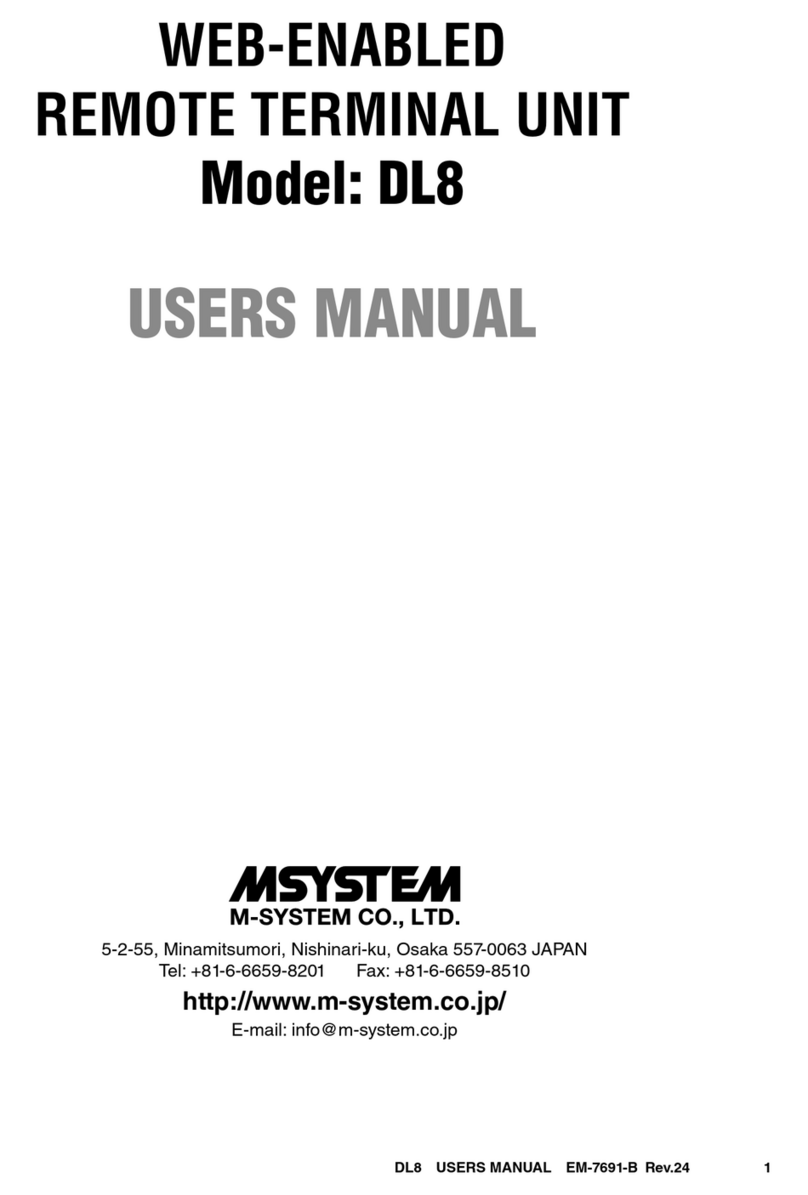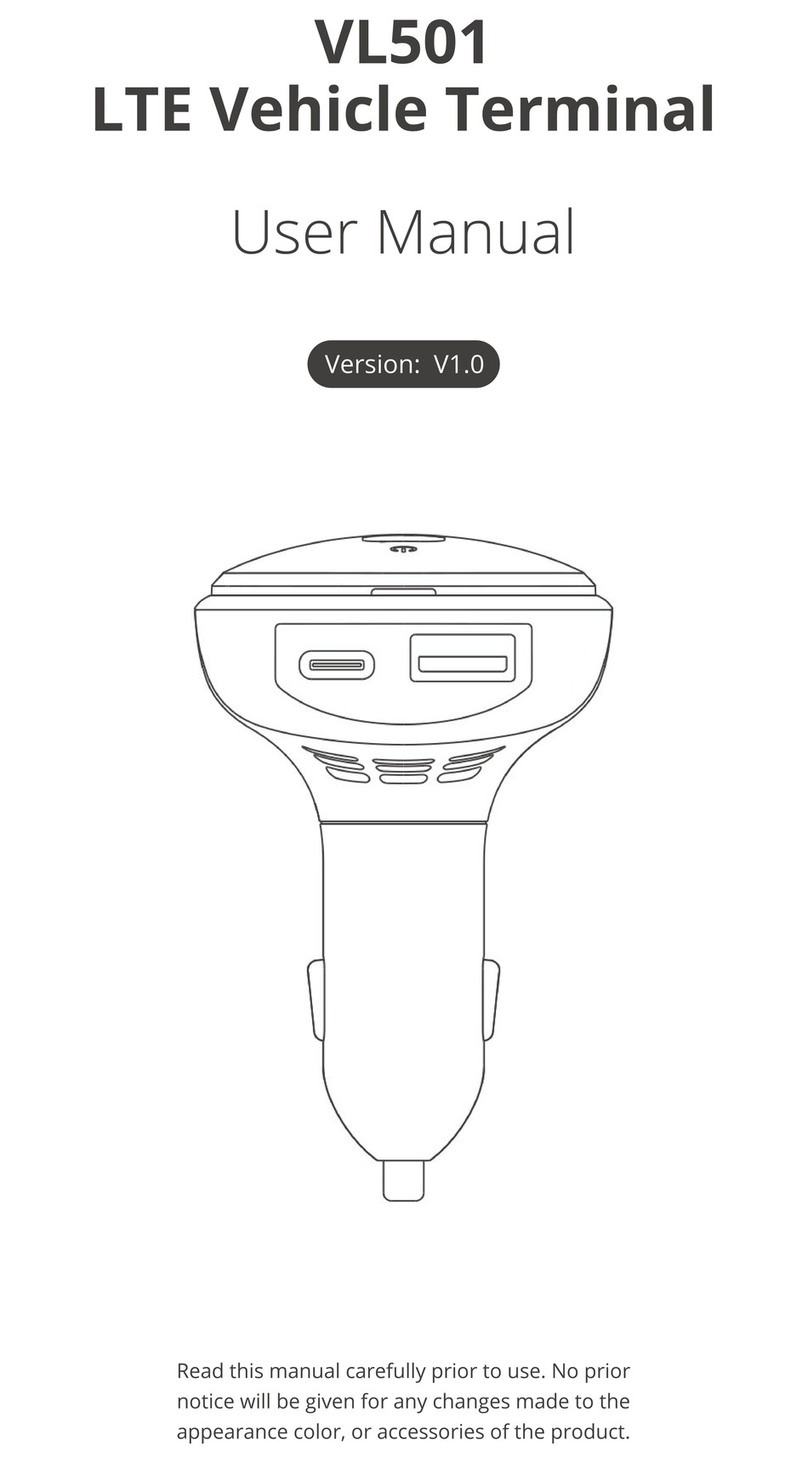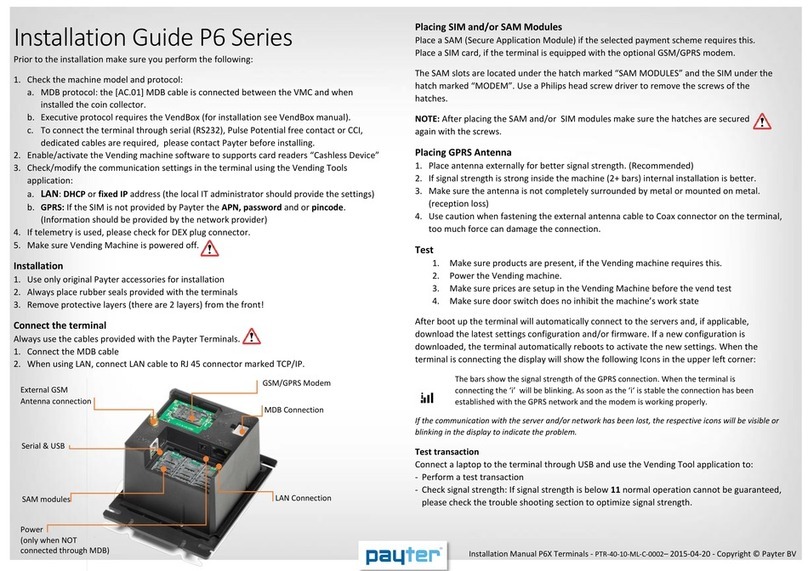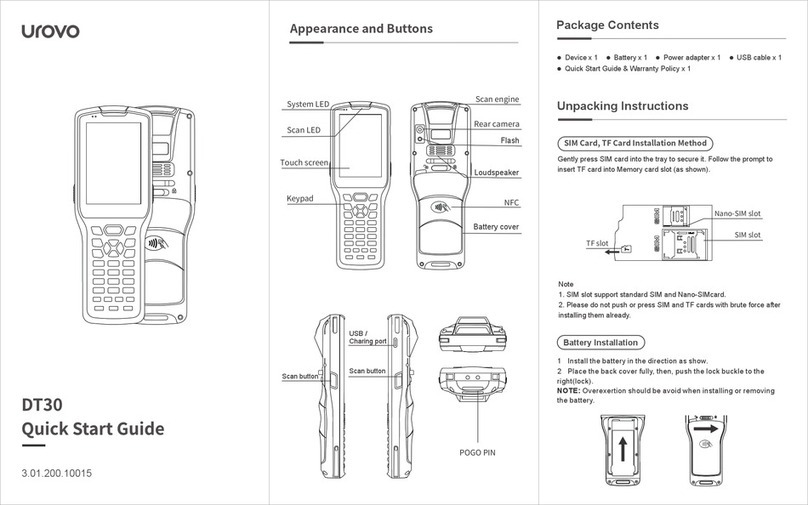Epordo BT04 Instruction and safety manual

BT04 Function Guide www.epordo.com
Tel: +86 755 8341 8779/ 8825 7909
CONTENT
1、Introduction......................................................................................2
2、Using Notice......................................................................................3
3、BasicConcept....................................................................................3
3.1. Basic Concept .............................................................................3
3.1.1 User Enrollment .......................................................................4
3.1.2 User Verification .......................................................................4
3.1.3 Security Levels ........................................................................4
3.1.4 User ID numbers ......................................................................5
3.1.5 Authority(status) Levels status. ... ..............................................5
3.1.6 Start-up window.......................................................................5
3.2. How to place the finger..................................................................5
4、Enrollment and Verification Procedures ................................................6
4.1. Enrolling User .............................................................................6
4.2. Testing An Enrollment.................................................................10
4.3. Backup Enrollment .....................................................................10
4.4. Verifying Your Identity ................................................................10
4.4.1. Fingerprint verification ...........................................................10
4.4.2. Password verification..............................................................11
4.4.3. ID&Fingerprint ......................................................................11
4.5. Hints For Sucessful Enrollments ...................................................11
5、System options................................................................................12
5.1 System Options ..........................................................................13
5.1.1 Date time ..............................................................................13
5.1.2 Language ..............................................................................14
5.1.3 Format .................................................................................14
5.1.4 Advanced options ..................................................................14.
5.2 Communication Option.................................................................15
5.3 Log Option ................................................................................17
5.4 Access Control Function Option.....................................................17
6、System information ........................................................................19
7、Maintenance ..................................................................................20
8、User access control guide...................................................................20
8.1 Features ...................................................................................20
8.2 Basic Concepts ..........................................................................21
8.3 Brief introduction.......................................................................22
8.4 Verifying Procedure ...................................................................24
8.5 Function Introduction ................................................................24
8.5.1 Time period ..........................................................................24
8.5.2 Grouping function ..................................................................26
8.5.3 User access control setting.......................................................27
8.5.4 Open lock combination function definition..................................29

BT04 Function Guide www.epordo.com
Tel: +86 755 8341 8779/ 8825 7909
8.5.6 Lock Control Time...................................................................31
8.5.7 Door Magnet Delay..................................................................32
9、Technical Specification..................................................................33
1、Introduction
Access control is a simple, easy to use terminal machine, it can be installed in
the sensitive area where access requires authority, innovative manner combine
the advanced security fingerprint with access control management, to achieve
the high security management of access and exit control
This chapter will explain the fingerprint device appearance in details
Fingerprint Access Control (the front)
Fingerprint Sensor
122×32LCD
1
4
7
BELL
2
5
8
◎0
3
6
9
OK
C
M

BT04 Function Guide www.epordo.com
Tel: +86 755 8341 8779/ 8825 7909
OK Confirm key: Confirm your present operation
MENU Menu key: Press the key for seconds to enter management interface
in the initial status
C Cancel key: Cancel your present operation
Up key: Scrolling up the menu
Down key: Scrolling down the menu
~Power key: Control power on and off
BELL Sound bell
NUMBER: Press number 0 to 9
Fingerprint Access Control (the Back)
TCP/IP
Power Supply
Restart Button: You can restart
the machine by press the button.
U disk: Upload or
download information
U disk: Upload or
download information
Horn

BT04 Function Guide www.epordo.com
Tel: +86 755 8341 8779/ 8825 7909
485A GND
485B 12V
GND LCO
WD1 LNO
WD2 LNC
5V GND
DOOR A+
GND A-
BEL+ KEY
BEL- GND
RS485
Communication
Power Supply
Access Control
Alarm Signal
Exit Button
Magnetic
Bell Signal
Wiegand Output

BT04 Function Guide www.epordo.com
Tel: +86 755 8341 8779/ 8825 7909
2、Use Notice
Please don‘t put the device in the direct sunlight, strong sunshine will influence
the fingerprint collection, and cause the verification invalid
Try not to use the device outside in summer, its working temperature is 0-40
degree,long-time use outside and the machine‘s fever will affect its normal work,
it will get slower reaction, lower through rate. If the device has to be used
outside, you are recommended to adopt a umbrella and heat output equipment
to protect the machine.
3、Basic concept
3.1 Basic concept
This section contains definitions and descriptions of Fingerprint T&A Concepts
including:
* User registration
* User verification
* Security level
* User ID numbers
* Authority(status) levels
* The two most important Fingerprint T&A Functions are user enrollment and
user verification.
3.1.1 User registration
During user verification, the stored template is compared to the current
fingerprint scan to confirm the user's identify. The user can verify on the time
recorder that enroll his fingerprint. The enrollment process takes approximately
1 second. Up to ten fingers can be enrolled for the same ID number, so the user
may have more verifications way.
Ideally, everyone finger on each hand should be enrolled so that if the user
injures the enrolled finger had, an alternate finger template is available. While
recording the finger type is optional, it is recommended such as left or right
index, so that at verification the user is prompted as to which finger to use.

BT04 Function Guide www.epordo.com
Tel: +86 755 8341 8779/ 8825 7909
3.1.2 User verification
Verification occurs when a user either enters an ID number or places a finger in
the fingerprint sensor, then input password for comparison with the stored
template
3.1.3 Security level
The Match Threshold Levels establishes a balance between False Acceptance
Rate (FAR) and False Rejection Rate (FRR). FAR means how often a
non-authorized user is falsely recognized and granted access to the system.
FRR means how often an enrolled and authorized user, who should be granted
access to the system, is denied on the basis that the system did not recognize
him.
You can set match threshold levels on a per-use basis. For the fingerprint
verification is difficult, you can adopt ID & Fingerprint verification (match one to
one). Raising the threshold increases security, while lowering it increases
throughout. The correct balance is essential.
For users with worn or damaged fingers, match threshold levels can (and
should) be reduced. (Please refer to Table 2-1).
Different sites have different requirements.
Note: FAR and FRR affect eachother.
Reduce FAR will rise FRR, same on the contrary. Default
security value is 3, default 1:1 value is 40. Table 2-1 is the
settings to security value in different occasion
Table 3-1 Match threshold description
FRR FAR
Threshold Levels
1:N 1:1
Hight Low 4 50
Middle Middle 3 40
Low High 2 30
3.1.4 User ID number
Before beginning fingerprint enrollment, a user is assigned User ID Number.
This ID number is used to input the fingerprint template each time that
verification is requested. ID numbers are normally input via the keypad, but
they can be input through other means such as RF Card. (The premise is that
equipment must be with an RF card reader)

MS
N
E-
m
Tel:
3.
1
Fi
n
ꇱ
Us
e
fac
i
En
r
sys
Ma
ma
n
Su
p
sys
No
t
enr
hi
m
3.
1
Cli
c
call
ꎺ
3.
2
1)
T
2)
T
N
: barry588o
@
m
ail: barry@s
e
+86 755 83
1
.5 Auth
o
ng
erprint
T
e
rs are pe
o
i
lity or to
h
r
ollers ar
e
tem.
na
g
ers c
a
n
a
g
er’s au
p
ervisors
tem.
t
e: Witho
u
oll them.
A
m
.
1
.6 Star
t
c
k the pow
ed the St
a
2
How t
o
T
he correc
t
T
he wron
g
Vertical
Inclined
@
hotmail.co
m
e
curiticn.co
m
41 8779/ 8
8
o
rity(st
a
T
&A has fo
u
o
ple whos
e
h
ave their
a
e
Users wh
a
n do othe
r
thority.
are Users
u
t Mana
g
e
r
A
nd if ther
e
t
Up win
d
er button
a
a
rt-up win
d
o
place t
h
t
way is:
way is:
W
e
0
8
B
T
m
/ efocus0
0
m
/ sophia@
s
8
25 7909
a
tus) Le
v
u
r authori
t
e
identity
m
a
ttendanc
e
o are auth
r
operatio
n
who acce
s
r
and Sup
e
e
isn‘t a Su
p
d
ow
a
nd the sc
d
ow. The f
o
h
e fin
g
e
r
Plac
e
Plac
e
e
lcome 0
8
8
:08:08 F
T
04 Function
G
0
3@hotmail.
s
ecuriticn.co
m
v
els
t
y or statu
s
m
ust be v
e
e
recorded
orized to
e
n
s, except
s
s to all fu
n
e
rvisor sta
t
p
ervisor in
reen show
o
llowin
g
a
p
r
e
a fin
g
er f
l
e
it to the
c
Offset
8
:08:08
riday
Lower
G
uide
com / efocu
s
m
/ efocus00
s
levels:
e
rified, su
c
.
e
nroll new
set advan
c
n
ctions an
d
t
us in the
s
the syste
m
ed on, a d
p
pears:
l
at on the
s
c
enter of t
h
w
w
s
006@hotmai
l
6@securiticn.
c
h to
g
ain
a
users or d
e
c
ed option
d
chan
g
e
a
s
ystem, th
e
m
, the Man
isplay of a
s
ensor su
r
h
e sensor
s
w
w.epordo.com
l
.com
com
a
ccess to
a
e
lete on t
o
and enrol
l
a
ll setup in
e
Enroller
w
a
g
er will e
n
window
w
r
face
s
urface
a
o
the
l
the
w
ill
n
roll
w
as

BT04 Function Guide www.epordo.com
Tel: +86 755 8341 8779/ 8825 7909
Note: Please adopt the correct way to place the finger, our company is not
responsible for the malfunctioning results arising from improper pressing
manners. Our company reserve ultimate the interpreting and modifying right
for this.
4、Enrollment and Verification Procedures
This chapter describes how to enroll and verify users on the Fingerprint T&A
verification system, moreover, it will introduce how to verify the consistent of
the fingerprint enrollment..
The following topics are included: 〹㜾
* Enrolling User〹㜾
* Testing an Enrollment
* Enrolling a User with the Display Finger Option On
* Verifying Your Identity 㜾
* Hints for Successful Enrollments
Note: You must have Enroller, Manager, or Supervisor status to enroll users.
For information on status levels, see “ Authority (Status) Levels¡“ on “ 2.1.5“
4.1 Enrolling User
If this is the first enrollment in a new or empty system, everyone will become an
enroller. If there is a manager in the system, you will have Manager status to
enroll a new user. There are three ways of enrollment, fingerprint enrollment,
password enrollment, fingerprint & password are suitable for three differences
crowds. Fingerprint enrollment suited the most people who have better qual
ity fingerprints; Fingerprint & Password suited few people who enrolling
successful, but verification was difficult; Password enrollment suited 1% people
who verification unsuccessful.
To start the enrollment process, identify yourself firstly-press [Menu], enter
your ID number or fingerprint, and then verify your identity.
Note: If there is no manager in the machine you should not verify your ID. The
following message appears on the display:

BT04 Function Guide www.epordo.com
Tel: +86 755 8341 8779/ 8825 7909
Press scrolling down or up key, access the right option:
Press [OK], access the User Manager, the following message display:
Press scrolling down or up key, access the right option:
Press scrolling down or up key, access the right option:
Select "Enroll User", press [OK], the following message display:
Press scrolling down or up key, access the right option:
►User Manage
2. Setup Options
MENU
1. User Manage
►Setup
3. System Info.
User Manage
►1. Enroll User
►Enroll User
2. Enroll Manager
Register Manager
Delete
Enroll User
Enroll Finger
FP & Pwd
Enroll Card
Enroll Pwd
FP & Pwd
Enroll Finger
Enroll Password

BT04 Function Guide www.epordo.com
Tel: +86 755 8341 8779/ 8825 7909
I. Fingerprint Enrollment
1) Access the Enroll Fingerprint to press [OK], the following display:
ꎿ
2) Press [OK], the following appears:
3)Input the enrolling number (the range is 1 to 999999999), press [OK], the
following appears:(Example: choose Number:8)
4) If the test is successful three times in a row, the following appears:
Note:00000008-1The last number 1 means
the first fingerprint.
Press [OK], the previous message continues to be displayed while the template
is created.
If your identity cannot be verified, you are prompted to try again. And you must
restart the verification procedure (step 3).
II.Password Enrollment
Access the password enrollment, press [OK], the following appears:
Press [OK], the following appears:
2) Press [OK], the following appears:
Enroll No 00000008-1
NO ESC YES OK
00000008-0
Press Finger #1
New Enroll
ID 00000001
New Enroll?
NO ESC YESOK
►Enroll Card
Finger & Card
New Enroll?
NO ESC YES OK
New Enroll
ID 00000002

BT04 Function Guide www.epordo.com
Tel: +86 755 8341 8779/ 8825 7909
3) Input the enrolling number (the range is 1 to 99999999), press [OK], the
following appears:
Note: The passward range is from 1 to 8.
4) Input the password, press [OK], the following appears:
5) Input the password again, press [OK], the following appears:
Note: 00008-P The last letter P means
password.
Press [OK] to save the enrolled data, then finish once password enrollment
procedure.
III Fingerprint & Password Enrollment
1 )Access the Fingerprint& Password, press [OK], the following appears:
Press [OK], the following appears:
Input the password (range is 1 to 99999999), press [OK], the following
appears:
If the test is successful three times in a row, the following appears:
5)Input your password, the following appears:
Input the password again, press [OK], the following appears:
New Enroll
PWDIn ******
New Enroll
Confm *****
00000002-P
Invalid ESC Save
New Enroll
NO ESC YES OK
New Enroll?
ID 00000003
00000003-0
Press Finger #1
New Enroll
PWDIn:*****
New Enroll
Confm*****

BT04 Function Guide www.epordo.com
Tel: +86 755 8341 8779/ 8825 7909
Note:00000003-1P The second from the
last 1 means one fingerprint
Press [OK], the previous message continues to be displayed while the template
is created.
4.2 Testing an Enrollment
Ask the users to place their finger to perform test verification. If the test was
successful, you will adopt Fingerprint enrollment.
If the poor quality of fingerprint, or to re-enroll or change the finger, if that
doesn‘t work, it will shows following, you will be recommended to use
Fingerprint & Password
4.3 Backup Enrollment
In the new enrollment interface, Press [OK] to cancel new enrollment, Press
[ESC] to the display finger Option On, the following appears:
Following operation steps is consistent with new enroll, only the „New
Enroll“ changes to be „Backup Enroll“
Note: Where system memory permits, it is advisable to have at least two
fingers enrolled for a long-term user.
4.4 Verifying Your Identity
The workers used fingerprint T&A to verify their identity. The system defaults to
three ways of verification: Fingerprint verification, Password verification, ID
number &Fingerprint. The following appears:
00000003- 1P
Invalid ESC Save OK
New Enroll?
NO ESC YES OK
Backup Enroll
ID 00000004
ID 00000001
Verify OK!
Fp Verify
Again Input!

BT04 Function Guide www.epordo.com
Tel: +86 755 8341 8779/ 8825 7909
4.4.1 Fingerprint verification
Place the finger on the initial interface, the following appears:
It continues for about 0.5 seconds. If the test is successful, it will say “Thank
you“, the following appears:
If your identity cannot be verified, you are prompted to try again, the following
appears:
It continues for about 0.5 seconds, return to the start-up window.
4.4.2 Password Verification
on the initial interface , enter your ID number, the following appears you
resistered before, and then will display:
Press [OK], the following appears:
Input correct password, press [OK], the following appears:
If the password cannot be verified, the following appears:
4.4.3 ID number & Fingerprint Verification
On the initial interface ,To start the enrollment process, enter your ID number,
the following appears:
FP Verify
Take off!
ID 00000001
Verified!
FP Verify
Take off!
ID 00000002
Verify OK!
PassVerify
Again Input!
ID 00000003
Esc-ESC [Pwd] -OK
ID 00000002
Esc-ESC [Pwd]-OK
PassVerify
PwdIn *****

BT04 Function Guide www.epordo.com
Tel: +86 755 8341 8779/ 8825 7909
Press finger on the interface, if your identity is verified, the following appears:
.
4.5 Hints for Successful Enrollments
The fingerprint is of good quality, the verification speed will fast; otherwise, it
will verify slowly or occur to FRR.
In order to improve the fingerprint verification quality, the following hint
appears:
Table4-1 Enrolled unsuccessful or the fingerprint of poor quality
Dry or dirty fingerprints
If the fingerprint is dry, you can adopt the way of wetting up the finger, such as
breathing at the finger‘s tip. Pls. keep your finger in clean.
Have no enough to bring pressure
The user should place a finger firmly and squarely on the sensor surface.
How to select the finger?
Recommend to left or right index or middle finger.
Use fingerprints of good quality, without worn or hurt.
The user usually selects the forefinger, if it was of a poor quality, you will be
recommended to middle finger or ring finger.
If the user’s finger is less, you will select the thumb. If the user need more
backup fingerprint, you may select ring finger.
How to place the finger?
Place your finger firmly and touch the sensor surface. The fingerprint does not
touch upright on the sensor surface. Do not touch the finger too fast; Do not
move the finger on the sensor surface.
The influence of the fingerprints change
For users with worn or damaged fingers, the identification can be influenced.
If the finger quality was poor, you have to re-enroll, or select password
verification.
Others
However, few people‘s fingerprint quality is too poor to verify the fingerprint in
gear. Please use ID & fingerprint verification, and the Match Threshold Levels
can be reduced or use password verification.
ID 00000003
Verified OK!

BT04 Function Guide www.epordo.com
Tel: +86 755 8341 8779/ 8825 7909
5、System Options
Press the [Menu], and then verify your identity. The following appears:
Press scrolling down or up key, select “Setup Options”, press “OK” to confirm:
Access next operation step, press [MENU], the following appears:
The following topics included: System Options, Record Setup, Communication
Options, Access Options.
5.1 System Options
Access „System Opt“, the following appears:
Menu
User Manage
User Manage
Setup Options
System Opts
Log Options
Log Opts
Comm Options
Comm Opt
Access Opts
System Opts
Date&Time
Date Time
Language English
Language En
Date FmtY-M-D
Setup Options
System Opts

BT04 Function Guide www.epordo.com
Tel: +86 755 8341 8779/ 8825 7909
The system setup facility covers four areas: Date&Time, Language, Date and
Super Set.
5.1.1 Date Time
Access „Date&Time“, the following appears:
To change the date, press and , then input the correct date and time, press
[OK]
5.1.2 Language
Access „Language“, press [OK], it defaults to English.
Access Language, press [OK], it defaults to English. Press the key to select
another language. Fingerprint T&A comes with three built-in languages,
simplified Chinese, traditional Chinese and English for all displays.
Select the language that you will use, press [OK], and then Press [ESC] to
return the Options. The system will ask for confirmation of the displayed
language. Press [OK] to accept the language displayed.
Traditional Chinese ENG
5.1.3 Date
Press Up or Down key to select “Date”, press [OK] to process modification
ꎬ
There are four kinds of formats:
YYYYMMDDYY.MM.DDYY-MM-DDYY/MM/DD.
It‘s the modification on the initial interface.
i.e: YY.MM.DD(left pic) YY-MM-DD(middle pic) YY/MM/DD (right pic).
ꎩ
Date FmtY-M-D
Super Set
2010-12-01
15:35 WED
Date Time
Language English
時間設置
語言 繁体中文
Date Time
Language English
Language English
Date FmtY-M-D
Welcome 15.57:05
01.12.10 WED
Welcome 15:57:11
03-12-10 WED
Welcome 15:57:17
01/12/10 WED

BT04 Function Guide www.epordo.com
Tel: +86 755 8341 8779/ 8825 7909
5.1.4 Super Setting
Access „Super Set“, press [OK], the following appears:
Press and to scroll up or down the screen to select the option.
Press the scroll up or down key to select the option.
Default: Restore all setup information to default.
Delete All Logs: Delete all enrolling fingerprints and logs.
Del. Enroll Inf.: Delete all logs of flash disk.
Super Set
Default
Default
Del All Logs
Del All Logs
Del Enrol Inf
Del Enrol Inf
Cancel Manager
Cancel Manager
1:N level 3
1:N level 3
Init. 1:1 40
Init. 1:1 40
VoiceOut YES
Volume
LCD con 30
LCD con 30
Managers 5
Managers No. 5
Verify MF/P/C
VoiceOut Yes
Volume 8

BT04 Function Guide www.epordo.com
Tel: +86 755 8341 8779/ 8825 7909
Cancel Managers: Change the managers‘ rights into ordinary users‘ rights.
1:N Security settings: Setup owner’s security value
1:1 Settings: Setup single people’s security value
VoiceOut type: VoiceOut yes or no, choose by yourself.
Volume: whether use to phonic hint or not.
LCD Backlight: Setting the contrast of the screen
Mangers No.: Setting the whole number of the managers
Confirm Method: Setting T&A access control method, F/P/C is fingerprint,
password or card. F+P is fingerprint and password, F+C is fingerprint and Card.
So that could pass verification
5.2 Log Options
Access „Log Opt“, the following message appears:
Management Log Alarm: When the management logs reaches set numerical
value, it will automatically sound a warning that logs were fulled.
Attendance Log Alarm: when the remainder log capacity reached set
numerical value, it will automatically sound a warning that logs were fulled.
Repeat Verify: During the setup time (unit:mins), if there is already
someone‘s attendance logs, the second attendance result wont‘ be stored.
5.3 Communication Options
Access „Comm Options“, the following message appears:
Log Options
S_Log Wrn NO
Alm Man Log
G_Log Wrn 1000
Alm Att Log
Re-Verify NO
Comm Options
DeviceID 1
Device ID 1
BaudRate 38400
Baud Rate 38400
Port NO. 5005

BT04 Function Guide www.epordo.com
Tel: +86 755 8341 8779/ 8825 7909
1)Device ID: machine ID, the range is 1 to 255.
2)BaudRate: there are three options, 9600, 38400, 115200; the speed of low
communication is stable, recommend to use RS485.
3)Port No.: TCP‘s communication port, default to be 5005.
4)Communication Key: Its required in TCP communication.
5)IP address: it defaults to IP address is 192.168.1.204, could also get
modified according to demands.
6)Subnet Mask: It could be setup to own internet.
7)Default Gateway: It could be setup to own internet.
8)Server IP address: Which installed access control management software,
could automatically upload records from the access control device to your
computer.
9)Server PortNo.: Install with access control management software to gather
TCP/IP port of
access control device.
10)Server Remit: Whether the settings automatically upload record to the
management software.
Note: RS485 communication using the outdoor wiring, the need to install anti-
lightning devices.
Port NO. 5005
CommKey 0
Comm Key 0
IP Address
IP Address
Subnet Mask
Subnet Mask
Default Gateway
Default Gateway
Server IP
Server IP
ServerPortNo. 7005
Server PortNo.
Server Re NO

BT04 Function Guide www.epordo.com
Tel: +86 755 8341 8779/ 8825 7909
5.4 Access Options
Select „Access Options“, and press [OK], the following message appears:
There are nine main functions in the access control option
1) Define TP: Define the time when the device could be unlocked everyday in
a week
2) User Access Optsion: The setup of unlock time and combination
3) GRP TP Define: The group and configure the group Time period
4) Unlock Group: The definition is the definition of combination lock that can
unlock different combinations, each combination composed by different
groups;
5) Lock delay: That means the device start to alarm after a certain time when
the door is opened
Access Options
Define TP
DefineTP
UserAcc opts
User access opts
GRP TP Define
GRP TP Define
Unlock Group
Unlock Group
LockDelay 1
LockDelay 1
DoorSensorSet
DoorSensorSet
AlarmTime 1
Alarm Time 1
Turn off Alarm
Turn off alarm
Access Mode
Table of contents
Popular Touch Terminal manuals by other brands

Gemalto
Gemalto Cinterion ELS61T-US Hardware interface description

feedback
feedback TS2020 Installation and maintenance guide
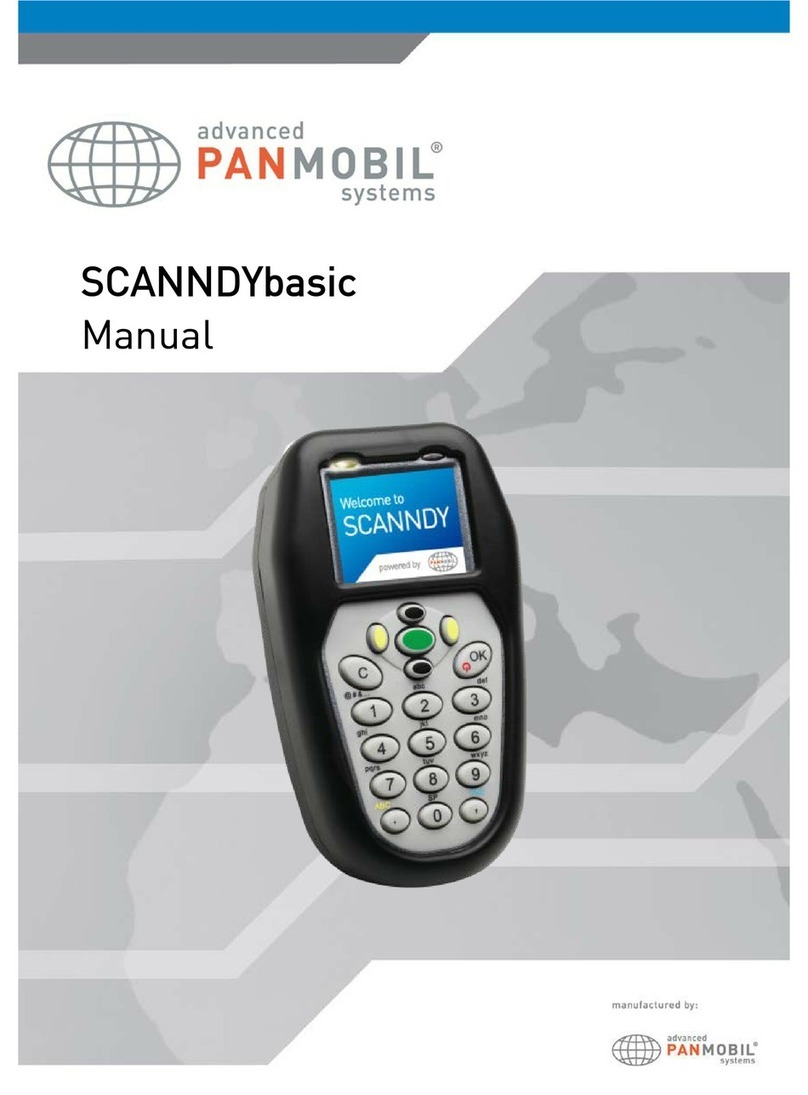
Panmobil
Panmobil SCANNDYbasic user manual
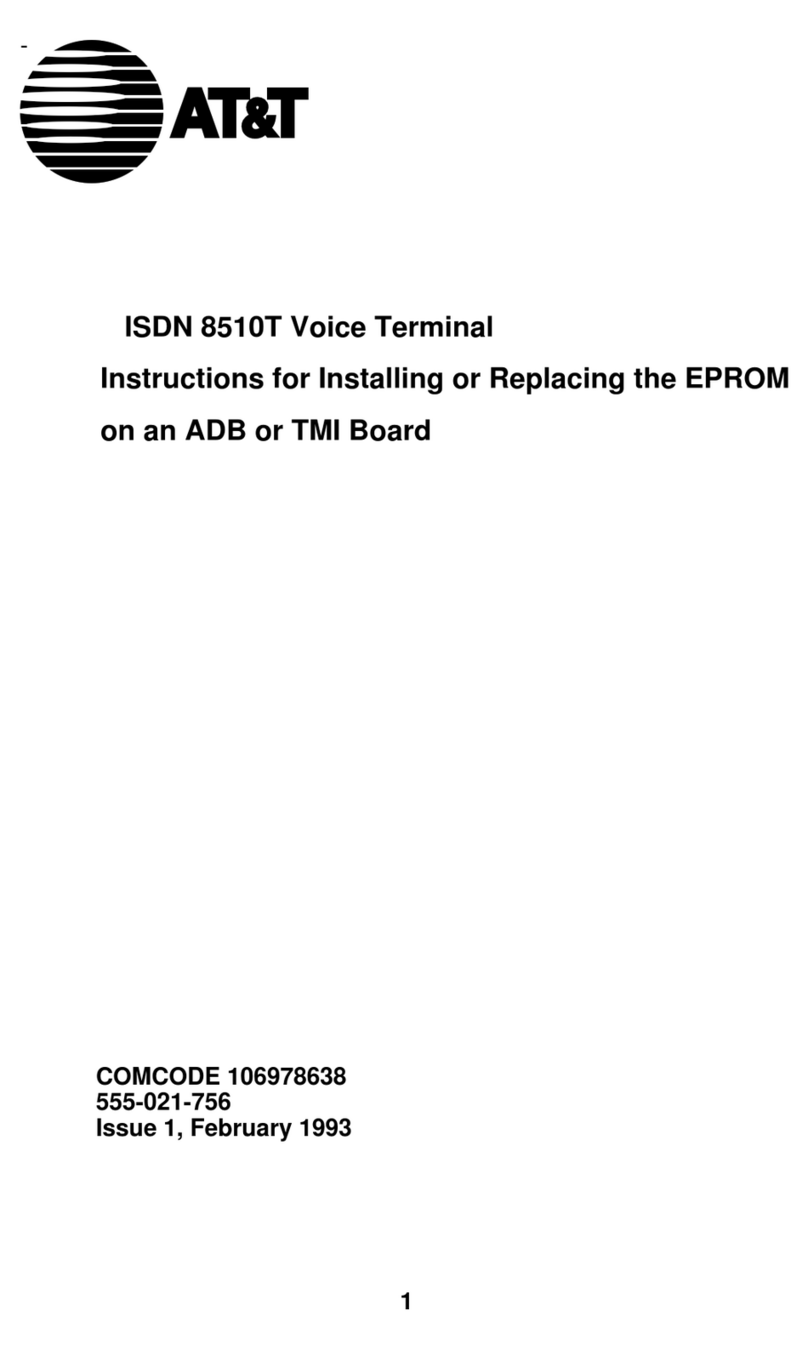
AT&T
AT&T ISDN 8510T Instructions for Installing or Replacing
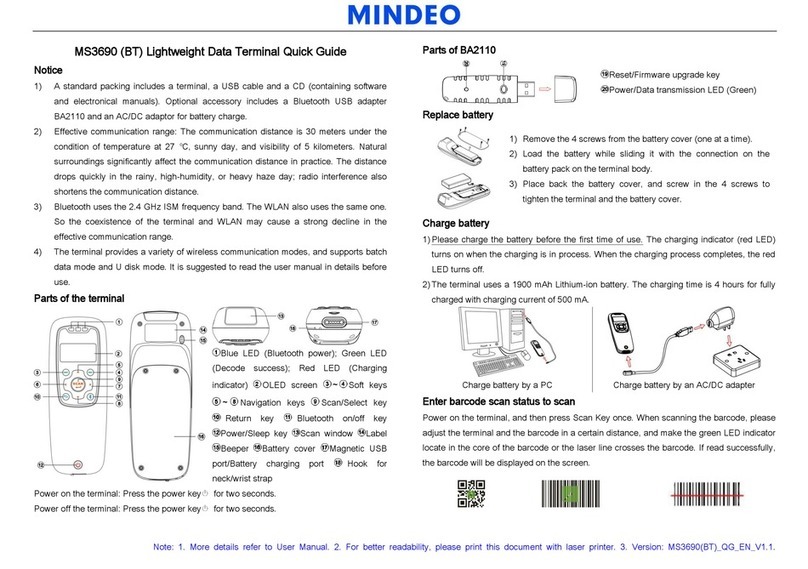
Mindeo
Mindeo MS3690 quick guide

DT Research
DT Research DT415 Basic operation guide