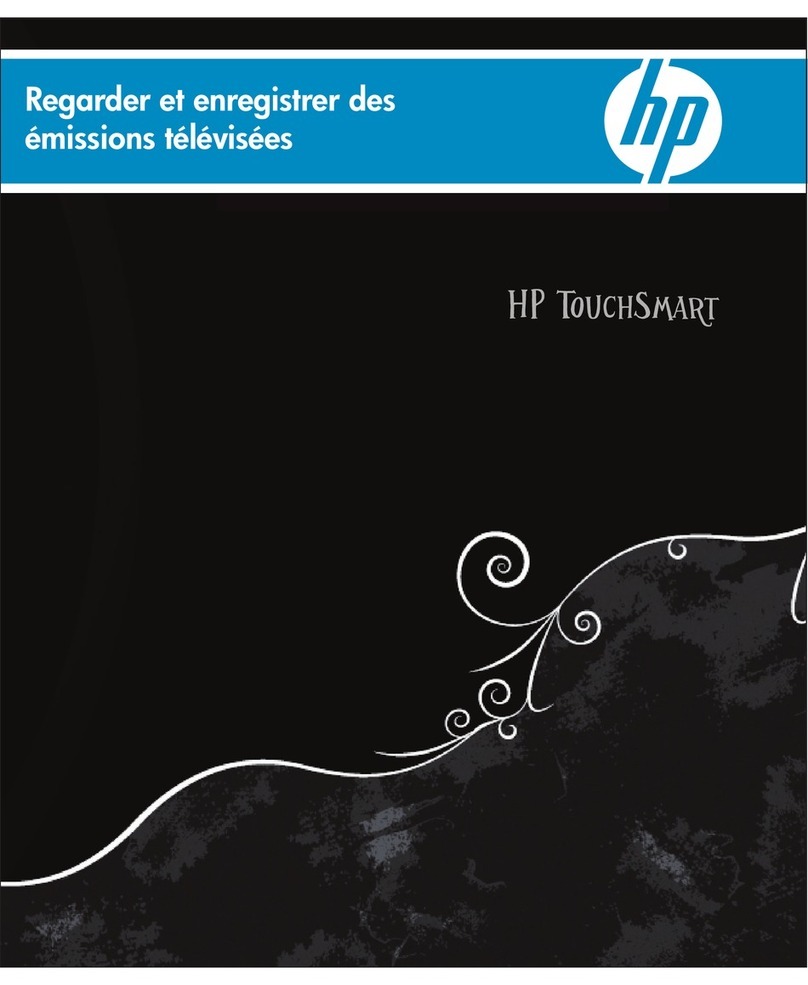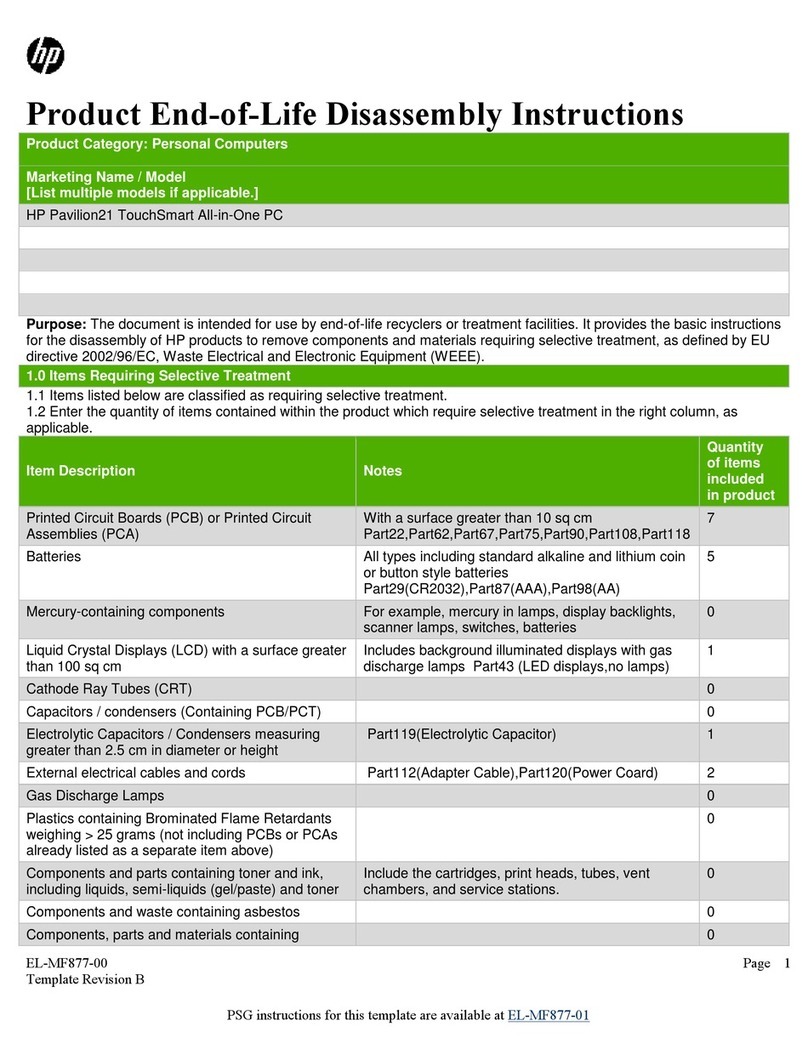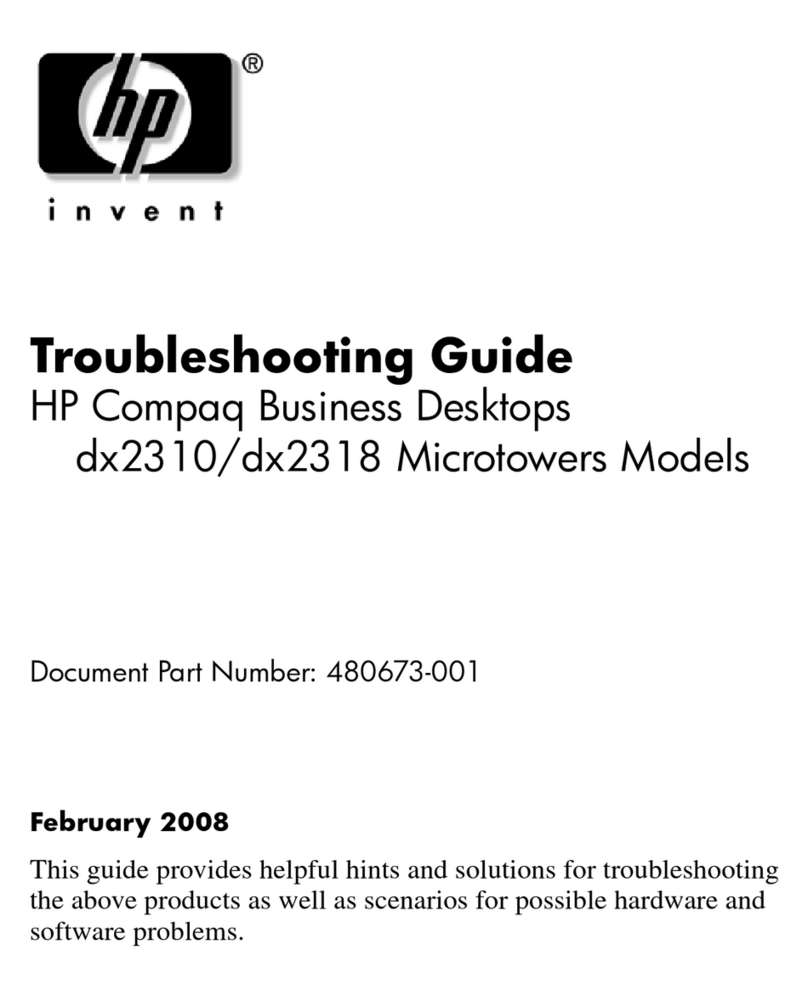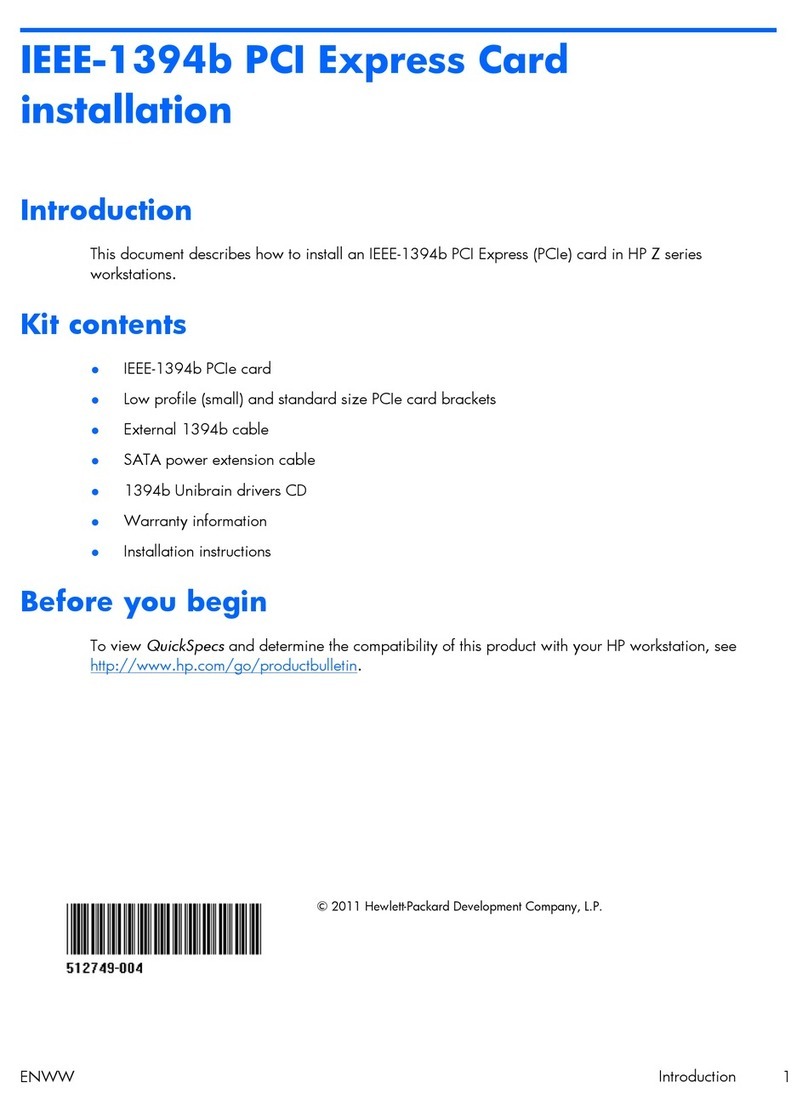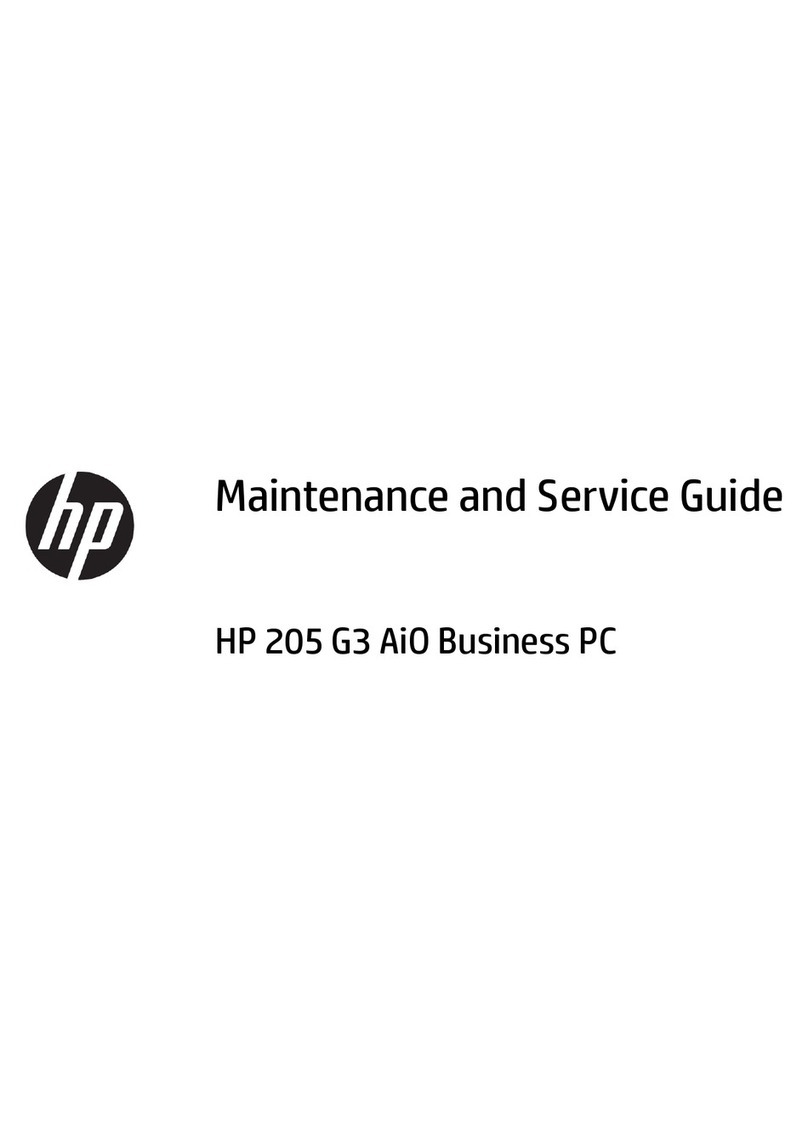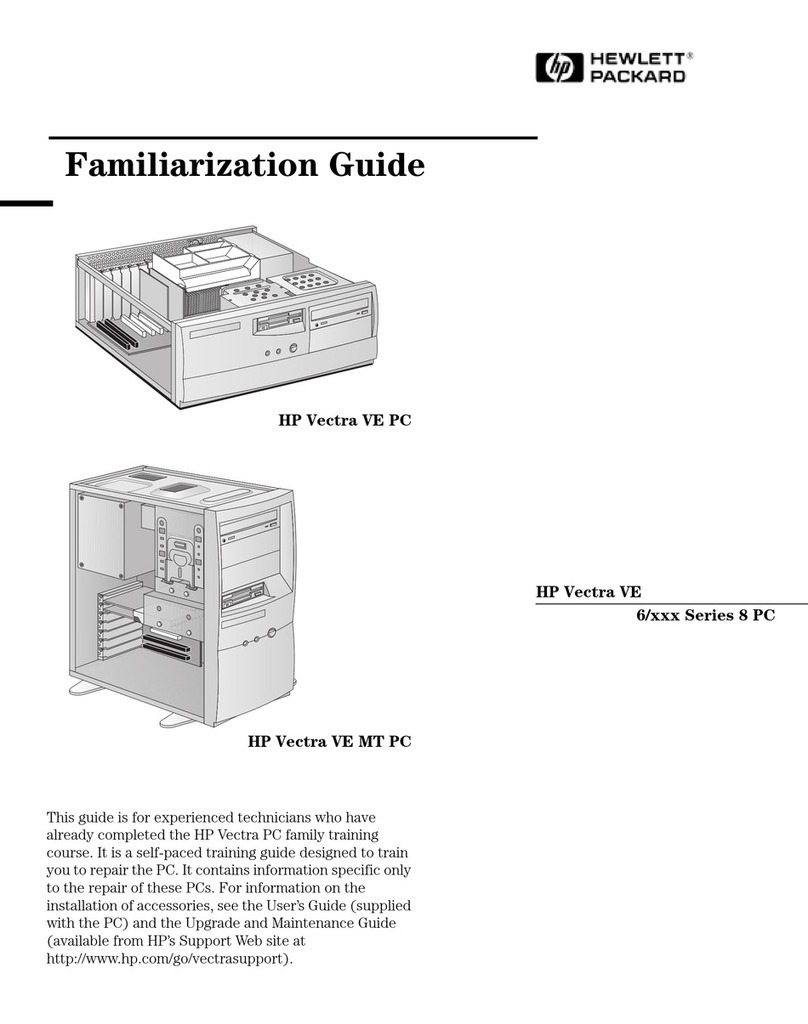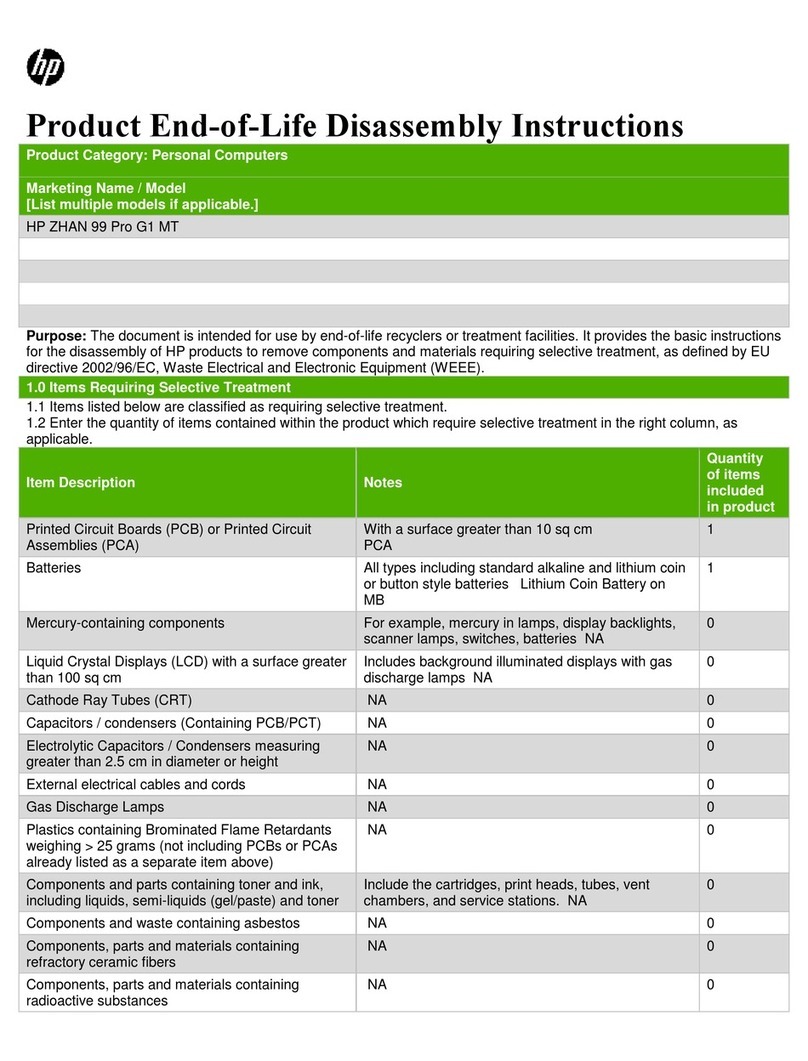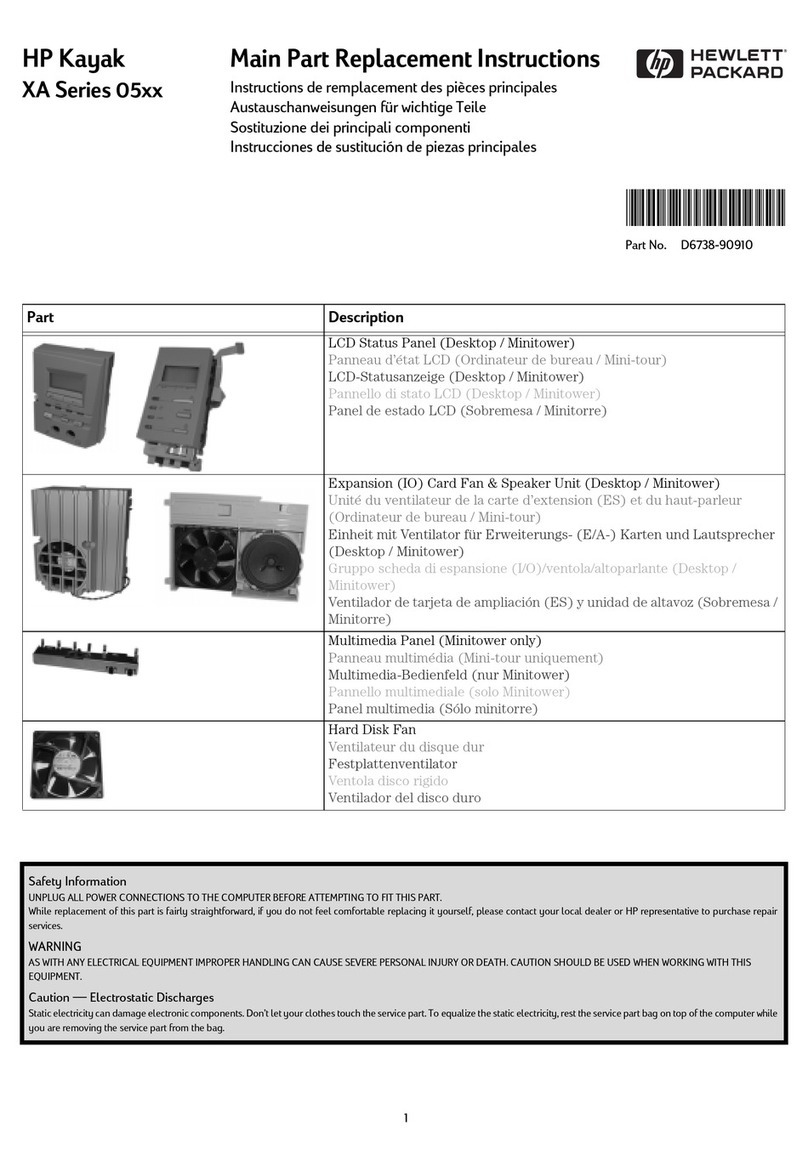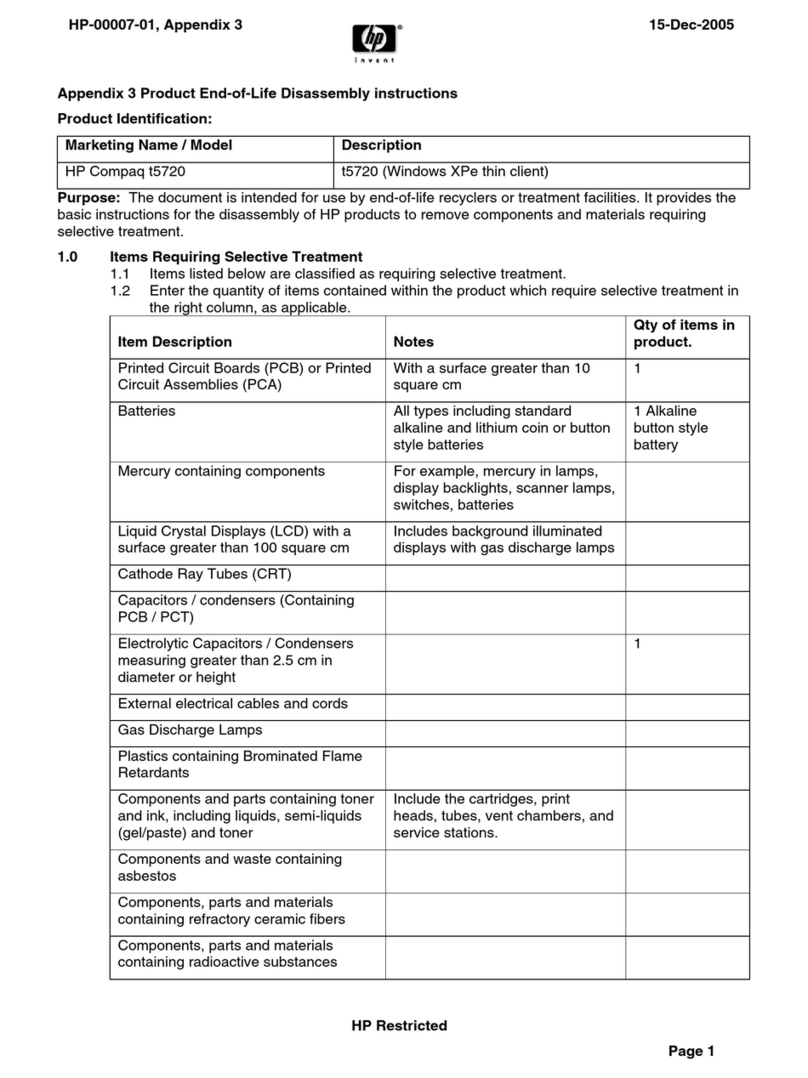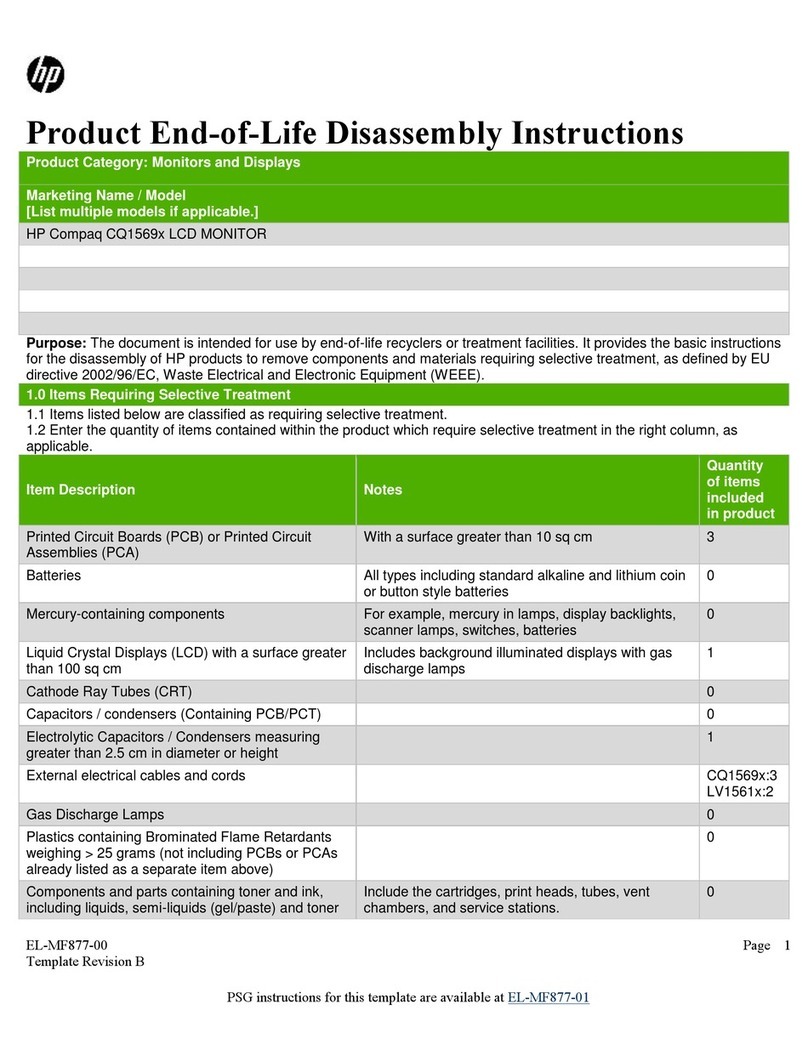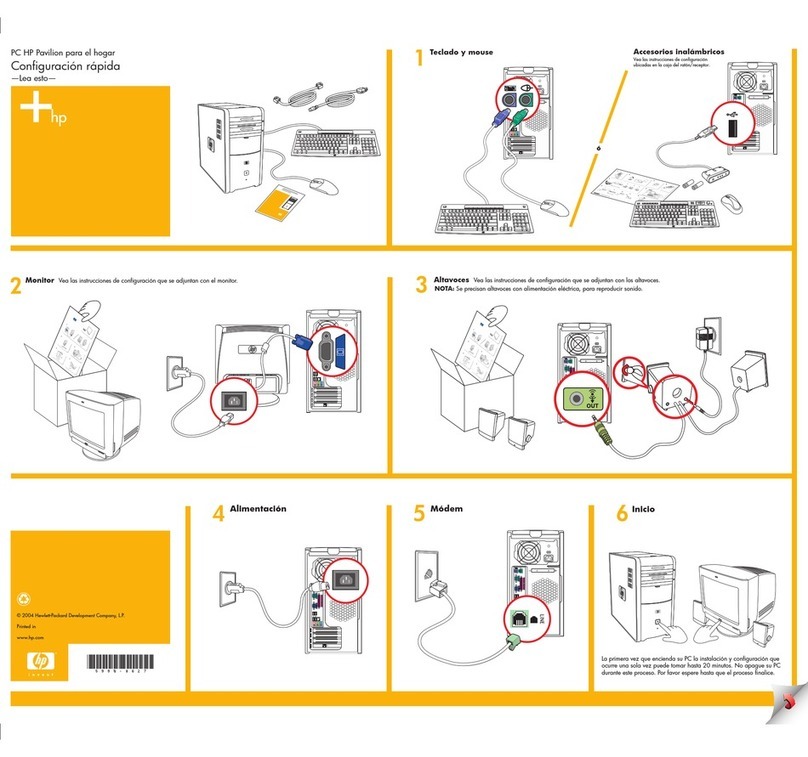Factory Restore
Factory Restore allows you to restore your computer to its
original factory condition. To perform a Factory Restore,
complete the following steps.
aCAUTION: Factory Restore deletes all data on your computer’s
hard drive. If you have added personal files, software, or data
since you purchased your computer, copy this data to diskettes
or save the data to an external storage device before proceeding.
1. Insert the QuickRestore CD into your CD or DVD drive.
2. Reboot the system.
3. Select Factory Restore from the menu screen if any.
4. QuickRestore CD and the Welcome screen displays.
5. Read the message, then press Enter to continue. A Re-
Partitioning Notice screen will display, if it is needed.
a
CAUTION: Once do re-partitioning, the data on HDD can not be
recover anymore. If you have added personal files, software, or
data since you purchased your computer, copy this data to
diskettes or save the data to an external storage device before
proceeding.
6. An Important Notice screen will display. This screen
outlines the terms and conditions of using this CD.
7. Press Enter. The Recovery Disk screen will prompt you
to insert the disk into your floppy disk drive.
,NOTE: If you have used this CD to restore your computer before,
the Recovery Disk screen will not display. The CD saves the
system information.
8. Press Enter. A Warning screen will display.
aCAUTION: If you have not copied or backed up your personal
files, software, or other data onto diskettes, they will be
permanently deleted!
9. Press Enter to continue.
During the restoration process, a status bar indicates the
percentage of software loaded onto the hard disk. When the
system ejects QuickRestore CD, Remove the CD and press
Enter to continue the process.
User Backup
User Backup backs up the current C: drive state to D: drive. This
backup can be use by User Restore.
To perform the User Backup, complete the following steps:
1. Insert the QuickRestore CD into your CD or DVD drive.
2. Reboot the system.
3. Select User Backup to begin the User Backup.
aCAUTION: User Backup will not work if file system is changed to
NTFS.
,NOTE: If D: drive does not have enough room to perform the back
up, you will be prompted to allow the software to increase your
partition size on D: drive.
User Restore
User Restore restores the C: drive from the backup made by the
last User Backup. This option reformats the C: drive removing
all data and restores the last User Backup.
a
CAUTION: User Restore deletes all data on your computer’s C:
drive. If you have added personal files, software, or data since
you purchased your computer, copy this data to diskettes or save
the data to an external storage device before proceeding.
CAUTION: User Restore will not work if file system is changed to
NTFS.
,NOTE: If you have not done User Backup before, User Restore
will not be available.
To perform the User Restore, complete the following steps:
1. Insert the QuickRestore CD into your CD or DVD drive.
2. Reboot the system
3. Select User Restore to begin the User Restore.
Selective Restore
Selective Restore allows you to select the Compaq drivers or
applications you want to reinstall without reformatting your hard
drive. To perform a Selective Restore on your computer,
complete the following steps:
1. Click the Compaq Knowledge Center icon on the
desktop, then click the Compaq QuickRestore icon.
2. Click the Selective Restore button. The Selective
Restore menu is displayed. From the Selective Restore
menu, you can choose several options.
3. Click the icon representing the application or driver you
want to reinstall.
4. A progress bar indicates the software is installing.
5. Once the Custom Restore is finished, it will prompt you
to restart your computer.
6. Repeat steps 3 through 5 of this procedure to reinstall as
many drivers or applications as your need.