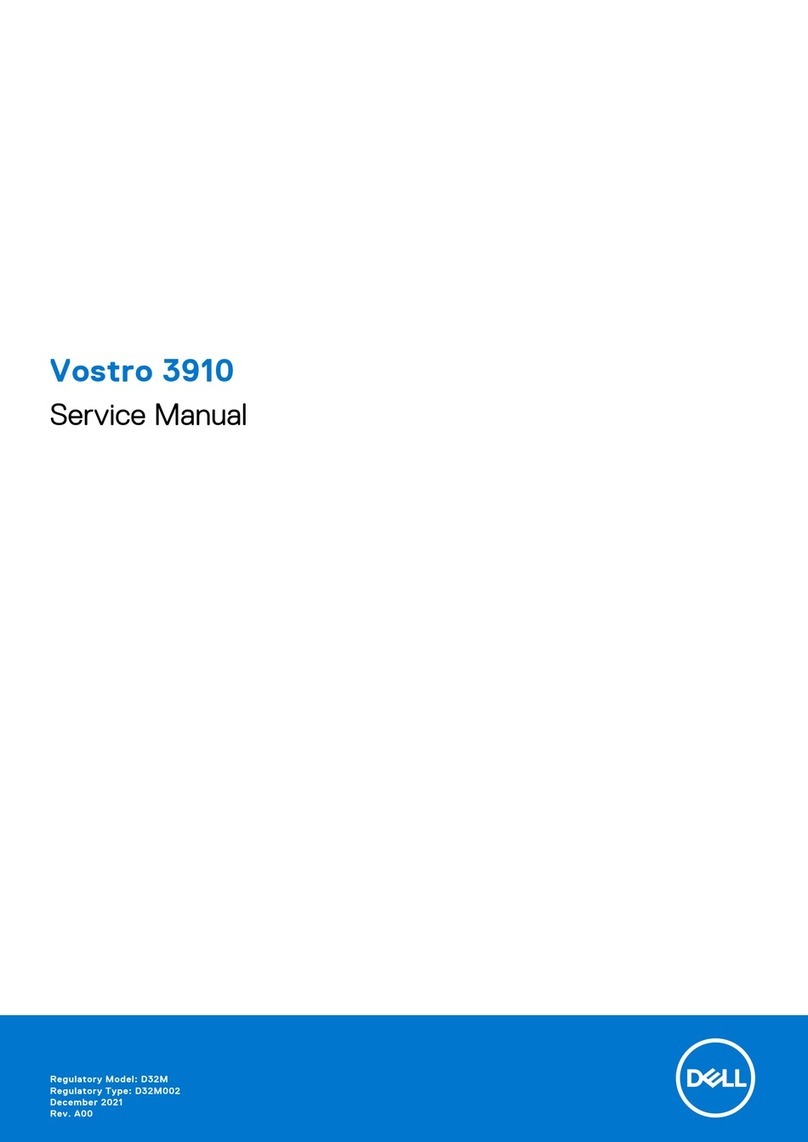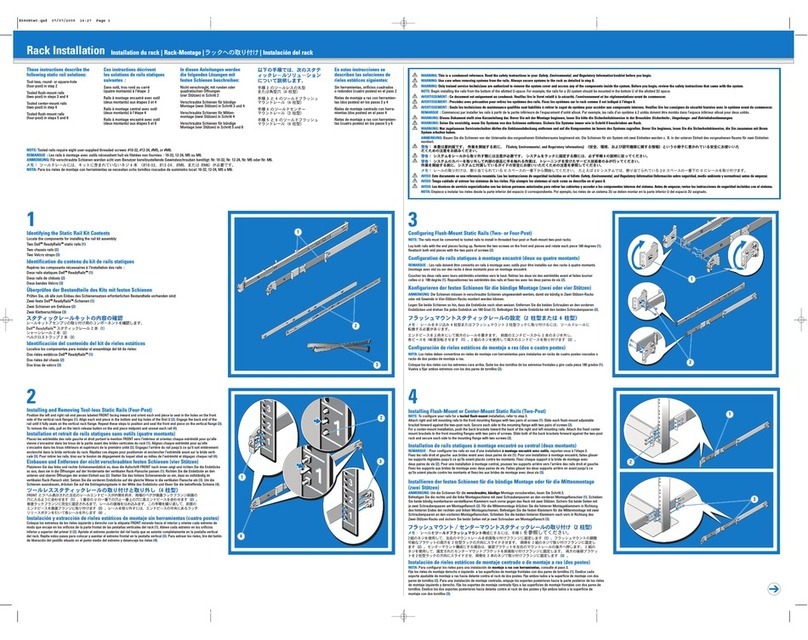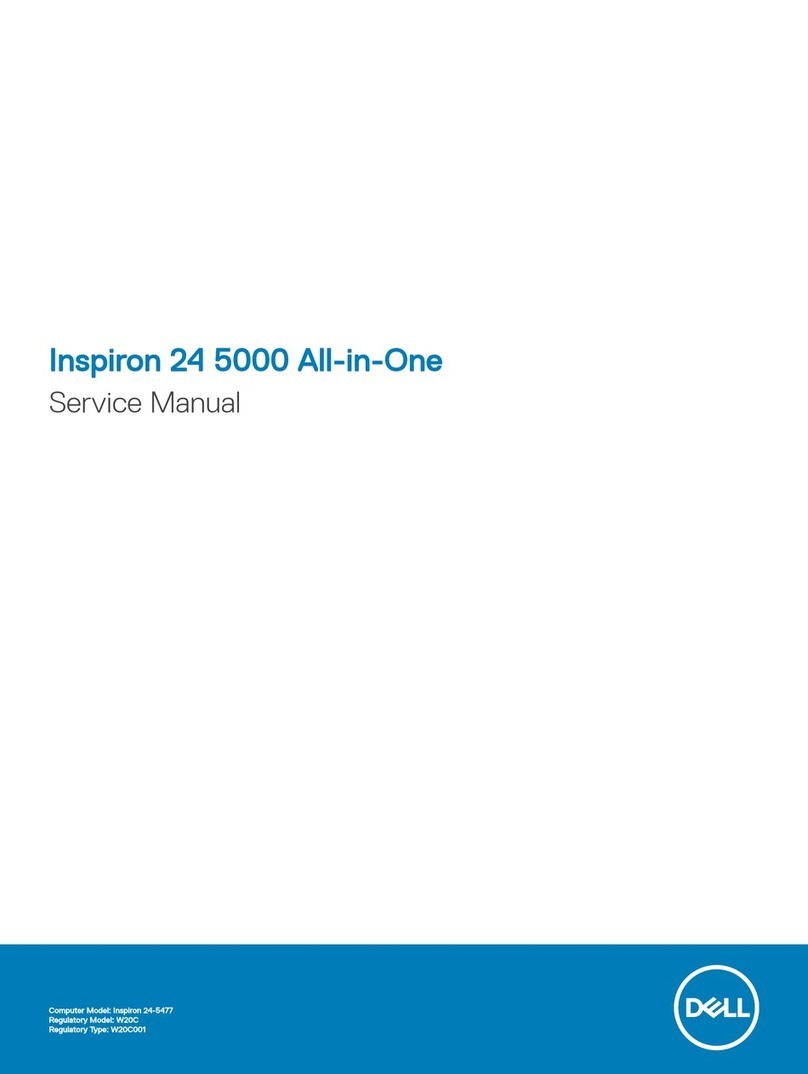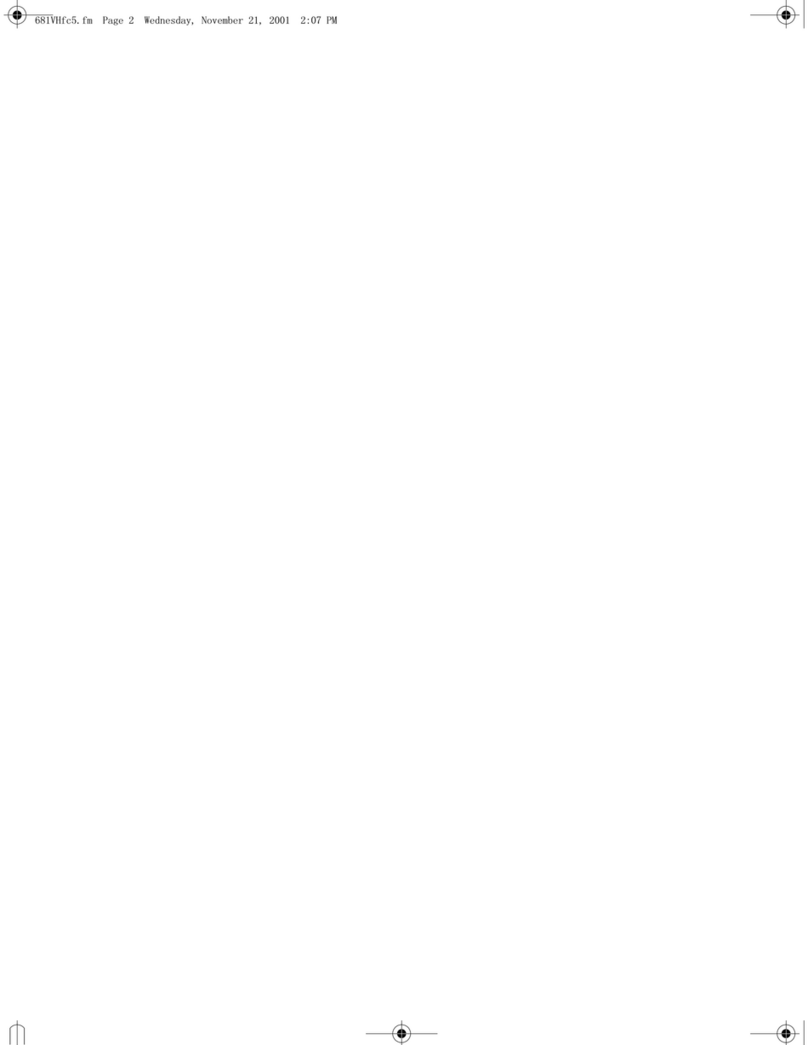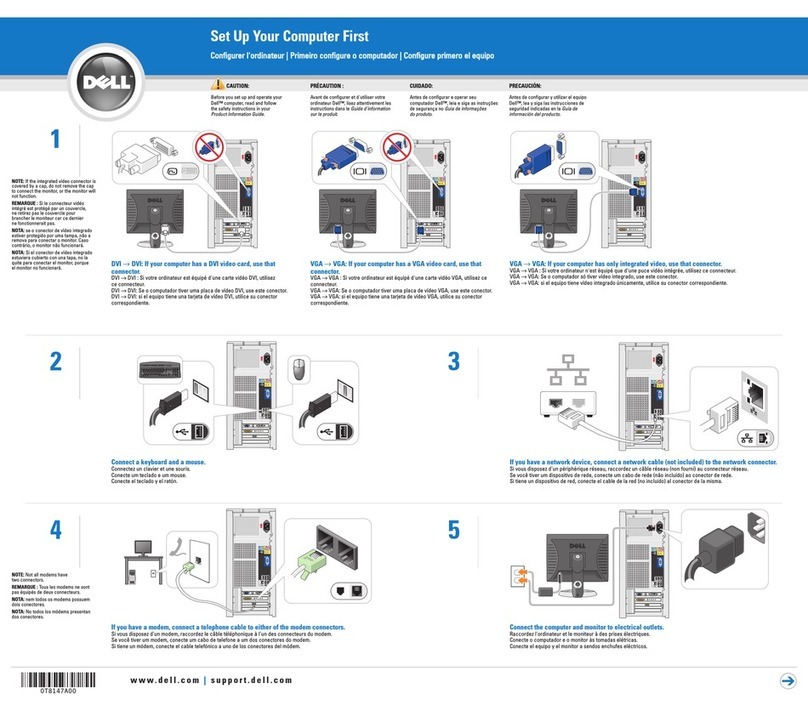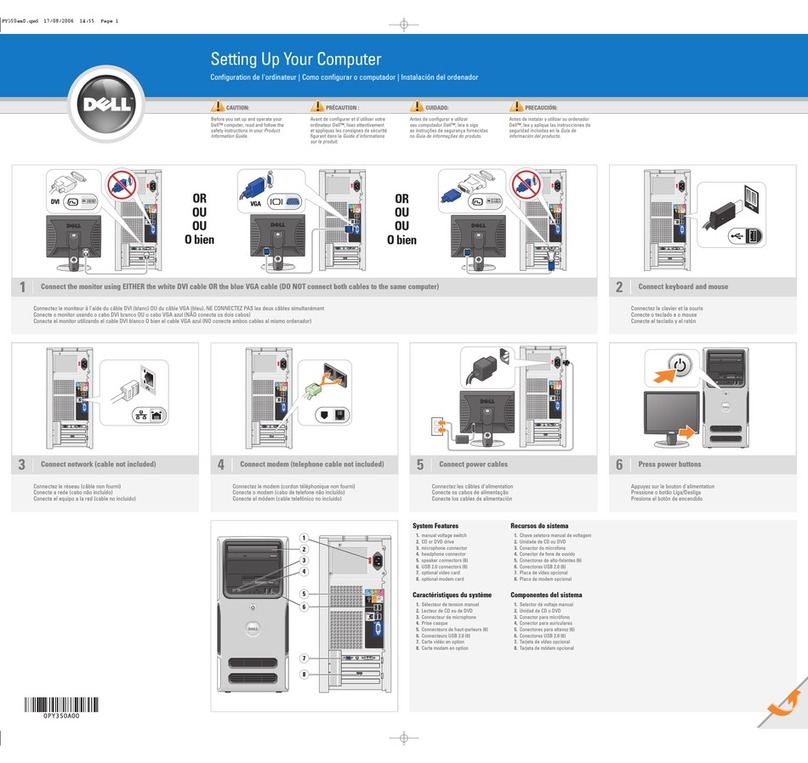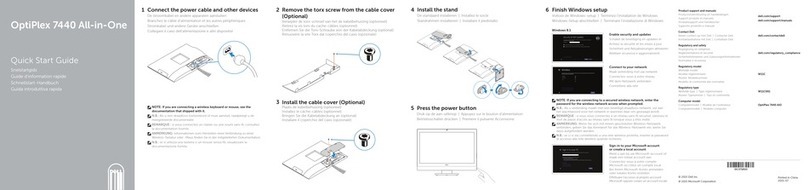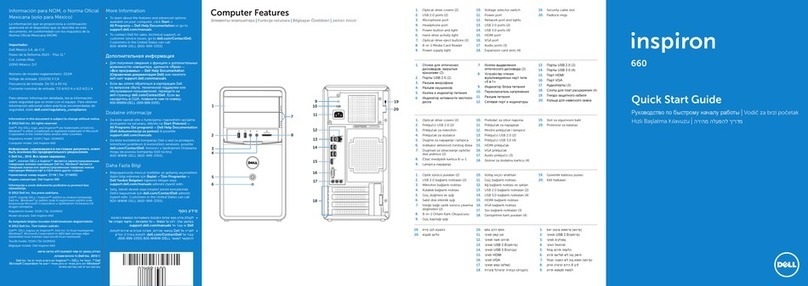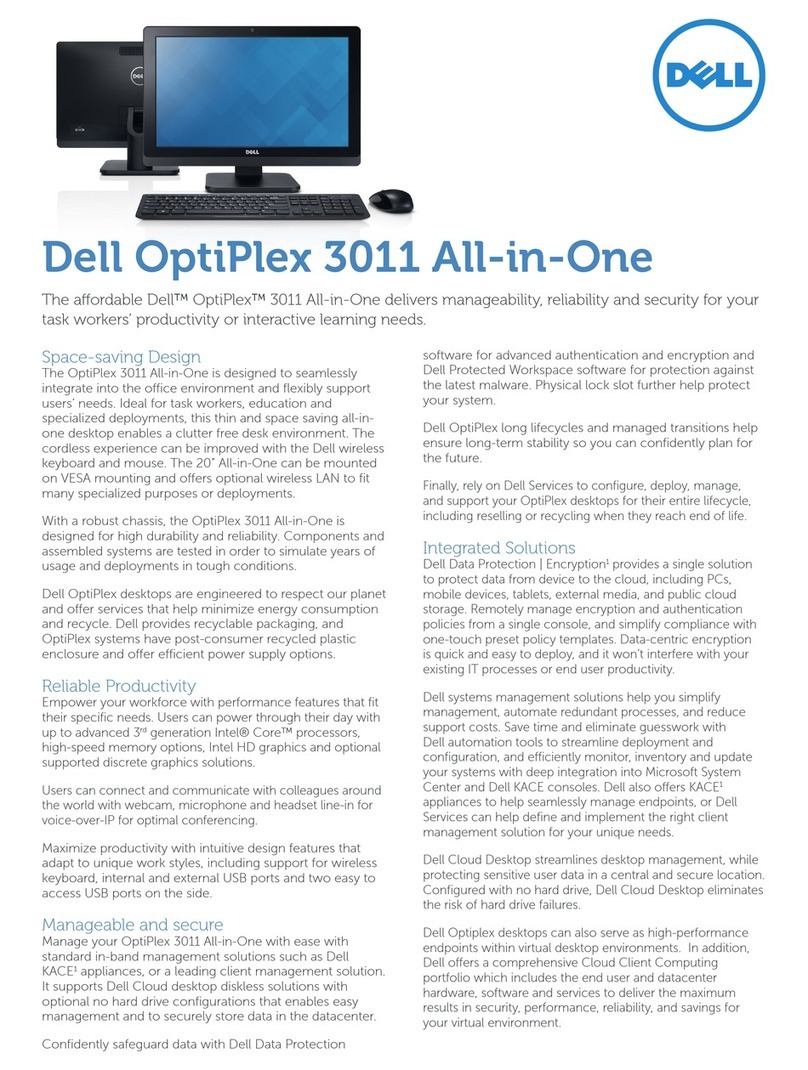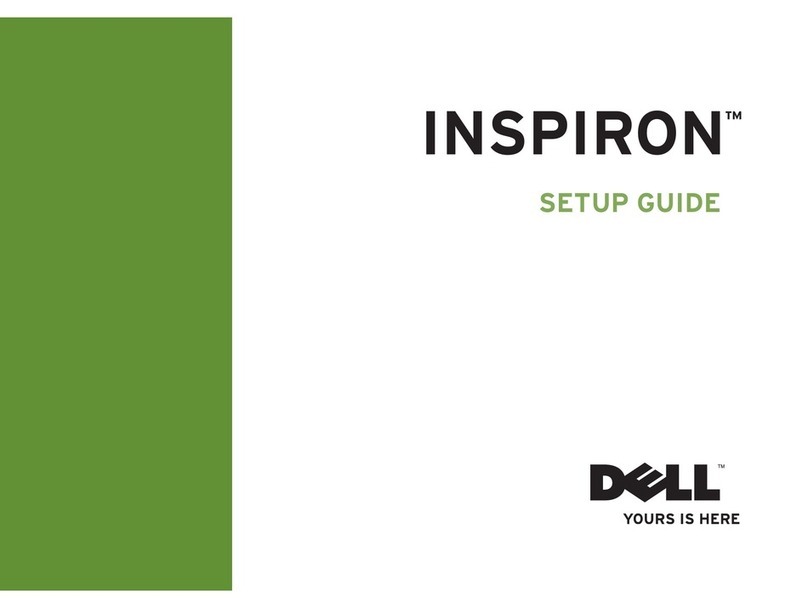8 Dell OptiPlex E1 Managed PC SystemsDocumentation Update
NOTE: After you remove and replace the cover, the chassis intrusion detector will
cause the following message to be displayed at the next system start-up:
$/(57&RYHUZDVSUHYLRXVO\UHPRYHG
5. To reset the chassis intrusion detector, enter the System Setup program and
reset Chassis Intrusion.
See Chassis Intrusion in Chapter 2 of your Reference and Installation Guide for
instructions.
NOTE: If a setup password has been assigned by someone else, contact your
network administrator for information on resetting the chassis intrusion detector.
6. In the System Setup program, verify that the password is disabled. Continue with
this procedure if you want to assign a new password.
NOTE: Before you assign a new system and/or setup password, you must replace the
PSWD jumper plug.
&$87,21%HIRUH\RXUHPRYHWKHFRPSXWHUFRYHUWXUQRIIWKHFRPSXWHU
DQGXQSOXJLWIURPWKHHOHFWULFDORXWOHW6HH´3URWHFWLQJ$JDLQVW
(OHFWURVWDWLF'LVFKDUJHµLQWKHVDIHW\LQVWUXFWLRQVDWWKHIURQWRI\RXU
5HIHUHQFHDQG,QVWDOODWLRQ*XLGH
7. Remove the computer cover according to the instructions in Removing the
Computer Cover in Chapter 5 in your Reference and Installation Guide.
8. Replace the PSWD jumper plug.
9. Replace the computer cover, and then reconnect the computer and peripherals to
their electrical outlets and turn them on.
Booting with the PSWD jumper installed reenables the password features. When
you enter the System Setup program, both password settings appear as
Not
Enabled, meaning that the password features are enabled but that no passwords
have been assigned.
NOTE: After you remove and replace the cover, the chassis intrusion detector will
cause the following message to be displayed at the next system start-up:
$/(57&RYHUZDVSUHYLRXVO\UHPRYHG
10. To reset the chassis intrusion detector, enter the System Setup program and
reset Chassis Intrusion.
See Chassis Intrusion in Chapter 2 of your Reference and Installation Guide for
instructions.
NOTE: If a setup password has been assigned by someone else, contact your
network administrator for information on resetting the chassis intrusion detector.
11. Assign a new system and/or setup password.
To assign a new system password, see Assigning a System Password found
earlier in this document. To assign a new setup password, see Assigning a
Setup Password found earlier in this document.