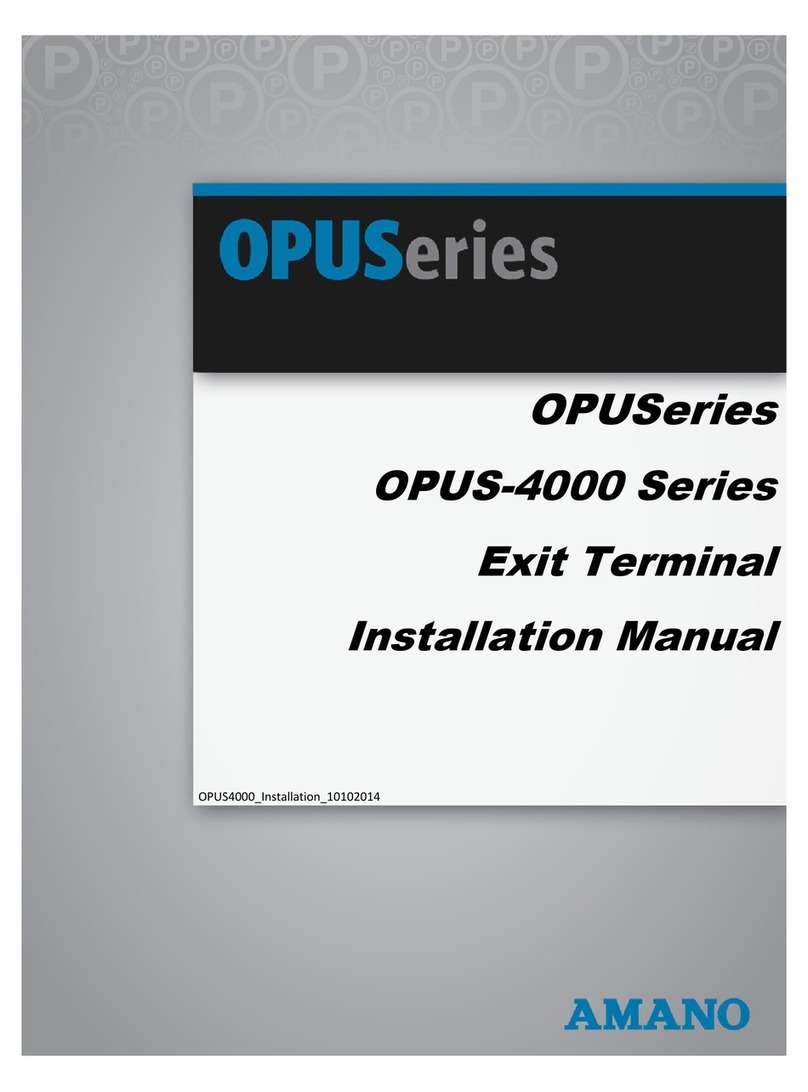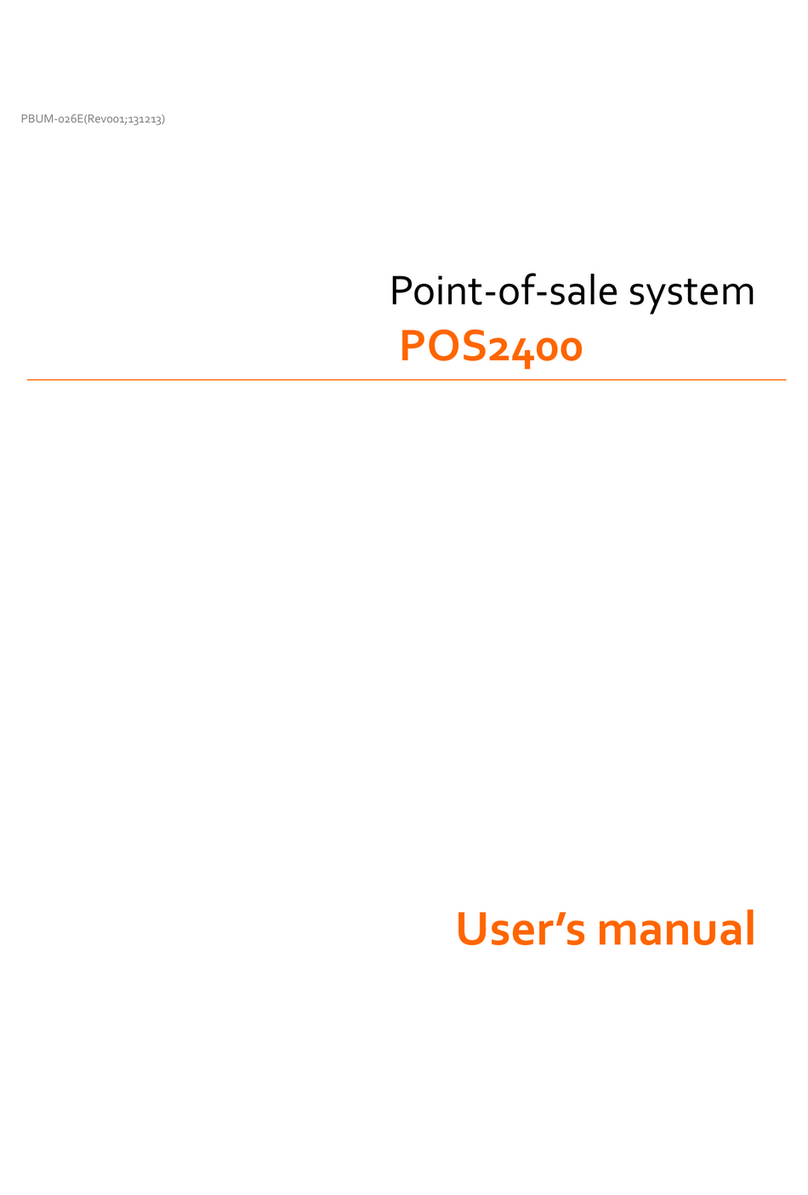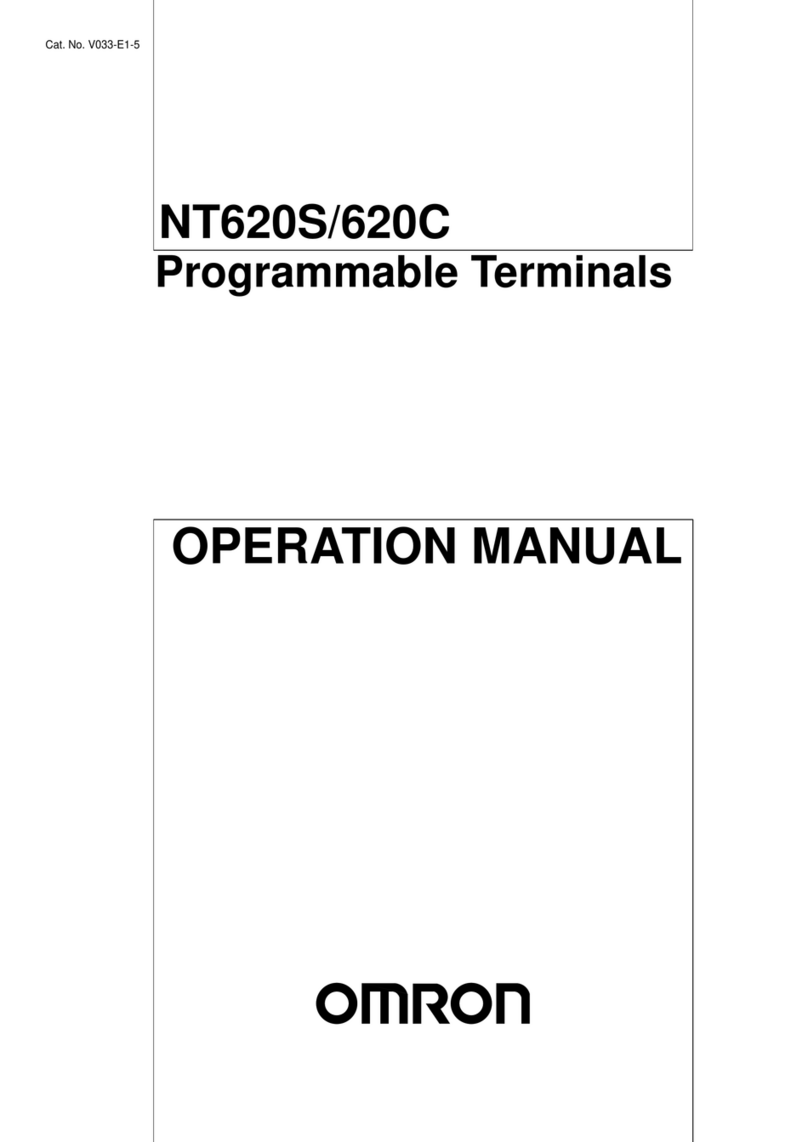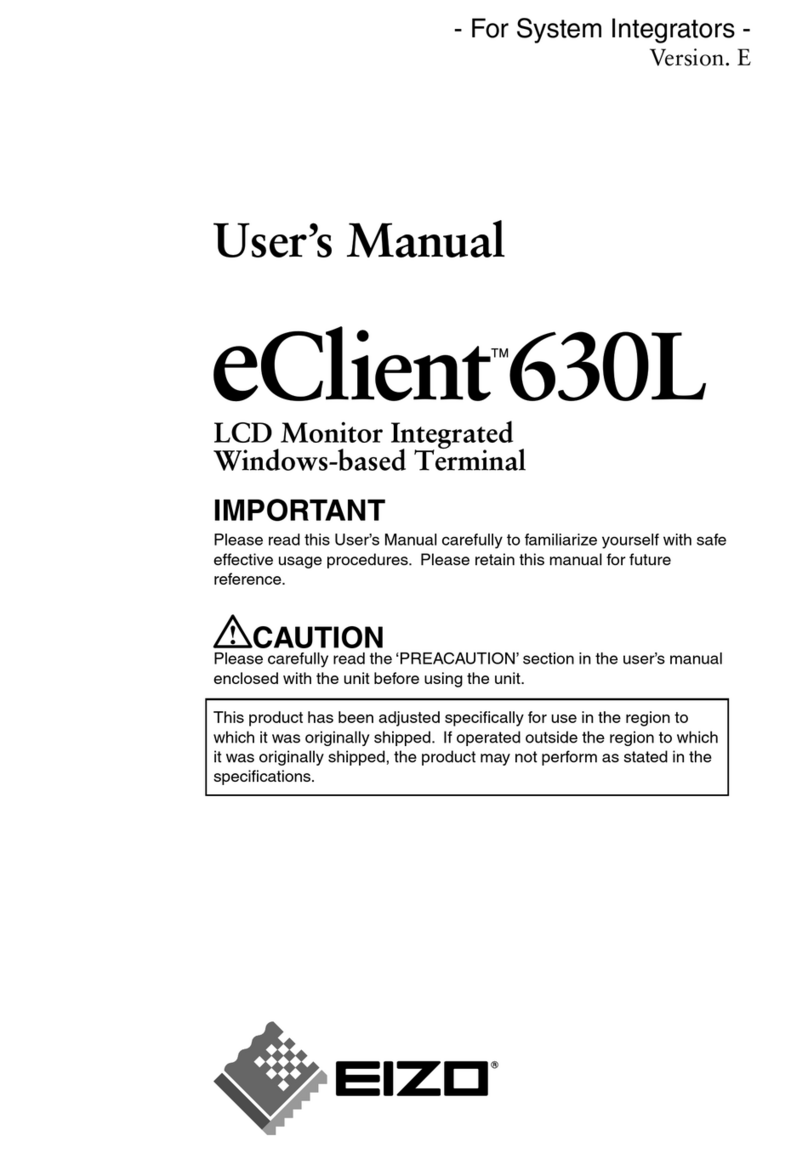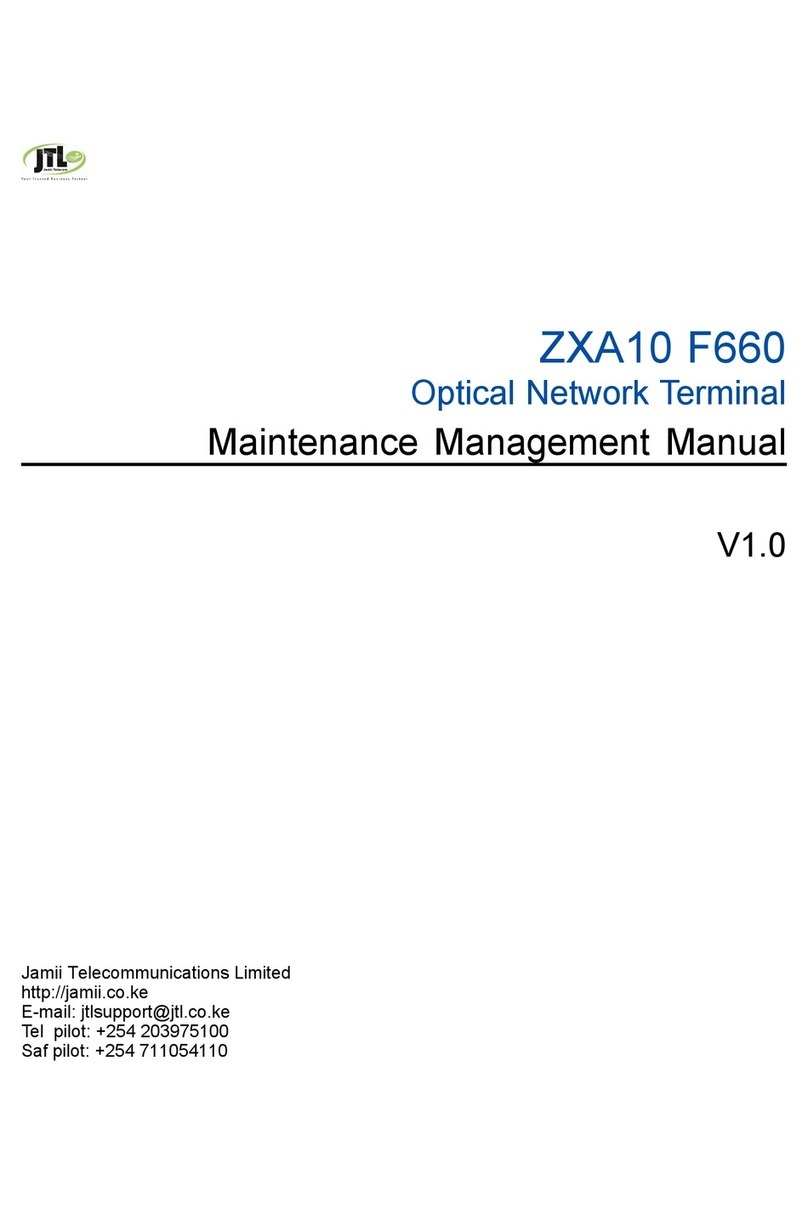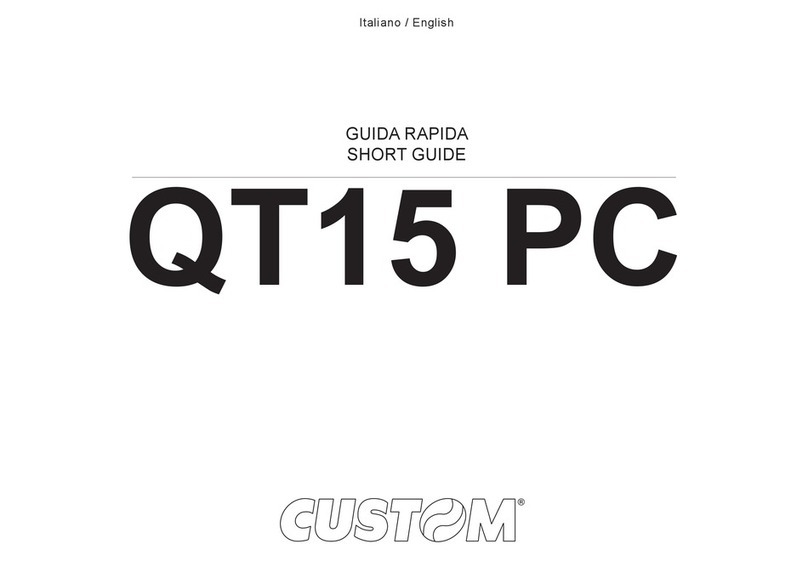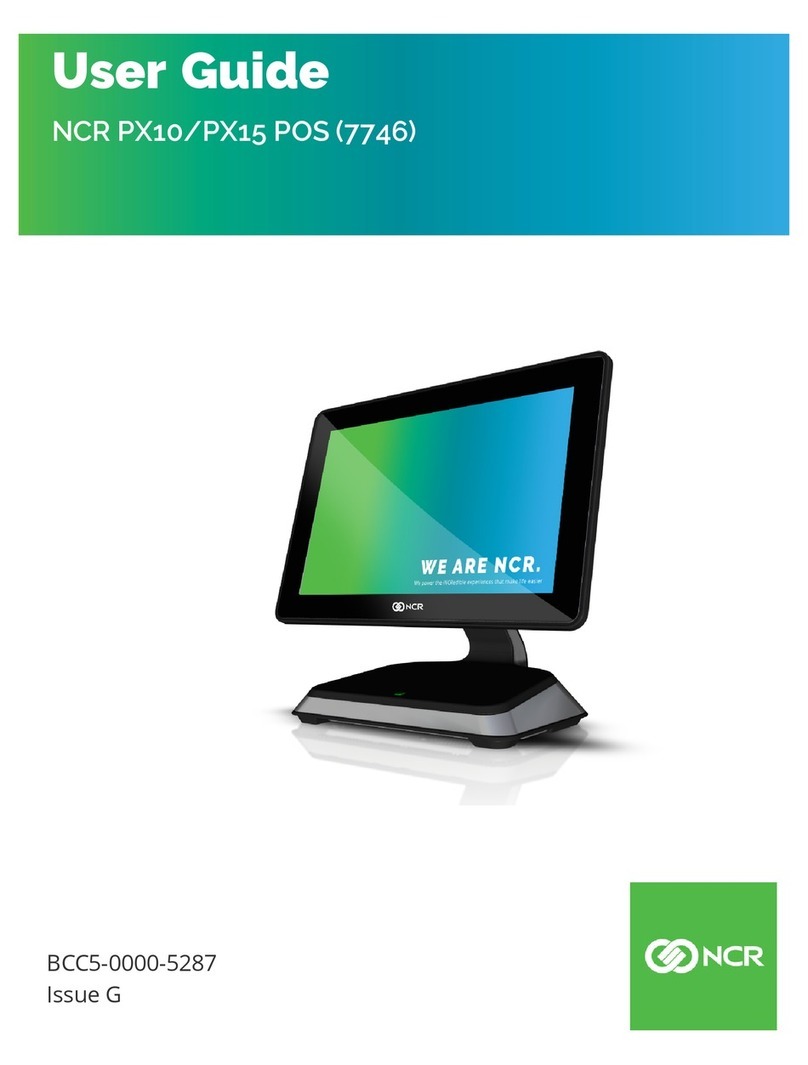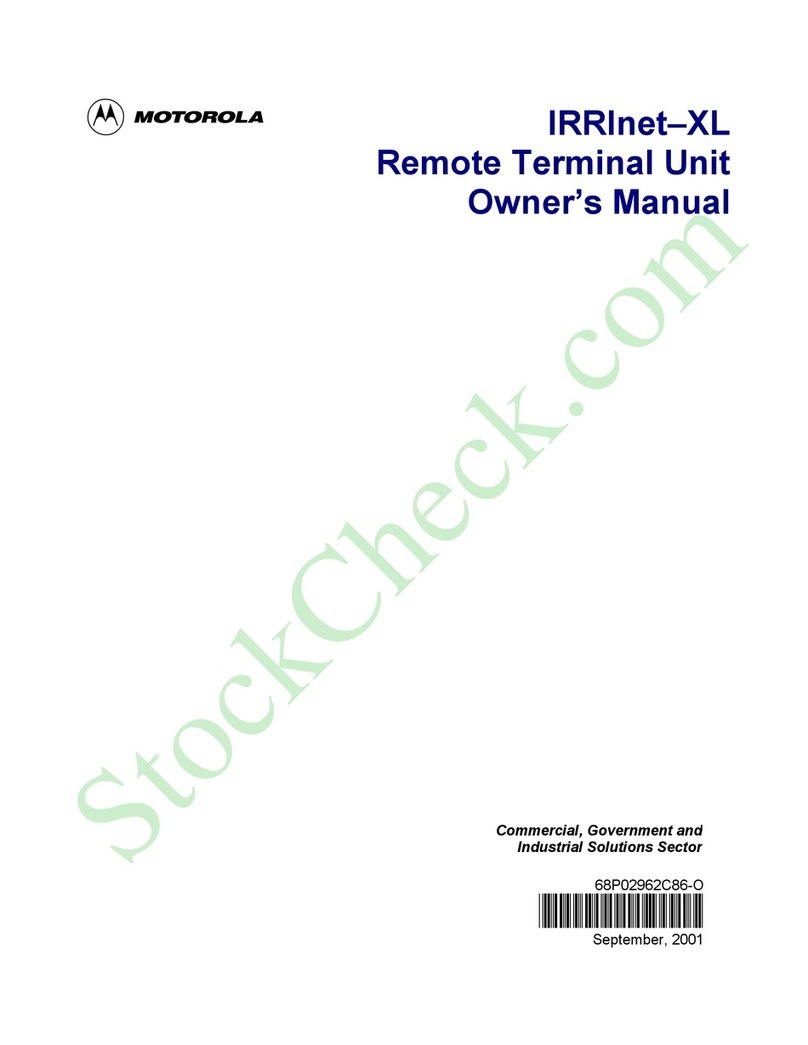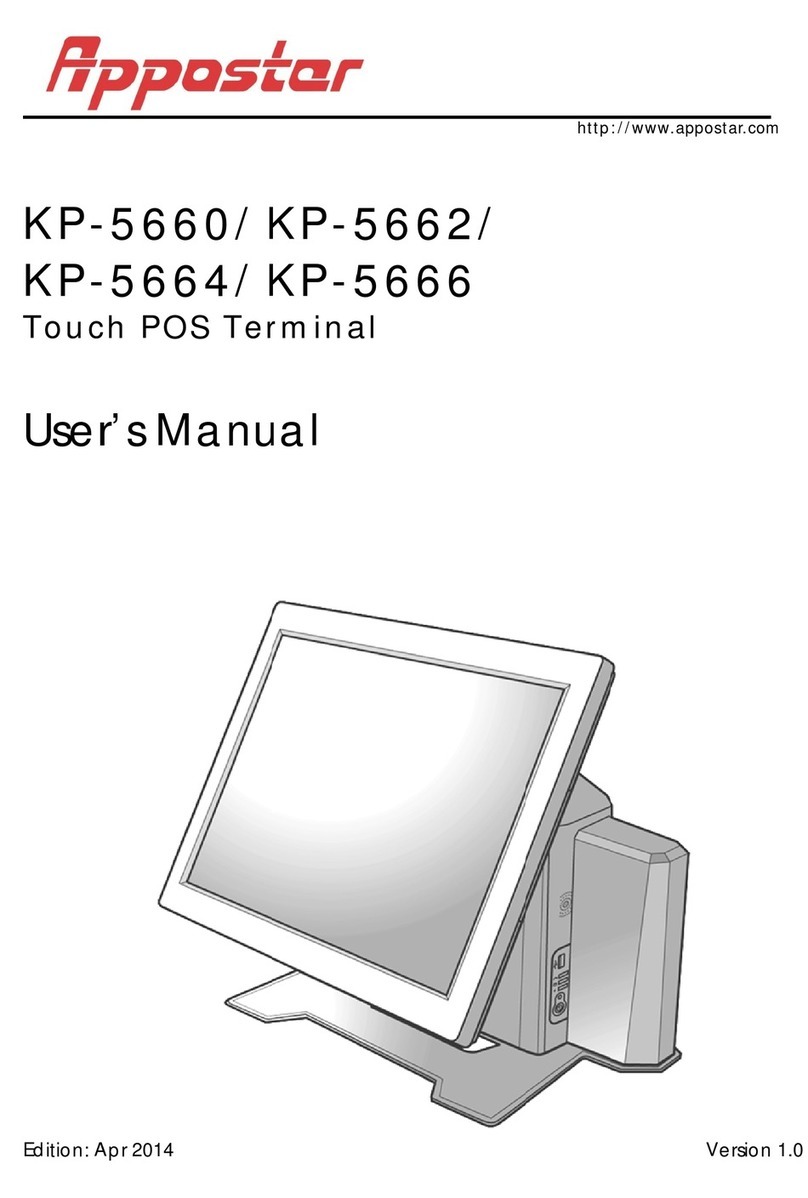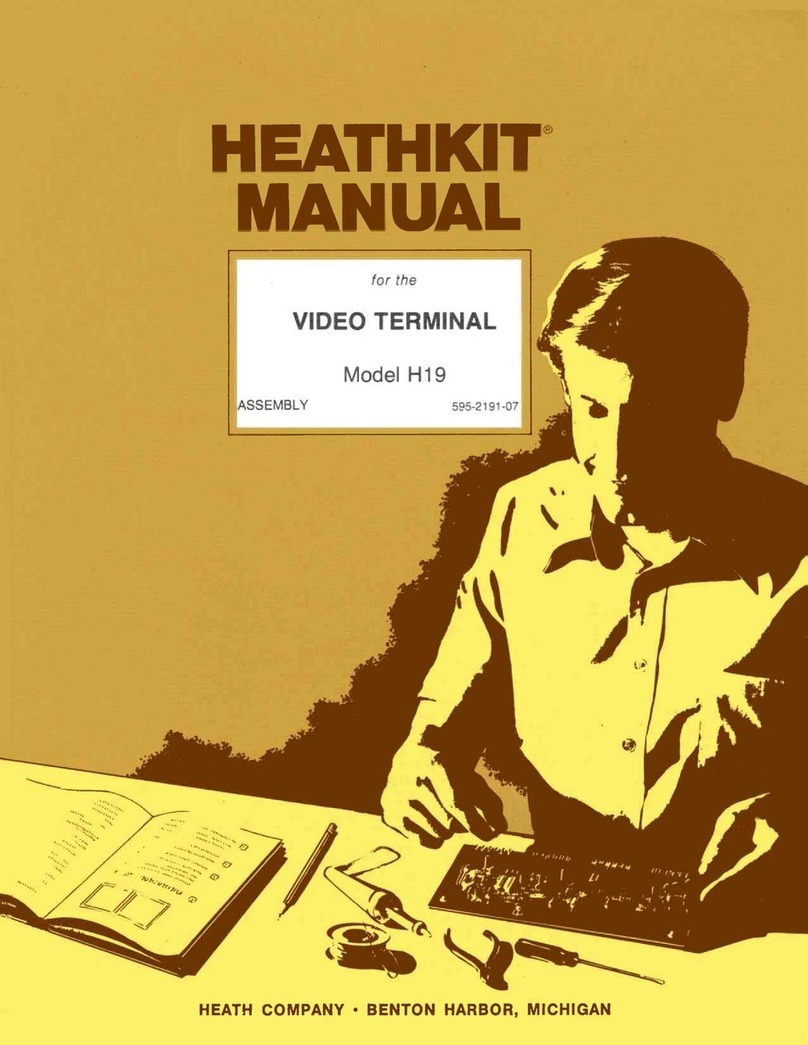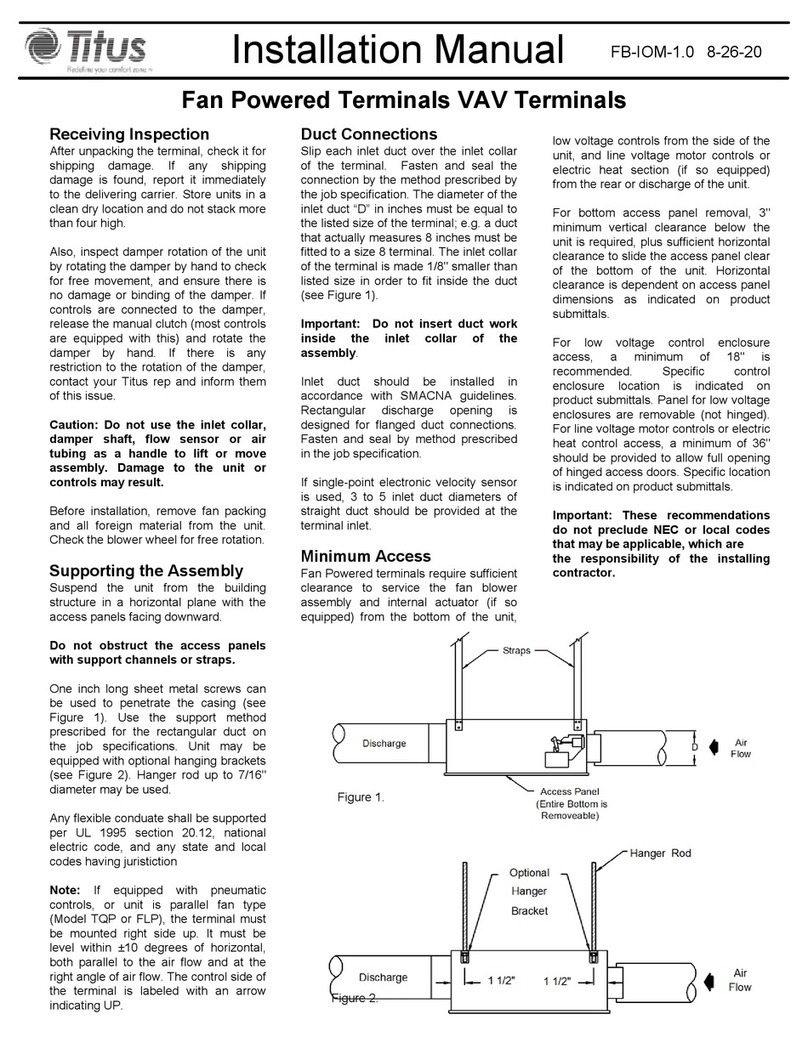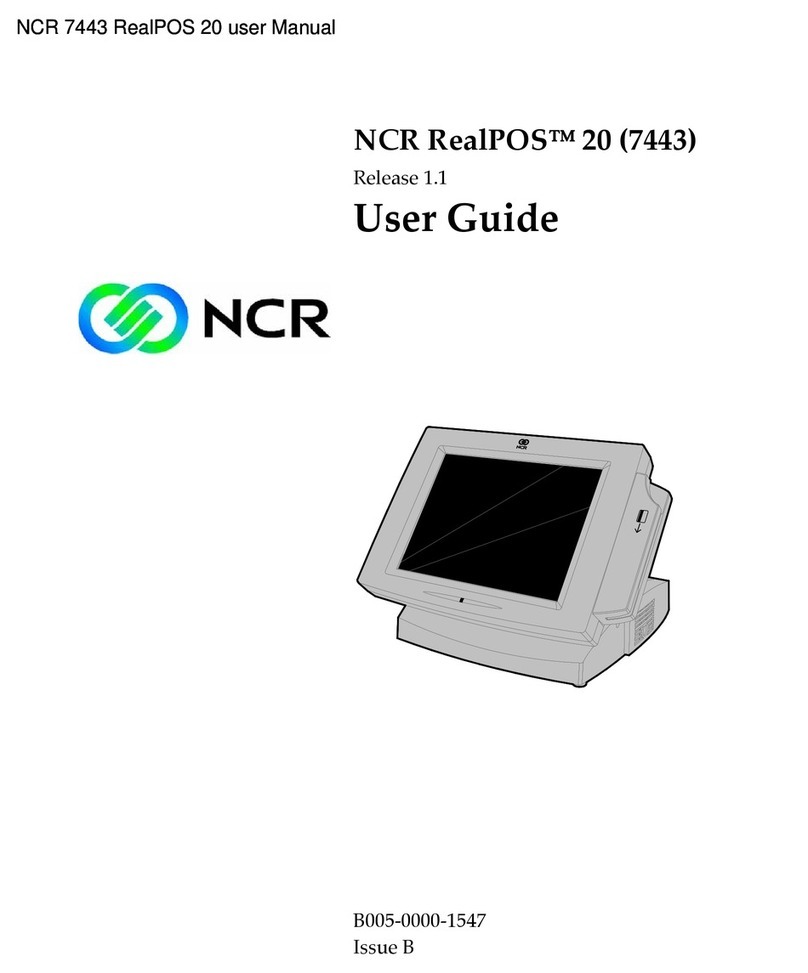EPOS E-Touch Integrated User manual

E-Touch Integrated
Us er Manual

•
TABLE OF CONTENTS
Introduction -2
Table of Contents -3
Location -4
Do’s & Don’ts -5
Accessories -6
Input /Output Function -7
Specifications -8
Peripherals Installation -9
Driver Installation -18
Jumper Settings -25

•
LOCATIONS
Corporate Head Quarters
Middle East
E-PoS International LLC
P.O.Box 12608
Dubai, UAE
Tel: +9714-3523288 / 3512861
Fax: +9714-3513396
Email: eposintl@emirates.net.ae
South East Asia Head Quarters
South East
Asia
E-PoS International
Nasik-Pune Road
Ayodhya Nagri
Nasik, Maharasthra
India
Tel: +91-253-2411806
Fax: +91-252-2415295
Email: pradeepw@sancharnet.in

•
DO’S & DON’TS
(Integrated circuits on All E-PoS System boards are sensitive to static electricity. To avoid
damaging any Components on the computer board, before getting started, read these
following precautions and other instructions and save them for later reference).
i. Do not remove the computer from the anti-static Packaging until you are ready for
installation.
ii. Make sure the voltage of the power source is correct before connecting the
computer to the power outlet, (110~220 volts).
iii. Connect Rubber Legs provided to avoid damaging Cabinet Cover and Door, (where
provided).
iv. Do not change any Hardware Devices online when System or the device is on and
running, because the sudden surge of power may ruin any sensitive components.
Also make sure the computer is properly grounded.
v. Turn off the computer before cleaning. Always clean with a damp or dry cloth only.
Do not spray any liquid cleaner on screen directly.
vi. The power outlet socket used to plug in the computer power cord must be located
near the system and easily accessible. Do not use outlets on the same circuit of the
system that regularly switch on and off.
vii. If the computer is sharing an extension cord with other devices, make sure the total
ampere rating of the devices plugged into the extension cord does not exceed the
cord’s ampere rating.
viii. Do not expose the power cord, extension cord and power outlet to moisture.
ix. The openings on the computer enclosure are for the cabin ventilation to prevent the
computer from overheating. DO NOT COVER THE OPENINGS.
x. Do not connect any devices to Powered COM Ports (5V/12V), other then the
devices that take power from Powered COM Ports to avoid damaging the Device.
xi. Any Hardware upgrades or changes to be made are to be informed, and do not
tamper with Serial Nos. and Warranty Seals, to avoid Warranty Void.
xii. If the computer is not equipped with an operating system. An operating system
must be loaded first before installing any software into the computer.
xiii. If the computer is equipped with a touch panel, avoid using sharp objects to operate
the touch panel. Scratches on the touch panel may cause mal-calibration or
non-function to the panel.
xiv. The LCD panel display is not subject to shock or vibration. When assembling the
computer, make sure it is securely installed.
xv. Choose an Ideal dust free location and reliable surface for the System with proper
ventilations.

•
ACCESSORIES
1. Warranty Card.
2. Power Cable.
3. Driver Bank CD.
4. External Floppy Disk Cable.
5. External IDE Cable.
6. Keys.
The following drivers in the folders of Drivers Bank are necessary for driver installation:
Folder
Driver
Function
Acrobat
Acrobat Reader Installation
BIOS Tool
BIOS Update Tool
CD ROM Drv
CDROM Driver Installation (for DOS)
Elo Touch
Touch Screen Driver Installation
LAN drive
LAN Driver Installation
Netmos
Net mos Driver Installation
Common
Smart Card
Smart Card Driver Installation
B63
VGA
VGA Driver Installation
Card Reader
Card Reader Test Program
Cash Drawer
Cash Drawer Test Program
Test Utility
VFD
Customer Display Test Program

•
INPUT / OUTPUT FUNCTIONS
2.1 Front View
2.2 Rear View
#
Function
#
Function
#
Function
#
Function
1
USB 1 & 2
5
VGA
9
LAN
13
COM3
2
Compact Flash
6
Printer
10
AC Power
14
COM4
3
Keyboard
7
COM2
11
Power Fan
15
External FDD
4
Mouse
8
COM1
12
DIO
16
External CD-ROM
8
6
9
5
4
3
2
1
7
10
13
12
11
16
15
14

•
SPECIFICATIONS
Item
Description
M/B
B63
CPU
Intel PPGA / FC-PGA Processor
Co-processor
Built-in CPU
Internal Cache
Built-in CPU
External Cache
Built-in CPU
System RAM
2 x 168pin DIMM sockets, support 16 / 32 / 64 / 128 / 256 MB
BIOS
AWARD PnP BIOS
Core Logic
Intel FW82443ZX / BX
Video Display
S3 Trio 3D AGP
Video RAM
4MB SGRAM
Video Display port
One 15-pin D-SUB female VGA monitor connector
HDD Controller
Support two 40-pin 2.54 pitch IDE pin-header
FDD Controller
SMSC37C602 support one 34-pin 2.54mm pitch pin-header
I/O Port
9-pin D-SUB COM port x 4
10-pin DIO port x 1
25-pin D-SUB Parallel Port (SPP/EPP/ECP) x 1
Keyboard & Mouse
PS2 Keyboard x 1 , PS2 mouse x 1
LAN
Optional LAN Rising Card
USB
USB x 2
ROM disk
Disk On Chip Socket supported
Compact Flash
Compact Flash Socket Supported
Expansion Slot on board
Manufacturer Bus Slot for system expansion slot used
Main board Dimension
29cm(W) x 21cm(D)
System Dimension
36cm(W) x 33.5cm(D) x 36 cm(H)
POS400 Weight (Net)
7.5 Kgs. (16.5 Lbs.)
LCD panel
12.1-inches, color TFT type, 800 x 600
Back light life
25,000 hours until brightness is reduced to half
Touch panel
Resistor film type
VFD Module
Data transmission
Serial
Synchronization
Asynchronous
Handshaking
DTR / DSR
Signal level
Mark = -3 to –15 V (logic “1”), Space = +3 to +15 V (logic “0”)
Baud rates
4800, 9600, 19200, 38400 bps
Parity
None, even
Bit length
8 bits
Stop bits
1 or more

•
PERIPHERALS INSTALLATION
4.1 Install External FDD
Use the floppy cable from the accessory bag to
connect the floppy disk drive to the system bay
module.
4.1.1 Enable FDD BIOS Setup
a. Enter "Standard CMOS Features" of the
Main Menu of BIOS CMOS Setup Utility.
b. Move the arrow key downward to the
"Drive A" item.
c. Use "Page Up" or "Page Down" key for
FDD Installation. Make sure you save the
changes by pressing F10 key or moving to
"Save & Exit Setup."

•
4.2 Install External IDE Device
Connect the IDE cable from either the second
HDD or CD-ROM drive to the 50 pin Header
hidden in the Front Cover of the Base Stand.
4.3 Install MCR Module (optional)
The optional MCR is removed during transportation and can be connected by the user.
The manufacturer offers two types of MCR Module: Serial type or keyboard type. If the
product barcode is P0700300, the POS system you order is a Serial type, P0700400
stands for a keyboard type. If you order POS system with no MCR, the jumper setting will
be set for a serial type. A keyboard type MCR must be mounted onto the POS system if
jumpers are set for keyboard type MCR, otherwise the keyboard device will malfunction.
Install the MCR module to the right side of
System Bay Module
And lock it with two screws.
4.3.1 Change Serial Type MCR to Keyboard Type MCR.
Our factory default for MCR is set as serial type. If you want to change your MCR to
keyboard type, please see the instructions below.

••
For serial type MCR, CN3 on
the function board is
disconnected. If you choose
keyboard type MCR, use the
keyboard type cable to
connect the CN3 on the
function board.
For serial type MCR, JP1 on
the function board is set as
closing 3-4 and 7-8.
If you choose keyboard type
MCR, close 1-2 and 5-6 of
JP1 on the function board.
CN3
JP1
CN3(function board)
For serial type MCR, JP32 on
the mother board is set as
closing 1-2 and 3-4. If you
choose keyboard type MCR,
remove all jumpers of JP32 on
the mother board.
CN3 of
M/B
JP32 of
M/B
keyboard type cable

••
4.4 Install a Compact Flash Card
You can install a CF card into the
Compact Flash slot.
4.5 Install Cash Drawer(optional)
a. We provide a Cash Drawer Control
Box for Cash Drawer installation.
b. Loosen a screw ot one side of the
Box…
c. …and the other one at the opposite
side of the Box…
d. …to remove the upper metal cover
of the box.
e. Loosen the four screws at the four
corners of the Cash Drawer Control
Board…
f. …to release it from the bottom of the
Box. Now you can start setting the
jumpers.

••
g. Our factory default for Cash Drawer
power source is set to close
JP2(through the DIO cable), but if
you want to acquire power from an
external source, close JP1 as the
picture shows. Now you can start
connecting the Cash Drawer with the
POS system.
Connect the Cash Drawer
Control Board and the Cash
Drawer with an RJ-11 cable.
DIO cable
DIO port
For external power
input, connect the DC
jack with the DC slot.
Connect the Cash
Drawer Control Board
and the POS system
with a DIO cable.

••
4.5.1 DIO port Pin Assignment
Data in Address(206h)
Data Out Address(206h)
4.5.2 Digital Output Programming
The output is TTL Level. The output signal must be TTL compatible.
Output
Address
Bit
Out 0
206
0(customer define)
Out 1
206
1(default)
Out 2
206
2(customer define)
Out 3
206
3(customer define)
4.5.3 Digital Input Programming
The input signal must be TTL compatible.
Input
Address
Bit
IN 0
206
0
IN 1
206
1
IN 2
206
2
IN 3
206
3
!
#"
$
%
&('
)+*,-

••
4.6 Install Customer Display Module (optional)
a. Remove the Customer Display cover kit
from the system base.
b. Make the RJ-45 cable go through the
system base.
c. Install the supporter bottom onto the cover
kit.
d. Install the pole supporter onto the
supporter buttom.
e. Install the supporter top onto the pole
supporter.
f. Connect the RJ-45 cable with the
Customer Display module .
Supporter
buttom
Pole
support
er
Supporter Top
Register Jack
Customer
Display
cover kit
RJ-45
Cable

••
g. Now the Customer Display is in an erect
position.
h. Insert the screw bolt into the supporter
top.
i. Fasten the nut of screw bolt.
j. Connect the RJ-45 cable to COM2
(default).
k. If you would like to connect the Customer Display to other COM ports, please refer to the
chapter of Jumper Setting in this Installation Guide.
screw bolt
For COM3
connection,
default pin
5 and pin 6
of JP9.
For COM2
connection,
default pin
5 and pin 6
of JP3.

••
4.6.1 Customer Display DIP Switch Setting
SW1
SW2
SW3
Command type
ON
ON
ON
DSP800
OFF
ON
ON
ESC/pos
ON
OFF
ON
ADM 787
OFF
OFF
ON
WD202
ON
ON
OFF
EMAX
OFF
ON
OFF
UTC/P
ON
OFF
OFF
UTC/S
OFF
OFF
OFF
CD5220
4.6.2 Baud rate selection
SW8
SW9
Baud rate (bps)
ON
ON
4800
OFF
ON
9600
ON
OFF
19200
OFF
OFF
38400
SW10
Parity check
ON
None-parity
OFF
Even-parity

••
DRIVER INSTALLATION
The following procedures are for Windows 98. Other platforms are similar.
5.1 Elo_Touch
a. Click "COMMON" on the POS driver window.
b. Click "Elo_Touch" on the COMMON
window.
c. Choose the OS to be installed with Elo
_Touch driver.
d. Click “Setup” on the EloWin9X window.
e. Click “Next” on the Elo MonitorMouse for
Windows 95/98 Setup window.

••
f. Click “Next” on the Elo MonitorMouse for
Windows 95/98 Setup window.
g. Choose “COM3” and click “Next” on the
Elo MonitorMouse for Windows 95/98
Setup window.
h. Click “Yes” on the System Settings
Change.
i. After the computer restarted, touch the
targets with your finger for alignment.
j. Click “Yes” on the Check Video Alignment
window.
k. Click “Finish” on the “Elo Monitor Mouse
for Windows 95/98 Setup window.

••
l. If the cursor is not lined up with your
finger, click “Align…” to execute the
alignment procedure again, or click “OK”
m. Now the Elo_Touch driver is installed.
5.2 LAN
a. Click "COMMON" on the POS driver window.
b. Click “Lan_driver” on the COMMON
window.
c. Click “REL8139_810x” on the Lan_driver
window.
d. Click “9x_ME_2K_XP” on the
REL8139_810x window.
e. Click “Setup” on the 9x_ME_2K_XP
window.

••
REL8139_810x window.
window.
g. Click “Browse” on the Insert Disk window.
f. Click “Next” on the InstallShield Wizard.
h. Point out the exact location of the new
LAN driver and click “OK”.
i. Click “OK” on the Insert Disk window.
j. Click “Finish” on the InstallShield Wizard.
k. Now the Lan_driver is installed.
Table of contents
Other EPOS Touch Terminal manuals