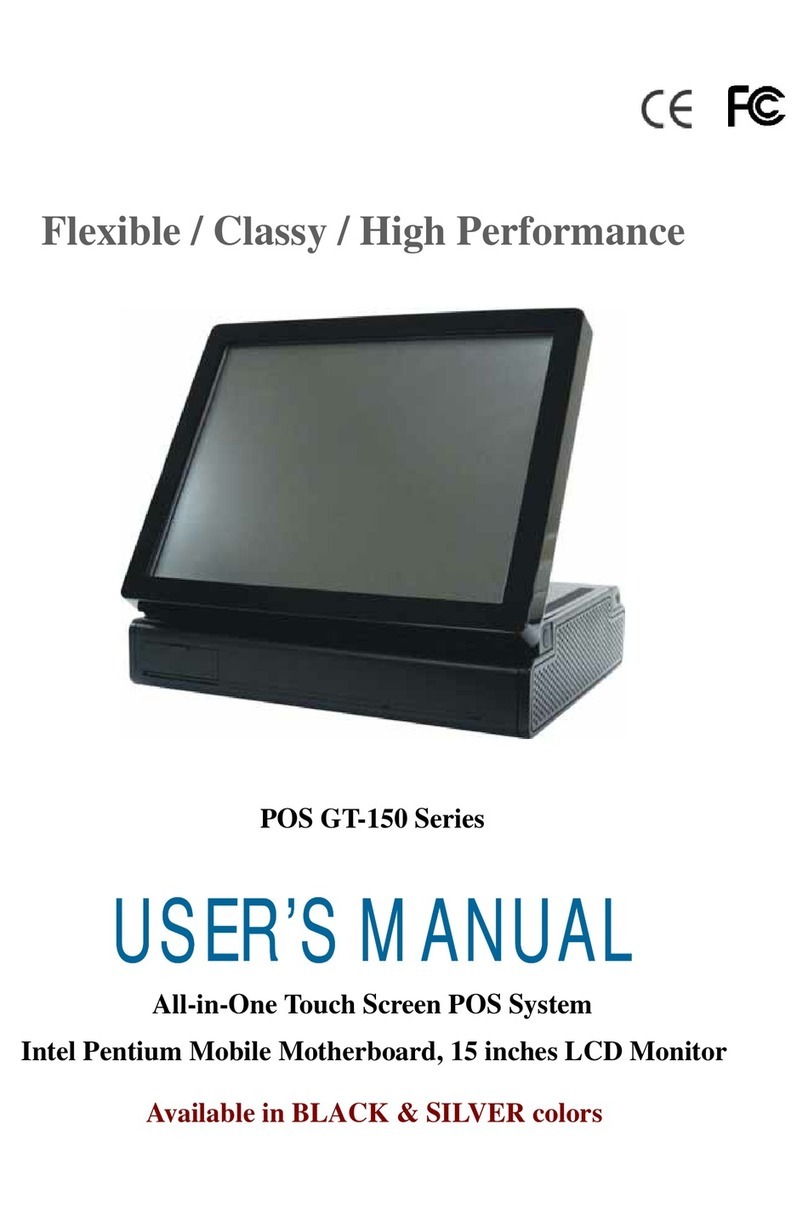Introduction
2010/11/22 Version: 2.2vi
CONTENTS
1. Introduction......................................................................................................................................1
Welcome.......................................................................................................................................1
1.1 How to Use This Manual ...............................................................................................1
1.2 A Visual Tour of POS GFT-150 Series Terminal ...........................................................2
1.2a What Comes With POS GFT-150 Series Terminal.........................................4
1.2b Dimension 15”....................................................................................................7
1.2c Adjustable LCD Operation Angle.....................................................................8
1.3 Features ..........................................................................................................................8
1.4 Connector Panels............................................................................................................9
1.5 Switch Panels ...............................................................................................................10
2. Hardware Setup.............................................................................................................................. 11
Getting Started ........................................................................................................................... 11
2.1 Pre-installation Notice.................................................................................................. 11
Hardware Assembly ...................................................................................................................12
2.2a COM power selection.................................................................................................12
2.2b Compact Flash Installation…… ................................................................................13
2.2c Magnetic Stripe Reader Installation……...................................................................14
2.2d 2-in-1 Card Reader Installation……..........................................................................17
2.2e VFD Customer Display Installation….......................................................................20
2.2f WiFi Installation…… .................................................................................................23
2.2g RFID Installation........................................................................................................27
2.3 Optional Second LCD Panel Display...........................................................................32
2.4 Touch panel Replacement ............................................................................................40
2.5 LCD Panel Replacement..............................................................................................41
CMOS Setup ..............................................................................................................................43
3. Specification ..................................................................................................................................44
Technical Information ................................................................................................................44
Motherboard Configuration .......................................................................................................46