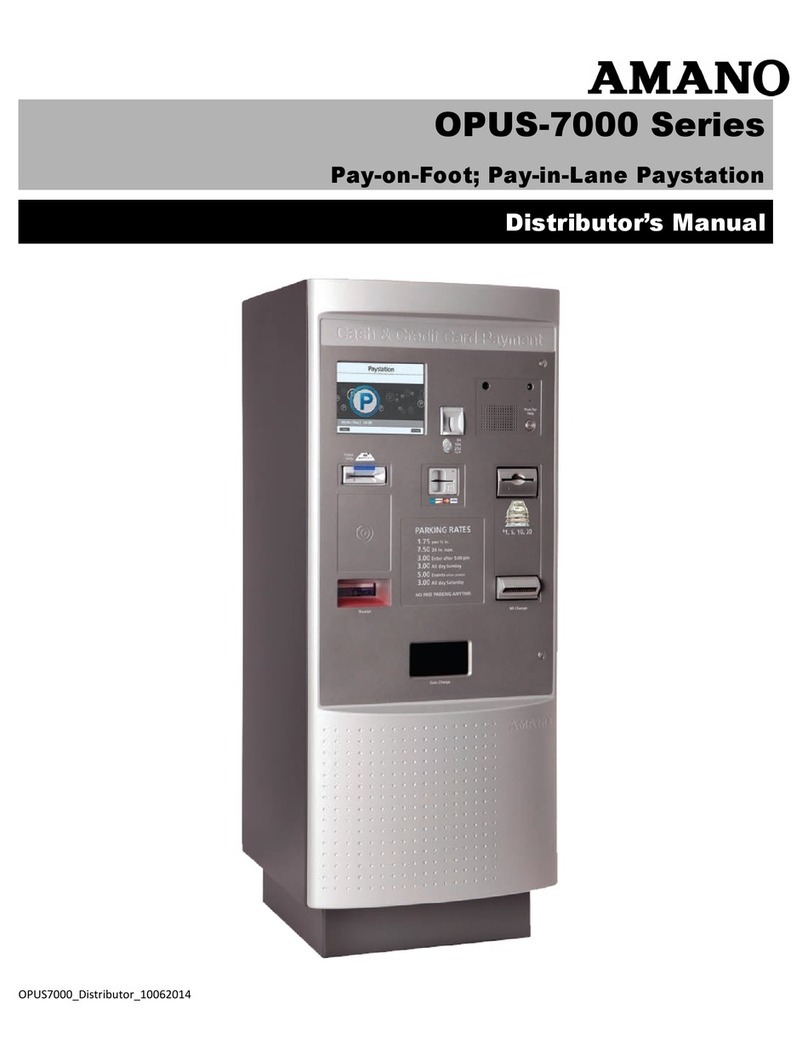`
© Copyright 2014 Amano McGann, Inc. OPUS4000_Installation_10102014 3
OPUS-4000 Installation Manual
OPUS-4000 INSTALLATION
MANUAL
OPUS-4000 INSTALLATION MANUAL
Introduction....................................................................................................................... 4
BEFORE YOU BEGIN.............................................................................................................. 5
1.1 Receiving.................................................................................................................... 5
1.2 Unpack the Unit........................................................................................................ 5
1.3 Remove the Skid........................................................................................................ 5
1.4 Inspecting the Equipment........................................................................................... 6
1.5 Cut Sheet.................................................................................................................. 7
1.6 External Drawing........................................................................................................ 9
1.7 Internal Drawing (Front).............................................................................................. 10
1.8 Internal Drawing (Side)............................................................................................... 11
1.9 Mounting the Exit Terminal....................................................................................... 12
1.9.1 Mounting Instructions..................................................................................... 12
1.10 Architectural Map..................................................................................................... 13
1.11 Wiring Conduit......................................................................................................... 14
1.12 Tickets....................................................................................................................... 15
1.13 Specifications........................................................................................................... 16
OPUS-4000 PROCEDURES.................................................................................................... 18
2.1 Opening the Side Terminal Door................................................................................ 18
2.2 Opening the Front Terminal Door............................................................................... 19
2.3 Main Power Connection.............................................................................................. 19
2.4 Powering the Terminal ON......................................................................................... 20
2.5 Connecting the Ethernet Cable................................................................................... 20
2.6 Entering the Management Menus.............................................................................. 21
2.7 Door Open Switch..................................................................................................... 21
2.8 Initializing to Defaults................................................................................................. 22
2.9 Emptying the Vault Bin............................................................................................. 22
2.10 Loading the Receipt Paper..................................................................................... 23
EXIT TYPES.......................................................................................................................... 24
3.1 Lag-Time Reader..................................................................................................... 24
3.2 Credit Card Out (OPUS-4700).................................................................................. 24
3.3 Proximity (Optional)................................................................................................. 24
3.4 FlexScan (Optional).................................................................................................. 24
VERSION VERIFICATION...................................................................................................... 25
4.0.1 Hardware Checklist......................................................................................... 25
4.0.2 Software Checklist............................................................................................ 25
4.1 Verify Current Firmware Versions.............................................................................. 25
4.1.1 Windows CE & SmartCash CLM..................................................................... 25
4.1.2 Device Binaries............................................................................................... 26
UPDATING SOFTWARE & FIRMWARE.............................................................................. 27
5.1 Updating the Windows CE Image............................................................................. 27
5.2 Updating the SmartCash/CLM Firmware.................................................................. 28
5.3 Updating the IO100 Firmware................................................................................... 29
5.4 Updating REPM Firmware........................................................................................ 30
5.5 Updating the REPM Imager...................................................................................... 32
5.6 Updating Device Binaries.......................................................................................... 34
DEVICE SETUP.................................................................................................................... 34
REVENUE MANAGEMENT CONFIGURATION................................................................... 35
WIRING DIAGRAMS.............................................................................................................. 36
8.1 1700 Gate.................................................................................................................. 36
8.2 1703........................................................................................................................... 37
8.3 Wiring Schematics..................................................................................................... 38