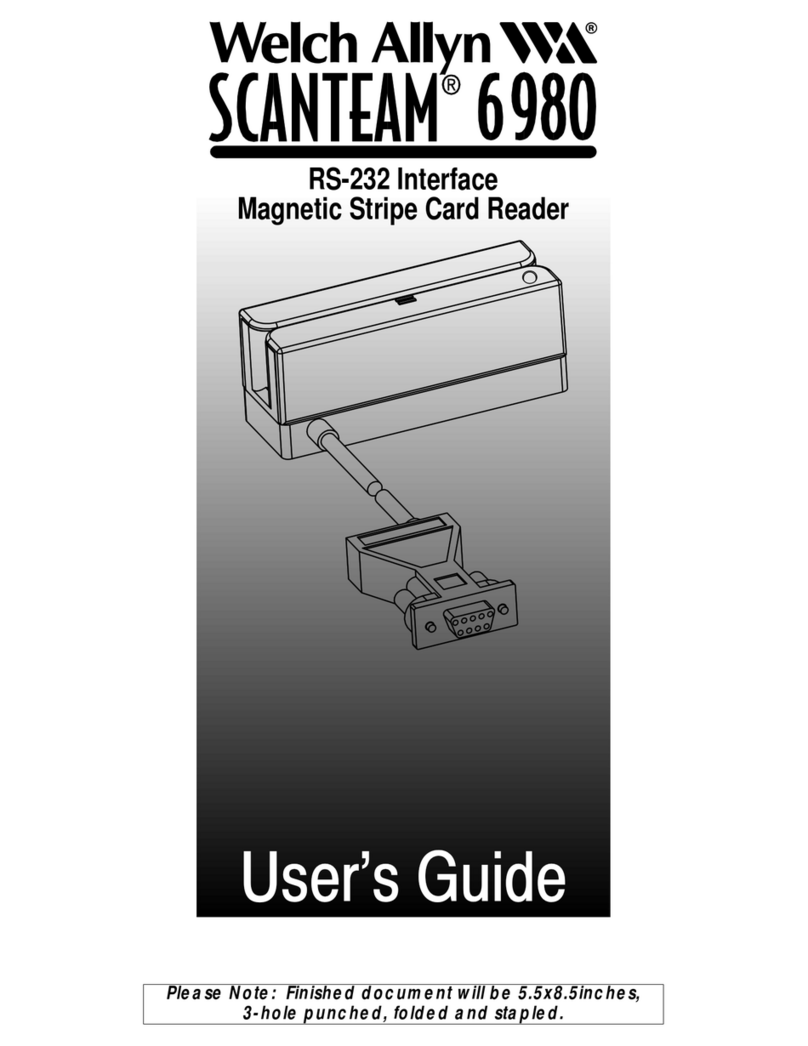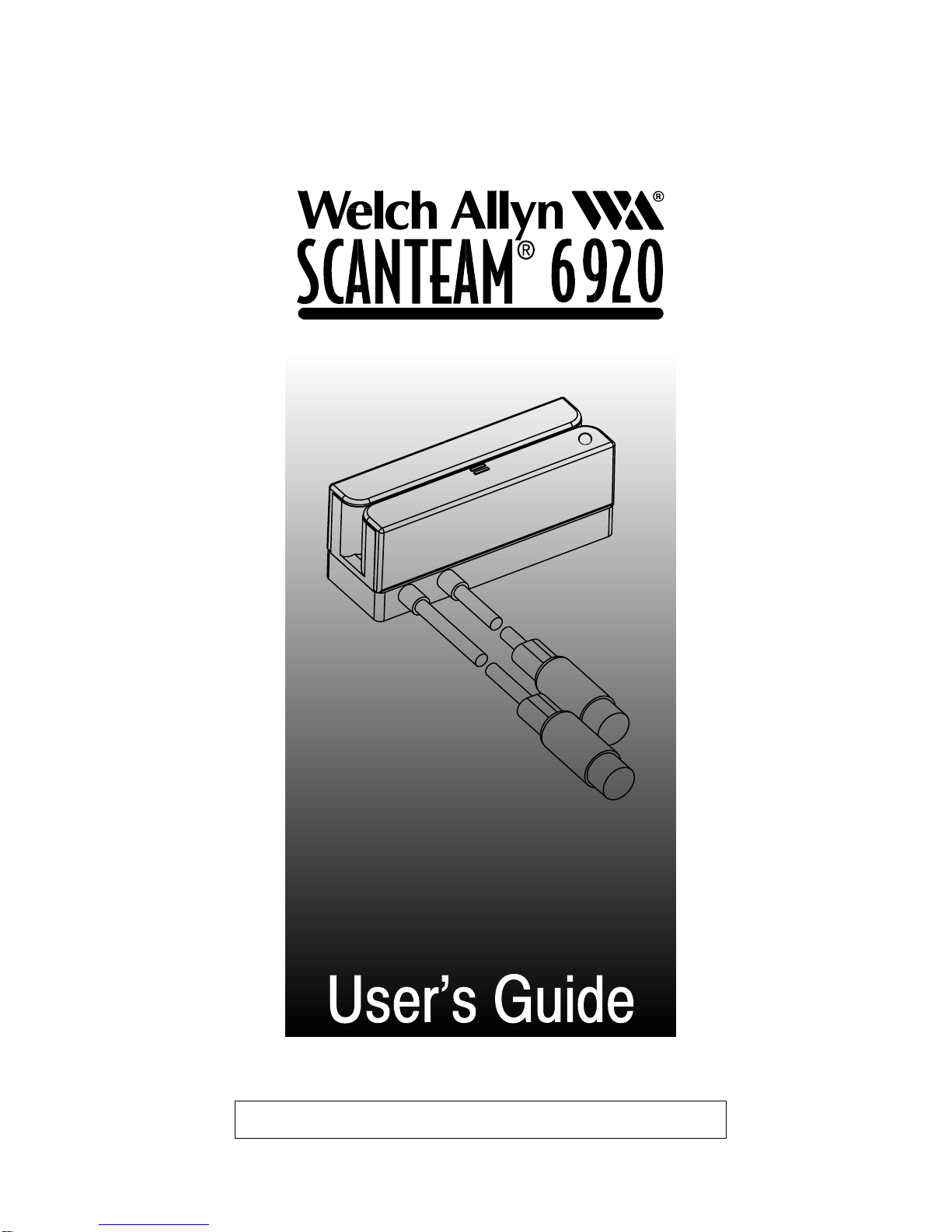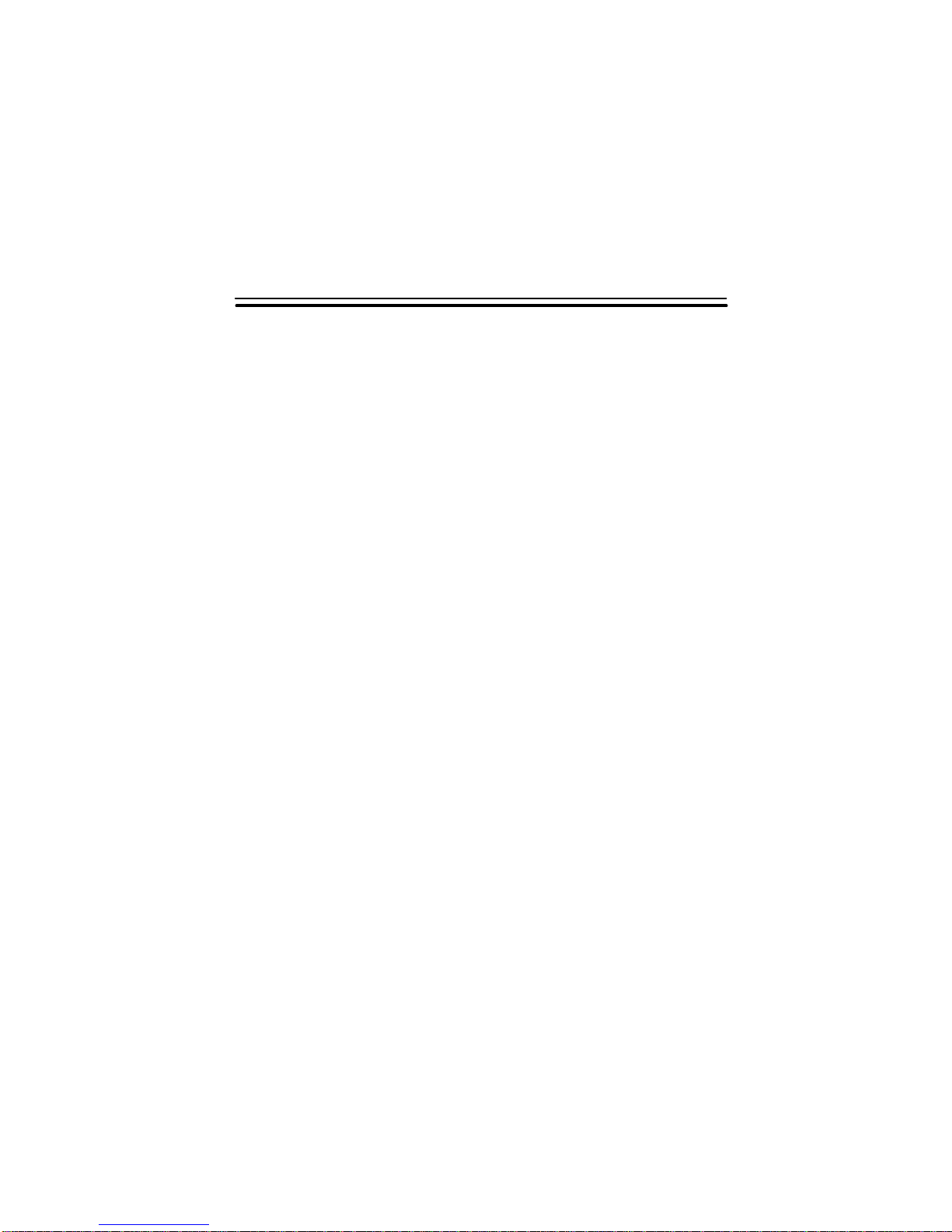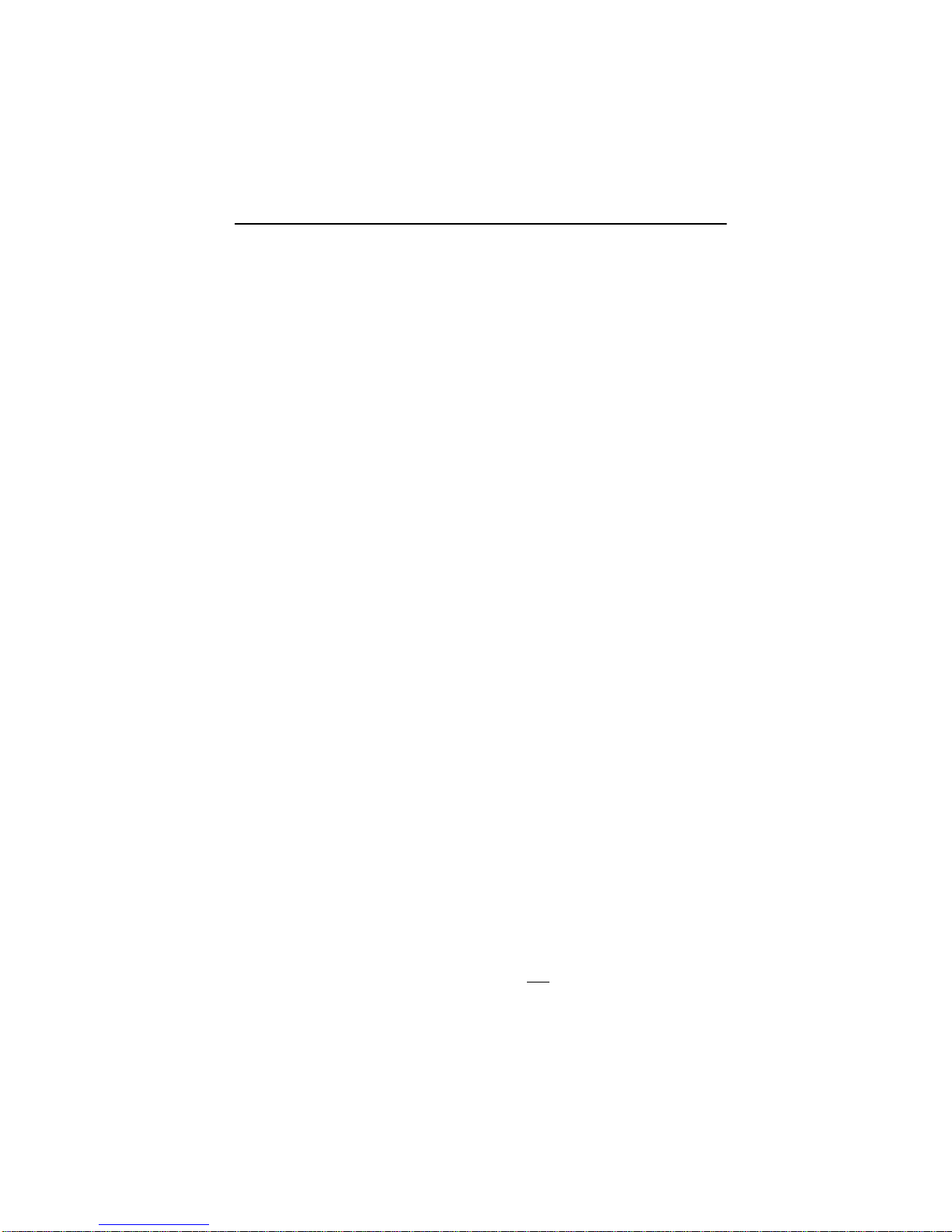Thisdevicecomplieswithpart15oftheFCCRules. Operationissubjecttothe
following two conditions: (1) this device may not cause harmful interference,
and (2) this device must accept any interference received, including
interference that may cause undesired operation.
Caution: Any changes or modifications made to this device that are not
expressly approved by Welch Allyn, Inc. may void the user’s authority to
operate the equipment.
Note: To maintain compliance with FCC Rules and Regulations, cables
connected to this device must be
shielded
cables, in which the cable shield
wire(s) have been grounded (tied) to the connector shell.
of Ag
cy Co
pli
c
Thisequipmentdoesnotexceedthe Class Alimitsfor radio noiseemissionsas
describedintheRadioInterferenceRegulationsoftheCanadianDepartmentof
Communications.
Canadian Notice
Lepresentappareilnumeriquen’emetpasdebruitsradioelectriquesdepassant
leslimitesapplicablesaux appareilsnumeriques delaclasseAprescrites dans
le Reglement sur le brouillage radioelectrique edicte par le ministere des
Communications du Canada.
The CE mark on the product indicates that the system has been tested to and
conforms with the provisions noted within the 89/336/EEC Electromagnetic
Compatibility Directive.
ThisequipmenthasbeentestedandfoundtocomplywiththelimitsforaClassA
digital device, pursuant to part 15 of the FCC Rules. These limits are designed
to provide reasonable protection against harmful interference when the
equipment is operated in a commercial environment. This equipment
generates, uses, and can radiate radio frequency energy and, if not installed
and used in accordance with the instruction manual, may cause harmful
interference to radio communications. Operation of this equipment in a
residential area is likely to cause harmful interference, in which case the user
will be required to correct the interference at his own expense.
FCC Class A Compliance Statement