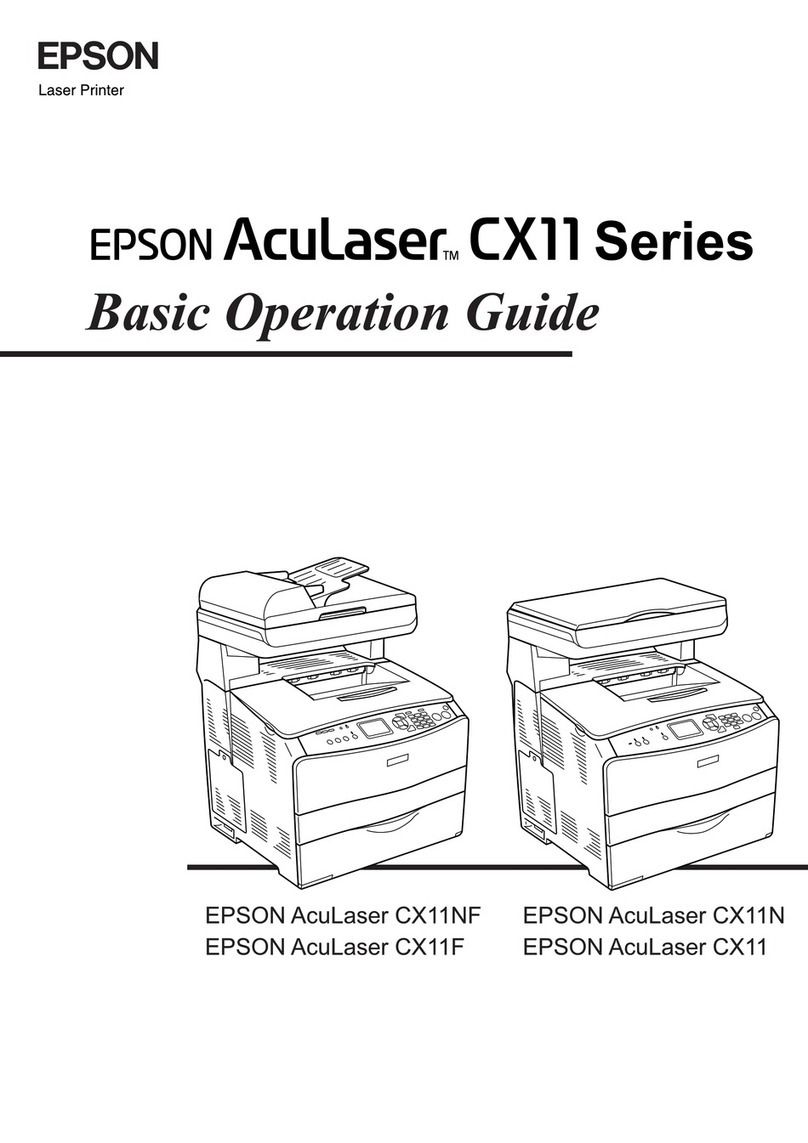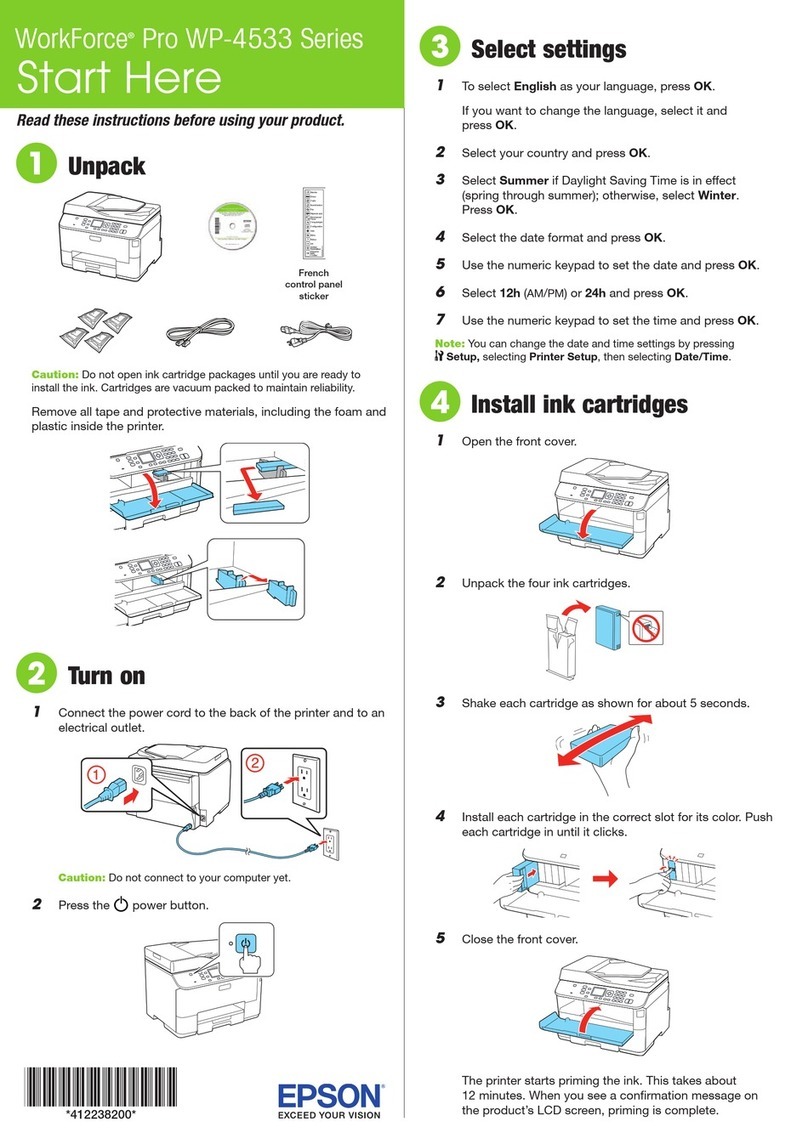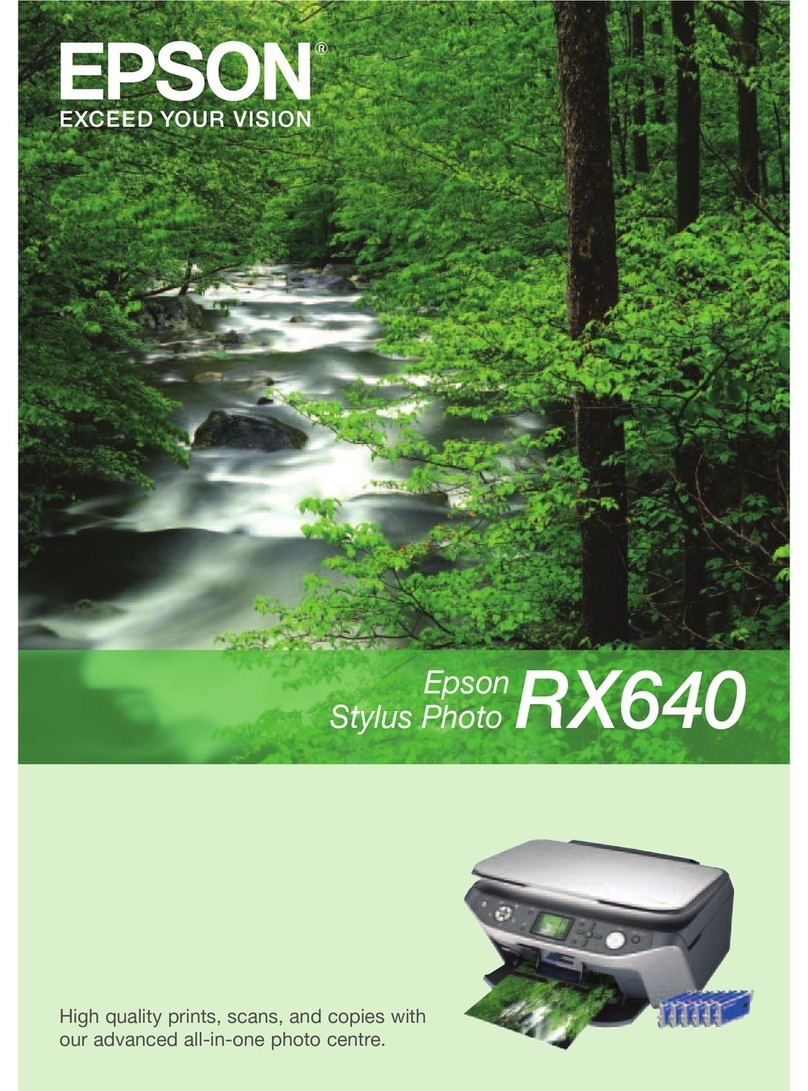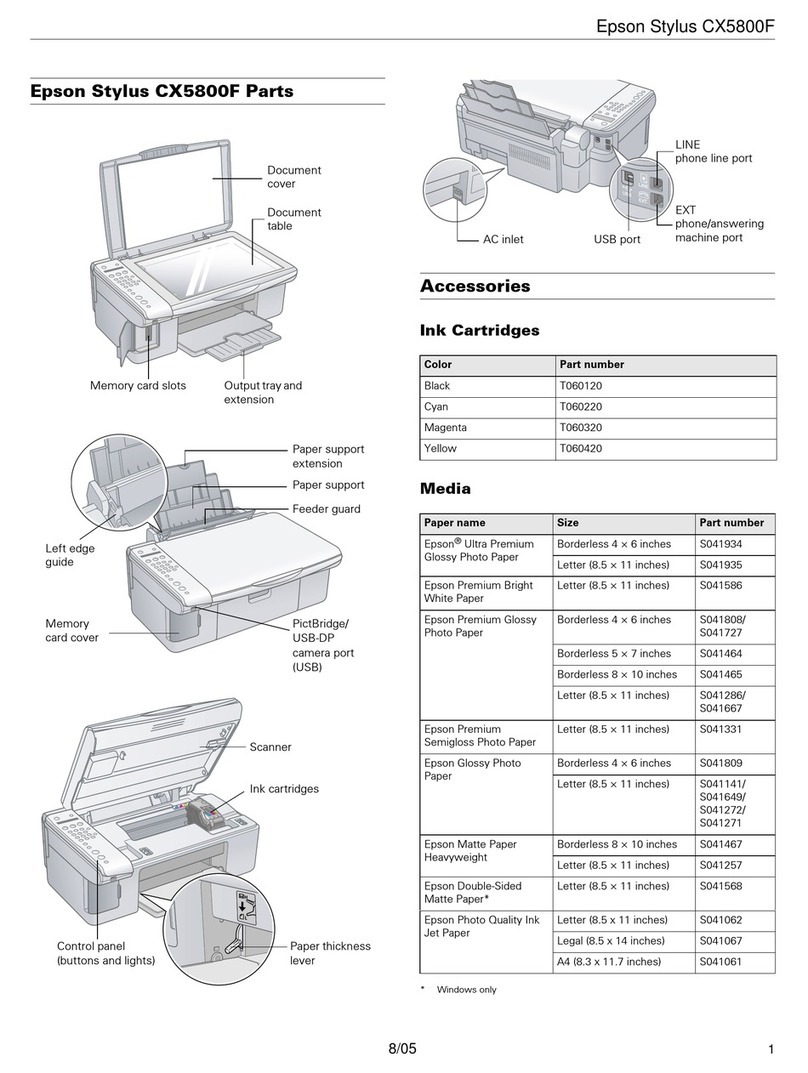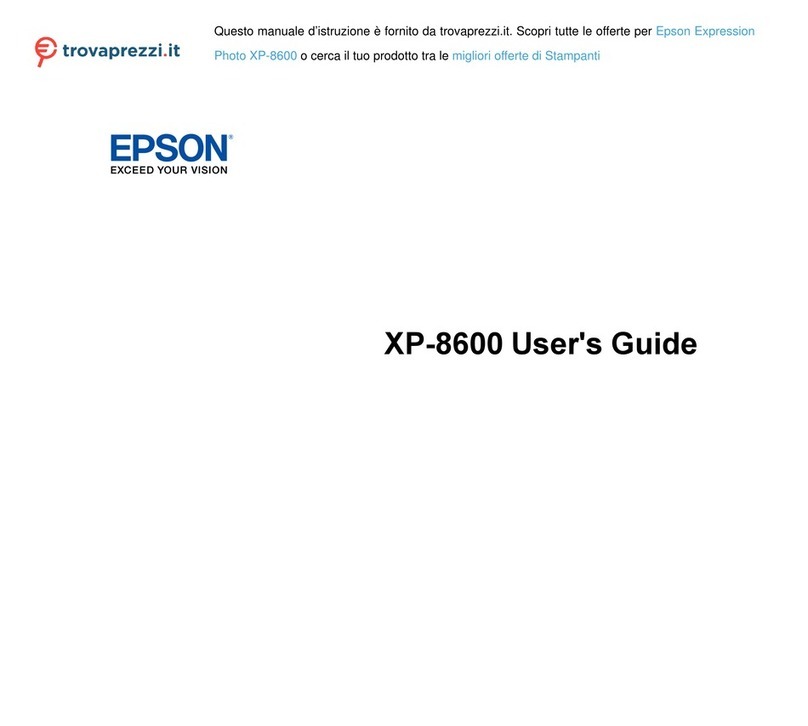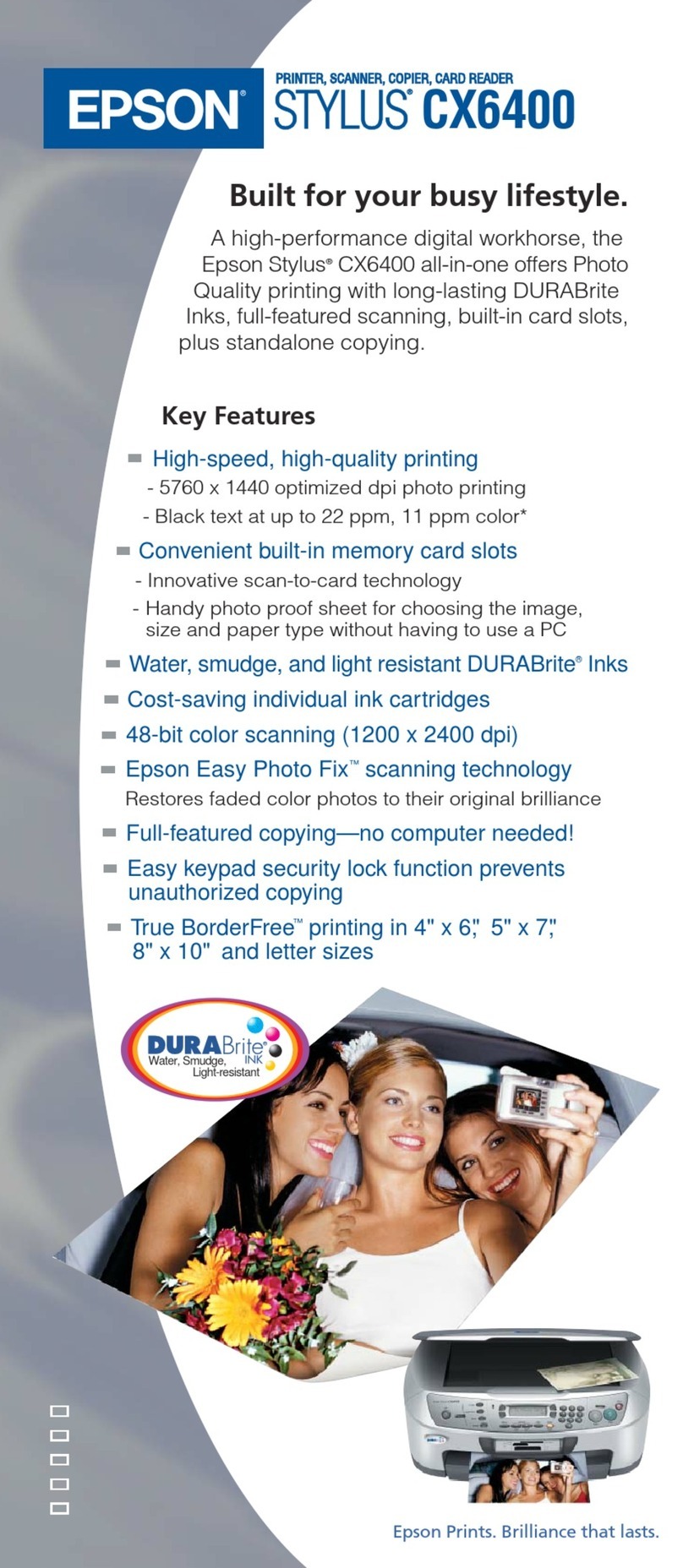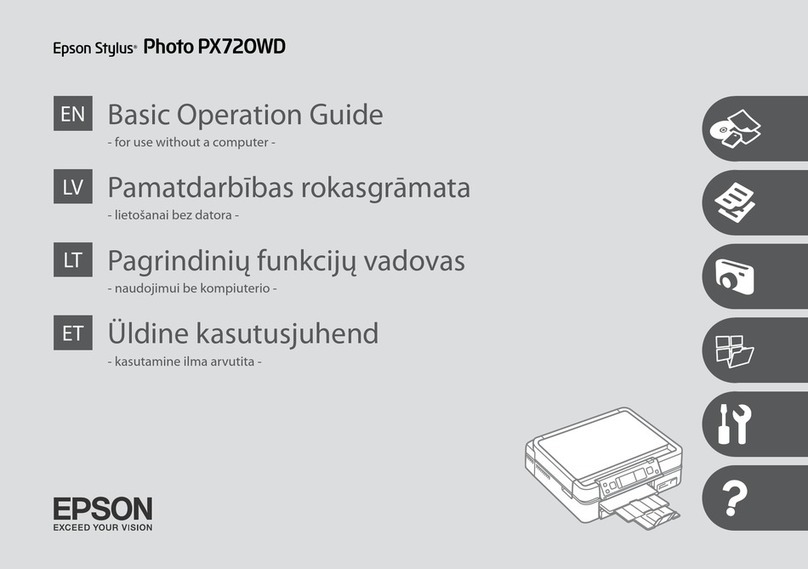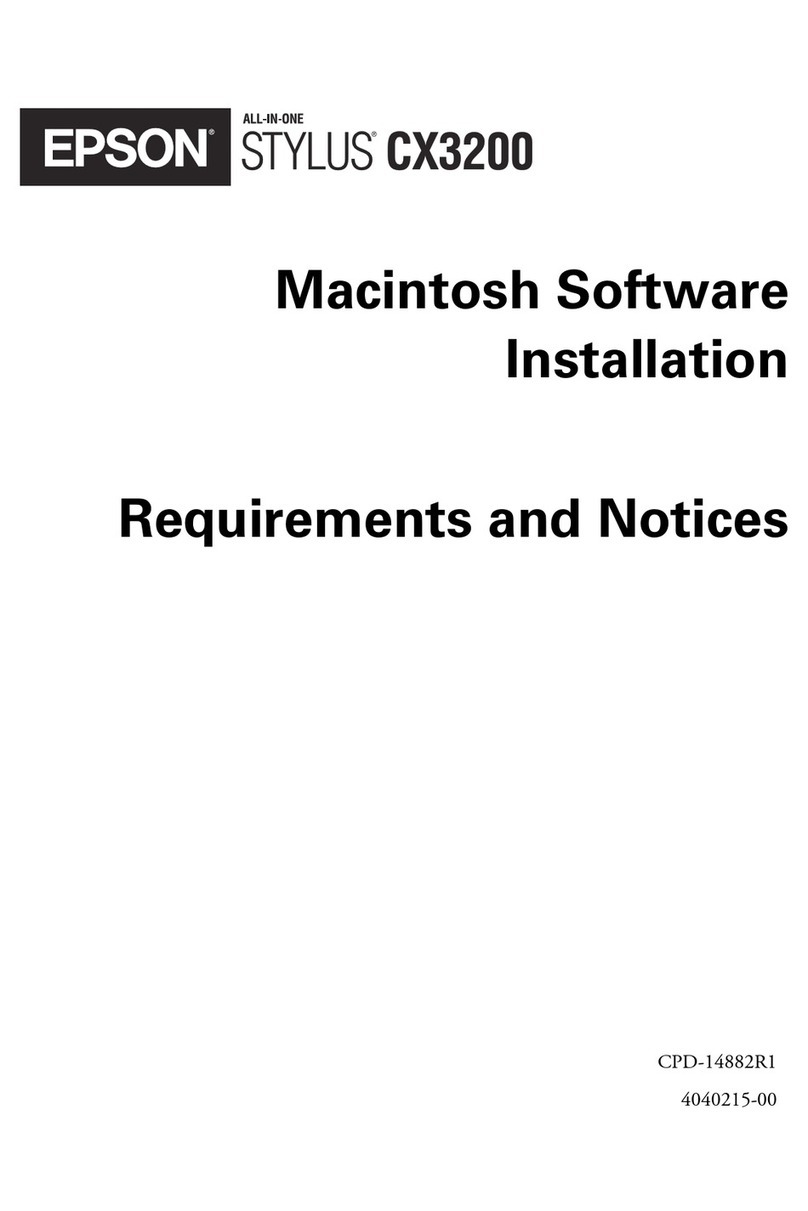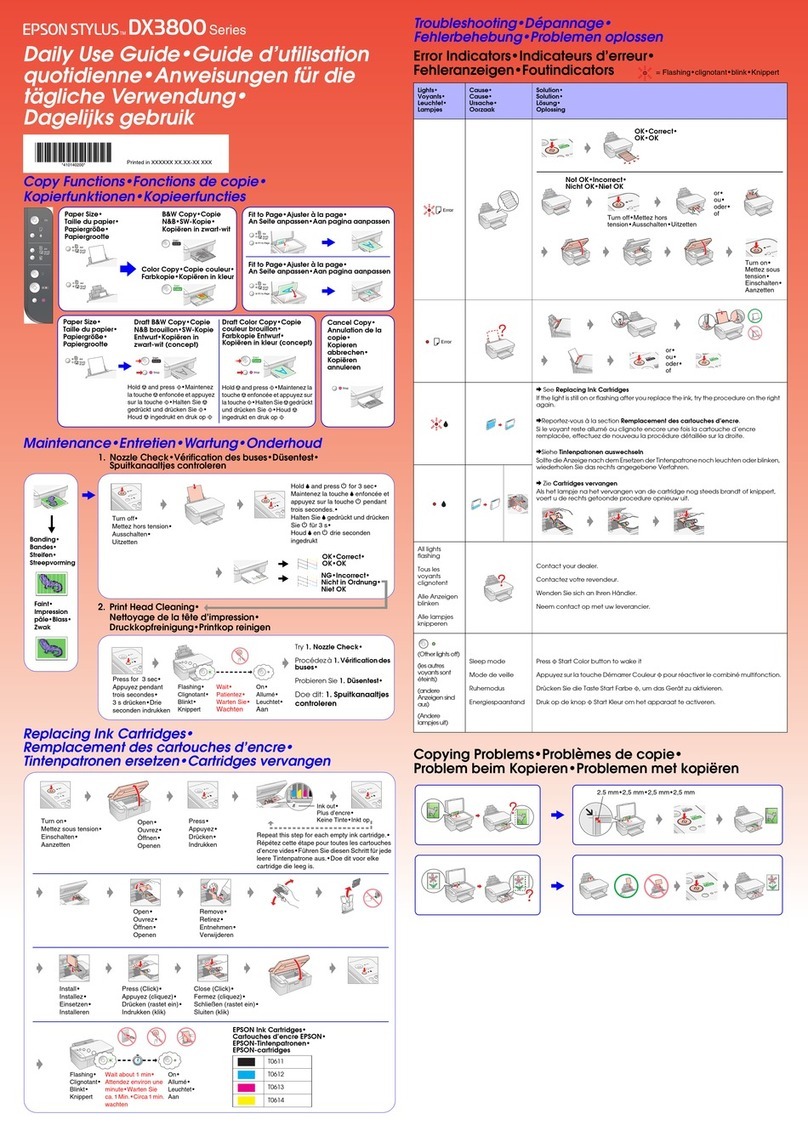Load Paper
Load Paper
5When you see this screen telling you to connect your EPSON 1000 ICS, make sure
it is turned on, then remove the sticker from the USB port on the back. Connect
the square end of the USB cable to your EPSON 1000 ICS’s USB port, then
connect the flat end of the cable to your computer’s USB port.
6Continue following the instructions on the screen to install the rest of your software.
7When you see this screen, follow the steps to install ArcSoft™PhotoImpression.
™
8When you see this screen, follow the steps to begin installing EPSON Smart Panel.
™
9The Smart Panel installation also launches separate installations for EPSON Copy Utility,
EPSON Photo Print, and ScanToWeb. These are necessary components of
EPSON Smart Panel. Follow the steps on screen and do not cancel their installations.
10 When you see the final screen, make sure the EPSON 1000 ICS is still on
and paper is loaded. Click Print Test Page to test your printer driver.
11 Click Register and follow the instructions on the screen to register your product.
At the last screen, click Done.
12 Click Exit, then click Yes and remove the CD-ROM. Restart your computer.
6
6
1Place a stack of paper against the right side of the feeder.
2Slide the left edge guide against the paper.
Install the Software
Install the Software
7
7
1Make sure the EPSON 1000 ICS is not connected to your computer,
then turn on your computer.
2Insert your EPSON 1000 ICS CD-ROM in your CD-ROM or DVD drive.
3The Software Installation screen opens automatically. Click Install.
4When you see the license agreement, read it and click Agree, then follow the
instructions on the screen to install EPSON TWAIN and your printer driver.
Note: If your EPSON 1000 ICS is turned on and connected to your computer,
you may see several New Hardware Wizard screens. Click Cancel for each
of these screens and disconnect your EPSON 1000 ICS. You can’t install
your software that way.
Note: If the install screen doesn’t open automatically, do the following:
for Windows®XP: click Start > My Computer. Then double-click
the EPSON CD-ROM icon.
for Windows 98, Windows 2000, or Windows Me: double-click
My Computer. Then double-click the EPSON CD-ROM icon.
Note: It will take several minutes to install the remaining software. Don’t cancel
the installation.
continue
Note: After you plug in your EPSON 1000 ICS, Windows displays several
messages as it detects your device.
Your First Scan
Your First Scan
8
8
1Raise the document cover and place a photo face-down on the
document table glass.
2Position the photo so the horizontal and vertical edges are aligned with the
guides on the top and left sides of the document table.
3Double-click the EPSON Smart Panel icon on your desktop.
4You see EPSON Smart Panel. Click the Scan to File button.
Smart Panel starts EPSON TWAIN, which automatically scans your photo.
5After your photo is scanned, the Scan to File dialog box opens. If you want to
scan another photo, place it on the document table glass, close the cover,
and click Scan More. Otherwise, click Finish.
6Select a folder and file format, then click Save to save your file.
Congratulations! You’ve finished setting up your EPSON 1000 ICS and
scanning your first photo. Now you can see you Basics book to print
your photo. Your Basics book also explains copying and scanning
and includes other important information.
EPSON is a registered trademark and EPSON Smart Panel is a trademark of SEIKO EPSON CORPORATION.
General Notice: Other product names used herein are for identification purposes only and may be
trademarks of their respective owners. EPSON disclaims any and all rights in those marks.
Copyright © 2002 by Epson America, Inc. Printed on recycled paper. 4/02
Printed in USA
CPD-13964
Note: If the test page doesn’t print, see the Problem Solving section
of your Basics book.
Click to print
a test page.
Click to start
scanning.