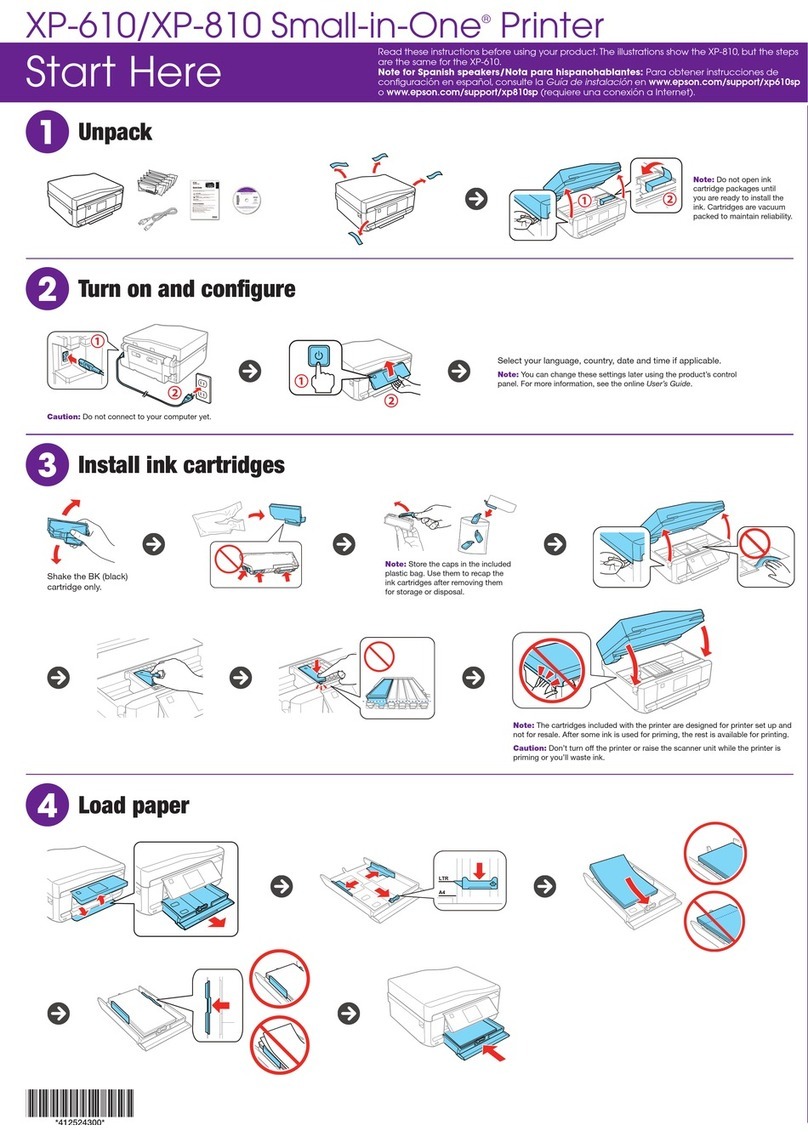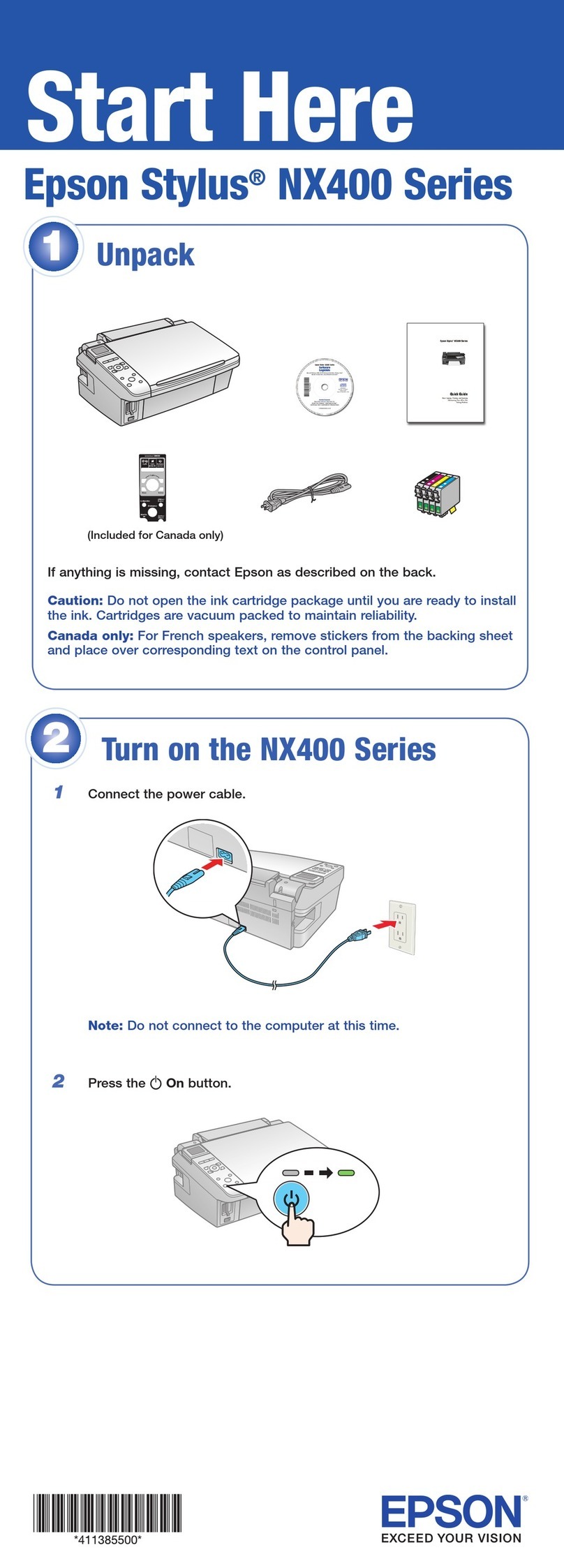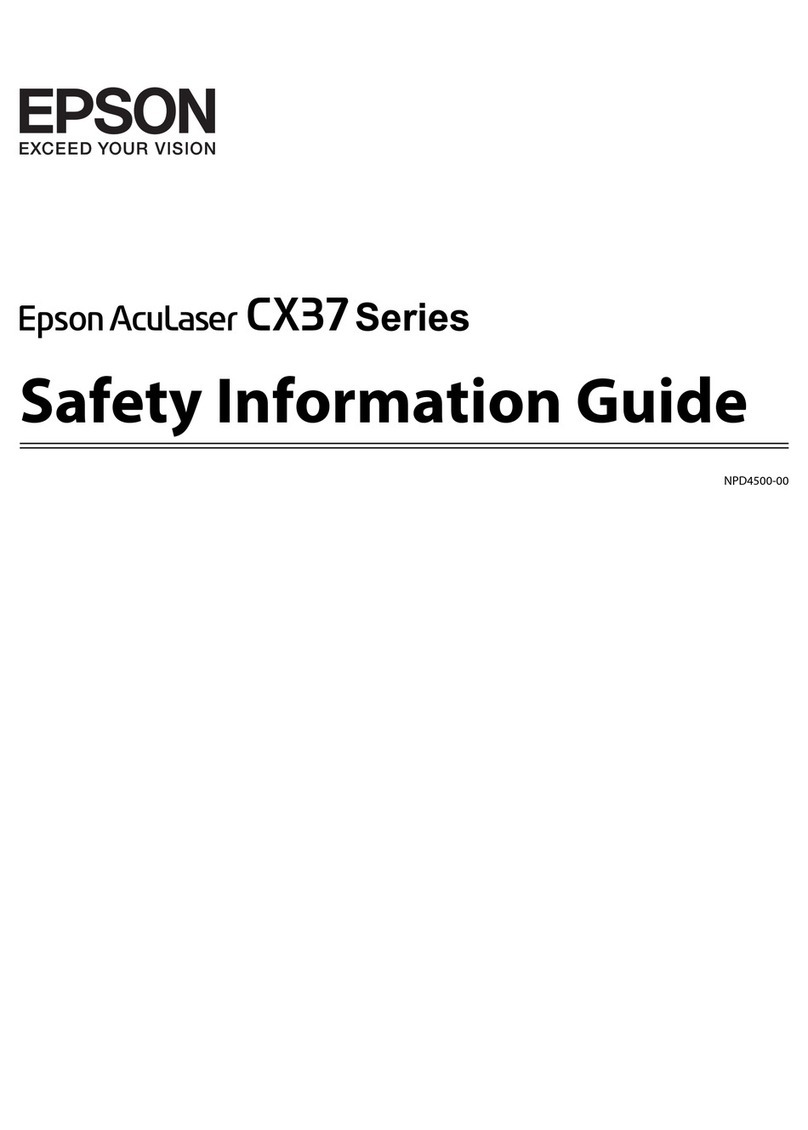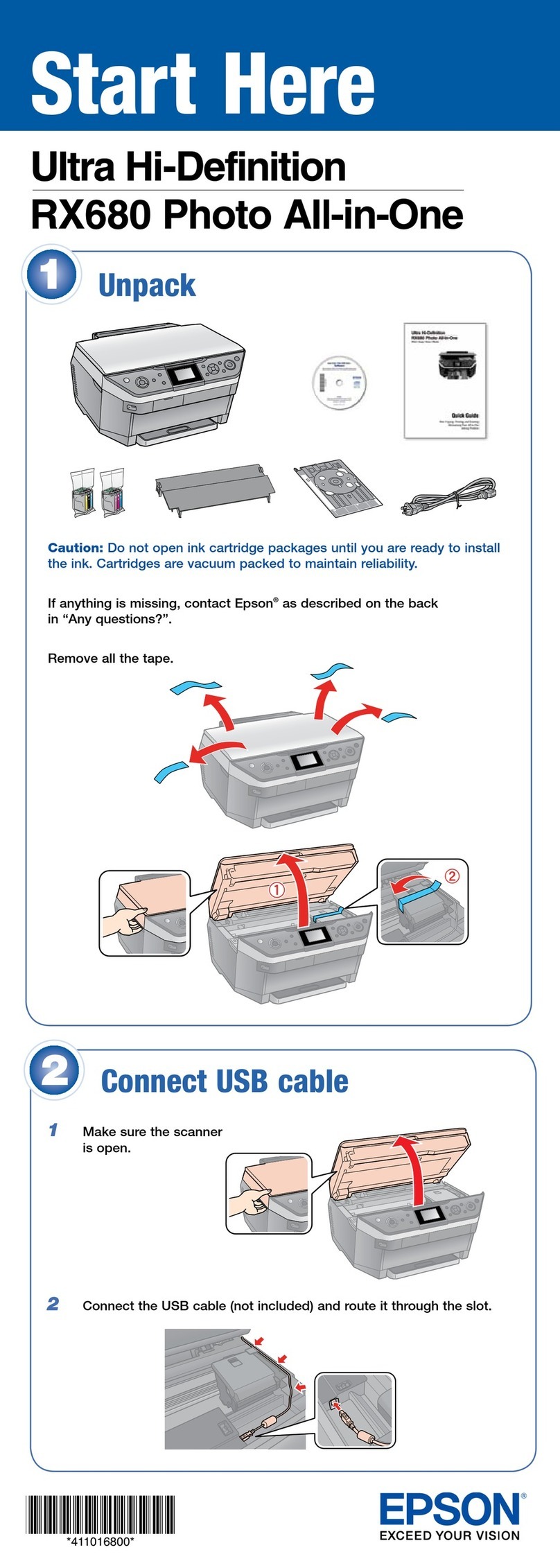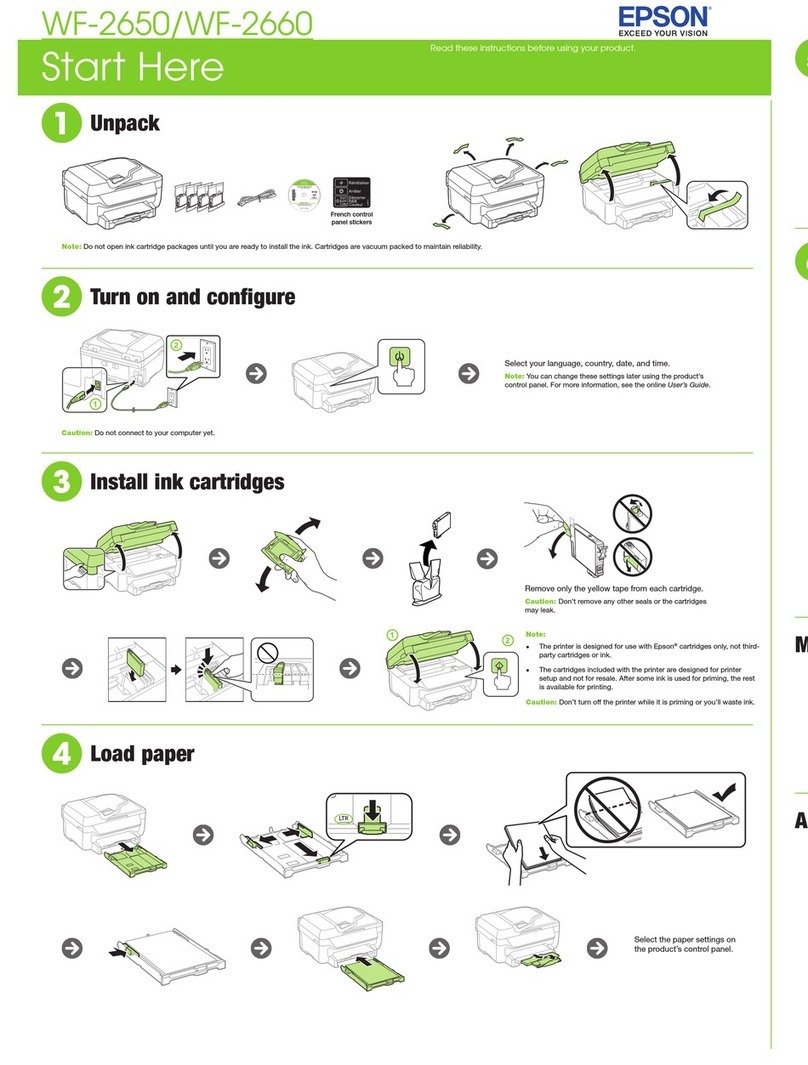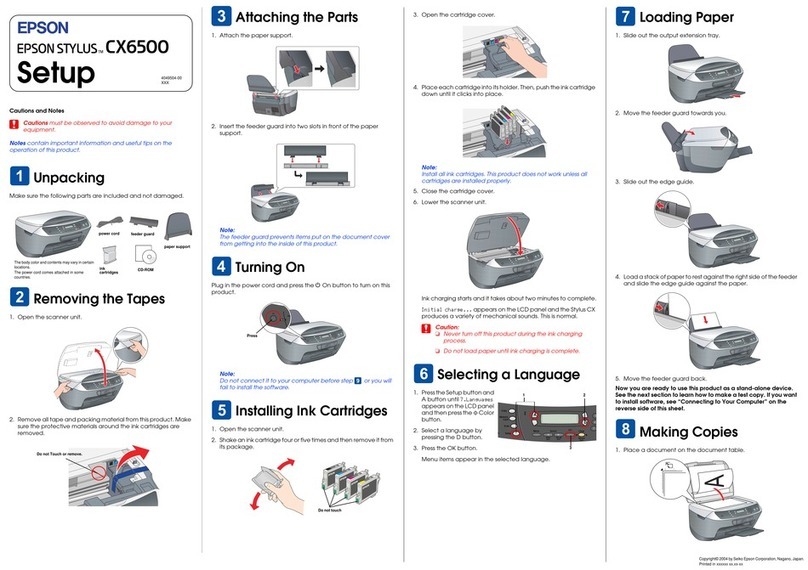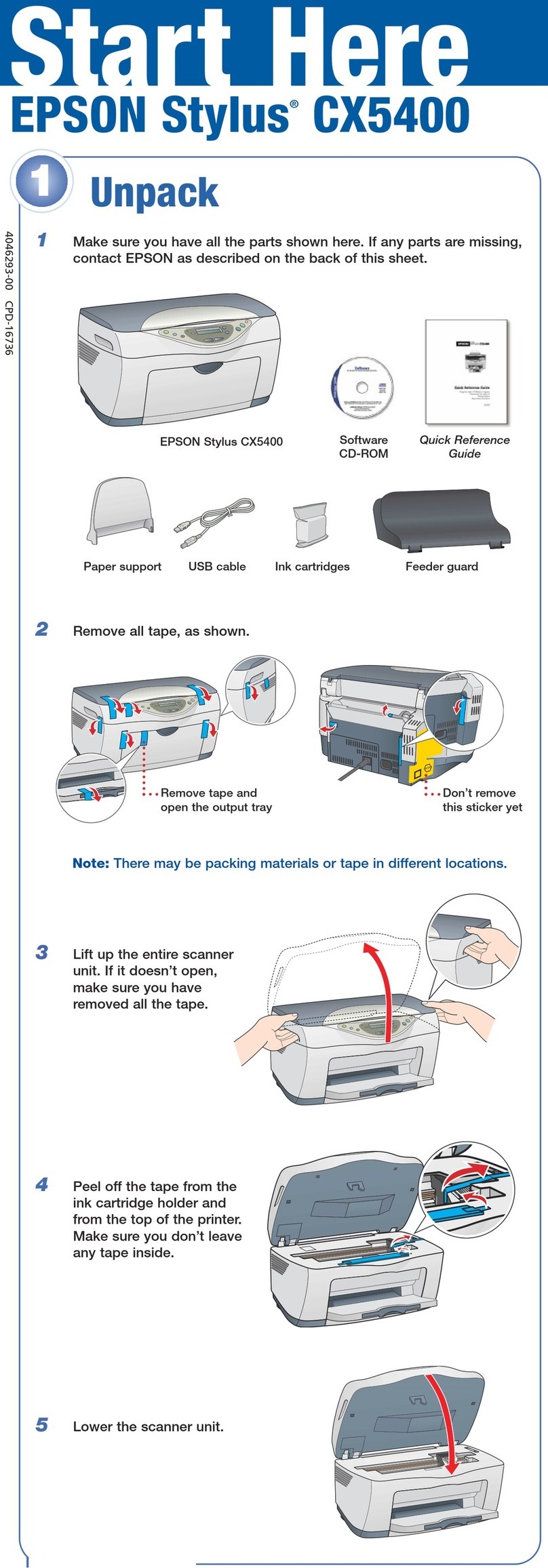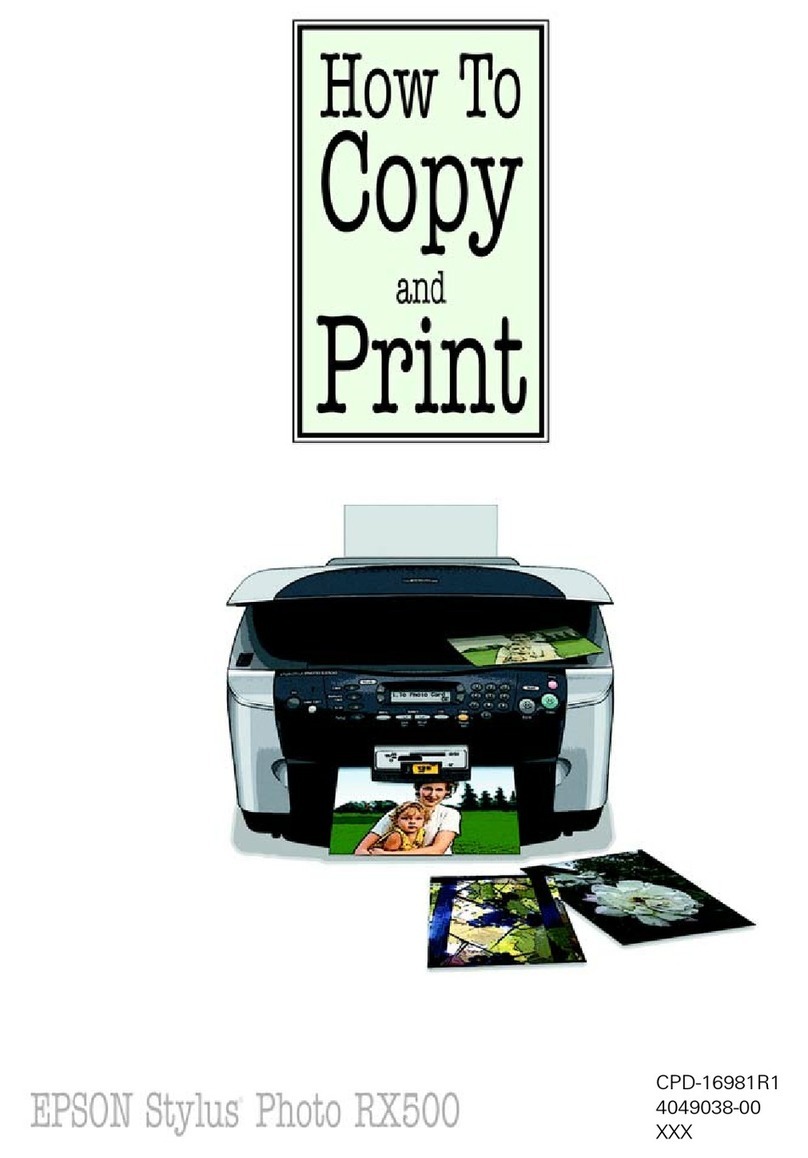Checking the Total Number of Pages Fed
rough thePrinter(ControlPanel).........144
Checking the Total Number of Pages Fed
roughthePrinter(Windows)............145
Checking the Total Number of Pages Fed
roughthePrinter(MacOS)............. 145
SavingPower............................145
SavingPower(ControlPanel)..............145
Installing or Uninstalling Applications Separately. 146
InstallingtheApplicationsSeparately........ 146
AddingthePrinter(forMacOSOnly)........148
UninstallingApplications.................148
Updating Applications and Firmware. . . . . . . . 150
TransportingandStoringthePrinter...........151
Solving Problems
e PrinterDoesNotWorkasExpected........ 157
ePrinterDoesNotTurnOnorO........157
PowerTurnsOAutomatically.............157
Paper Does Not Feed Properly. . . . . . . . . . . . . 157
CannotPrint..........................162
CannotStartScanning...................179
CannotSendorReceiveFaxes..............190
Cannot Operate the Printer as Expected. . . . . . 206
A Message is Displayed on the LCD Screen. . . . . . 209
PaperGetsJammed.......................210
RemovingJammedPaper.................211
RemovingJammedPaperfromtheADF......214
PreventingPaperJams...................215
ItisTimetoRelltheInk...................216
InkBottleHandlingPrecautions............216
Relling theInkTanks...................217
It is Time to Replace the Maintenance Box. . . . . . .221
Maintenance Box Handling Precautions. . . . . . 221
ReplacingaMaintenanceBox..............222
Printing, Copying, Scanning, and Faxing
QualityisPoor...........................223
PrintQualityisPoor.....................223
CopyQualityisPoor.................... 231
ScannedImageProblems.................237
eQualityoftheSentFaxisPoor..........239
ReceivedFaxQualityisPoor...............241
Cannot Solve Problem Aer Trying All Solutions. .242
Cannot Solve Printing or Copying Problems. . . 242
Adding or Replacing the Computer or
Devices
Connecting to a Printer that has been
ConnectedtotheNetwork..................245
Using a Network Printer from a Second
Computer............................245
Using a Network Printer from a Smart Device. . 246
Re-settingtheNetworkConnection........... 246
WhenReplacingtheWirelessRouter.........246
WhenChangingtheComputer.............247
Changing the Connection Method to the
Computer............................248
Making Wi-Fi Settings from the Control Panel. .250
Connecting a Smart Device and Printer Directly
(Wi-FiDirect)...........................253
AboutWi-FiDirect..................... 253
Connecting to an iPhone, iPad or iPod touch
usingWi-FiDirect......................254
Connecting to Android Devices using Wi-Fi
Direct...............................257
Connecting to Devices other than iOS and
AndroidusingWi-FiDirect...............259
Disconnecting Wi-Fi Direct (Simple AP)
Connection...........................263
Changing the Wi-Fi Direct (Simple AP)
SettingsSuchastheSSID.................263
CheckingtheNetworkConnectionStatus.......264
Checking the Network Connection Status
fromtheControlPanel...................264
Printing a Network Connection Report. . . . . . . 265
PrintingaNetworkStatusSheet............ 271
Checking the Network of the Computer
(Windowsonly)........................271
Product Information
PaperInformation........................274
AvailablePaperandCapacities.............274
UnavailablePaperTypes..................277
ConsumableProductsInformation............277
InkBottleCodes....................... 277
MaintenanceBoxCode...................278
SowareInformation......................278
SowareforPrinting.................... 279
SowareforScanning....................284
SowareforFaxing..................... 285
SowareforPackageCreation..............286
SowareforMakingSettings.............. 286
SowareforUpdating................... 288
SettingsMenuList........................289
4