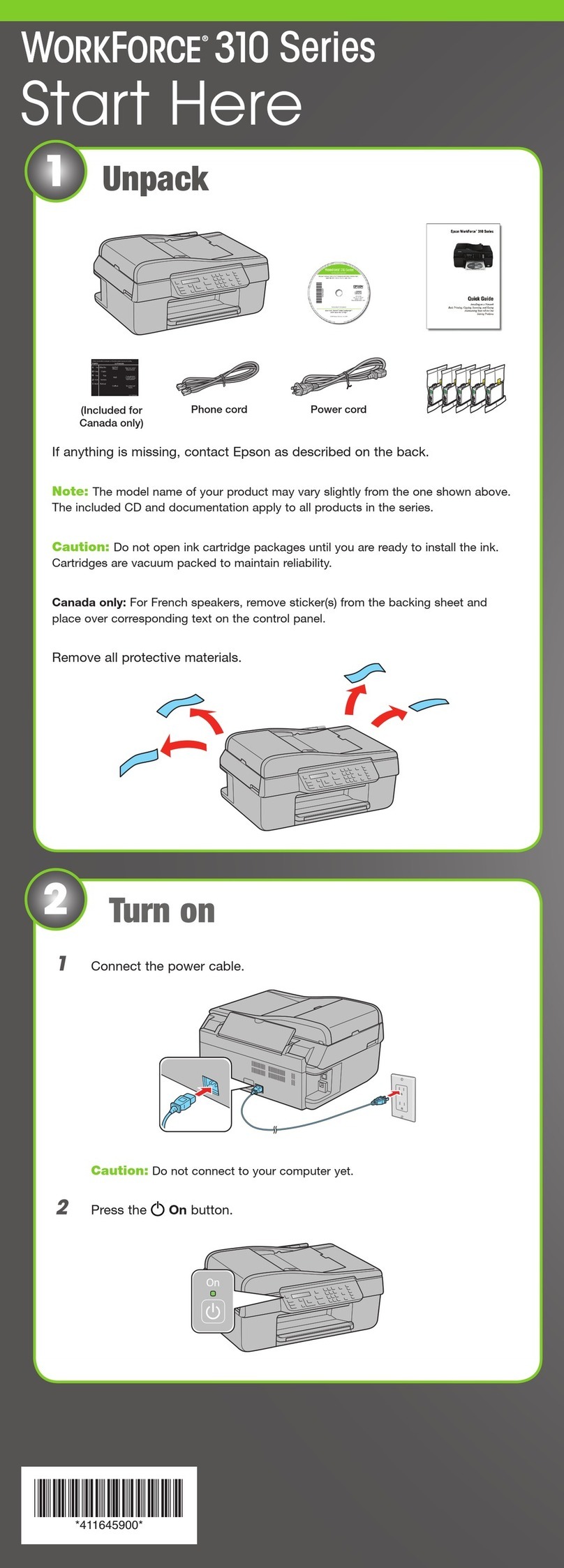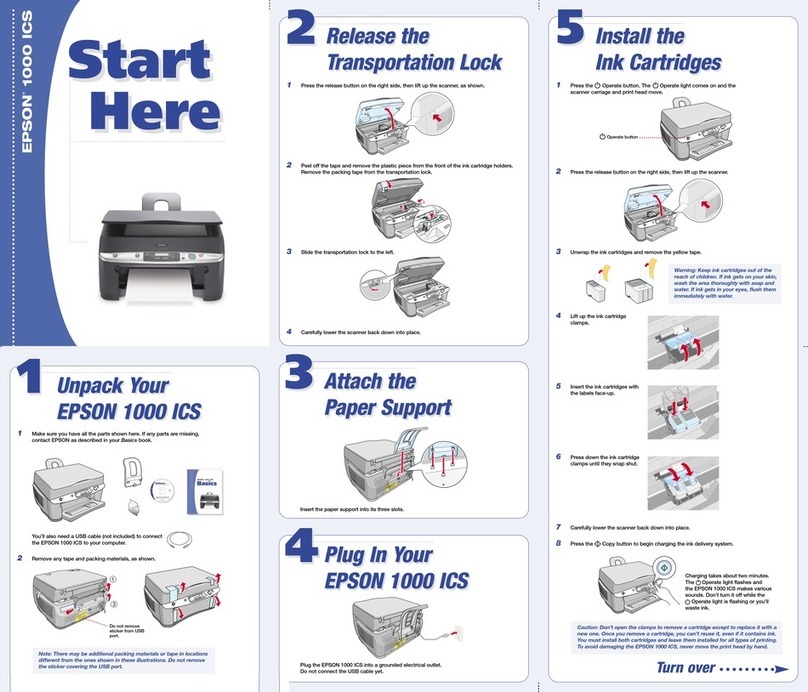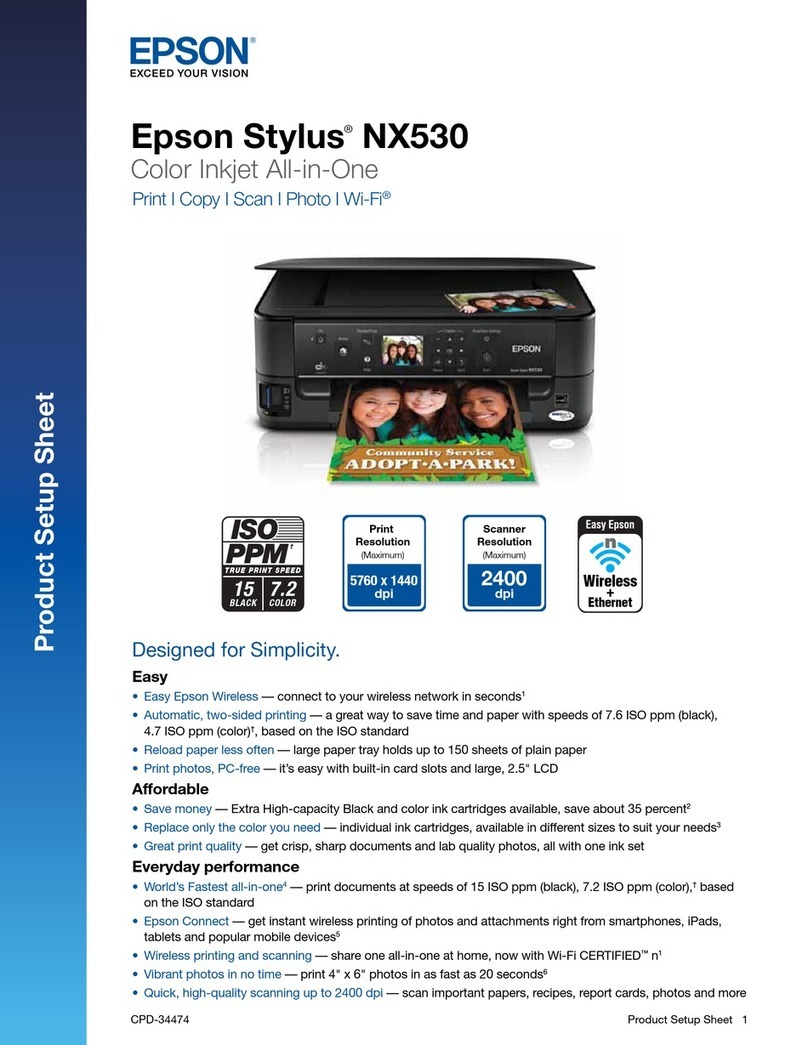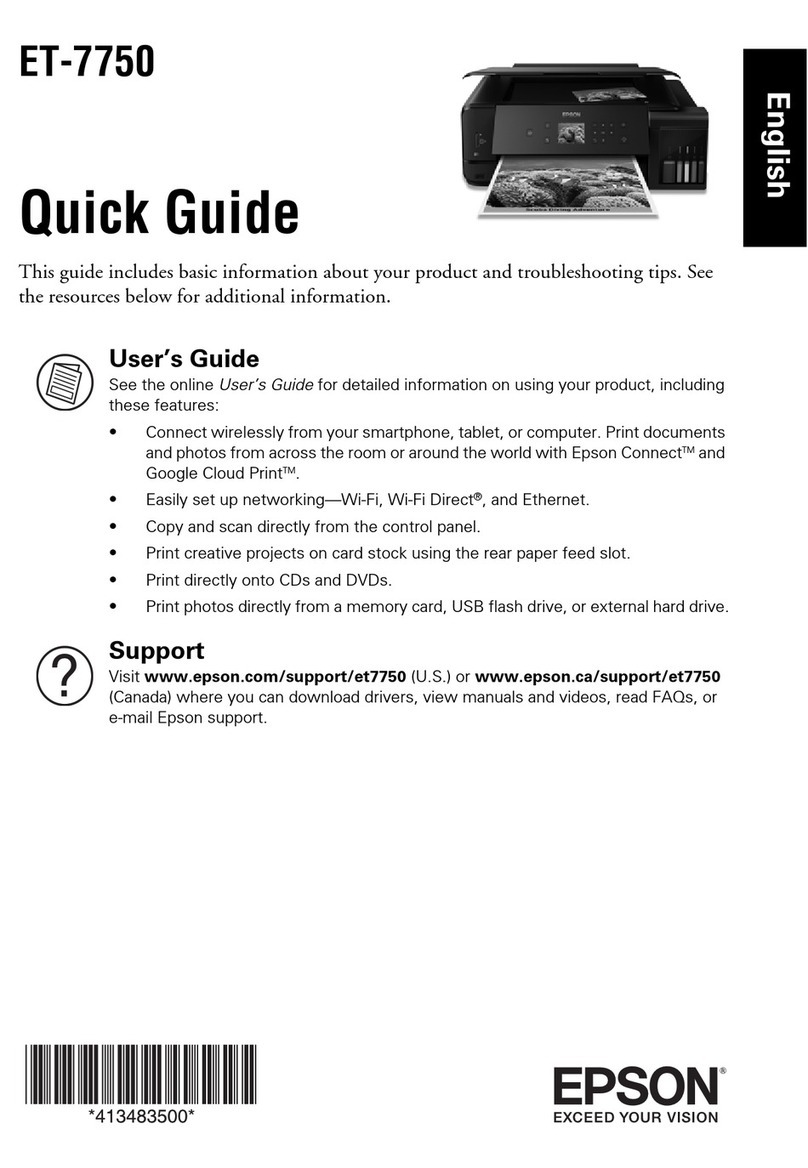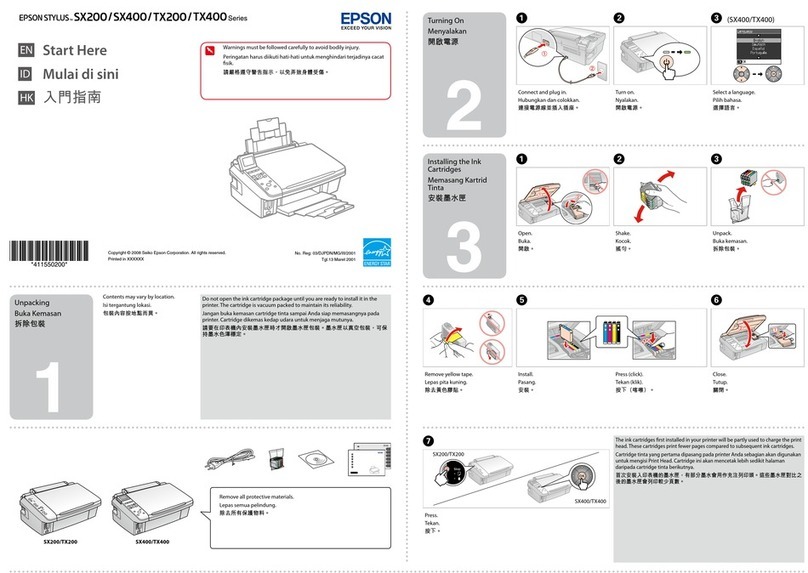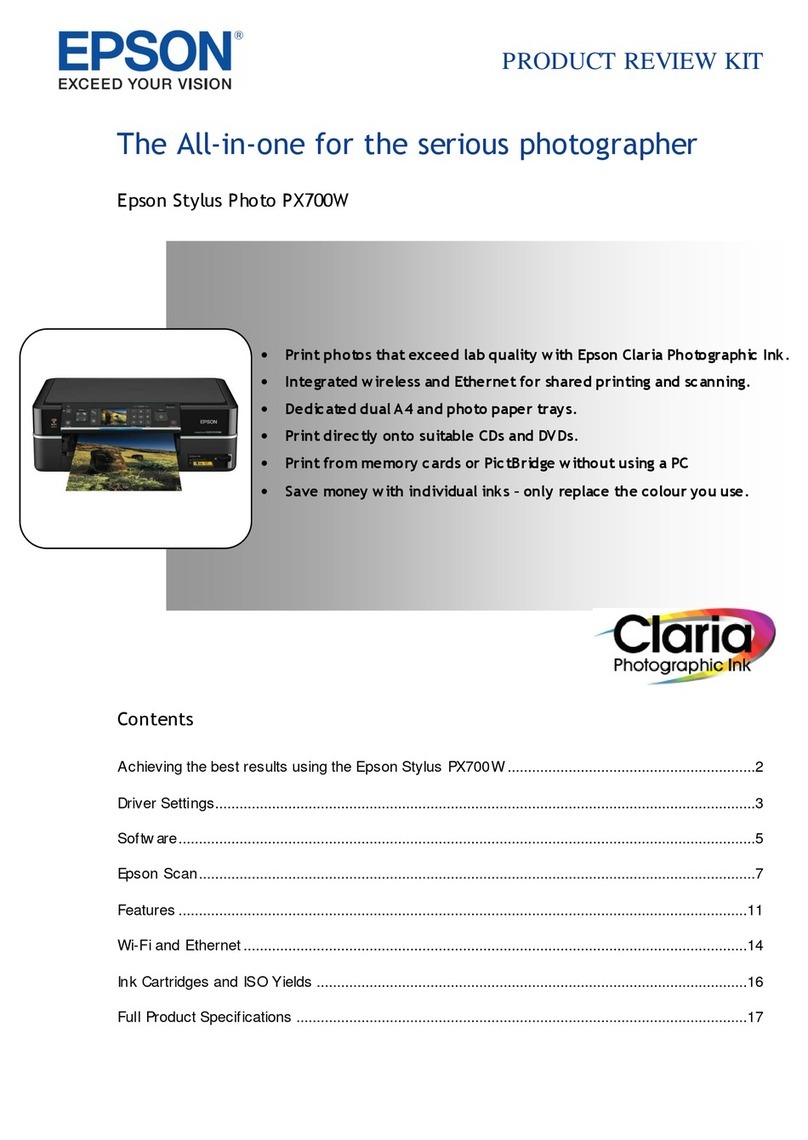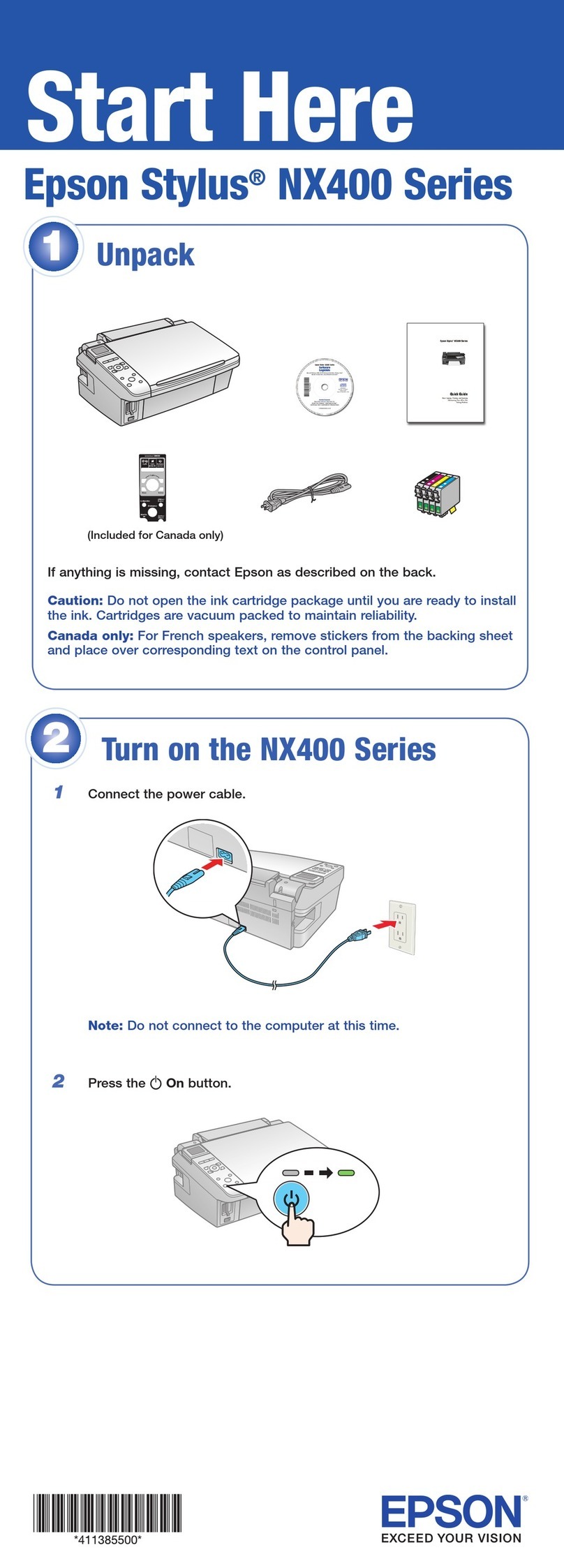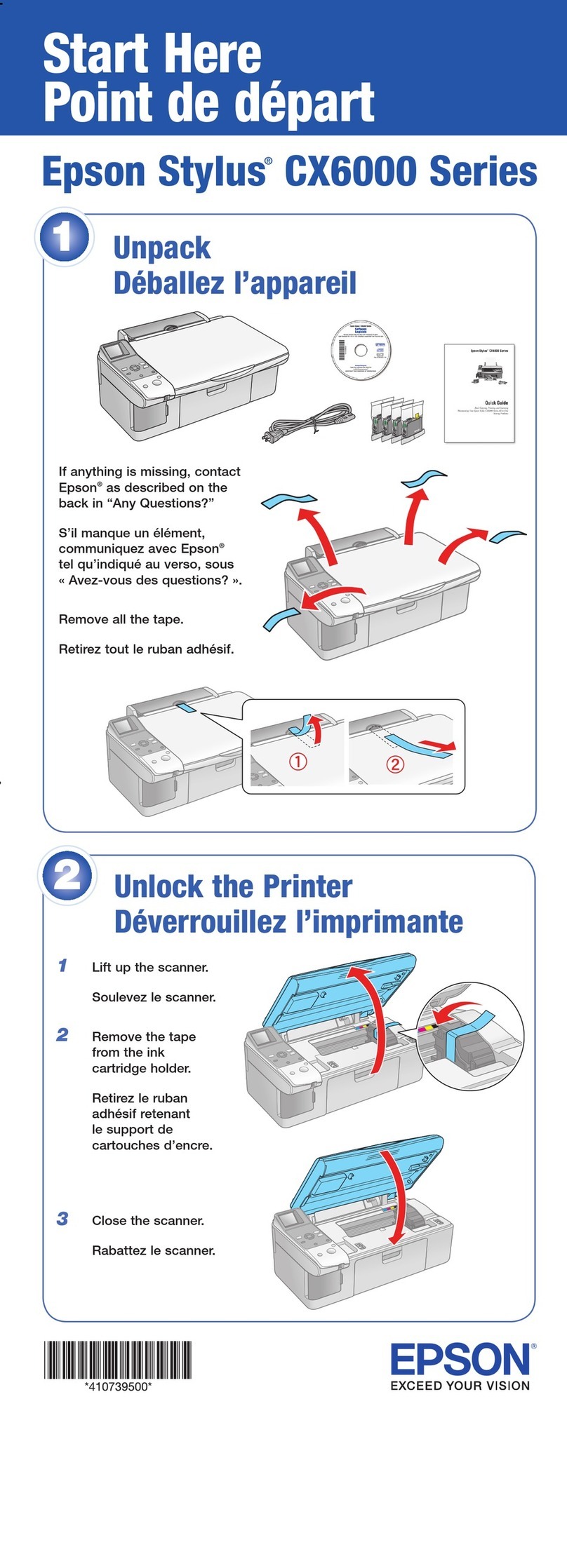continuecontinue
Procure por informações aqui:
Look here for answers:
Guia de referência rápida • Quick Reference book
Informações básicas de uso da Stylus CX.
Basic steps for using the Stylus CX.
Manual eletrônico Guia do usuário • On-screen
Reference Guide
Clique no ícone na sua área de trabalho para acessar
facilmente informações a respeito da Stylus CX.
Click the desktop shortcut for easy access to
Stylus CX information.
Ajuda na tela • On-screen help with your software
Selecione Ajuda ou ?quando estiver usando o software.
Select Help or ?when you’re using your software.
Suporte técnico •Technical Support
•Internet
http://www.epson.com.br
http://www.latin.epson.com
•Suporte telefônico • Telephone Support
Argentina (54-11) 4346-0300 México
Brasil (55-11) 4196-6350 México, D.F. (52-55) 532-84-008
Chile (56-2) 230-9500 Resto del país (1-800) 506-07-00
Colombia (57-1) 523-5000 Perú (51-1) 224-2336
Costa Rica (50-6) 210-9555 Venezuela (58-212) 240-1111
(1-800) 377-6627
Suporte técnico do software • Software Technical Support
• EPSON Smart Panel™ • ArcSoft PhotoImpression™
(510) 445-8616 (510) 440-9901
Fax: (510) 445-8601 Web: www.arcsoft.com
Web: www.newsoftinc.com E-mail: support@arcsoft.com
Perguntas? •Any Questions?
6Instale o software
Install Software
O software é compatível com Windows®98SE, Me, 2000 e XP, e Macintosh®
OS 9.1 a 9.2.2 e OS X 10.2.x a 10.3.x.
Your software works with Windows®98SE, Me, 2000, and XP, and
Macintosh®OS 9.1 to 9.2.2 and OS X 10.2.x and 10.3.x.
Windows
1Certifique-se de que a Stylus CX
NÃO ESTÁ CONECTADA
ao computador.
Nota: Caso veja uma janela como
esta, clique em Cancelar e
desconecte o cabo USB. Não é
possível instalar o software
desta maneira.
Make sure the Stylus CX
is NOT CONNECTED
to your computer.
Note: If you see a screen like this,
click Cancel and disconnect the
USB cable. You can’t install your
software that way.
2Coloque o CD da Stylus CX na
unidade do computador.
Insert the Stylus CX CD.
3Selecione Português.
Select English.
4Clique em Instalar e siga
as instruções na tela. A
instalação do software
demora vários minutos.
Click Install and follow the
on-screen instructions.
Software installation takes
several minutes.
5Quando lhe for pedido, conecte o cabo USB. Use qualquer porta USB
disponível no seu computador.
Nota: Se a instalação não continuar depois de um momento,
certifique-se de que conectou o cabo corretamente e de que a
Stylus CX está ligada.
When prompted, connect the USB cable. Use any open USB port on
your computer.
Note: If installation doesn’t continue after a moment, make sure you
securely connected and turned on the Stylus CX.
6Quando terminar, remova o CD e reinicie o seu computador.
When you’re done, remove the CD and restart your computer.
Agora está tudo pronto para copiar, imprimir e escanear! Veja o seu Guia de
referência rápida ou o manual eletrônico Guia do usuário.
You’re ready to copy, print, and scan! See the Quick Reference book or your
on-screen Reference Guide.
Macintosh
1Coloque o CD Stylus CX na unidade
do computador.
Insert the Stylus CX CD.
2Clique no ícone do CD-ROM da
Epson na sua área de trabalho e
depois clique no ícone da Epson .
Open the Epson CD-ROM desktop
icon and click the Epson icon.
3Selecione Português.
Select English.
4Clique em Instalar e siga as
instruções na tela. A instalação do
software demora vários minutos.
Click Install and follow the
on-screen instructions. Software
installation takes several minutes.
5Conecte o cabo USB. Use
qualquer porta USB disponível
no seu computador.
Connect the USB cable. Use any open USB port.
6Remova o CD e reinicie o seu Macintosh.
Remove the CD and restart your Macintosh.
7Selecione a impressora conforme descrito a seguir.
Select your printer as described below.
Mac®OS X
1Vá até o Centro de Impressão (Print Center) ou até o Printer Setup
Utility (Utilitário de configuração de impressora) na pasta Aplicativos
(Applications) > Utilitários (Utilities).
Access Print Center or the Printer Setup Utility in
Applications > Utilities.
2Siga qualquer instrução apresentada na tela para adicionar a
impressora Stylus CX.
Follow any on-screen instructions to add the Stylus CX printer.
3Quando esta tela aparecer, selecione
EPSON USB no alto da tela e Stylus
CX mais abaixo.
At this screen, select EPSON USB at
the top and Stylus CX below.
4Clique em Adicionar.
Click Add.
5Feche o Centro de Impressão (Print Center) ou o Printer Setup Utility
(Utilitário de configuração de impressora).
Nota: Se for imprimir com aplicativos no modo clássico, também
instale o software em OS 9.
Quit Print Center or the Printer Setup Utility.
Note: If you print with Classic Mode applications, install your software
on OS 9 too.
Agora está tudo pronto para copiar, imprimir e escanear! Veja o seu Guia de
referência rápida ou o manual eletrônico Guia do usuário.
You’re ready to copy, print, and scan! See the Quick Reference book or your
on-screen Reference Guide.
•Se a luz verde (On) estiver piscando, aguarde até que ela pare antes de
pressionar qualquer botão no painel de controle.
If the green On light is flashing, just wait until it stops before pressing any
control panel buttons.
•Se a luz vermelha de erro estiver acesa, desligue a Stylus CX e volte a
ligá-la para corrigir o erro.
If the red Error light is on, turn the Stylus CX off and then on to clear
the error.
•Se a luz vermelha de erro ainda estiver acesa ou piscando, cheque o
papel carregado e os cartuchos de tinta, também procure por qualquer
fita adesiva que possa ainda estar no equipamento.
If the red Error light is still on or flashing, check your paper loading and
ink installation, and look for remaining packing material.
Veja o seu Guia de referência rápida ou o manual eletrônico Guia do usuário
para maiores informações a respeito de resolução de problemas.
See your Quick Reference book and on-screen Reference Guide for more
problem-solving information.
Problemas? •Any Problems?
Epson e Epson Stylus são marcas registradas e EPSON Smart Panel é uma marca comercial da Seiko
Epson Corporation. DURABrite é uma marca registrada da Epson America, Inc.
Aviso geral: outros nomes de produtos são aqui usados apenas com o fim de identificação e podem
ser marcas comerciais de seus respectivos donos. A Epson nega todo e qualquer direito sobre essas
marcas.
Epson and Epson Stylus are registered trademarks and EPSON Smart Panel is a trademark of Seiko
Epson Corporation. DURABrite is a registered trademark of Epson America, Inc.
General Notice: Other product names used herein are for identification purposes only and may be
trademarks of their respective owners. Epson disclaims any and all rights in those marks.
© 2004 Epson America, Inc. 6/04 CPD-18254
País de impressão: XXXXXX XX.XX-XX
Printed in XXXXXX XX.XX-XX
Para obter os melhores resultados de impressão e cópia, use papéis e tintas
genuínos Epson. Você pode adquiri-los através do seu revendedor Epson
mais próximo.
For the best prints and copies, use genuine Epson ink and paper. Get them
from your local store or contact Epson for dealer referal.
Premium Bright White Paper
Papel branco super liso, perfeito para o uso do
dia-a-dia.
Premium Bright White Paper
Ultra-smooth white paper perfect for everyday use.
DURABrite®Ink Glossy Photo Paper
Papel de maior gramatura para ampliações e fotos
de maior duração.
DURABrite®Ink Glossy Photo Paper
Heavier weight paper for long-lasting enlargements
and snapshots.
Precisa de papel e tinta?
Need Paper and Ink?
T046120
Preta
Black
T047320
Magenta
T047420
Amarela
Yellow
Mac OS 9
1Abra o Seletor no menu Apple®
.
Access the Chooser in the Apple®menu.
2Selecione sua Stylus CX, a sua
porta USB e ative a Impressão em
segundo plano.
Select your Stylus CX, your USB
port, and Background Printing On.
3Feche o Seletor.
Quit the Chooser.
Agora está tudo pronto para copiar, imprimir e escanear! Veja o seu Guia de
referência rápida ou o manual eletrônico Guia do usuário.
You’re ready to copy, print, and scan! See the Quick Reference book or your
on-screen Reference Guide.
T047220
Ciano
Cyan
luz do
interruptor
On
light
luz de
erro
Error
light
janela Copy
(Cópia)
Copy
window
botão
Start Color
Start Color
button
CX3500 CX4500