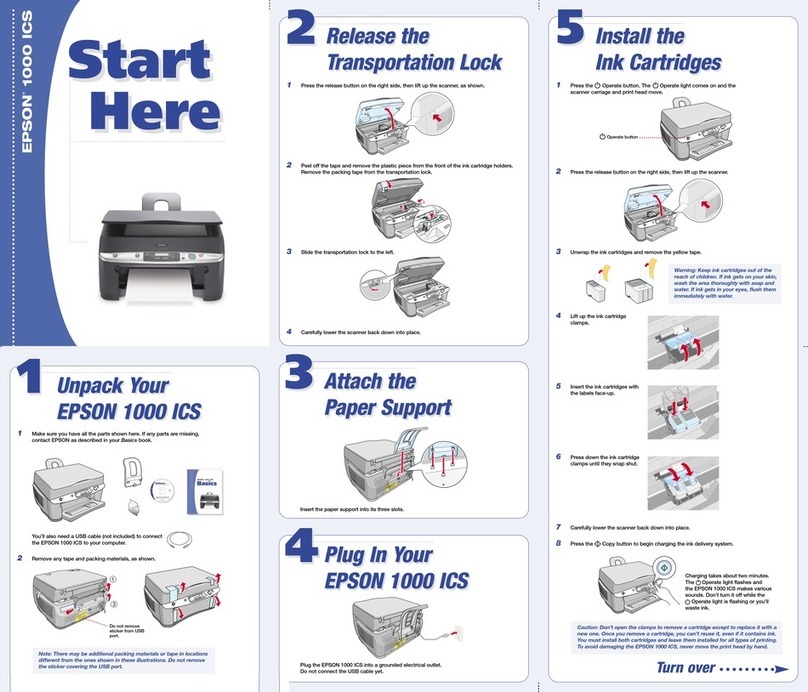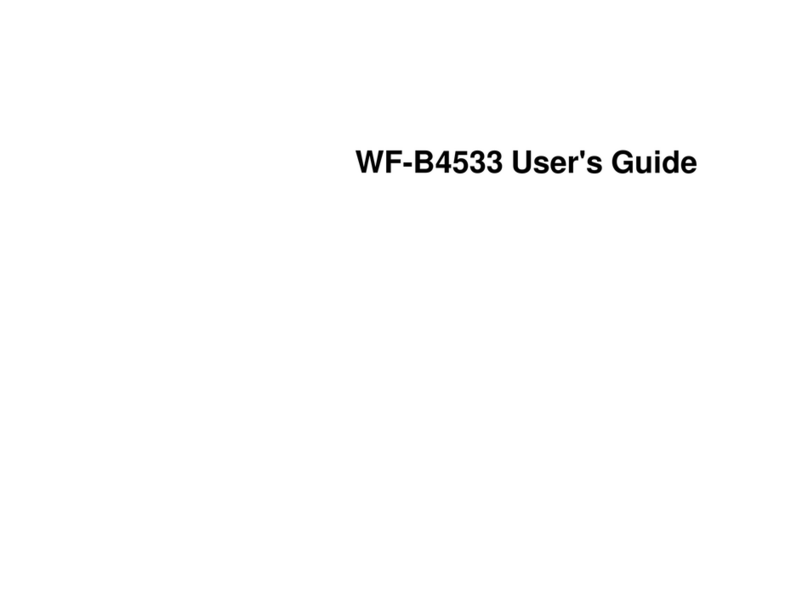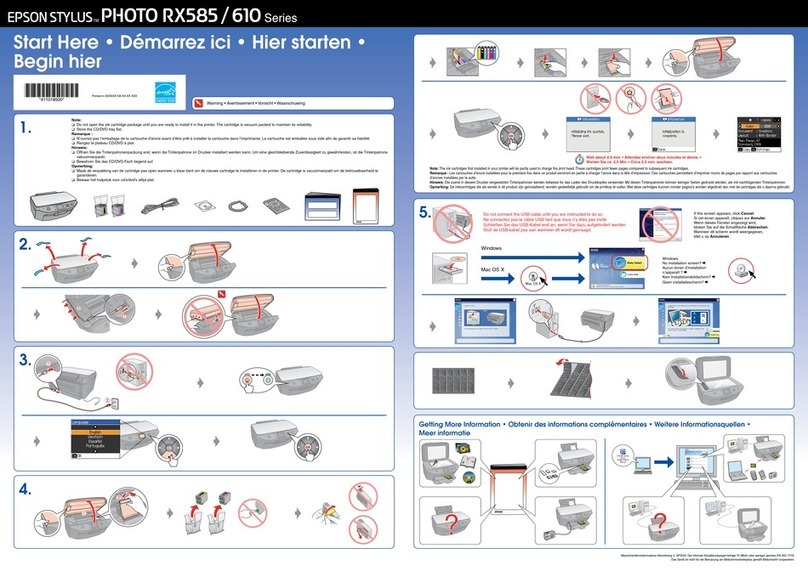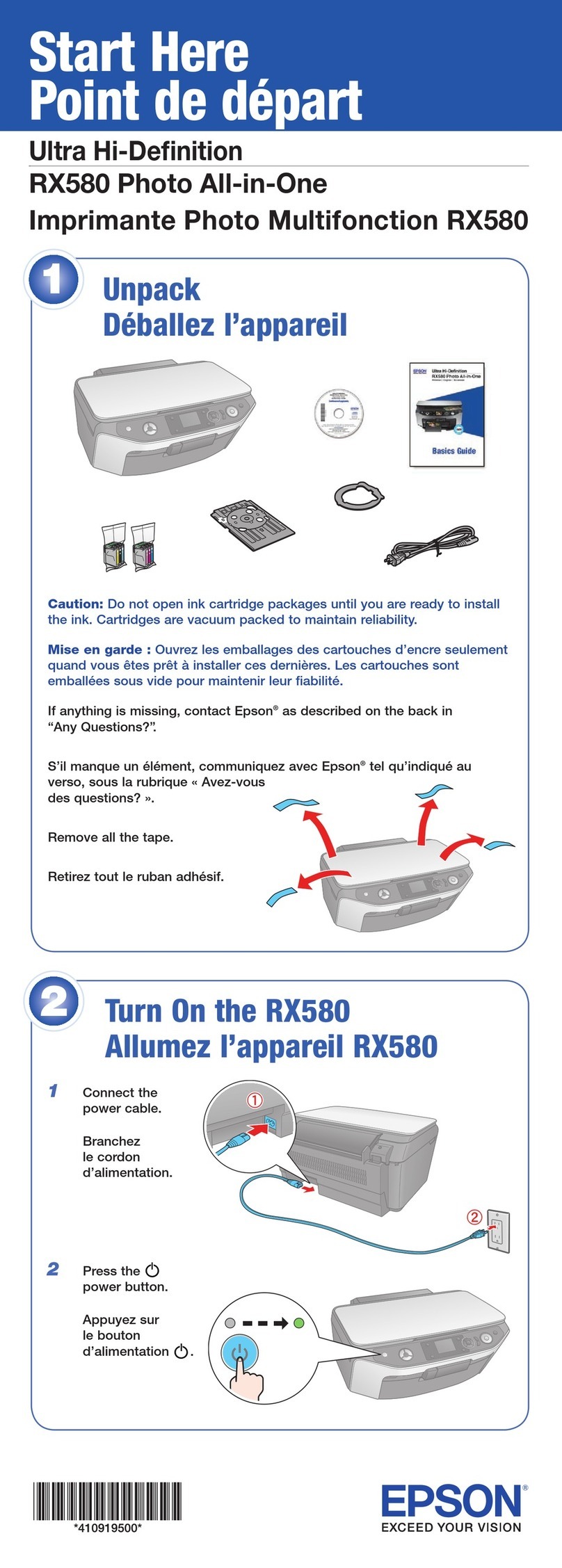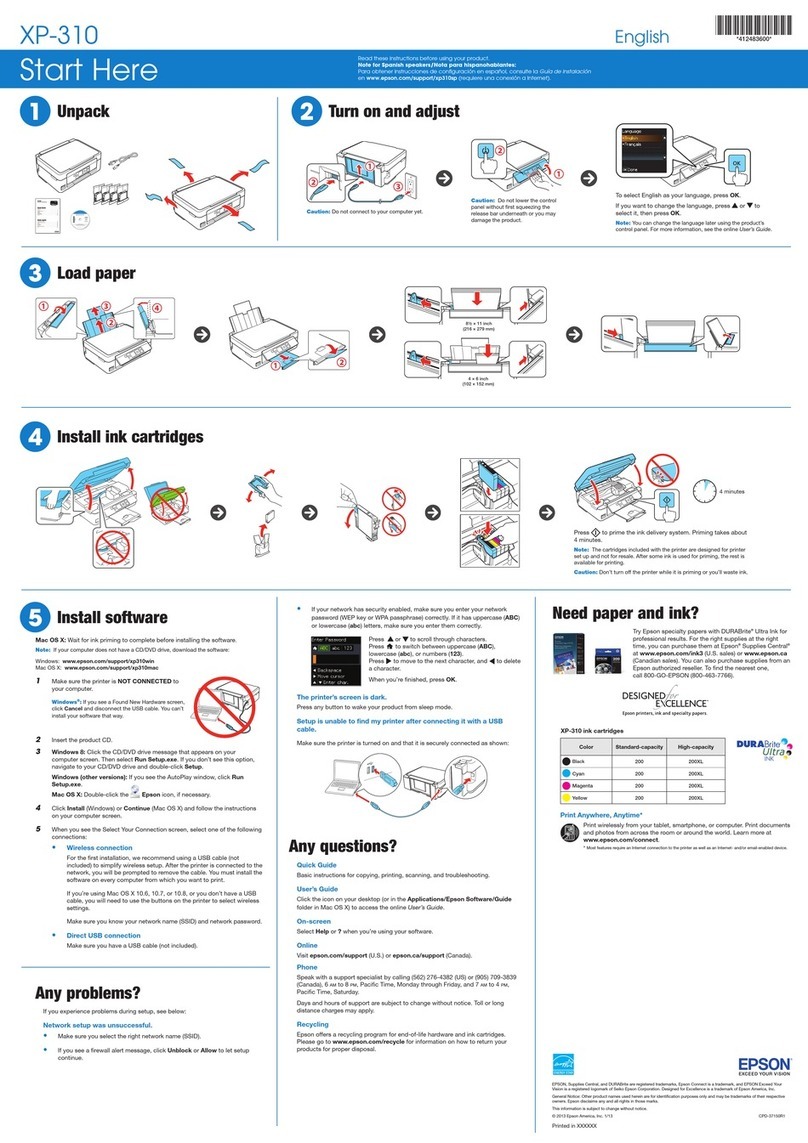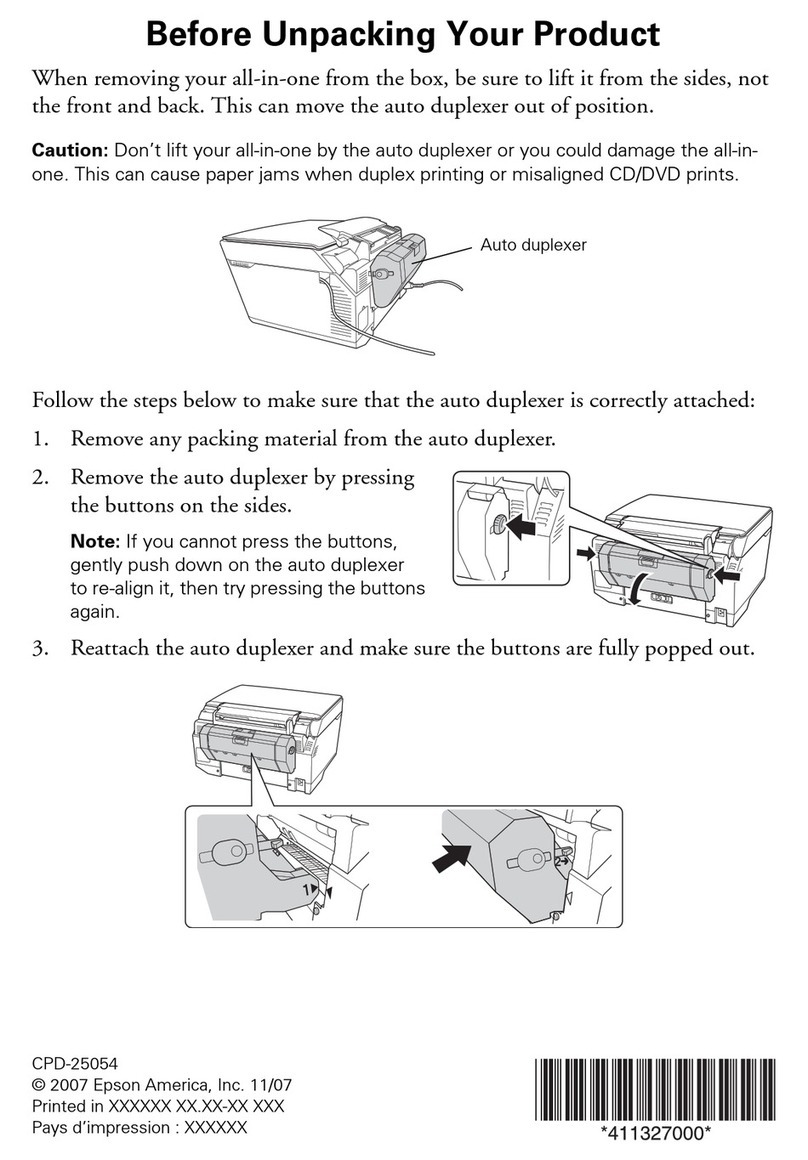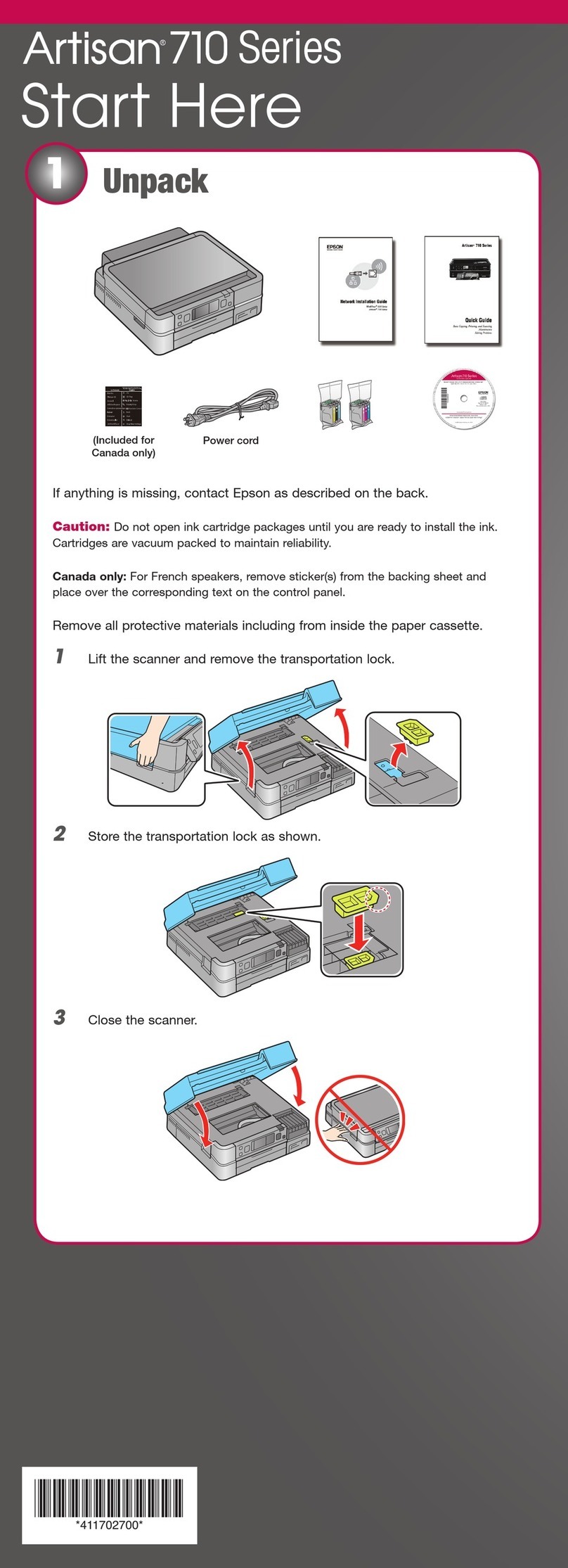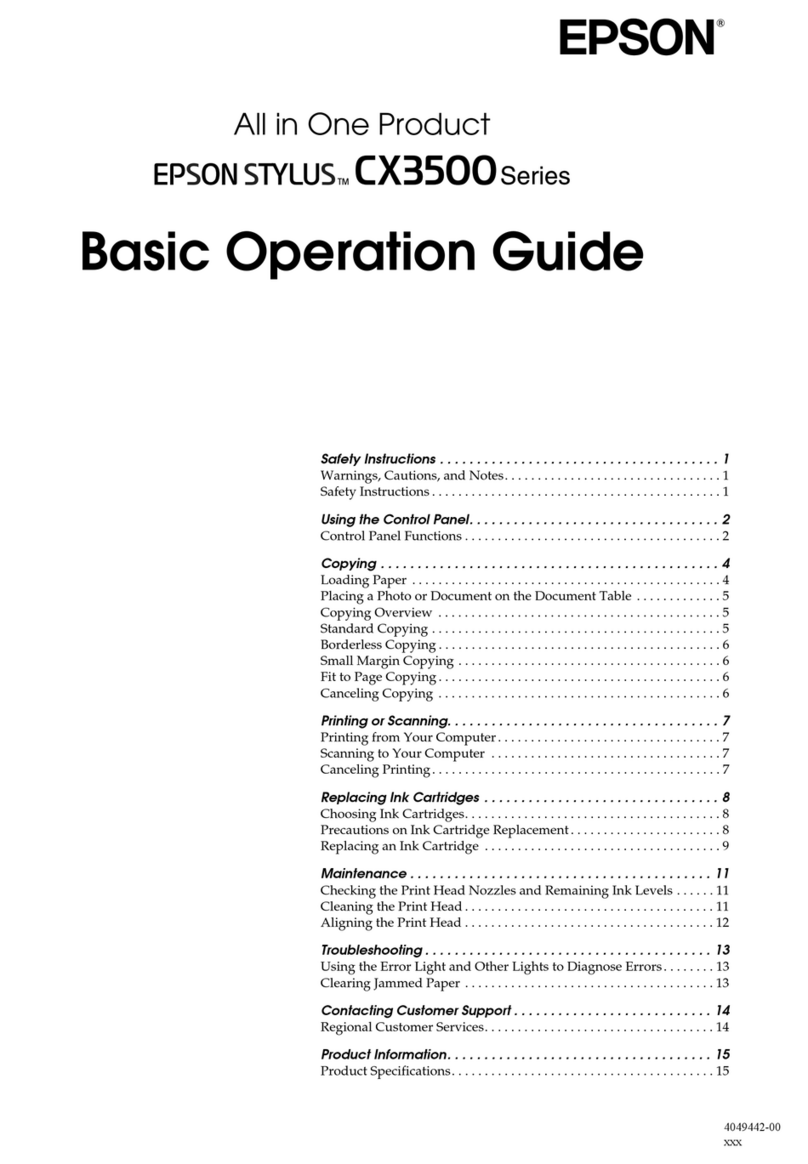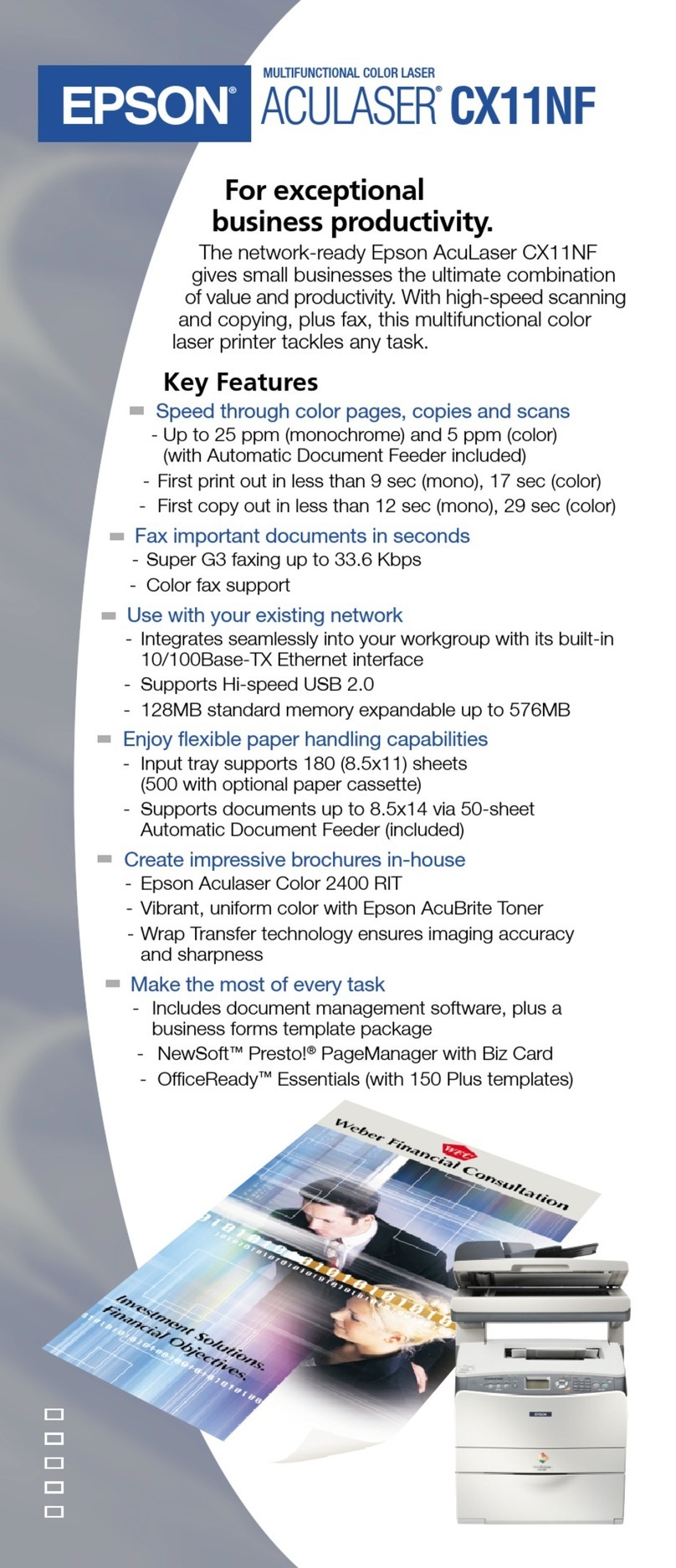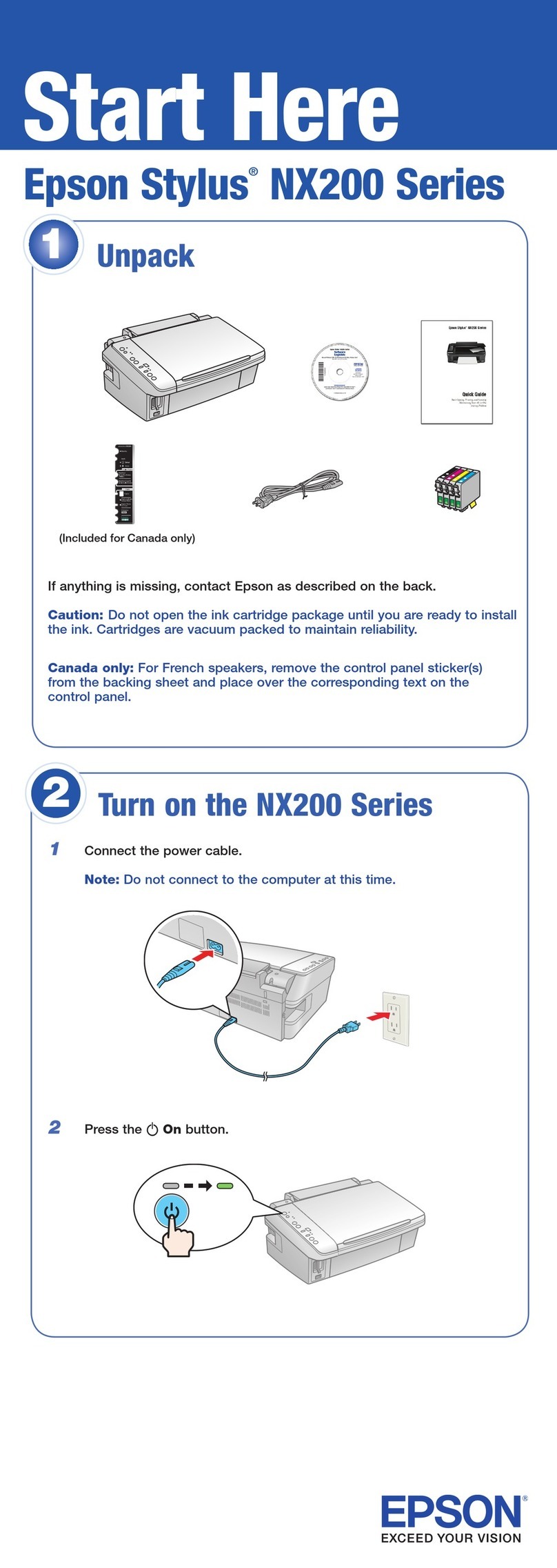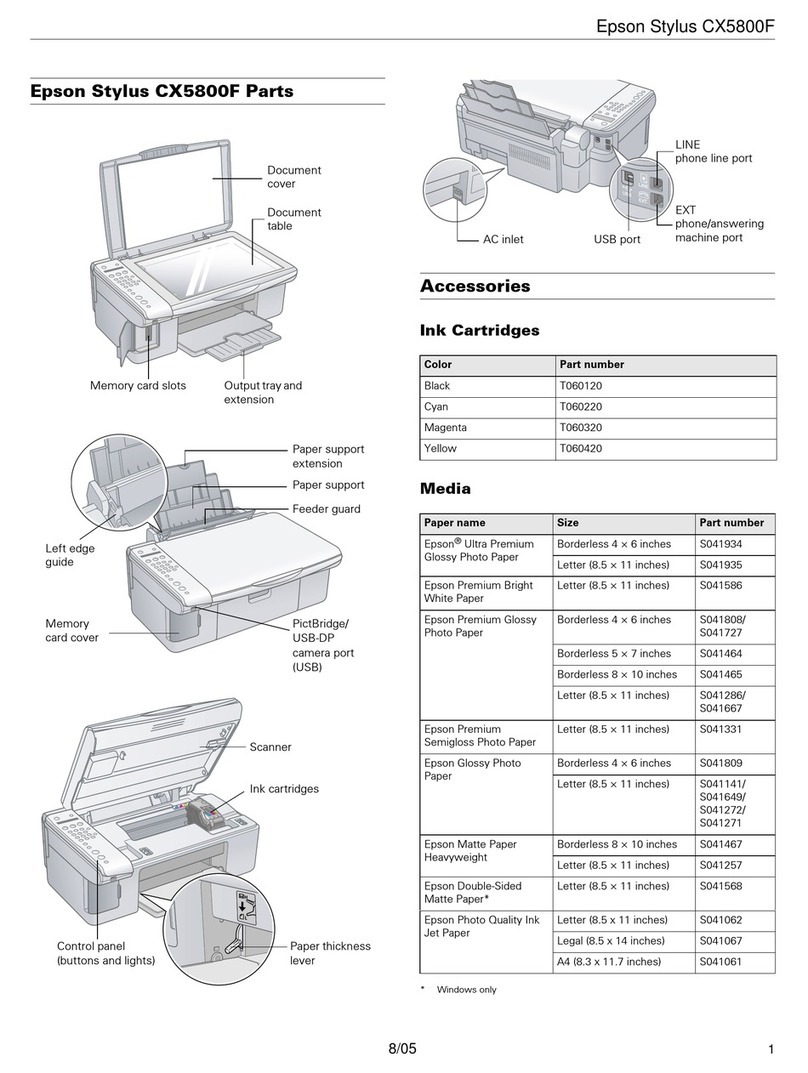Epson Stylus Photo RX700
6 - Epson Stylus Photo RX700 5/05
Copying Without a Computer
You can make color or black-and-white copies of
scrapbooking materials, photos, and other items. To reprint
your photos without white borders around the edges, use the
Borderless layout setting and select an Epson photo paper in
one of these sizes: 4 × 6-inch, 5 × 7-inch, 8 × 10-inch, or
letter-size.
Placing Your Original
1. Open the scanner lid and place your document face-down
as shown.
2. Close the scanner lid.
Note:
If the edges of your original are important, slide the document about
1/8 inch away from the edges of the glass to ensure that the entire
document is copied.
To copy a thick document, such as a book, lift or remove the scanner
lid. Make sure your original lies flat on the glass.
Selecting Copy Settings and Printing
1. Press the Copy button. You see this screen:
Note:
The RX700 retains the last settings you used, so always check
them to make sure they’re the ones you want to copy with.
2. Use the u, d, l, rarrow buttons to select these settings:
❏Copy Layout: Select Borderless to print a photo
without white borders around the edges (not available
when printing on plain paper). To copy your original
with a 1/8-inch (3 mm) white margin, select Copy w/
Borders. See page 7 for more layout options.
❏Paper Type: Select the setting for the type of paper
you’ve loaded (see page 7). Select Plain(Front) if you’ve
loaded plain paper in the front tray; or Plain(Back) if
you’ve loaded plain paper in the back tray.
❏Paper Size: Select the size of paper you’ve loaded.
(Letter is automatically selected when plain paper is
chosen as the Paper Type.)
❏Quality: When printing a photo, select Photo or Best
Photo. When copying text and graphics on plain paper,
select Draft for quick copies or Text for quality copies.
3. To change the number of copies (from 1 to 99), use the +
and –buttons.
4. To resize the original, highlight Zoom In/Out and press
OK.
❏To print your photo at its original size, select Actual.
❏Use Auto Fit Page to automatically fit the copy to the
selected paper size. (For borderless printing, this option
is automatically selected.)
❏To resize the image to fit various common photo sizes,
select one of these options:
❏Use the +and –buttons to resize the original by a
specific amount (from 25% to 400%).
5. Press the xColor button (for color copies) or the x B&W
button (for black-and-white copies). Your copy is printed.
Note:
For best results, press the xColor button even if you’re printing
black-and-white photos. Color inks can be combined for improved
results over black ink alone.
Lightening or Darkening Copies
1. After pressing the Copy button (to enter Copy mode), press
the Options button.
2. Adjust the Copy Density as needed, or select Auto
Document to adjust the copy density automatically (when
printing on plain paper only).
3. Press the OK button when done to apply the setting.
Place against this
corner
Arrow
buttons
Letter Æ4 × 6 Letter Æ5 × 7 4 × 6 Æ8 × 10
4 × 6 ÆLetter 5 × 7 ÆLetter 8 × 10 Æ5 × 7