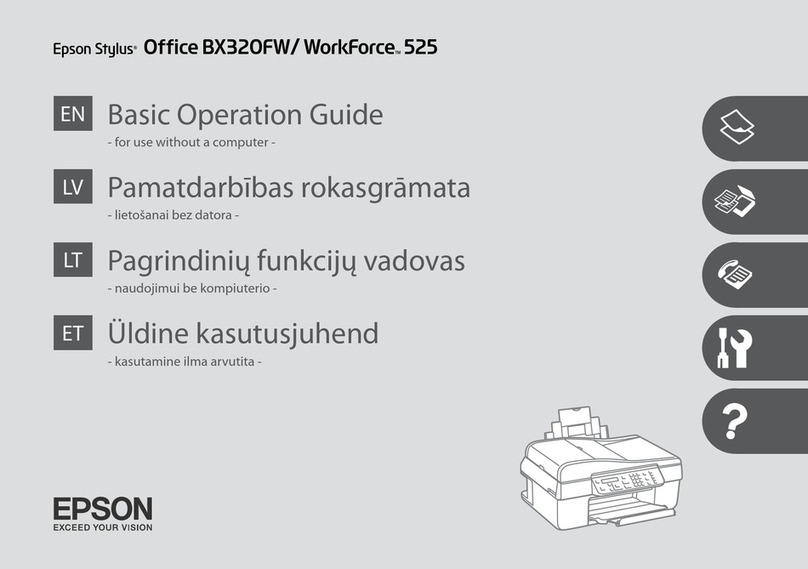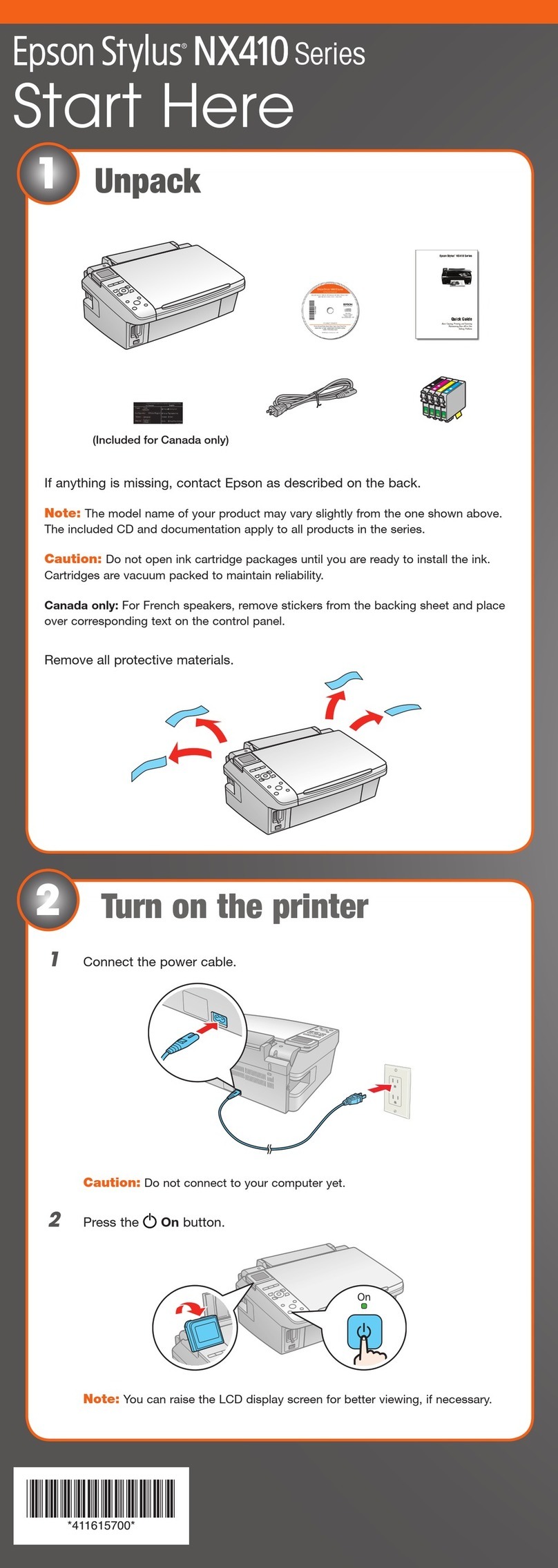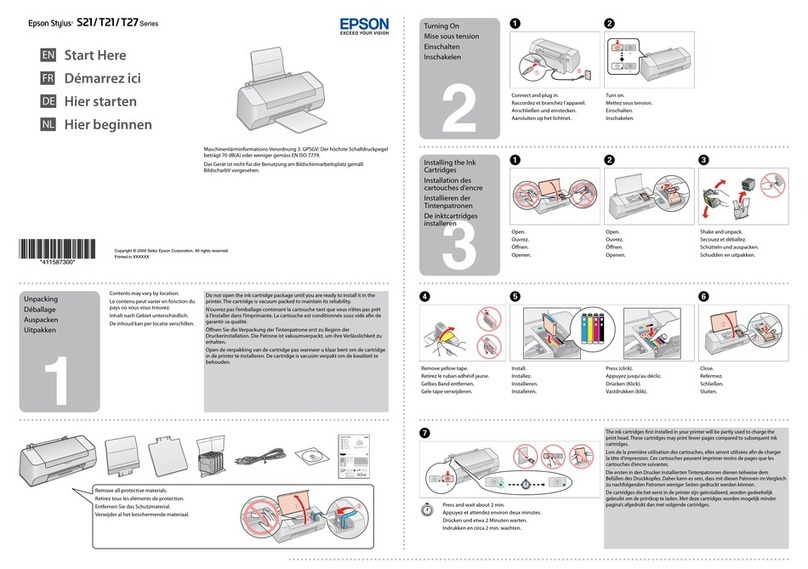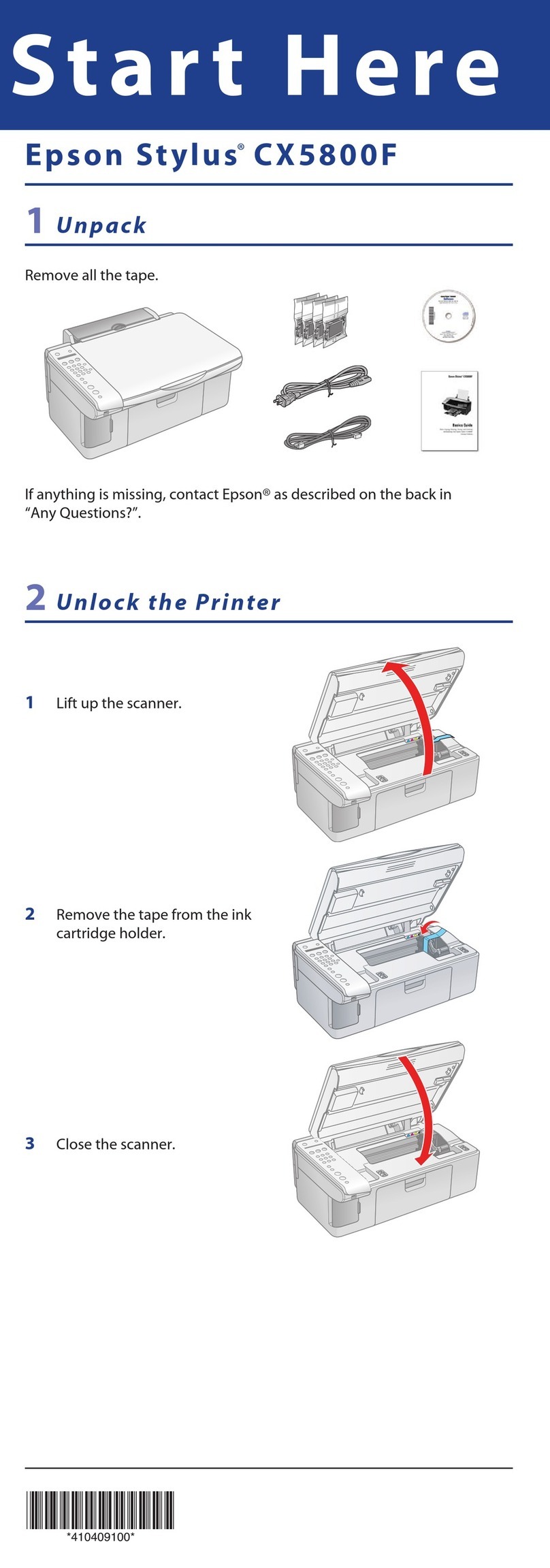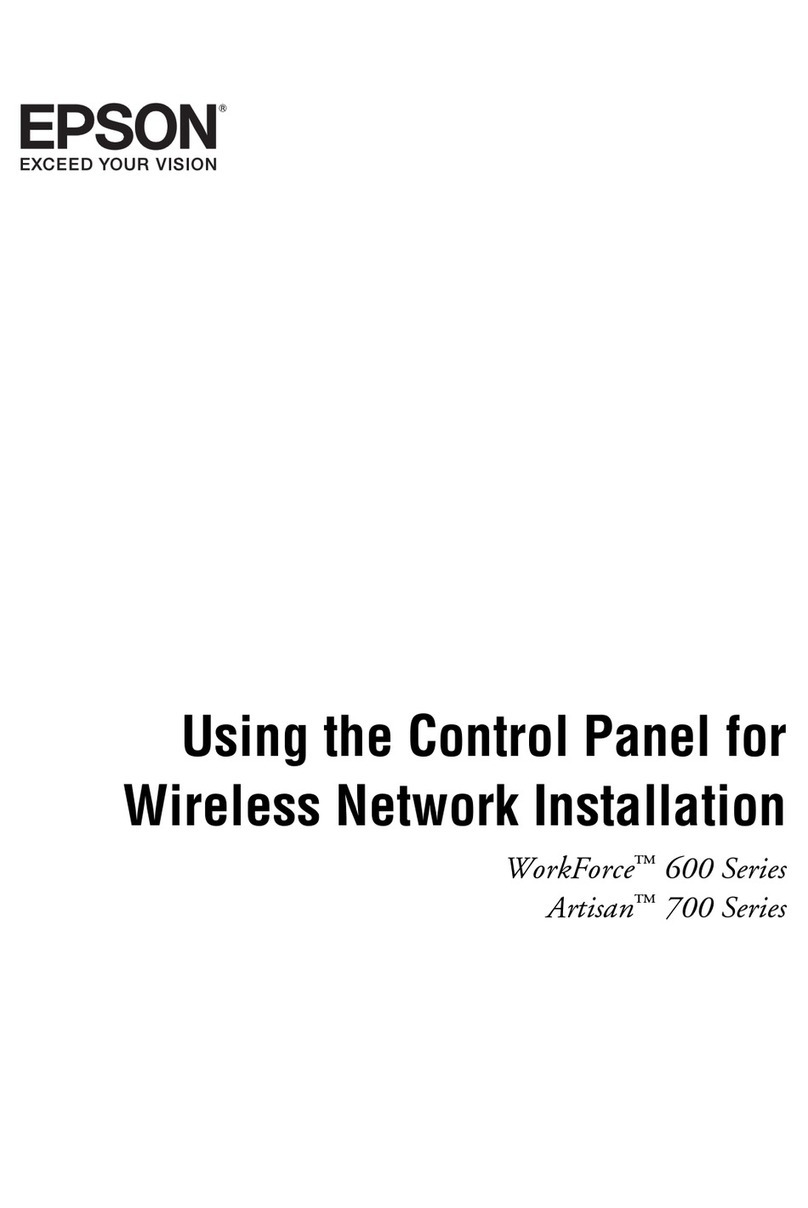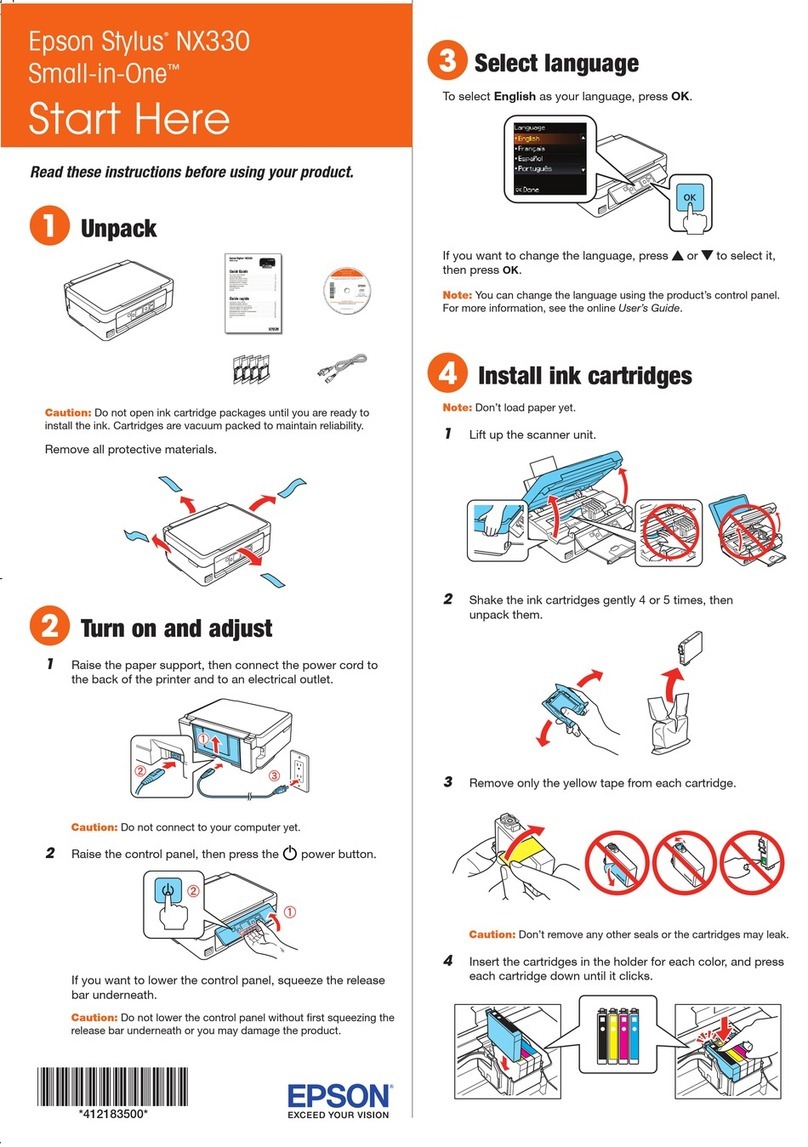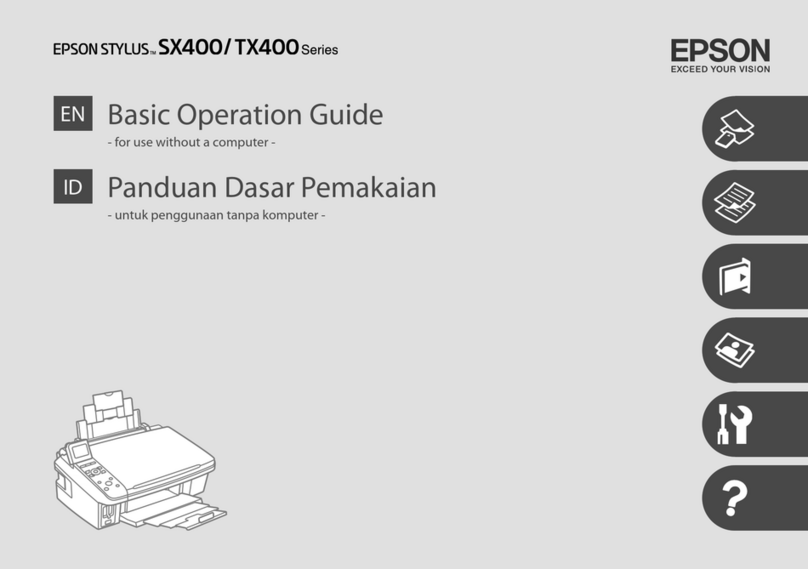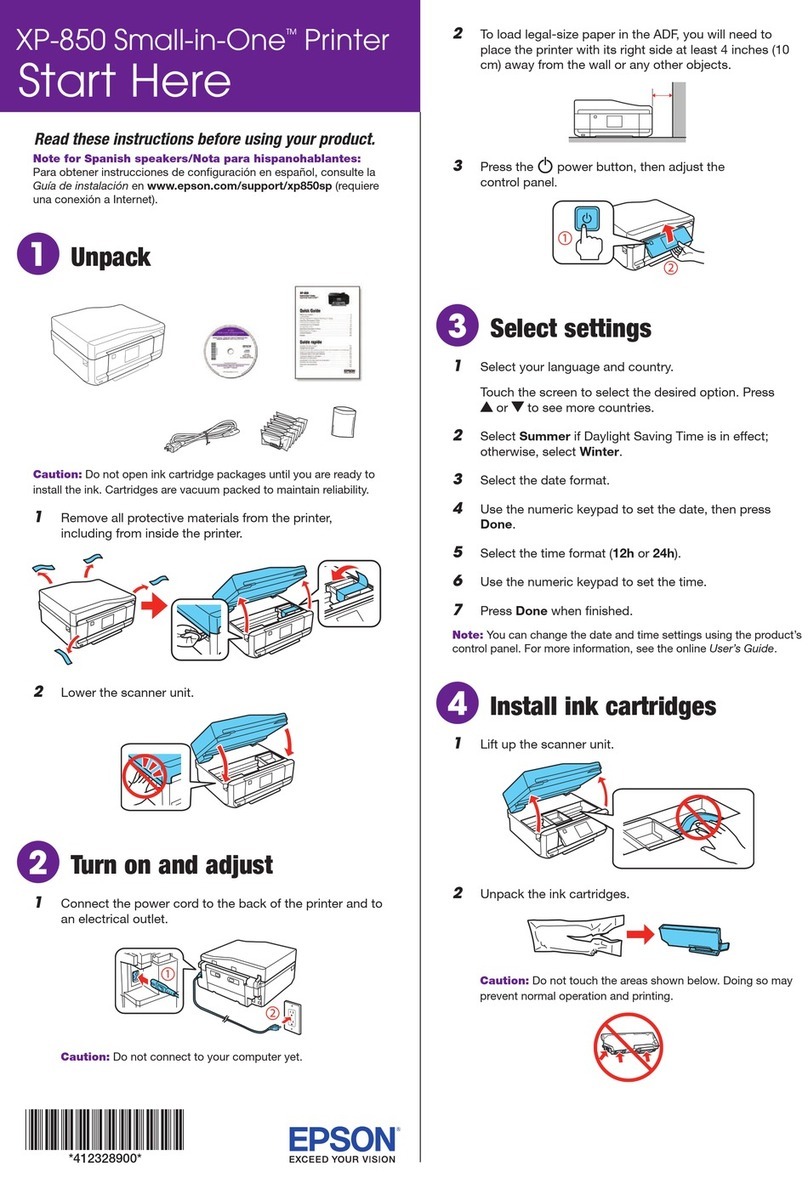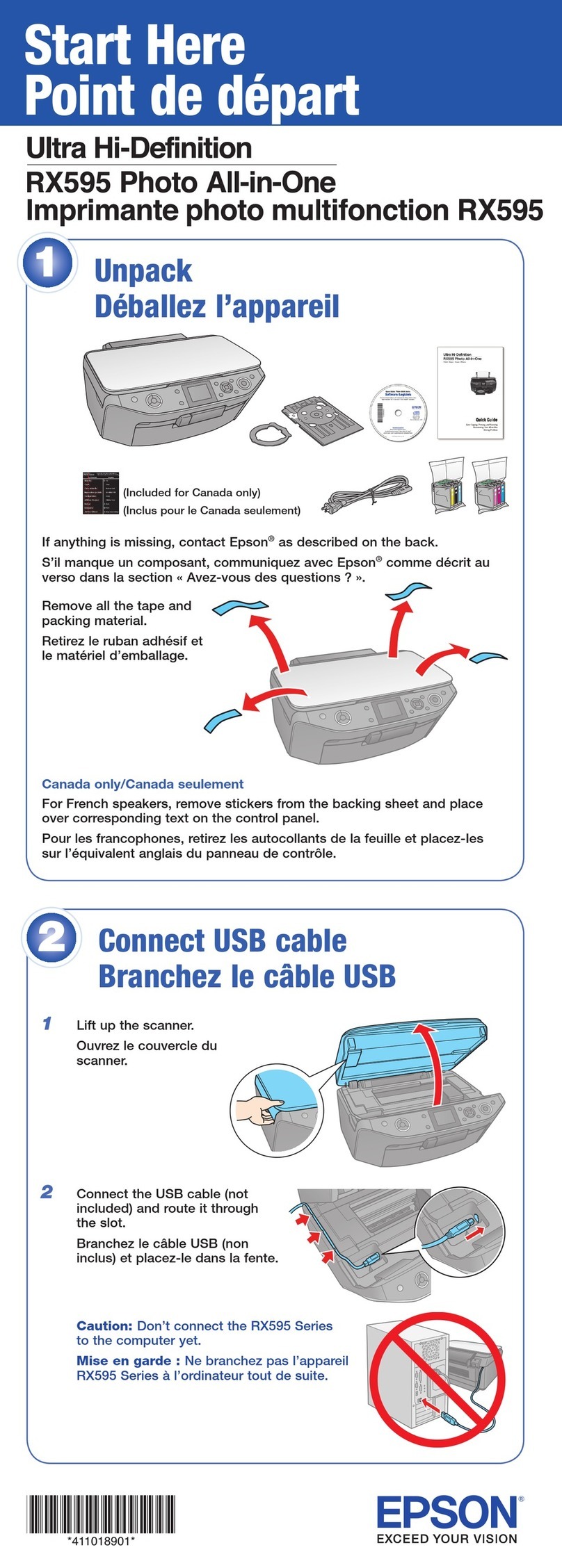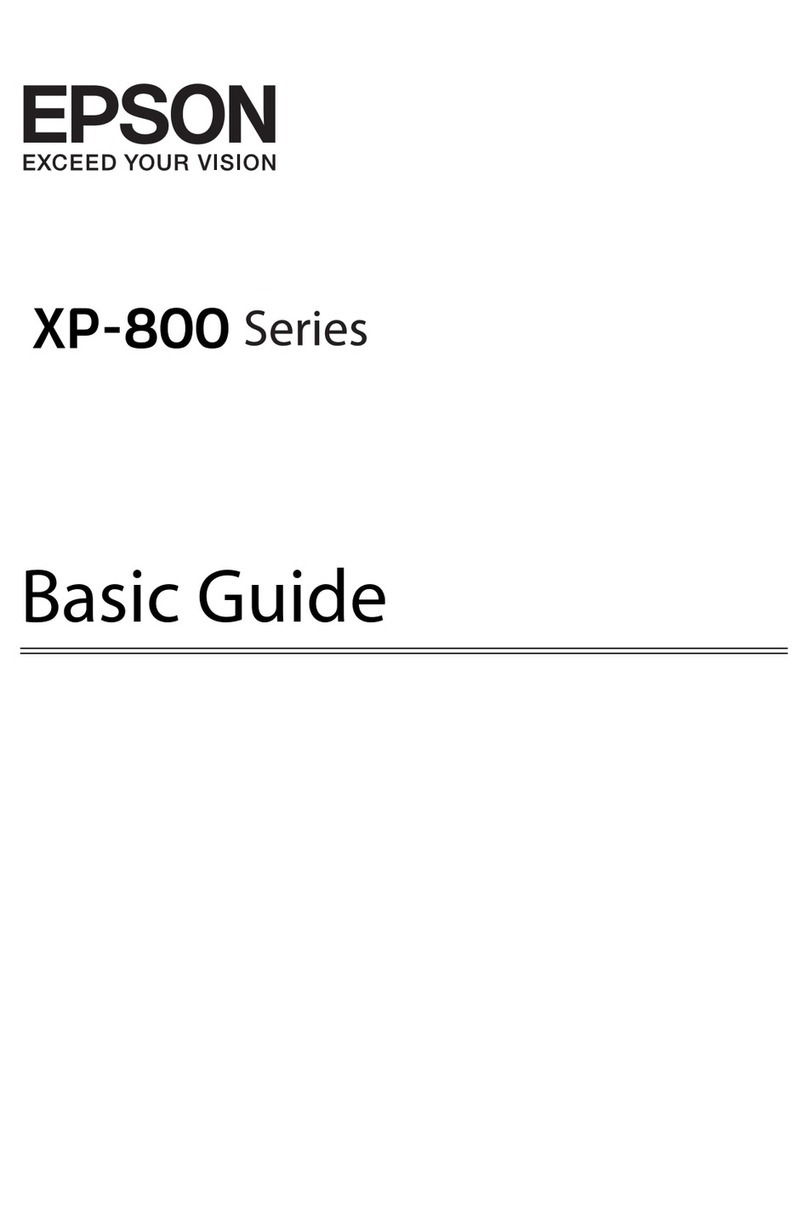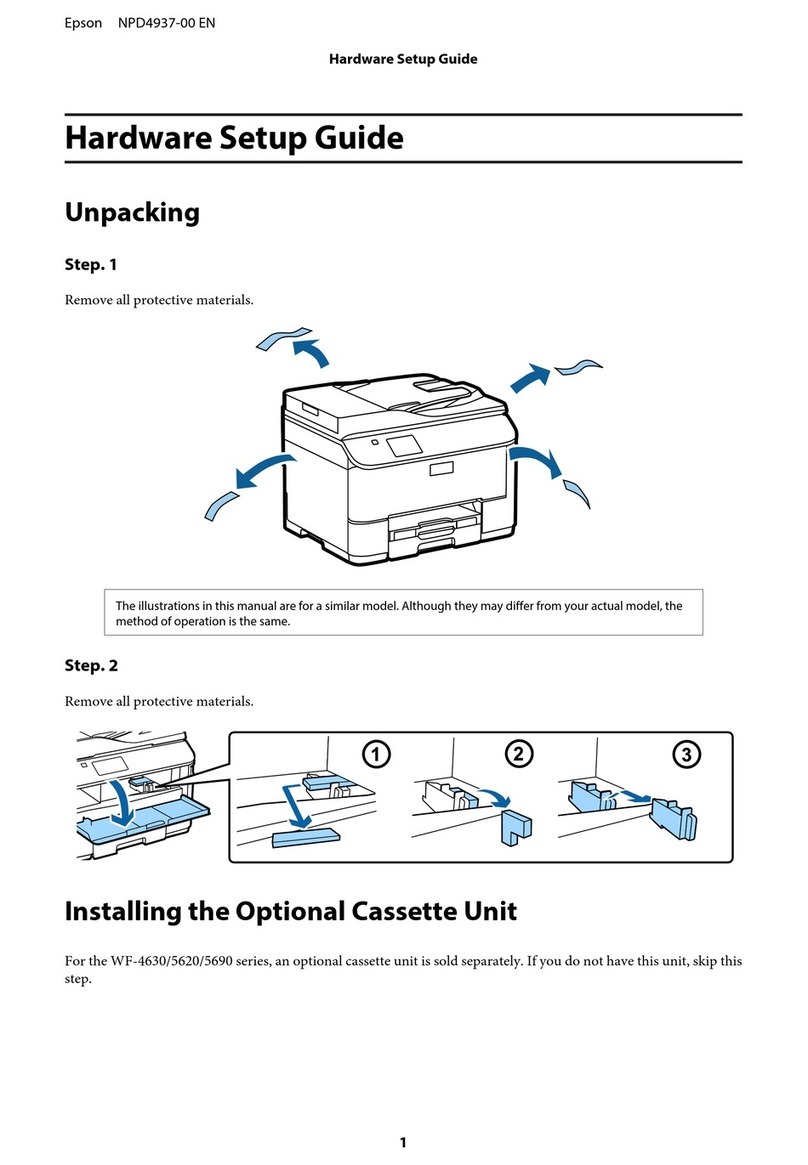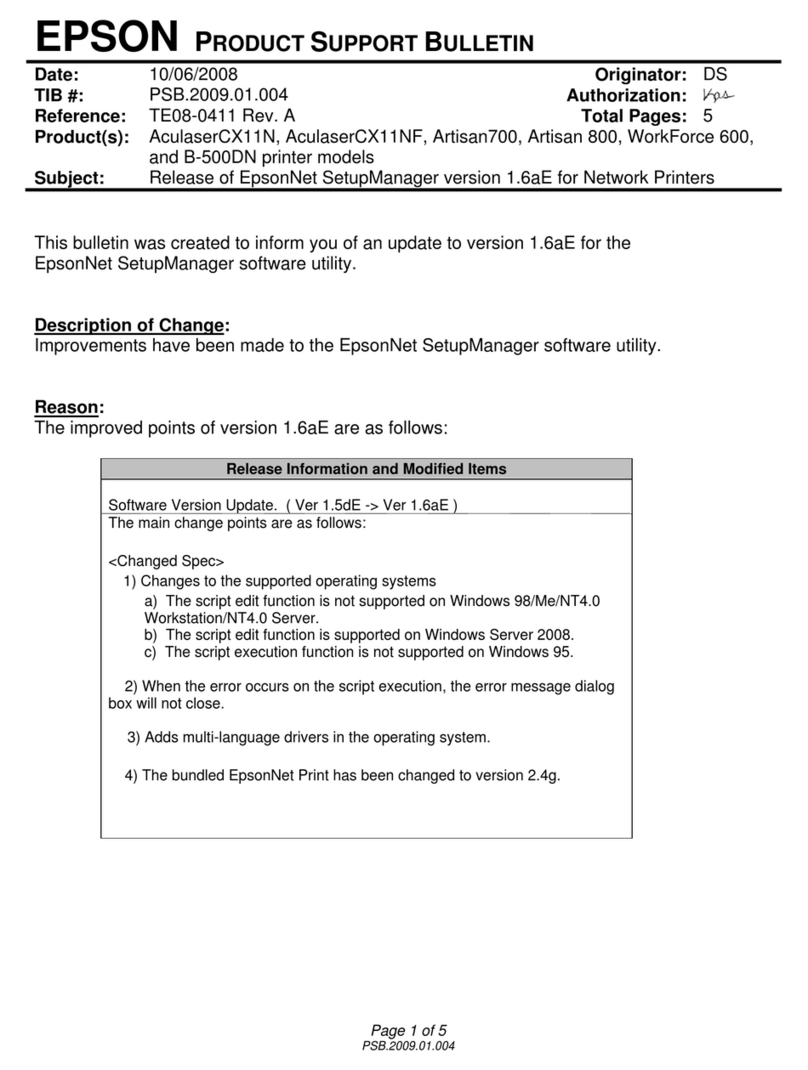4
5
Insert.
Insérez.
Einlegen.
Plaatsen.
A
Click.
Cliquez.
Klicken Sie hier.
Klikken.
B
Follow the instructions.
Suivez les instructions.
Folgen Sie den Anweisungen.
Instructies volgen.
C
Windows: No installation screen? &
Windows : aucun écran d’installation
n’apparaît ? &
Windows: Kein Installationsbildschirm? &
Windows: geen installatievenster? &
Connect to your PC.
Connectez à votre ordinateur PC.
Stellen Sie eine Verbindung mit dem Computer her.
Aansluiten op de computer.
D
Check, and then click Next to continue.
Vérifiez, puis cliquez sur Suivant pour
poursuivre.
Überprüfen Sie die Anzeige und
klicken Sie auf Weiter.
Controleren en op Volgende klikken.
E
Installation complete.
Installation terminée
Die Installation ist abgeschlossen.
De installatie is voltooid.
F
Do not connect the USB cable until you are instructed to do so.
Ne connectez pas le câble USB tant que vous n’y êtes pas invité.
Schließen Sie das USB-Kabel erst an, wenn Sie dazu aufgefordert werden.
USB-kabel niet aansluiten zolang u geen opdracht daartoe krijgt.
If this screen appears, click Cancel.
Si cet écran apparaît, cliquez sur Cancel (Annuler).
Wenn dieses Fenster angezeigt wird, klicken Sie auf die Schaltfläche Cancel
(Abbrechen).
Op Cancel (Annuleren) klikken als dit venster wordt weergegeven.
Peel off.
Décollez.
Abziehen.
Losmaken.
A
Stick.
Collez.
Aufkleben.
Vastplakken.
B
Depending on the location, the
supplementary stickers may not be
available.
Il est possible que les autocollants
supplémentaires ne soient pas
disponibles dans tous les pays.
Je nach Auslieferungsort
sind möglicherweise keine
Zusatzaufkleber verfügbar.
Stickers worden niet in alle landen
bijgeleverd.
Getting More
Information
Informations
complémentaires
Weitere
Informationsquellen
Meer informatie Basic Operation
Guide
Guide des
opérations de base
Benutzerhandbuch
- Grundlagen
Basishandleiding Copying and printing without a computer
Copie et impression sans l’aide d’un
ordinateur
Kopieren und Drucken ohne Computer
Kopiëren en afdrukken zonder computer
Troubleshooting and
maintenance
Dépannage et maintenance
Fehlerbeseitigung und
Wartung
Probleemoplossing en
onderhoud
User’s Guide
Guide d’utilisation
Benutzerhandbuch
Gebruikershandleiding
Printing and scanning with a computer
Impression et numérisation à l’aide d’un
ordinateur
Drucken und Scannen mit einem Computer
Afdrukken en scannen met computer
Troubleshooting and maintenance
Dépannage et maintenance
Fehlerbeseitigung und Wartung
Probleemoplossing en onderhoud
Installing the Software
Installation du logiciel
Software installieren
Software installeren
Attaching Panel
Supplement Sticker
Fixation de
l’autocollant
supplémentaire du
panneau
Bedienfeld-
Zusatzaufkleber
befestigen
Sticker op paneel
aanbrengen
Windows
Mac OS X
Wait approximately 2.5 mins.
Attendez environ 2,5 minutes.
Warten Sie ca. 2,5 Min.
Circa 2,5 min. wachten.
(Stylus SX200/TX200)H
Wait approximately 2.5 mins.
Attendez environ 2,5 minutes.
Warten Sie ca. 2,5 Min.
Circa 2,5 min. wachten.
(Stylus SX400/TX400)