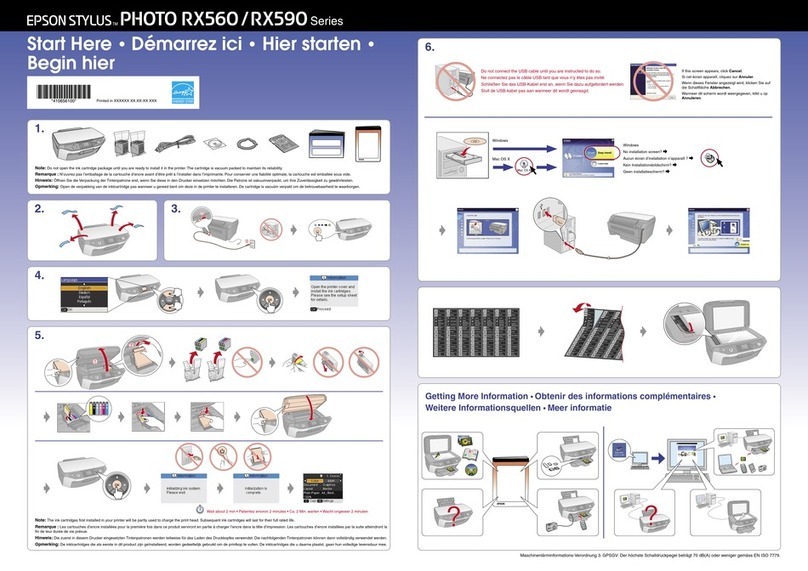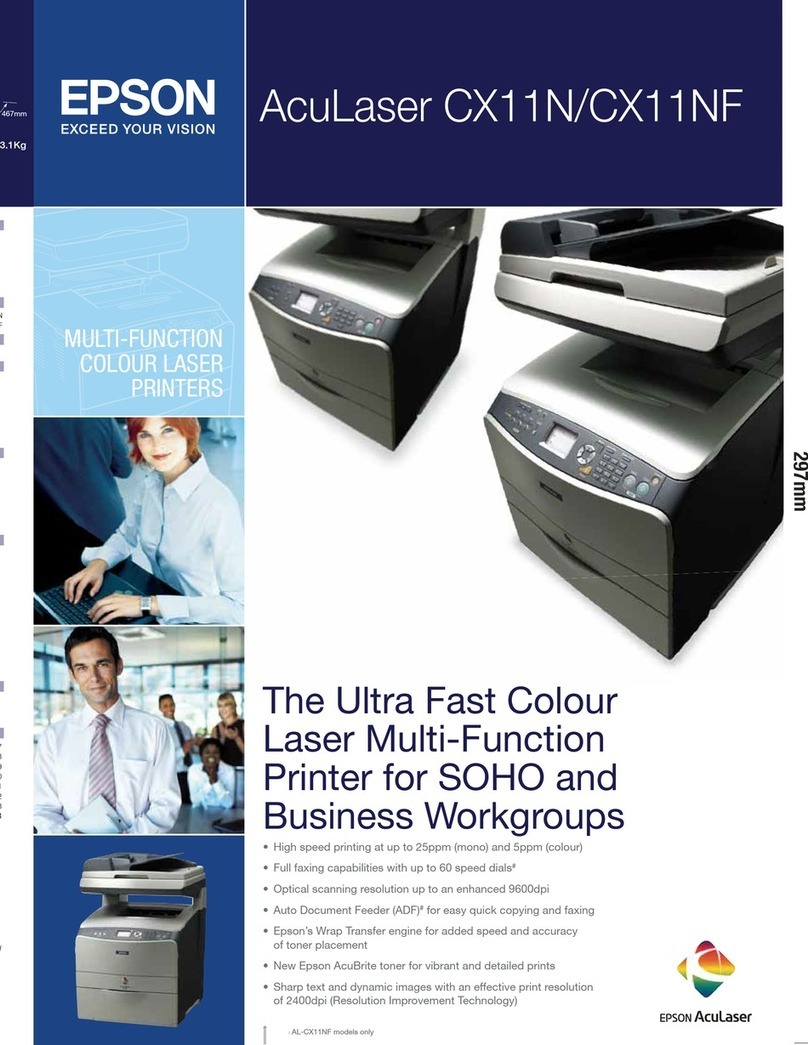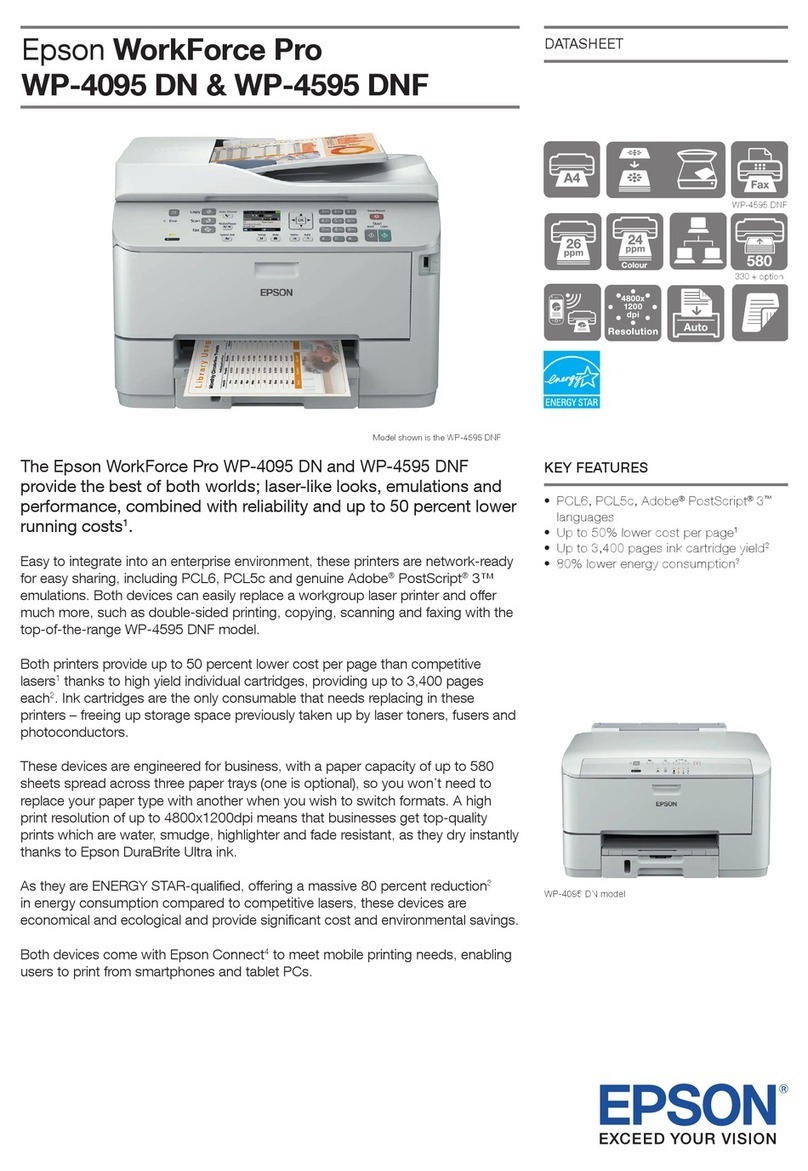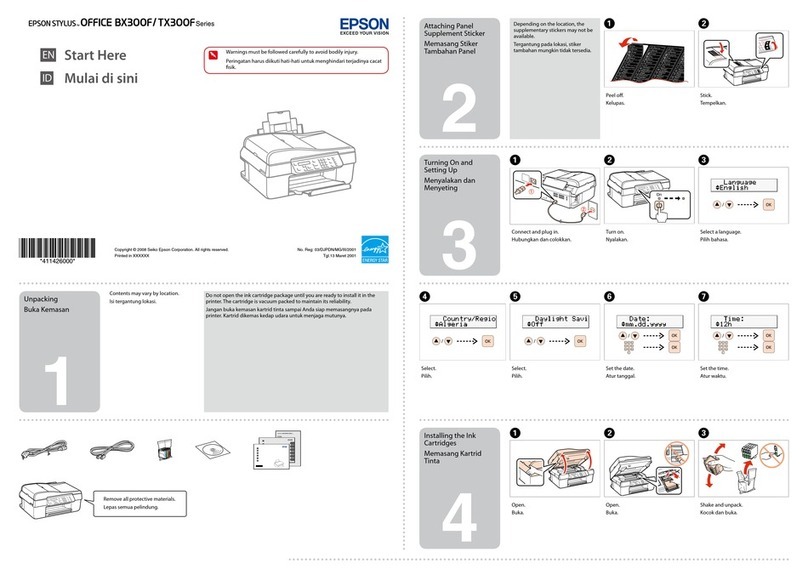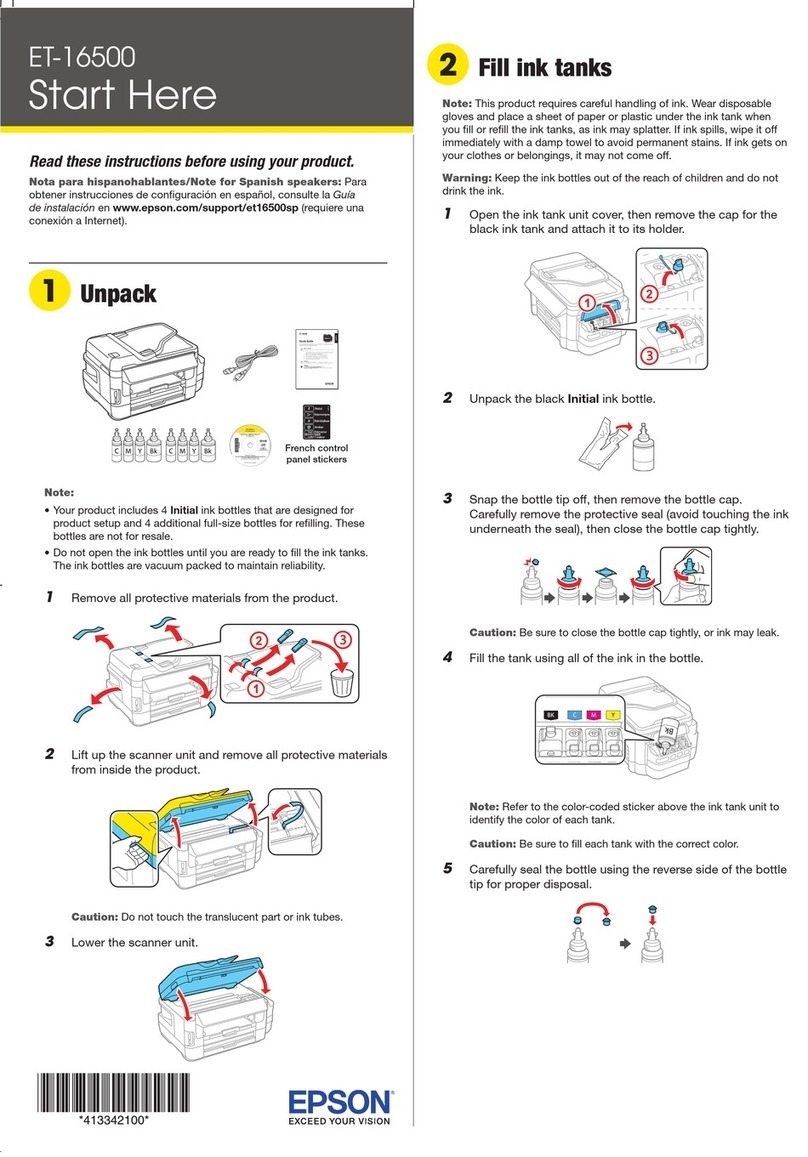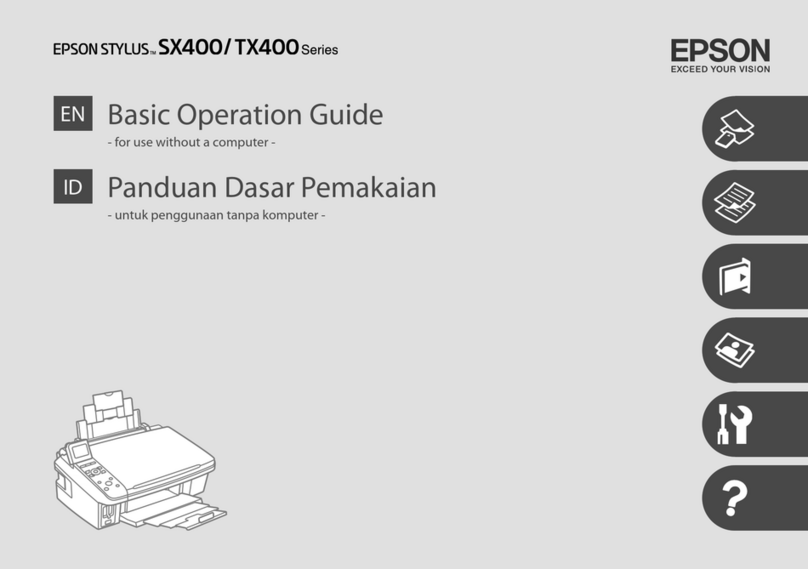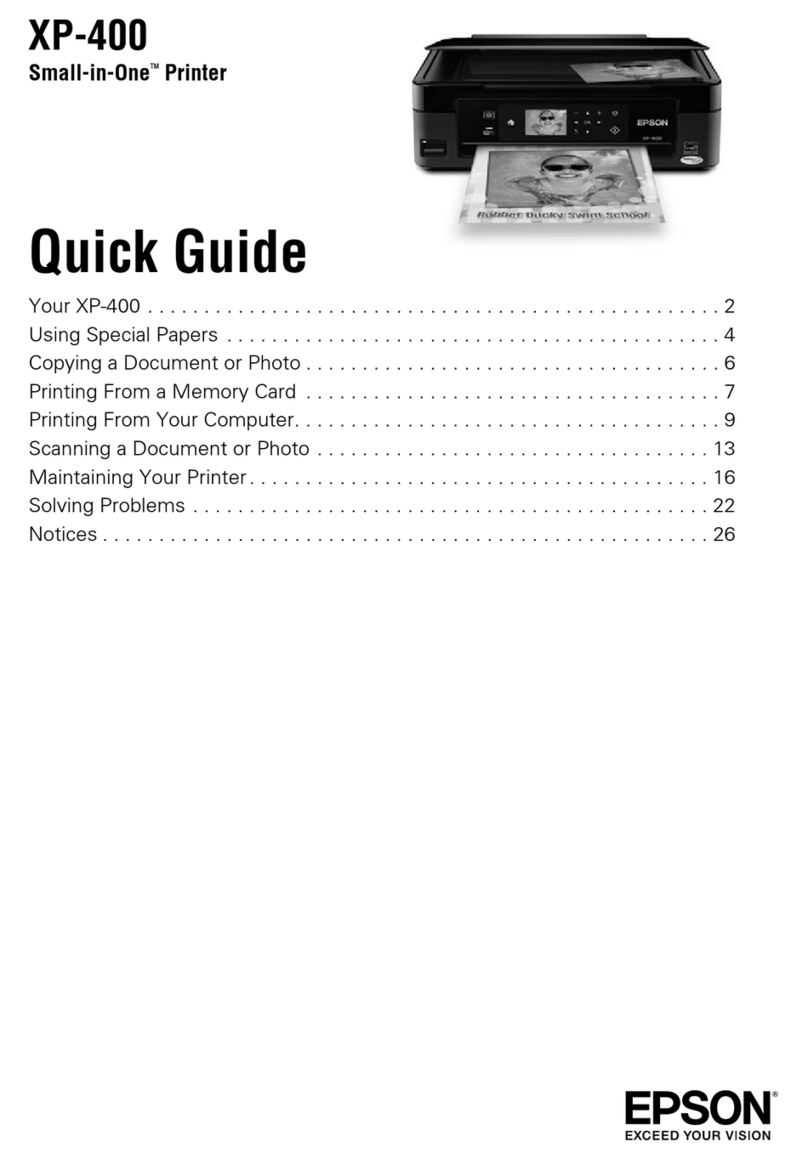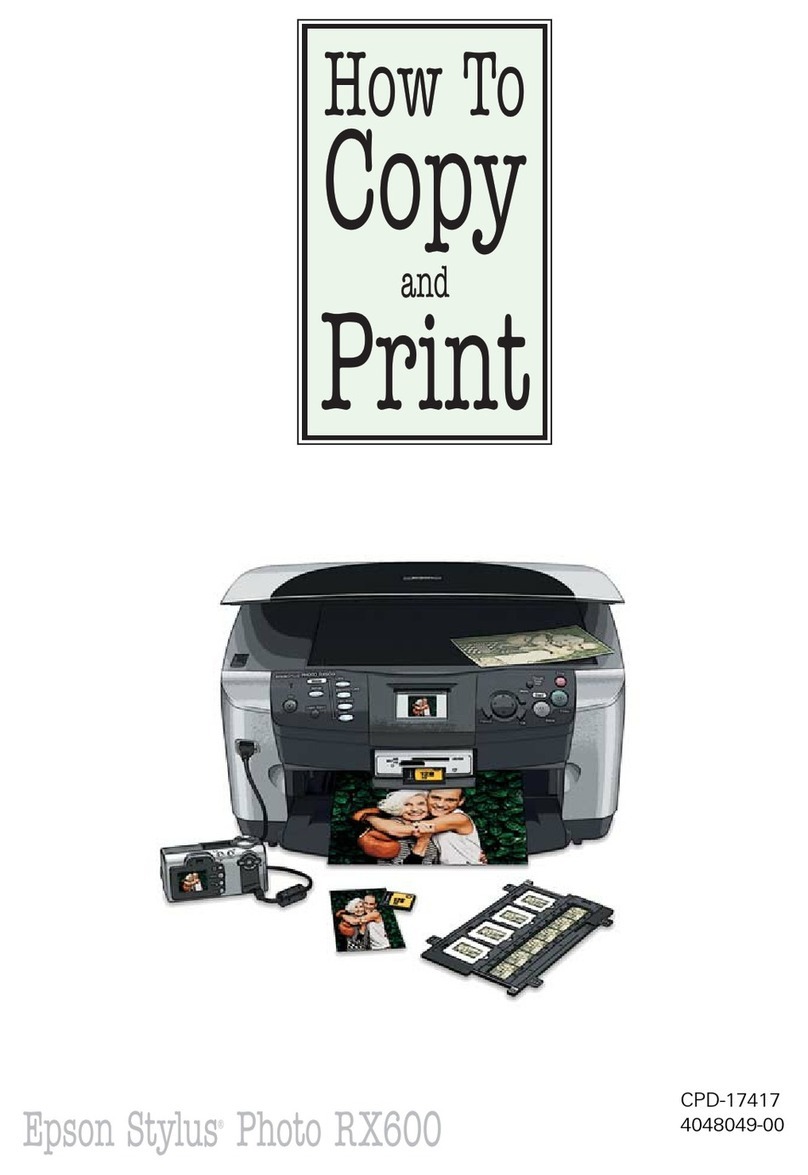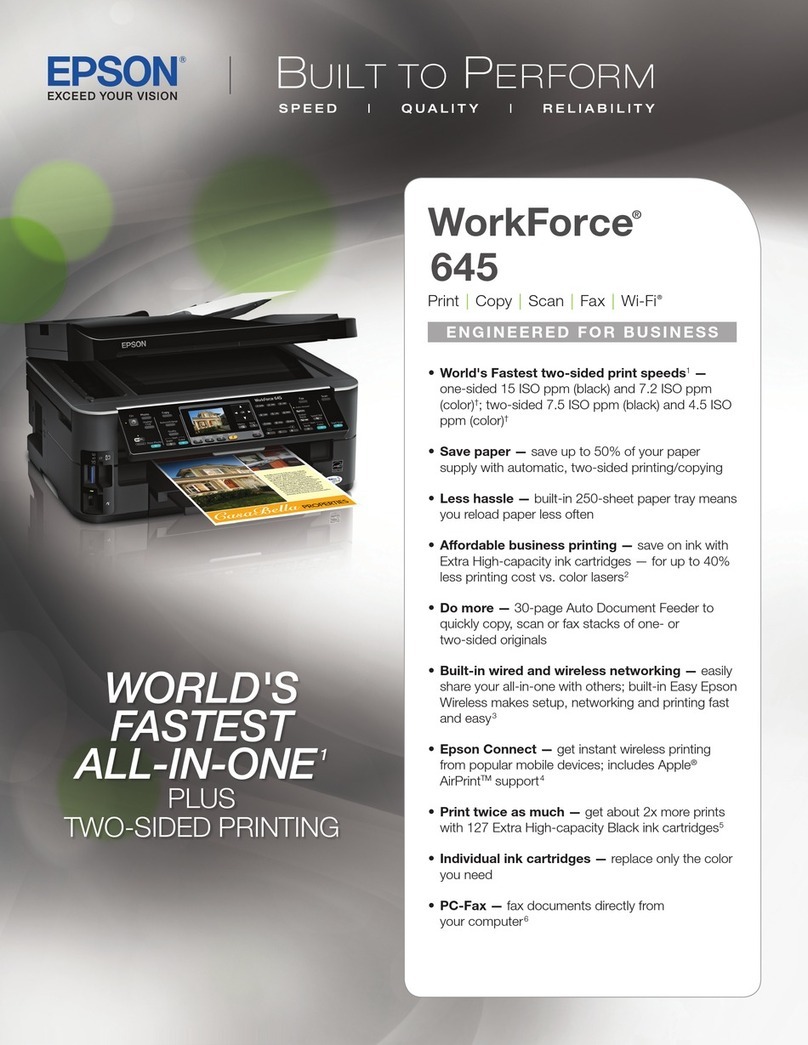6Install software
Note: An Internet connection is required to obtain the
product software.
To print from a Chromebook™, go to
www.epson.com/support/gcp (U.S.) or
www.epson.ca/support/gcp (Canada) for instructions.
Standard software package
1 Make sure the product is NOT CONNECTED to your
computer.
Windows®:If you see a Found New Hardware screen, click
Cancel and disconnect the USB cable.
2 Download and run your product’s software package:
www.epson.com/support/wfc579r (U.S.)
www.epson.ca/support/wfc579r (Canada)
3 Follow the instructions on the computer screen to run the
setup program.
4 When you see the Select Your Connection screen, select
one of the following and follow the on-screen instructions:
• Wireless connection
In most cases, the software installer automatically
attempts to set up your wireless connection. If setup
is unsuccessful, you may need to enter your network
name (SSID) and password.
• Direct USB connection
Make sure you have a USB cable (not included).
• Wired network connection
Make sure you have an Ethernet cable (not included).
PCL or PostScript driver
Download the software and see your online User’s Guide for
instructions.
www.epson.com/support/wfc579r (U.S.)
www.epson.ca/support/wfc579r (Canada)
Mobile printing
Connect wirelessly from your smartphone, tablet, or computer.
Print documents and photos from across the room or around
the world:
• Print directly from your iOS device. Simply connect your
printer and device to the same network and tap the action
icon to select the print option.
• Use Epson Print Enabler (free from Google Play™) with
Android™ devices (v4.4 or later). Then connect your printer
and device to the same network and tap the menu icon to
select the print option.
• Print remotely with Epson Connect™ and Google Cloud
Print™. See your online User’s Guide for instructions or
learn more at www.epson.com/connect (U.S.) or
www.epson.ca/connect (Canada).
Recycling
Epson offers a recycling program for end of life hardware and
ink packs. Please go to www.epson.com/recycle (U.S.) or
www.epson.ca/recycle (Canada) for information on how to
return your products for proper disposal.
Need paper and ink?
Ensure brilliant results with Epson specialty
papers, engineered specifically for Epson
printers. Find specialty papers and Epson
Genuine Ink at www.epson.com (U.S.
sales) or www.epson.ca (Canadian sales)
and at Epson authorized resellers.
Call 800-GO-EPSON (800-463-7766).
WF-C579R replacement ink packs
Color Standard-
capacity
High-
capacity
Black T01C T01D
Cyan T01C T01D
Magenta T01C T01D
Yellow T01C T01D
EPSON and DURABrite are registered trademarks, EPSON Exceed Your Vision is a registered
logomark, and Epson Connect is a trademark of Seiko Epson Corporation.
Designed for Excellence is a trademark of Epson America, Inc.
Mac is a trademark of Apple Inc., registered in the U.S. and other countries.
Android, Google Cloud Print, Chromebook, and Google Play are trademarks of Google LLC.
General Notice: Other product names used herein are for identication purposes only and may
be trademarks of their respective owners. Epson disclaims any and all rights in those marks.
This information is subject to change without notice.
© 2018 Epson America, Inc., 5/18 CPD-55861
Printed in XXXXXX
2 Slide the side edge guides all the way out and set the
front edge guide to the paper size you are using.
3 Insert paper with the glossy or printable side down.
Standard paper:
Thick paper:
Note: Make sure the paper is under the arrow mark for your
paper type and loaded against the front edge of the cassette.
4 Slide the edge guides against the paper, but not too
tightly.
5 Keep the cassette flat as you insert it all the way, then pull
out the output tray extension.
6 Select the paper settings on the product’s control panel.
5Connect the fax line
1 Connect a phone cord to a telephone wall jack and to the
LINE port on your product. See the online User’s Guide
for more information.
2 If prompted, select Proceed on the LCD screen to set up
the fax, or select Close to set it up later.
Any problems?
Network setup was unsuccessful.
• Make sure you select the right network name (SSID).
• Restart your router (turn it o and then on), then try to
connect to it again.
• The printer can only connect to a network that supports
2.4 GHz connections. If your router oers both 2.4 GHz and
5 GHz connections, make sure 2.4 GHz is enabled.
• If you see a rewall alert message, click Unblock or Allow
to let setup continue.
• If your network has security enabled, make sure you enter
your network password (WEP key or WPA passphrase)
correctly. Be sure to enter your password in the correct
case.
There are lines or incorrect colors in my printouts.
Run a nozzle check to see if there are any gaps in the printout.
Then clean the print head, if necessary. See the online User’s
Guide for more information.
The product’s screen is dark.
Make sure your product is turned on, and touch the screen or
press any button to wake it from sleep mode.
Setup is unable to find my printer after connecting it
with a USB cable.
Make sure your product is securely connected as shown:
Any questions?
User’s Guide
Windows: Click the icon on your desktop or Apps screen to
access the online User’s Guide.
Mac: Click the icon in Applications/Epson Software/Guide to
access the online User’s Guide.
If you don’t have a User’s Guide icon, go to the Epson website,
as described below.
Support
Visit www.epson.com/support/wfc579r (U.S.) or
www.epson.ca/support/wfc579r (Canada) to download
drivers, view manuals, get FAQs, or contact Epson.
Call (562) 276-4382 (U.S.) or (905) 709-3839 (Canada), 6 am to
8 pm, Pacific Time, Monday through Friday, and 7 am to 4 pm,
Pacific Time, Saturday. Days and hours of support are subject
to change without notice. Toll or long distance charges may
apply.
4136396 Rev.0
1-B PMS376U
4136396 Rev.0
1-B K