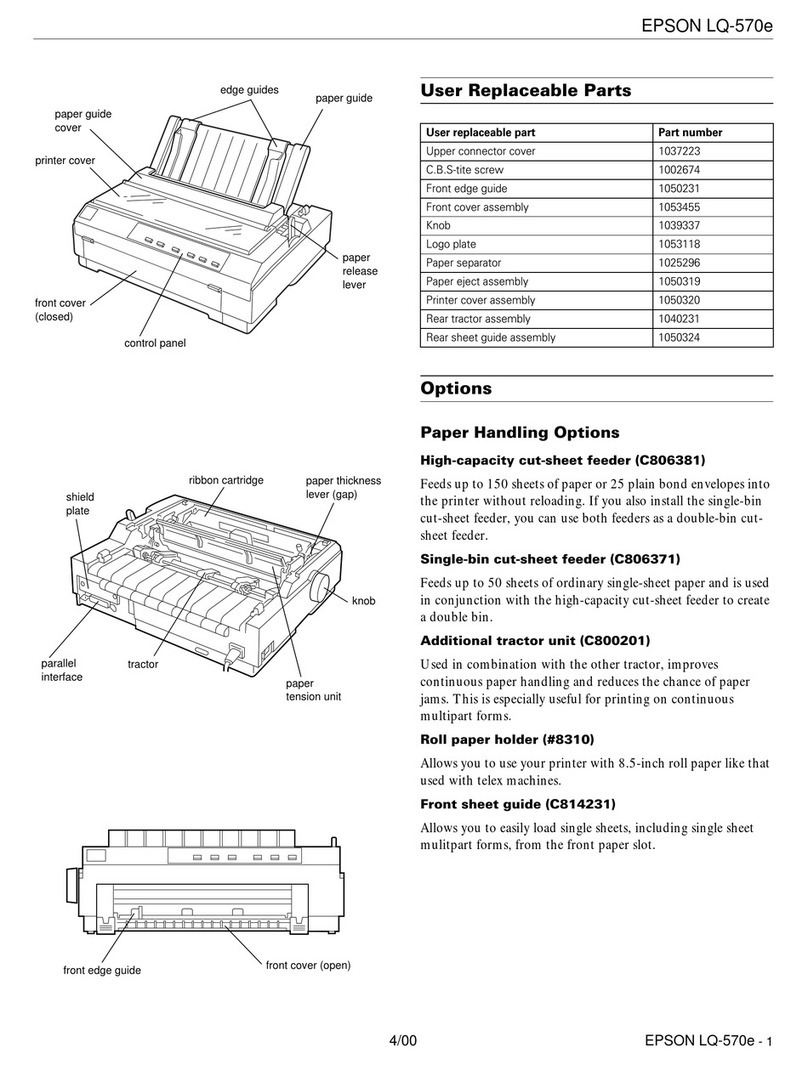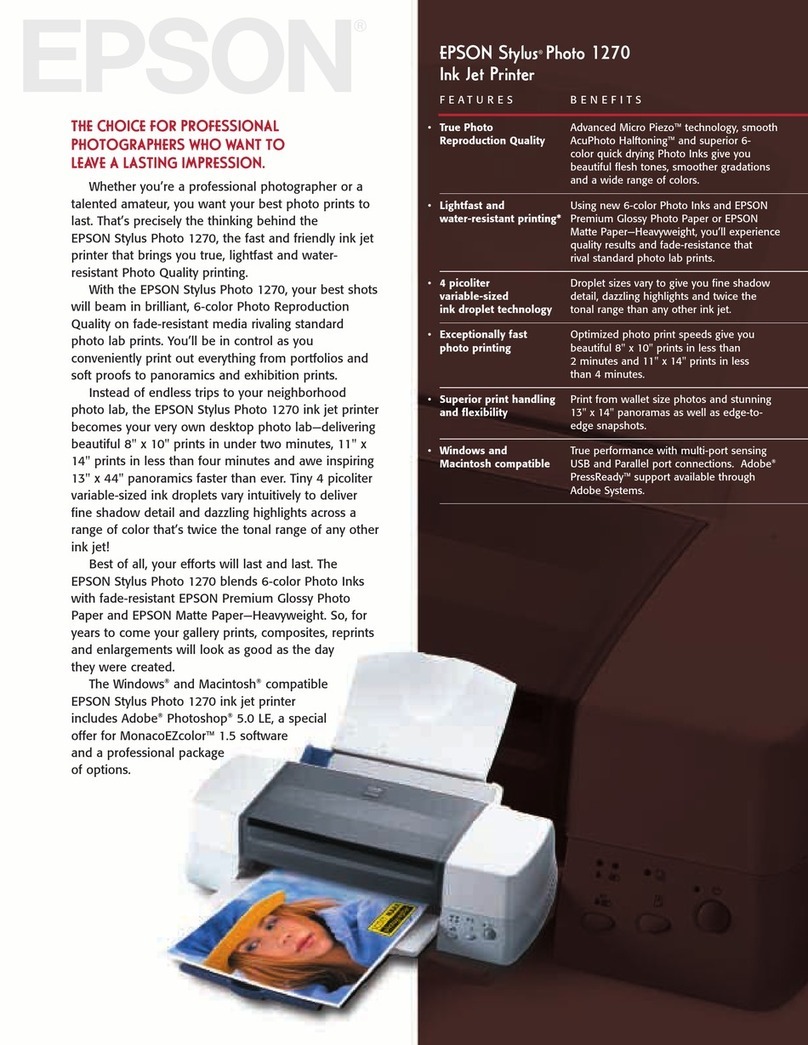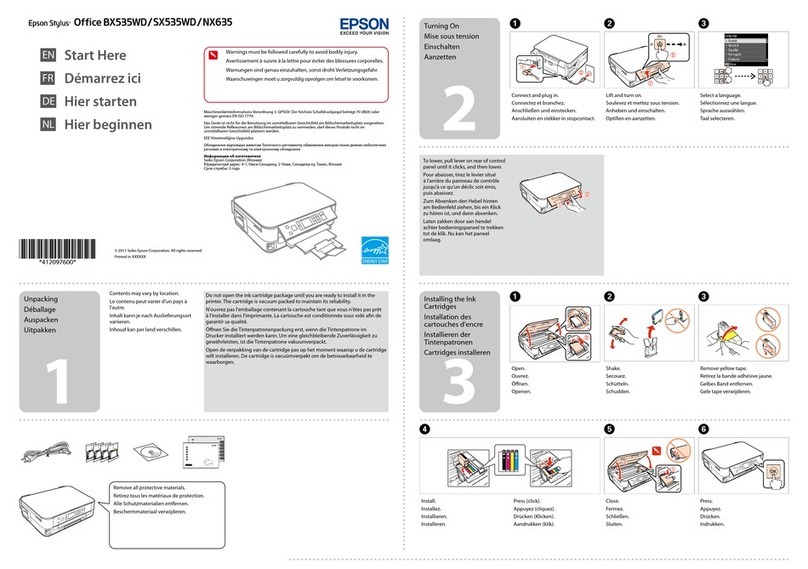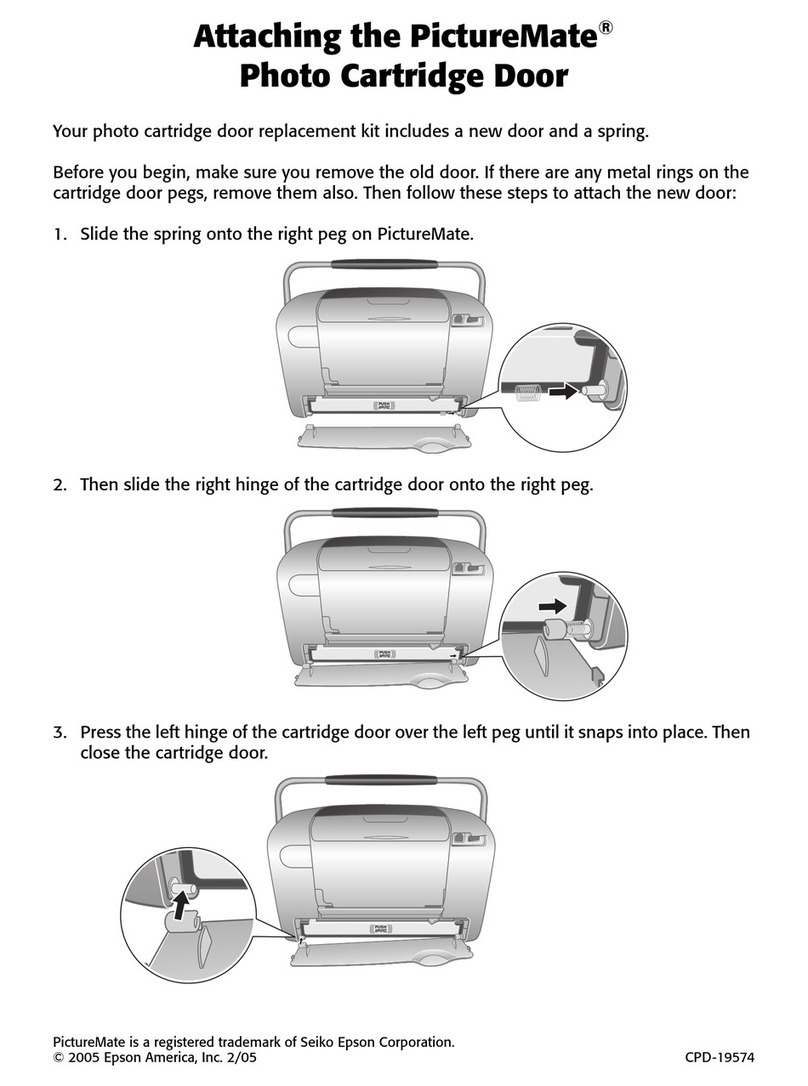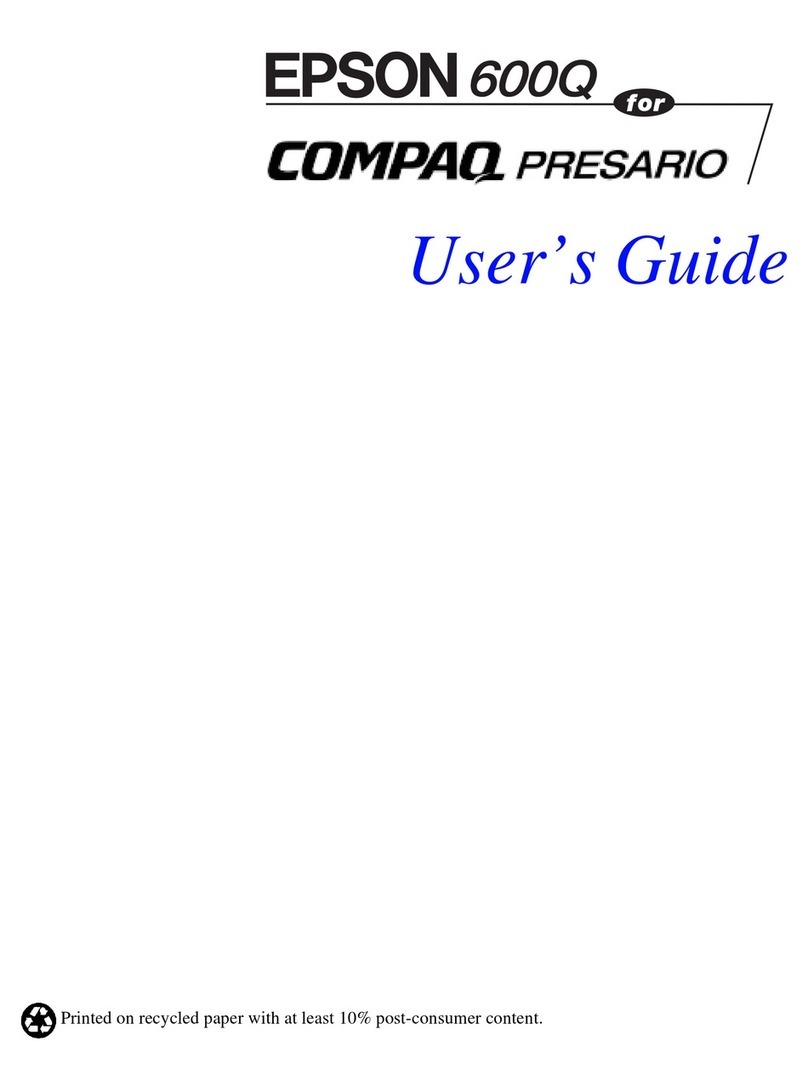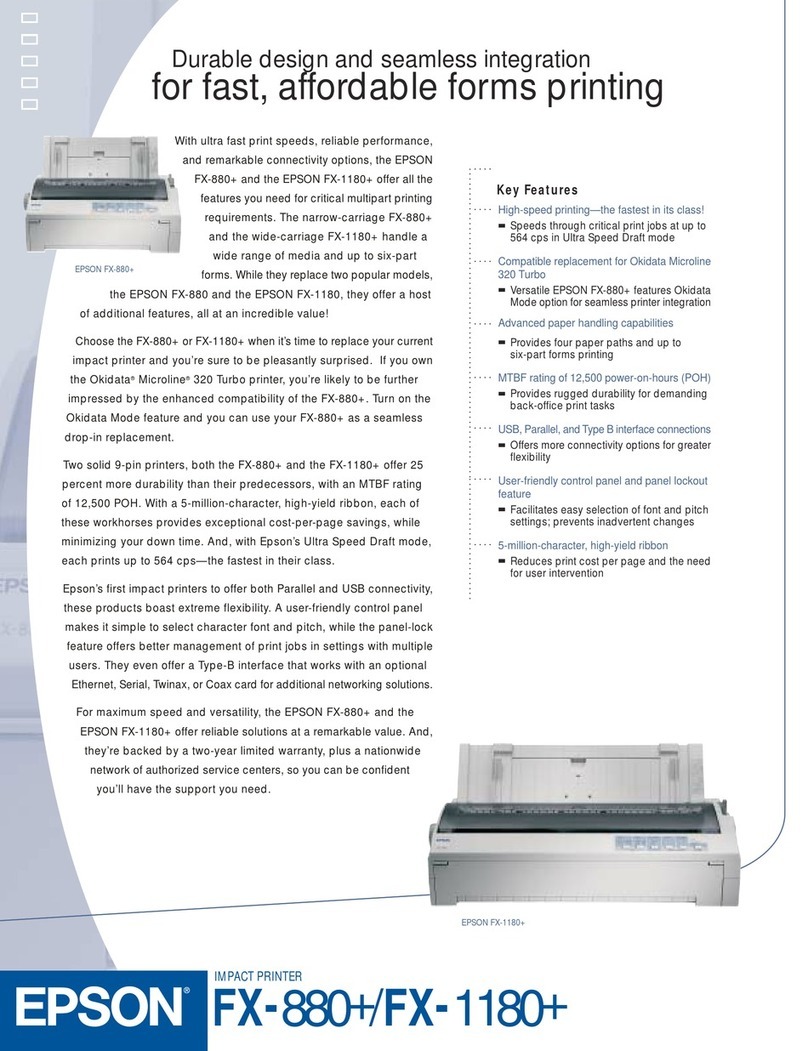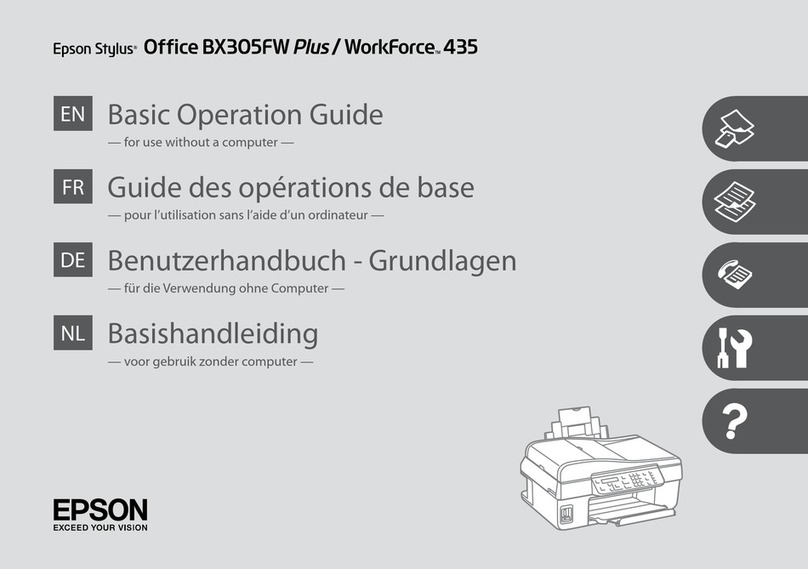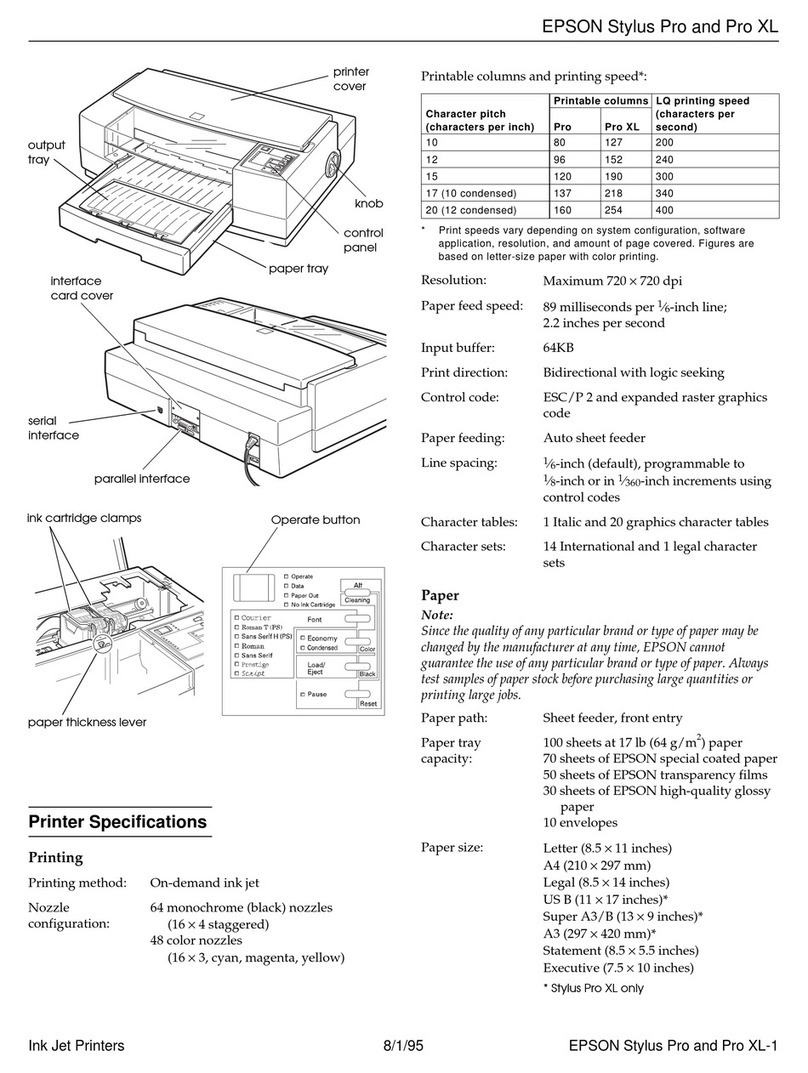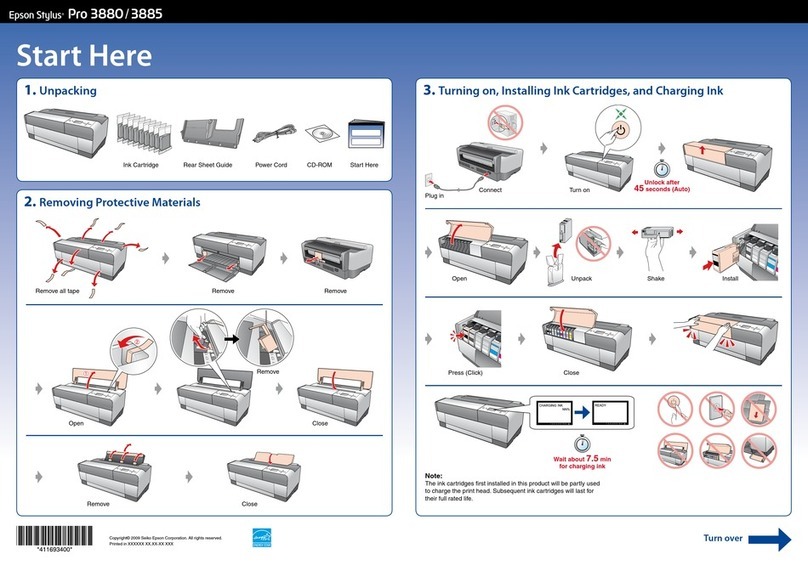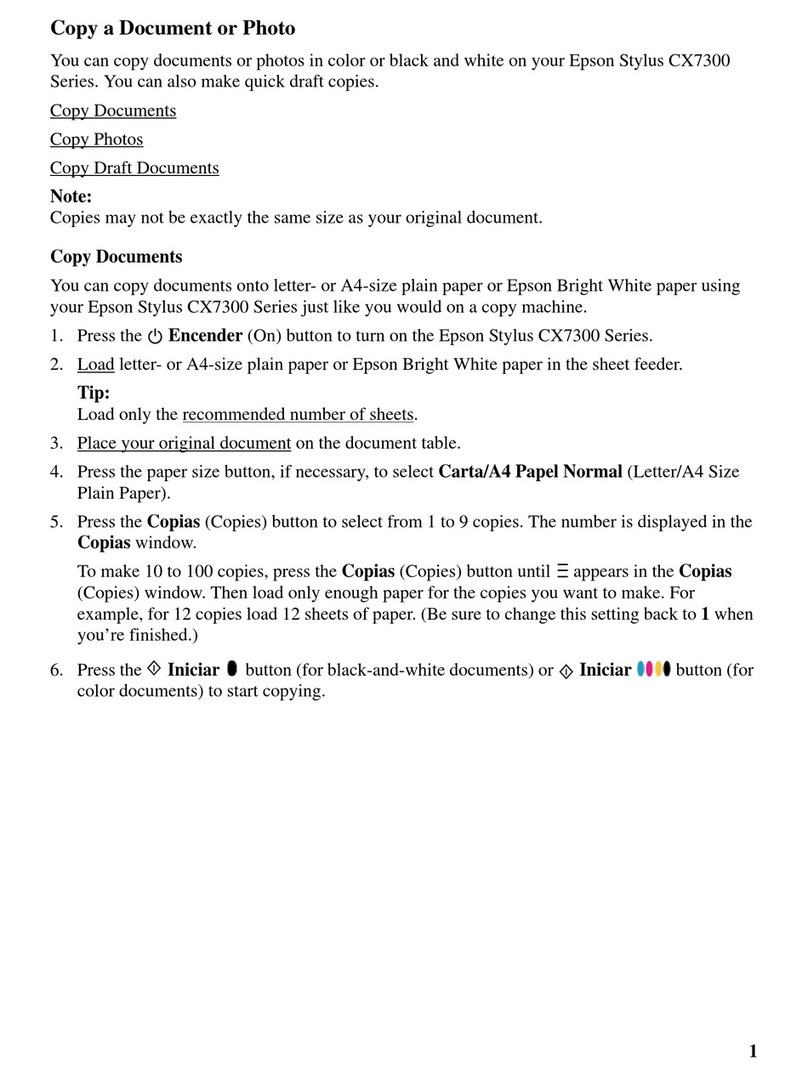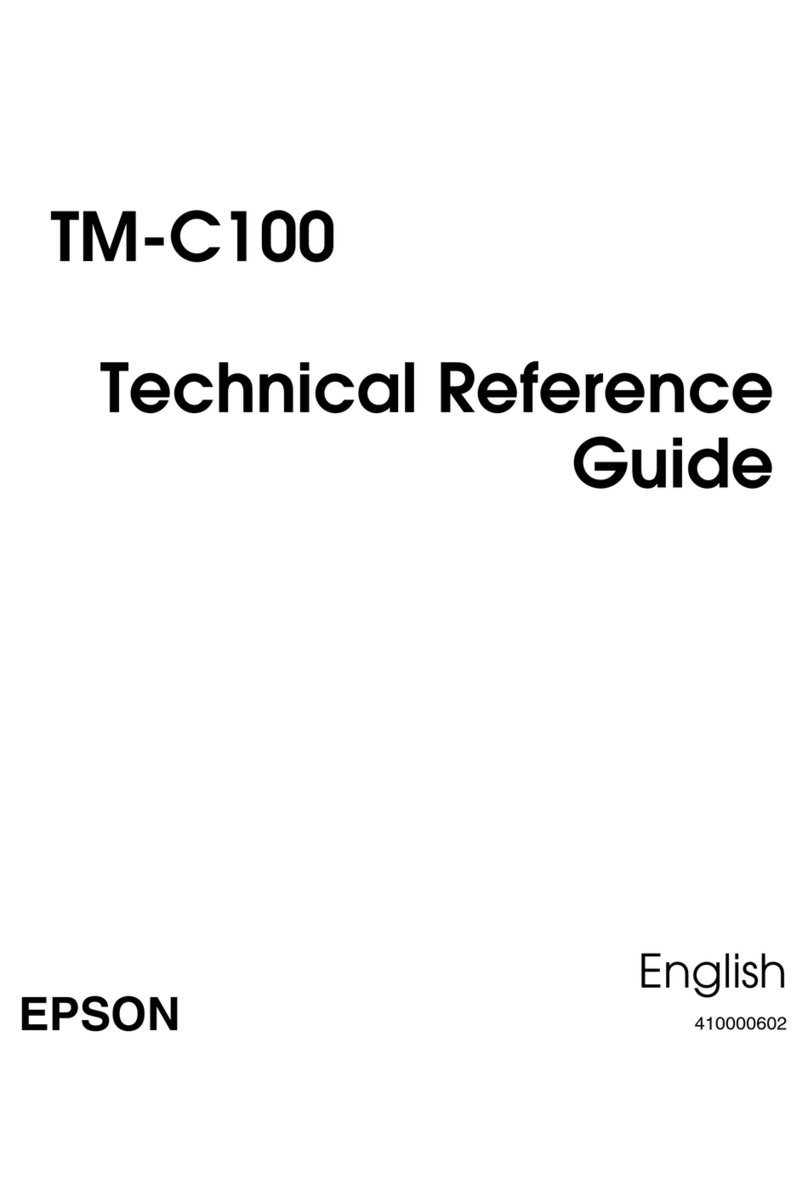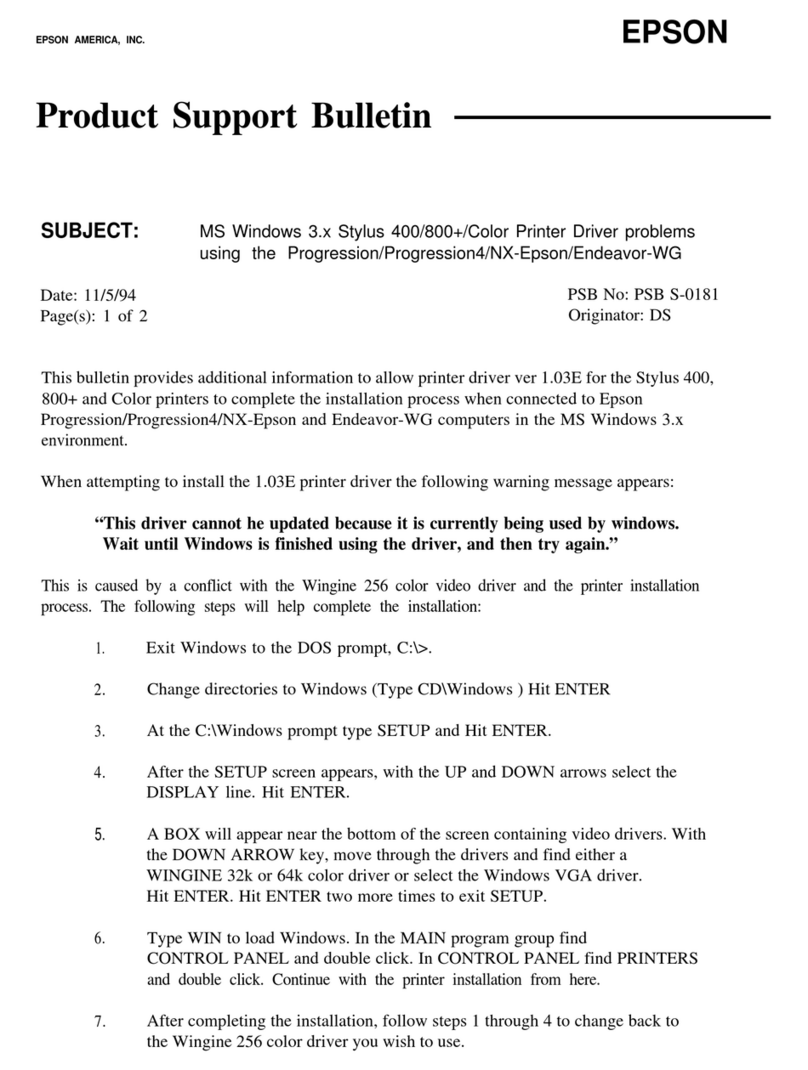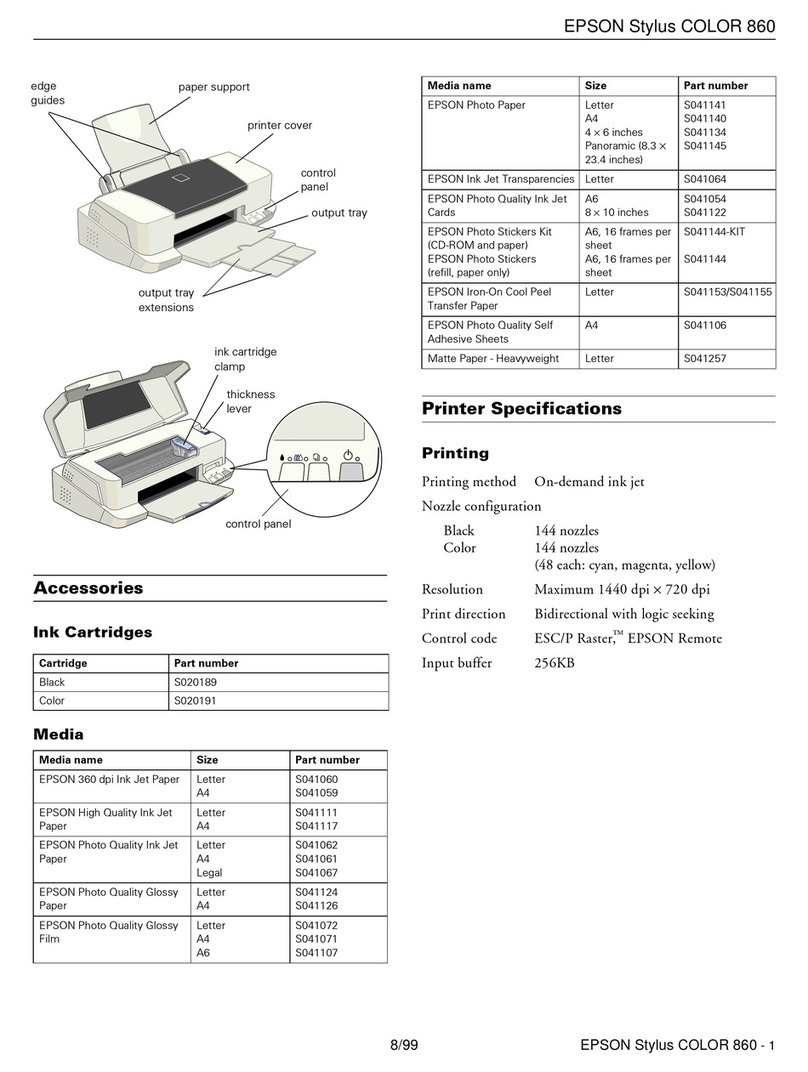3 Follow the instructions on the computer screen to run
the setup program.
4 When you see the Select Your Connection screen, select
one of the following:
• Wireless connection
In most cases, the software installer automatically
attempts to set up your wireless connection. If setup
is unsuccessful, you may need to enter your network
name (SSID) and password.
• Direct USB connection
Make sure you have a USB cable (not included).
• Wired network connection
Make sure you have an Ethernet cable (not included).
Mobile and voice-activated
printing
• Print directly from your Android™ (v4.4 or later) device*.
Simply connect your printer and device to the same
network and tap the menu icon to select the print option.
• Turn your mobile device into an intuitive, easy-to-use
printing and scanning control center with Epson Smart
Panel®. Download the app from your mobile device’s app
store.
• Print from wherever you are, next to your printer or
remotely, with Epson Connect™. Learn more at
http://epson.com/connect.
• Use voice-activated assistants to print a variety of creative
and everyday items from your Epson product. Simply add
your product to an Epson Connect account, then link the
account to a voice-activated assistant. See
http://epson.com/voice.
* May require the Epson Print Enabler or Mopria®Print Service app from
Google Play™.
Any problems?
Network setup was unsuccessful.
• Make sure you select the right network name (SSID).
• Restart your router (turn it off and then on), then try to
connect to it again.
• If you see a firewall alert message, click Unblock or Allow
to let setup continue.
• If your network has security enabled, make sure you enter
your network password (WEP key or WPA passphrase)
correctly. Be sure to enter your password in the correct
case.
• Print a network connection report to identify network
problems and solutions. See your online User’s Guide for
instructions.
There are lines or incorrect colors in my printouts.
Run a nozzle check to see if there are any gaps in the
printout. Then clean the print head, if necessary. See the
online User’s Guide for more information.
EPSON and Epson Smart Panel are registered trademarks, the EPSON logo is a registered
logomark, and Epson Connect is a trademark of Seiko Epson Corporation.
Designed for Excellence and ReadyPrint are trademarks of Epson America, Inc.
Mac is a trademark of Apple Inc., registered in the U.S. and other countries.
Android, Chromebook, and Google Play are trademarks of Google LLC.
Windows is a registered trademark of the Microsoft group of companies.
Mopria®is a registered and/or unregistered trademark and service mark of Mopria Alliance, Inc.
in the United States and other countries. Unauthorized use is strictly prohibited.
General Notice: Other product names used herein are for identification purposes only and may
be trademarks of their respective owners. Epson disclaims any and all rights in those marks.
This information is subject to change without notice.
© 2023 Epson America, Inc., 4/23
Printed in XXXXXX CPD-63608
3 Insert paper with the glossy or printable side facedown.
Note: Make sure the paper is loaded against the front edge
guide and not sticking out from the end of the cassette.
4 Slide the side edge
guides against the
paper, but not too
tightly.
Note: Make sure the
paper is under the
arrow mark on the
edge guide.
5 Keep the cassette
flat as you insert it all
the way.
6 Select the paper settings on the product’s control panel.
4Connect the fax line
1 Connect a phone cord to a telephone wall jack and to the
LINE port on your product. See the online User’s Guide
for more information.
2 Select Proceed on the LCD screen to set up the fax, or
select Set Up Later to set it up later.
5Install software
Note:
• An Internet connection is required to obtain the product software.
• To print from a Chromebook™, go to
http://epson.com/support/chromebookprint.
1 Make sure the product is NOT CONNECTED to your
computer.
Windows®:If you see a Found New Hardware screen, click
Cancel and disconnect the USB cable.
2 Download and run your product’s software package:
http://epson.com/support/et16650u
The product’s screen is dark.
Make sure your product is turned on, and touch the screen
to wake it from sleep mode.
Setup is unable to find my product after connecting it
with a USB cable.
Make sure your product is on and securely connected.
Any questions?
User’s Guide
Windows: Click the icon on your desktop or Apps screen to
access the online User’s Guide.
Mac: Click the icon in Applications/Epson Software/Guide to
access the online User’s Guide.
If you don’t have a User’s Guide icon, go to the Epson website,
as described below.
ReadyPrint Subscription Technical Support
VIsit http://epson.com/support/et16650u to download
drivers, view videos and manuals, get FAQs, or contact Epson.
Call 800-879-3776, 7 a.m. to 4 p.m. Pacific Time, Monday
through Friday. Days and hours of support are subject to
change without notice.
Recycling
Epson offers a recycling program for end of life hardware
and ink bottles. Please go to http://epson.com/recycle for
information on how to return your products for proper disposal.
Need paper?
Ensure brilliant results with Epson specialty
and plain papers, engineered specifically for
Epson printers. Find Epson papers at
http://epson.com and at Epson authorized
resellers. Call 800-GO-EPSON (800-463-7766).
Supplier’s Declaration of
Conformity
According to 47CFR, Part 2 and 15 for Class B Personal
Computers and Peripherals; and/or CPU Boards and Power
Supplies used with Class B Personal Computers:
We: Epson America, Inc.
Located at: 3131 Katella Ave.
Los Alamitos, CA 90720
Telephone: (562) 981-3840
Declare under sole responsibility that the product identified
herein, complies with 47CFR Part 2 and 15 of the FCC rules as
a Class B digital device. Each product marketed, is identical
to the representative unit tested and found to be compliant
with the standards. Records maintained continue to reflect the
equipment being produced can be expected to be within the
variation accepted, due to quantity production and testing on
a statistical basis as required by 47CFR § 2.906. Operation is
subject to the following two conditions: (1) this device may not
cause harmful interference, and (2) this device must accept any
interference received, including interference that may cause
undesired operation.
Trade Name: Epson
Type of Product: Multifunction printer
Model: C753C