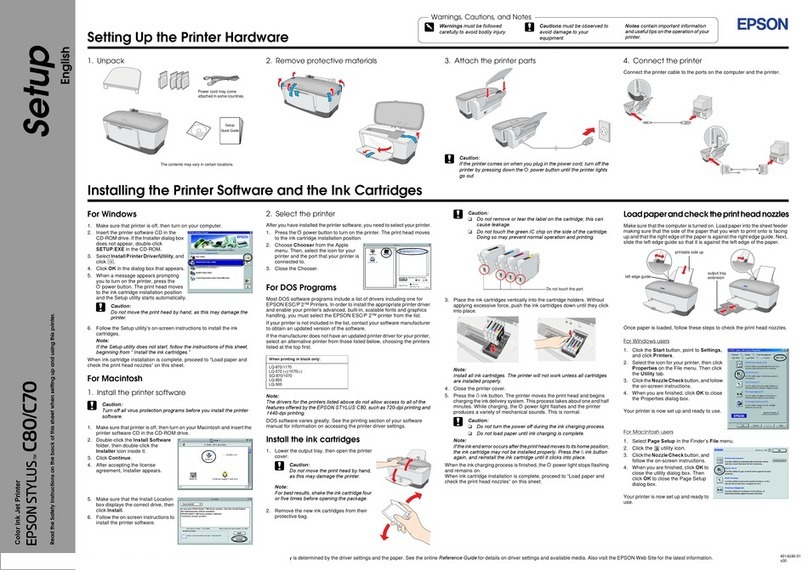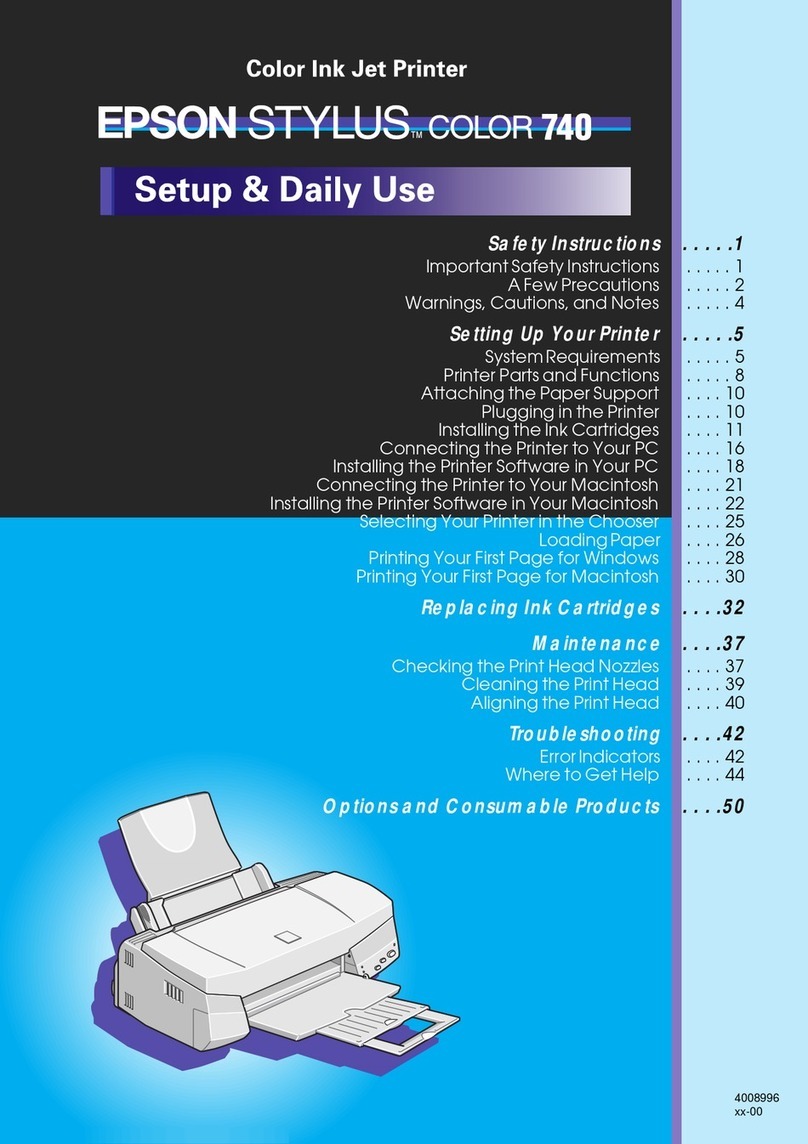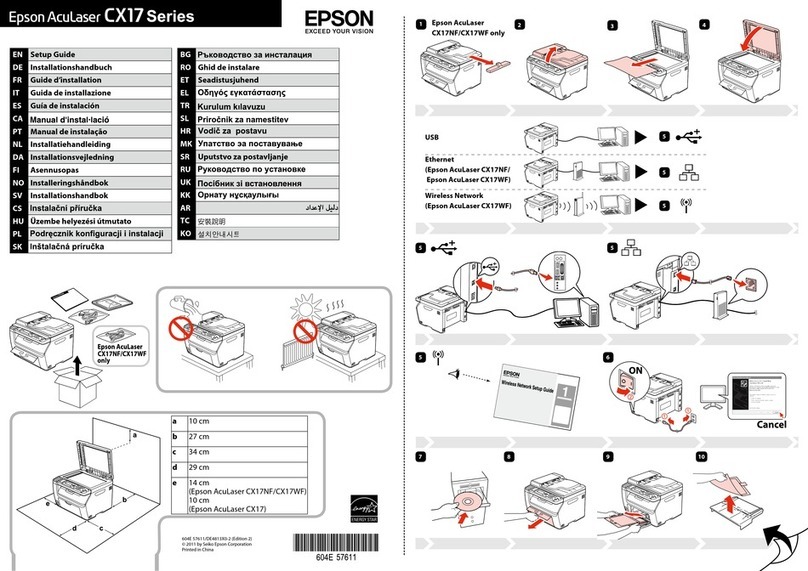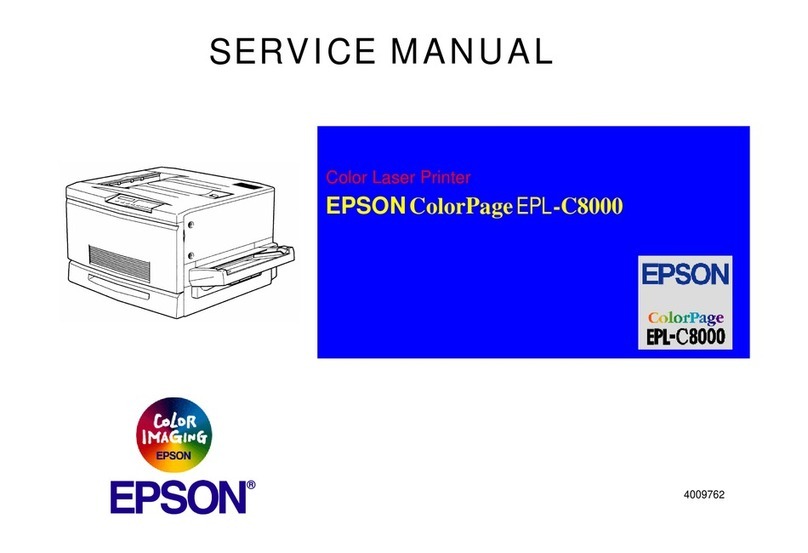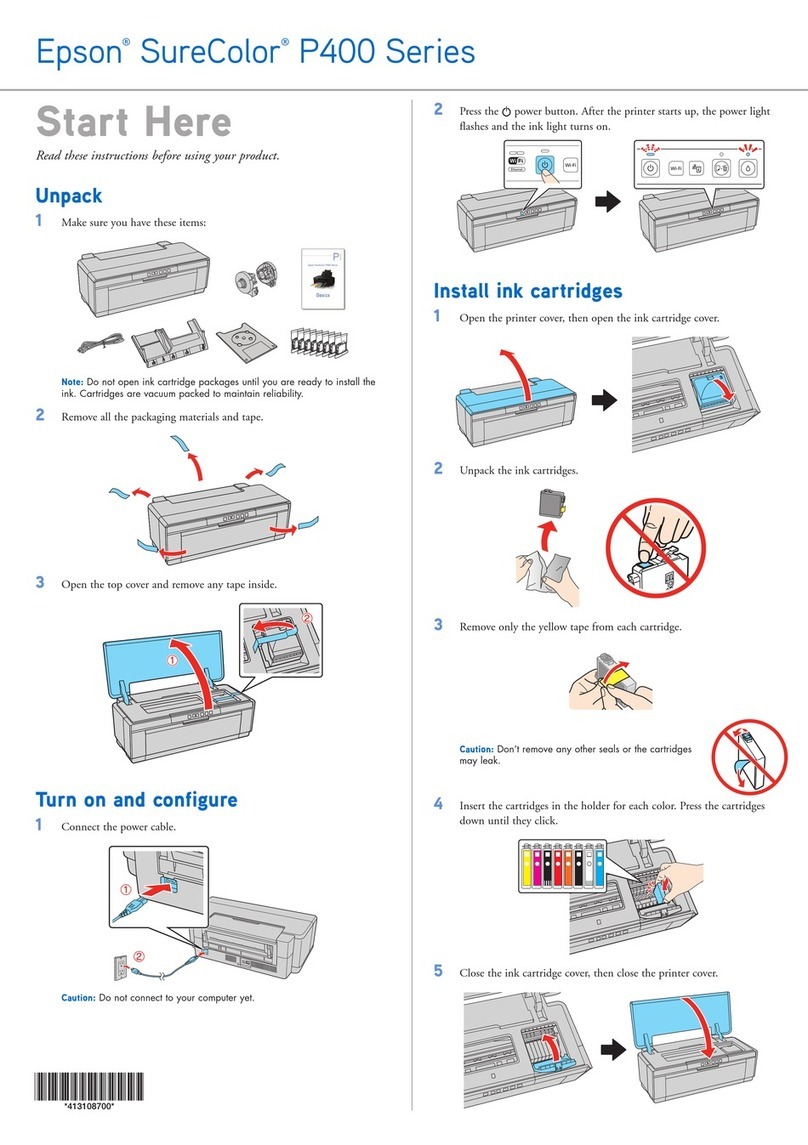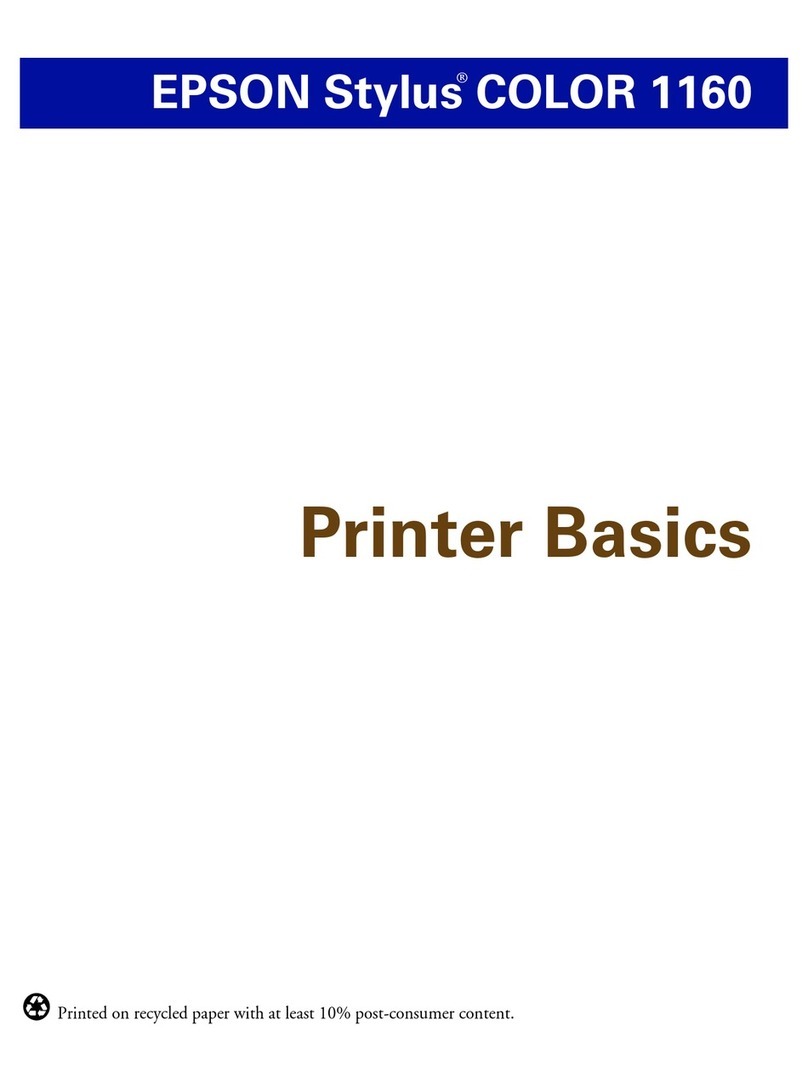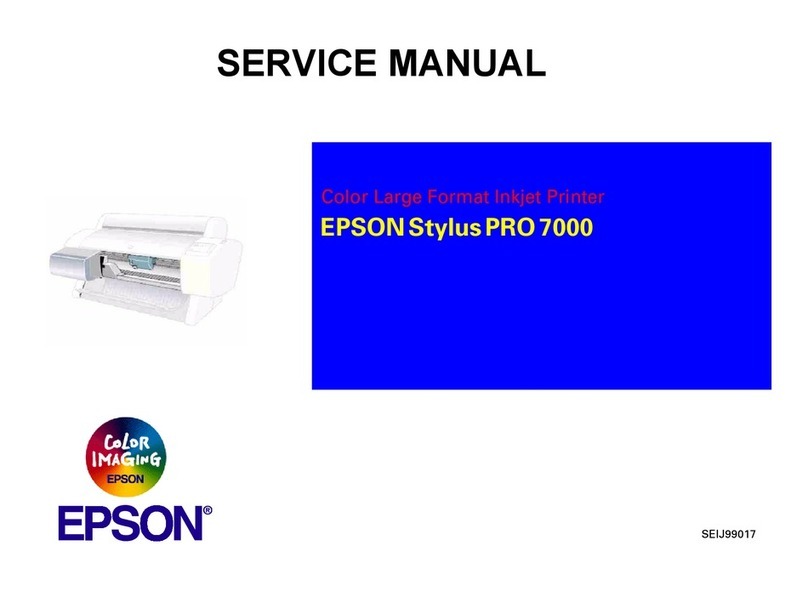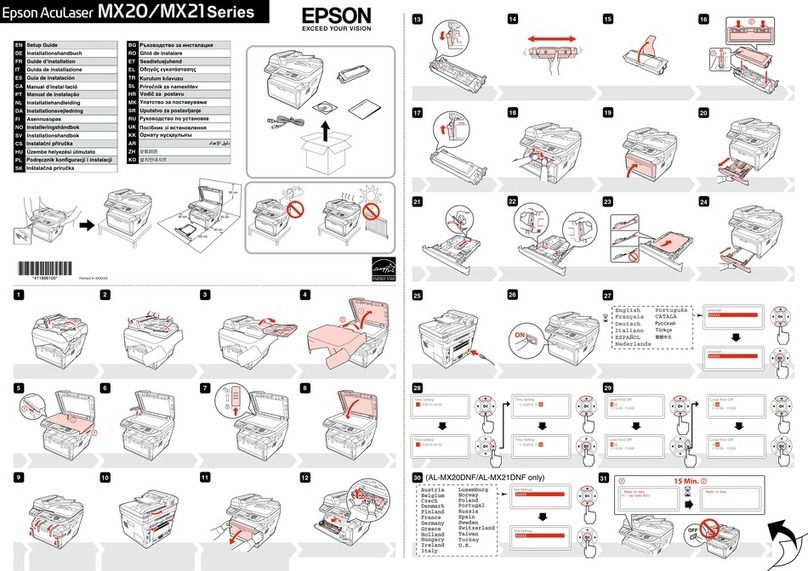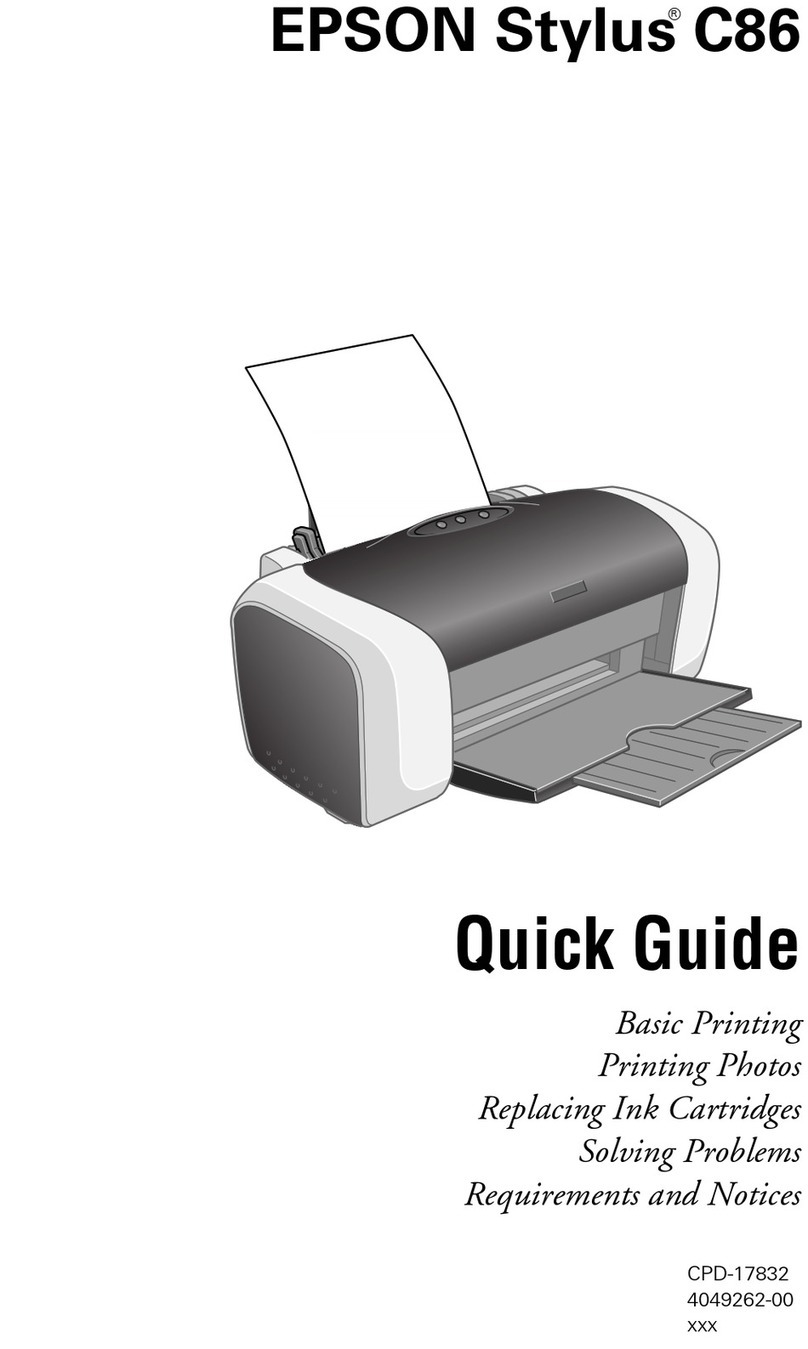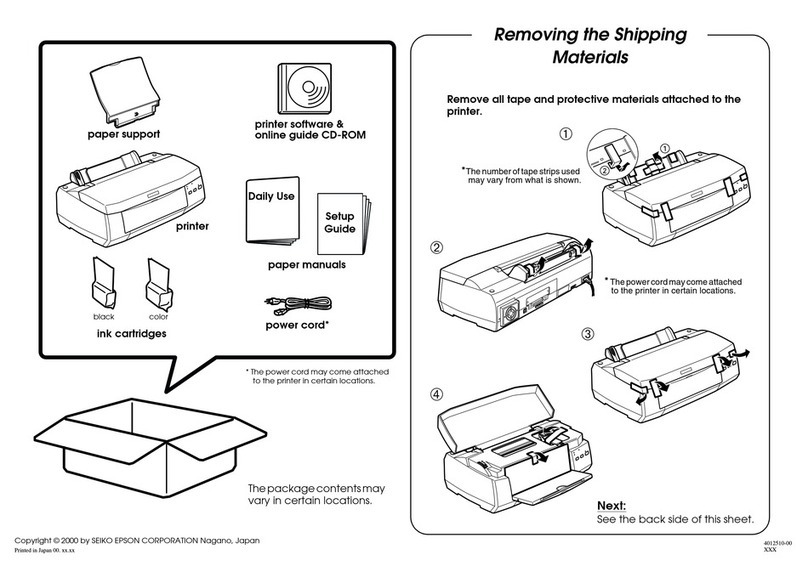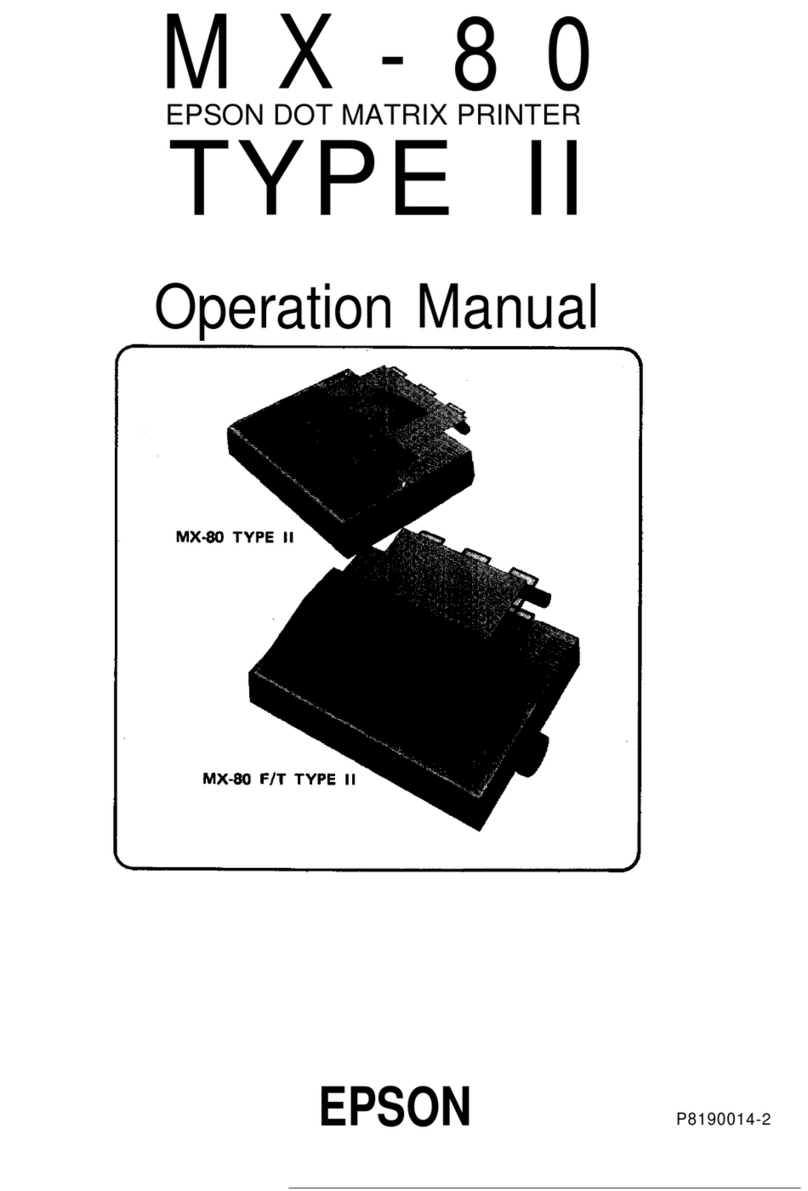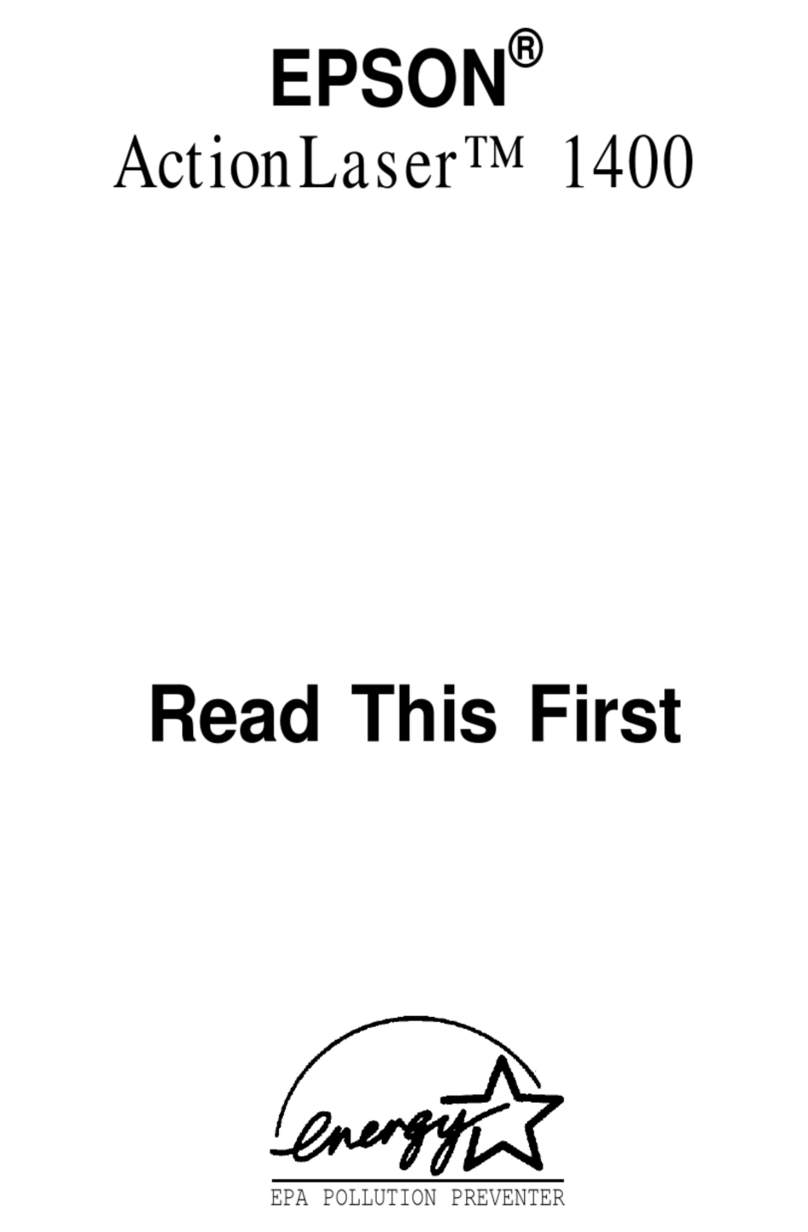Printing problems
• Makesurethepapersizeselectedintheprintersoftware
matches the size of paper you loaded.
• Printingstopswhenaninkcartridgeisexpended.Ifa
cartridge is expended, you must replace it to continue
printing.
Paper feeding problems
If paper doesn’t feed correctly, remove the paper and fan the
sheets, then reload them. Don’t load paper above the tabs on
the edge guides.
Print quality problems
• Makesureyourpaperisloadedprintablesideup(usuallythe
whiter, brighter, or glossy side).
• Forthebestprintquality,useEPSON®papers and genuine
EPSON ink cartridges.
• Makesurethepapertypeselectedintheprintersoftware
matches the paper you loaded. See the on-screen User’s
Guide for more information.
• Ifyounoticelightordarkbandsacrossyourprintoutsor
they are too faint, run a nozzle check to see if the print head
needs cleaning. See the on-screen User’s Guide for more
information.
• Ifyounoticejaggedverticallines,youmayneedtoalign
the print head. See the on-screen User’s Guide for more
information.
• Theinkcartridgesmaybelowonink.Checkyour
cartridge levels and replace cartridges, if necessary. See
the on-screen User’s Guide for more information.
Error indicators
If you see one of the error indicators below, follow the steps
here to proceed:
On Off Flashing slowly Flashing fast
Paper is out, the CD/DVD tray is not inserted correctly
(if printing on a CD or DVD), or multiple sheets have
fed at the same time. Load paper or the CD/DVD tray
correctly and press the paper/cancel button.
Paper is jammed in the printer, the output tray is closed,
or the CD/DVD tray did not eject (if printing on a CD or
DVD). Remove any jammed paper and make sure the
output tray is open, then press the paper/cancel
button to resume printing. If printing on a CD or DVD,
pull out the CD/DVD tray and press the paper/cancel
button.
An ink cartridge is not installed, installed incorrectly,
expended, or cannot be used with the printer. Make sure
all ink cartridges are installed correctly and replace any
expended or incompatible ink cartridges.
An ink cartridge is nearly expended. You can continue to
use it until it is expended.
The print head is obstructed by jammed paper or
another foreign object and cannot return to the home
position. Turn the printer off. Open the printer cover and
remove any paper or other obstructions from the paper
path. Then turn the printer back on. If the error does not
clear, contact Epson.
Flashing
alternately
The printer’s ink pads are nearing or at the end of their
service life. Contact Epson to replace the ink pads. If the
ink pads are nearing the end of their service life, printing
can be resumed by pressing the paper/cancel
button.
A firmware update did not complete and the printer is
in recovery mode. Try updating the firmware again or
contact Epson.
Need paper and ink?
Try EPSON premium papers with Hi-Definition Photographic
Ink for better than photo lab quality results. You can purchase
supplies from an Epson Authorized reseller. To find the
nearest one, contact Epson.
Genuine EPSON paper
Epson offers a wide variety of papers to meet your needs; see
your on-screen User’s Guide for more information.
Photo Paper Glossy
Bright, instant-drying paper for great looking
photosandprojects.Availableindifferentsizes,
with or without margins.
Genuine EPSON inks
Look for the numbers
below to find your
cartridges. It’s as easy
as remembering your number!
EPSON Stylus Photo 1430W ink cartridges
Color Code
Black 81N
Cyan 81N
Magenta 81N
Yellow 81N
Light Magenta 81N
Light Cyan 81N
Mobile Printing
Get instant, wireless printing of photos and
attachments right from smartphones, iPads,
tablets, and other popular mobile devices. See
www.latin.epson.com/connect for details
(website available only in Spanish and Portuguese).
EPSON and EPSON Stylus are registered trademarks and EPSON Exceed Your Vision is a
registered logomark of Seiko Epson Corporation. Designed for Excellence is a trademark of
Epson America, Inc.
General Notice: Other product names used herein are for identification purposes only and
may be trademarks of their respective owners. Epson disclaims any and all rights in those
marks.
Thisinformationissubjecttochangewithoutnotice.
© 2013 Epson America, Inc. 9/13 CPD-35563R3
Printed in XXXXXX
Connection options
Wireless connection
You must install the software on every computer from which
you want to print. The installer may prompt you to connect
the printer to your computer with a USB cable temporarily.
After the printer is connected to the network, you will be
prompted to remove the cable.
Make sure you know your network name (SSID) and network
password:
• Networkname
• Networkpassword
If you don’t have this information, contact the person who set
up your network.
Note: If you connect to your network using Wi-Fi Protected Setup
(WPS) on Windows, you do not need to know your SSID and network
password.
Direct USB connection
Make sure you have a USB cable.
Any problems?
Network setup was unsuccessful.
• Ifyou’reconnectingtheprinterviaWi-FiProtectedSetup
(WPS), make sure you press and hold the Wi-Fi button on
the printer within 2 minutes of pressing the WPS button on
your router. Press and hold the Wi-Fi button on the printer
for 3 seconds.
• Tryconnectingtotherouteroraccesspointwithyour
computer or another device to confirm that it is working
correctly.
• Tryresettingtherouter(turnitoffandthenon),thentryto
connect to it again.
• Pressthe button to print a network status sheet. Verify
that the network settings are correct and check the signal
strength. If it’s poor, try moving the printer closer to your
router or access point. Avoid placing the printer next to a
microwave oven, 2.4 GHz cordless phone, or large metal
objectssuchasalingcabinet.
• Ifyourrouteroraccesspointdoesn’tbroadcastitsnetwork
name (SSID), manually enter the name. If your router or
access point has wireless security enabled, you’ll also
need to know what kind of security it’s using and make
sure you enter the WEP key or WPA passphrase correctly.
• WhenusingTCP/IP,makesureyournetwork’sDHCP
option is enabled (your router manufacturer will be able to
assist you with this setting).
• Disabletherewalltemporarilytoseeifthatmaybe
causing the problem. Contact your firewall manufacturer
for assistance.
Setup is unable to find my printer after connecting it
with a USB cable.
Make sure it is securely connected as shown:
Any questions?
On-screen help with your software
Select Help or ?when you’re using your software.
User’s Guide
Click the icon on your desktop (or in the Applications/Epson
Software/Guide folder on Mac OS X) to access the on-screen
User’s Guide. If you don’t have a User’s Guide icon, you can
install it from the CD or go to the Epson website, as described
below.
Epson technical support
Visit global.latin.epson.com/Soporte where you can
download English drivers for this product, view manuals, get
FAQs, or e-mail Epson (website available only in Spanish
and Portuguese).
Argentina (54 11) 5167-0300 Honduras** 800-0122
0800-288-37766 Code: 8320
Bolivia* 800-100-116 Mexico 01-800-087-1080
Chile (56 2) 2484-3400 Mexico City (52 55) 1323-2052
Colombia 018000-915235 Nicaragua* 00-1-800-226-0368
Bogota (57 1) 523-5000 Panama* 00-800-052-1376
Costa Rica 800-377-6627 Paraguay 009-800-521-0019
Dominican Peru 0800-10126
Republic* 1-888-760-0068 Lima (511) 418-0210
Ecuador* 1-800-000-044 Uruguay 00040-5210067
El Salvador* 800-6570 Venezuela (58 212) 240-1111
Guatemala* 1-800-835-0358
*Contact your local phone company to call this toll free number
from a mobile phone.
**Dial first 7 digits, wait for a message, then enter code.
If your country does not appear on the list, contact your nearest
Epson sales office. Toll or long distance charges may apply.