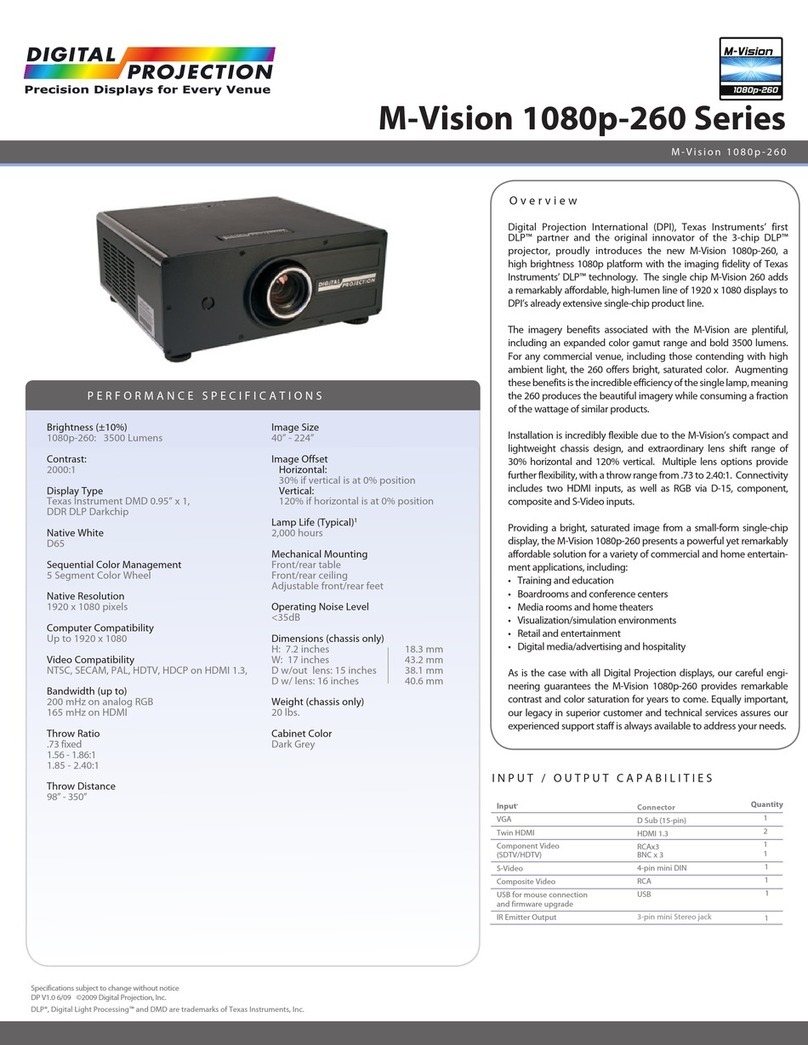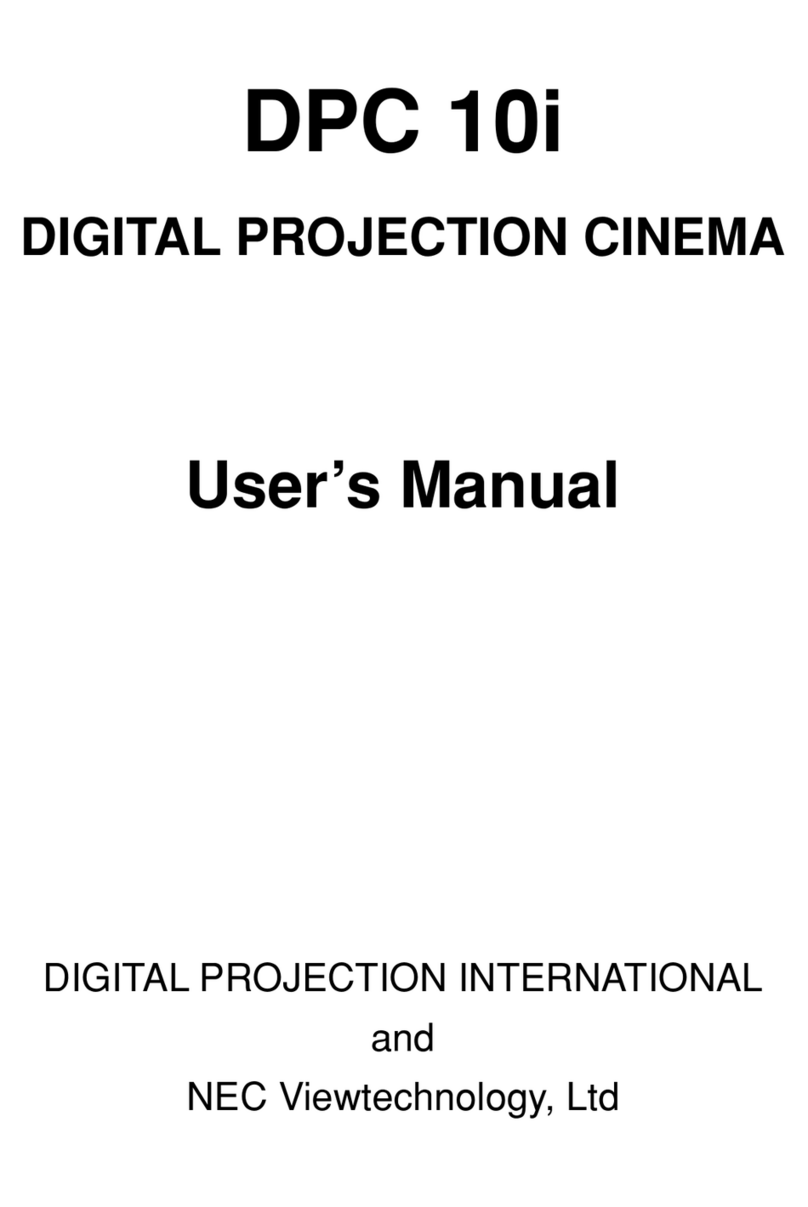3D Format – Select from Frame Packing, Side-By-Side (Half), Sequenal, Top-And-Boom, or Dual Pipe, as appropriate for your 3D source.
Please note, this seng is not available in Consumer Mode, as the 3D format is automacally detected by the HDMI 1.4a receiver.
Dark Time – Image Ghosng can be caused by the le-eye and right-eye images overlapping during the me that the Z screen or 3D glasses
are switching. Set the Dark Time to a value appropriate for the glasses or Z-screen. Try 1000 μS. Opmizing the Dark Time seng and 3D Sync
Delay (detailed below) will help to minimize ghosng.
Frame Dominance – The 3D frames are presented to the projector in pairs, and for proper viewing, the dominant frame needs to be present-
ed on-screen rst. Set Frame Dominance to match the incoming 3D video frame sequence. If the 3D content is uncomfortable to view, Frame
Dominance may be set incorrectly.
3D Sync Delay – The sync signal from the 3D source will be “in phase” with the frames generated by its graphics processor. To compensate for
processing delays in the projector, the 3D Sync Delay control is provided to introduce a delay to the sync output signal sent to the Z-Screen or
3D glasses. Adjust the Sync Delay me to minimize ghosng and achieve a smooth grey-scale.
3D Sync Source – Whenever possible, select “External”. In general, you should only select “internal” if your 3D source does not generate 3D sync.
3D Sync Output Polarity – Toggle this seng if the le-eye and right-eye images appear to be swapped.
Output Shuering (Frame Rate Mulplicaon) – If the 3D content is only available from the source at low frame rates, it will be necessary to
mulply the frame rate to reduce image icker. For example, a 60Hz 3D frame rate (30 Hz per eye) can be doubled to 120Hz (60 Hz per eye),
or a 48Hz 3D frame rate (24 Hz per eye) can be tripled to 144Hz (72 Hz per eye). Please note, this seng is not available in Consumer Mode,
as output shuering is automacally set based on the format detected by the HDMI 1.4a receiver.
Atlanta, GA USA • Manchester, UK • Beijing, China • Singapore
770.420.1350 • www.digitalprojection.com
a) If there is no 3D image present, then using the projector’s menu, verify that the signal is being received from the Source. If it is
present, the resoluon will appear in the “Source Informaon”. If it is not, check the sources output sengs, any processors in the
path, and the cabling.
b) If any digital noise or arfacts are present in the image, then test and verify the quality of the HDMI to DVI cable. If other external
devices or extenders are suspected, bypass each and then test again.
c) If the Output Shuering is set too high for the selected source, then the vercal size will be compressed.
d) If the 3D format is not automacally detected when in Consumer Mode, then change the 3D Mode to Professional, and manually
select the 3D Input, the 3D Format, and the 3D Output Shuering. Go to : Menu / Informaon / Source Informaon.
Troubleshooting
4
Quick Start Guide
TITAN 3D Displays
Dening your 3D Settings (continued)
3