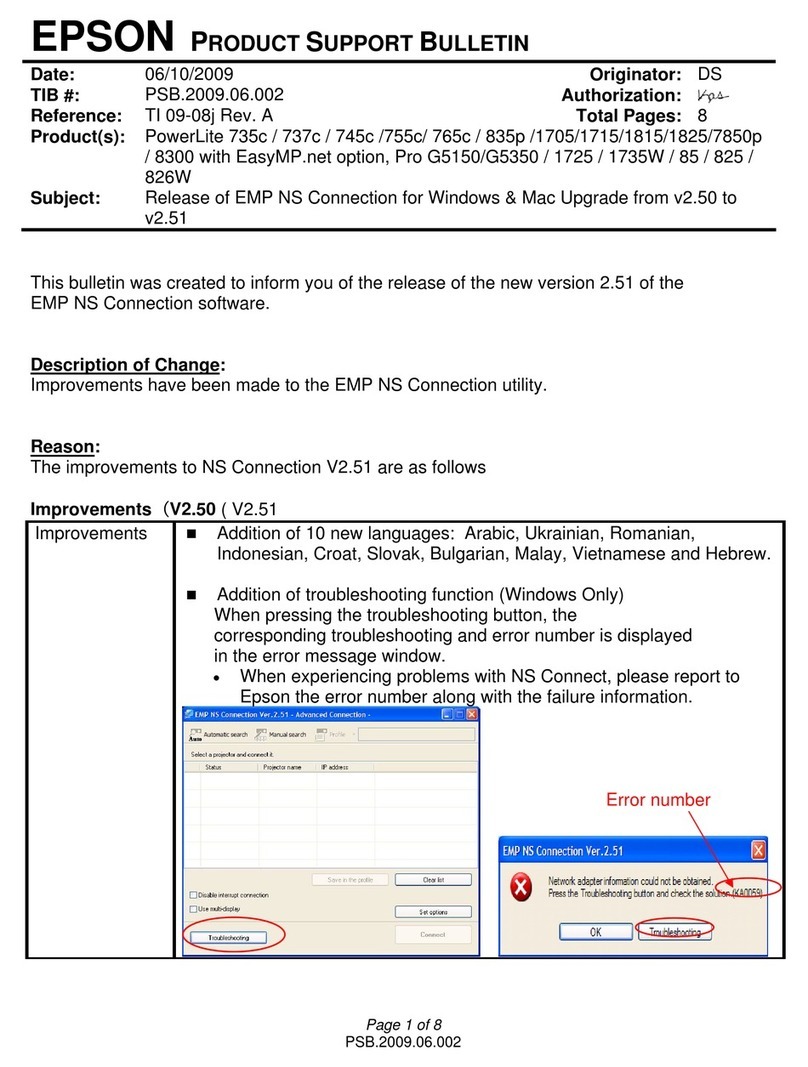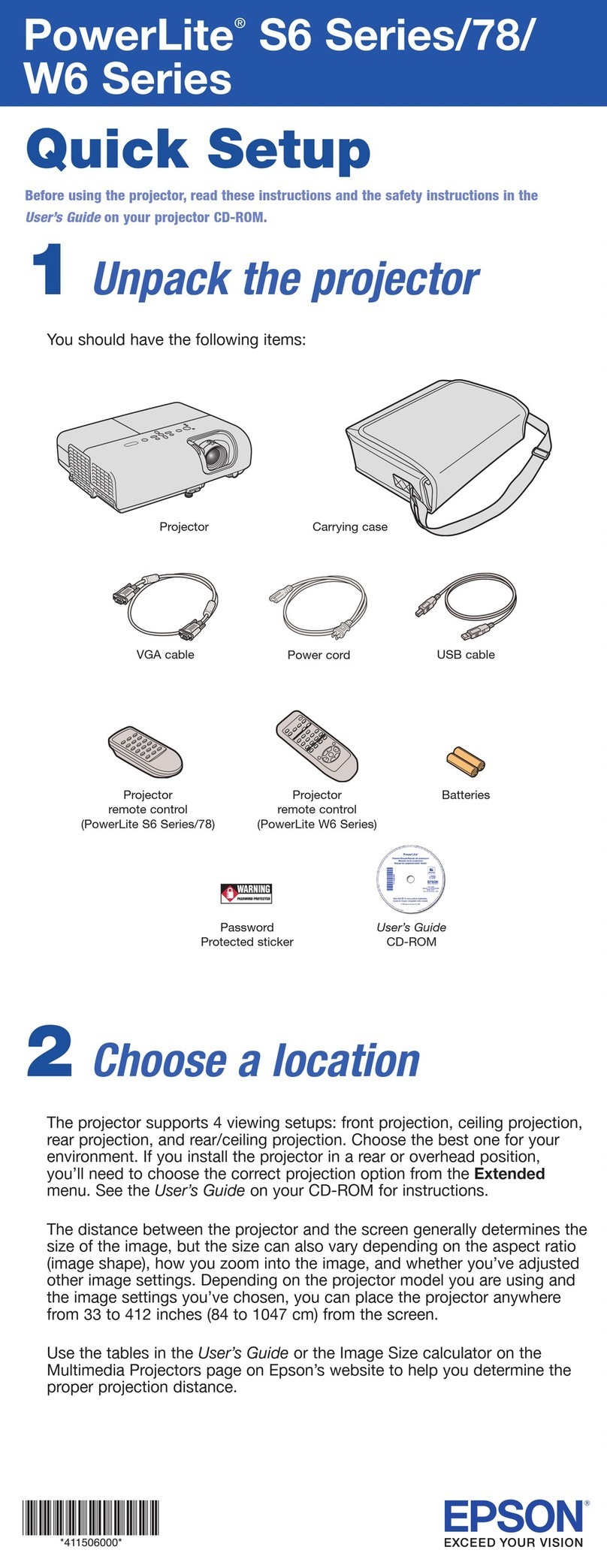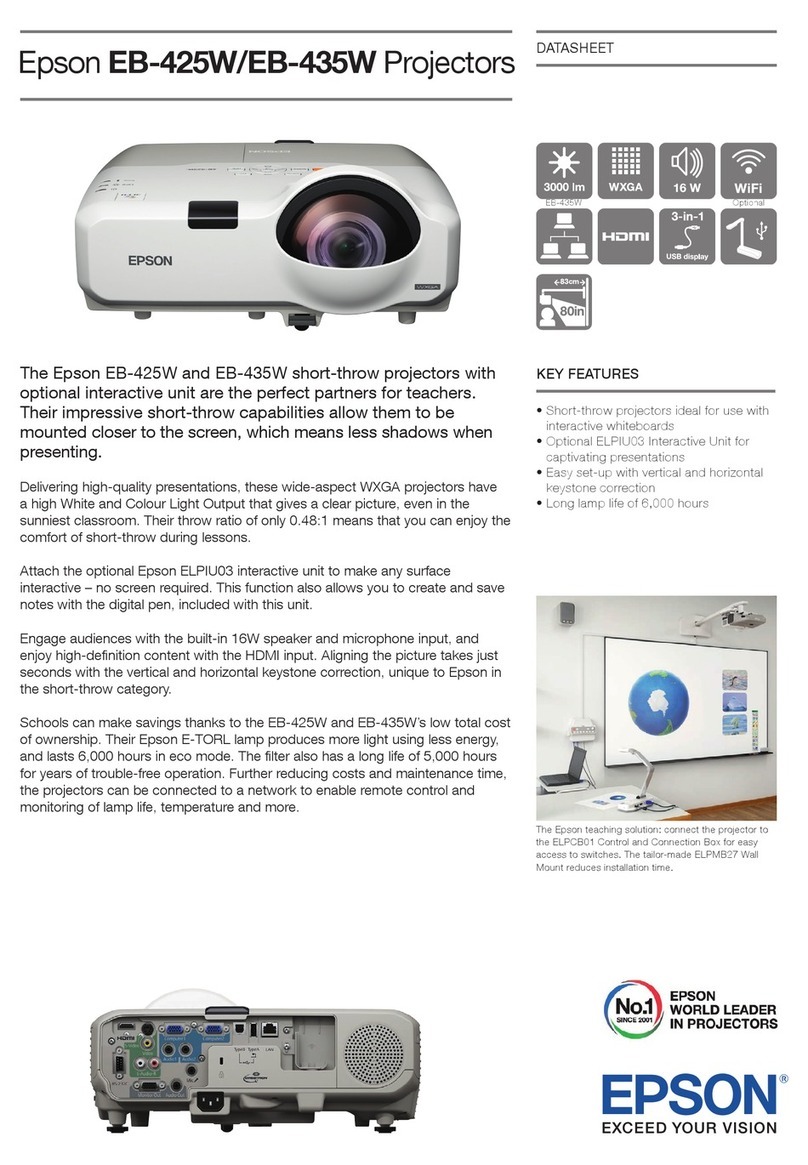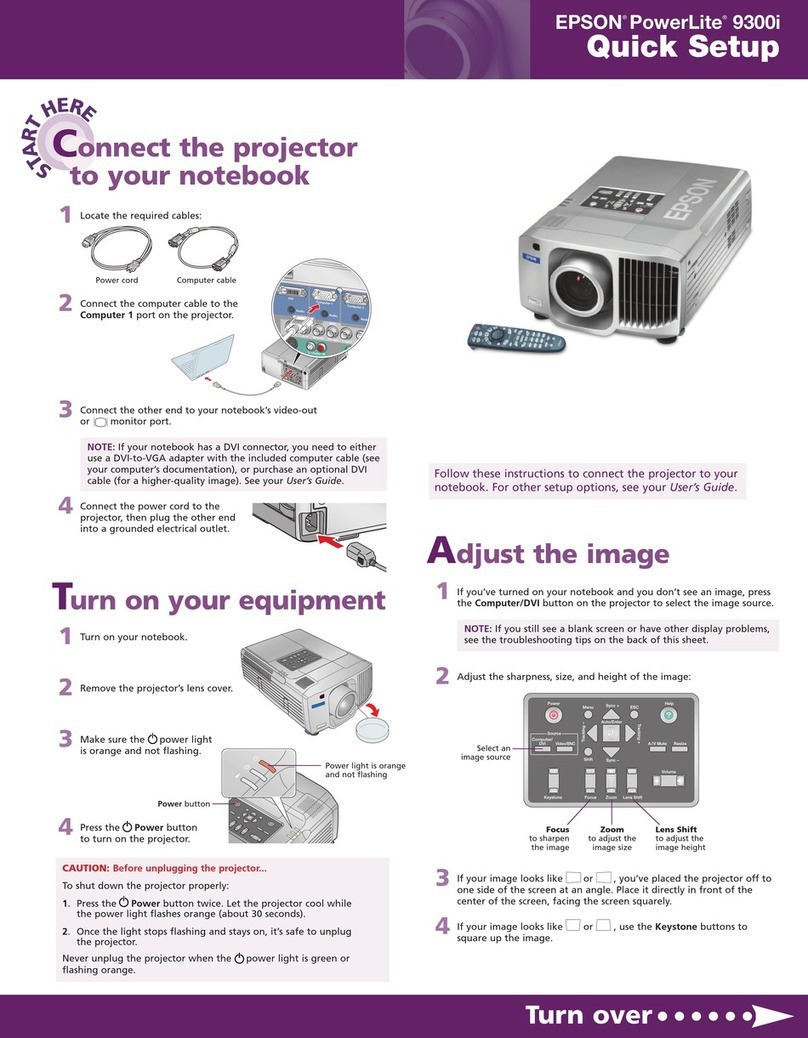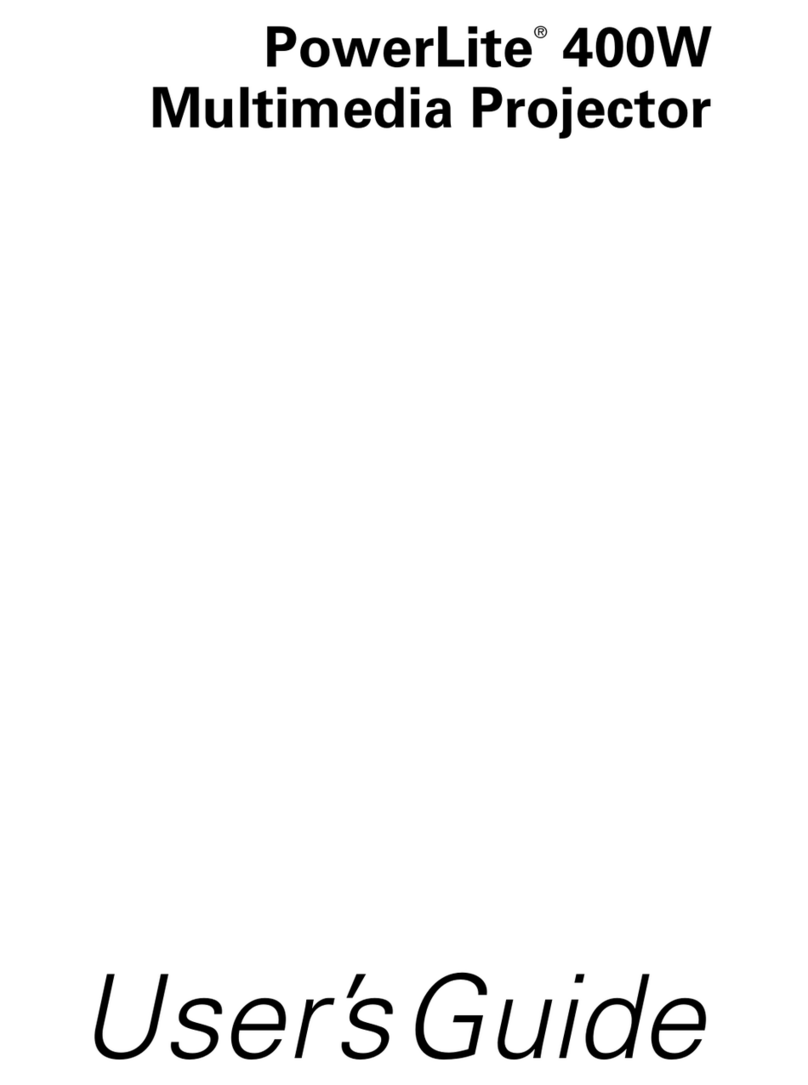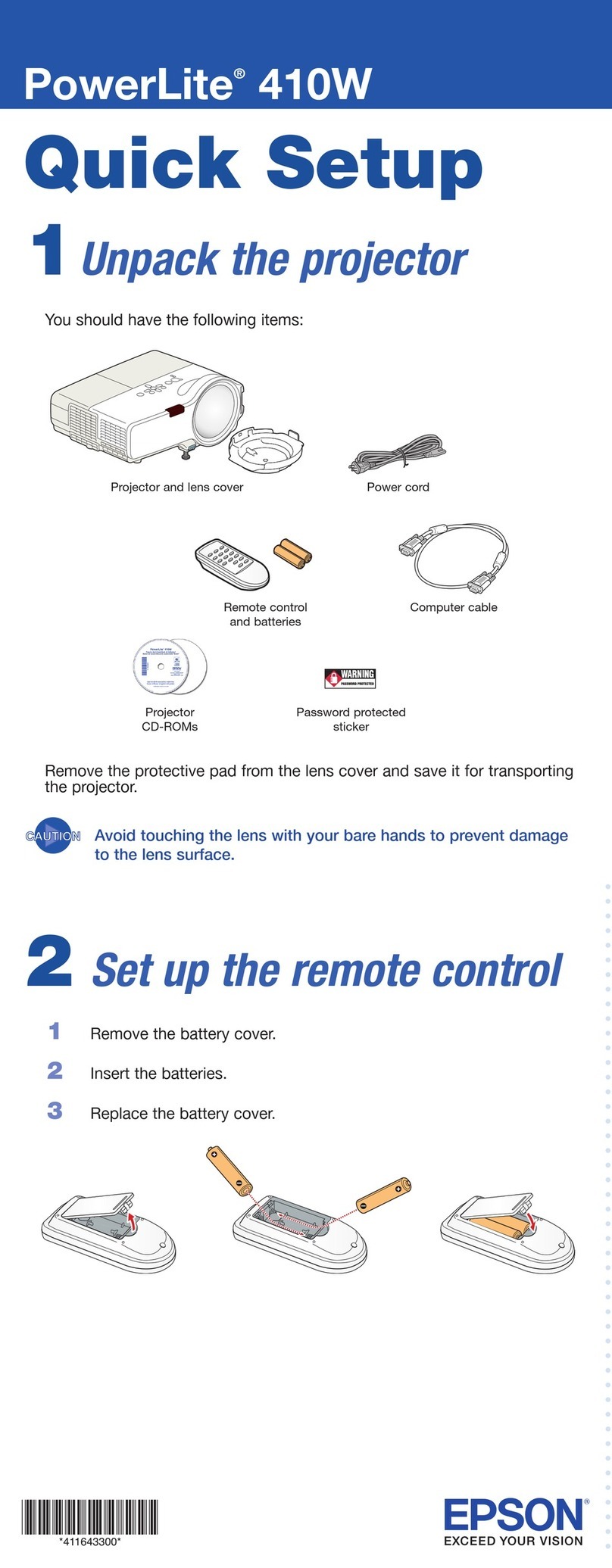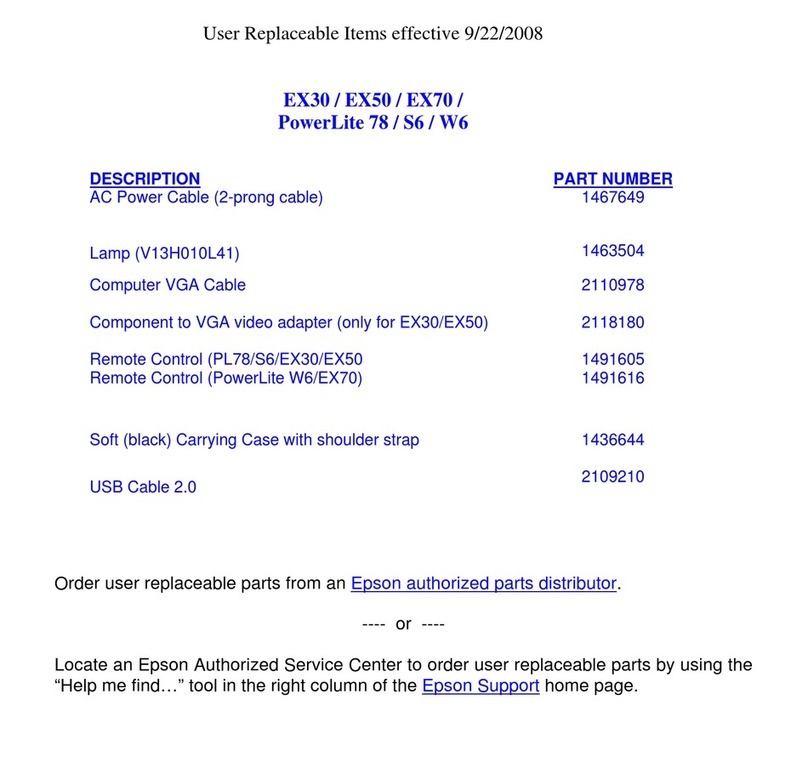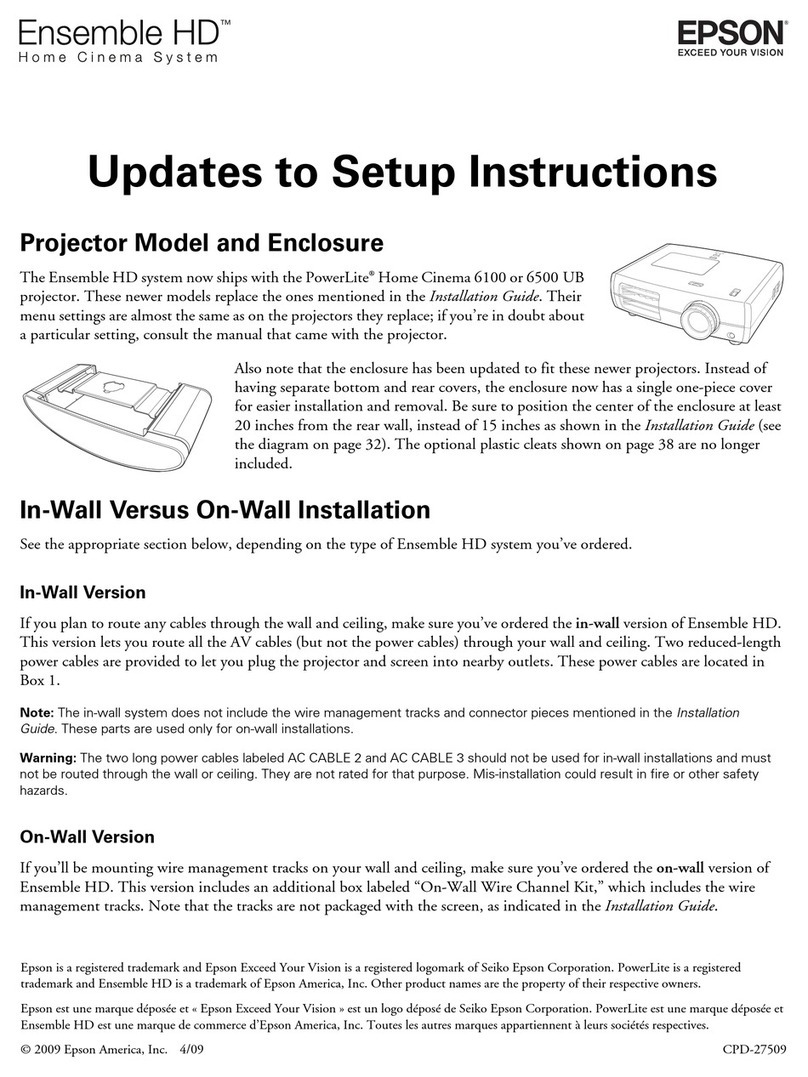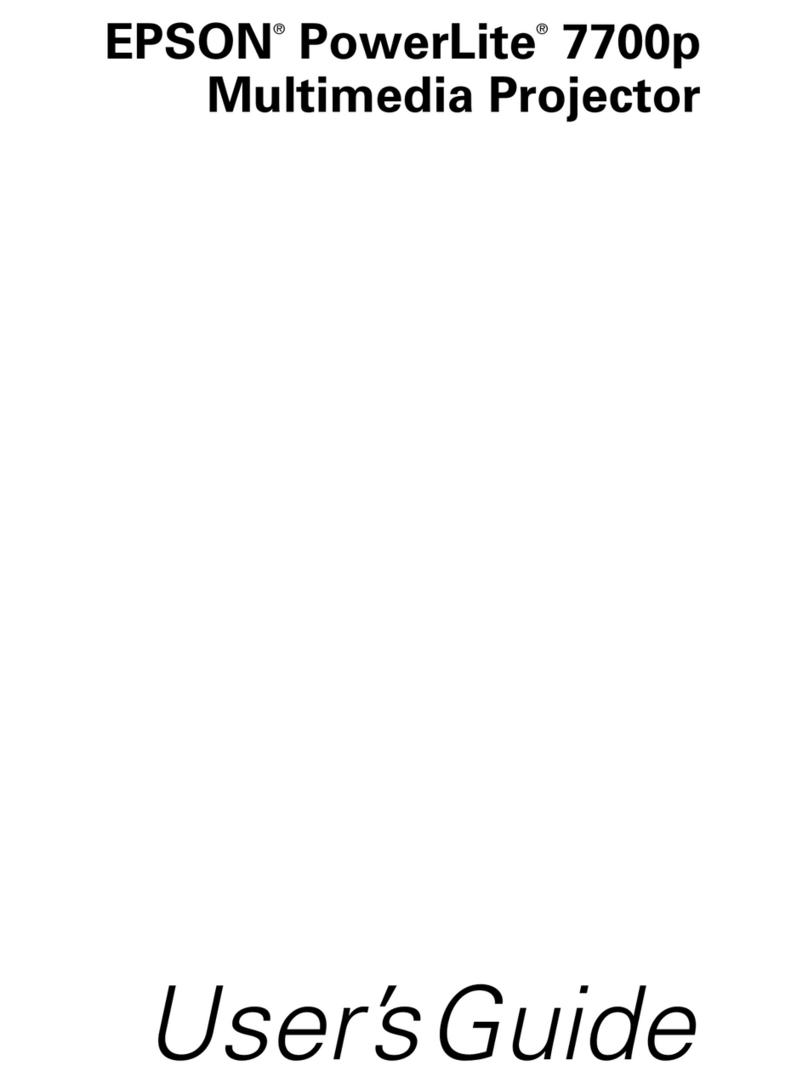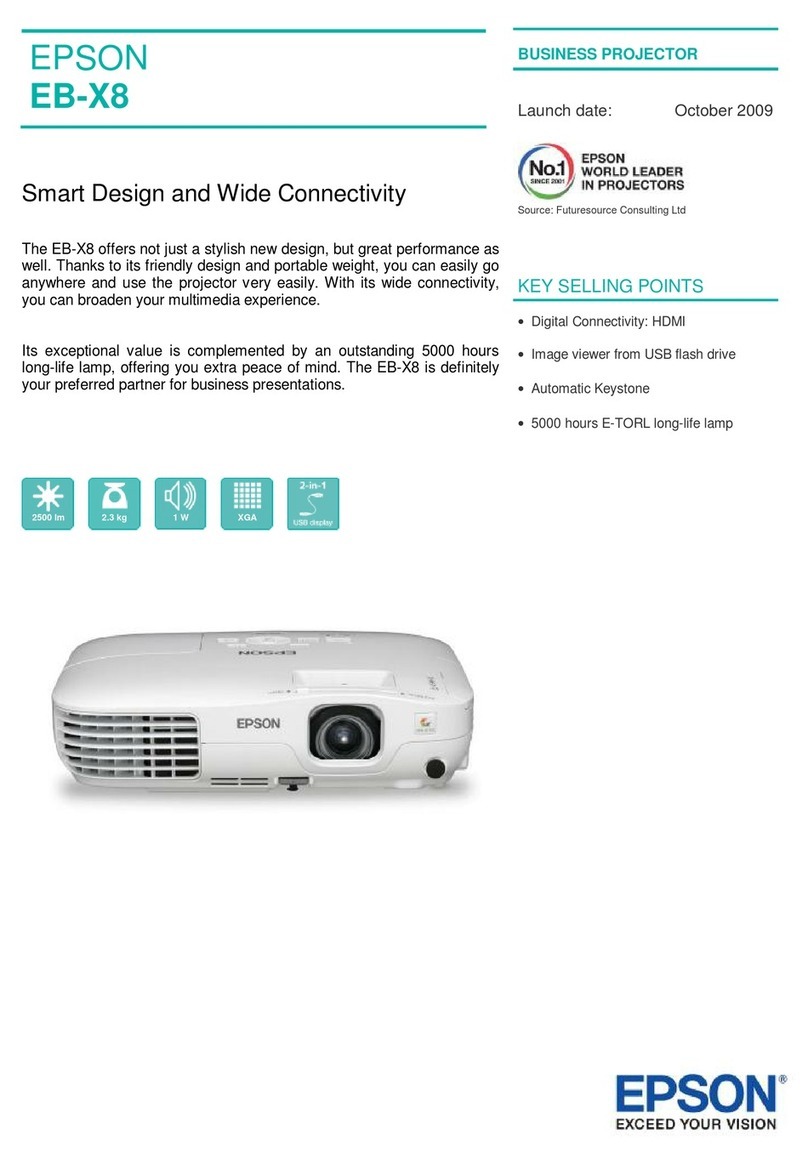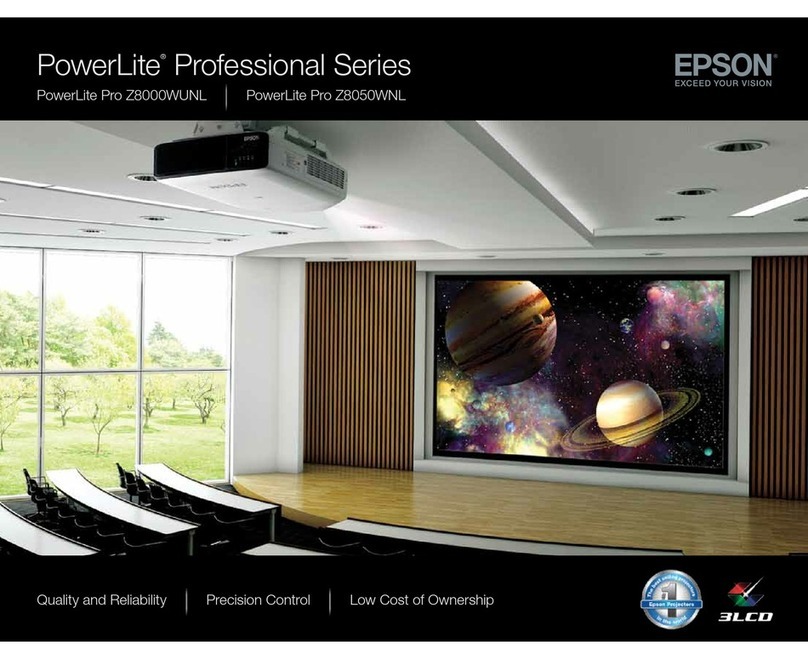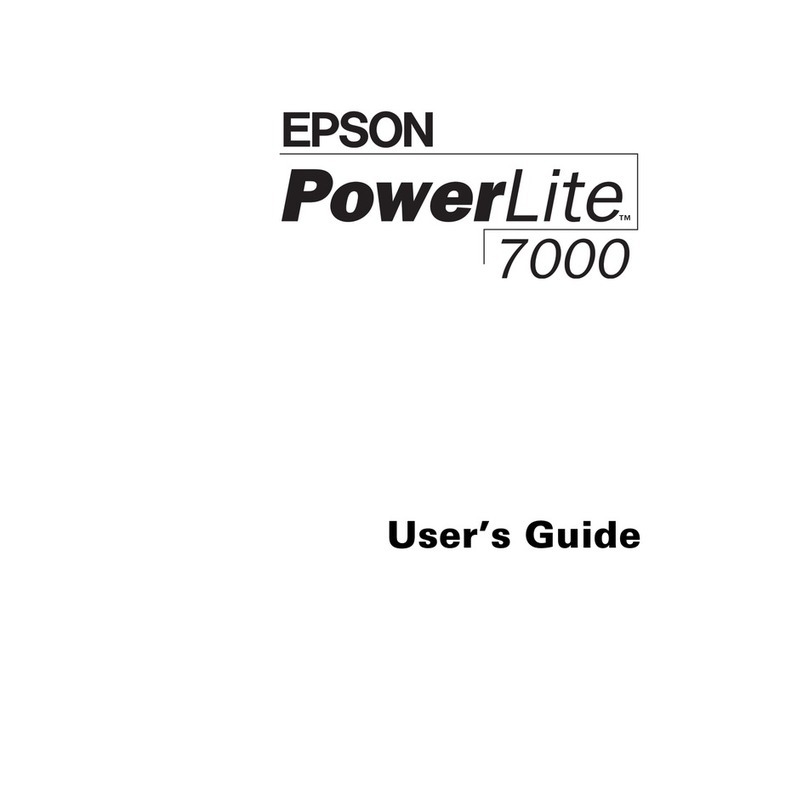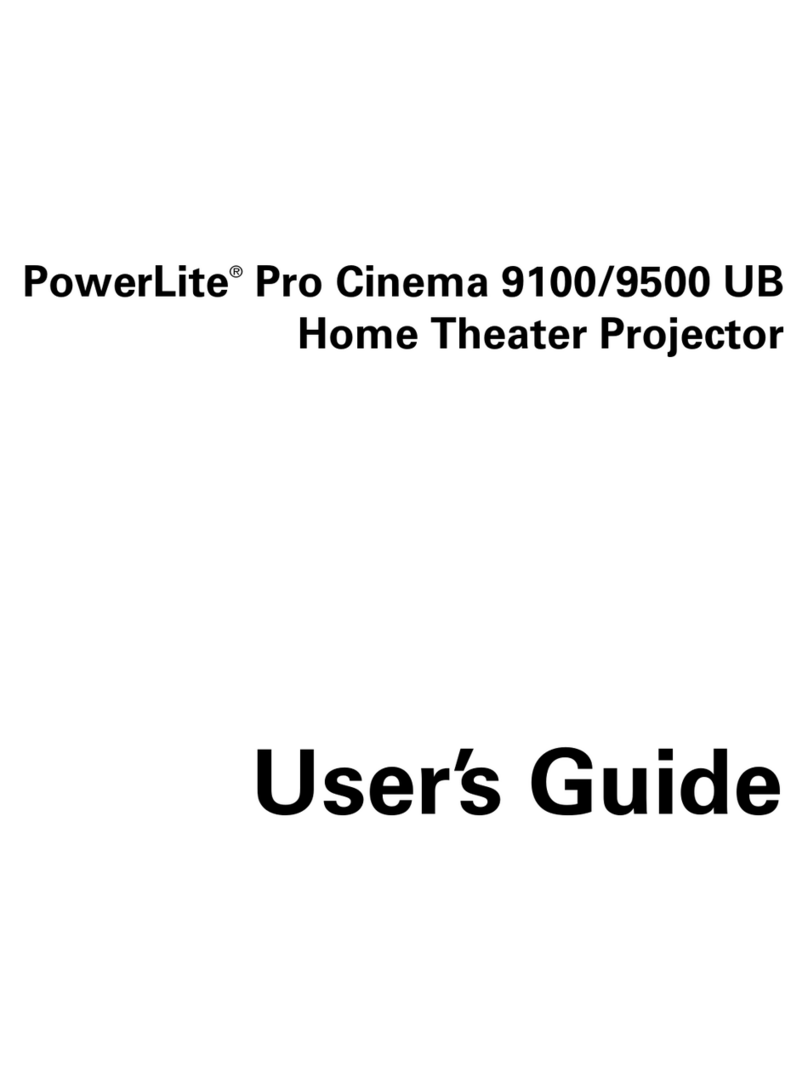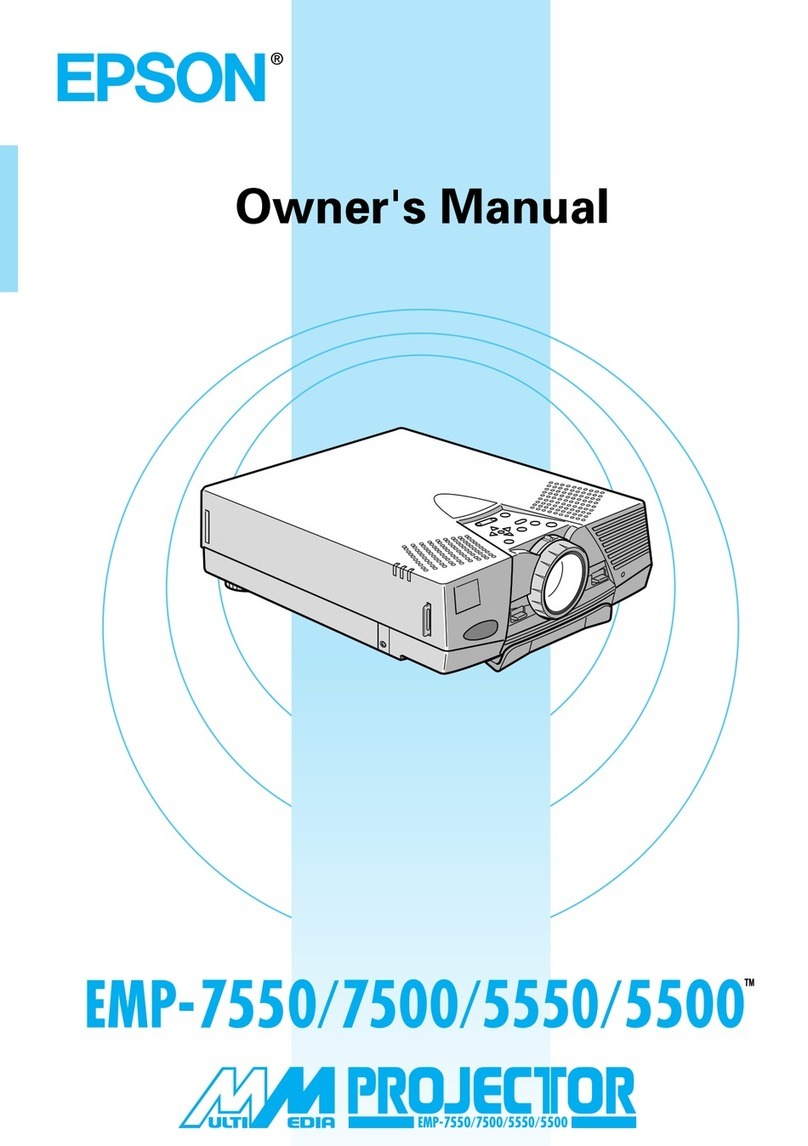Quick Setup
Before using the projector, make sure you read these instructions and the safety
instructions in the online User’s Guide.
Note: Your product may differ from the illustrations on this sheet, but the
instructions are the same. Some product features may not be available in all
regions.
Contents
Make sure your projector box includes all of these parts:
You can place the projector on almost any flat surface. See the online User’s
Guide for more information.
Connect the projector
Android TV™
Your projector includes built-in Android TV with apps that can be launched
when the remote control is paired to the projector. To stream content, make
sure you have a wireless Internet connection and log-in as necessary for each
app.
Chromecast™built-in
You can stream content from devices using Chromecast-compatible apps. See
the online User’s Guide for details.
Google®Search
You can send voice commands to the projector using the remote control or a
Google Home™speaker. See the online User’s Guide for details.
Note: This feature may not be available in all regions.
Video device or computer
You can connect video equipment or a computer. Connect one end of an HDMI
cable (not included) to one of the projector’s HDMI ports and the other end to
an HDMI port on your video device or computer. See the online User’s Guide for
details.
Caution: Do not turn on the video source before connecting it to the projector;
you may damage the projector.
HDMI cable
Note: If you are connecting an external audio/video receiver to the projector,
use the projector’s HDMI2 (ARC) port. See the online User’s Guide for more
information.
Connect audio
Built-in speakers
The projector has built-in speakers that can play audio from the video source
you are viewing.
You can also use the projector’s speakers to play sound from a device connected
via Bluetooth®. Press the button on the remote control or projector, then
select the projector from your device. See the online User’s Guide for details.
Optical audio out port
You can connect the projector to an amplifier or speakers through the Optical
Out port. See the online User’s Guide for more information.
Turn on your projector
Note: If you are projecting from an external video device or computer, make
sure it is connected to the projector first and turn it on after the projector is
turned on.
1 Plug in the projector.
2 Press the power button on the projector or remote control. The status
light flashes blue and then stays on.
3 Follow the on-screen instructions to pair the remote control and projector,
select your language, connect to your wireless network, and sign in to
your Google account. You only need to pair the remote the first time you
use it.
Note: To shut down the projector, press the power button.
Adjust the image
1 To adjust the image position, move the projector in the appropriate
direction while keeping it level and parallel to the screen. You can also
extend or retract the front feet to correct horizontal tilt or vertical
distortion, if necessary.
2 Open the focus lever cover.
3 Move the focus lever up or down to adjust the image sharpness.
4 Close the focus lever cover.
5 If the image shape still requires adjustment, press the button on
the remote control and use the directional and Enter buttons to adjust
each point as needed.
6 Press the button on the remote control to return to the point
selection screen. Press the button again when you are finished.
Note: For more adjustment methods, see the online User’s Guide.
Using the remote control
Install two AAA batteries as shown below.
Go back to previous
function
Access projector menus
Microphone
Start YouTube™
application
Use Bluetooth
Speaker Mode
Enter a selection
Adjust image shape
and focus
Choose which source to
display
Search with your voice
Turn projector on
or off
Display Android TV
application list
Display Android TV
home screen
Navigate menus
Turn off video
temporarily
Turn volume up
or down
Note: You must first pair the remote control to the projector to use Android TV
and video-on-demand features. See the online User’s Guide for more
information.
Troubleshooting
• If you see a blank screen, check the following:
• Make sure your computer or video device is properly connected.
• Make sure the power light on the projector is blue and not
flashing.
• Press the power button or the button on the projector or
remote control to wake the projector from standby or sleep mode,
if necessary.
• If you see a blank screen when a computer is connected, check the
following:
• If you’re using a Windows®laptop, press the function key on your
keyboard that lets you display on an external monitor. It may be
labeled CRT/LCD or have an icon such as . You may have to
hold down the Fn key while pressing it (such as Fn + F7). Wait a
moment for the display to appear.
On Windows 7 or later, hold down the Windows key and press Pat
the same time, then click Duplicate.
• If you’re using a Mac laptop, open System Preferences and
select Displays. Click the Arrangement tab and select the Mirror
Displays checkbox.
• If the projector does not respond to remote control commands, make sure
the batteries in the remove control are installed correctly. Replace the
batteries if necessary.
Registration
Register today to get product updates and exclusive offers. You can register
online at www.epson.com/webreg.
Where to get help
Manual
For more information about using the projector, you can view or download the
online manual from the Epson website, as described below.
Internet support
Visit www.epson.com/support (U.S.) or www.epson.ca/support (Canada)
and search for your product to download software and utilities, view the
manual, get FAQs and troubleshooting advice, or contact Epson.
Telephone support services
To use the Epson®PrivateLine®Support service, call (800) 637-7661. This service
is available for the duration of your warranty period. You may also speak with a
support specialist by calling (562) 276-4394 (U.S.) or (905) 709-3839 (Canada).
Support hours are 6 am to 8 pm, Pacific Time, Monday through Friday,
and 7 am to 4 pm, Pacific Time, Saturday. Days and hours of support are
subject to change without notice. Toll or long distance charges may apply.
Optional accessories
For a list of optional accessories, see the online User’s Guide.
You can purchase screens or other accessories from an Epson authorized reseller.
To find the nearest reseller, call 800-GO-EPSON (800-463-7766). Or you can
purchase online at www.epsonstore.com (U.S. sales) or www.epsonstore.ca
(Canadian sales).
LS300BATV/LS300WATV
4140572 Rev.0
1-F C
4140572 Rev.0
1-F M
4140572 Rev.0
1-F Y
4140572 Rev.0
1-F K