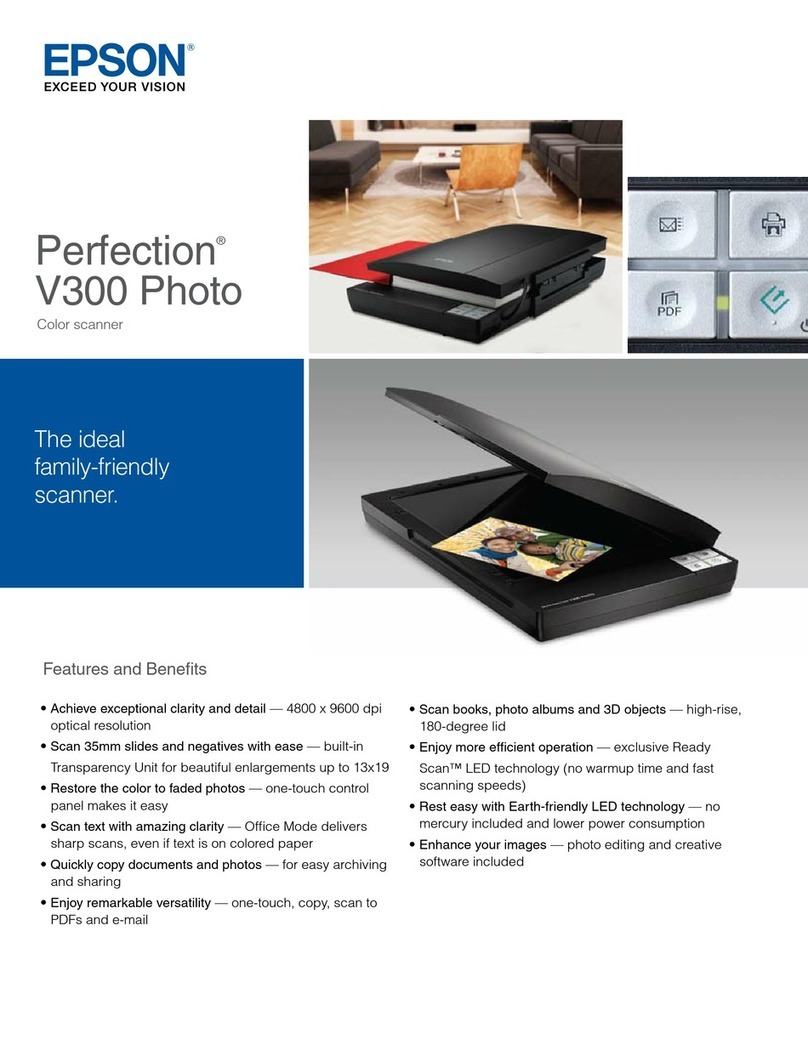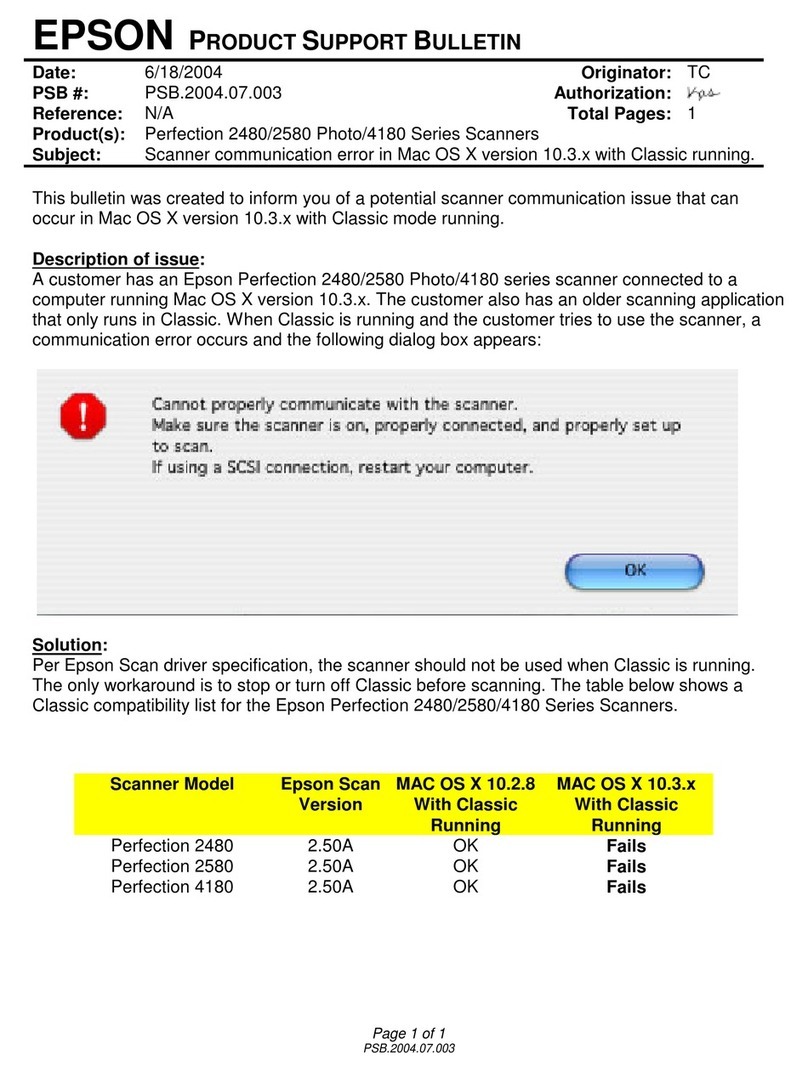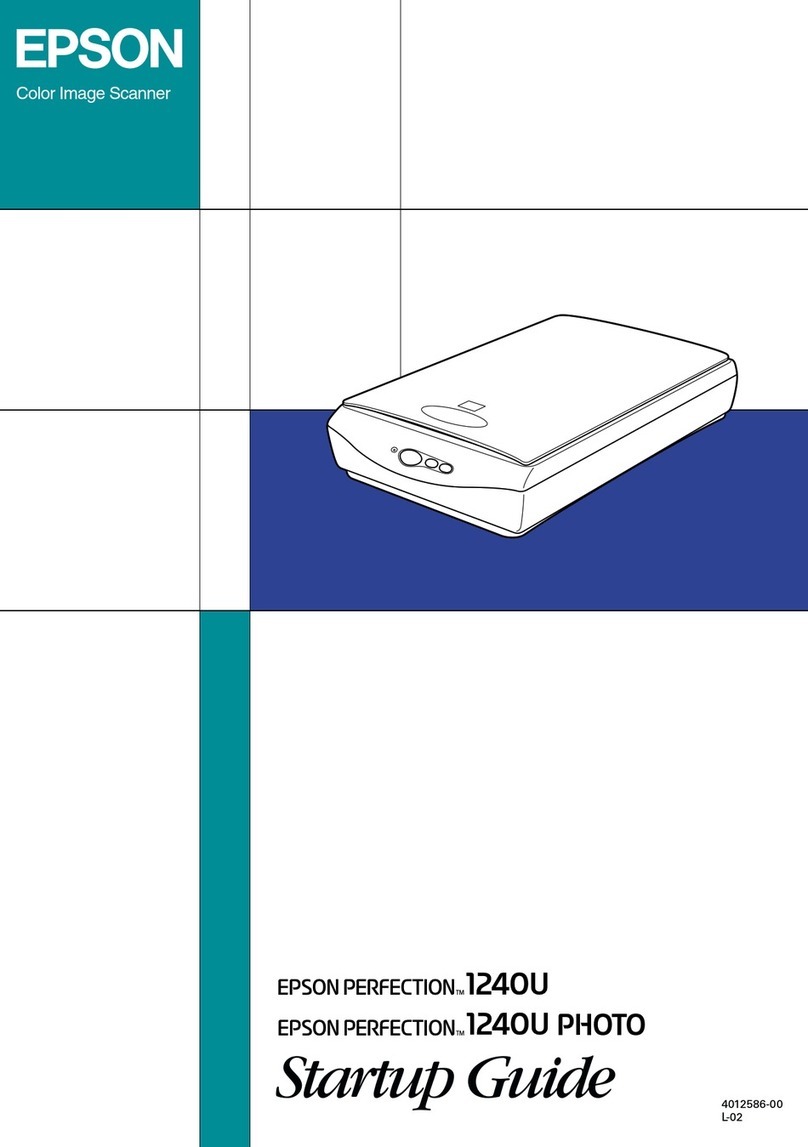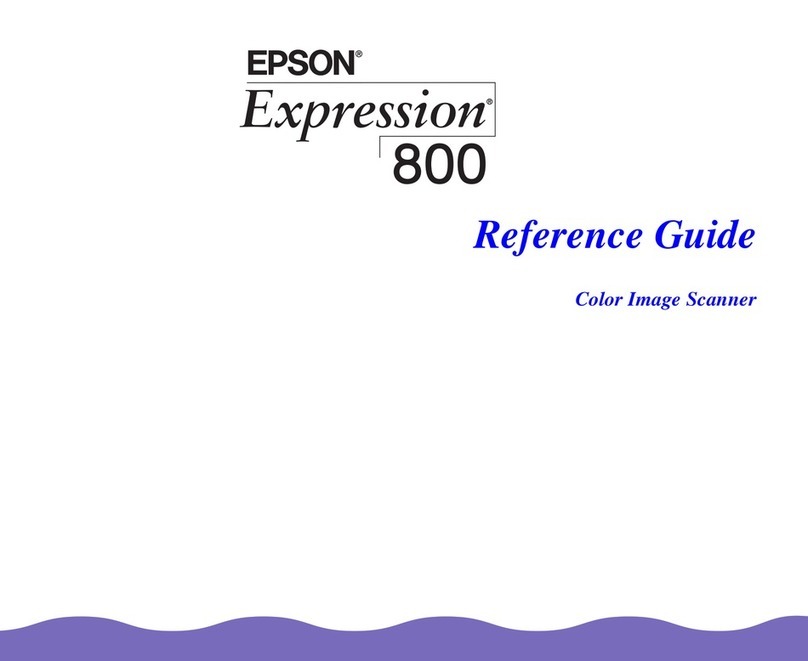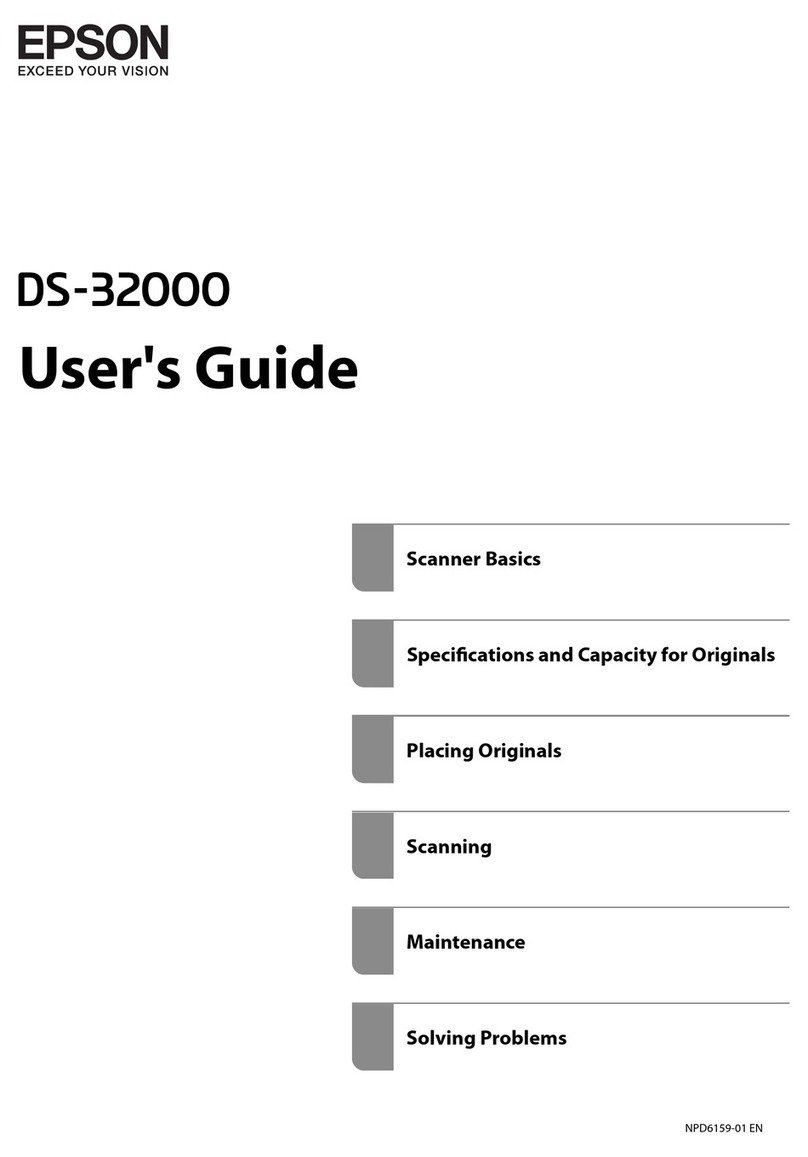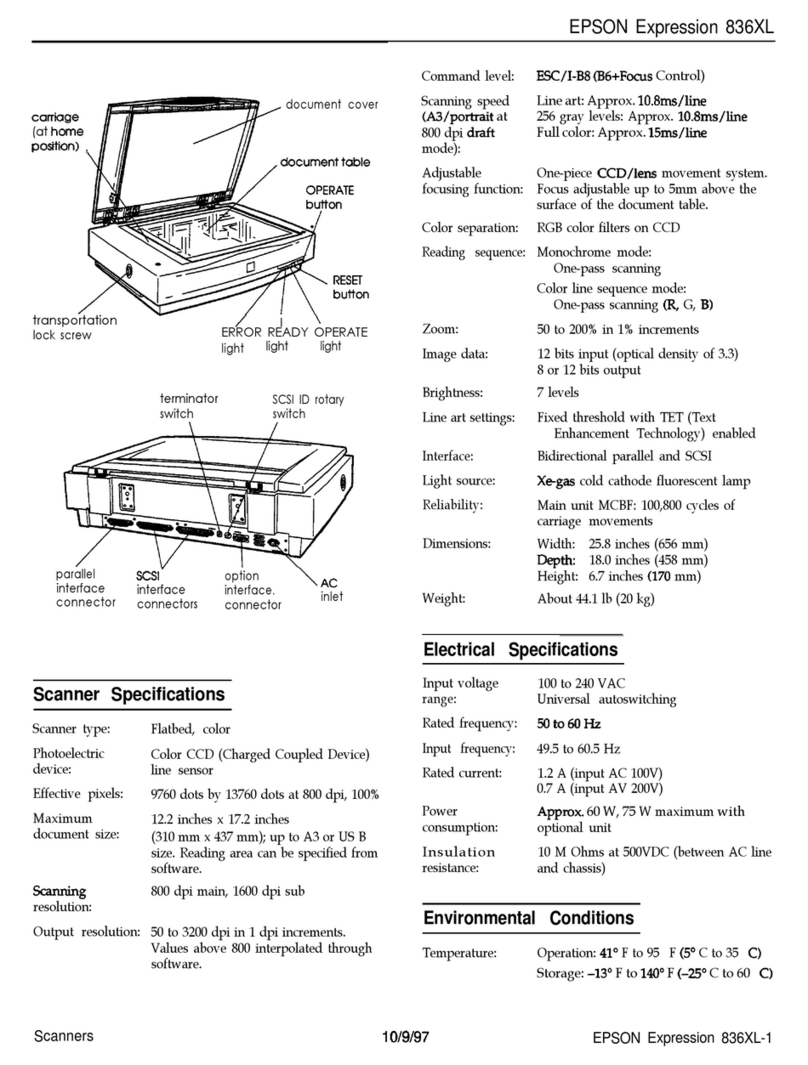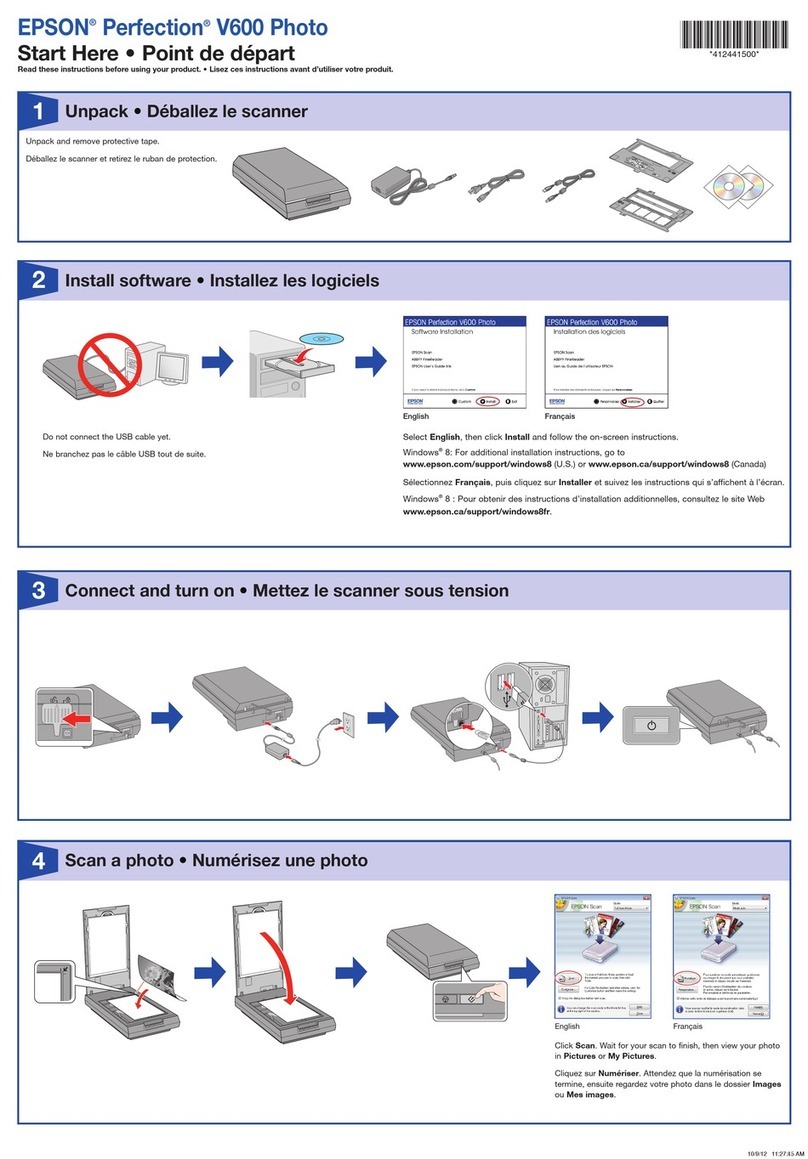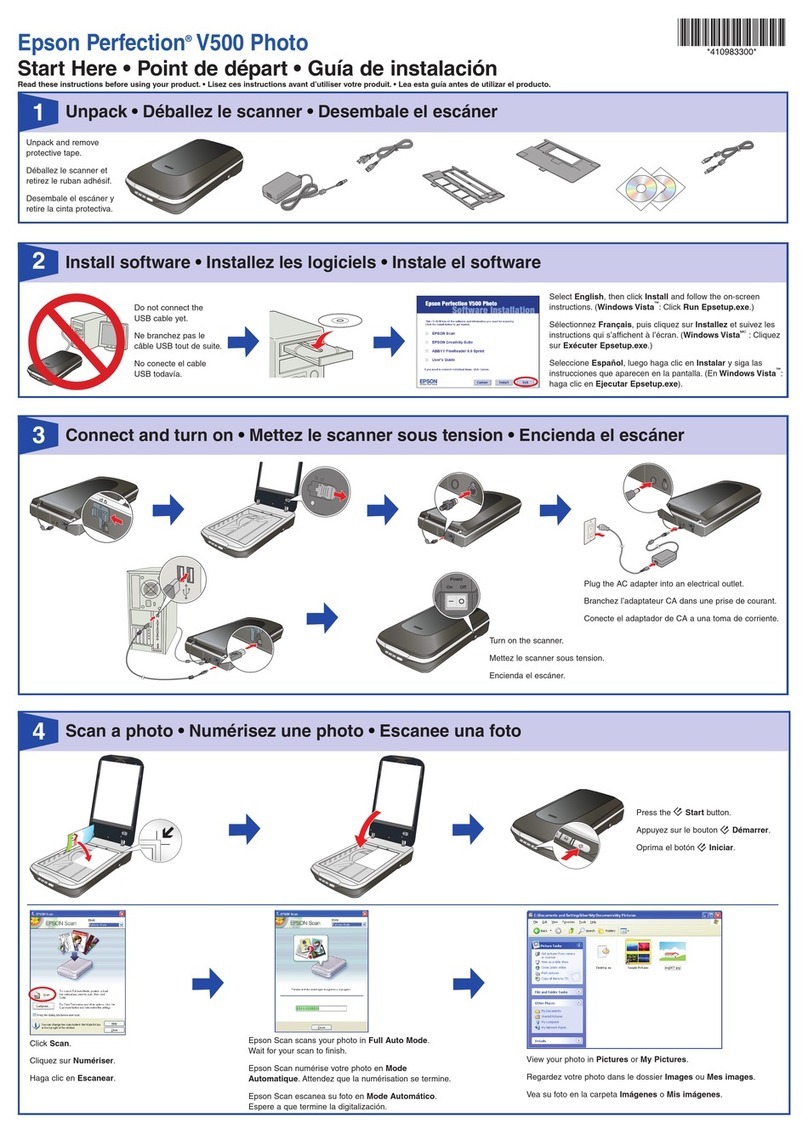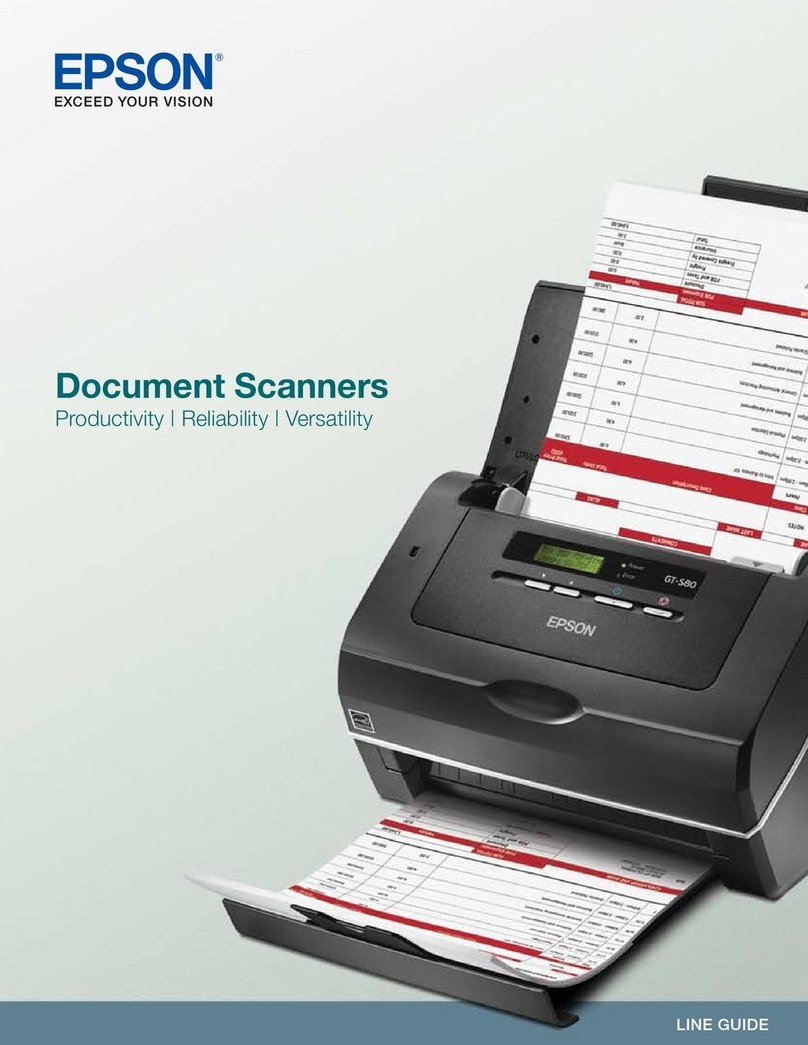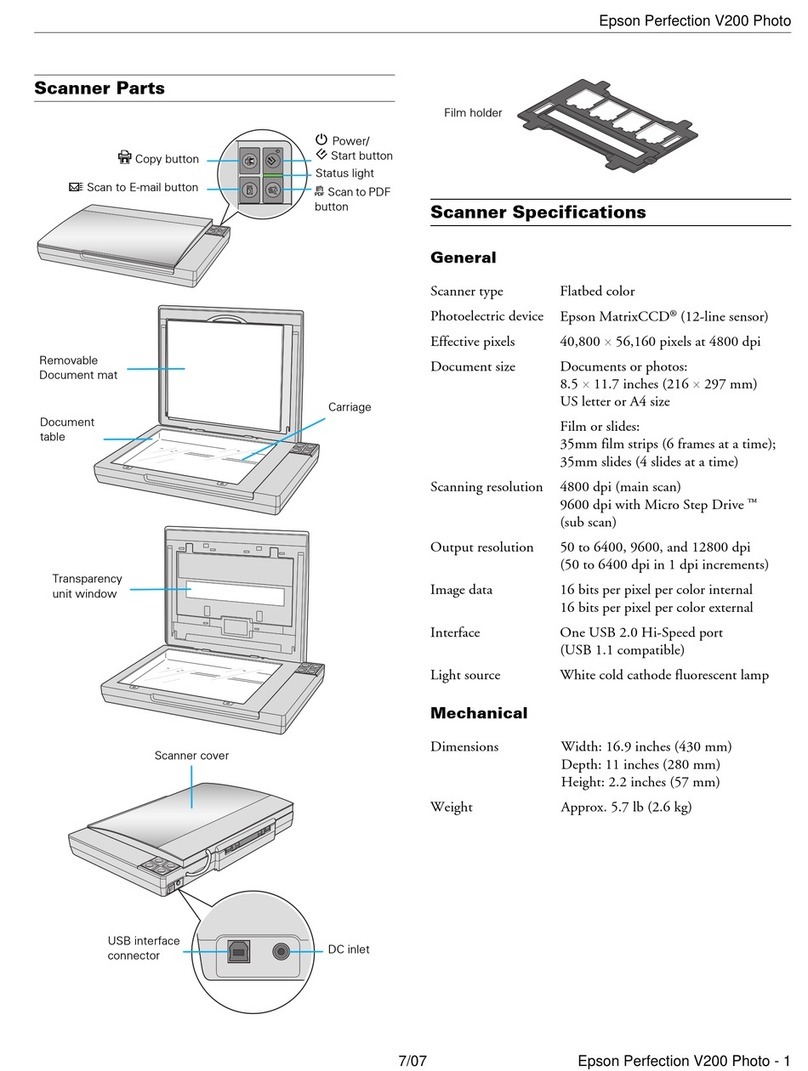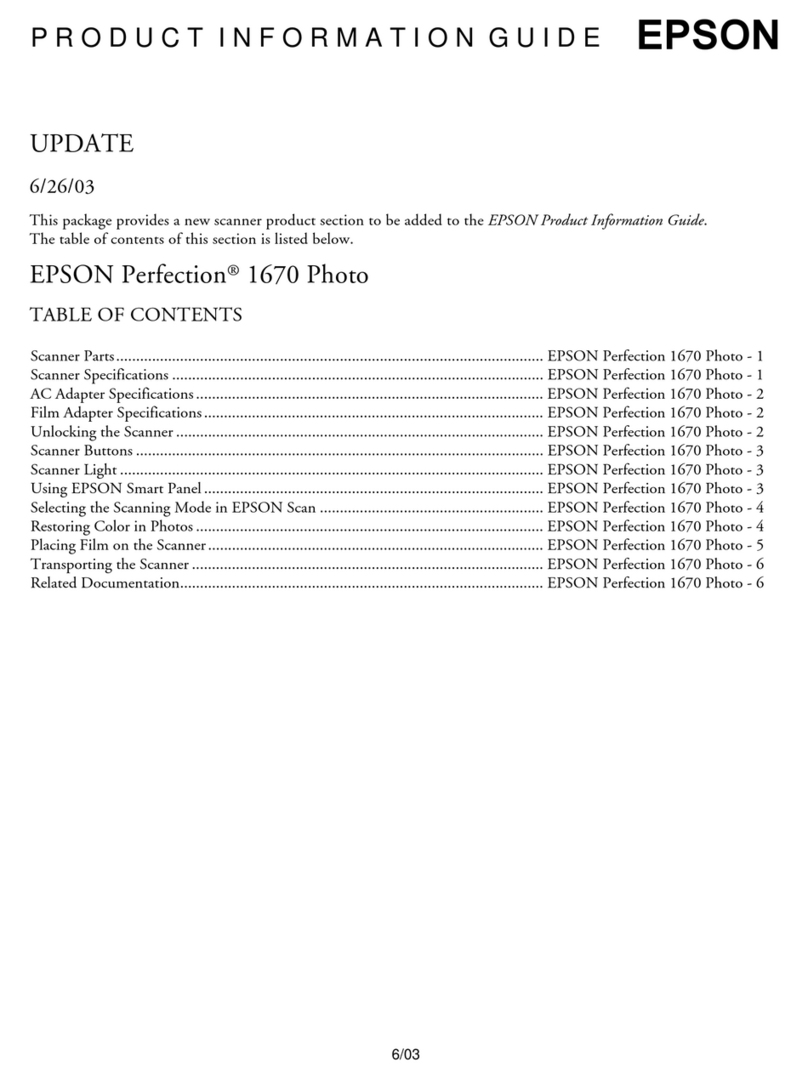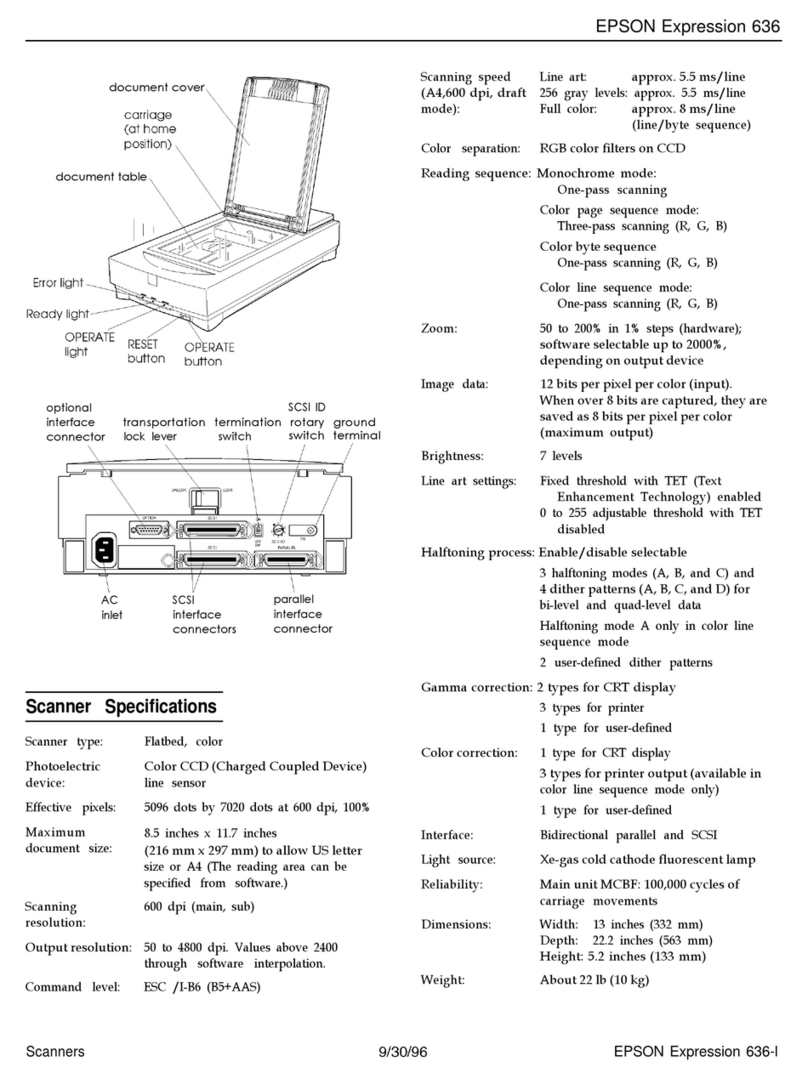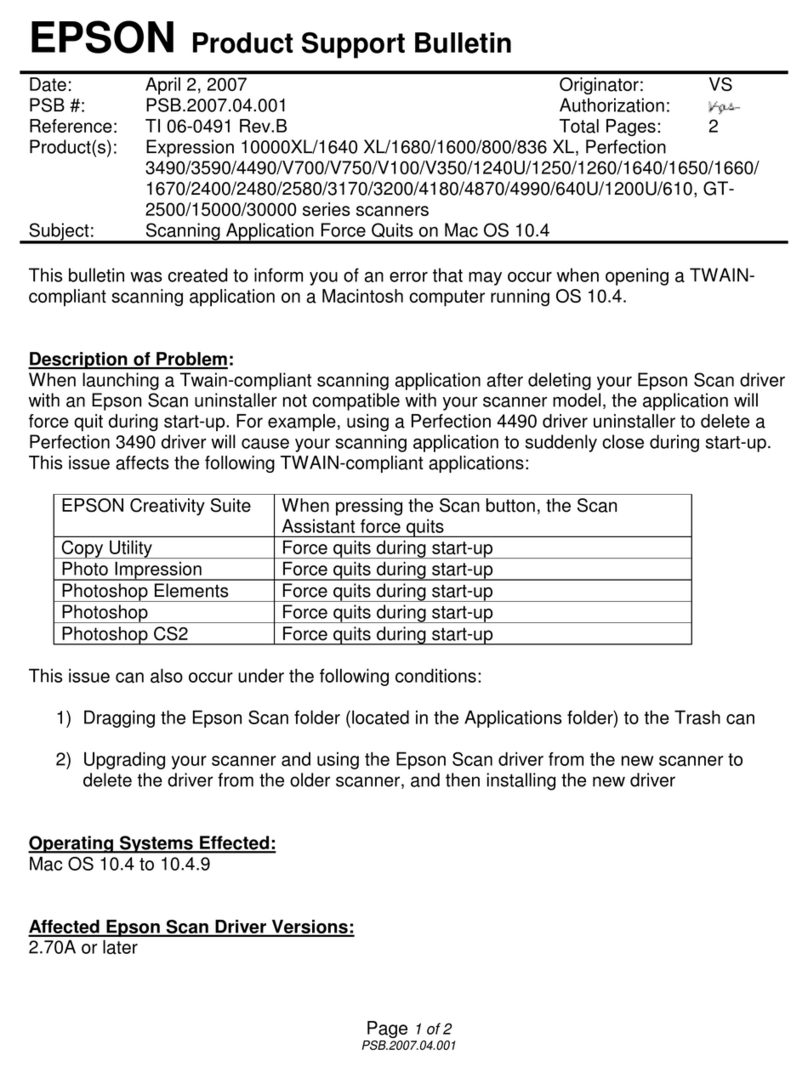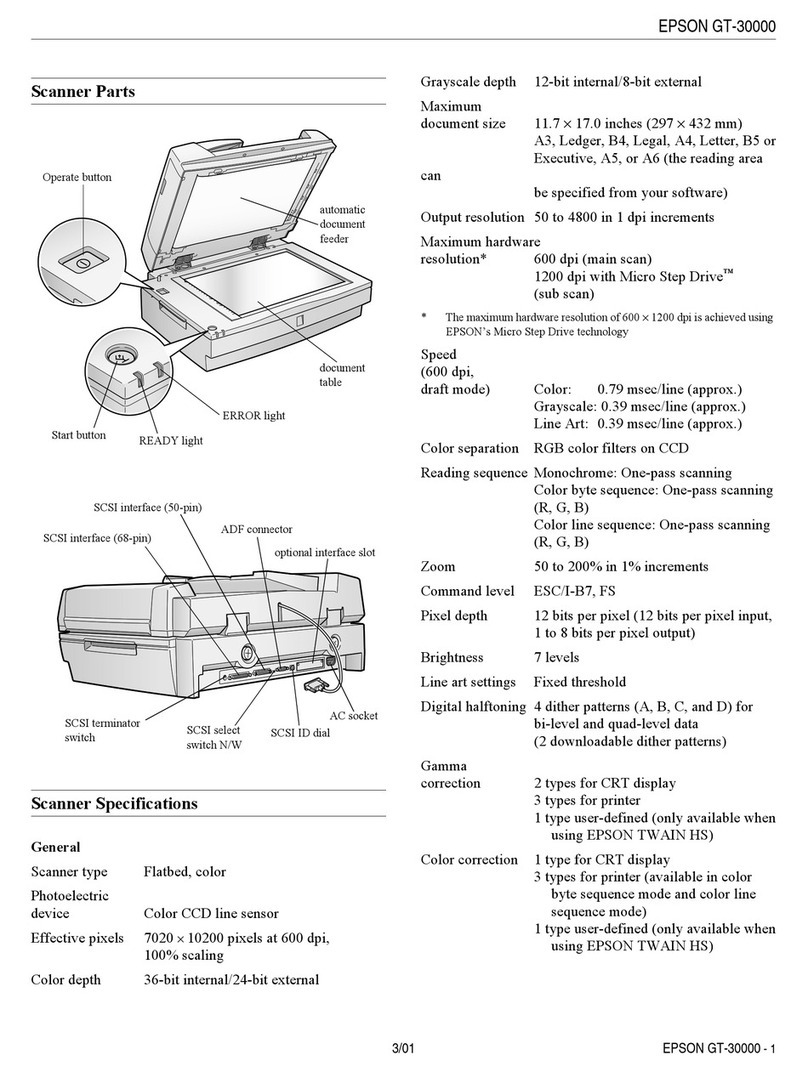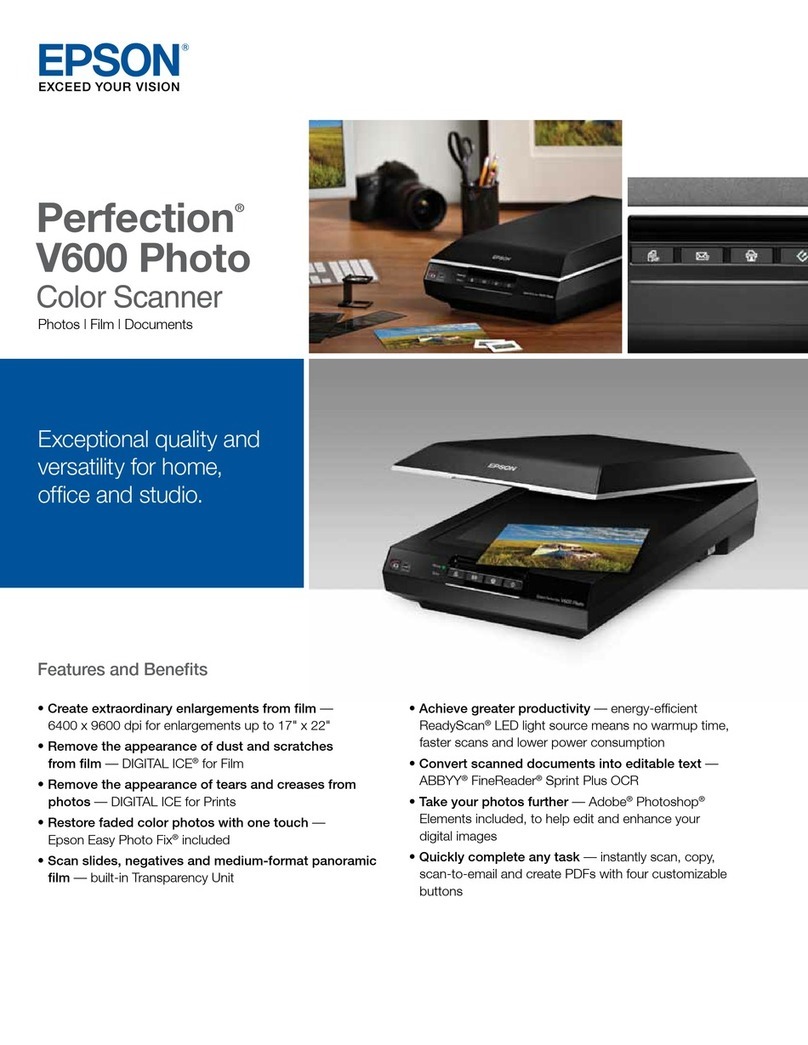R4CB380
Rev. C
SET_1260.FM A2 size
8/5/02
Proof Sign-off:
K. Pipa
T. Takahashi
S.Fish
Your First Scan
Your First ScanYour First Scan
Your First Scan
To scan using the ]Start button and EPSON Smart Panel, follow these steps.
1. Open the document cover and place your document face down on the document table.
Align the center of the document with the alignment mark. Then close the document cover.
2. Press the ]Start button on the scanner. After EPSON Smart Panel automatically opens, click
the Scan for Creativity icon.
A progress meter appears on the screen and your photo is automatically scanned.
3. After your photo is scanned, the Scan for Creativity dialog box opens. If you want to scan
another photo, place it on the document table, close the document cover, then click Scan
More. Otherwise, click Finish.
4. ArcSoft™ PhotoImpression™ automatically opens and your scanned images appear on the
screen. Select the image you want to use. You can edit your image, use it in a PhotoImpression
template for calendars or greeting cards, save it, or print it.
Note:
For help with PhotoImpression, click the question mark in the upper right corner of the screen.
Using the Scanner Buttons
The scanner buttons work with EPSON Smart Panel to provide shortcuts to common scanning
functions. You can use them to automatically scan and print a photo, to attach a photo to e-mail,
or to scan and upload photos to an EPSON photo sharing site on the Web. For more information,
see the Reference Guide included on the scanner software CD-ROM, and the electronic EPSON
Smart Panel Help.
Note for Mac OS X users:
You can use the scanner buttons only when in the Classic mode.
Viewing the Reference Guide
To learn more about your scanner, see the EPSON Perfection 1260/1660/2400 Reference Guide.
1. Insert the scanner software CD-ROM into the CD-ROM or DVD drive. If the CD has not been
removed since installing the software, remove it and then insert it again.
Macintosh users:
After inserting the CD-ROM, the EPSON folder appears
on the desktop. (If the EPSON folder does not appear,
double-click the EPSON icon on the desktop.)
Double-click the EPSON icon inside the folder.
2. The EPSON Installation Program dialog box appears.
Select User Guides and click .
Note for Windows users:
If the EPSON Installation Program dialog box does not
appear, double-click the My Computer icon. Click the
CD-ROM icon, then select Open from the File menu.
Then, double-click Setup. exe.
3. To view the Reference Guide, click View Reference
Guide. To copy the Reference Guide to your computer,
click Install Reference Guide.
Safety Instructions
Read all these instructions and save them for later reference. Follow all warnings and instructions marked on the scanner.
cCaution: Be sure AC power cord meets the relevant local safety standards.
Place the scanner close enough to the computer for the interface cable to reach it easily. Do not place or store the scanner or the AC adapter
outdoors, near excessive dirt or dust, water, heat sources, or in locations subject to shocks, vibrations, high temperature or humidity, direct sunlight,
strong light sources, or rapid changes in temperature or humidity. Do not use with wet hands.
Place the scanner and the AC adapter near an electrical outlet where the power cord can be easily unplugged.
Power-supply cords should be placed to avoid abrasions, cuts, fraying, crimping, and kinking. Do not place objects on top of power-supply cords
and do not allow the AC adapter, or allow power-supply cords to be stepped on or run over. Be particularly careful to keep all power-supply cords
straight at the ends and the points where they enter and leave the transformer.
Use only the AC adapter model A171B/E that comes with your scanner. Using any other adapter could cause fire, electrical shock, or injury.
The AC adapter is designed for use with the scanner with which it was included. Do not attempt to use it with other electronic devices unless
specified.
Use only the type of power source indicated on the AC adapter's label, and always supply power directly from a standard domestic electrical
outlet with the AC power cord that meets the relevant local safety standards.
Avoid using outlets on the same circuit as photocopiers or air control systems that regularly switch on and off.
If you use an extension cord with the scanner, make sure the total ampere rating of the devices plugged into the extension cord does not exceed
the cord's ampere rating. Also, make sure the total ampere rating of all devices plugged into the electrical outlet does not exceed the electrical
outlet's ampere rating. Do not place multiple loads on the electrical outlet.
Never disassemble, modify, or attempt to repair the AC adapter, power cord, scanner, and option by yourself except as specifically explained in
the scanner's guides.
Do not insert objects into any openings as they may touch dangerous voltage points or short out parts. Beware of electrical shock hazards.
Unplug the scanner and the AC adapter, and refer servicing to qualified service personnel under the following conditions:
The power cord or plug is damaged; liquid has entered the scanner or the AC adapter; the scanner or the AC adapter has been dropped or the
case damaged; the scanner or the AC adapter does not operate normally or exhibits a distinct change in performance. (Do not adjust controls
that are not covered by the operating instructions.)
Unplug the scanner and the AC adapter before cleaning. Clean with a damp cloth only. Do not use liquid or aerosol cleaners.
If you are not going to use the scanner for a long period, be sure to unplug the AC adapter from the electrical outlet.
For US and Canadian users:
To reduce the risk of fire, use only the included power cord or a 6 to 10 feet long UL-approved type SPT-2 or heavier, 2 x 18 AWG cord with a 125
V 10 A plug and 125 V 7 A connector.
If your AC Adapter is equipped with a polarized alternating-current line plug (a plug having one blade wider than the other) and a polarized power
inlet, you must insert the plug into a power outlet in a specific way. This is a safety feature. If you are unable to insert the plug properly, try reversing
the plug. If this fails again, contact an electrician to replace your outlet. Be sure to use only the polarized AC cord which comes with the scanner.
For United Kingdom, Singapore, and Hong Kong users:
Replace fuses only with fuses of the correct size and rating.
For United Kingdom users:
The following safety information applies to the AC adapter.
wWarning: Refer to the rating plate for the voltage and check that the appliance voltage corresponds to the supply voltage.
Important: The wires in the mains lead fitted to this appliance are coloured in accordance with the following code:
Blue - Neutral
Brown - Live
If you have to fit a plug:
As the colours of the mains lead of this appliance may not match the coloured markings used to identify the terminals in a plug, please observe
the following:
The blue wire must be connected to the terminal in the plug marked with the letter N.
The brown wire must be connected to the terminal in the plug marked with the letter L.
If damage occurs to the plug, replace the cord set or consult a qualified electrician.
Start button
Scanned images
appear here.
Click a file name
if you want to
change it.
Instructions for using the
Smart Panel application
appear here.
To scan another photo,
place it on the scanner
and then click Scan More.
Click Finish when you are
finished scanning.
selected image
This section changes
based on what is
selected above.
editing tools
Start
Copy
Scan to E-mail
Scan to Web
All rights reserved. No part of this publication may be reproduced, stored in a retrieval system, or transmitted in any form or by any means, electronic, mechanical, photocopying, recording, or otherwise, without the prior written permission of SEIKO EPSON CORPORATION. The information contained herein is designed only
for use with this EPSON scanner. EPSON is not responsible for any use of this information as applied to other scanners. Neither SEIKO EPSON CORPORATION nor its affiliates shall be liable to the purchaser of this product or third parties for damages, losses, costs, or expenses incurred by the purchaser or third parties as a result
of: accident, misuse, or abuse of this product or unauthorized modifications, repairs, or alterations to this product, or (excluding the U.S.) failure to strictly comply with SEIKO EPSON CORPORATION's operating and maintenance instructions.
SEIKO EPSON CORPORATION shall not be liable for any damages or problems arising from the use of any options or any consumable products other than those designated as Original EPSON Products or EPSON Approved Products by SEIKO EPSON CORPORATION. SEIKO EPSON CORPORATION shall not be held liable for any
damage resulting from electromagnetic interference that occurs from the use of any interface cables other than those designated as EPSON Approved Products by SEIKO EPSON CORPORATION. EPSON is a registered trademark of SEIKO EPSON CORPORATION. Microsoft and Windows are registered trademarks of Microsoft
Corporation.
General Notice: Other product names used herein are for identification purposes only and may be trademarks of their respective owners. EPSON disclaims any and all rights in those marks.
4xxxxxx Rev.0
1-B BK
4xxxxxx Rev.0
1-B Y
4xxxxxx Rev.0
1-B M
4xxxxxx Rev.0
1-B BK2 4xxxxxx Rev.0
1-B C
Printed in XXXCopyright© 2002 by SEIKO EPSON CORPORATION, Nagano, Japan