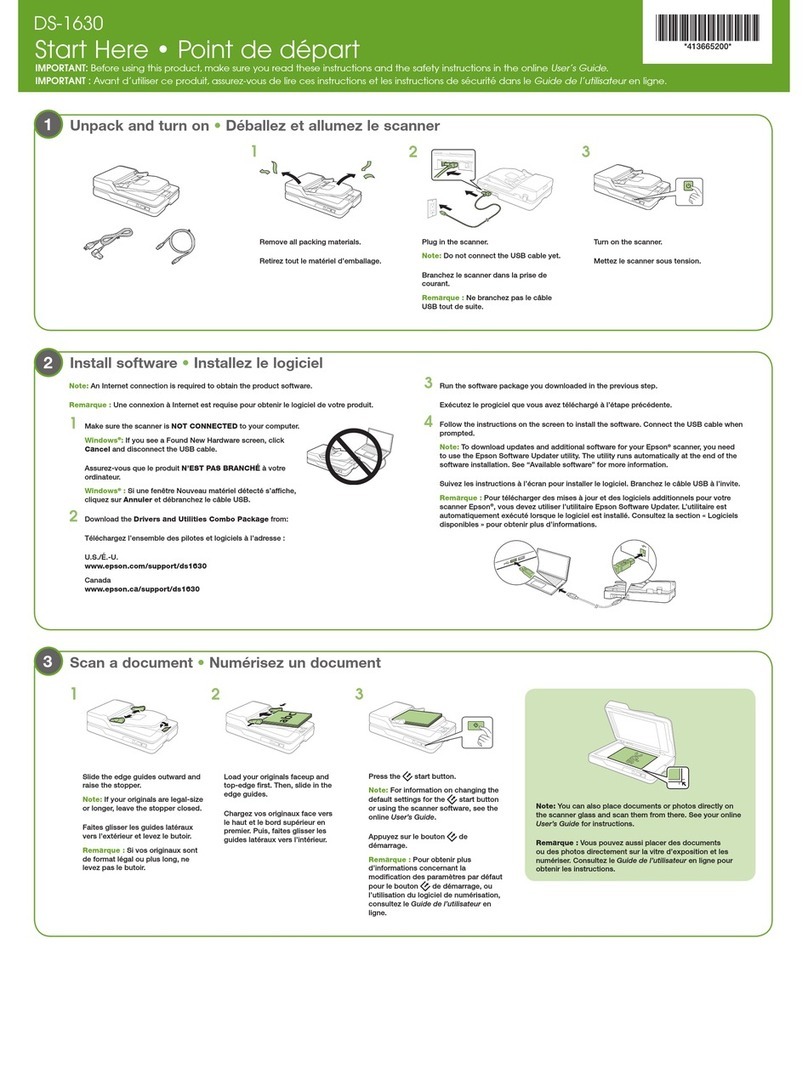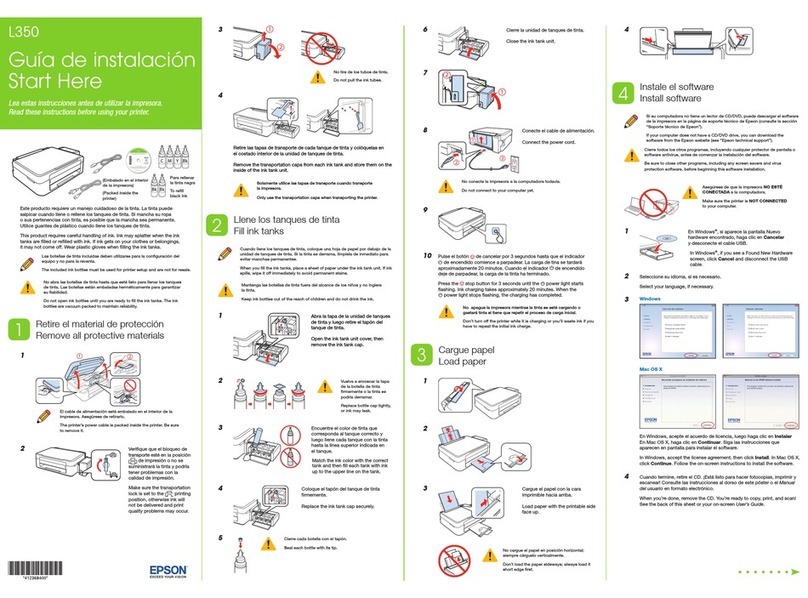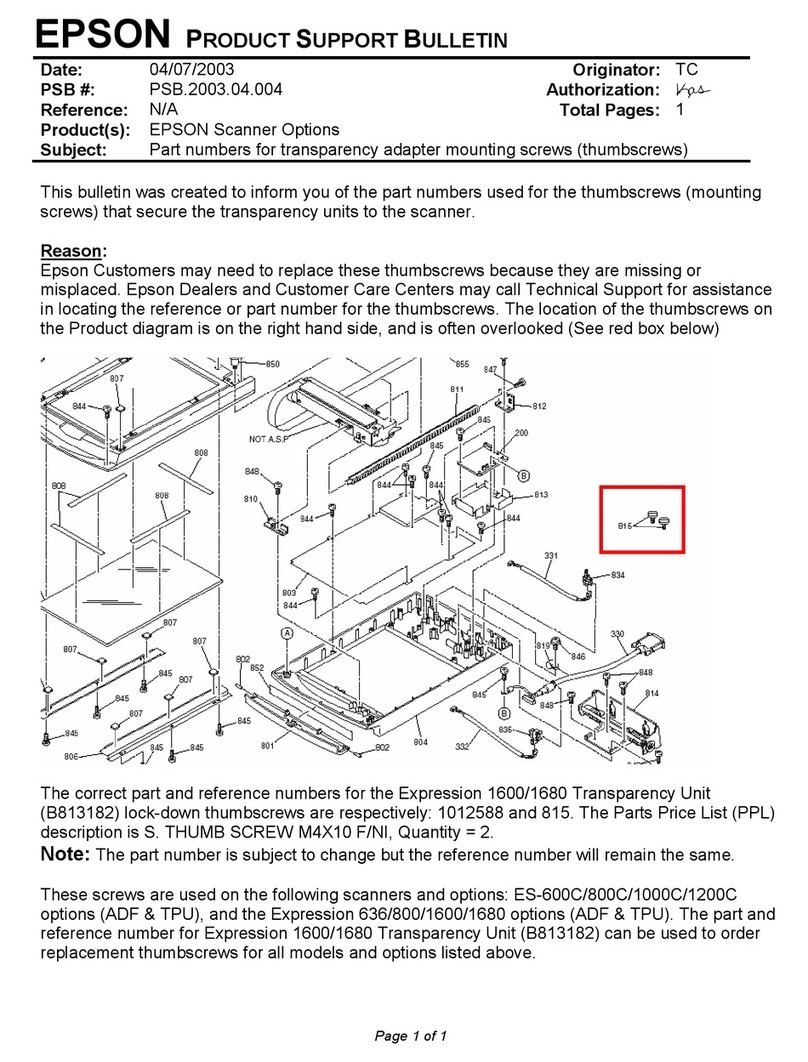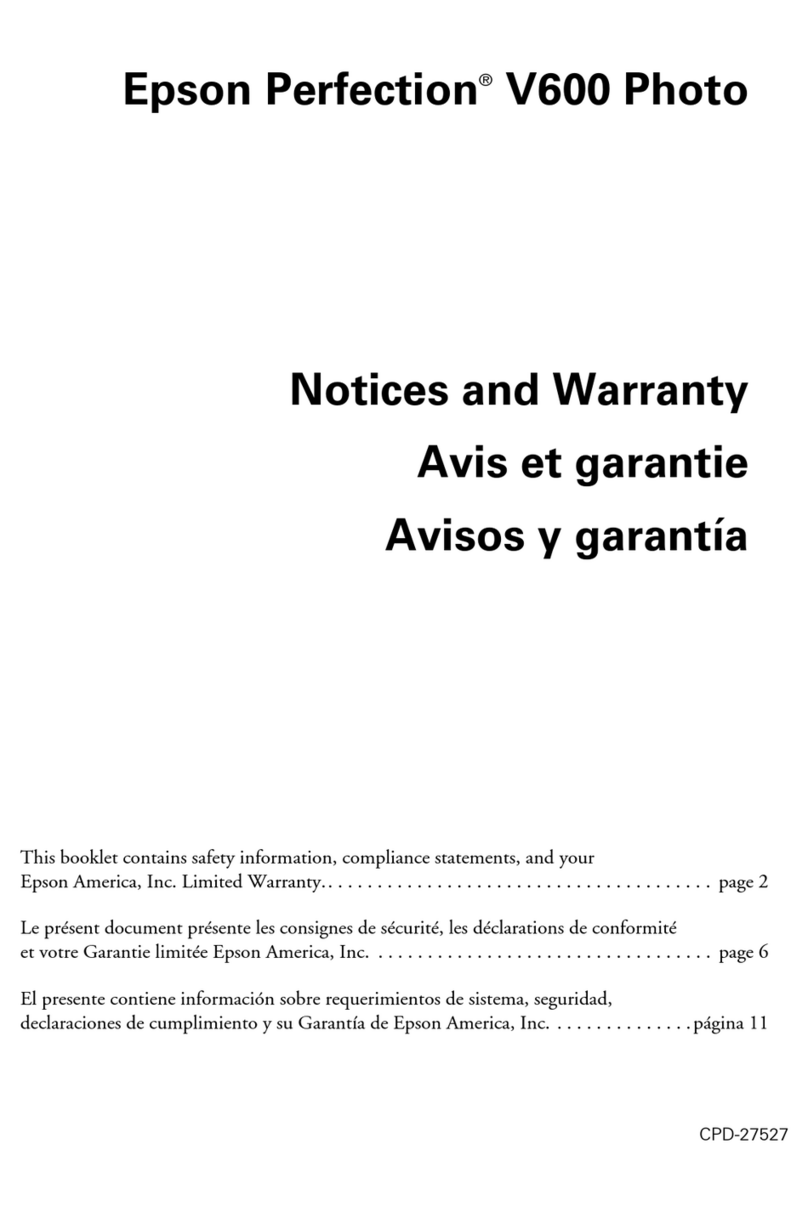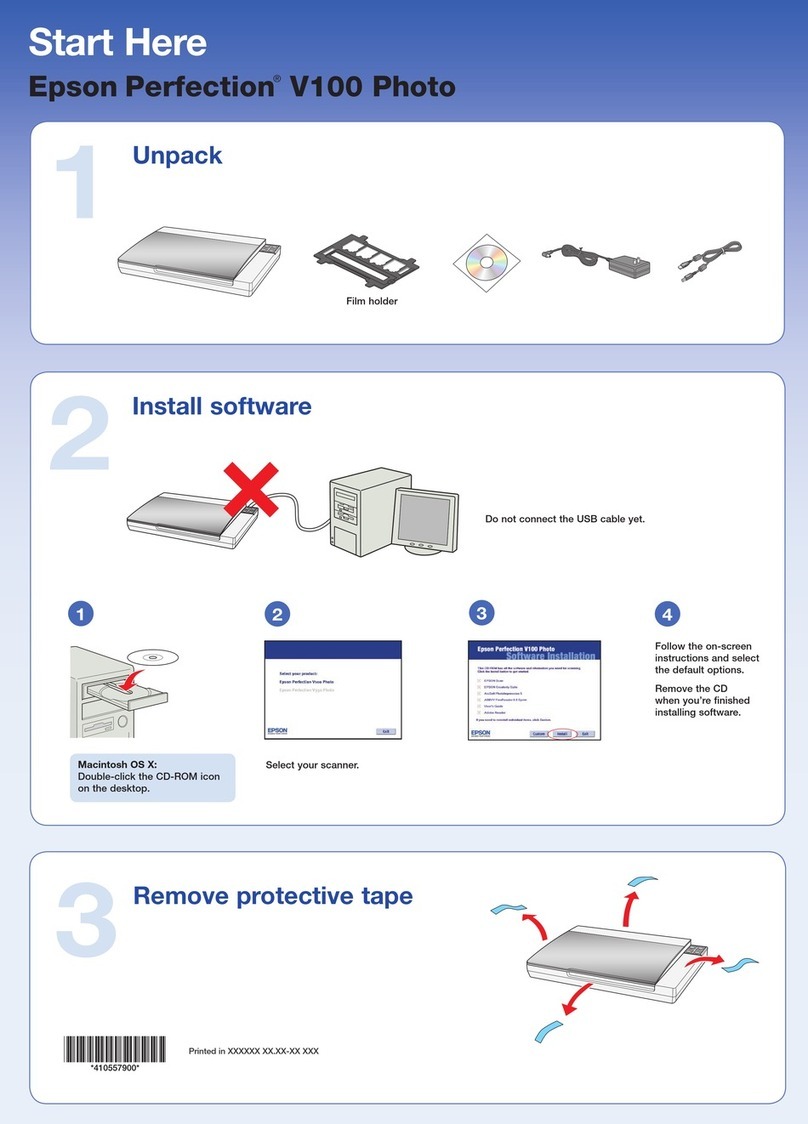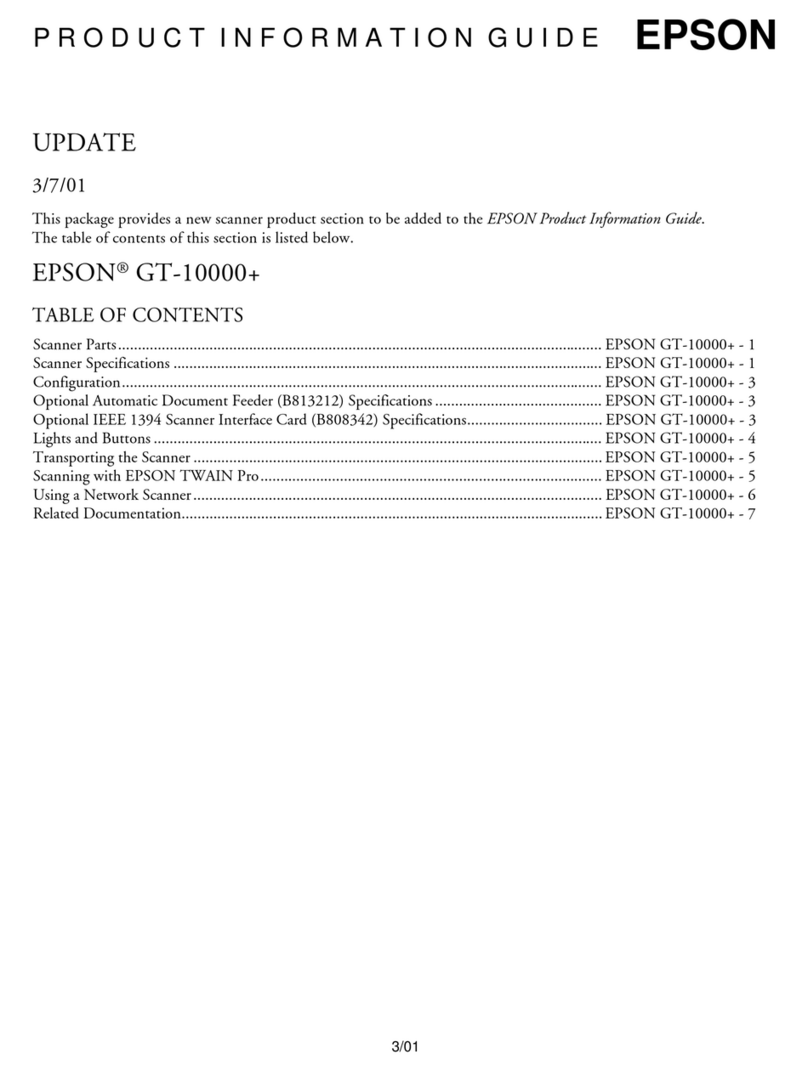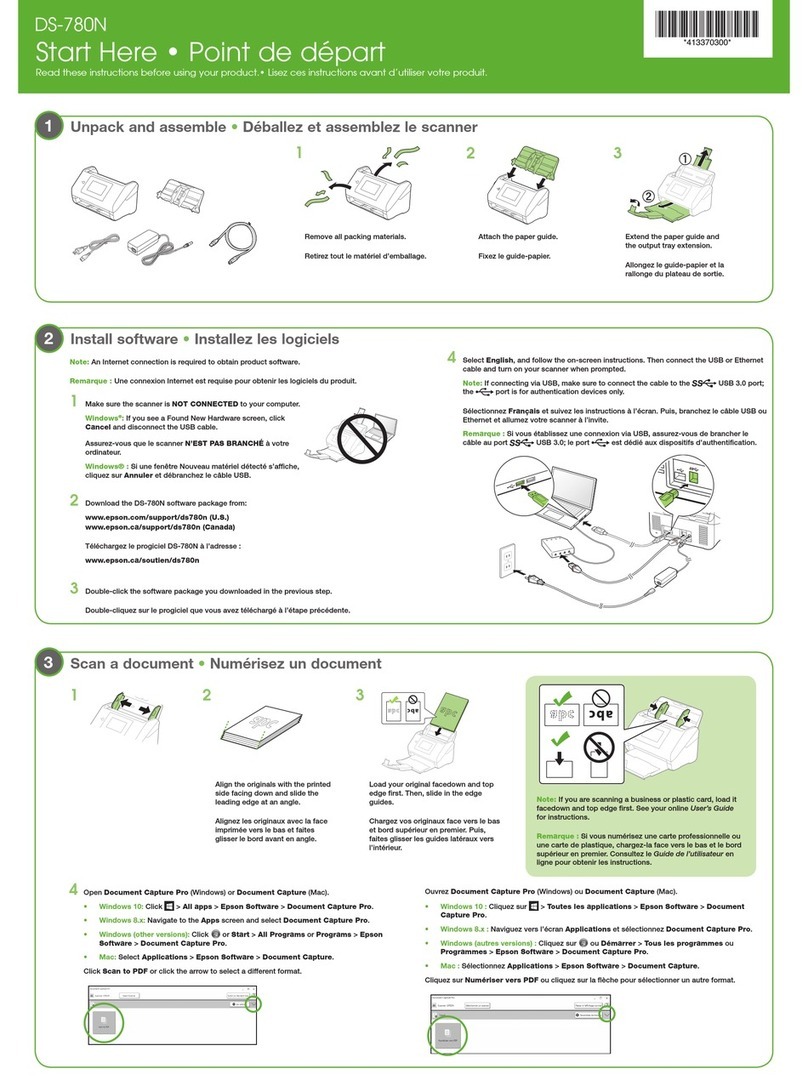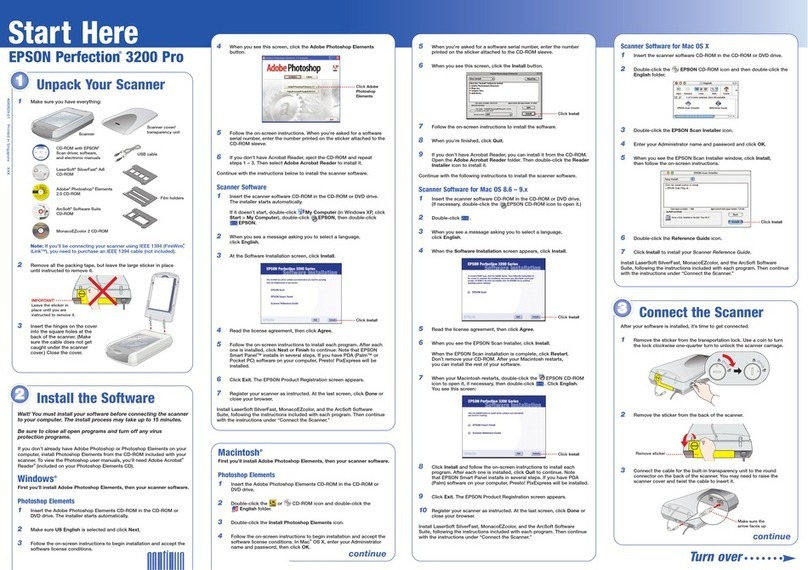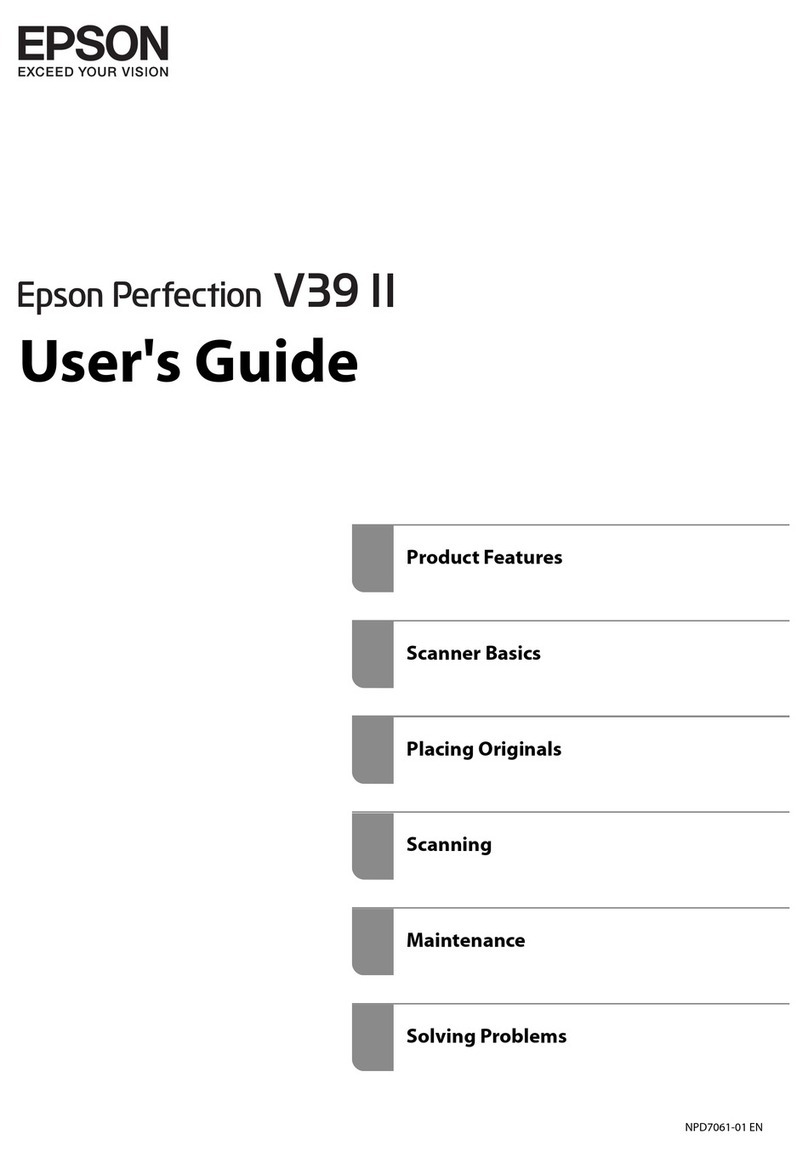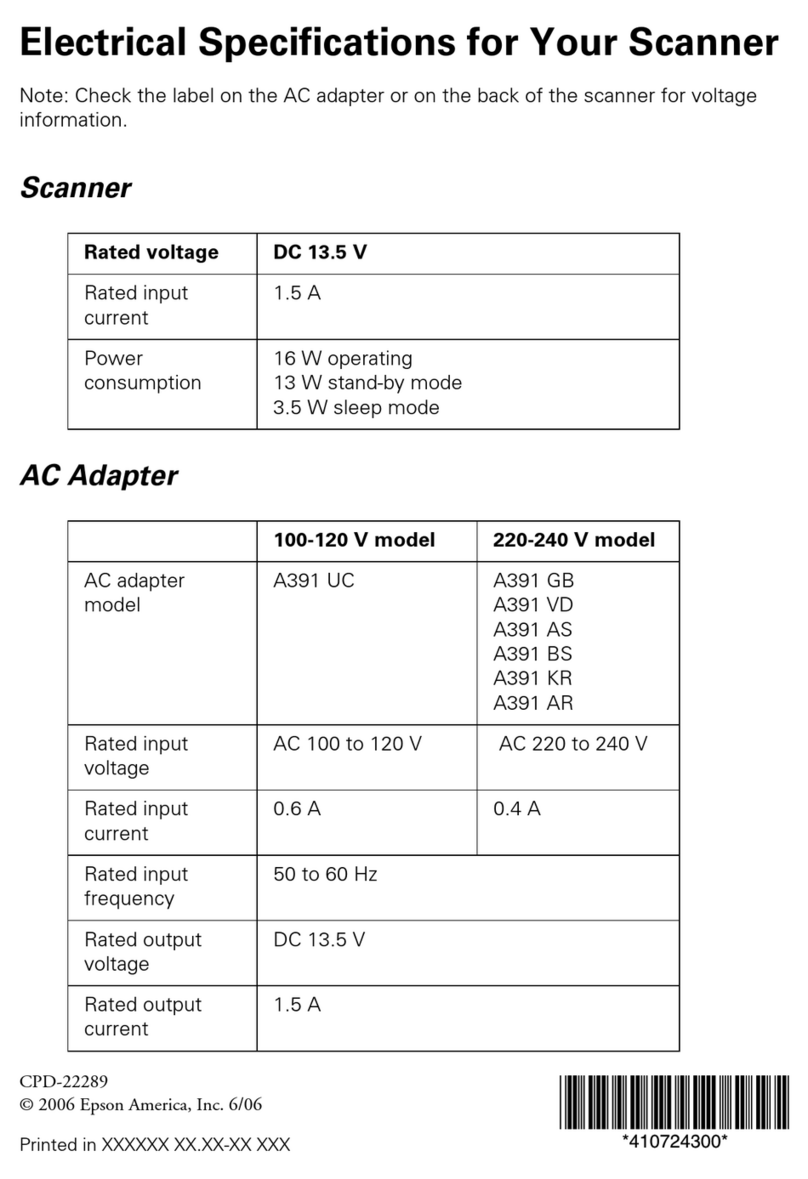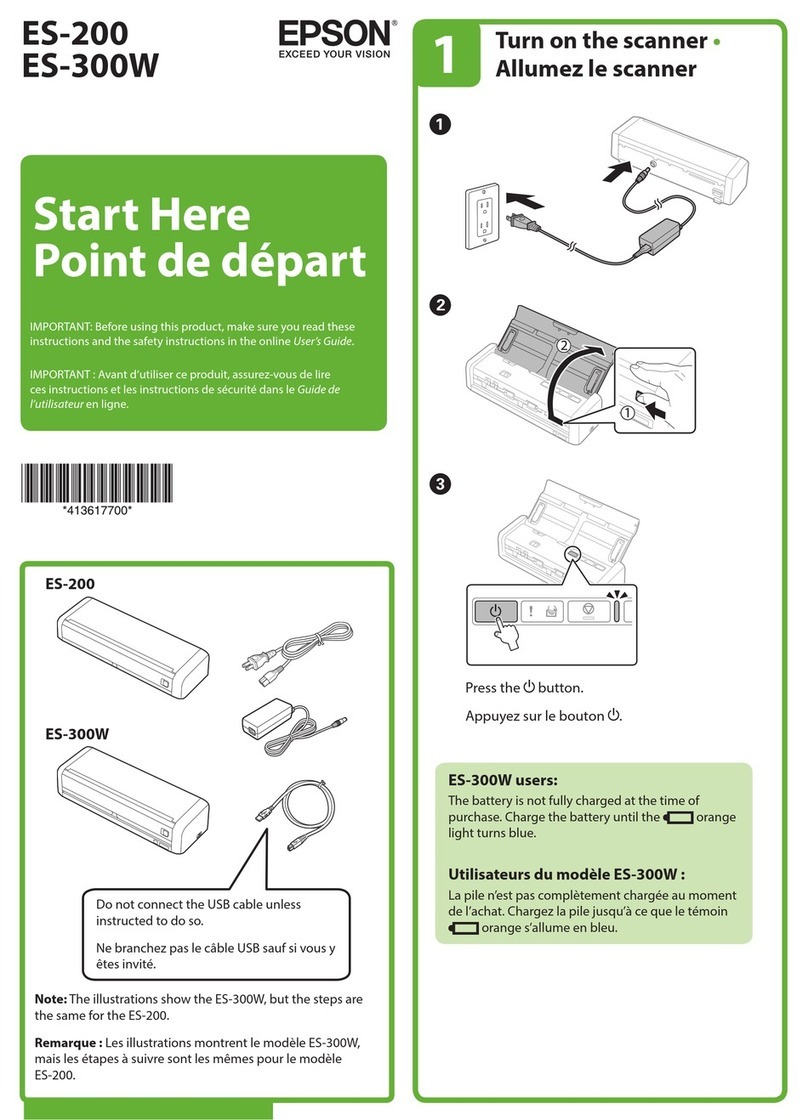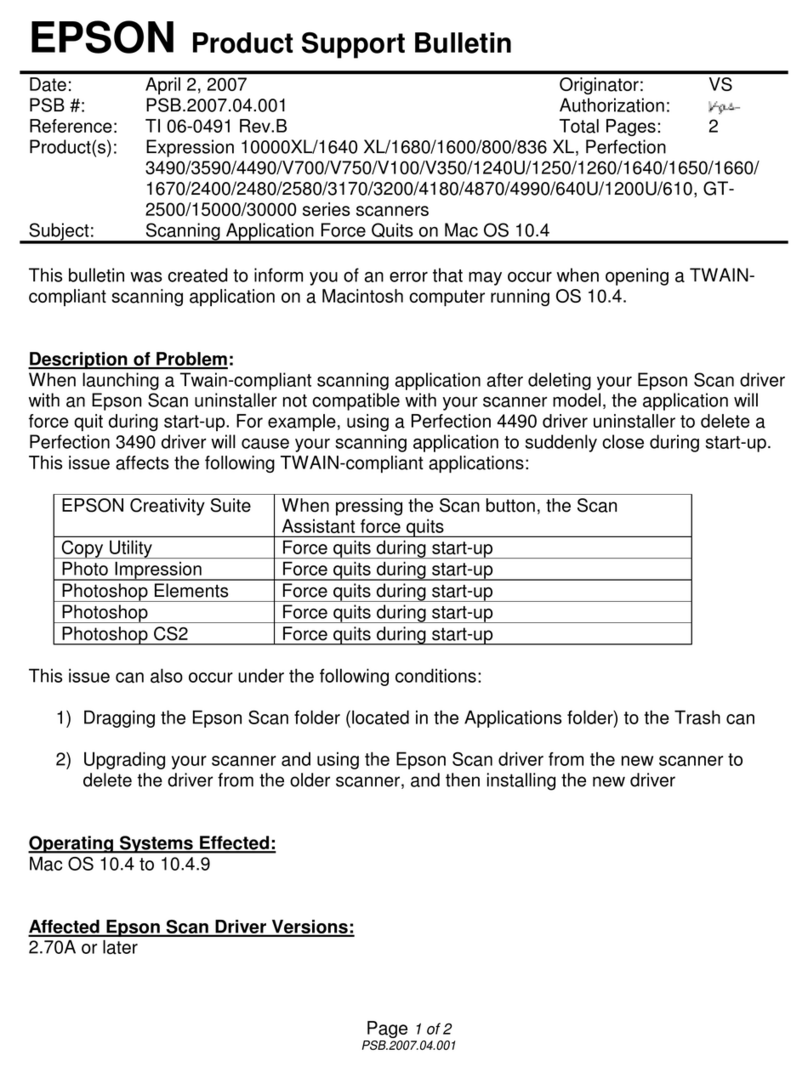If you’re using IEEE 1394 (FireWire)
Plug one end of the IEEE 1394 cable (not included) into the scanner’s
IEEE 1394 port. Then plug the other end into the IEEE 1394 ( ireWire or
iLink) port on your computer.
5Plug the scanner’s power cord into an electrical outlet.
6Make sure the cover is closed, then press the P power button on the front of
the scanner to turn it on.
The scanner turns on and the indicator light flashes green. It stops flashing
and turns green when the scanner is ready.
Getting the Most
From Your canner
The following sections contain overviews of how to get the most out of your
professional scanner and its software. or detailed instructions, see the
electronic or printed manuals for each software application. The Silver ast
CD-ROM also contains useful QuickTime® tutorials.
Enhancing Your Photos
EPSON Scan includes several features to improve your scans, including
DIGITAL ICE™ Technology, Color Restoration, and Dust Removal (for film).
or details on using these features, see your Quick Guide booklet or on-screen
Perfection 4990 Reference Guide.
Managing olor Data
You can use MonacoEZcolor and your device software to provide accurate color
data among all your computer input and output devices such as your scanner,
monitor, digital camera, and printer. Here are the basic steps you need to take to
manage color for scans that you will print. See your MonacoEZcolor online
guides for detailed instructions.
1irst you need to use the Create Printer Profile option in MonacoEZcolor to
create profiles for your scanner and printer.
You must create profiles for each type of print media and settings.
Print an RGB Target with the printer, type of paper, and settings you will use
when printing images.
2Open Adobe Photoshop Elements and choose Full Color Management -
Optimized for Print under the Color Settings.
3Select File > Import > ilverFast (Epson). Then prescan your image and
adjust the marquee.
4Click the General tab, then click the Option (or Options) button. Click the
CM tab.
5or the Input -> Internal setting, select Image Color Matching (ICM) in
Windows or Color ync on a Macintosh.
6or the Internal -> Output setting, select <RGB>.
7or the Scanner (Reflective), select the scanner profile you created with
MonacoEZcolor in step 1. or the Internal setting, select a working space
that has a wide color gamut, such as Adobe RGB (1998).
8Make sure the Embed ICC profile box is checked to save the settings in
your scan, then click OK.
9Click can to scan your image.
10 Click File > Print Preview. Click the how More Options box, then select
Color Management from the drop-down box. Select the printer profile you
created in step 1 for the paper you’re going to print on.
11 Click Print, check your settings in your printer software (making sure that
color management is turned off and all the settings are the same as you set
them when creating your printer profile with MonacoEZcolor), close your
printer software, and then click OK to print your image.
Note: See your electronic Silver ast manual and movies on the Silver ast
CD-ROM for detailed color space and color management information. To view the
manual and movies, you’ll need Adobe Acrobat Reader and QuickTime 6.0 or
later. Acrobat Reader is included on your CD-ROM.
Scanning 48-bit Images
To obtain images in the full 48-bit color depth that your scanner offers, you can
scan into ArcSoft PhotoStudio® with EPSON Scan. You can also scan an image
with the stand-alone Silver ast application.
1Raise the scanner lid and place your photo face down on the glass. Make
sure the document mat is in place on the scanner lid.
2In Windows, use Acquire in PhotoStudio
with Epson Perfection 4990 selected as
the source.
On Macintosh, open the stand-alone
Silver ast application (S Launcher)
and scan a 48-bit file. Open the image
in PhotoStudio for editing.
Note: If you have the full version of
Photoshop (6.0 or later), you can scan
48-bit images directly with Silver ast or
EPSON Scan.
More Scanning Options
Here are more ways to get the most out of your scanner and software:
•Use the Silver ast Ai Job Manager for high-capacity batch scanning.
•Organize all your photos into albums which you can easily archive to CD or
display in slideshows using ArcSoft PhotoBase.
™
•Stitch individual photos into wide panoramas or tall views with ArcSoft
PanoramaMaker.
™
•Create unique artistic creations or effects with your scanned images using
Photoshop Elements or PhotoStudio.
•Scan documents and save them as files that you can edit with Word® or
other word processing applications, using ABBY® ineReader® Sprint.
See your Quick Guide booklet or the ABBYY FineReader User’s Guide or
Help for instructions.
Problems?
irst, check the indicator light on the scanner.
If your problem is listed here, try these suggestions.
Questions?
Here’s where to look for answers:
Quick Guide
See your Quick Guide for instructions on using DIGITAL ICE Technology,
scanning film and text, and basic troubleshooting.
On- creen Reference Guide
Double-click the Perfection 4990 Reference Guide icon on your desktop.
If you didn’t install it, insert the scanner software CD-ROM in the CD-ROM or
DVD drive. At the Custom Installation screen, select canner Reference Guide
only, then click Install. You must have Microsoft® Internet Explorer, Netscape®
Navigator (versions 5.0 or later), or Apple® Safari™ (version 1.0 or later) to
read the Reference Guide.
On- creen Help for EP ON can
Click the Help button or question mark that appears on the screen when you’re
using these programs.
Epson Technical upport
Epson provides technical assistance 24 hours a day through the electronic
support services and automated telephone services described below:
•World Wide Web
rom the Internet, you can reach Epson Support at
http://support.epson.com.
•Automated Telephone Services
To use Automated Telephone Services, you must have a touch tone
telephone and call (800) 922-8911. Your Epson SoundAdvice Express
Code is 70605. Use it to quickly select your scanner in SoundAdvice.
•To Speak to a Customer Service Representative
Dial (562) 276-4382 (U.S.) or (905) 709-3839 (Canada), 6 AM to 6 PM,
Pacific Time, Monday to riday. Toll or long distance charges may apply.
Before you call, please have the following information ready:
•Product name (Epson Perfection 4990 Pro)
•Product serial number (located on the back of the scanner)
•Proof of purchase (such as a store receipt) and date of purchase
•Computer configuration
•Description of the problem
oftware Technical upport
* Toll or long distance charges may apply.
Epson is a registered trademark of Seiko Epson Corporation. Perfection is a registered trademark and SoundAdvice
is a service mark of Epson America, Inc.
DIGITAL ICE is a trademark of Kodak.
General Notice: Other product names used herein are for identification purposes only and may be trademarks of their
respective owners. Epson disclaims any and all rights in those marks.
© 2004 Epson America, Inc. 9/04
Before and After DIGITAL ICE for Photo Print
Before and After Color Restoration Before and After Dust Removal
lashing green Warming up or scanning.
Green Ready to scan.
lashing red Make sure both transportation locks are unlocked.
Try restarting your computer and turning the
scanner off and then on again.
If the red light is still flashing, contact your dealer or
Epson.
Off Make sure the scanner is connected to your
computer and turned on.
The New Hardware Wizard
appears on your screen.
Click Cancel and follow the steps in “Install the
Software” on the other side of this sheet.
Disconnect the scanner before installing the
software.
The scanner makes a
grinding noise when it is
turned on.
Make sure both transportation locks are unlocked.
You see a message about
a HI-SPEED USB device
in Windows XP.
Click the x in the corner of the message to close it.
Your scanner will work correctly.
You see an error message
when you try to scan, or
the scanner doesn’t scan.
Make sure the scanner is connected to your
computer, plugged into a power source, and the
power switch is turned on.
Make sure both transportation locks are unlocked.
oftware Telephone*/Fax* Internet and E-mail
EPSON Scan U.S.: (562) 276-4382
Canada: (905) 709-3839
6:00 AM to 6:00 PM, Pacific
Time, Monday to riday
support.epson.com
ABBYY ineReader
Sprint
(510) 226-6719
ax: (510) 226-6069
www.abbyyusa.com
support@abbyyusa.com
Adobe Photoshop
Elements
(206) 675-6126
6:00 AM to 5:00 PM, Pacific
Time, Monday to riday
(pay support)
www.adobe.com/support
techdocs@adobe.com
ArcSoft application
software
(510) 440-9901
8:30 AM to 5:30 PM, Pacific
Time, Monday to riday
www.arcsoft.com/en/
support
support@arcsoft.com
LaserSoft Imaging
Silver ast
(888) 309-4215
9:00 AM to 5:30 PM, Eastern
Time, Monday to riday
(pay support)
ax: (941) 387-7574
www.Silver ast.com
support@Silver ast.com
Monaco SystemsTM
MonacoEZcolor
(978) 749-9944
9:00 AM to 5:00 PM, Eastern
Time, Monday to riday
www.monacosys.com/
support.html
support@monacosys.com
SM