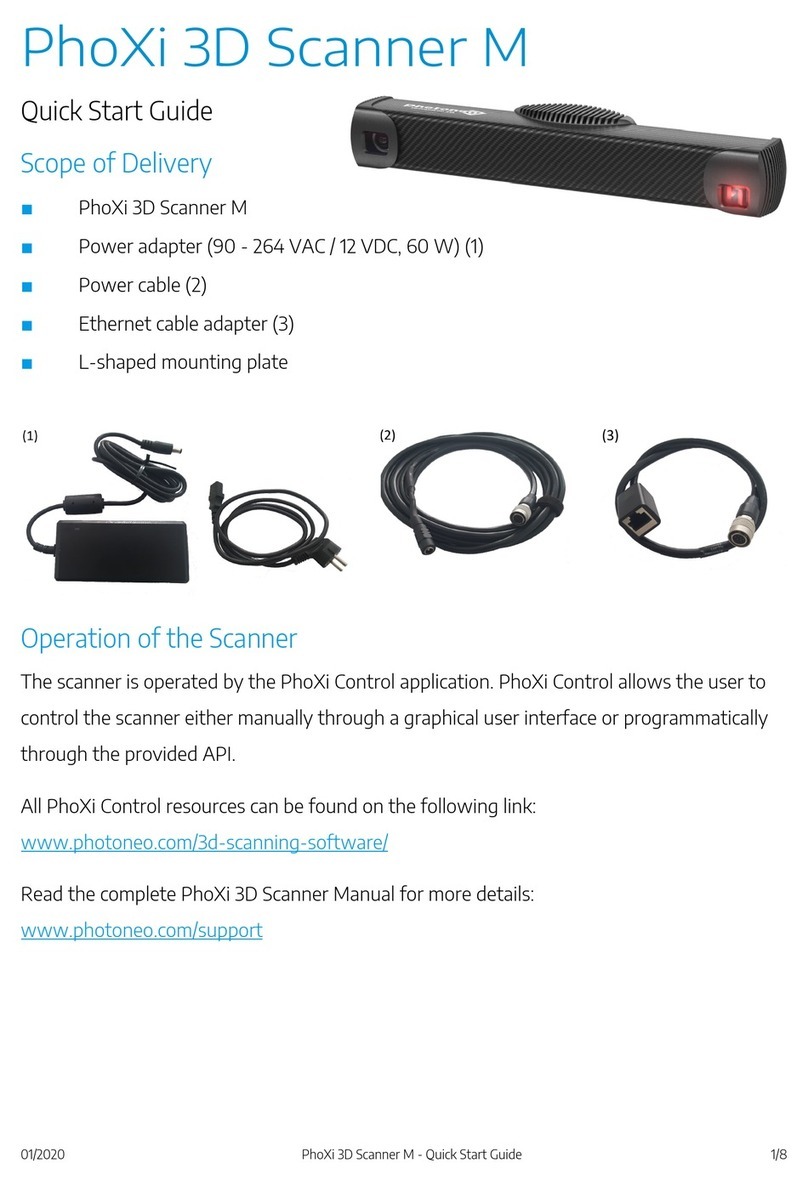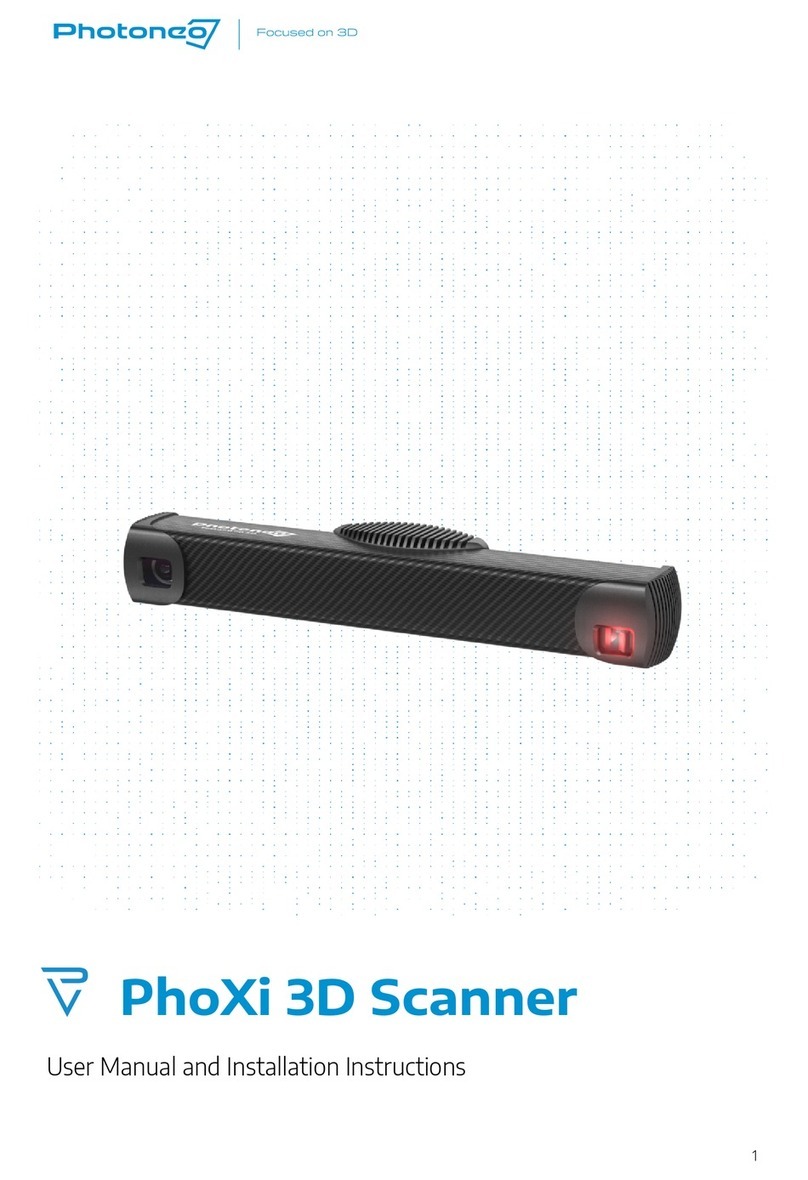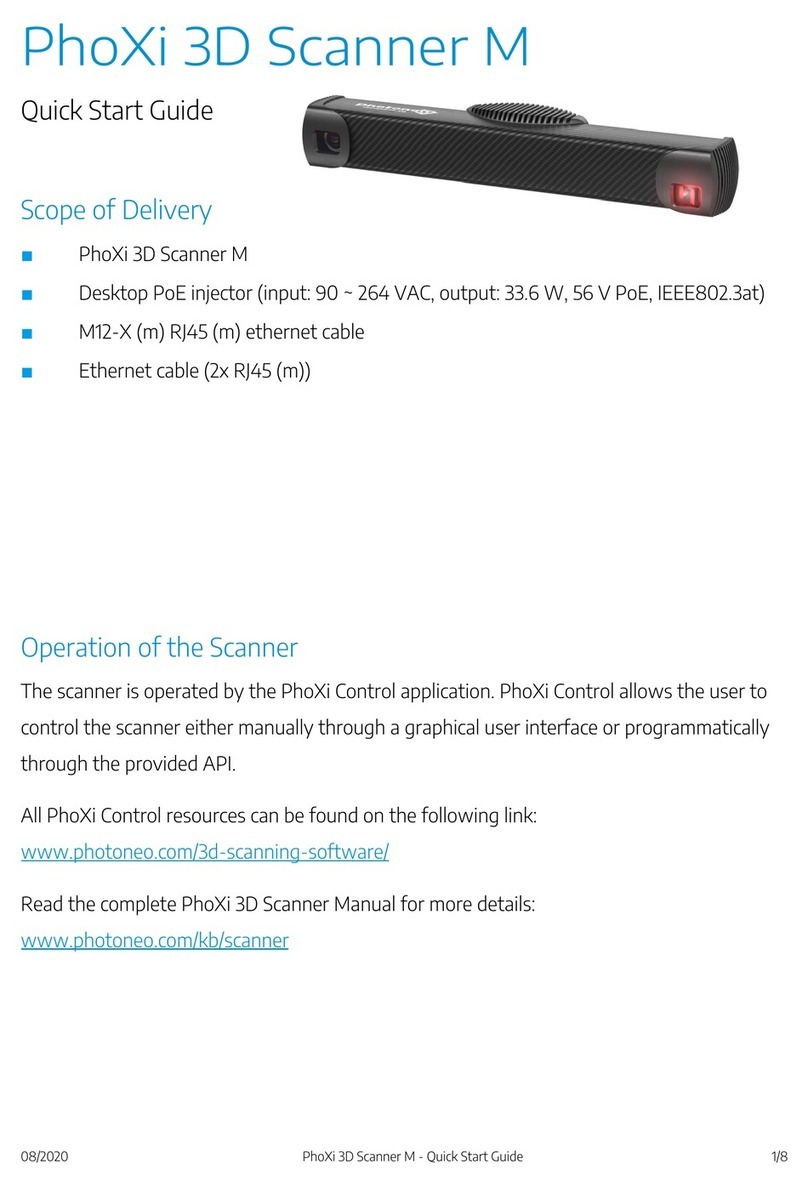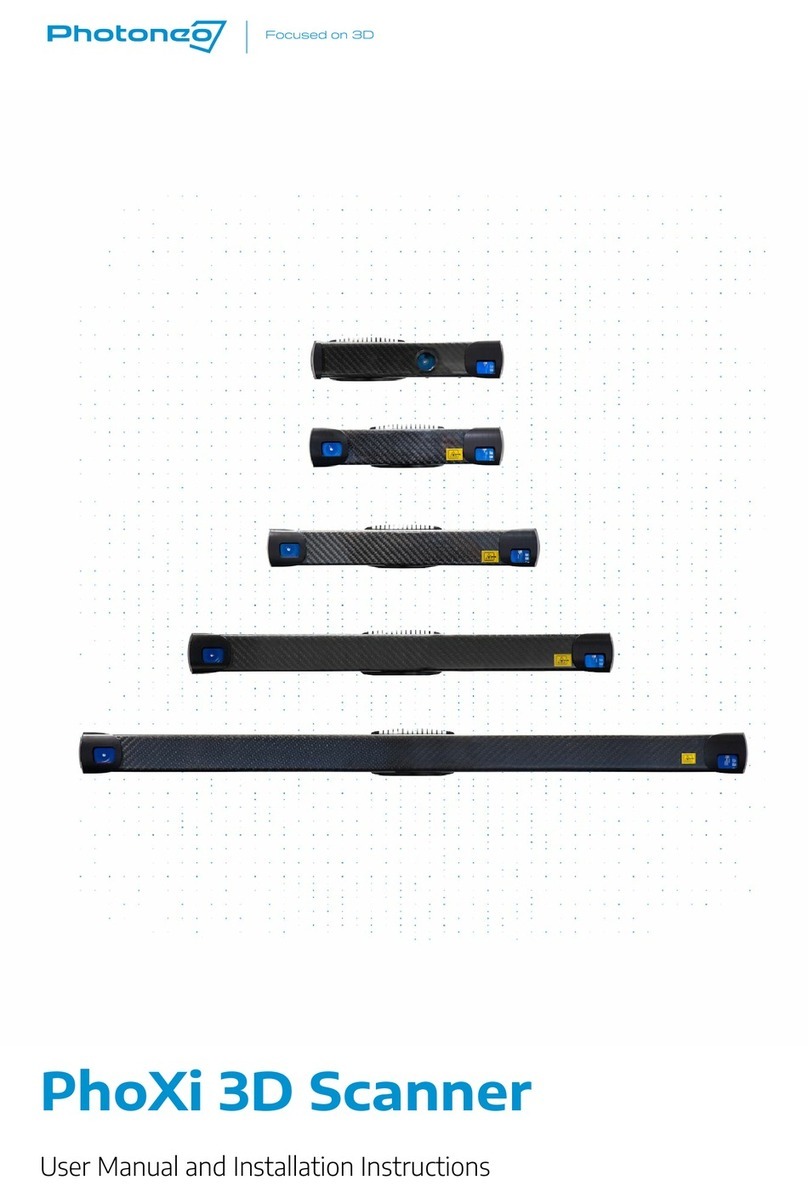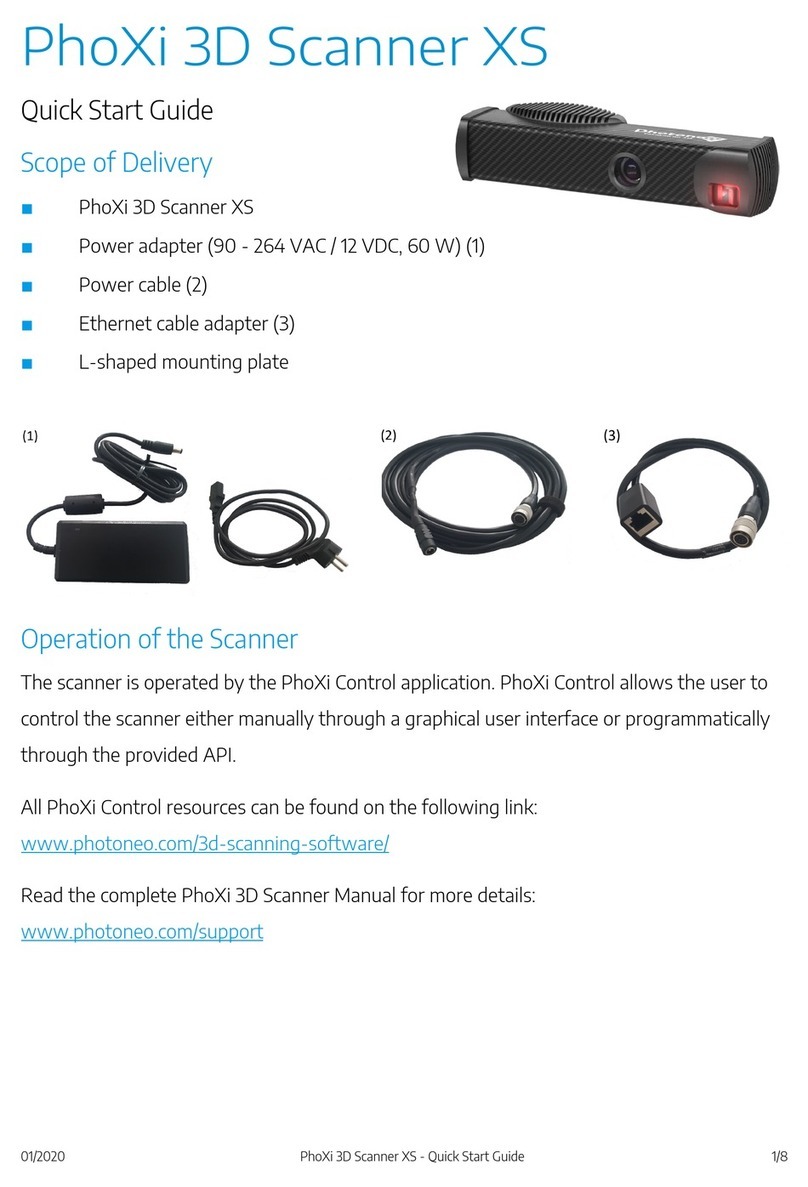Tab Texture
Shows the same view as the Depth Map tab, but with the applied grayscaled texture.
API
Introduction
The PhoXi API provides all the building blocks for developing your custom application for PhoXi 3D Scanner.
The API is provided directly by PhoXi Control Application, so make sure the application is running before
using the API.
This manual will demonstrate how to use the API on two examples. You may start the development based on
one of the examples and modify it to suit your specific needs. We will use Microsoft Visual Studio 2013 and
CMake to depict how to run the examples.
The technical documentation is located in the file API/API_Manual.html inside the application installation
directory. On Windows OS, the path to the API directory is usually
“Program Files/PhotoneoPhoXiControl/API”.
Getting started example - “Connect and Grab”
This example will test that everything is working correctly and that you are able to use the API. It will also
demonstrates that the GUI is a powerful debugging tool as it displays the responses of API calls in real time.
The flow of the program is as follows:
- Firstly, it tests that the PhoXi Control Application is running
- Then it will get the list of all devices available on the network
- If you have already opened some device in PhoXi Control Application, it will connect to that device.
Otherwise it will connect to the last scanner in the list.
- It will execute 5 single scans by manual trigger and 5 scans in the free run mode.
For the details, please see the source code and consult the technical documentation. Also note that this
example only illustrates the basic usage without any extensive checks for unexpected conditions.
Instructions to run the example
- Copy the content of the directory API/examples/cpp/ConnectAndGrab_CPP to your custom
directory. (This is only necessary when you want to edit the source code. Originally, the source code
is located inside the Program Files directory, so you will need admin rights to change the file.)
- Launch CMake
- Choose the source and destination directory
- Click Configure button, specify Visual Studio 2013 as the generator for the project and
confirm by Finish button