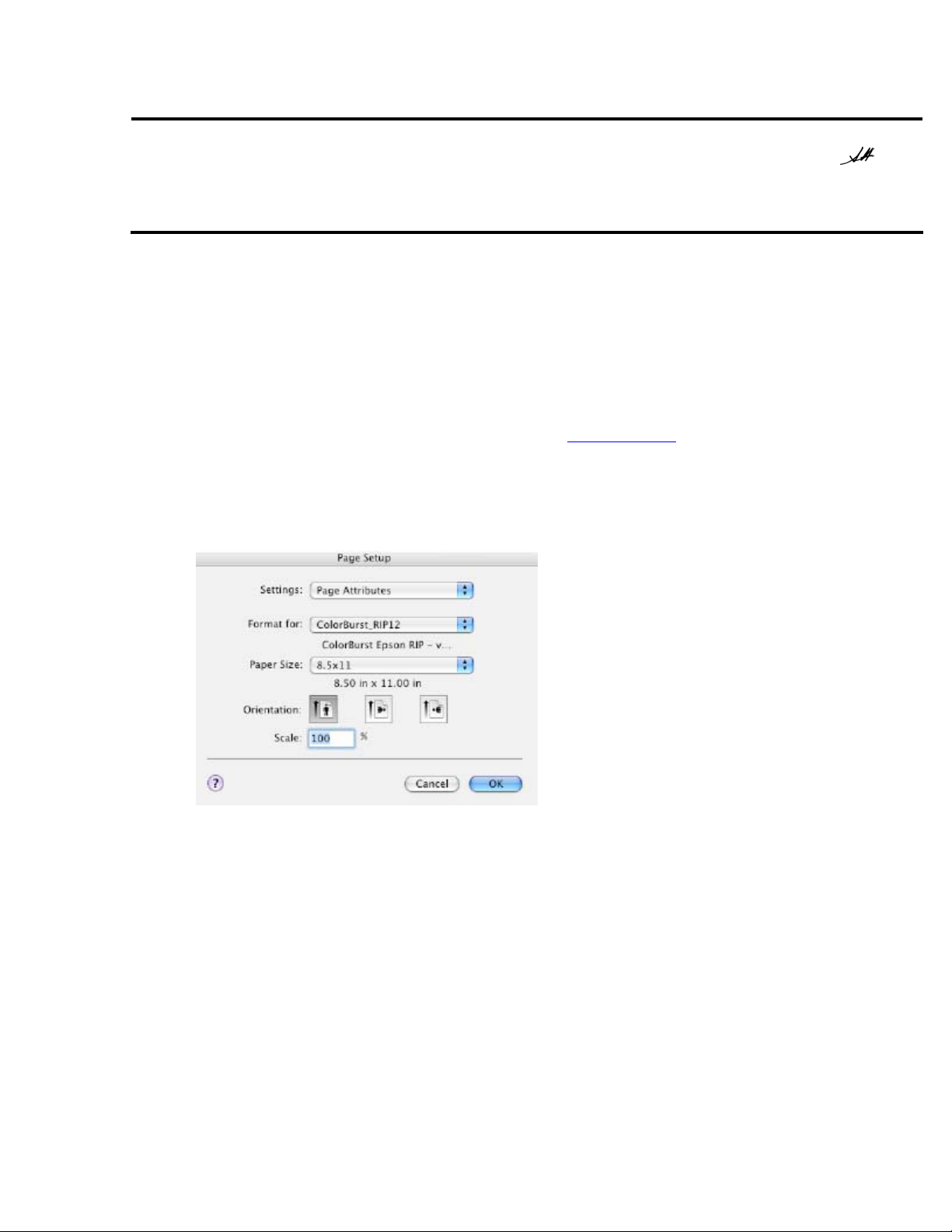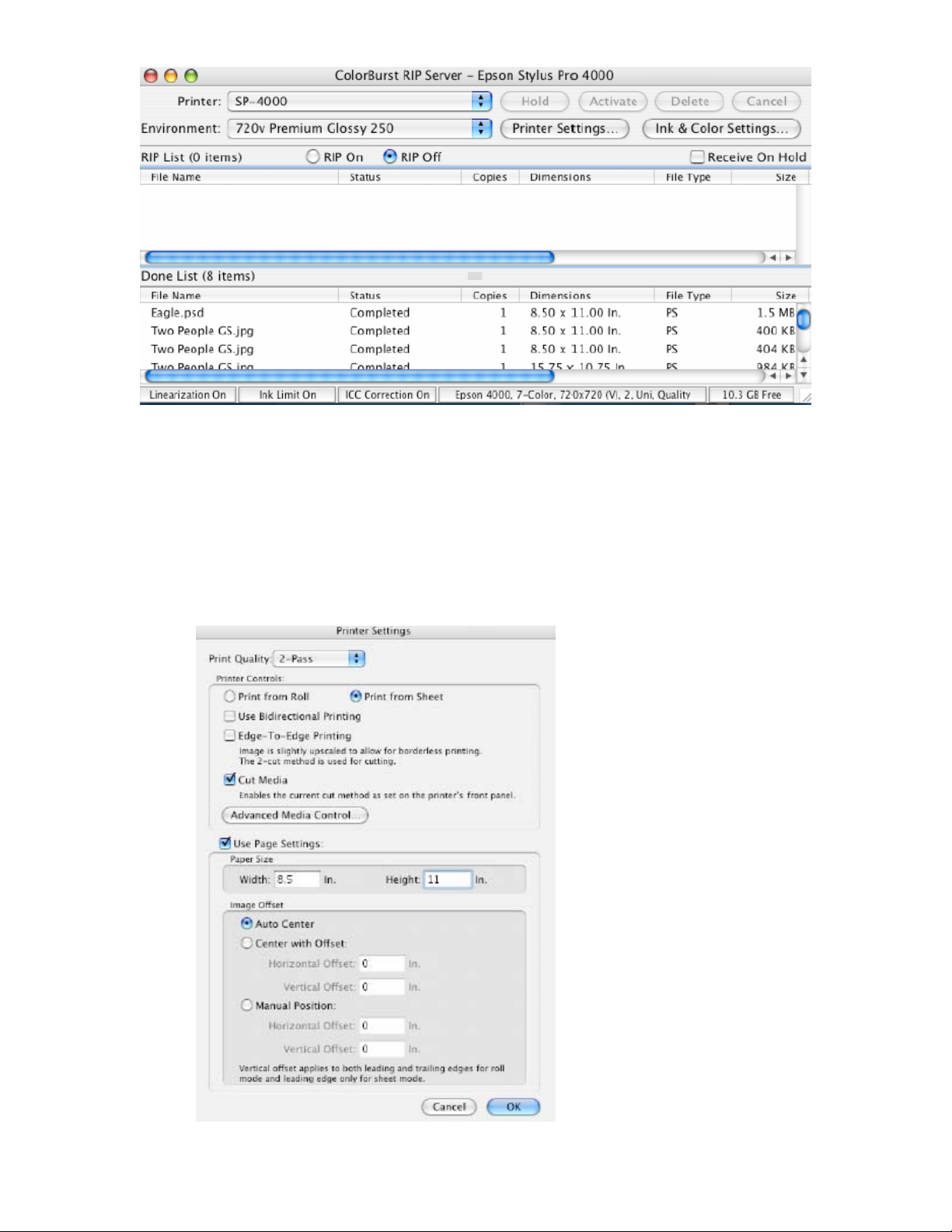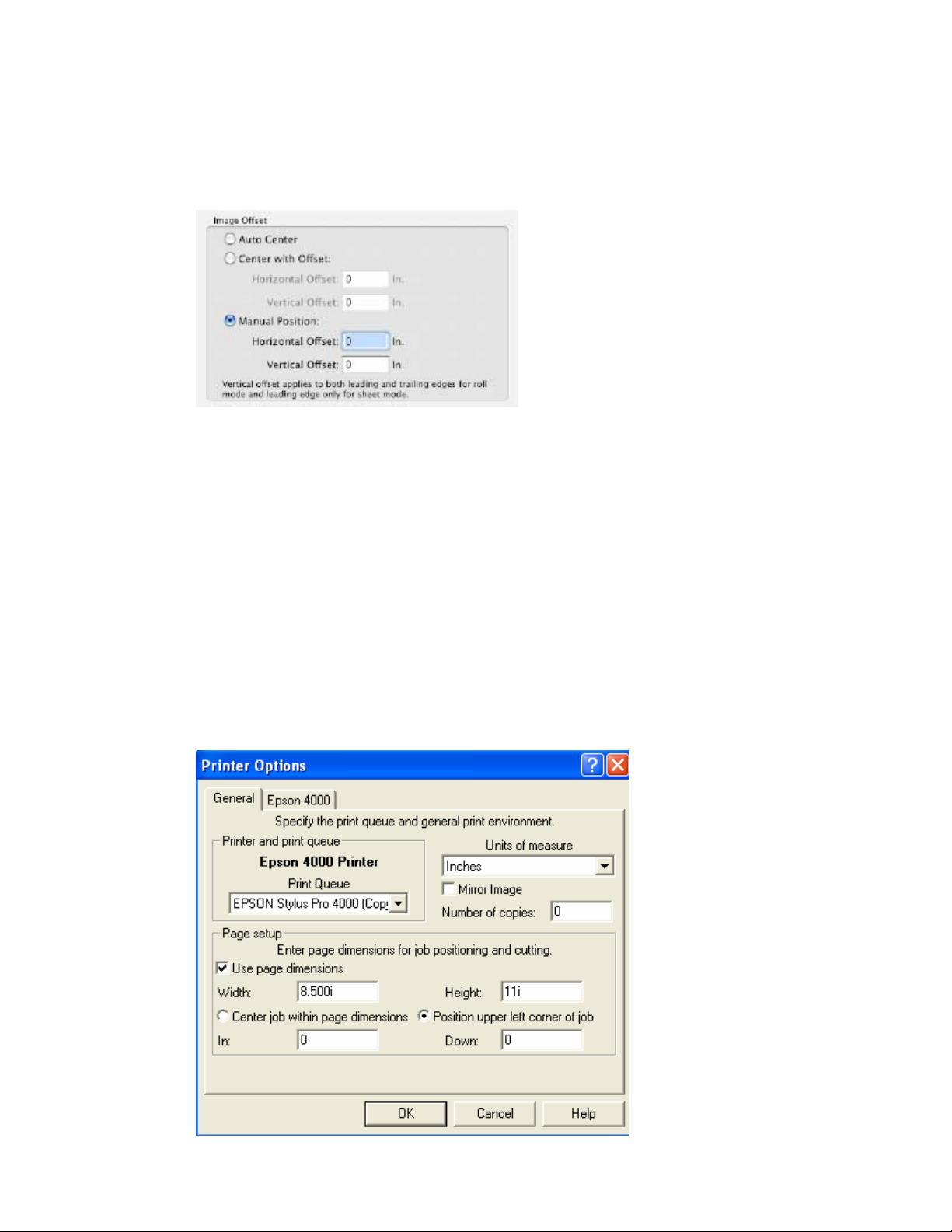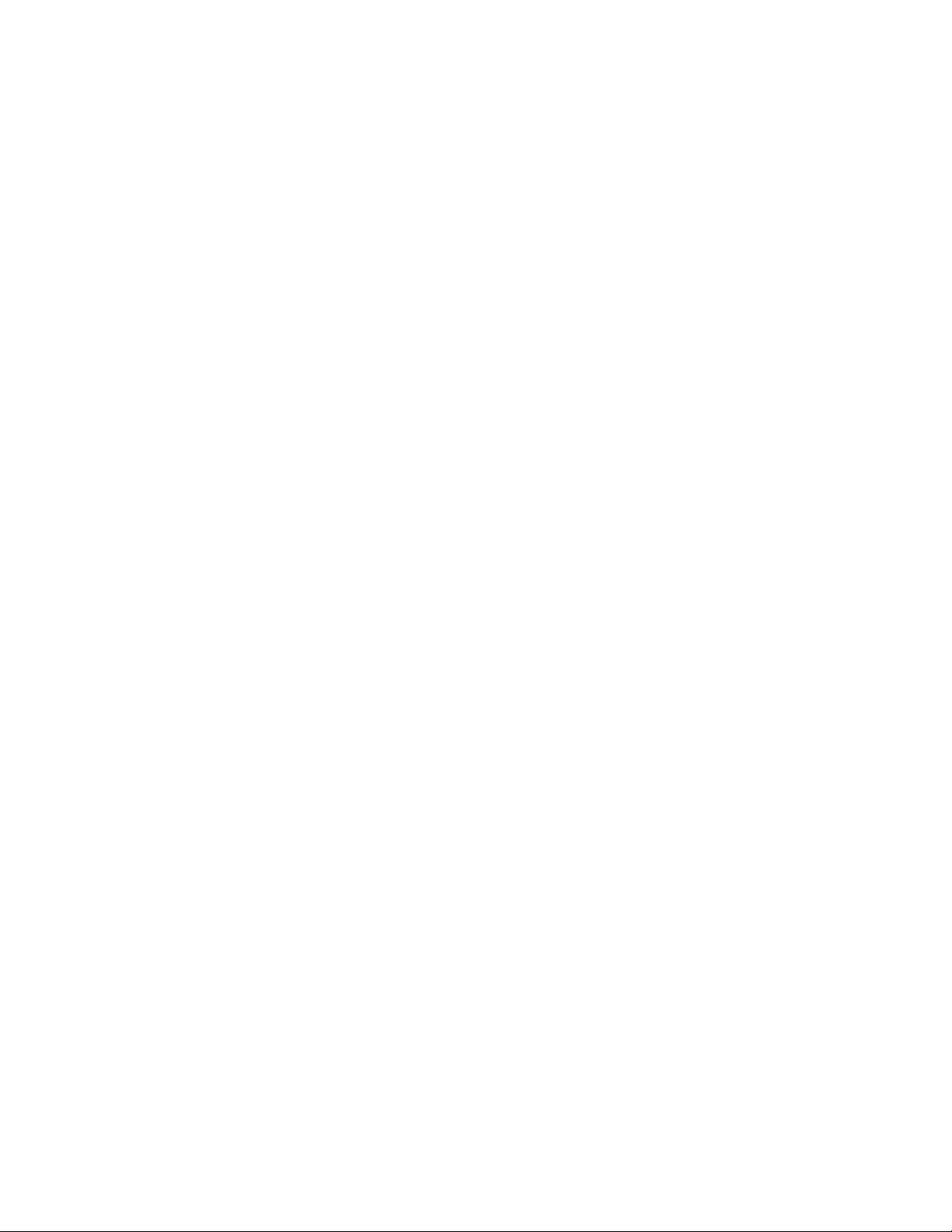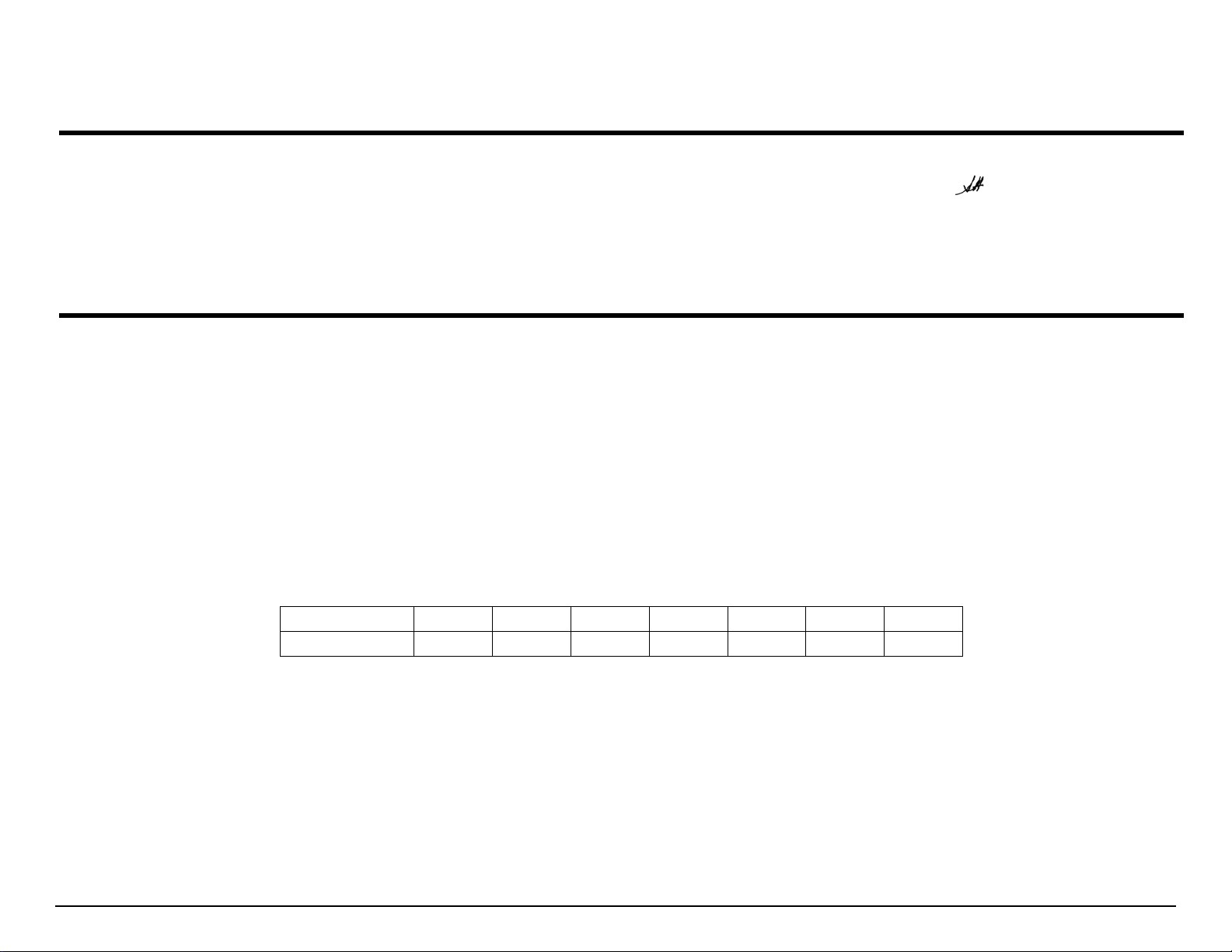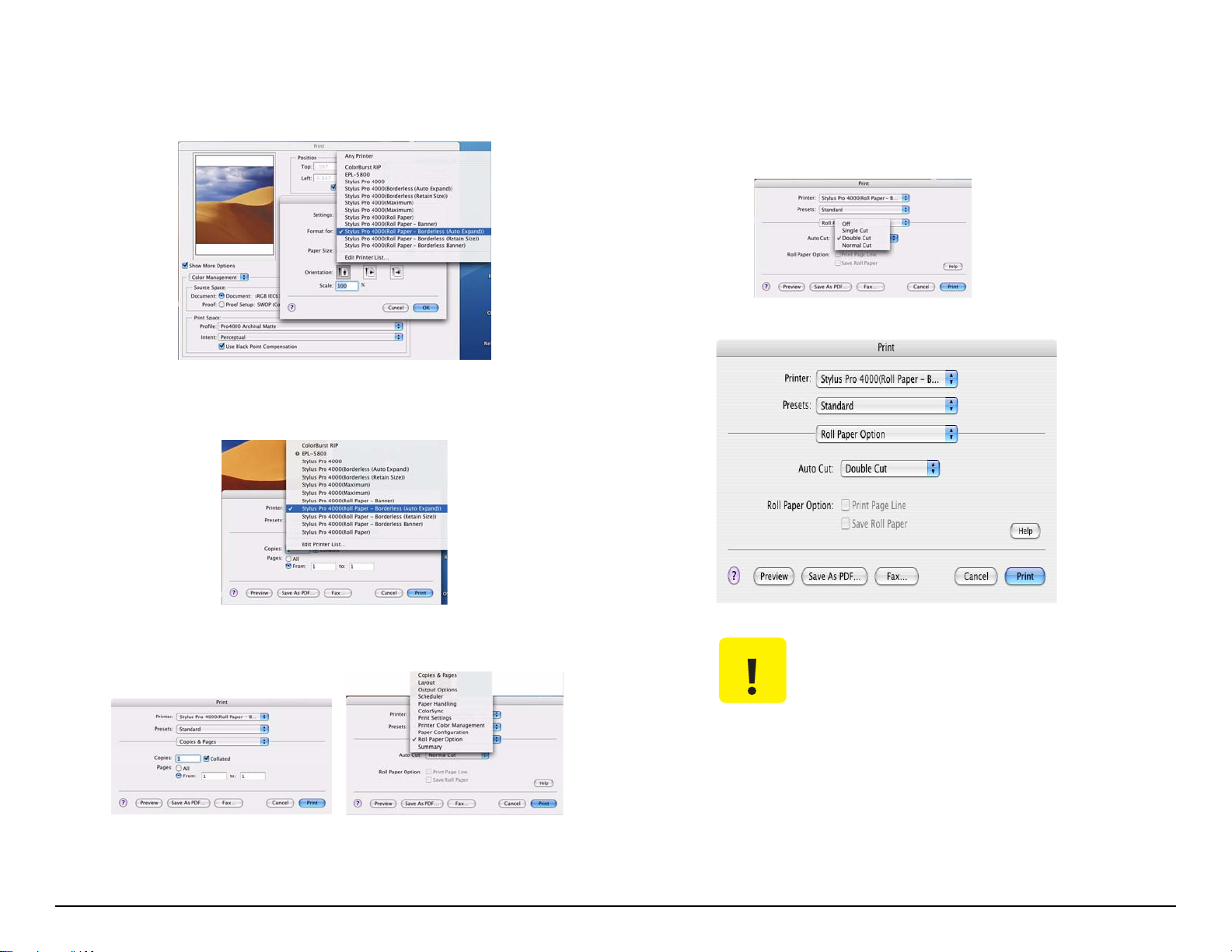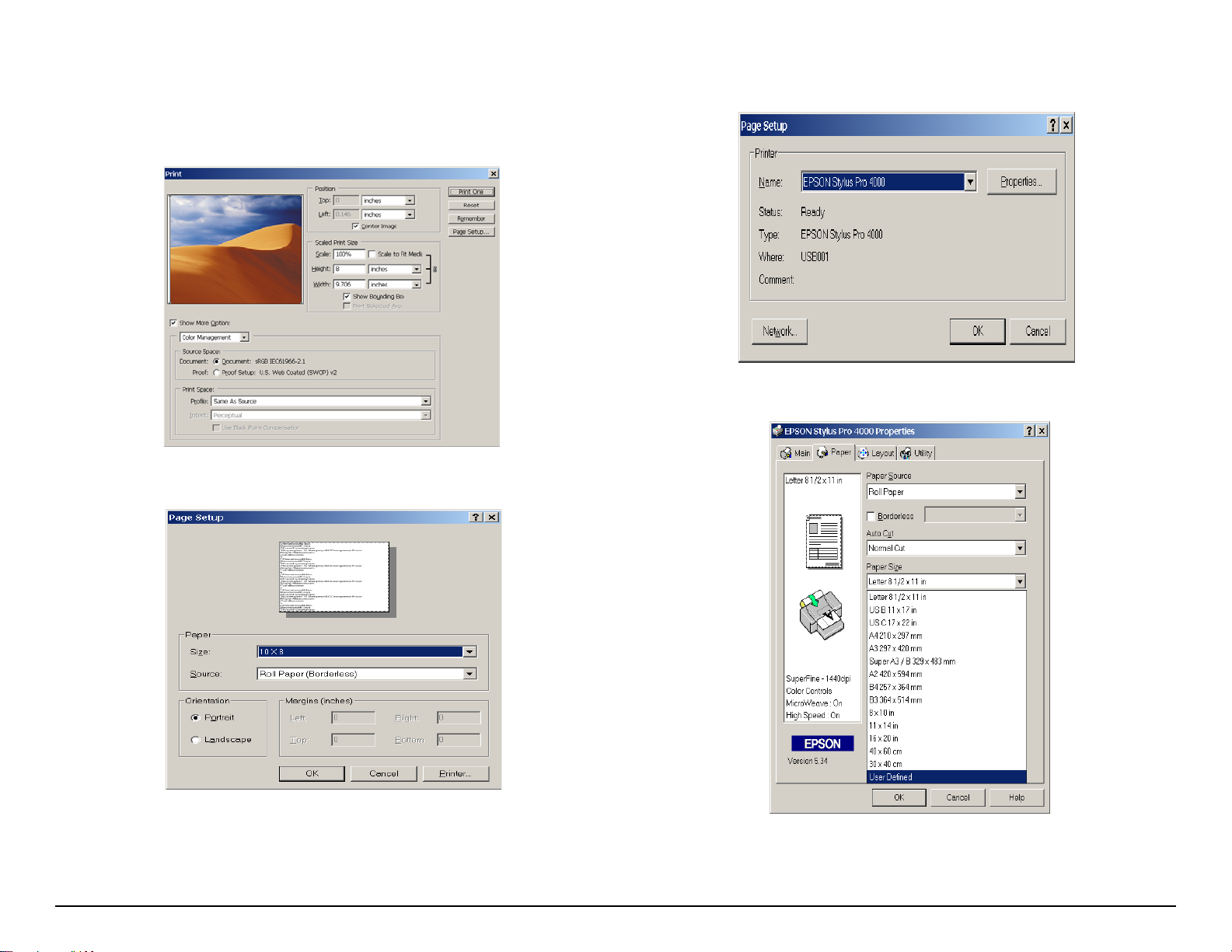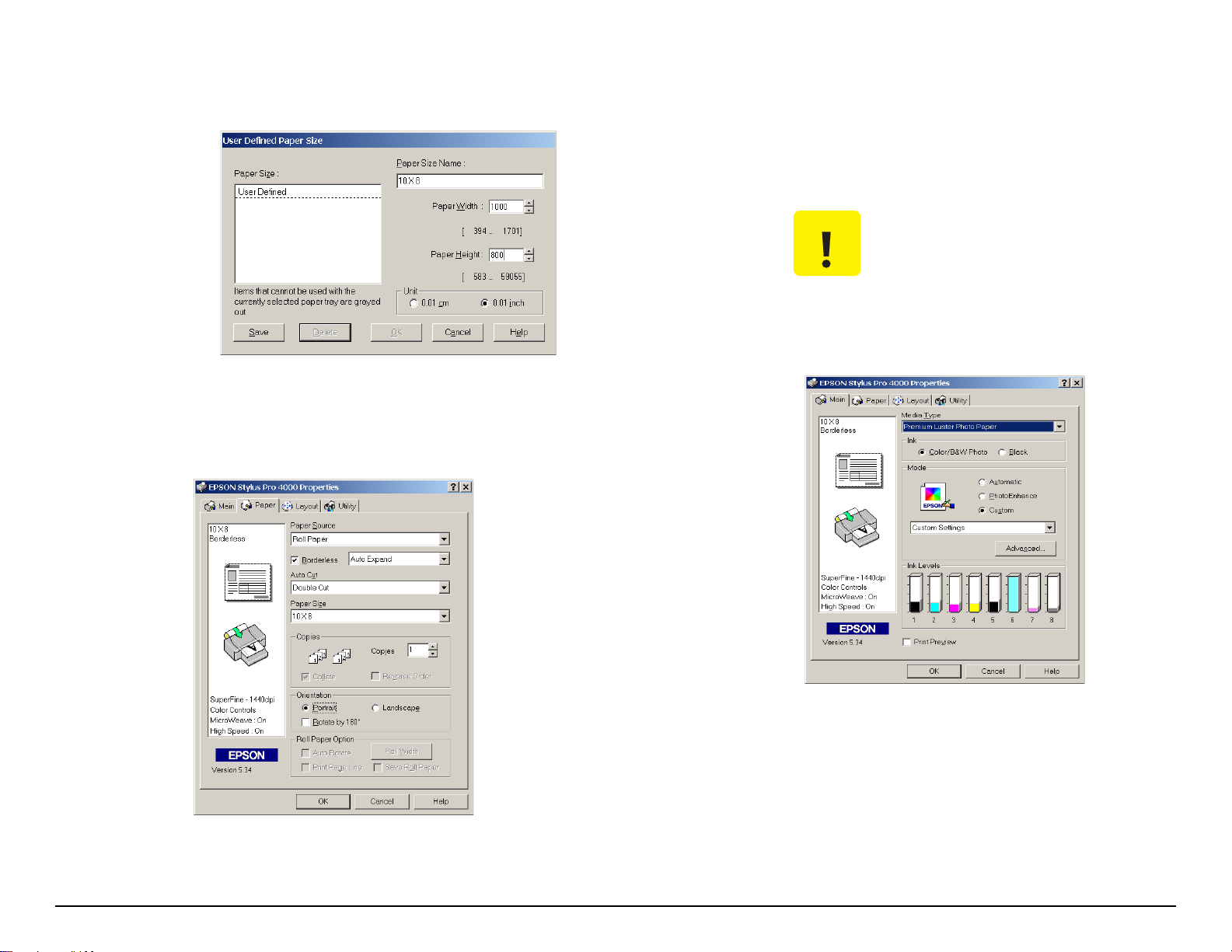Epson 4000 - Stylus Pro Color Inkjet Printer Dimensions
Other Epson Software manuals
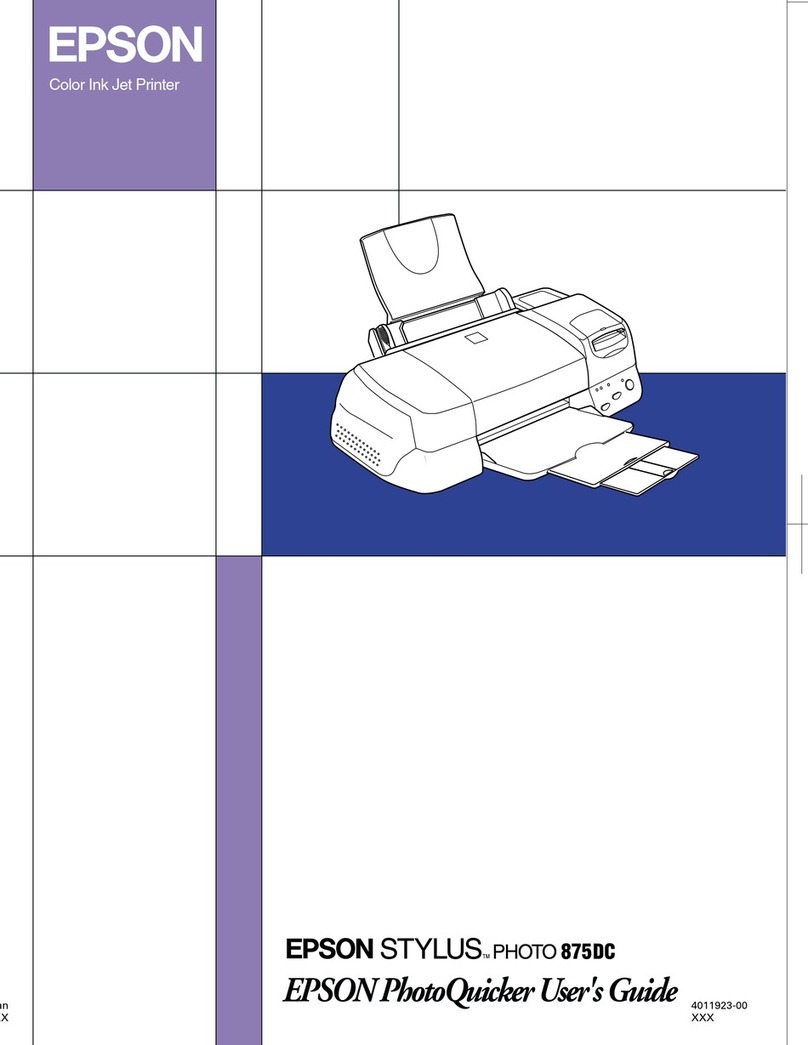
Epson
Epson 875DC - Stylus Photo Color Inkjet Printer User manual
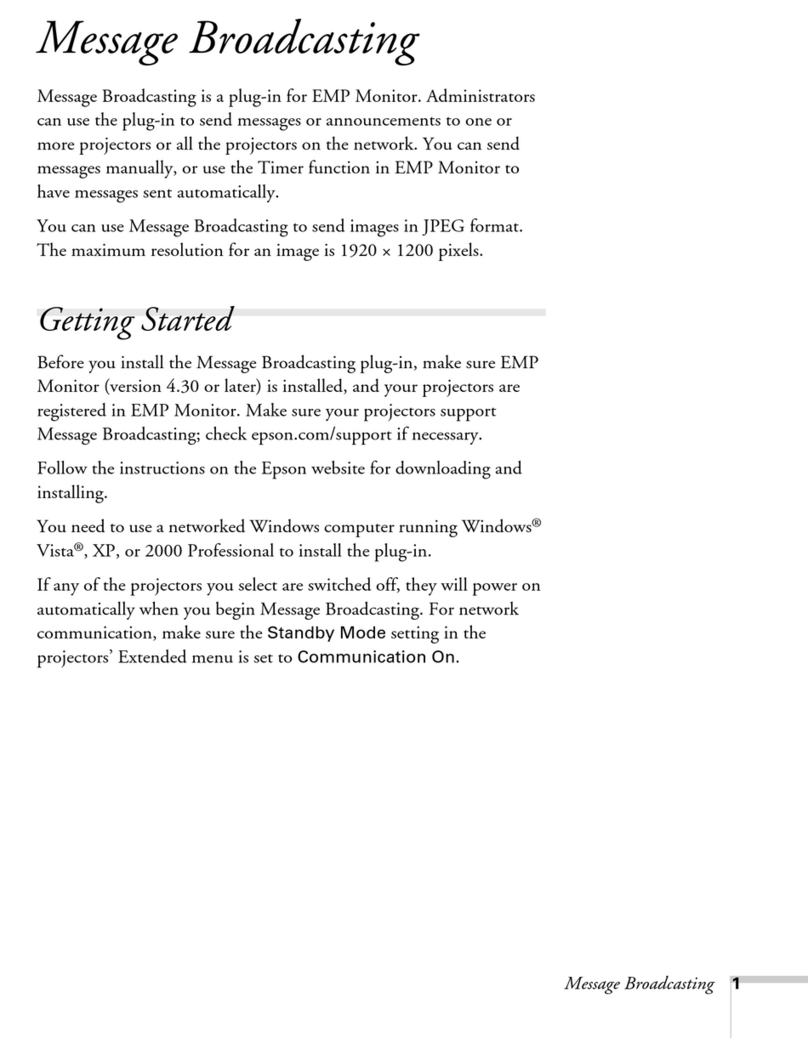
Epson
Epson 826W - PowerLite WXGA LCD Projector User manual

Epson
Epson Photo PC 3000Z User manual
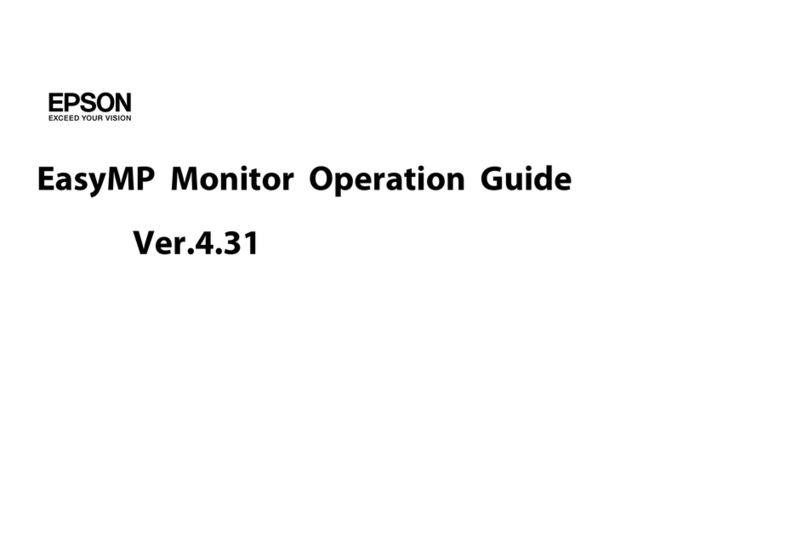
Epson
Epson EasyMP Network Projection User manual
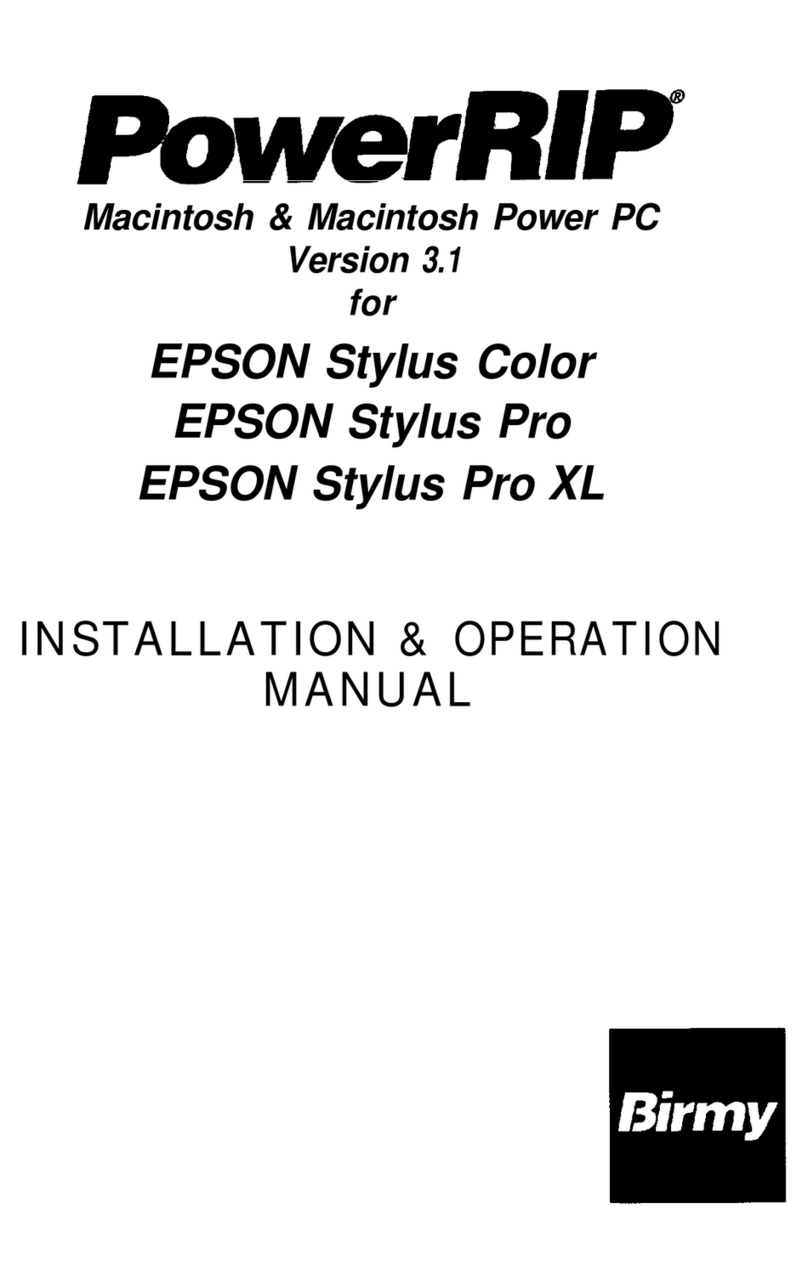
Epson
Epson Stylus Pro - Stylus Color Pro Ink Jet... User manual

Epson
Epson EasyMP Network Projection User manual

Epson
Epson SED 1520 Series User manual

Epson
Epson 2200 - Stylus Photo Color Inkjet Printer Instruction sheet

Epson
Epson Software Film Factory v2.5 User manual
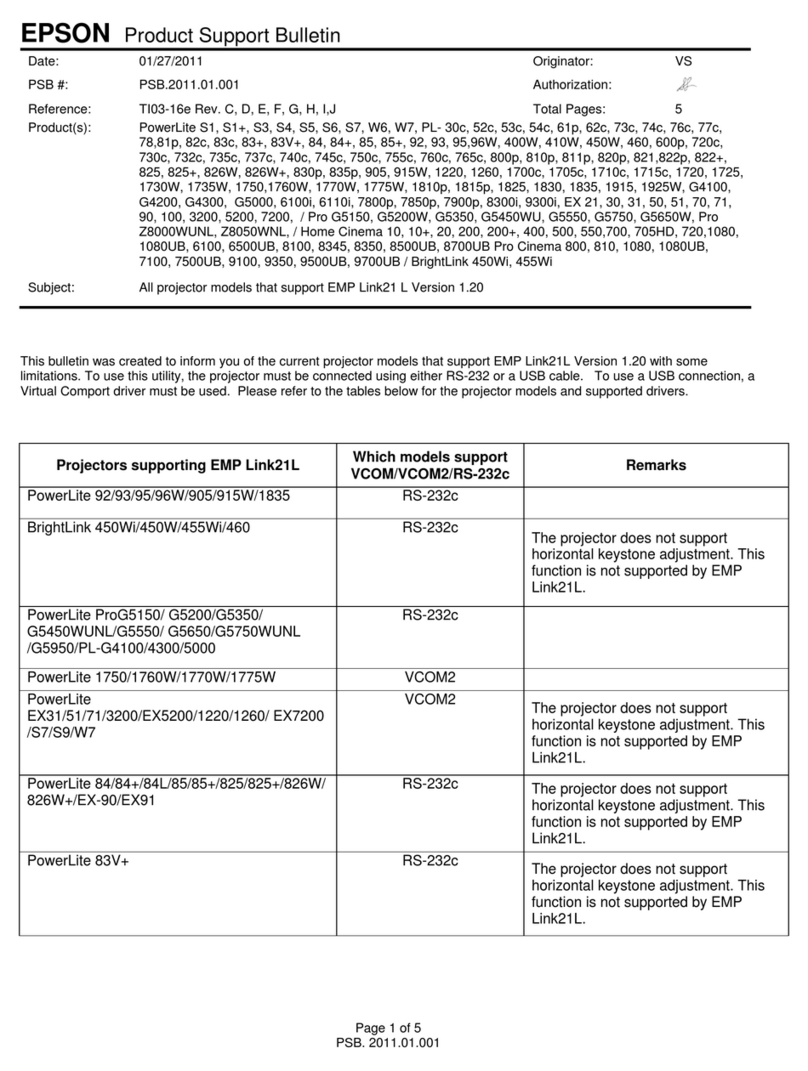
Epson
Epson BrightLink 455Wi Dimensions
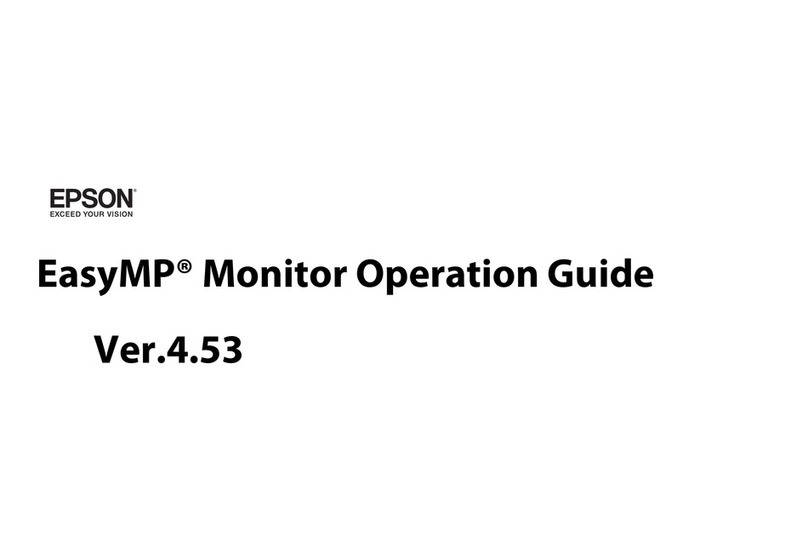
Epson
Epson PowerLite 4650 User manual
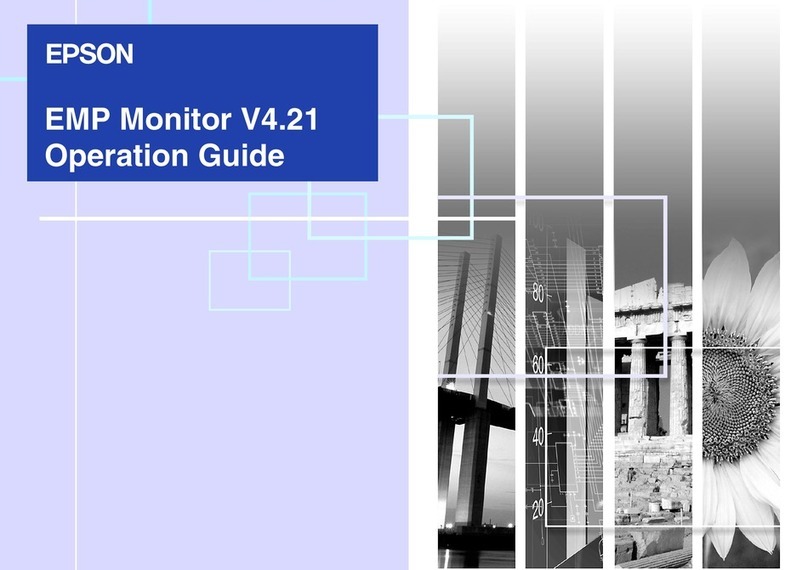
Epson
Epson EMP Monitor V4.21 User manual

Epson
Epson C12C842862 - StylusRIP Professional - Mac User manual
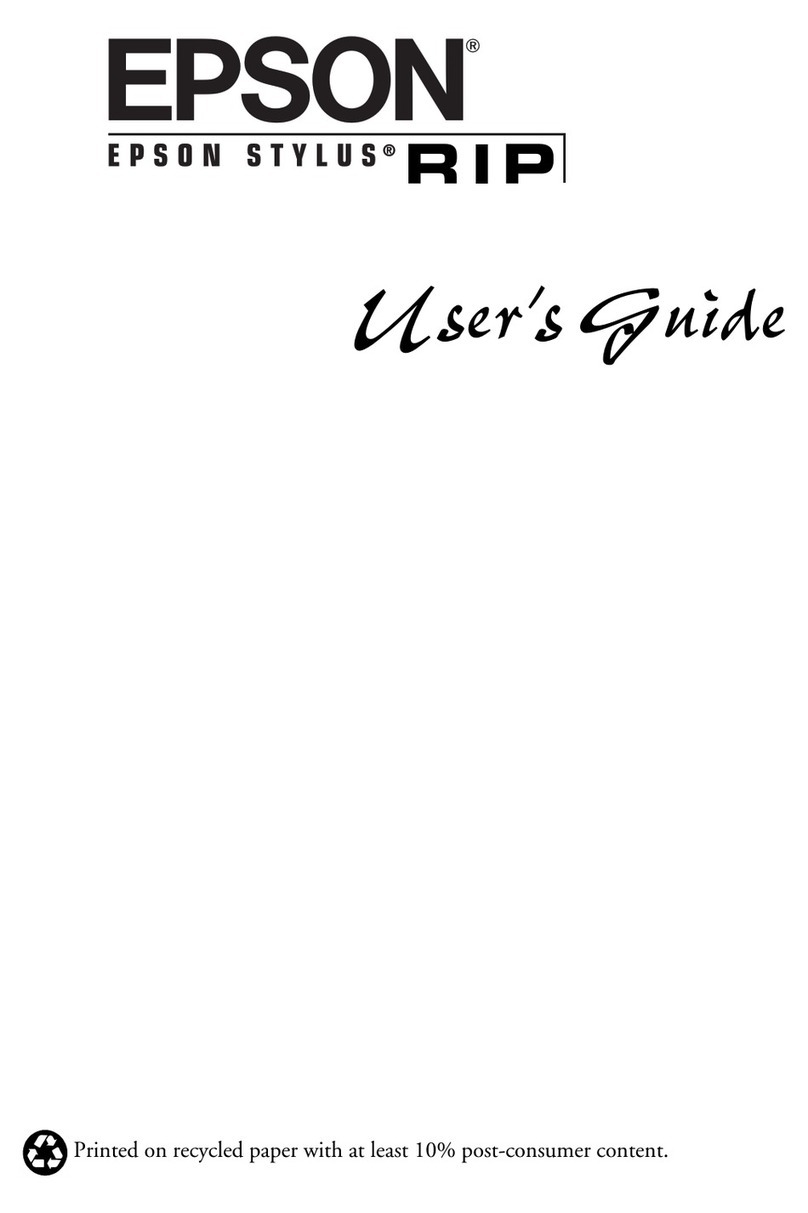
Epson
Epson Stylus Color 900 User manual

Epson
Epson PowerLite 1760W User manual
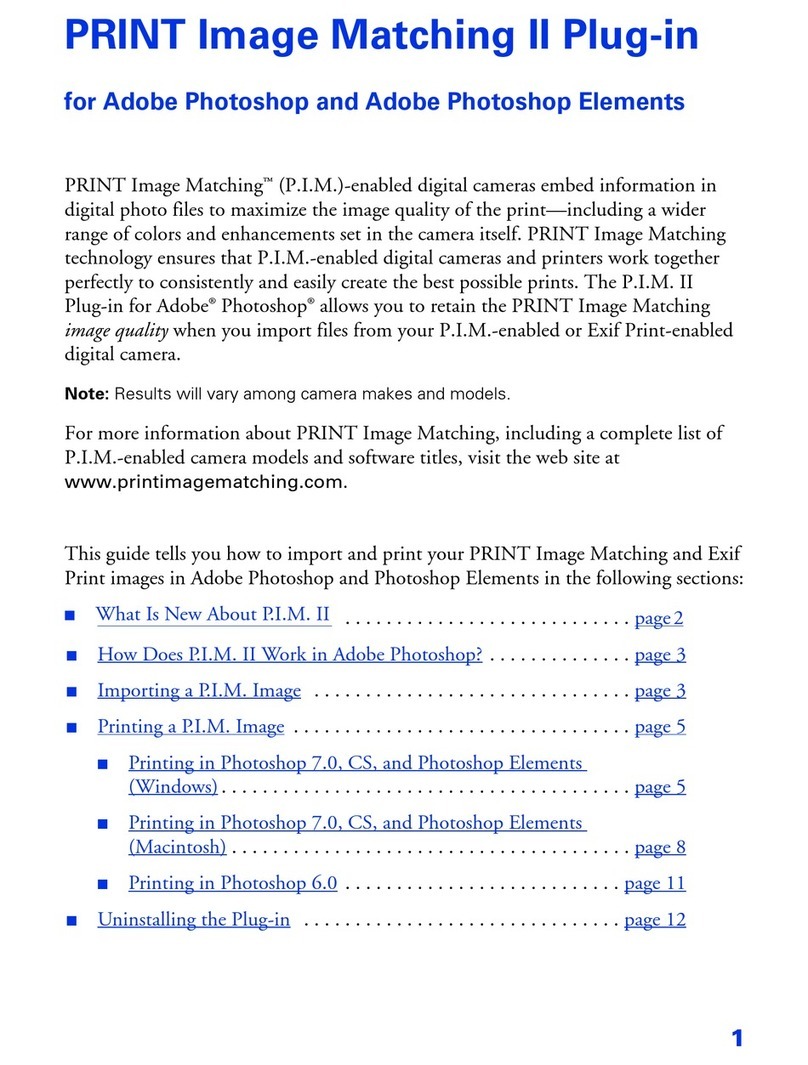
Epson
Epson 1280 - Stylus Photo Color Inkjet Printer User manual
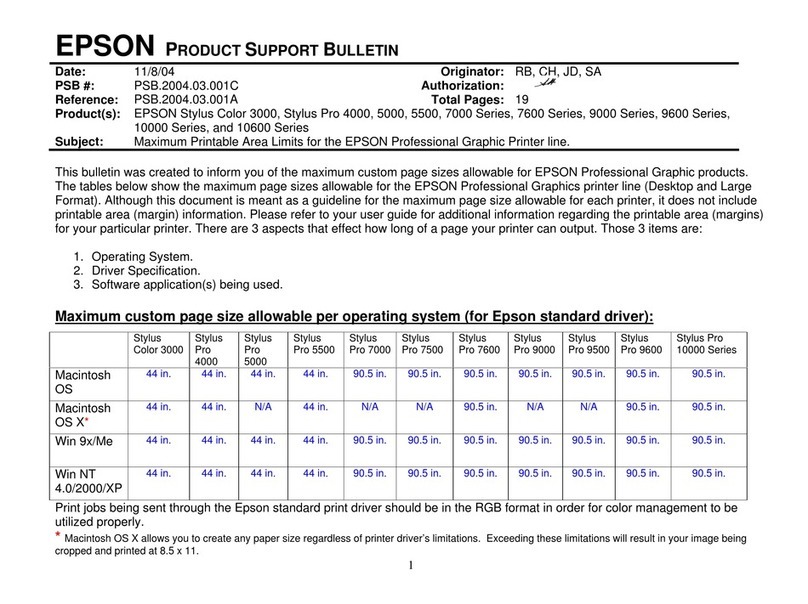
Epson
Epson Stylus Pro 9500 - Print Engine Dimensions

Epson
Epson BrightLink 455Wi User manual
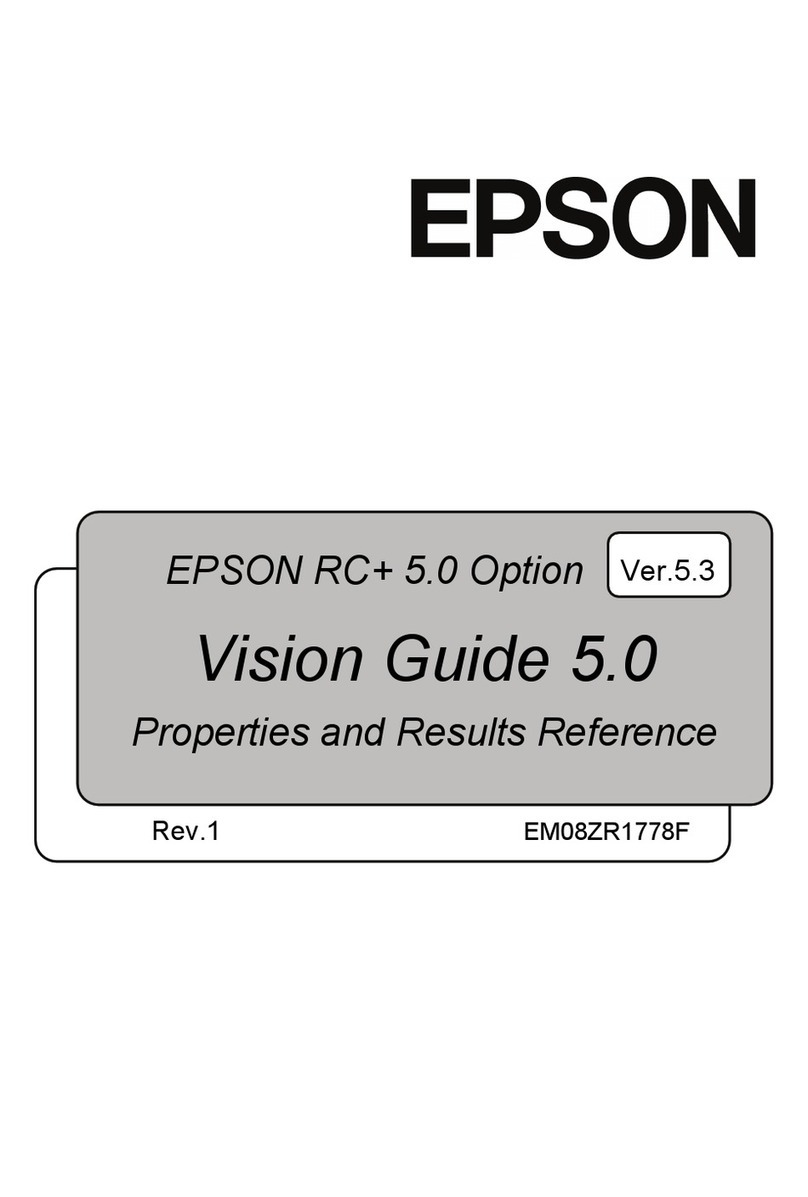
Epson
Epson Panorama Stitcher Light EP and QuickTime 5 User manual

Epson
Epson PowerLite Pro Z8250NL User manual
Popular Software manuals by other brands

Red Hat
Red Hat ENTERPRISE LINUX 4 - FOR X86-ITANIUM AND... installation guide

Avaya
Avaya OAISYS NetSuite 4.2 Application notes

Asante
Asante SmartBridge V1.0 user manual

Xerox
Xerox Wide Format 6204 installation guide

SAS
SAS Scalable Performance Data Server 4.5 Administrator's guide

Lucid
Lucid FM2A85X Extreme6 installation guide

Juniper
Juniper JUNOS PUS MOBILE SECURITY SUITE datasheet

GRASS VALLEY
GRASS VALLEY NETCONFIG V2.0.12 instruction manual

COMPRO
COMPRO COMPROFM manual

Muratec
Muratec OFFICEBRIDGE ONLINE user guide

Oracle
Oracle Contact Center Anywhere 8.1 installation guide

Avaya
Avaya NULL One-X for RIM Blackberry user guide