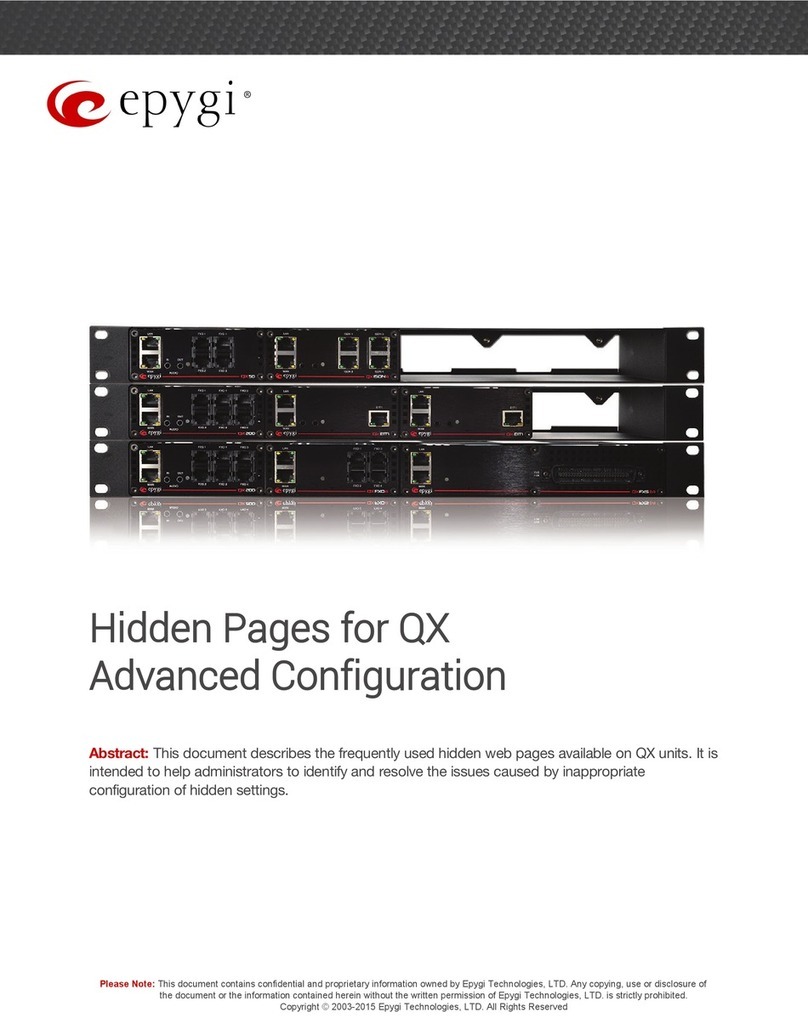Epygi Technologies Increasing Quadro16x PSTN Capacity with QuadroE1/T1
1Introduction
This document describes how to connect a QuadroE1/T1 to a Quadro16x and configure both
devices so that the QuadroE1/T1 can be used as a PSTN trunk extension for the Quadro16x. This
will allow the users of the Quadro16x to have up to 30 emulated PSTN lines.
The QuadroE1/T1 is a VoIP gateway that allows connectivity between the PSTN and a VoIP network
via its E1/T1 lines using CAS/CCS signaling. E1, the European system, allows 30 active timeslots
both for CAS and CCS. T1, the United States system, allows 24 timeslots if CAS is used and 23 if
CSS is used.
This document describes only the configuration procedures required for the described scenario. For
more information on the setup of the Quadro16x or the QuadroE1/T1, please refer to
Administrator’s Guide for the corresponding device found in the Downloads section of Epygi’s
Technical Support Center (www.epygi.com).
2References
•Manual II: Administrator’s Guide for QuadroE1/T1
•Manual II: Administrator’s Guide for Quadro4x, Quadro4xi, Quadro16x and Quadro16xi
3Requirements
3.1 Requirements to Quadro16x
SW-Version 3.1.12, or higher running on the Quadro16x. red.
•
•The Quadro16x is connected to the network and appropriately configu
•DHCP server functionality is activated on the LAN of the Quadro16x.
•trunk and appropriately
configured. It is possible to make/accept calls to/from the provider.
3.2 Requirements to QuadroE1/T1
•SW-Version 3.1.4, or higher running on the QuadroE1/T1.
The QuadroE1/T1 is connected with the service provider via an E1/T1
PAGE 3 27-Apr-06