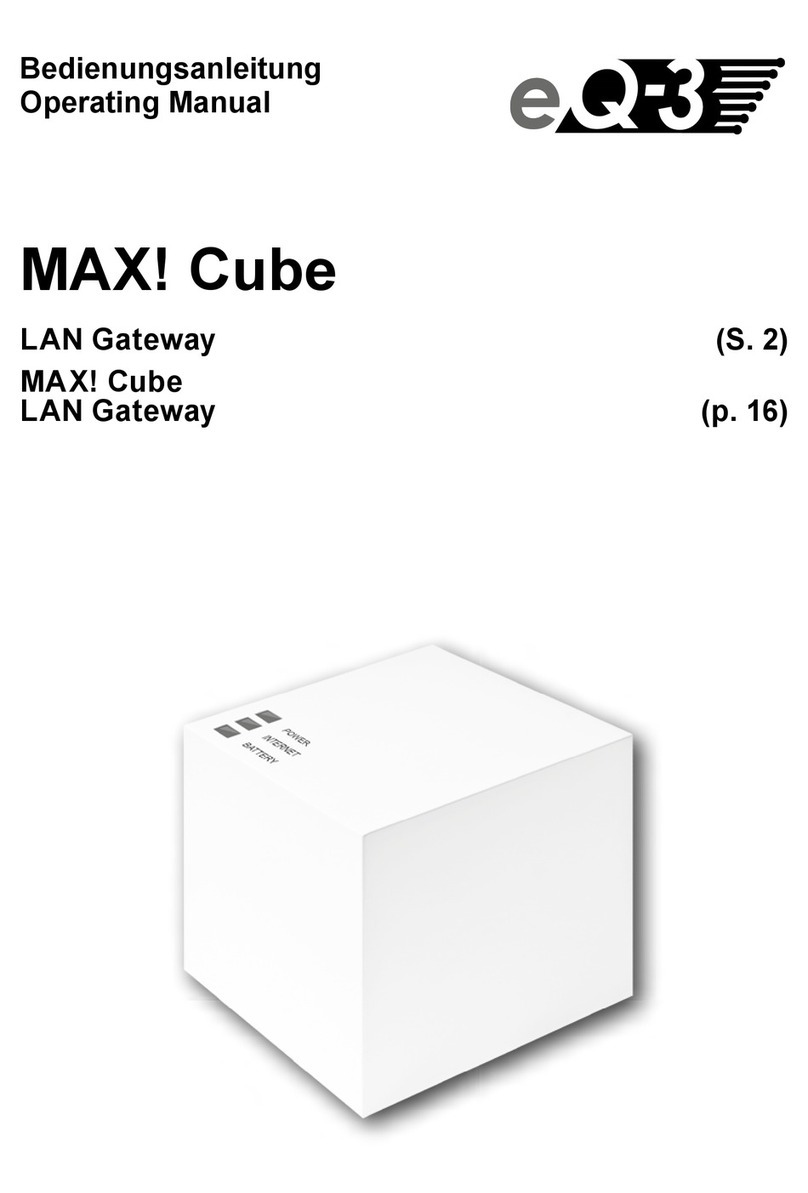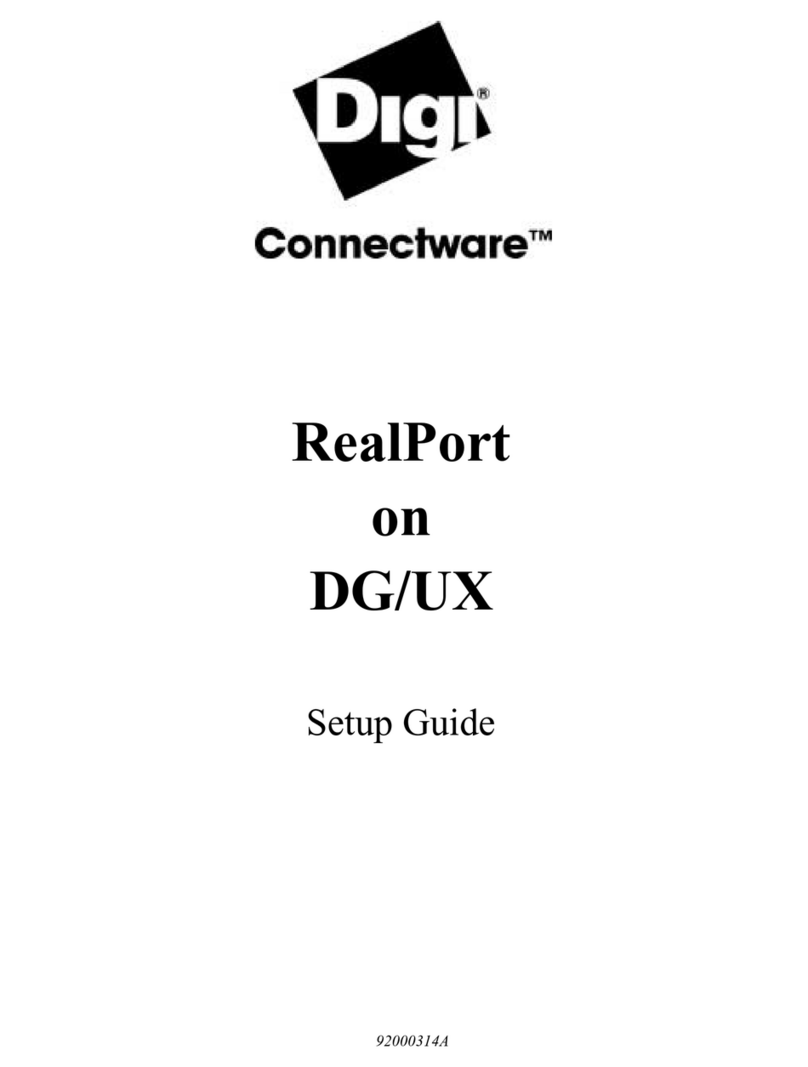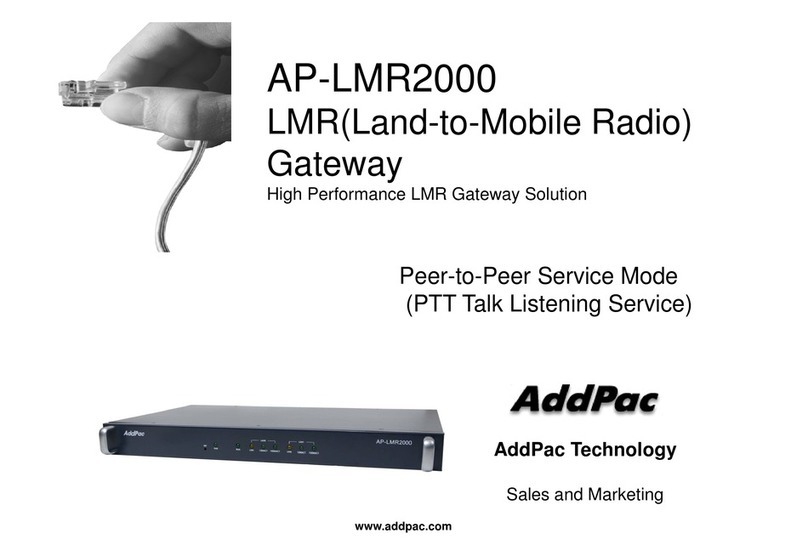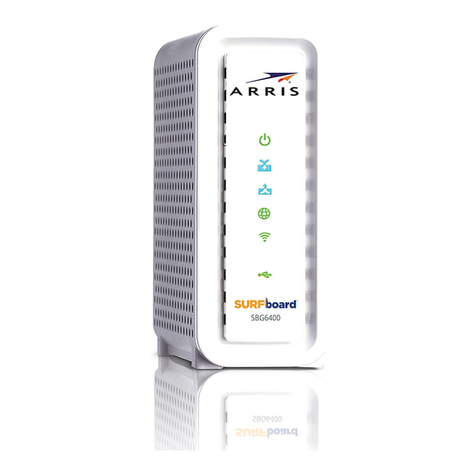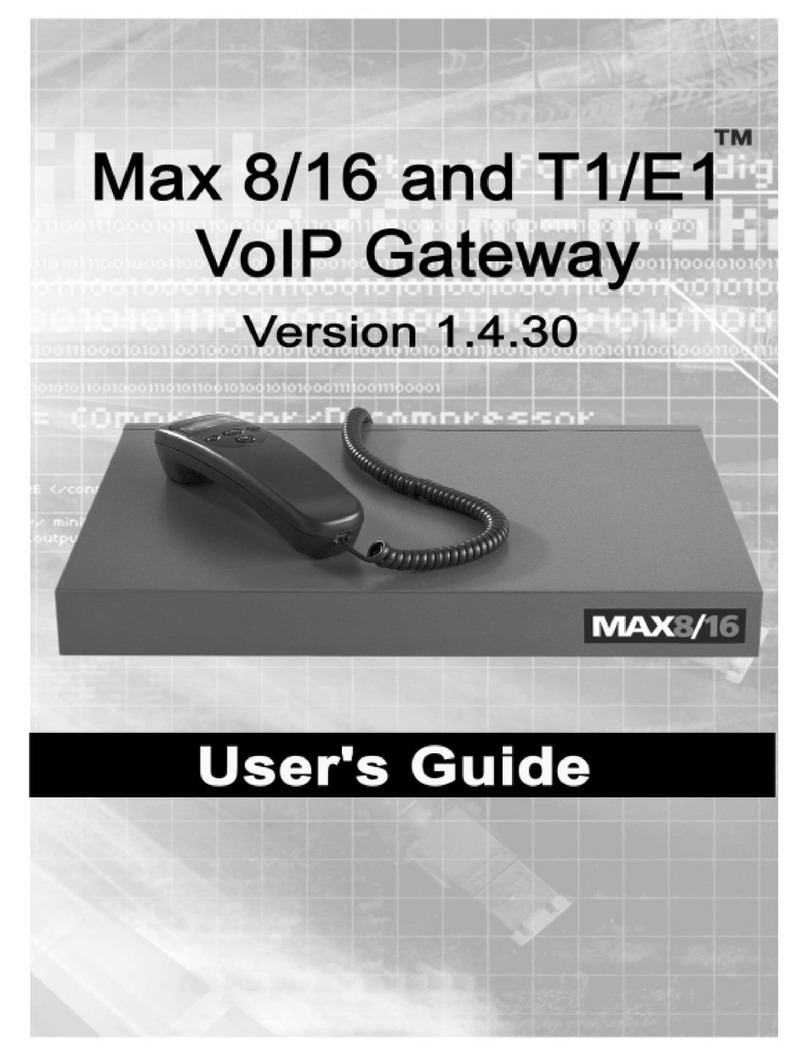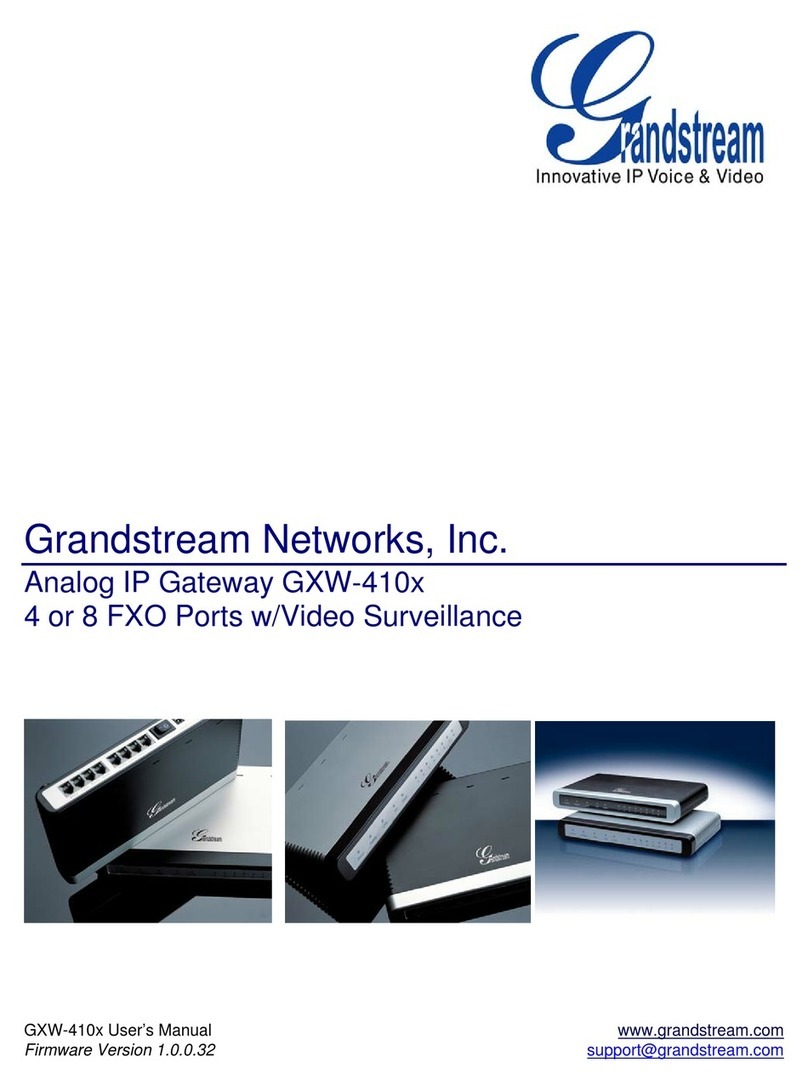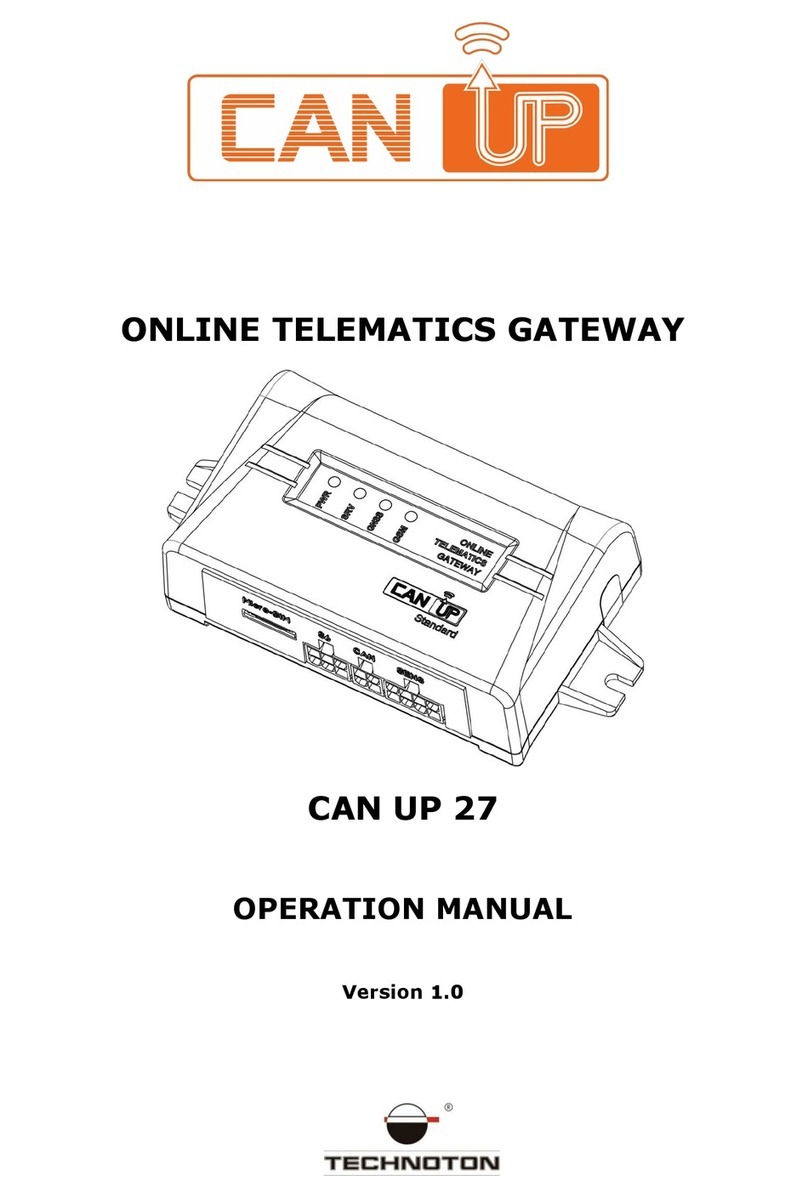EQ3 MAX! Cube User manual

1
Bedienungsanleitung
Operating Manual
Mode d’emploi
Handleiding
MAX! Cube
LAN Gateway (S. 2)
MAX! Cube
LAN Gateway (p. 12)
MAX! Cube
Passerelle LAN (p. 22)
MAX! Cube
LAN Gateway (p. 32)

2
Inhaltsverzeichnis
1. Bestimmungsgemäßer Einsatz...................................3
2. Übersicht.....................................................................4
3. Sicherheitshinweise....................................................5
4. Entsorgungshinweise..................................................5
5. Montage ......................................................................5
6. Anlernen von MAX! Komponenten..............................6
7. Stromversorgung ........................................................6
8. Installation der Gerätesoftware &
Systemvoraussetzungen ............................................7
9. Internetverbindung......................................................8
10. Werkseinstellungen wieder herstellen .......................8
11. LED-Blinkfolgen und Sendeverhalten........................9
12. Hinweise zum Funkbetrieb .......................................10
13. Wartung und Reinigung............................................10
14. Technische Eigenschaften........................................ 11
Lesen Sie diese Anleitung sorgfältig, bevor Sie das Gerät in Be-
trieb nehmen. Bewahren Sie die Anleitung zum späteren Nach-
schlagen auf.
1. Ausgabe Deutsch 03/2011
Dokumentation © 2011 eQ-3 Ltd., Hong Kong.
Alle Rechte vorbehalten.
BC-LGW-O-TW, V1.1, 099006

3
1. Bestimmungsgemäßer Einsatz
Der MAX! Cube ermöglicht die komfortable Konfiguration
der MAX! Komponenten mit der MAX! Software und dem
MAX! Portal. Des Weiteren lässt sich der Status der ein-
zelnen Komponenten über den Cube abrufen.
Das Gerät ist somit als LAN Gateway die Datenschnitt-
stelle des Systems und fungiert zudem als Speicher aller
Konfigurationsdaten. Die Funkkommunikation der MAX!
Komponenten untereinander erfolgt bidirektional. So-
mit ist dafür gesorgt, dass gesendete Informationen den
Empfänger erreichen.
Das System lässt sich bei einer bestehenden Internetver-
bindung auf verschiedene Weisen steuern. Auf den MAX!
Cube kann durch einen Browser über das Internetportal,
über Smartphone-Applikationen sowie über die lokale
Software zugegriffen werden.
Konfigurationen für alle Endgeräte werden bequem in der
MAX! Software vorgenommen und lassen sich für einzel-
ne Räume individuell gestalten. Einstellungen (z.B. Wo-
chenprofile) werden an die MAX! Heizkörperthermostate
im System übertragen, damit diese auch autark ohne den
MAX! Cube funktionieren.
Betreiben Sie das Gerät nur in Innenräumen und vermei-
den Sie den Einfluss von Feuchtigkeit, Staub sowie Son-
nen- oder Wärmebestrahlung.
Jeder andere Einsatz als in dieser Bedienungsanleitung
beschrieben ist nicht bestimmungsgemäß und führt zu
Garantie- und Haftungsausschluss. Dies gilt auch für Um-
bauten und Veränderungen. Die Geräte sind ausschließlich
für den privaten Gebrauch gedacht.

4
Weitere Informationen zum MAX! System und den verfügba-
ren Komponenten erhalten Sie unter www.eQ-3.de/MAX.
2. Übersicht
Oberseite:
Power: Die LED zeigt an, ob eine Strom-
versorgung besteht und das Gerät be-
triebsbereit ist.
Internet: Die LED signalisiert, ob eine Ver-
bindung zum LAN/Internet besteht.
Battery: Die LED zeigt an, ob bei einer
MAX! Komponente die Batterie auszu-
tauschen ist.
Unterseite:
Reset-Taste: Zum Wiederherstellen der
Werkseinstellung.
Seite:
(1) Netzwerkanschluss zur Verbindung mit
einem Router.
(2) Anschluss für USB Versorgungs-span-
nung (siehe Kapitel 6).

5
3. Sicherheitshinweise
Die Geräte sind keine Spielzeuge, erlauben Sie Kindern
nicht damit zu spielen. Verpackungsmaterial nicht achtlos
liegen lassen, dies kann für Kinder zu einem gefährlichen
Spielzeug werden. Öffnen Sie das Gerät nicht, es enthält
keine durch den Anwender zu wartenden Teile. Im Fehler-
fall schicken Sie das Gerät an den Service.
4. Entsorgungshinweise
Gerät nicht im Hausmüll entsorgen!
Elektronische Geräte sind entsprechend der
Richtlinie über Elektro- und Elektronik-Altgeräte
über die örtlichen Sammelstellen für Elektronik-
Altgeräte zu entsorgen!
Das CE-Zeichen ist ein Freiverkehrszeichen, das
sich ausschließlich an die Behörden wendet und
keine Zusicherung von Eigenschaften beinhaltet.
5. Montage
Der MAX! Cube kann an der Wand befestigt oder, auf sei-
nen Füßen stehend, aufgestellt werden.
Zur Wandmontage des MAX! Cubes verwenden Sie die
Wandhalterung:
Markieren Sie die Bohrlöcher (a) mit•
einem Stift an der Wand.
Bohren Sie die angezeichneten•
Löcher (a) mit einem Bohrer.
Verwenden Sie zur Befestigung•
der Wandhalterung die mitgeliefer-
ten Schrauben und Dübel.

6
Nach Befestigung der Wandhalter-•
ung kann der MAX! Cube von oben
mit der Öffnung nach unten auf die
Wandhalterungaufgesetztwerden.
6. Anlernen von MAX! Komponenten
Damit MAX! Komponenten miteinander kommunizieren
können, müssen sie aneinander angelernt sein.
Das Anlernen am MAX! Cube erfolgt komfortabel über die
MAX! PC Software.
7. Stromversorgung
Die Stromversorgung des MA X! Cube erfolgt mit dem mit-
gelieferten Steckernetzteil.
Stecken Sie das mitgelieferte USB-Netzteil in eine•
Steckdose.
Verbinden Sie den MAX! Cube und das Netzteil mit dem•
U S B - K a b e l . Ve r w e n d e n S i e h i e r z u d i e s e i t l i c h a n g e b r a c h -
te USB-Anschlussbuchse (2).
Die Stromversorgung des MAX! Cube ist alternativ
auch über den USB Anschluss eines Computers
oder eines Routers möglich. Beachten Sie dabei,
dass bei einigen Modellen die USB Spannung
nach Ausschalten des Gerätes nicht mehr zur Ver-
fügung steht.
Sollte die Stromversorgung zum MAX! Cube unter-
brochen sein, regeln die Thermostate in den Räu-
men autark weiter. Der MAX! Cube dient nur als
Schnittstelle zur MAX! Software, zu einem MAX!
Eco Taster und als zentraler Datenspeicher.

7
Achtung: Um Schäden am Gerät zu vermeiden, be-
nutzen Sie bitte ausschließlich das mitgelieferte Ori-
ginalnetzteil für die Stromversorgung.
8. Installation der PC Software &
Systemvoraussetzungen
Der MAX! Cube muss für die Installation der MAX!
Software mit Strom versorgt und mit einem Router
verbunden sein.
Das MAX! PC Programm benötigen Sie, um über den MAX!
Cube MAX! Komponenten anzulernen, zu konfigurieren
und um Statusmeldungen der Geräte abzurufen.
Verbinden Sie den Cube mit einem Router, stecken Sie•
dazu das mitgelieferte Netzwerkkabel in die dafür vorge-
sehene Buchse seitlich am MAX! Cube. Das andere Ende
stecken Sie in einen freien Steckplatz Ihres Routers.
Öffnen Sie den Internet-Browser Ihres PCs, auf dem das•
MAX! PC Programm installiert werden soll.
Laden Sie das MAX! Programm von http://max.eq-3.de•
herunter und speichern Sie es in einem temporären
Ordner.
Starten Sie das heruntergeladene Programm und folgen•
Sie den Installationshinweisen.
Systemvoraussetzungen:
Betriebssystem: Windows XP• ®, Windows Vista™,
Windows 7, Mac OS X
Browser: Internet Explorer• ®ab Version 7.0,
Mozilla Firefox®ab Version 3.0,
Safari ab Version 5,
Google Chrome ab Version 4

8
9. Internetverbindung
Die Konfiguration des MAX! Systems erfordert eine lokale
Verbindung zum Heimnetzwerk (LAN) und eine bestehen-
de Spannungsversorgung des MAX! Cube. Um mit Ihrem
Smartphone oder Notebook über das MAX! Portal aus
eine Verbindung herzustellen, muss zusätzlich der Inter-
netzugriff freigeschaltet sein.
Zur dauerhaften Stromversorgung des MAX! Cubes
sollten Sie das mitgeliefe r te USB-Netz teil ve r we nden.
10. Werkseinstellungen wieder herstellen
Der Auslieferungszustand des MAX! Cube kann manuell
wieder hergestellt werden. Dabei gehen alle vorgenom-
menen Einstellungen und Informationen über angelernte
Geräte unwiderruflich verloren.
Trennen Sie den MAX! Cube von•
der Stromversorgung.
Warten Sie 1 Minute.•
Halten Sie nun die Reset-Taste (b)•
gedrückt.
Stellen Sie gleichzeitig die Strom-•
versorgung wieder her.
HaltenSiedieReset-Tasteweiterhin•
gedrückt. Die LED leuchtet und
beginnt anschließend zu blinken.
Die LED leuchtet wieder•
permanent.
Die Werkseinstellungen sind nun•
wieder hergestellt.

9
11. LED-Blinkfolgen und Sendeverhalten
LED Zustand Bedeutung
Power-LED LED aus Stromversorgung
unterbrochen
LED blinkt MAX! Cube startet und führt
Selbsttest durch
LED leuchtet
dauerhaft
Selbsttest erfolgreich
abgeschlossen und die
Stromversorgung besteht
Internet-LED LED aus Keine Verbindung aktiv
LED blinkt LAN Verbindung zum Router
besteht, keine Verbindung
zum Internet
LED leuchtet
dauerhaft
Verbindung zum Router und
zum Internet aktiv
Battery-LED LED aus Alle MAX! Komponenten
haben ausreichend
Batteriespannung
LED blinkt Batterien einer MAX!
Komponente müssen
ausgetauscht werden

10
12. Hinweise zum Funkbetrieb
Die Funkübertragung wird auf einem nicht exklusiven
Übertragungsweg realisiert, weshalb Störungen nicht
ausgeschlossen werden können. Störeinflüsse können
u. a. durch Schaltvorgänge, Elektromotoren oder auch
defekte Elektrogeräte hervorgerufen werden.
Die Reichweite in Gebäuden kann stark von der im Frei-
feld abweichen. Außer der Sendeleistung und den Emp-
fangseigenschaften der Empfänger spielen Umwelteinflüs-
se wie Luftfeuchtigkeit neben baulichen Gegebenheiten
eine wichtige Rolle.
Hiermit erklärt die eQ-3 Entwicklung GmbH, dass sich
dieses Gerät in Übereinstimmung mit den grundlegenden
Anforderungen und den anderen relevanten Vorschriften
der Richtlinie 1999/5/EG befindet. Die vollständige Konfor-
mitätserklärung finden Sie unter www.eQ-3.de.
13. Wartung und Reinigung
Das Produkt ist wartungsfrei. Überlassen Sie eine Repa-
ratur einer Fachkraft. Reinigen Sie das Produkt mit einem
weichen, sauberen, trockenen und fusselfreien Tuch. Für
die Entfernung von stärkeren Verschmutzungen kann das
Tuch leicht mit lauwarmem Wasser angefeuchtet werden.
Verwenden Sie keine lösungsmittelhaltigen Reinigungsmit-
tel, das Kunststoffgehäuse und die Beschriftung können
dadurch angegriffen werden.
Trennen Sie das Gerät vor der Reinigung vom
Stromnetz.

11
14. Technische Eigenschaften
Spannungsversorgung: Input:100 V - 240 V~ / 350 mA
Output: 5V= / 550mA
Gehäusemaße (BxHxT): 80 x 80 x 80 mm
Funkfrequenz: 868,3 MHz
Empfängerklasse: SRD Class 2
Schutzart: IP20
Typische Freifeldreichweite: 100m
Schnittstelle: RJ-45 (Ethernet)
Farbe: weiß
Technische Änderungen sind vorbehalten.

12
Table of contents
1. Intended use .............................................................13
2. Overview....................................................................14
3. Safety instructions....................................................15
4. Instructions for disposal ...........................................15
5. Mounting ...................................................................15
6. Teaching-in MAX! Components................................16
7. Power supply.............................................................16
8. Installation of device software &
system requirements ................................................17
9. Internet connection...................................................18
10. Restoring the factory settings ..................................18
11.
LED flashing sequences and transmission behaviour 1
9
12. Information about radio operation ...........................20
13. Maintenance and cleaning .......................................20
14. Technical characteristics..........................................21
Read this manual carefully before starting to use the device.
Keep the manual so you can refer to it at a later date should you
need to.
1st English edition 03/2011
Documentation © 2011 eQ-3 Ltd., Hong Kong.
All rights reserved.
BC-LGW-O-TW, V1.1, 099006

13
1. Intended use
The MAX! Cube provides a user-friendly means of
configuring MAX! Components with the MAX! Software
and the MAX! Portal. It can also be used to query the sta-
tus of the individual components.
As a LAN gateway, the device is thus the data interface
of the system. Furthermore, it provides a storage location
for all configuration data. Radio communication between
MAX! Components is bi-directional. This ensures that the
information sent reaches the recipient.
With an existing Internet connection, there are various
ways of controlling the system. The MAX! Cube can be
accessed using a browser via the Internet portal, using a
smartphone application and with the local software.
Configuration settings for all terminals are made via the
user-friendly MAX! Software. Different settings can be
made for individual rooms. Settings (e.g. weekly profiles)
are transmitted to the MAX! Radiator Thermostats in the
system (so these also function independently without the
MAX! Cube).
The device may only be operated indoors and must be
protected from the effects of damp and dust, as well
as solar or heat radiation. Using this device for any
purpose other than that described in this operating manual
does not fall within the scope of intended use and shall
invalidate any warranty or liability. This also applies to any
conversion or modification work. This device is intended
for private use only.

14
For more information about the MAX! System and the avail-
able components, please go to www.eQ-3.de/MAX.
2. Overview
Top:
Power: The LED indicates whether a power
supply is present and if the device is ready
for operation.
Internet: The LED indicates whether a
connection to the LAN/Internet exists.
Battery: The LED indicates whether the
battery needs to be replaced on a MAX!
Component.
Underside:
Reset button: Restores the factory
setting.
Side:
(1) Network port to connect to a router
(2) Port for for USB power supply (see
Section 6)

15
3. Safety instructions
This device is not a toy; do not allow children to play with
it. Do not leave packaging material lying around, as it can
be dangerous in the hands of a child. Do not open the
device: it does not contain any components that need to
be serviced by the user. In the event of an error, please
return the device to our service department.
4. Instructions for disposal
Do not dispose of the device with regular domestic waste!
Electronic equipment must be disposed of at
local collection points for waste electronic equip-
ment in compliance with the Waste Electrical and
Electronic Equipment Directive.
The CE Marking is simply an official symbol
relating to the free movement of a product; it does
not warrant a product’s characteristics.
5. Mounting
The MAX! Cube can be installed fastened to the wall or
stood up on its feet.
Use the wall bracket if you wish to mount the MAX! Cube
on a wall:
Use a pen to mark the bore hole•
positions (a) of the wall mount on
the wall.
Use a drill to make the holes as•
illustrated (a).
Use the screws and plugs supplied•
to fasten the bracket to the wall.

16
Once the wall bracket is in place, the•
MAX!Cubecanbeattachedtothewall
bracket from above, with the opening
pointing down.
6. Teaching-in MAX! Components
In order to enable communication between MAX! Compo-
nents, the devices have to be taught-in to one another.
Devices are taught-in on the MAX! Cube with the user-
friendly MAX! PC software.
7. Power supply
The MAX! Cube draws its power supply from the plug-in
main adapter included in the scope of supply.
Plug the USB main adapter supplied into a socket•
outlet.
Connect the MAX! Cube and the main adapter with the•
USB cable. Use the USB port on the side of the device
(2) for this purpose.
Alternatively, power can be supplied to the MAX!
Cube via the USB port on a computer or a router.
Please note that in the case of some models, the
USB voltage is no longer available once the device
has been switched off.
If the power supply to the MAX! Cube is interrupted,
the thermostats in the rooms continue to regulate
the temperature independently. The MAX! Cube
serves solely as the interface to the MAX! Software,
to a MAX! Eco Switch and as a central data store.

17
Attention: To avoid damaging the device, please
only use the original main adapter supplied with the
device for the power supply.
8. Installation of PC software &
system requirements
The MAX! Cube must be supplied with power and
connected to router for the installation of the MAX!
Software.
You need the MAX! PC program to teach-in MAX!
Components via the MAX! Cube, for configuration pur-
poses and to call up device status messages.
Connect the cube to a router by plugging the network•
cable supplied with the device into the designated port
on the side of the MAX! Cube. Connect the other end of
the cable to a free slot on your router.
Open the Internet browser on your PC (the one on which•
the MAX! Software is to be installed).
Download the MAX! Program from http://max.eq-3.com•
and save it in a temporary folder.
Start the program you have downloaded and follow the•
installation instructions.
System requirements:
Operating system: Windows XP• ®, Windows Vista™,
Windows 7, Mac OS X
Browser: Internet Explorer® Version 7.0 or•
higher, Mozilla Firefox® Version
3.0 or higher, Safari Version 5 or
higher, Google Chrome Version 4
or higher

18
9. Internet connection
The configuration of the MAX! System requires a local
connection to the home network (LAN) and an existing
power supply to the MAX! Cube. To use your smartphone
or notebook to establish a connection via the MAX! Por-
tal, Internet access must also be enabled.
You should use the USB main adapter supplied
with the device for a permanent power supply to
the MAX! Cube.
10. Restoring the factory settings
The MAX! Cube can be reset to the initial state manually.
When the initial state is restored, all information about
taught-in devices and all settings made are lost and
cannot be retrieved.
Start by disconnecting the MAX!•
Cube from the power supply.
Wait 1 minute.•
Then press and hold down the•
Reset button (b).
At the same time, reconnect the•
MAX! Cube to the power supply.
Still hold down the Reset button.•
The Power LEDlights upand begins
to flash.
The Power LED stays lit now.•
The factory settings are restored.•

19
11. LED flashing sequences
and transmission behaviour
LED State Meaning
Power LED LED off Power supply interrupted
LED flashing MAX! Cube starting up and
performing self-test
LED permanently
lit
Self-test completed
successfully and power
supply present
Internet LED LED off No connection active
LED flashing LAN connection to router
established, no connection
to Internet
LED permanently
lit
Connection to router and to
Internet active
Battery LED LED off All MAX! Components have
sufficient battery voltage
LED flashing Batteries of a MAX!
Component need to be
replaced

20
12. Information about radio operation
Radio transmission is performed on a non-exclusive
transmission path, which means that there is a possibility
of interference occurring. Interference can also be caused
by switching operations, electrical motors or defective
electrical devices.
The range of transmission within buildings can differ
greatly from that available in the open air. Besides the
transmitting power and the reception characteristics of
the receiver, environmental factors such as humidity in
the vicinity have an important role to play, as do on-site
structural/screening conditions.
eQ-3 Entwicklung GmbH hereby declares that this de-
vice complies with the essential requirements and other
relevant regulations of Directive 1999/5/EC. You can find
the full declaration of conformity at www.eQ-3.de.
13. Maintenance and cleaning
The product does not require any maintenance. Enlist
the help of an expert to carry out any repairs. Clean the
product using a soft, lint-free cloth that is clean and dry.
You may dampen the cloth a little with lukewarm water in
order to remove more stubborn marks. Do not use any
detergents containing solvents, as they could corrode the
plastic housing and label.
Disconnect the device from the power supply sys-
tem before commencing cleaning.
Other manuals for MAX! Cube
2
Table of contents
Languages:
Other EQ3 Gateway manuals
Popular Gateway manuals by other brands

HMS Networks
HMS Networks Intesis INMBSDAL0640200 Installation sheet

Artila
Artila Aport-211S user guide
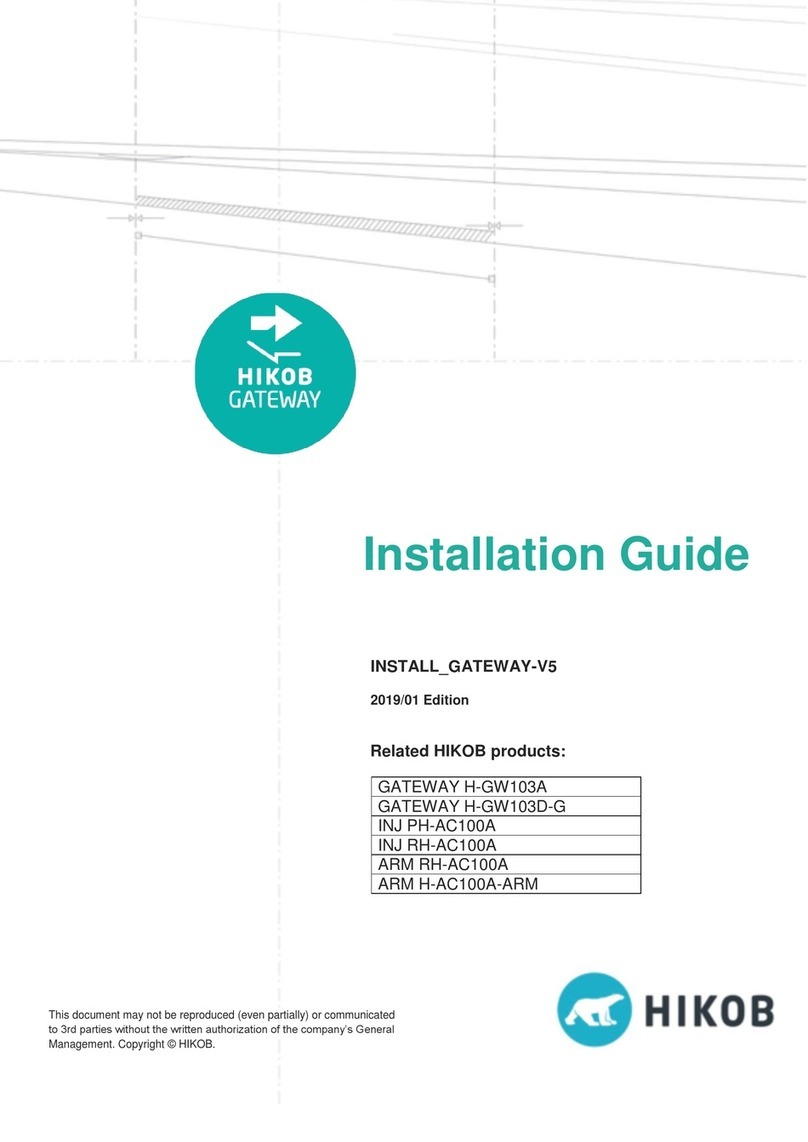
HIKOB
HIKOB GATEWAY H-GW103A installation guide
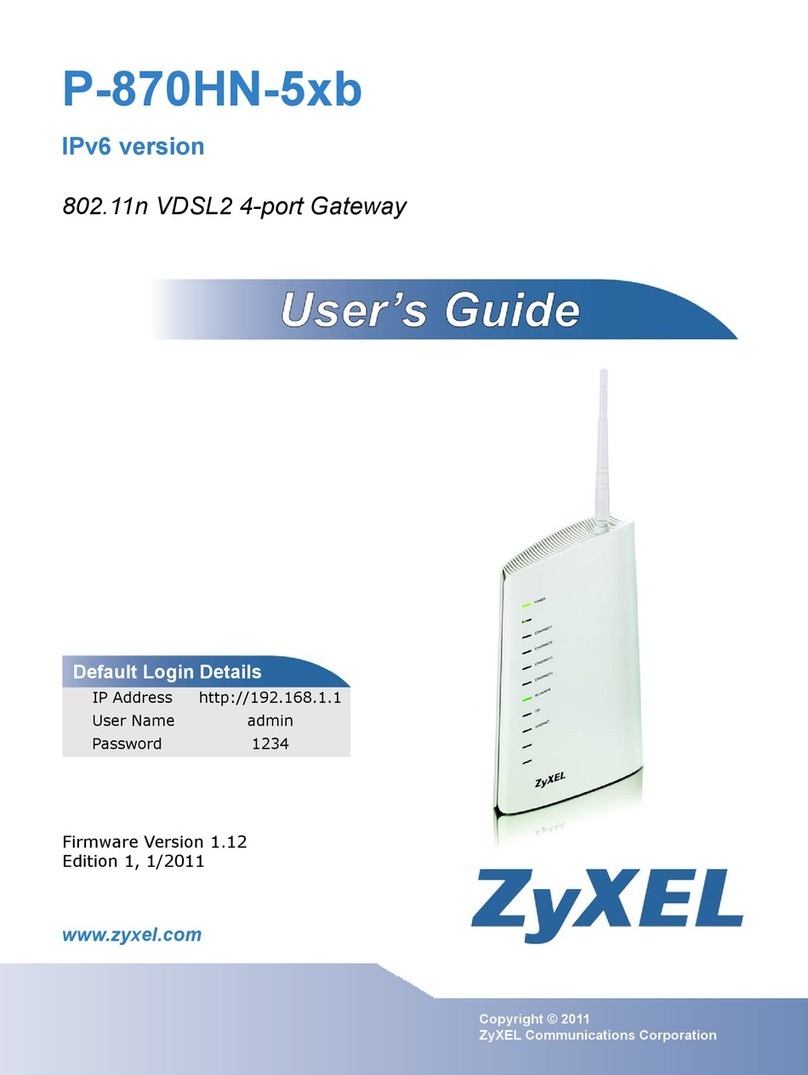
ZyXEL Communications
ZyXEL Communications P-870HN-5xb user guide
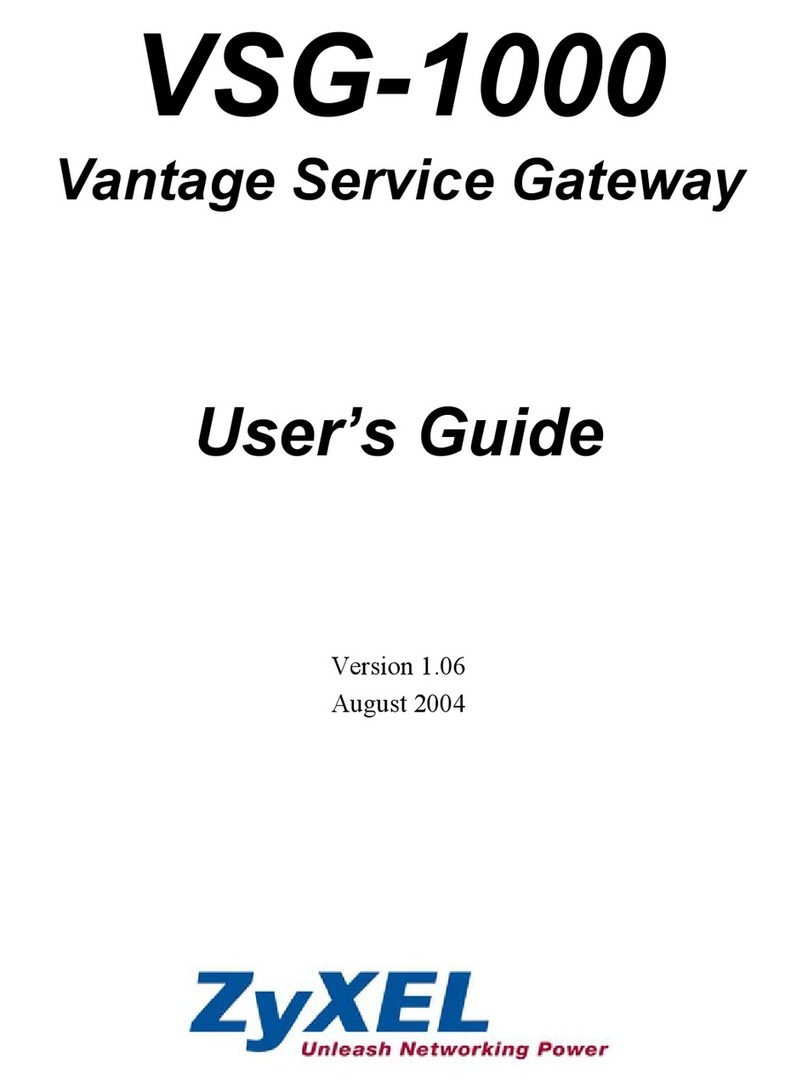
ZyXEL Communications
ZyXEL Communications ZyXEL Vantage VSG-1000 user guide

mlink
mlink MP290 user manual