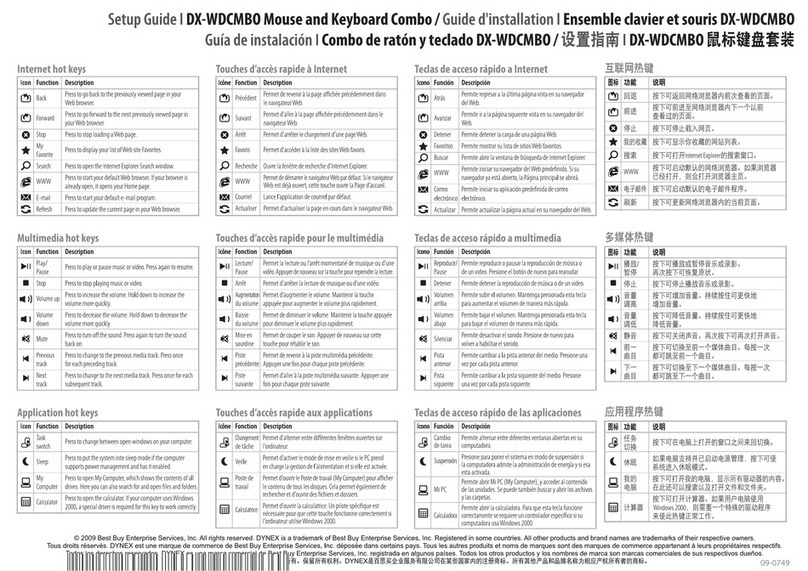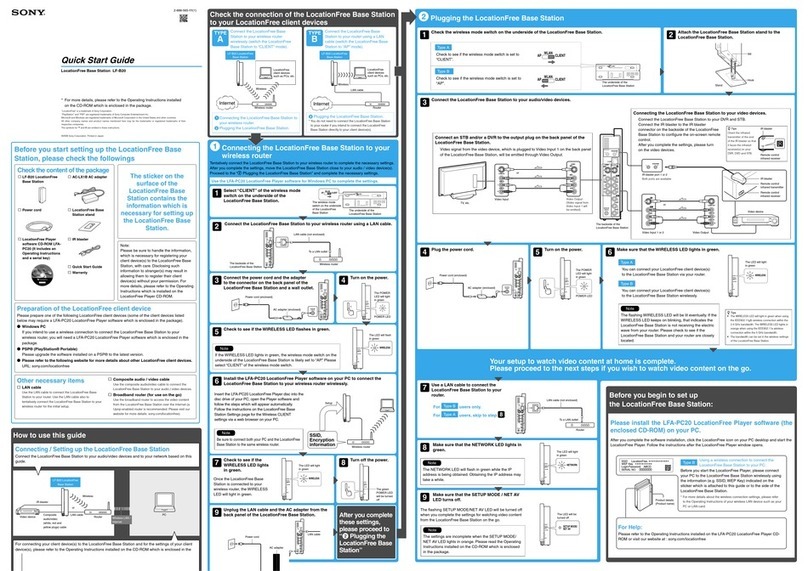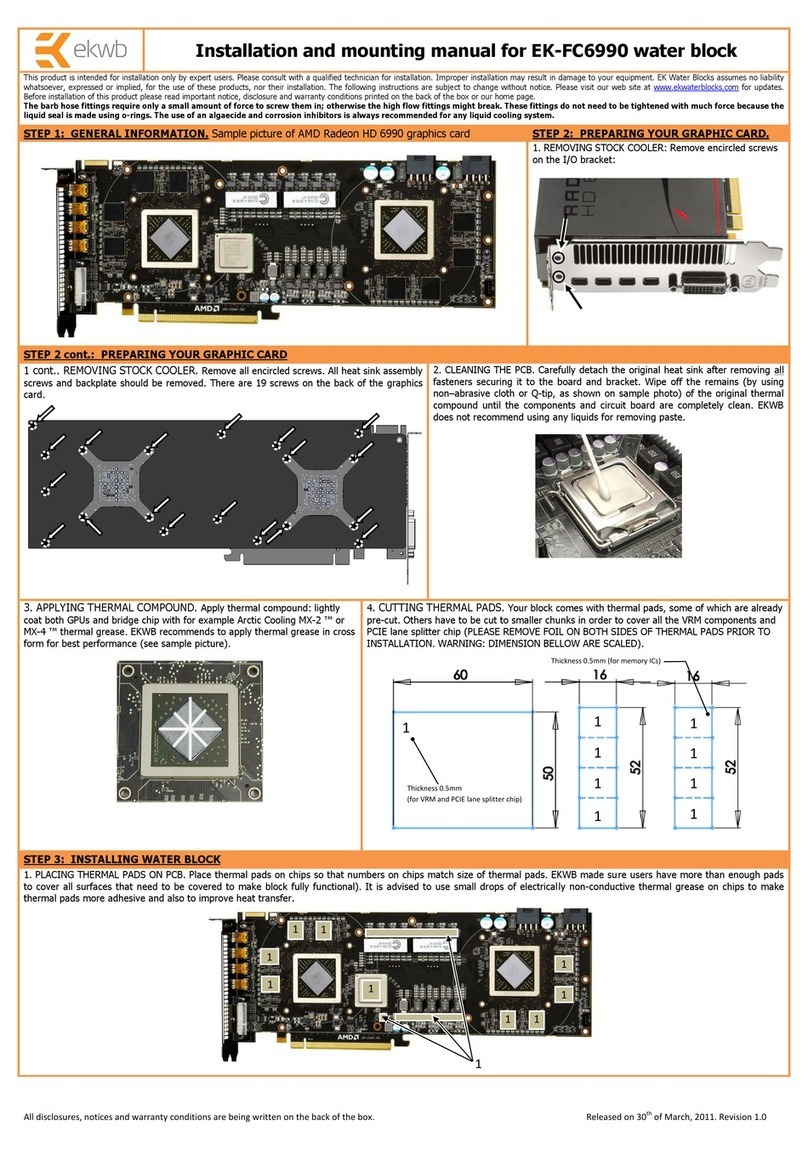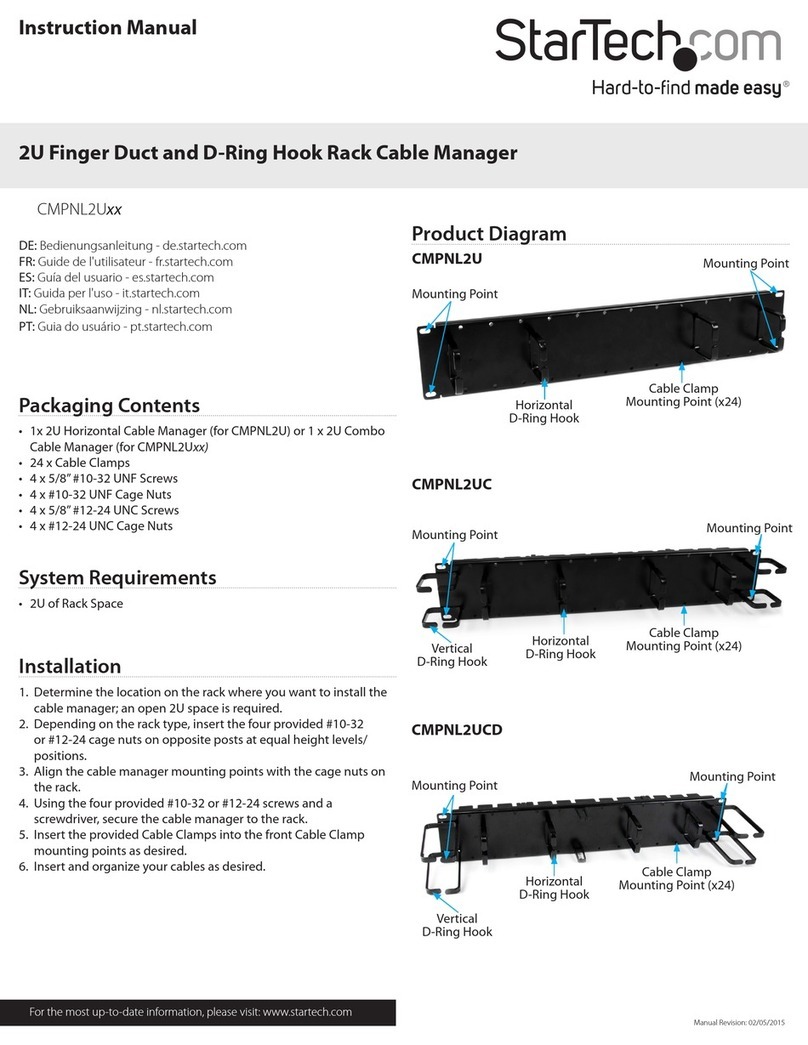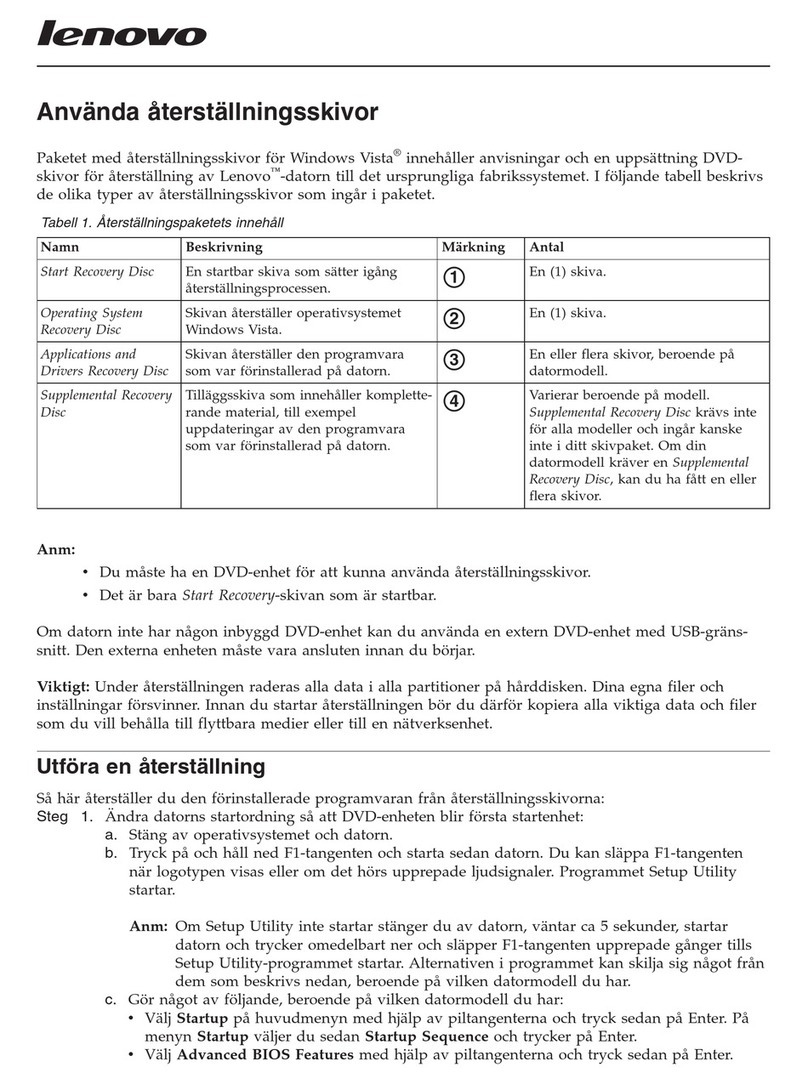EQUILAB SMARTMARKER User manual

SMARTMARKER

1
Components
direct connect cable
smartmarker
marker
release
power/pairing button
new page
charging case
marker cap
receiver
Bluetooth mode button
user guide
receiver USB port
USB charge port
SMARTMARKER
eraser cap
accessory
color rings
mounting
bracket
*Ferrite core : CU0930B

Tablet Computer
Phone
Equil Note
Equil Note
Tips
❶Download and install Equil Note
iOS
Android™
Mac OS X®
Windows
❷Charge your marker and receiver
2
Record and organize written
notes. Edit,enhance and share
them withfriends and colleagues.
Convert your handwriting to text
for easy editing and sharing.
Whencharging, plug
the USBcable into a
standard USB port or
use a wall adapter for
faster charging.
You mayuse any
micro-USBcable to
charge your Equil
Smartmarker.
the App Store
Google Play™
the App Store
support.myequil.com
available onplatform
USB
Make sure to fullycharge Equil
Smartmarker before use.
Charging takes approximately
two hours.
Once charged, your Equil
Smartmarker canbe used
continuously for up to eight hours.

3
Tips
❸Set Bluetooth Mode
To pair with your iPhone/iPad/iPod, press
the BT mode button to select iOS.
The Bluethooth mode button is found on the side of
the receiver. The default mode is iOS.
Whenno Bluetooth
LEDsare glowing,
bluetooth isdisabled
and the receiver
consumes less
batterypower.
Whenswitching modes,
wait a fewseconds
before drawing again to
avoid losing strokes.
To pair with your Android, Mac OS or
Windows device, press the BT mode
button to select “others”.
To turn Bluetooth OFF, press and hold
the BT button for 3 seconds. Whiteboard
notes will be saved to internal memory.
Import your notes next time you
connnect to your device.

4
Tips
View the Tutorial
For more detailed
pairing info for your
specific device, refer to
the Equil Note software
tutorial.
To pair to a new device
whenthe first device is
nearby, you mayneed
to turn off Bluetoothon
the first device.
❹Pair receiver with yourdevice
❶Turn the receiver off.
❷Hold power button for 2 seconds
until the Bluetooth LED blinks fast.
❸Turn on Bluetooth for the device
you are pairing and select your Equil
Smartmarker in the devices list.
❹When pairing is complete, the
Bluetooth LED will start to blink slowly
(approx. once every 2 seconds).

5
Tips
❺Place receiver on yourwhiteboard
Position the receiver at either side of your
writing area, centered vertically.
Positionthe receiver
where it will be
convenient to press the
new-page button.
If your board area is
wider than 8feet, place
the receiverinthe center
and write notesonboth
sides, up to 16feet wide.
If you write too far from
the receiver, it will alert
you to stay within the
recording area.
All Other Surfaces
❶Attach adhesive
bracket to receiver
❷Remove protective
backing
❸Place receiver on
surface, press firmly
for best adhesion
Metal Whiteboards
up to 8’ wide (2.44m)
whiteboard surface
no-draw
zone
left side right side
up to 5’ high
(1.52m)
up to 8’ wide (2.44m)

6
Tips
❻Install the dry-erase marker
When your smartmark-
er battery is running
low, the amber LED will
blink 5 times when you
turn it on to remind you
to recharge soon.
The smartmarker has
no power button. It will
to prevent the marker
from drying out.
The marker color in the
software is determined
by the color ring used
on the smartmarker,
regardless of what color
marker is placed inside.
Remove the
Smartmarker cap
Replace the
Smartmarker cap
Change the color
ring if desired
Insert the
corresponding dry
erase marker
Open the
marker barrel

7
7 Install the eraser batteryTips
When your eraser
battery is running low,
the amber LED will
blink 5 times when you
turn it on to remind you
to recharge soon.
The eraser has no
power button. It will
The eraser can be
“parked” on a metal
whiteboard surface.
The eraser “parking
spot” allows you to
store the eraser on
non-metalic surfaces.
8 Install eraser “parking spot”
Open the
battery cover Install battery,
negative side up
replace battery
cover
Slide downward
and remove
remove adhesive backing place bracket horizontally on surface
–
+

8
Tips
You can also take
notes without your
phone, tablet or
computer. All of your
strokeswill be saved in
memory, and you can
sync them back to
your device whenits
convenient.
The receiver memory
will store at least 1000
pages of written
content, so let your
ideasflow!
Learn about all of the great features of Equil Smartmarker
through the tutorials and user guide included with
the Equil Note App.
Finished!
Now you can start recording whiteboard notes directly
to your smart phone, tablet or computer!

9
Recording notes to memory
When recording notesdirectly to the receiver memory, there are a few helpful
indicators that appeararound the New Page Button.
Color Action Meaning
White Breathing Ready to Record
White Solid, Brighter Receiving Pen Strokes
White Rotating Creating New Page
Red Slow Blink Nearing recording limit
Red Solid, Brighter Reached recording limit

10
Using the Eraser Cap
The eraser cap is an accessory that lets you make small correctionsto
your whiteboard notesas you are drawing.
The eraser cap only works in its capped position on the smartmarker. Do not
erase with it when placed in your hand or on the back of the smartmarker.

11
Using the charging case on the marker board surface
You may attach the charging case to your whiteboard surface if you prefer
to keep the receiver plugged in instead of using its battery power. The charging case
also provides a handy place to store the smartmarker, and keepsit charged and
ready for use.
Use the provided 10 foot (3 meter) USB cable and the USB poweradapter
to plug the case into the nearest electrical outlet.

www.myequil.com
support.myequil.com
facebook.com/equil
twitter.com/equilsmartpen
Thank you
Merci
Gracias
Vielen Dank
Grazie
ありがとうございます。
谢谢!
謝謝!

FCC Information to User
This equipment has been tested and found to comply withthe limits for a Class B digital device,
pursuant to Part 15 of the FCC Rules. These limits are designed to provide reasonable
protection against harmful interference in a residential installation.This equipment generates,
usesand can radiate radio frequency energy and, if not installed and used in accordance with
the instructions, may cause harmful interference to radio communications. However, there is no
guarantee that interference will not occur in a particularinstallation. If this equipment does
cause harmful interference to radio or television reception, whichcan be determined by turning
the equipment off and on, the user is encouraged to try to correct the interference by one of the
following measures:
•Reorient or relocate the receiving antenna.
• Increase the separation between the equipment and receiver.
• Connect the equipment into an outlet on a circuit different from that to which the receiver is connected.
• Consult the dealer or an experienced radio/TV technician for help.
Caution
Modifications not expressly approved by the party responsible for compliance could void the
user’s authorityto operate the equipment.
FCC Compliance Information : This device complies with Part 15 of the FCC Rules.
Operationis subject to the following two conditions: (1) This device may not cause harmful
interference, and (2) this device must accept any interference received,including interference
that may cause undesired operation.
CAUTION : RISK OF EXPLOSION IF BATTERY ISREPLACED BY AN INCORRECT TYPE. DISPOSE
OF USED BATTERIES ACCORDING TO THE INSTRUCTIONS.
Caution : Exposure to Radio Frequency Radiation
To Comply with FCC RF exposure compliance requirements, for mobile configurations, a
separation distance of at least 20cm must be maintained between then antenna of this device and all persons.
This device must not be co-located or operating in conjunction with any other antenna or transmitter.

Designed in California by Luidia Inc.
Manufactured inKorea by PNF Co., Ltd.
“Made foriPod,” “Made foriPhone,” and “Made for iPad”indicates an electronic accessory has beendesigned to connect
specifically to iPod,iPhone,or iPad, respectively, and has been certified by the developer to meet Apple performance
standards. Apple is not responsible for the operationof this device or its compliance with safety and regulatory standards.
Please note that the use of this accessory with iPod, iPhone, or iPad may affect wireless performance.
Google Playis a trademarkof Google Inc. Windows is a trademark of Microsoft Inc.
© 2014 Luidia Inc. All Rights Reserved. Equil and the Equil Logo are registered trademarks of PNF Co., Ltd.
072314
Other manuals for SMARTMARKER
2