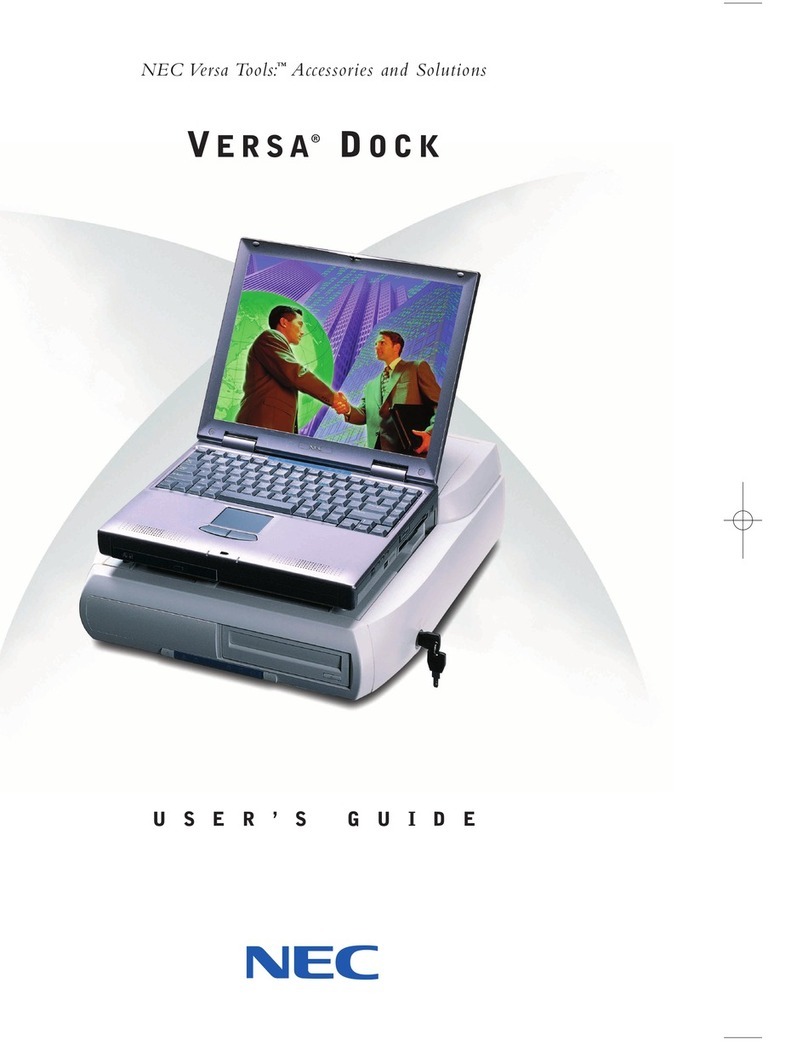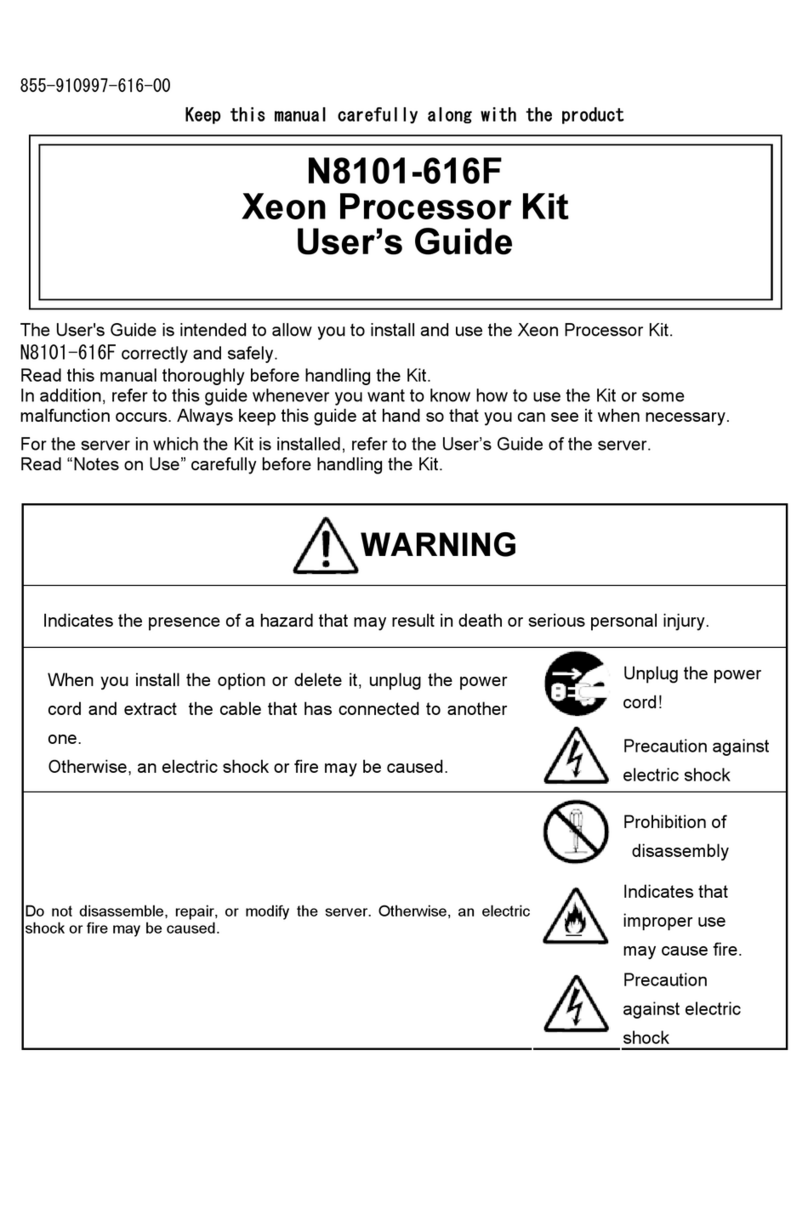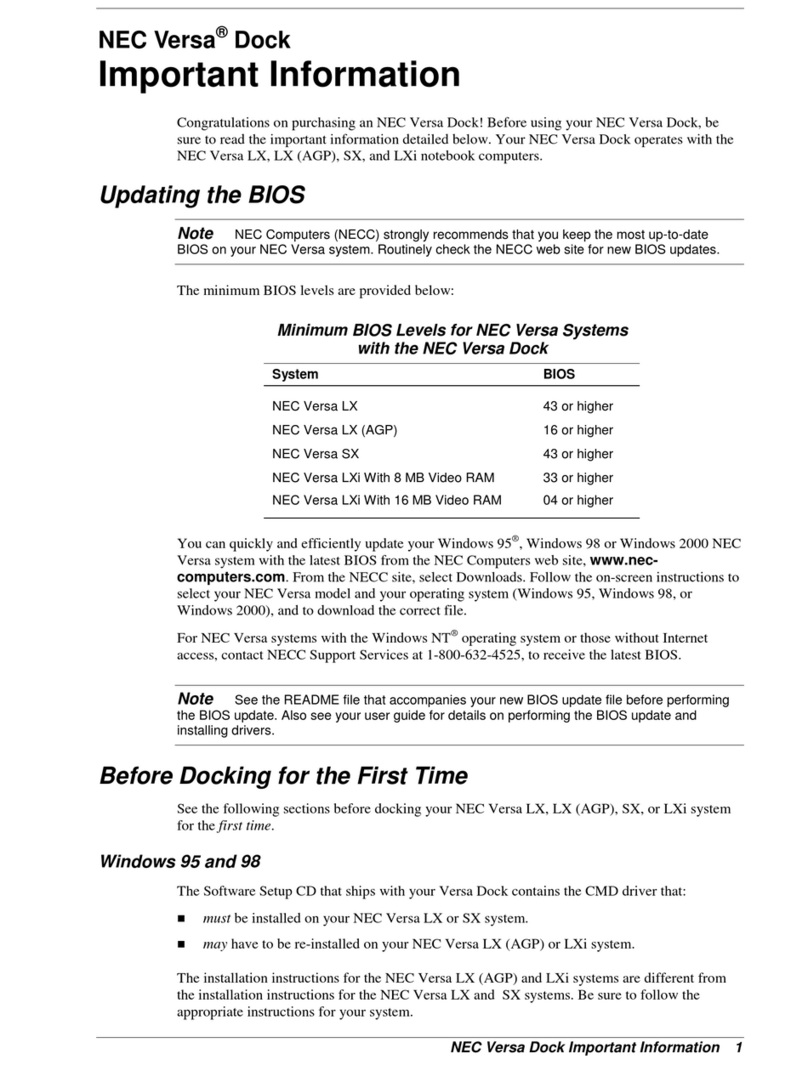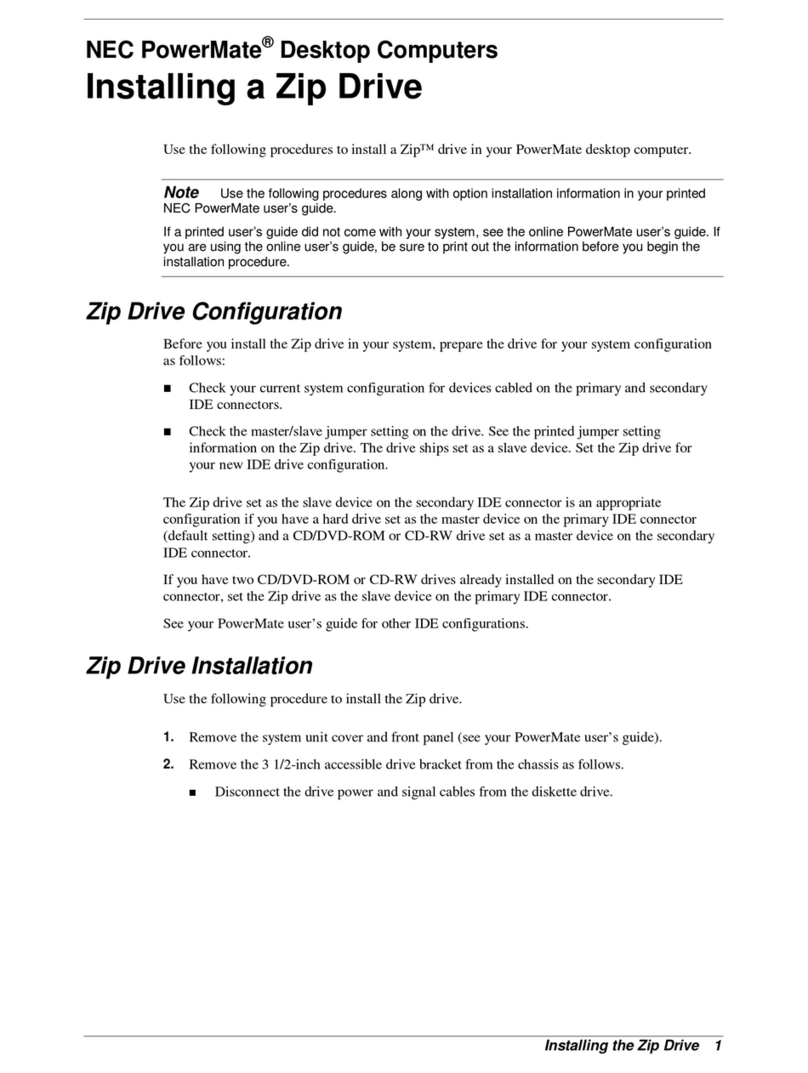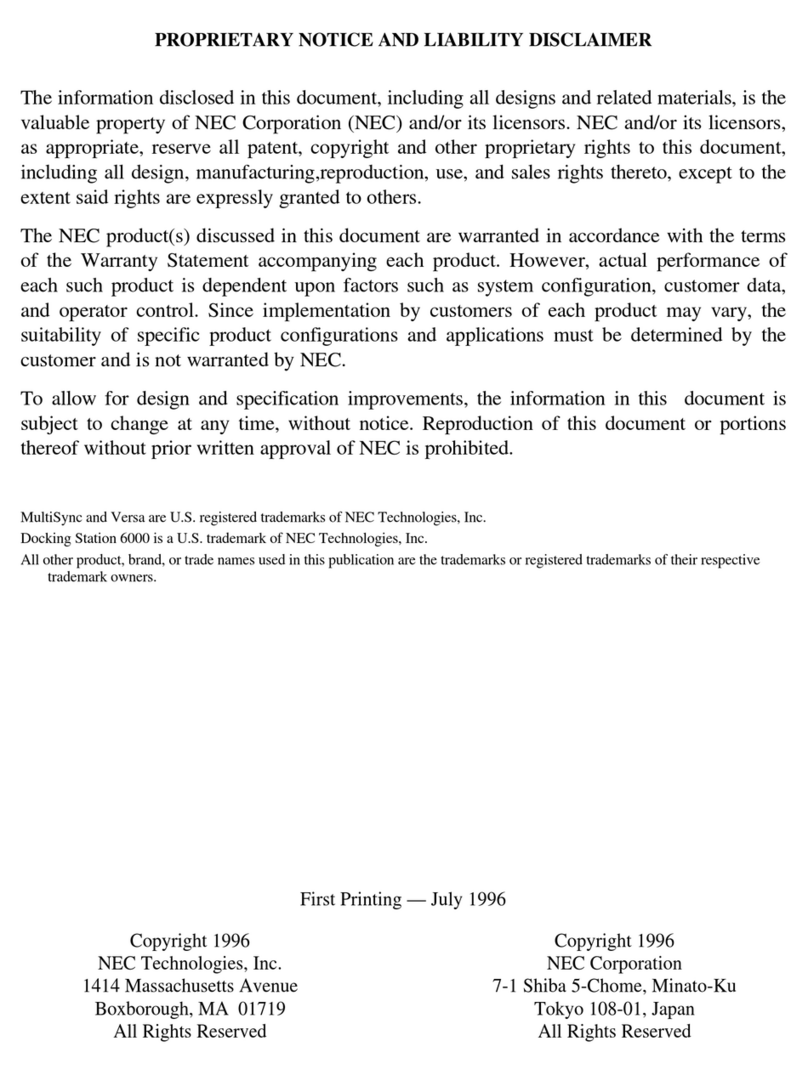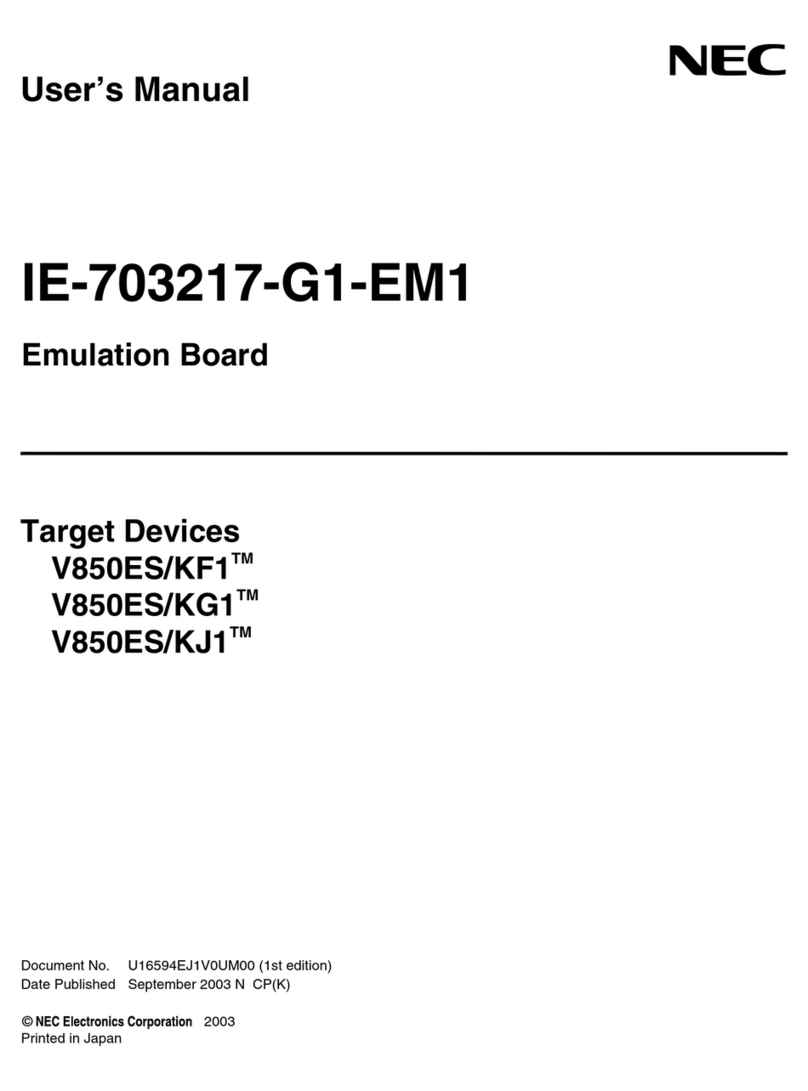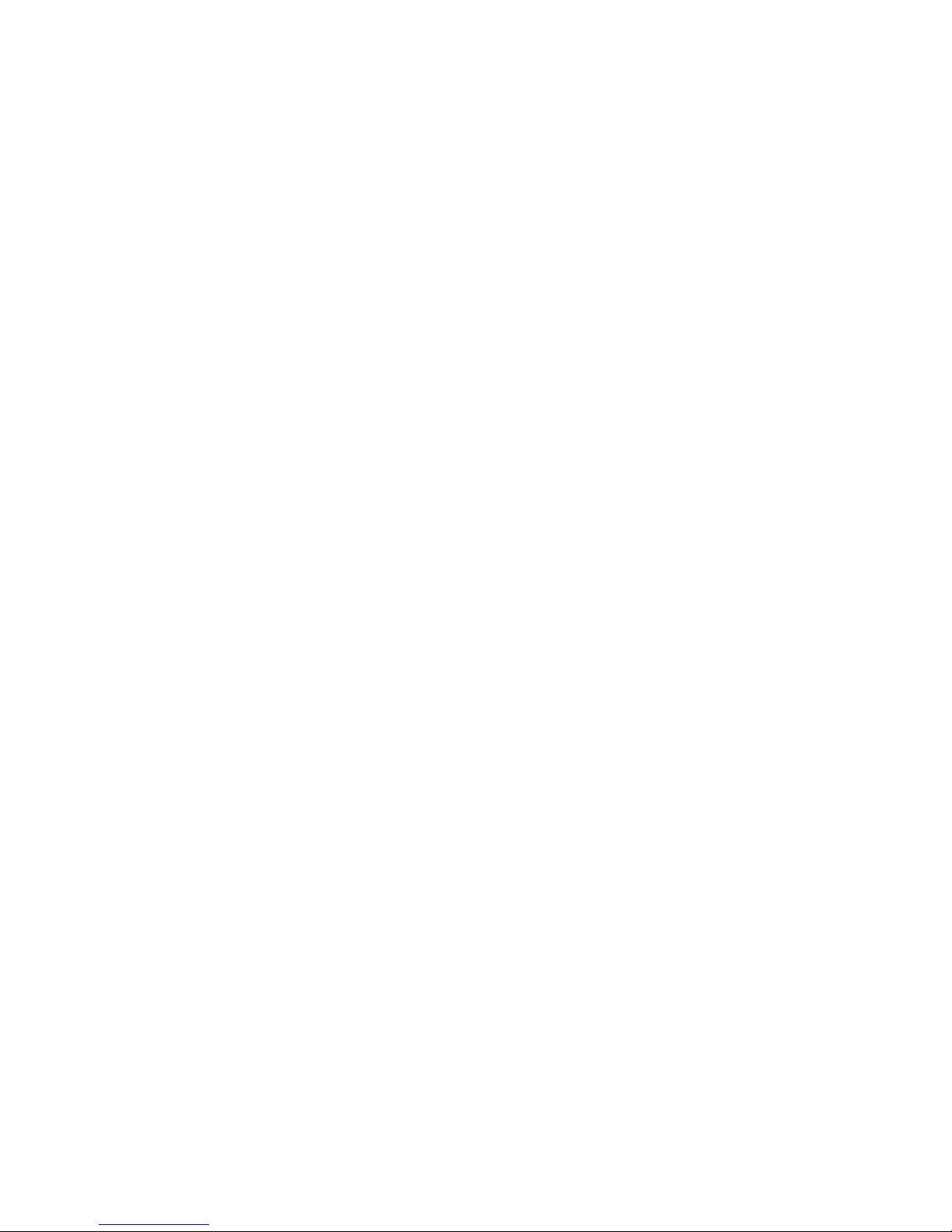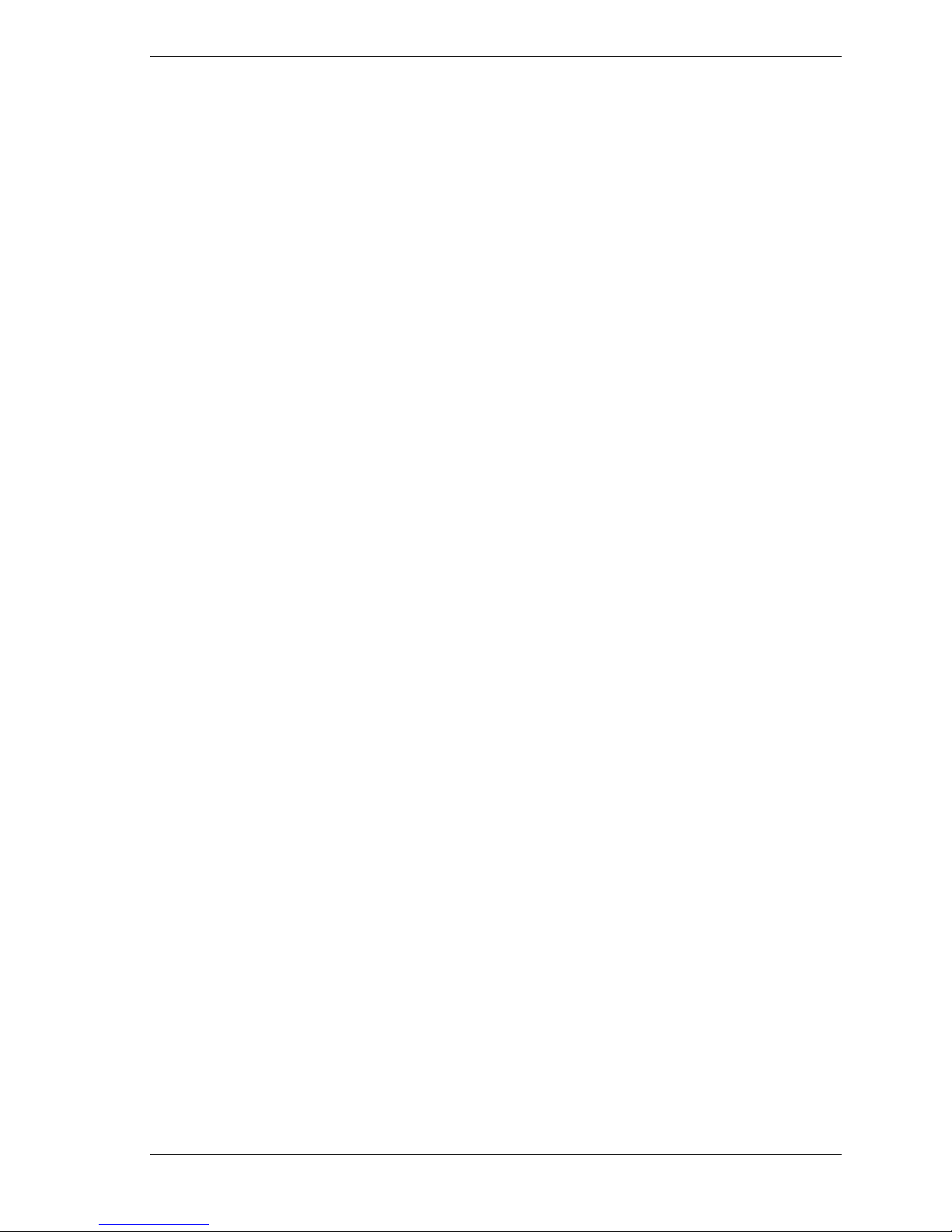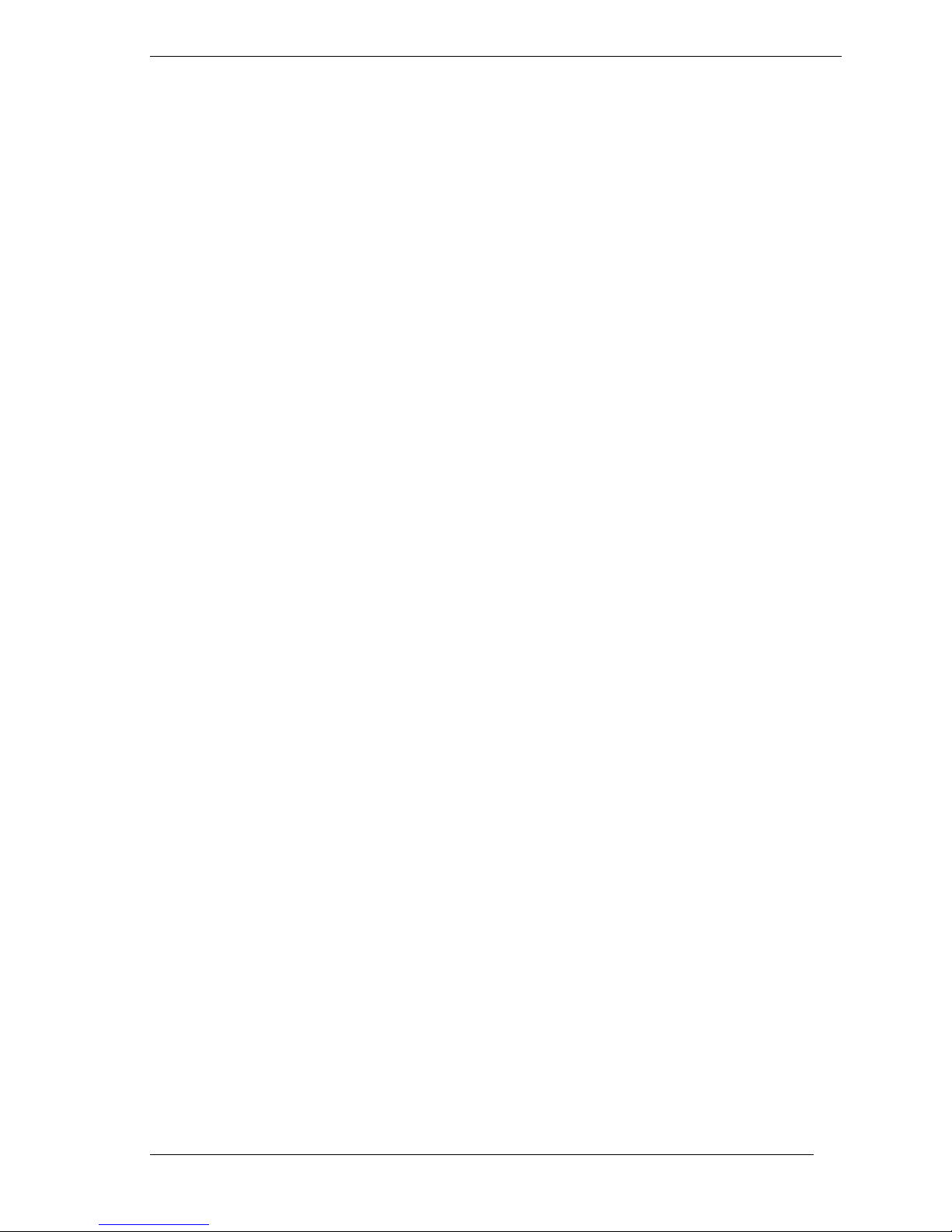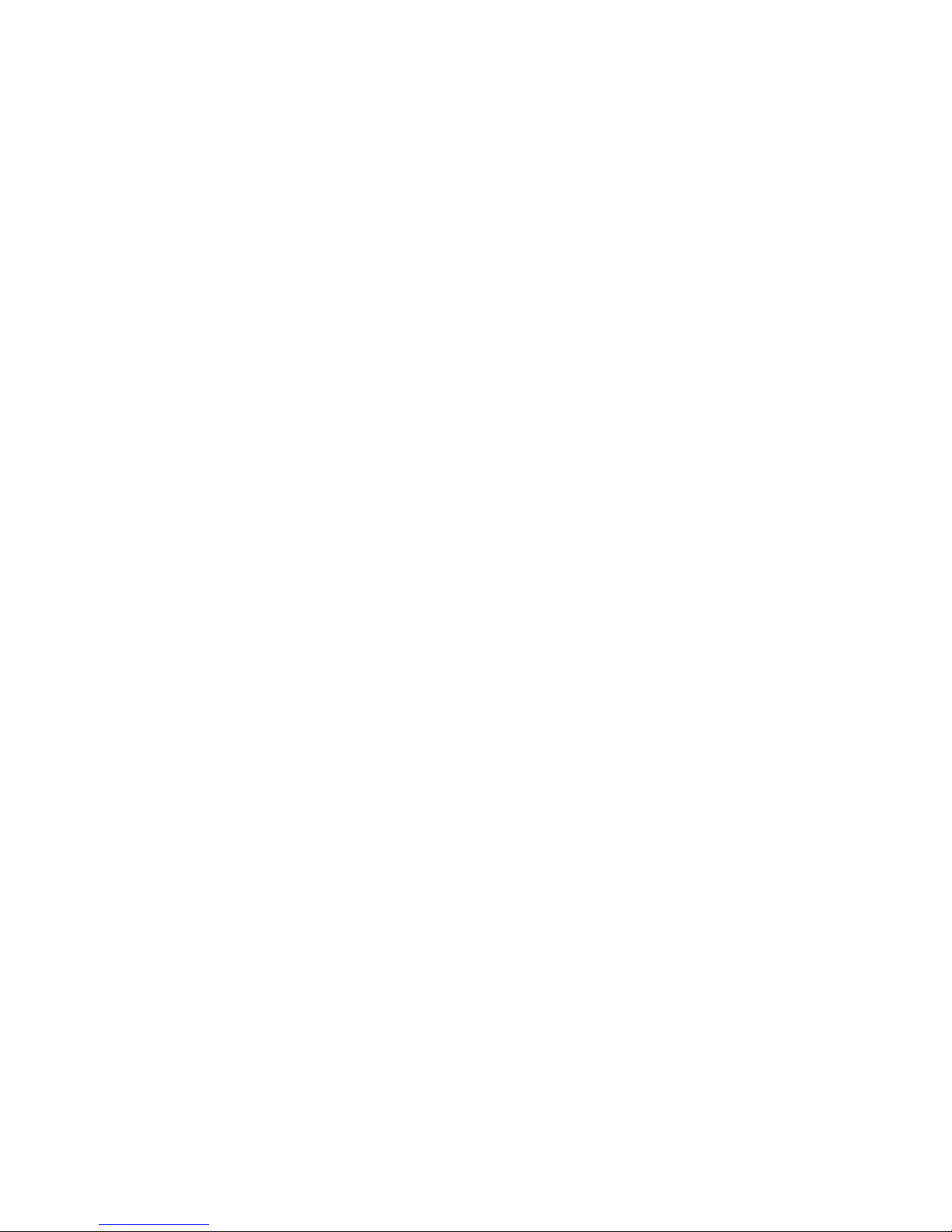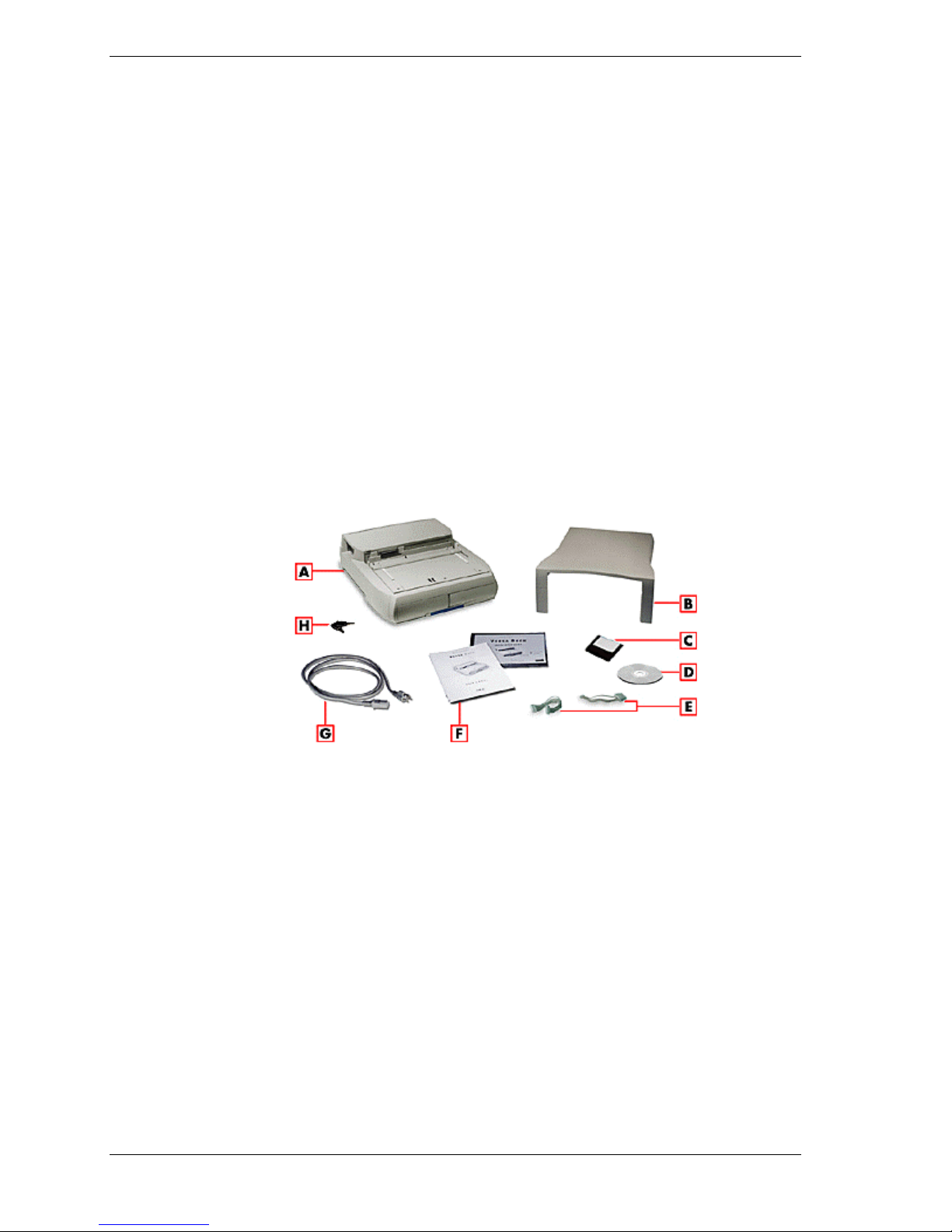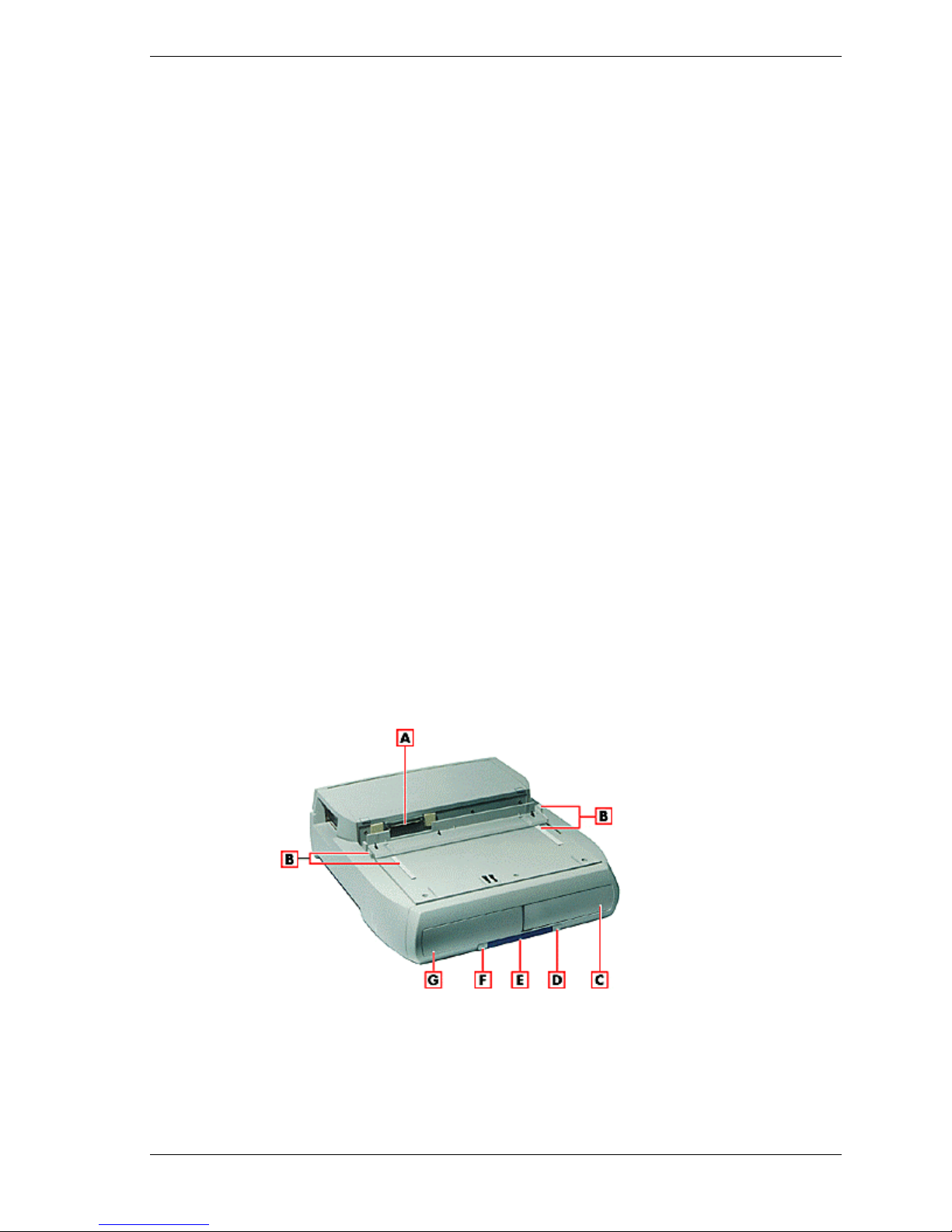Contents iii
Contents
Preface .....................................................................................................................................v
Abbreviations......................................................................................................................... vi
1Introducing the NEC Versa Dock
Carton Contents.....................................................................................................................1-2
NEC Versa Dock Features.....................................................................................................1-3
Front and Top..............................................................................................................1-3
Left Side......................................................................................................................1-6
Right Side....................................................................................................................1-7
Back............................................................................................................................1-8
The Right Environment..........................................................................................................1-9
Operating Environment................................................................................................1-9
Storage Environment ...................................................................................................1-9
2System Configuration and Setup
Setting Up Software...............................................................................................................2-2
Updating the BIOS ......................................................................................................2-2
Installing Drivers.........................................................................................................2-4
Installing the Online User’s Guide ...............................................................................2-5
Docking and Undocking ........................................................................................................2-6
Connecting the Power Cable........................................................................................2-6
Preparing the NEC Versa for Docking .........................................................................2-7
Docking the NEC Versa...............................................................................................2-9
Locking the NEC Versa.............................................................................................2-13
Undocking the NEC Versa.........................................................................................2-15
Emergency Undocking...............................................................................................2-17
Installing Options and Connecting Devices..........................................................................2-18
Installing Devices in the File Bays.............................................................................2-19
Installing Devices in the File Bays.............................................................................2-19
Installing PCI Cards...................................................................................................2-32
Installing PC (PCMCIA) Cards..................................................................................2-34
Connecting External Devices.....................................................................................2-35
3Disassembly and Reassembly
Required Tools and Equipment..............................................................................................3-2
Disassembly ..........................................................................................................................3-2
Preparation for Disassembly ........................................................................................3-3
Removing Trays, Panels and Covers............................................................................3-3
Disconnecting the Cables from the Motherboard..........................................................3-6
Removing Device Brackets..........................................................................................3-7
Back Cover, Left and Right Sides, and Top Cover .......................................................3-8
Docking Connector Board, PCI Housing, and Power Supply........................................3-9
Docking Tray Assembly and Motor Assembly...........................................................3-12
Main Board Assembly ...............................................................................................3-13
Reassembly .........................................................................................................................3-14