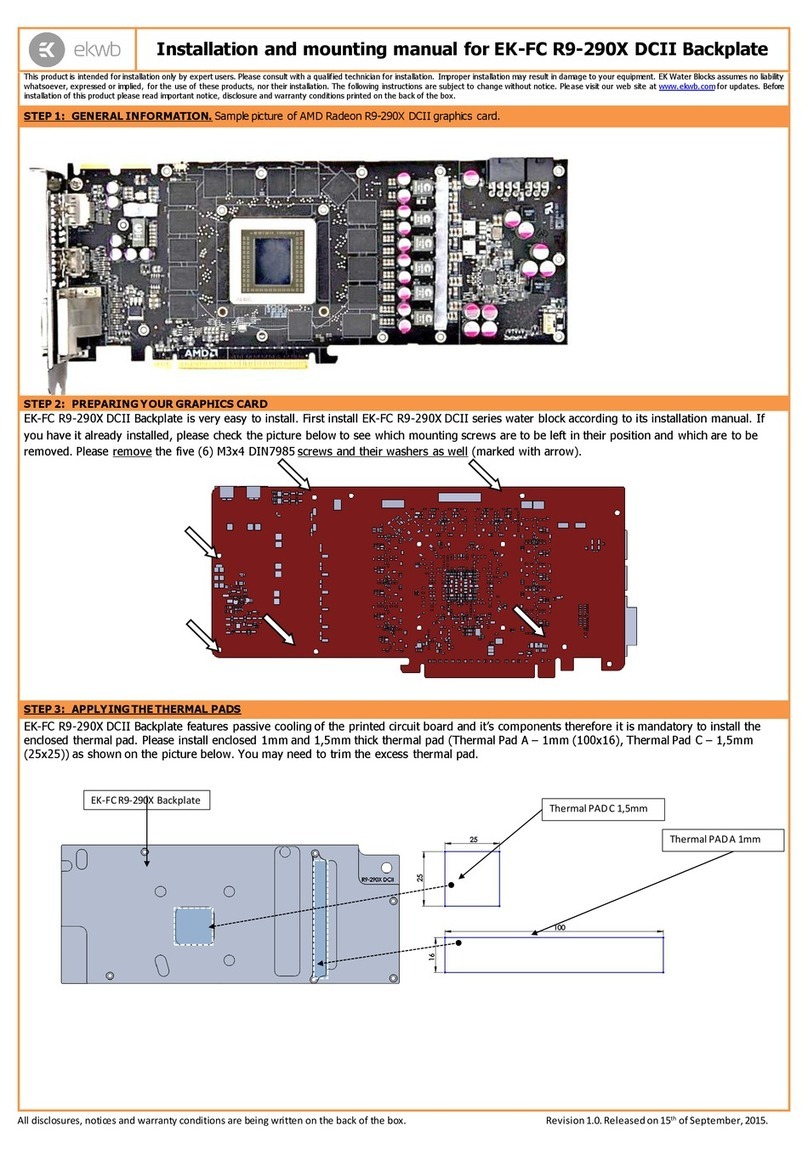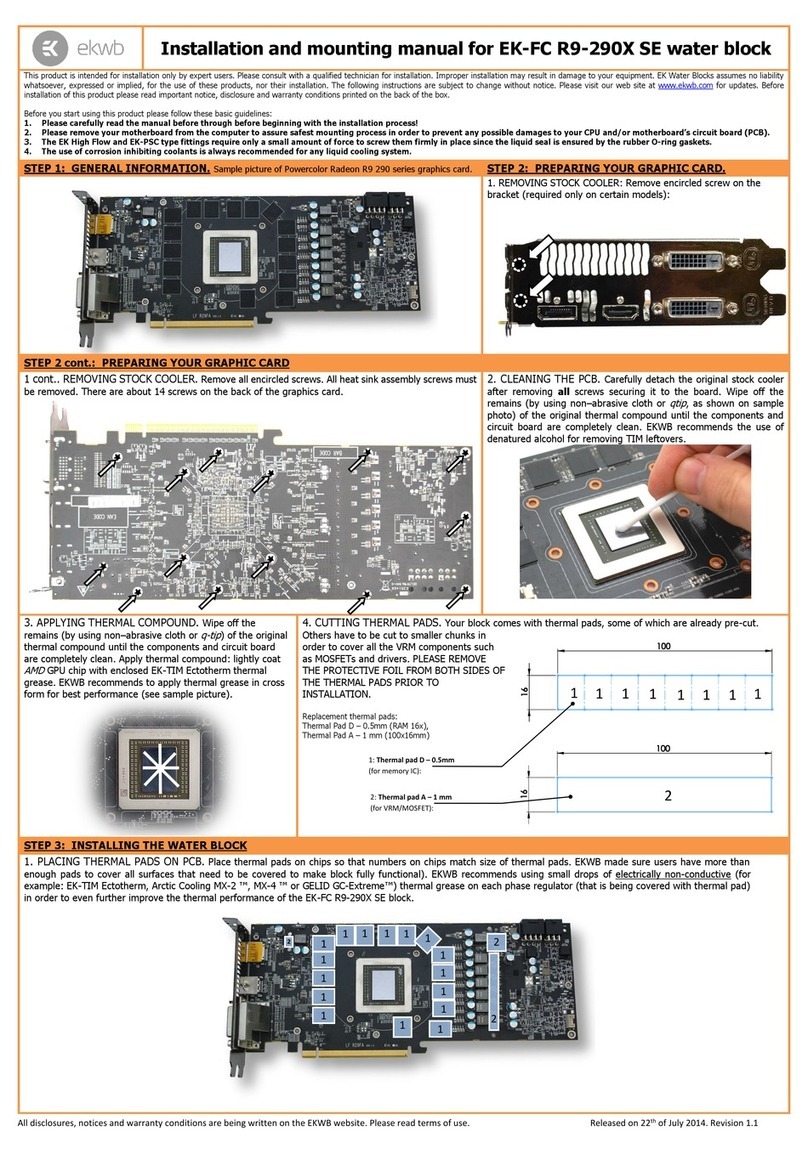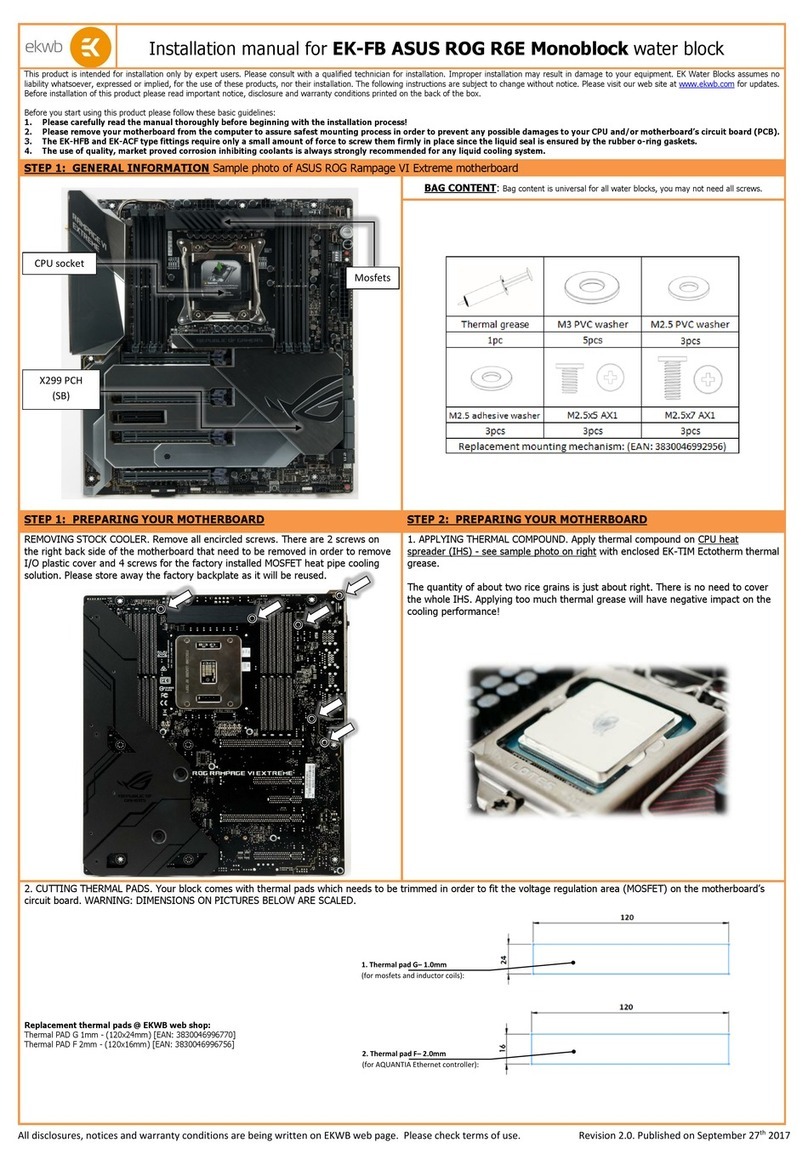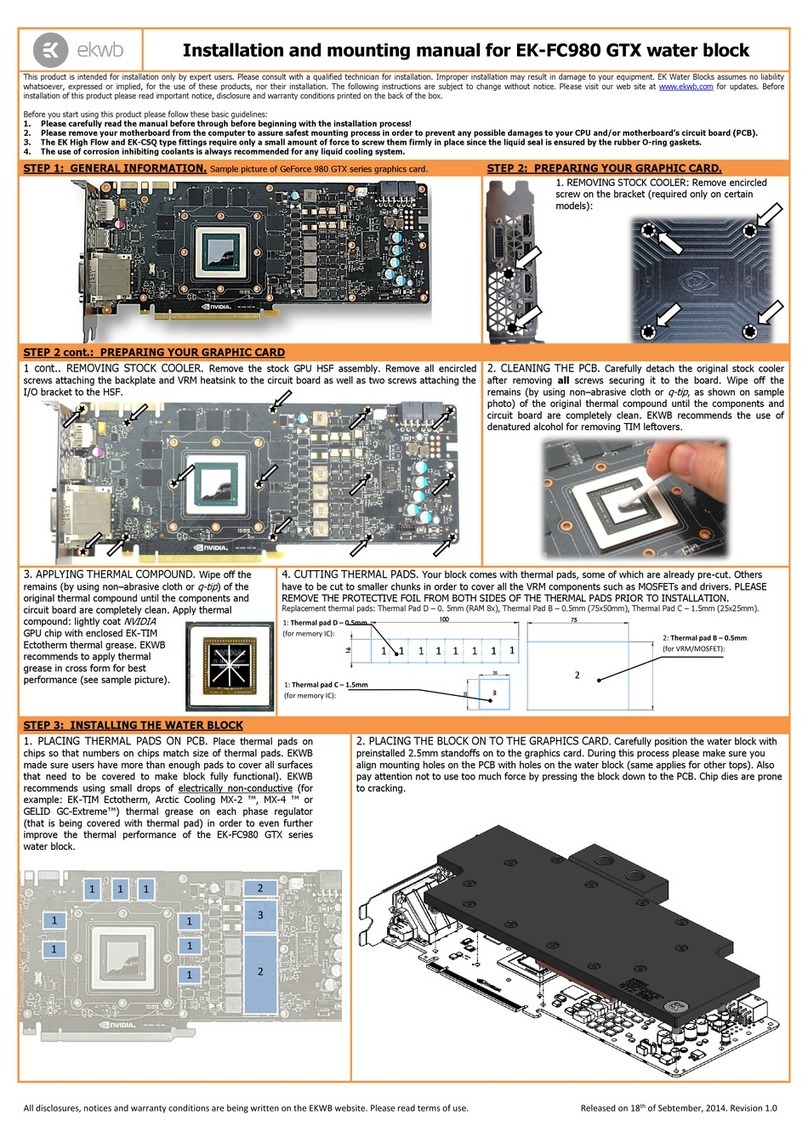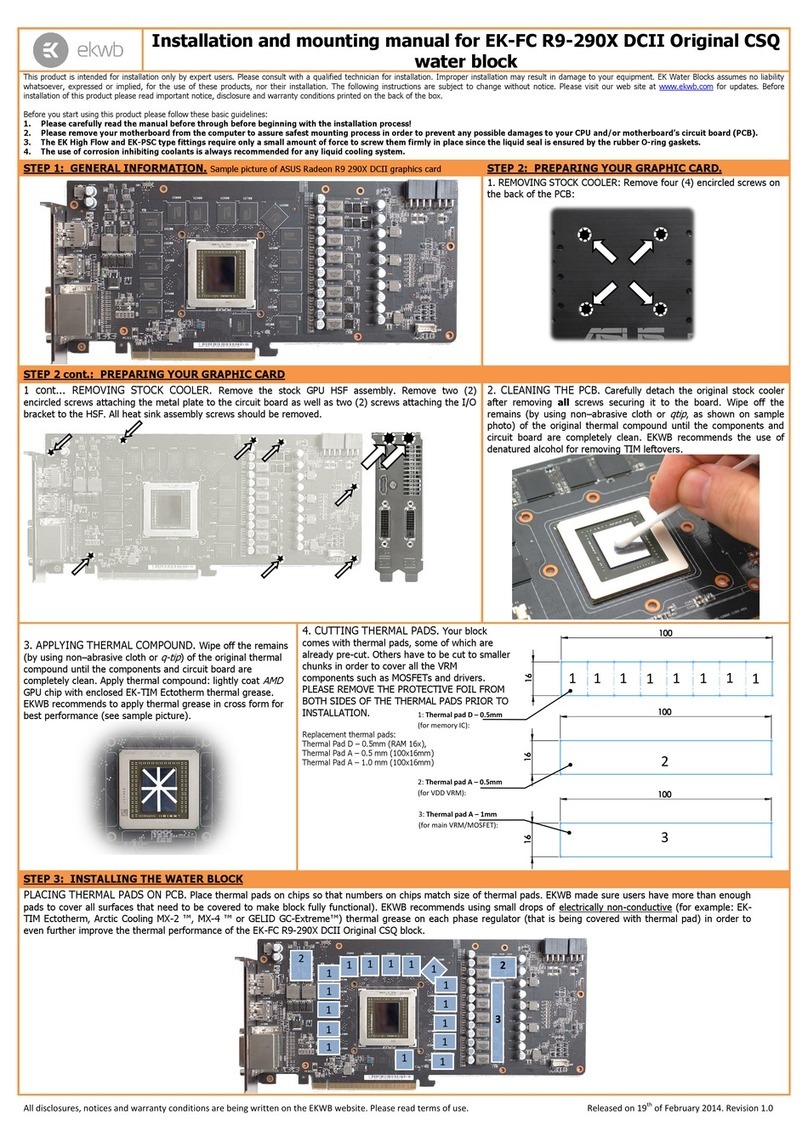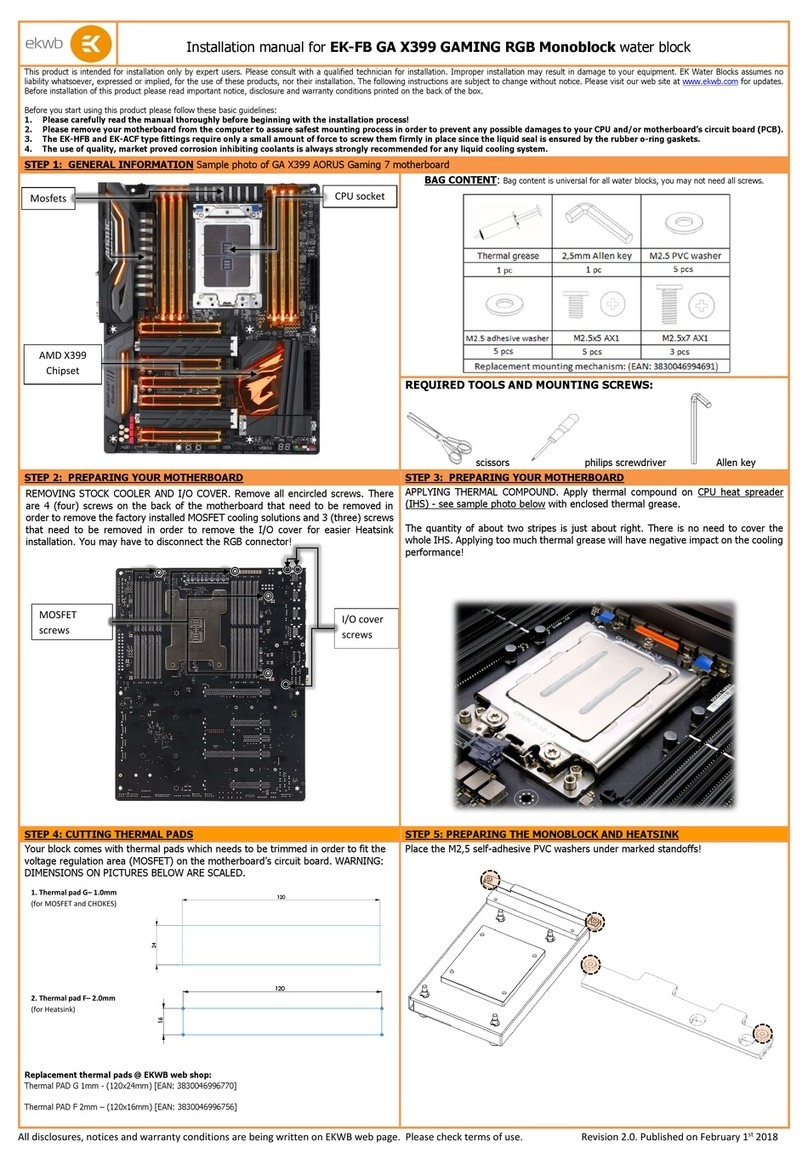All disclosures, notices and warranty conditions are being written on the back of the box. Released on 30th of March, 2011. Revision 1.0
Installation and mounting manual for EK-FC6990 water block
This product is intended for installation only by expert users. Please consult with a qualified technician for installation. Improper installation may result in damage to your equipment. EK Water Blocks assumes no liability
whatsoever, expressed or implied, for the use of these products, nor their installation. The following instructions are subject to change without notice. Please visit our web site at www.ekwaterblocks.com for updates.
Before installation of this product please read important notice, disclosure and warranty conditions printed on the back of the box or our home page.
The barb hose fittings require only a small amount of force to screw them in; otherwise the high flow fittings might break. These fittings do not need to be tightened with much force because the
liquid seal is made using o-rings. The use of an algaecide and corrosion inhibitors is always recommended for any liquid cooling system.
STEP 1: GENERAL INFORMATION. Sample picture of AMD Radeon HD 6990 graphics card
STEP 2: PREPARING YOUR GRAPHIC CARD.
1. REMOVING STOCK COOLER: Remove encircled screws
on the I/O bracket:
STEP 2 cont.: PREPARING YOUR GRAPHIC CARD
1 cont.. REMOVING STOCK COOLER. Remove all encircled screws. All heat sink assembly
screws and backplate should be removed. There are 19 screws on the back of the graphics
card.
2. CLEANING THE PCB. Carefully detach the original heat sink after removing all
fasteners securing it to the board and bracket. Wipe off the remains (by using
non–abrasive cloth or Q-tip, as shown on sample photo) of the original thermal
compound until the components and circuit board are completely clean. EKWB
does not recommend using any liquids for removing paste.
3. APPLYING THERMAL COMPOUND. Apply thermal compound: lightly
coat both GPUs and bridge chip with for example Arctic Cooling MX-2 ™or
MX-4 ™ thermal grease. EKWB recommends to apply thermal grease in cross
form for best performance (see sample picture).
4. CUTTING THERMAL PADS. Your block comes with thermal pads, some of which are already
pre-cut. Others have to be cut to smaller chunks in order to cover all the VRM components and
PCIE lane splitter chip (PLEASE REMOVE FOIL ON BOTH SIDES OF THERMAL PADS PRIOR TO
INSTALLATION. WARNING: DIMENSION BELLOW ARE SCALED).
STEP 3: INSTALLING WATER BLOCK
1. PLACING THERMAL PADS ON PCB. Place thermal pads on chips so that numbers on chips match size of thermal pads. EKWB made sure users have more than enough pads
to cover all surfaces that need to be covered to make block fully functional). It is advised to use small drops of electrically non-conductive thermal grease on chips to make
thermal pads more adhesive and also to improve heat transfer.
Thickness 0.5mm (for memory ICs)
Thickness 0.5mm
(for VRM and PCIE lane splitter chip)