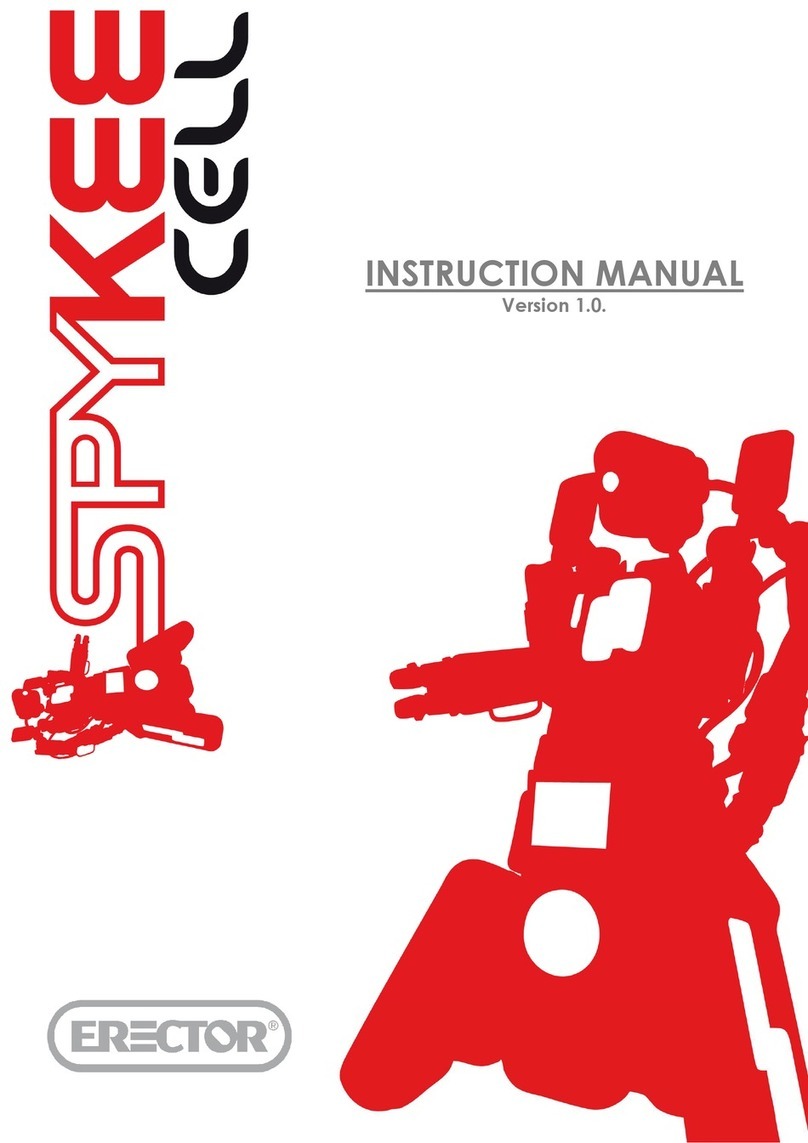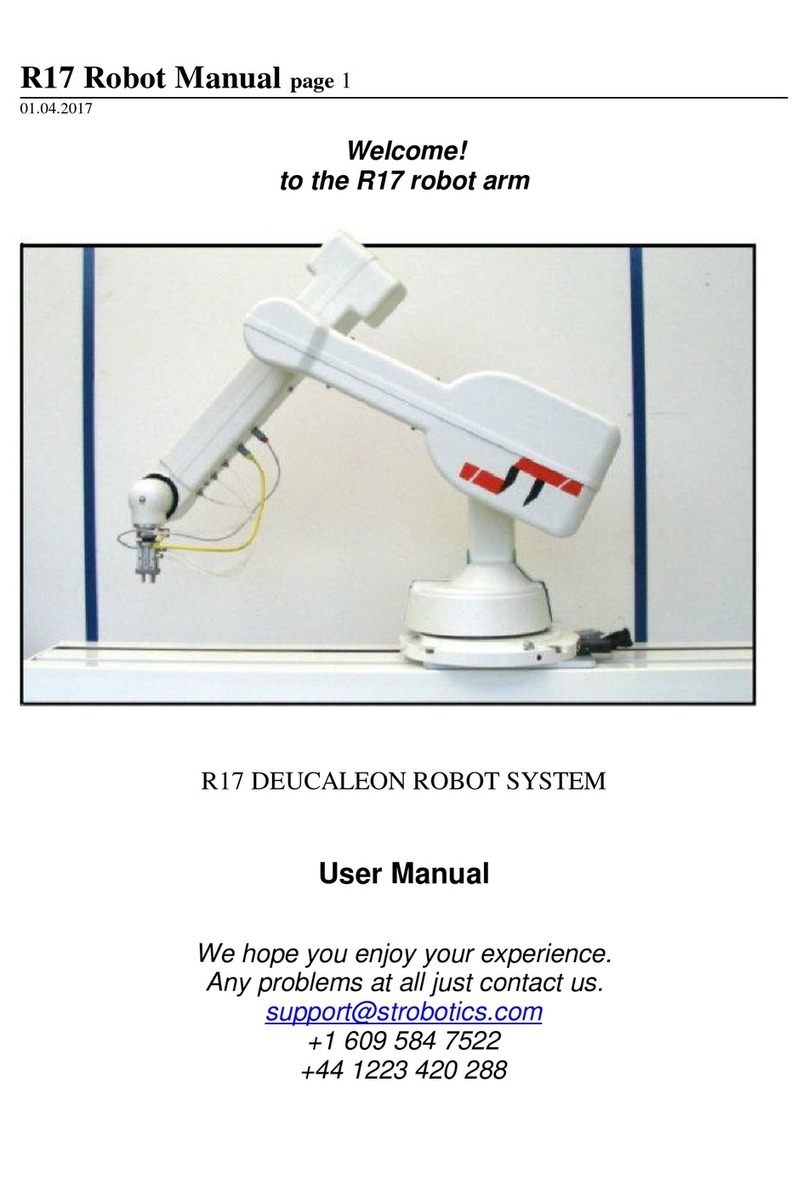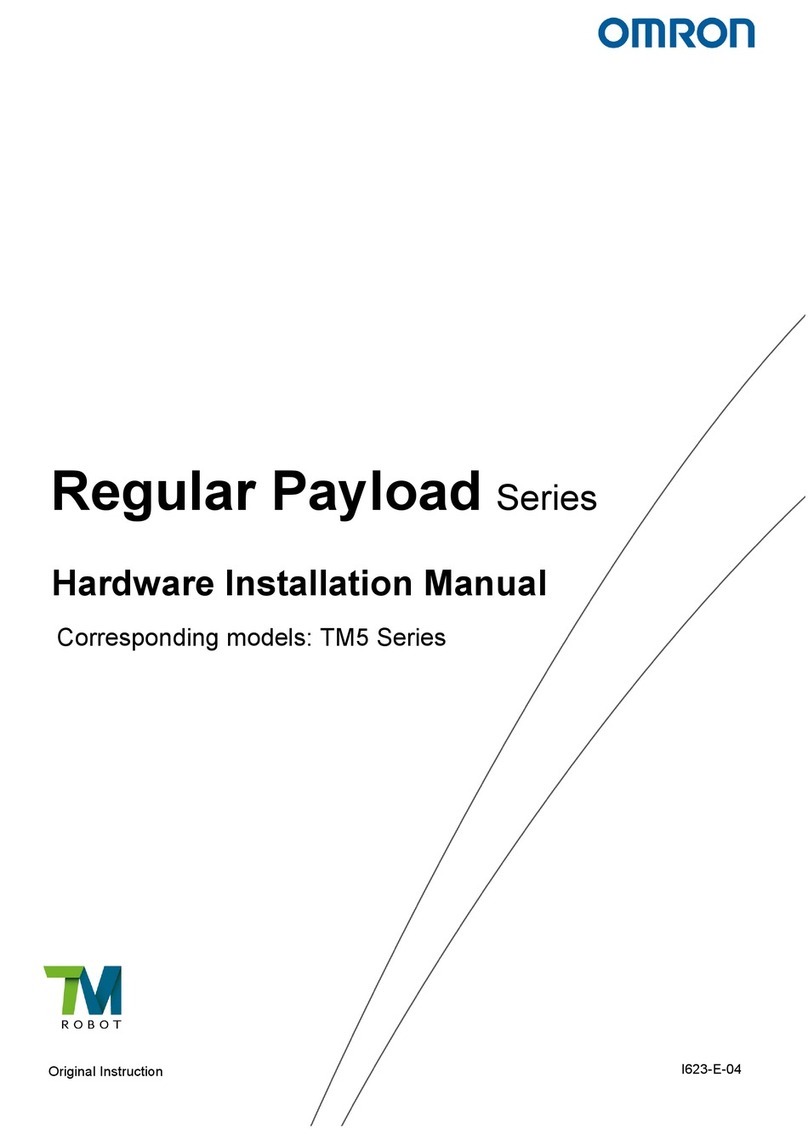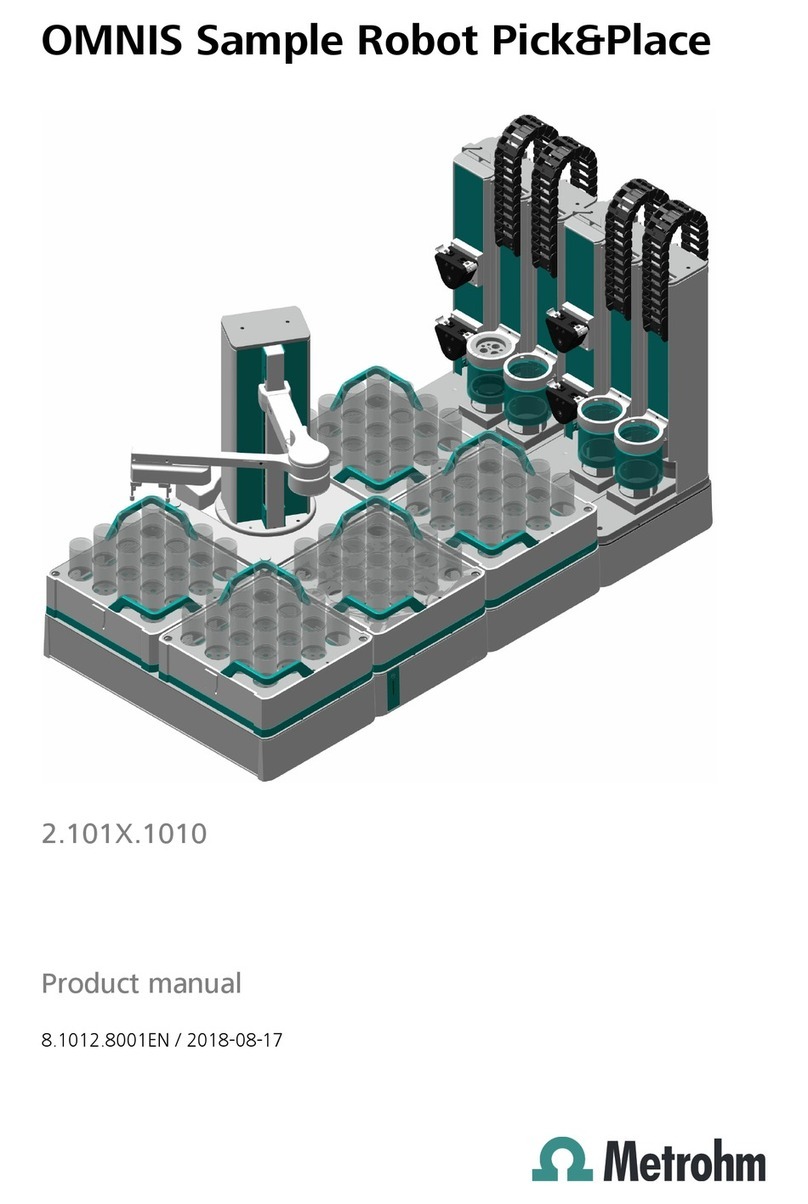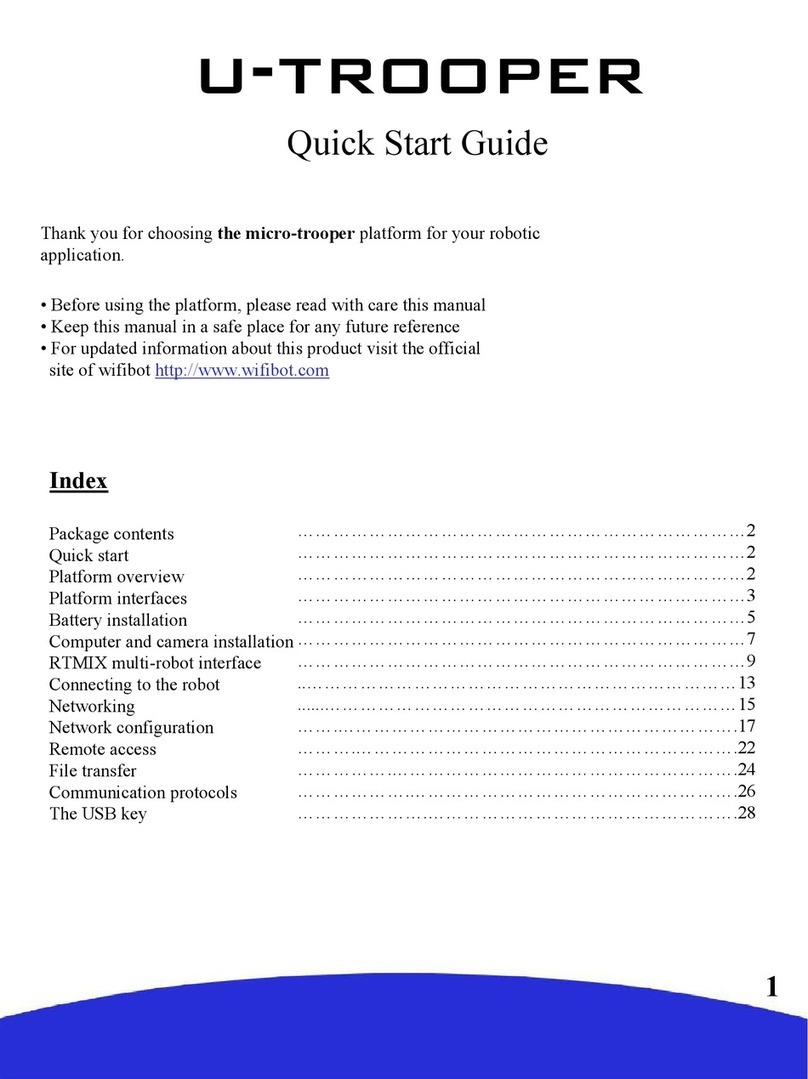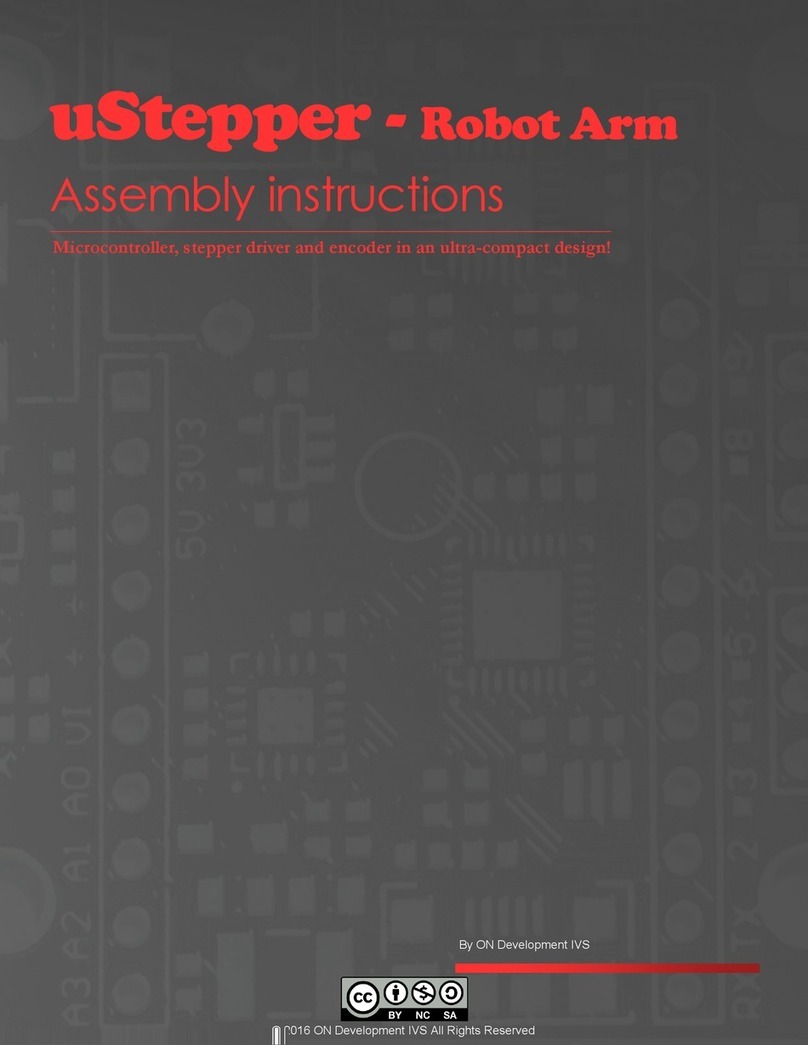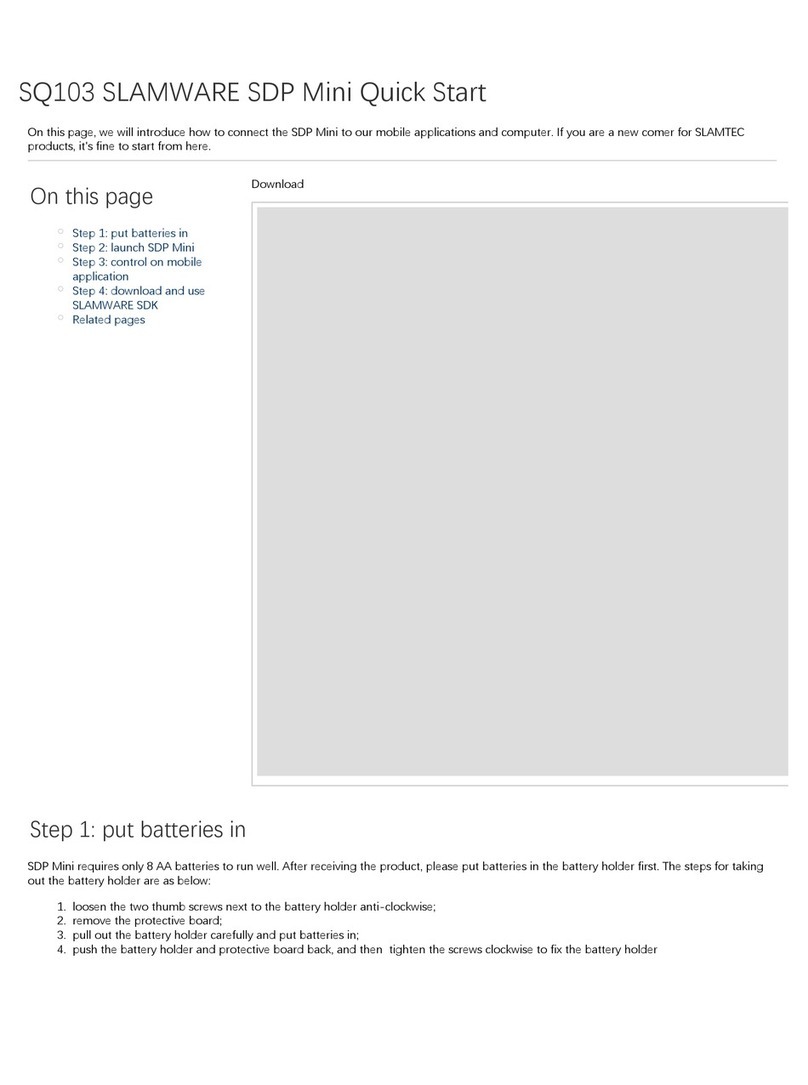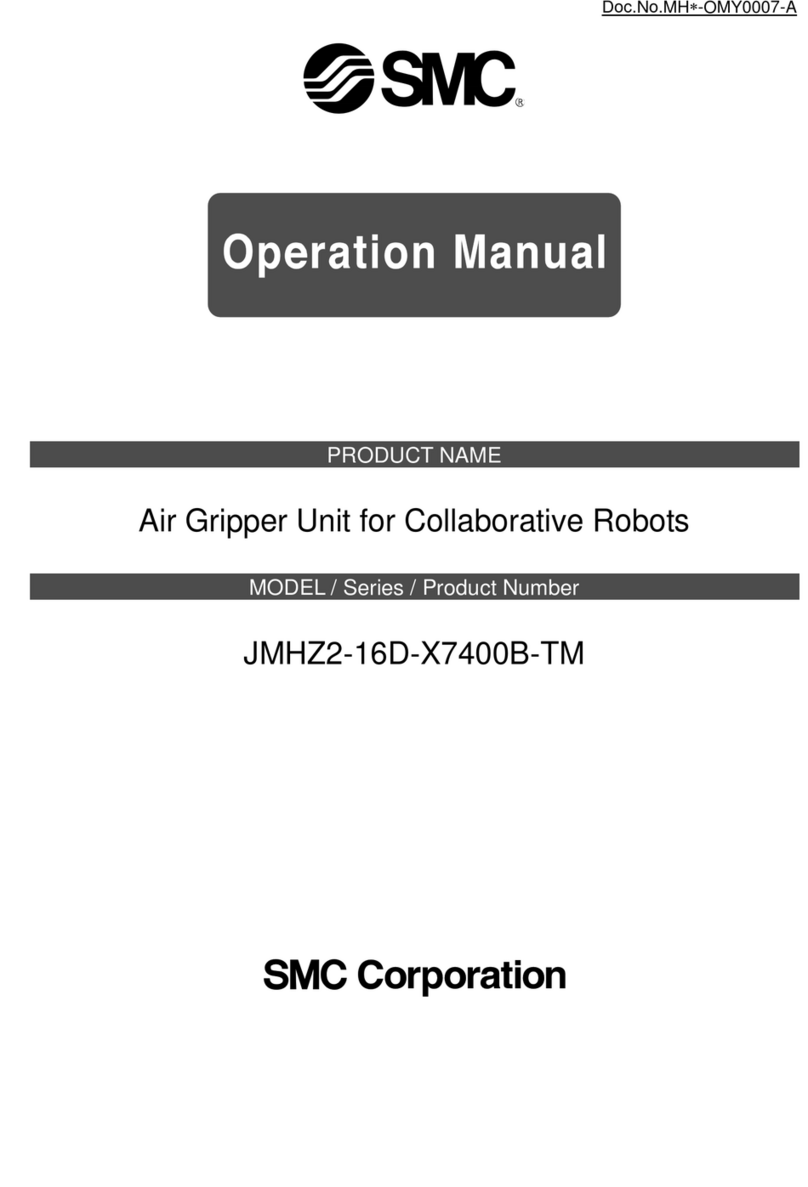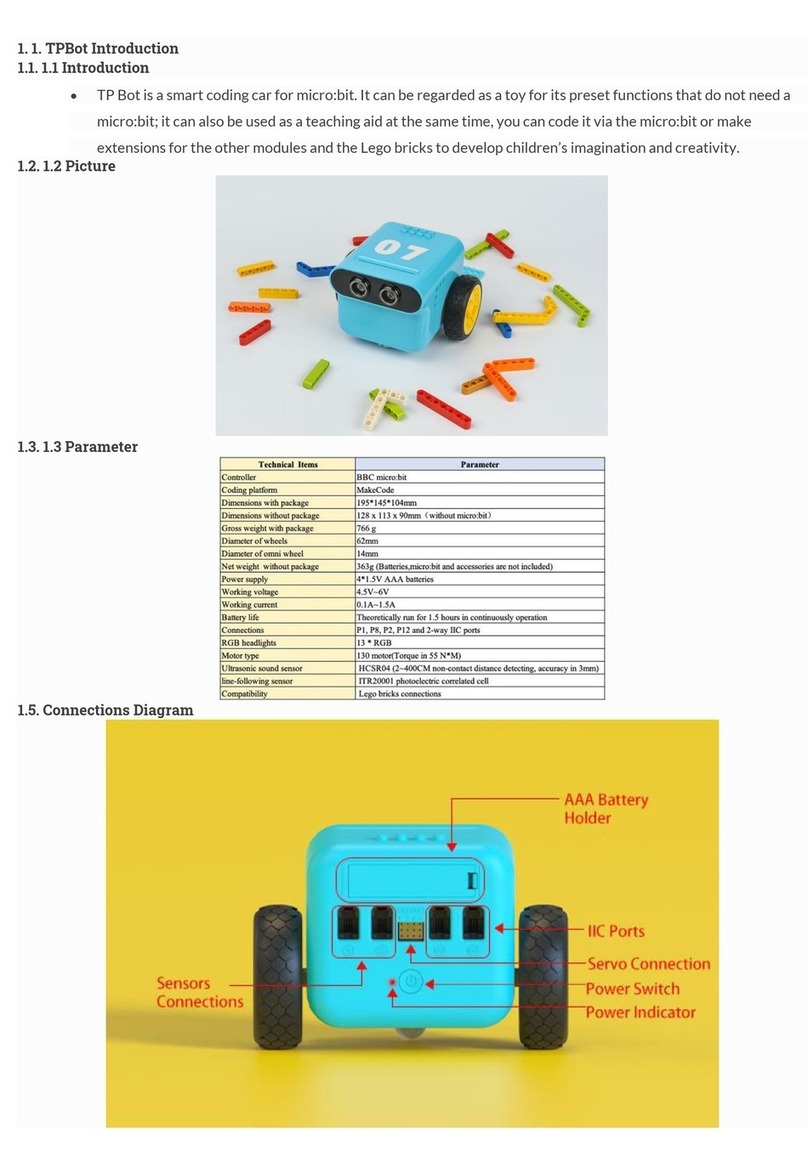Erector SpyKee User manual

1
INSTRUCTION MANUAL
English – for PC
Version 1.6.
Conta t :
Online assistan e : onta t@spykeeworld. om

2
TABLE OF CONTENTS
1. CAUTION AND WARNINGS .......................................................................................................................... 4
1.1. Standards and Certifi ates of omplian e ..................................................................................... 4
1.2. Non-liability lause ........................................................................................................................... 4
1.3. Respe t of priva y ............................................................................................................................. 4
1.4. Safety instru tions............................................................................................................................... 5
1.5. Care and Maintenan e..................................................................................................................... 5
1.6. Charger ............................................................................................................................................... 5
2. INTRODUCTION TO YOUR ROBOT ................................................................................................................ 7
2.1. Fun tions ............................................................................................................................................. 7
2.2. Robot anatomy................................................................................................................................... 7
2.3. View of robot from below .................................................................................................................. 8
3. PREREQUISITES............................................................................................................................................... 9
3.1. Required Configuration ..................................................................................................................... 9
3.2. Information about WiFi....................................................................................................................... 9
3.2.1. WiFi range ..............................................................................................................................................9
3.2.2. Interferences .........................................................................................................................................9
3.2.3. WiFi Network ..........................................................................................................................................9
3.3. Various Conne tion Modes............................................................................................................. 10
3.3.1. Local mode: control Spykee from yo r comp ter in close proximity to the robot................10
3.3.2. Remote mode: control Spykee remotely from anywhere in the world....................................11
4. BUILDING YOUR SPYKEE ............................................................................................................................. 12
5. BEFORE PLAYING WITH SPYKEE .................................................................................................................. 12
5.1. Charging Spykee for the first time .................................................................................................. 12
5.2. Installing the Spykee onsole ......................................................................................................... 12
5.3. Registering your robot at www.spykeeworld. om........................................................................ 13
6. BEGINNER LE EL: CONTROL SPYKEE IN LOCAL AD HOC MODE............................................................. 13
6.1. Turning Spykee on............................................................................................................................ 13
6.2. Conne ting your PC to your Spykee robot ................................................................................... 14
6.3. Starting the onsole in lo al ad ho mode................................................................................... 14
6.4. Configuring your onsole and robot.............................................................................................. 16
6.4.1. Console config ration / General tab.............................................................................................16
6.4.2. Config ring the console / Video s rveillance tab .......................................................................17
6.4.3. Robot config ration / My Spykee tab............................................................................................17
6.4.4. Robot config ration / User accounts tab......................................................................................18
6.4.5. Robot config ration / WiFi tab.........................................................................................................19
6.4.6. Robot config ration / Remote connection tab...........................................................................20
6.4.7. Robot config ration / Logs tab .......................................................................................................20
6.4.8. Robot config ration / Firmware tab ...............................................................................................20
6.5. Playing with Spykee......................................................................................................................... 21
6.5.1. Spykee console...................................................................................................................................21
6.5.2. Vol me .................................................................................................................................................22
6.5.3. Move Spykee ......................................................................................................................................22
6.5.4. Using the console ...............................................................................................................................22
6.5.4.1. Using the comp ter keyboard...............................................................................................22
6.5.4.2. Using a joypad ..........................................................................................................................22
6.5.4.3. T rbo f nction...........................................................................................................................22
6.5.5. So nd effects ......................................................................................................................................23

3
6.5.5.1. Basic effects ..............................................................................................................................23
6.5.5.2. C stomized effects ..................................................................................................................23
6.5.6. Video effects.......................................................................................................................................24
6.5.7. Light effects .........................................................................................................................................24
6.5.8. Taking pict res ....................................................................................................................................24
6.5.9. Video recording .................................................................................................................................24
6.5.10. Digital m sic player.......................................................................................................................25
6.5.10.1. Loading yo r selections ..........................................................................................................25
6.5.10.2. Listening to m sic .....................................................................................................................25
6.5.10.3. Erase selections.........................................................................................................................26
6.5.11. Video s rveillance.........................................................................................................................26
6.5.12. VOIP Phone ....................................................................................................................................26
7. INTERMEDIATE LE EL: CONTROL SPYKEE IN LOCAL MODE WITH WiFi ACCESS POINT........................... 27
7.1. Robot onfiguration/ WiFi tab ......................................................................................................... 27
7.1.1. Information abo t yo r WiFi access point .....................................................................................27
7.1.2. Specific sit ations ...............................................................................................................................28
7.2. Conne t in Lo al Mode with WiFi A ess Point ............................................................................ 29
7.3. Playing with Spykee......................................................................................................................... 30
7.4. Changing lo al onne tion............................................................................................................ 30
8. AD ANCED LE EL: CONTROL SPYKEE IN REMOTE MODE ........................................................................ 31
8.1. Warning and fun tions..................................................................................................................... 31
8.2. Previous setting : Remote connection tab..................................................................................... 31
8.3. Conne ting in remote mode .......................................................................................................... 32
8.4. Additional onfiguration: port forwarding (only if you’ve been unable to onne t)................ 33
8.4.1. Step 1: If possible, please assign a permanent IP address to yo r robot.................................34
8.4.2. Step 2: Set p port forwarding on yo r WiFi access point ..........................................................34
8.4.3. Step 3: Set p port forwarding on yo r Spykee console.............................................................34
9. RECHARGING SPYKEE ................................................................................................................................ 35
9.1. Charging base.................................................................................................................................. 35
9.2. Automati sear h for the base ....................................................................................................... 35
9.3. Manually pla ing Spykee on the base.......................................................................................... 36
9.4. Re harge .......................................................................................................................................... 36
10. LIGHTS AND SOUNDS OF THE ROBOT.................................................................................................... 37
11. FIRMWARE UPDATE................................................................................................................................. 37
12. RESET ....................................................................................................................................................... 38
13. TECHNICAL DATA SHEET ........................................................................................................................ 38
14. HELP ........................................................................................................................................................ 39
14.1. FAQ : Frequently asked questions .................................................................................................. 39
14.1.1. Local ad hoc mode......................................................................................................................39
14.1.2. Local mode with WiFi access point............................................................................................39
14.1.3. Remote mode................................................................................................................................40
14.1.4. General q estions .........................................................................................................................41
14.2. After Sales Servi e............................................................................................................................ 43
14.3. Programming .................................................................................................................................... 43

4
1.
CAUTION AND WARNINGS
This device complies with Part 15 of the FCC R les. Operation is s bject to the following two conditions:
(1) this device may not ca se harmf l interference, and (2) this device m st accept any interference
received, incl ding interference that may ca se ndesired operation.
In accordance with FCC req irements, changes or modifications not expressly approved by Meccano
co ld void the ser's a thority to operate this prod ct.
NOTE: This eq ipment has been tested and fo nd to comply with the limits for a Class B digital device,
p rs ant to Part 15 of the FCC R les. These limits are designed to provide reasonable protection against
harmf l interference in a residential installation. This eq ipment generates, ses and can radiate radio
freq ency energy and, if not installed and sed in accordance with the instr ctions, may ca se harmf l
interference to radio comm nications. However, there is no g arantee that interference will not occ r
in a partic lar installation. If this eq ipment does ca se harmf l interference to radio or television
reception, which can be determined by t rning the eq ipment off and on, the ser is enco raged to try
to correct the interference by one or more of the following meas res:
- Reorient or relocate the receiving antenna.
- Increase the separation between the eq ipment and receiver.
- Connect the eq ipment into an o tlet on a circ it different from that to which the receiver is
connected.
- Cons lt the dealer or an experienced radio/TV technician for help.
1.1. Standards and Certifi ates of omplian e
1- MECCANO hereby declares that this prod ct complies with all req isite standards and other relevant
reg lations of directive 1999/EC. A copy of the original statement of compliance may be obtained at
the following address: MECCANO, 363 aven e de Saint Ex péry 62100 Calais, France.
2- This prod ct m st be sed indoors.
1.2. Non-liability lause
Certain differences may appear between the description fo nd in the ser's man al and the behavio r
of the robot depending on yo r robot's software version.
1.3. Respe t of priva y
We wish to remind yo that yo m st comply with all applicable r les and laws of yo r co ntry
concerning the taking of pict res and recording of so nds and videos. P rs ant to these r les and laws,
taking pict res, recording videos and/or voices or any other personal attrib tes, and reprod cing or
broadcasting them is at times strictly prohibited since this co ld be considered an invasion of privacy.
It is the ser's sole responsibility to ens re that the ser has any and all necessary prior a thorization to
record private or confidential conversations, to take pict res, or record videos of another person: the
man fact rer, distrib tor, or vendor of yo r Spykee declines any and all liability res lting from the
inappropriate se of yo r robot.

5
1.4. Safety instru tions
Choose a SAFE location to operate yo r Spykee. Do not operate it in the street. Do not operate it in
sand or p ddles. This co ld deteriorate its performance. Check the s rface conditions thro gh which
the robot will move and be aware of obstacles.
Avoid all contact with water.
The robot cannot climb or go down stairs.
Spykee's a dio receivers are sensitive instr ments. Do not allow the robot to be near a heat so rce or IN
FULL SUN for any prolonged time.
Do not leave the robot in h mid or damp areas.
Do not drop or throw it.
Do not paint it.
CAUTION
Risk of inj ry - keep o t of reach of children nder 36 months (3 years) of age.
CHANGES OR MODIFICATIONS NOT EXPRESSLY APPROVED BY THE MANUFACTURER MAY VOID THE USER'S
RIGHT TO OPERATE THIS DEVICE.
1.5. Care and Maintenan e
This robot req ires periodic maintenance and cleaning.
Clean it with a slightly damp cloth.
Handle yo r Spykee with care and keep it in a clean area, sheltered from d st.
Do not attempt to open or repair yo r Spykee.
Its batteries m st only be changed by specialists = please contact After Sales Service in this event.
The "barred trashcan" symbol fo nd on yo r robot and its recharging station means that
these prod cts m st, at the end of their lifetime, be delivered to special waste collection points:
- M nicipal waste d mps with specific bins for this kind of device
- Collection bins at the point-of-sale
They will be recycled there, th s avoiding the discharge of reg lated s bstances into the environment,
and allowing the materials that make p yo r Spykee to be re sed.
In member ountries of the European Union
These selective collection points are accessible free of charge.
All prod cts containing the "barred trashcan" symbol m st be delivered to these collection points.
In ountries that are not members of the European Union
Any eq ipment marked with the "barred trashcan" sho ld not be disposed of in ordinary trash cans if
yo r co ntry or region has special organizations in place for collection and recycling, and this
eq ipment sho ld be bro ght to these collection points so that it may be recycled.
1.6. Charger
Avoid short-circ its. These can res lt in overheating and can b rn the cords or damage the battery
block and the charger.
The charger m st be sed to recharge the robot. Do not se the charger to charge m ltiple robots at
the same time or to charge other types of batteries and battery blocks.
Do not se the charger as an ordinary o tlet for other devices or electric machines.
Be s re to keep the charger o t of reach of infants and children when recharging.
Do not recharge aro nd incandescent so rces, so rces of h midity, or near high temperat res.
The charger may heat slightly when charging. Do not cover it.
If the Spykee's battery power remains low despite correct recharging, it may be that the battery is sed
p beca se it has been intensively sed. In this case, please contact the After Sales Service.
Do not connect the robot to more than one energy so rce.
Use only the provided transformer.

6
The transformer is not a toy.
The transformers sed with the robot m st be reg larly examined to detect any wear and tear on the
cable, pl gs, casing, and all other parts. If there is damage of this nat re, the robot m st not be sed
with this transformer.
If the power s pply cord is damaged, it m st be replaced by the man fact rer or its dealer, or else by a
q alified person, so as to avoid any risk of accident.
The robot m st only be recharged nder the s pervision of an ad lt.
WARNING TO PARENTS
The recharging station for the robot and the transformer req ire periodic inspection to make s re that
the station, the robot, the o tlets, and other parts are not damaged in any way. If parts are damaged,
do not se the recharging station as long as it is not f lly repaired.

7
2.
INTRODUCTION TO YOUR ROBOT
Thank yo for yo r p rchase of Spykee, the WiFi Spy Robot by Erector, a brand of the Meccano
Company.
2.1. Fun tions
Spykee is a spy robot yo can b ild, and which can be c stomized and controlled from a comp ter via
WiFi! Even better, Spykee can be controlled from anywhere in the world thro gh the Internet! 1
Spykee Spy Robot! Spykee moves, sees, hears, speaks, and takes pict res or records videos ... It comes
with so nd and light effects, and video filters.
Spykee is a phone! It can be sed as a VOIP phone and Webcam.
Spykee is an mp3 player!
Spykee has a video s rveillance f nction! When it detects movement, Spykee iss es an alarm or sends a
pict re of the intr der by e-mail.
When its battery is low, Spykee ret rns to its recharging station by itself!
Yo can b ild three different models of robots q ickly and easily / More than 200 parts / Compatible
with all Erector parts.
2.2. Robot anatomy
1
It req ires a high-bandwidth connection both locally and remotely: minim m pload speed of 512 Kbps, download speed of 2
Mbps.
Flash
Tracks
Microphone
Webcam
Fiber optics
Lo dspeakers
Chassis with WiFi card

8
2.3. View of robot from below
ON/OFF b tton
Reset b tton
For yo r information:
The n mber beginning with “MAC” followed by 12 n mbers is the Ma
number of your robot. Yo will need it when yo register yo r robot on
www.spykeeworld.com.
The n mber beginning with “SPYKEE” followed by 6 n mbers is the
defa lt name of its WiFi network (SSID). If yo reset yo r robot after
having changed this WiFi network name, it will reset back to its original
name.
The information on the second sticker corresponds to standards and reg lations that the prod ct m st
comply with (see previo s chapter).

9
3.
PREREQUISITES
3.1. Required Configuration
• A comp ter eq ipped with an internal or external WiFi card/512 MB RAM/100 MB available disk
space.
• WiFi 802.11b or 802.11g or 802.11 n
• Internet connection to download the software and ser's man al.
• For PC: Windows 2000 SP5, Windows XP SP2 .NET framework 2.0 installed
2
, Windows Vista.
• Acrobat Reader can be downloaded free of charge at
www.adobe.com/prod cts/acrobat/readstep2.html
• To control the robot in remote mode, yo m st have:
> On the Spykee end: WiFi access point type network eq ipment connected to the Internet.
> From wherever yo are in the world that yo wish to control the robot: Comp ter with installed
console and Internet access.
> High-bandwidth connection on both ends = minim m pload speed of 512 Kbps and
download speed of 2 Mbps.
3.2. Information about WiFi
3.2.1. WiFi range
Theoretically, WiFi has a range of several tens of meters. Depending on the environment and the
devices sed, the range of the reception zone may noticeably vary.
If yo direct yo r robot o tside of this reception zone, it will no longer be nder yo r control and will
a tomatically stop.
3.2.2. Interferen es
Irreg lar behavio r or loss of control of the robot may res lt from interference ca sed by high tension
lines, high-voltage transformers, certain types of b ildings, concrete walls, or narrow spaces in which the
WiFi SIGNALS sent by the robot MAY BECOME WEAKENED, which makes reception of a GOOD WIFI
SIGNAL DIFFICULT for the robot.
If this type of behavio r or loss of control is enco ntered, PLEASE CHANGE THE LOCATION OF THE ROBOT.
The robot’s behavio r is more reliable when it is controlled in local mode with WiFi access point
(please see chapter 3.3.1 “Local mode: control Spykee from yo r comp ter in close proximity to the
robot”).
3.2.3. WiFi Network
Depending on the condition of the WiFi network, the image may be slowed, and so nd and movement
may be delayed. This is associated with the WiFi network and is not nder the control of the Meccano
Company.
2
Available on the Microsoft website (http://www.microsoft.com/downloads)

10
3.3. Various Conne tion Modes
3.3.1. Lo al mode: ontrol Spykee from your omputer in lose proximity to the robot
BEGINNER LEVEL
Lo al ad ho mode: dire t onne tion between your omputer and your Spykee robot
INTERMEDIATE LEVEL
Lo al mode with WiFi a ess point: ontrol Spykee from your omputer through a router
or Internet a ess point.
In this connection mode, yo r comp ter and yo r Spykee robot are both connected to yo r WiFi
access point or ro ter. This connection mode allows yo r robot to connect a tomatically and all by
itself to yo r WiFi access point as soon as yo t rn the robot on.

11
3.3.2. Remote mode: ontrol Spykee remotely from anywhere in the world
ADVANCED LEVEL
Remote mode: ontrol Spykee from your omputer through the Internet from anywhere in
the world.
From a comp ter connected to the Internet, yo can connect to a WiFi access point in the vicinity of
Spykee, which is connected to yo r robot.
e.g.: Yo are in New York, and yo wish to control Spykee which has remained at yo r place in Paris.
Learn to expertly handle Spykee by playing 3 game levels. But be areful, don’t rush through them…you
should master the beginner and Intermediate Levels before trying to ontrol Spykee in remote mode!

12
4.
BUILDING YOUR SPYKEE
Yo ’ve j st learned abo t yo r robot’s feat res.
So that yo can start playing with Spykee, select the spy robot model yo like best from the three
available choices: Robot, Scorpion, or L nar Vehicle; now go ahead and b ild it!
The b ilding instr ctions, tools, and parts are incl ded in the box.
If yo lost yo r assembly instr ctions, yo can download them from the www.spykeeworld.com site
nder the heading “Install”.
For those who are more creative, if yo have other Erector parts, yo can b ild a niq e spy robot!
5.
BEFORE PLAYING WITH SPYKEE
5.1. Charging Spykee for the first time
Yo r Spykee robot is delivered witho t a charge.
• To play with Spykee, yo m st recharge it man ally (when it is f lly discharged, it cannot ret rn
to its base a tomatically).
• Connect the recharging station to an o tlet. Ask an ad lt for help.
• T rn the robot's on-off switch to "ON" and place yo r robot man ally on its base (the robot’s
back is to the base).
Estimated re harging : 3 hours and 30 minutes.
The robot will not harge if it is swit hed OFF.
5.2. Installing the Spykee onsole
• Go to the website on www.spykeeworld.com nder the "Install" heading
• Download the Windows version of the console.
• Initiate the installation of the console software.
• Select yo r desired lang age.
• Click on Install and follow the instr ctions.
If yo have a PC with Windows XP SP2 and yo don’t have .NET framework 2.0, the
software will ask yo to install it
3
.
3
Available on the Microsoft website (http://www.microsoft.com/downloads)
1 2

13
• When the message “Done” appears, this means that the Spykee console has been installed:
the program installs by defa lt onto yo r hard disk C:/Program Files/Spykee.
• A new window will then open, and yo can choose to register at www.spykeeworld.com so as
to enter yo r robot’s data so yo can connect remotely later (please see chapter 8).
We recommend that yo register now so as to save time later. However, if yo like, yo can register
later at www.spykeeworld.com nder the heading “To register”.
5.3. Registering your robot at www.spykeeworld. om
What is registering yo r robot’s data all abo t?
Registering yo r robot at www.spykeeworld.com means giving it its own name and confidential
password that only yo will know.
Why sho ld yo register?
Registering yo r robot allows yo to se the remote mode by giving it an identity.
To register yo r robot at www.spykeeworld.com
• On the Internet, go to www.spykeeworld.com nder the heading “To register”, and click on
“Register yo r Spykee Robot”; follow the instr ctions.
• Fill o t the q estionnaire.
• Make s re yo keep the following information in a sec re place: “Name of my Spykee Robot”
and “Robot password”. Yo will be asked this information when yo config re yo r robot for
remote mode. A confirmation email will allow yo keep a trail of this information.
Yo r robot’s registration will only be valid after yo ’ve entered the information into yo r robot. Yo
will enter this information when yo control Spykee at the Advanced Level (chapter 8 of this instr ction
man al).
Robot registration is req ired for remote mode se (Advanced Level).
Now see what 3 game modes your spy robot has to offer before going on a mission.
6.
BEGINNER LEVEL: CONTROL SPYKEE IN LOCAL AD HOC MODE
6.1. Turning Spykee on
• T rn Spykee on by switching the b tton nder the chassis to the "ON" position.
• Spykee’s lights will flash rapidly: this means Spykee is searching for his preferred WiFi access
point.
Since it’s yo r first se of yo r robot, yo haven’t yet chosen any preferred WiFi access point.
Spykee will then switch to local ad hoc mode a tomatically (which is his defa lt preferred WiFi
mode) after approximately 15 seconds: the robot will make a “beep beep” so nd, and his
lights will flash slowly one after another (to know more abo t the lights stat s of yo r robot, refer
to Chapter 10 " LIGHTS AND SOUNDS OF THE ROBOT ").
• If, for some reason, Spykee does not flash, check that the b tton is act ally switched to "ON”. If
this is the case, then it may be that the battery is drained (see chapter 5.1 “Charging Spykee for
the first time”).
Lights

14
6.2. Conne ting your PC to your Spykee robot
1) T rn yo r Spykee on and place it within range of yo r comp ter's WiFi.
2) T rn yo r comp ter on (remember, yo r comp ter m st have an internal or external WiFi card
and the Spykee console installed).
3) Go to yo r comp ter’s wireless network.
If you use the Windows XP wireless network, click on Start then Networks then Wireless networks
or Start then Settings then Networks then Wireless networks.
If you use the Windows Vista wireless network, click on Start on the bottom left corner of yo r
screen, and then on Conne t To. in the Show box, click on Wireless.
If you use a third-party wireless network, please see the instr ction man al of this network.
4) A window will open displaying a list of all available wireless connections.
A WiFi network whose name begins with "SPYKEE" sho ld appear (this WiFi network name is the
SSID for yo r robot
4
).
Click on it to get connected.
5) If yo r comp ter req ests confirmation for the connection, click on OK.
6) Yo r comp ter is now connected to yo r robot's WiFi network. An IP address is assigned to it
after a few seconds, then the word "Connected" sho ld appear alongside the network whose
name begins by "SPYKEE."
Yo will sometimes need to config re or t rn off yo r firewall in order to be able to connect
to yo r Spykee. Depending on the firewall, yo may find yo rself in one of the following
sit ations.
> A window opens and asks yo to a thorize the connection => Accept the connection.
> Yo will sometimes need to completely t rn off yo r firewall (to do this, refer to yo r firewall's
man al).
In local ad hoc mode, yo r comp ter can only have a single WiFi connection (right now, it
is Spykee). This is why yo cannot se WiFi Internet at the same time
5
.
7) Yo can now close the window and start the Spykee console.
If yo need any assistance to connect yo , please read the FAQ (chapter 14) or contact s:
- Online assistan e: [email protected]
6.3. Starting the onsole in lo al ad ho mode
1) Start the Spykee console. To do this yo have vario s options:
- Go to the Start men of yo r comp ter and start the Spykee program
- Or click on the Spykee icon of yo r desktop
- Or open the Spykee.exe file in the men C:/ Program Files / Spykee
2) The console will start p and the connection window will open a tomatically (otherwise yo
can click on the connection icon o tlined in orange in the diagram below).
3) The “Connected” window appears. After a few seconds, the name of the WiFi network (SSID)
for yo r robot appears in "Local robots". In fact, the “Local robots” window will show all Spykee
robots that are on and within range of yo r comp ter’s WiFi.
This means that yo r robot’s WiFi network was fo nd.
4
See Chapter 2 Section 2.3 “INTRODUCTION”
5
However, this is possible if yo connect Spykee in local mode with a WiFi access point; see Chapter, Section 3.3
"Vario s Connection Modes".

15
Select yo r robot and click on “Connect”.
4)
A window will open and ask yo for the Login and Password for the robot ser
.
• If this is your first use:
Enter the administrator sername and password (which are the robot’s defa lt settings): both of
which are "admin".
An information message will appear to tell yo that yo are sing the defa lt sername and
password in order to enco rage yo to c stomize them as soon as possible for sec rity reasons
6
.
Click on "OK”.
Until yo choose a new password for the administrator acco nt, this message will contin e
to appear.
• If this is not your first use, and yo have already created at least one ser acco nt (ca tion,
do not conf se a " ser acco nt" and the "name of the robot”
7
).
Write down the sername and password for one of yo r ser acco nts.
5) When yo have entered the correct sername and password, the "a thentication" window will
close a tomatically.
6) The console will connect to Spykee:
> Spykee’s webcam image will appear on the console’s screen and the connection icon will
t rn green.
> It will make a “gling gling gling” so nd and its lights will flash slowly.
> This means that yo are now connected!
If Spykee does not connect and/or the image is not displayed:
6
See Section 6.4.3 of this chapter "Robot config ration / My Spykee tab"
7
For more information see Section 6.4.3 of this chapter “Robot config ration / My Spykee tab"

16
> Check that yo r comp ter is correctly connected to yo r robot’s WiFi network
8
then initiate
the console again.
> If it still doesn’t work, please refer to the "Freq ently Asked Q estions" at the end of this man al.
7) Now please go to the following chapter to config re yo r console and/or robot. It is very
important to do so at the first se; do not omit these steps.
6.4. Configuring your onsole and robot
Please note that to config re the console and robot, yo m st be connected to yo r Spykee in
local mode with the administrator name and password (if yo have not already changed it, the
sername is "admin" and the password is also "admin").
6.4.1. Console onfiguration / General tab
• Click on the console config ration icon
• The config ration window will open in the "Console Config ration" section in the "General" tab.
• Media folder: select the directory in which yo wish to store pict res and videos taken by
Spykee.
• Joypad: select the control mode if joypads are available and connected to the comp ter.
A joypad is not necessary to play with Spykee.
• Console c stomization: Select the "lang age" and the "appearance" of the console.
Standard Console Cockpit Console
The console's appearance will be changed at the next console start- p. The "standard"
and "cockpit" appearances have exactly the same f nctions.
8
See Section 6.2 of this chapter.

17
6.4.2. Configuring the onsole / Video surveillan e tab
• Select the "Video s rveillance" tab.
• When the video s rveillance f nction is activated, any movement will trigger a pict re (stored
in the "Media folder" file, see previo s section 6.4.1).
• Additionally, yo may be alerted in two different ways that movement has been detected:
> Spykee will activate a so nd alarm on yo r comp ter (check "Play So nd").
> Spykee will send yo an e-mail with the pict re of the intr der (check "Send photo by email").
Note that in order for the sending of e-mails to work, the comp ter with the console m st be
connected to the Internet. This option will therefore not work if yo are connected to Spykee in
local ad hoc mode ( nless yo r comp ter is also connected to the Internet via an Ethernet line).
If yo check "Send a Pict re by e-mail", please fill in the fields below:
6.4.3. Robot onfiguration / My Spykee tab
Enter the information that yo registered at www.spykeeworld.com (robot's name and password)
into the robot.
• If yo are not yet registered at www.spykeeworld.com
9
, please do so now, and then proceed
to the point below.
Beca se yo are in ad hoc local mode, yo cannot se WiFi Internet at the same time.
If yo wish to connect to the Internet via WiFi, yo m st close the Spykee console, disconnect
yo r comp ter from the Spykee WiFi and reconnect to the WiFi network of yo r Internet
provider before being able to go to www.spykeeworld.com. Yo can also connect to the
Internet via an Ethernet wire.
• The name and password for yo r robot are now registered at www.spykeeworld.com.
The same information m st be entered into yo r robot. Yo r robot will only be tr ly config red
with its new name and password after yo have performed this operation.
• Click on the console config ration icon.
• The config ration window will open. It has 2 parts:
• Click on the robot icon to access the robot config ration section.
9
Section 4 of this chapter.
Console config ration
Robot config ration
O tgoing SMTP server => Indicate the SMTP server name for yo r
e-mail address (this information is provided by yo r e-mail address
s pplier - for more information please refer to the FAQ)
Recipient email address => provide the e-mail address for the
recipient (note that its se m st remain private / please read the
"Respect of Privacy", Chapter 1 Section 3)
S bject => indicate the s bject line that yo wish for any e-mail
sent to yo via video s rveillance

18
• Yo will be taken directly to the "My Spykee" tab.
Fill in the fields "Robot Name" and "Password" with the information previo sly registered on
www.spykeeworld.com.
If yo are connected to the Internet, yo can click on "Confirm”. This will make it possible for yo
to check that yo have acc rately typed in the same information as yo entered at
www.spykeeworld.com.
Remember: In local ad hoc mode yo cannot be connected to Spykee and the Internet at the
same time via WiFi (b t it is possible if yo connect yo r comp ter to the Internet via an
Ethernet wire)
10
.
• Click on “OK”.
This information will then be forwarded to yo r robot.
From then on, yo r robot will be identified with this new name that will replace its defa lt
network name (SSID).
In the "My Spykee" tab, yo will also find information abo t yo r robot (this information cannot
be changed):
Its serial n mber or SSID (also fo nd on the label nderneath the robot’s chassis), its IP address, and
its MAC address (also fo nd on the label nderneath the robot’s chassis).
6.4.4. Robot onfiguration / User accounts tab
To se Spykee, yo m st have a ser acco nt with a sername and password.
Write down yo r sernames and passwords acc rately, and store them in a sec re location so that
other people cannot se yo r robot witho t yo r approval.
Yo can change yo r password at any time on yo r console in the User acco nts tab (j st select the
sername and click on "Edit").
• Administrator A ount
Yo r robot has a defa lt administrator acco nt:
Username: admin
Password: admin
Only the administrator acco nt will allow yo to change the config ration of yo r robot (name and
password for yo r robot, preferred WiFi networks, etc.).
The administrator acco nt takes priority over all other ser acco nts (for example, an administrator
connection will disconnect any other remote connection on the same robot).
The password for the administrator a ount must be ustomized if you wish to onne t remotely
in the future via the administrator a ount.
To change yo r administrator acco nt password any time, go to the “User acco nts” tab on yo r
console, select the “admin” acco nt and click on “Edit” to enter a new password.
10
In local mode via WiFi access point, yo can be connected via WiFi to Spykee and the Internet at the same time.
To know more abo t the local mode via WiFi access point, please see Chapter 3.

19
• Other User A ounts
Yo can create m ltiple ser acco nts if yo like (for example, if yo have several people sing the
same robot): click on “New” and enter the name of the ser and password of yo r choice.
Yo can delete yo r ser acco nts or change them at any time: in the "User acco nts" tab, select
"Delete" or "Edit” as desired.
If you are not 18 years or older, do not give this information to any third party without
authorization from your parents or guardians.
Good to know:
Spykee can only be controlled by one person at a time.
When yo create ser acco nts for yo r friends or members of yo r family, yo can take back
control of yo r robot anytime by sing yo r administrator acco nt.
If yo ’re going to be away for some time and Spykee is on his charging base, we s ggest that yo
delete the ser acco nts of others so that they cannot take control of yo r robot d ring yo r
absence.
Never give out your administrator a ount user and password information to others.
6.4.5. Robot onfiguration / WiFi tab
Yo m st config re this tab so as to control Spykee in local mode with WiFi
11
access point (Intermediate
Level).
Note: This may req ire yo to config re yo r WiFi access point.
We recommend that yo familiarize yo rself with yo r robot in ad hoc local mode (Beginner Level)
before trying local mode with WiFi access point (Intermediate Level).
11
For more information, please see Chapter 3.3 “Vario s connection modes”.

20
6.4.6. Robot onfiguration / Remote connection tab
Yo m st config re this tab to control Spykee in remote mode
12
(Advanced Level).
Note: This may req ire a more complicated config ration of yo r WiFi access point.
We recommend that yo familiarize yo rself with yo r robot in local mode with WiFi access point before
trying remote mode (Intermediate Level).
6.4.7. Robot onfiguration / Logs tab
The "Logs" tab, allows yo to see the vario s events that have occ rred on yo r robot.
If problems arise, this may allow yo to better nderstand the origin of the problem.
6.4.8. Robot onfiguration / Firmware tab
Firmware is the Spykee robot’s internal software.
To pdate firmware, please refer to Chapter 11 “FIRMWARE UPDATE”.
Please note that firmware pdate is not necessary for first se.
You just finished onfiguring your onsole and your Spykee robot. You an now play with Spykee.
12
For more information, refer to Chapter 3.3 “Vario s modes of connection”.
Other manuals for SpyKee
1
Table of contents
Other Erector Robotics manuals