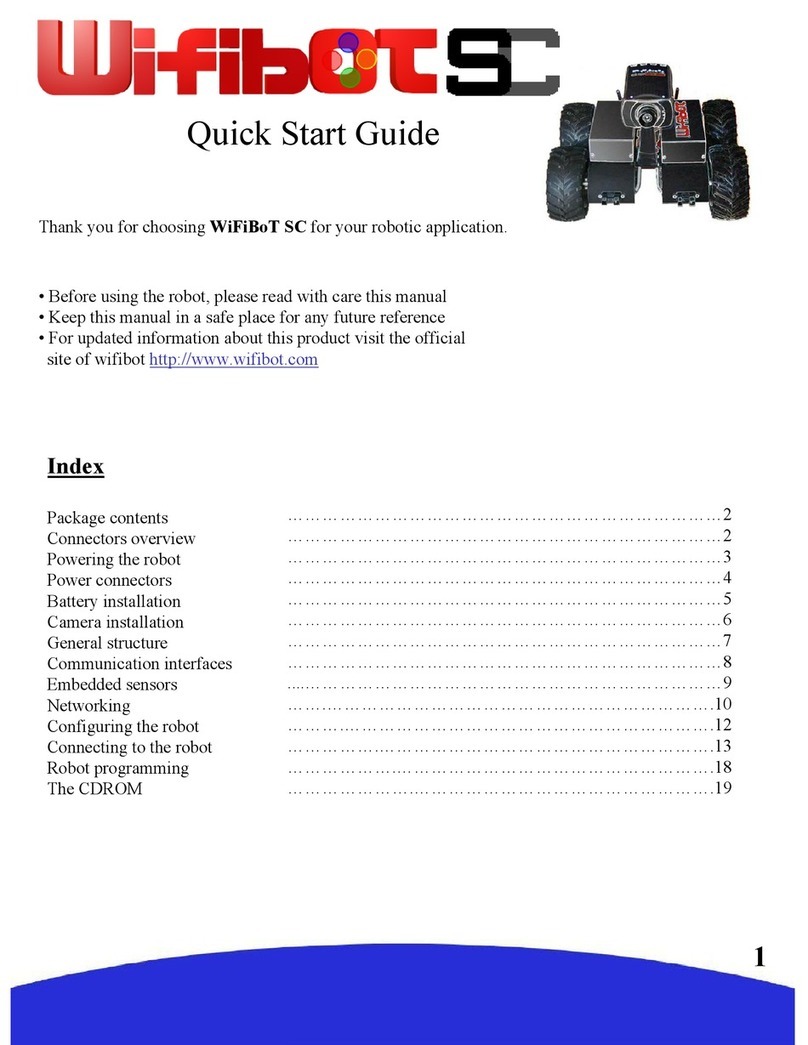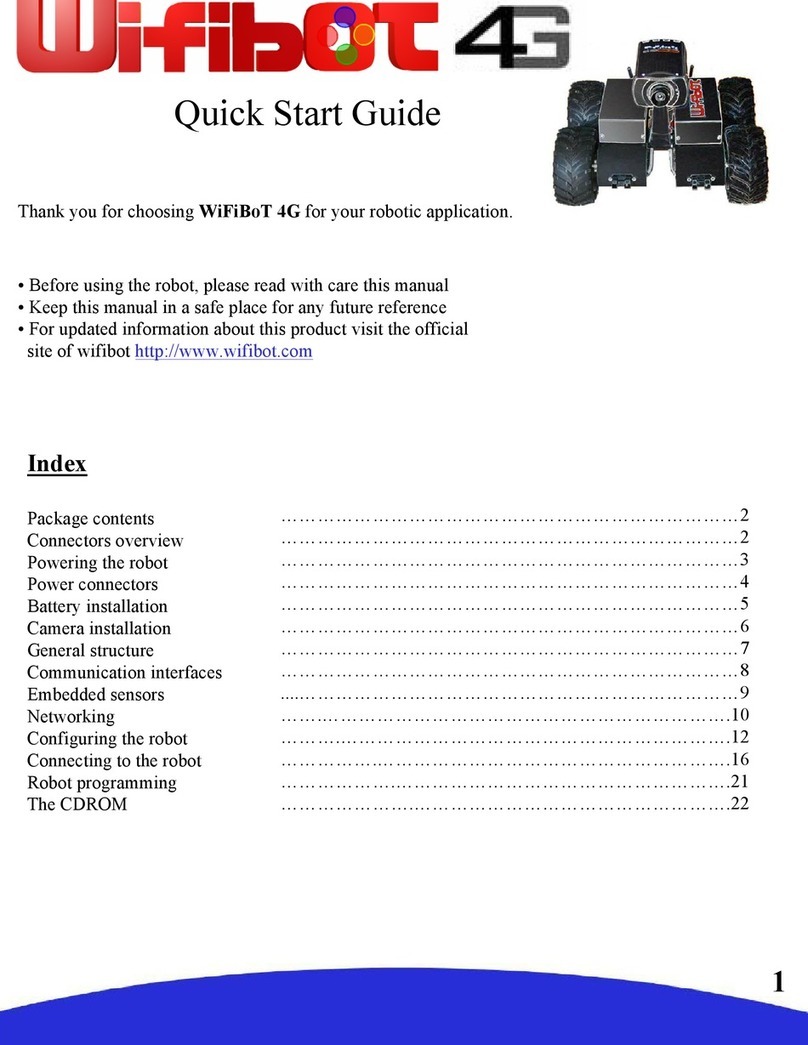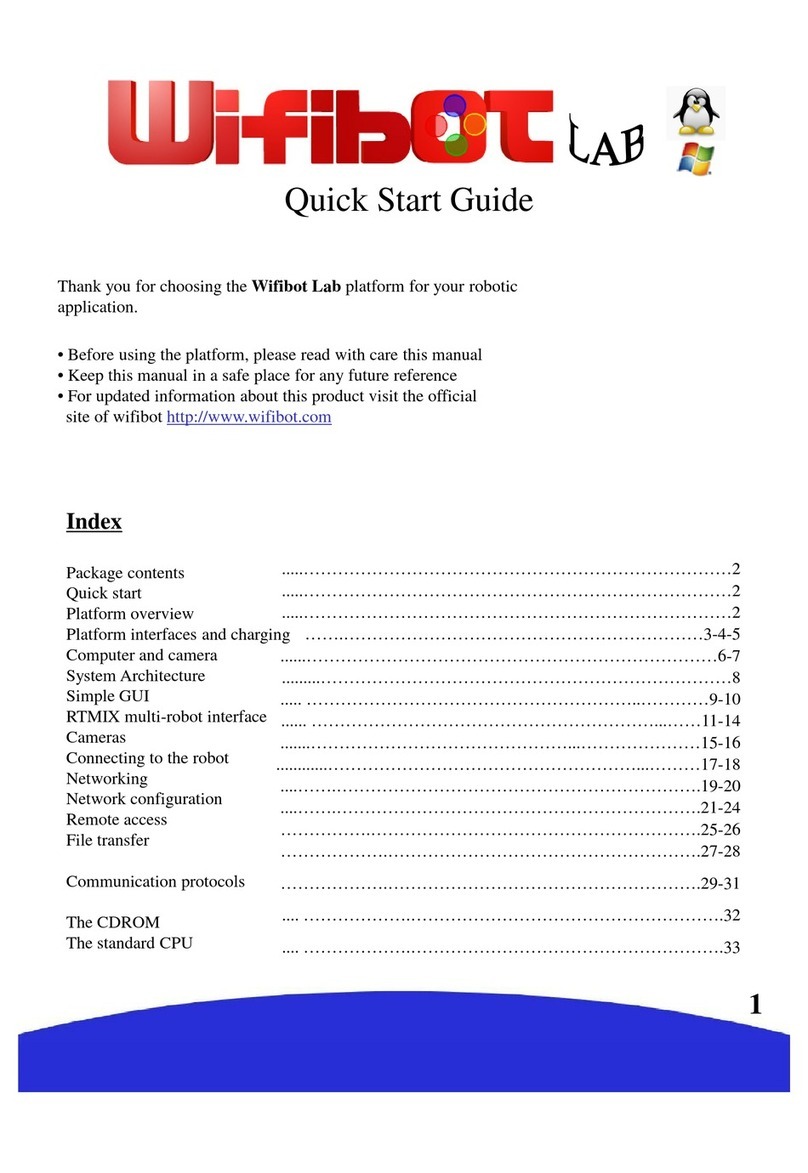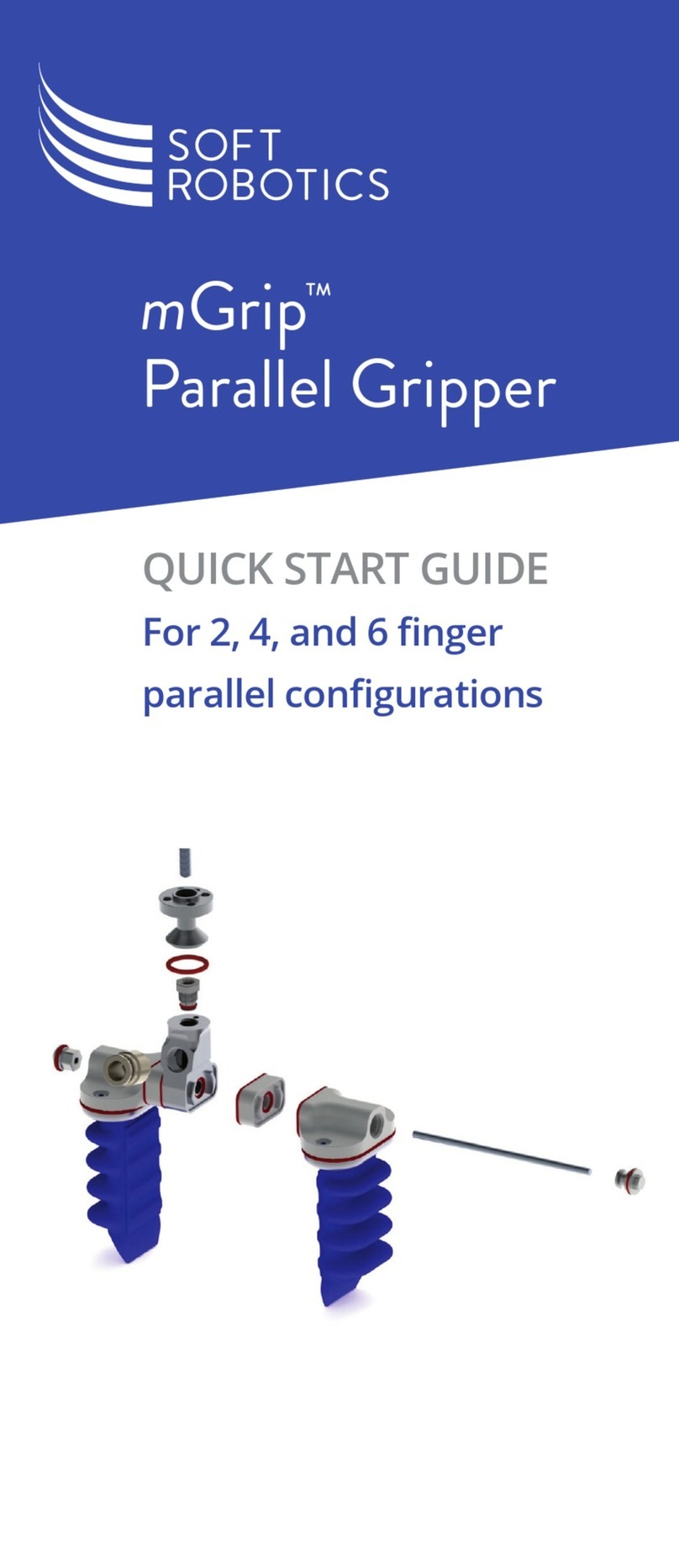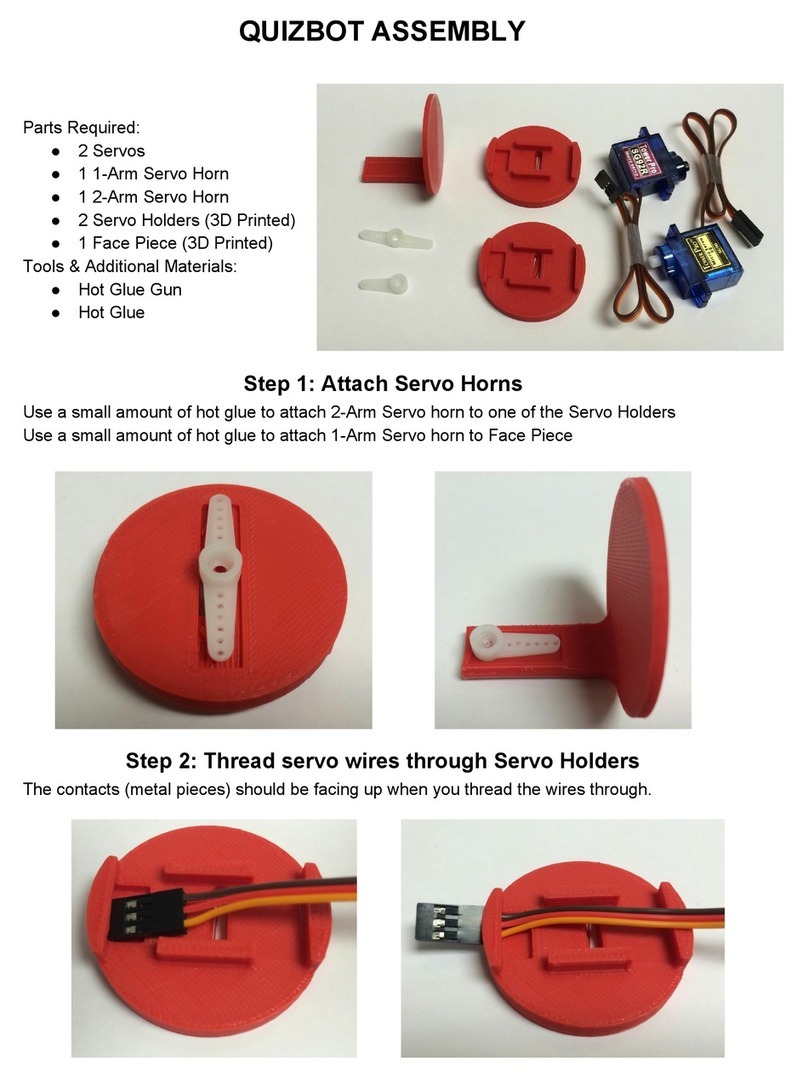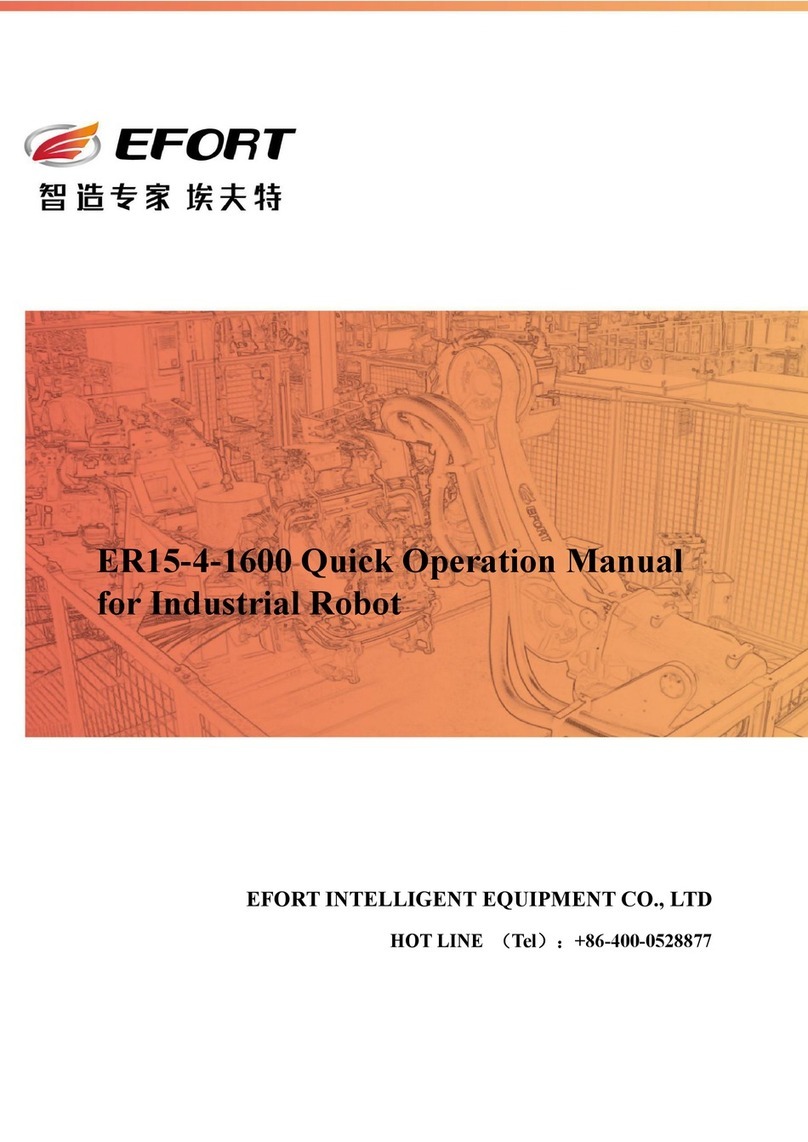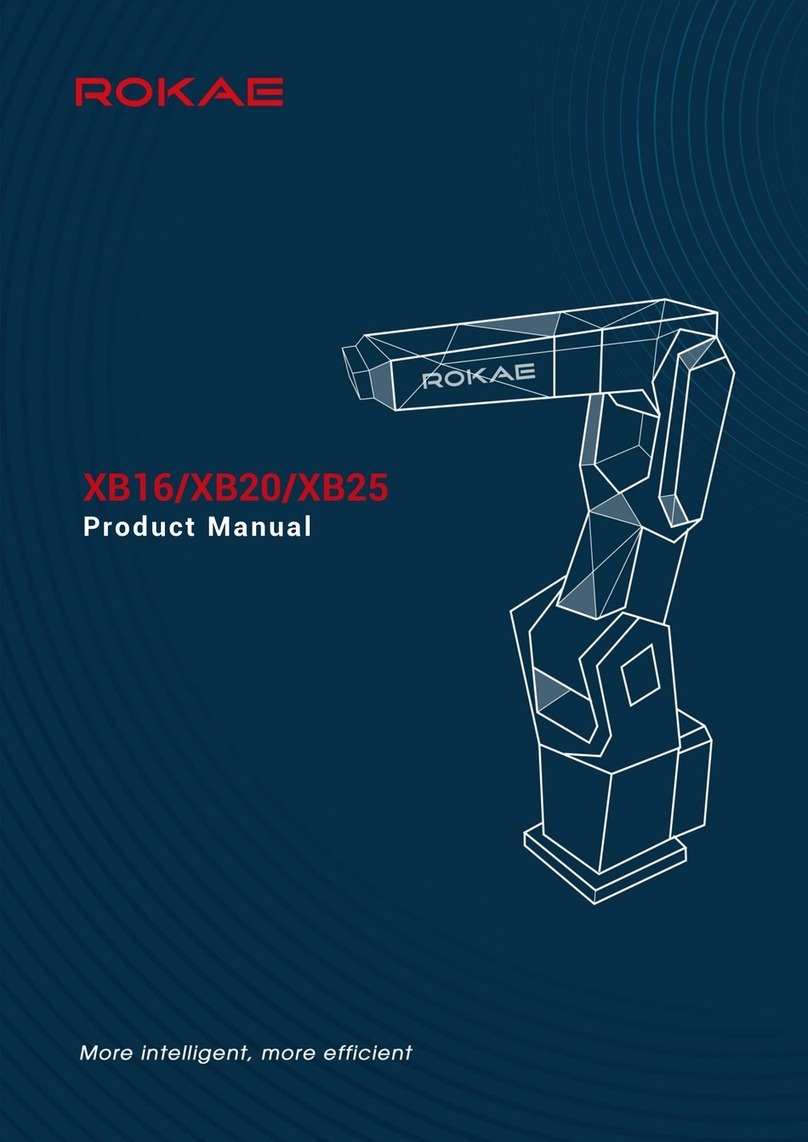Wifibot U-TROOPER User manual

Quick Start Guide
Thank you for choosing the micro-trooper platform for your robotic
application.
• Before using the platform, please read with care this manual
• Keep this manual in a safe place for any future reference
• For updated information about this product visit the official
site of wifibot http://www.wifibot.com
Index
Package contents
Quick start
Platform overview
Platform interfaces
Battery installation
Computer and camera installation
RTMIX multi-robot interface
Connecting to the robot
Networking
Network configuration
Remote access
File transfer
Communication protocols
The USB key
1
…………………………………………………………………2
…………………………………………………………………2
…………………………………………………………………2
…………………………………………………………………3
…………………………………………………………………5
…………………………………………………………………7
…………………………………………………………………9
..………………………………………………………………13
......……………………………………………………………15
…….………………………………………………………….17
……….……………………………………………………….22
…………….………………………………………………….24
……………….……………………………………………….26
………………….…………………………………………….28
u-trooper

Package contents
Make sure to be in possession of all the
articles mentioned below. If any of them
should be missing, contact your reseller
as soon as possible.
Platform
IP camera
Two battery packs
Battery charger
USB key
Camera CD-ROM and documentation
1x charging cable
1x RJ45 cable for the IP camera
Platform overview
2
Front battery zip
Charging
connector
Power
ON/OFF
Rear battery zip
Antenna 5dBi
Power output
Aluminum support
Quick start
1- Install the RTMIX multi-robot interface and
reboot your computer (see page 9).
2- Switch ON the robot or robots.
3- Set you IP settings (see page 13) for example:
192.168.1.25 mask 255.255.255.0
4- Connect to the robots’ ad-hoc network
(see page 14)
5- Launch OLSR, select the appropriate network
device and press start.
6-LaunchRTMIX.

3
Platform interfaces
The 5V,GND and 12V power output:
A 5V output, GND and a 12V filtered battery
output are accessible on a screw clamp located
under the upper support. Red is 5V, black GND
and green the 12V output respectively. The 5V
output can’t give more than 6A and a maximum
of 6A is recommended too for the 12V output.
An incorrect use of this connector beyond those
values (short circuit or other) can provoke a
malfunction of the platform or of the DC/DC
converter and even damage it.
The charging connector:
This connector presents directly the + and –
of the platform batteries. This allows to plug
the included charger without the need of
taking the batteries out of their pockets for
charging them.
Note : When charging the platform make sure
the power switch is OFF so the charger does
not find the robot in march.

4
The ON/OFF switch:
The platform is switched ON and OFF by
turning a key. In order to avoid the possible loss,
the key should remain attached to the platform
at all times.
RS232 connector:
The low level motor control of the platform is
to be accessed through this connector using a
certain communication protocol (see the
RS232 protocol section).
The antenna connector:
This is the wi-fi antenna connector. Pass the
antenna through the upper support hole and
screw it carefully on the connector till the end.

Insertion:
1- Open the zip.
2- Find the connector and plug the battery pack.
3- Introduce the connector and battery cables
inside the pocket and push them at a side.
4- Introduce the battery diagonally into the
pocket with the cables on the down part. The
battery pack on the front has to be inserted
from right to left, while the battery pack on the
rear has to be inserted from left to right (see
photo).
5
Battery installation
The robot gets its power from two battery packs
with 5 Ni-MH cells each, with a capacity of
10000 mAH and a total nominal voltage of 12V.
Located on the front and rear parts of the
platform, their location into “pockets” has been
thought to facilitate their removal and
replacement. During normal operation the
battery packs remain inside the robot and need
only to be taken out in rare occasions.

6
5- Push the battery forward till the end.
6- Let the rear part of the battery pack come
down into the pocket.
Extraction:
Open the zip. Put your finger in the rear part of
the battery and push forward and pull up at the
same time to unlock the battery pack. Extract the
pack and unplug the connector.
Charge:
A battery charger is included with the platform.
First make sure the platform and the charger are
OFF, then connect the plugs of the charging
cable on the side of the charger and then on the
robot’s charging connector, finally switch the
charger ON and set the charging current.

Computer and camera installation
The platform is sold with an IP camera and an embedded computer which model can vary depending
of the version. Those are independent elements from the platform which can be replaced by any other
model. For more information about your particular camera and embedded computer please refer to
their respective manuals included in the USB key included with the robot. The top aluminum support
of the platform has been thought for the fixation of those and other user components.
Their installation takes place as follows:
Unscrew the upper
aluminum support:
Fix the embedded
computer on the down
part of the support :
7

8
Connect the power cable of the
computer and the camera on the
appropriate screw clamp:
Connect the RS232 and antenna
connector to the computer.
Screw back the aluminum support
on top of the platform and screw
the IP camera on top of the
support.

9
RTMIX multi-robot interface
Installation:
1- Unpack the zip file.
2- Double-click on Setup.
3- Unselect from the program list those you may already have
installed on your computer.
4- Click on the « install » button.
5- When asked to reboot your computer always say « no ».
6- Once installation is done, create a folder « rtmix » in the web
shared folder of the web server installed on your computer.
If you have followed the standard installation this would be
« C:/wamp/www/ »
10- Copy the containt of «C:/Program Files/RTMIX/monsite/»
into the «rtmix» folder you just created, ex:«C:/wamp/www/rtmix/»
11- Reboot your computer.

10
Features:
- The RTMIX multi-robot interface allows the user to control a team of up to four robots.
- The interface is best viewed with a 1024x768 resolution.
- Platform related controls are located on the left while visual related ones are located on the right.
- Before operation the user has to make sure all IP addresses and ports are correctly set.
- Selected robots can be controlled using the virtual joystick, a joystick or a wiimote, selecting more
than one robot at a time will have as a result having all of them receiving the same command.
- Cameras can be selected individually or blended in one image with RTMIX. Preset mixing layouts can
be selected and new ones added thanks to the “video source configuration” webpage.
- Certain functionalities need a reference which can be selected with a menu located just under the Mesh
and Map buttons.
- Certain types of supported cameras have incorporated relays which are set with the I/O checkbox.
- The “base” can be either an external gateway or the control computer itself (check “virtual” for this).
- The Map button needs to have an active internet connection and will show the robot’s and the base
position on a Google Maps webpage provided those are equipped with a GPS.
Signal to
Noise Ratio
(Linux only)
Speed of the
robot’s
mass center
Battery
level
Robot
Selection
Camera
selection
Reference for
SNR and MAP
Preset video
mixing selection
Robot IP
Input
channel
port
Output
channel
port
Not
implemented
Current video
selection
configuration
Camera type
selection
Controls for a
future charging
station
Camera IP
and port
Virtual
joystick
Video
window
Google
maps
Mesh
topology
graph
Camera relay
control
Configuration
port
Check
« virtual »
when localhost
is the base

11
The input menu allows to
choose between four
modes of controlling the
robots. Those are:
- mouse (virtual joystick)
- joystick
-wiimote
- autojump (virtual joystick)
This is a mode where the robot
advances a certain distance with
a set speed and radius.
The view menu allows to
choose between two modes of
presentation:
- Normal view (default)
- Fullscreen view
This is a mode where the video
windows covers the whole screen.
It is particularly useful when using
configuration webpages or driving
the robots.
The markers menu allows for
now only to take snapshots of
the current video window and
to place a marker on the map at
the location it was taken. The
snapshot can then be seen by
clicking on the marker.
Program menu:

12
Configuration:
The configuration webpage is accessible clicking on the
“video source configuration” button when RTMIX is selected.
The video mixing capabilities were originally designed to be
embedded in larger robots and controlled remotely. They were
only later adapted to the u-trooper system, this is the reason
why some options such as the analog cameras are not
applicable. To create a custom layout to be added to the
interface menu do the following:
- Select the cameras and sensors to be displayed.
- Drag the cameras and the sensors at the desired location.
- Set the size, opacity and z-order of the different cameras.
- Press the save button and introduce a name.
Video windows can be
dragged around in order
to precisely position them
on the screen
Scroll bar setting
thesizeofthe
selected video
window
Sensor input
enable/disable
Reset Save
config
Scroll bar setting
the transparency
of the selected
video window Not
used
8x analog cameras
(not used with u-troopers)
4x network cameras
z-order
Not
used

Connecting to the robot:
Configuring your ethernet/wireless adapter:
By default, the robot has been pre-configured with
certain IP addresses. Before connecting to the robot
you may need to adjust the IP settings of the
network adapter of your computer. Make sure all the
devices in a same network having to communicate
with the robot have the same class of address.
To adjust the TCP/IP settings of the network
adapter:
1- Right-click on My Network Places in the Start
menu, then select Properties from the pop-up menu.
The Network and Dial-up Connections window
appears.(Fig1)
2 - Create a network bridge between your interfaces
or else disable all the network adapters except the
one you want to use for connecting to the robot
(Ethernet or Wi-Fi). Right-click the network adapter,
then select Properties from the pop-up menu. (in
Fig1)
3 - Double-click the Internet Protocol (TCP/IP)
item to display the Internet Protocol (TCP/IP)
Properties window. (in Fig2)
4 - Check the Use the following IP address option,
then enter the IP address for the network adapter.
Set IP address depending on the case : (in Fig3)
If you are connecting to a robot under Linux with a
cable directly to an ethernet port, that is to the LAN,
then enter 192.168.0.x (x can be any number
between 1 and 254 except 250 and those used by the
CPU and the camera of the robot). For example, a
Wifibot Serial Number: S/N Y-AXX will have as IP
for the CPU 192.168.0.1XX and 192.168.0.XX for
the camera, those number are therefore not
available. Set the Subnet Mask to 255.255.255.0
and leave Default gateway and DNS empty.
If you are connecting to a robot under windows
or wirelessly under Linux, that is to the WLAN,
then enter 192.168.1.x (x can be any number
between 1 and 254 except those used by robots
or other devices). For example, a Wifibot Serial
Number: S/N Y-AXX will have as IP
192.168.1.1XX. Set the Subnet Mask to
255.255.255.0
5 - Click OK when finished.
Fig 1
Fig 2
Fig 3
13

Connecting your wireless adapter to the robot:
Once you have adjusted the TCP/IP settings, if you
are using a cable and providing the robot is switched
ON then you are already connected but if you are
connecting wirelessly you have to make sure your
wireless adapter is connected to the robot and not to
something else. This can be done through windows
or using the software provided with your adapter.
To connect your wireless adapter to the robot using
windows, follow these steps:
1. Switch ON the robot and wait a few seconds.
2. In the Network and Dial-up Connections
window,right-click on the wireless network
adapter,then select Properties in the pop-up
menu. The Wireless Network Connection
Properties window appears.(Fig1)
3. Click the Wireless Networks tab. A list of
wireless access points appears in the
Available networks box. (in Fig1)
4. If the wifibot network is not listed in the
Available networks, then click Refresh till
it is. (in Fig1)
5. Check the Use Windows to configure my
wireless network settings option.(in Fig1)
6. Click OK when finished.
7. Right-click on the wireless network adapter
again, then select View Available Wireless
Networks from the pop-up menu (in Fig2).
The Connect to Wireless Network dialog
box opens with a list of available networks in
the Available networks box. (in Fig3)
8. Select the wifibot network from the list, then
check Allow me to connect to the selected
wireless network, even though it is not
secure option. (in Fig3)
9. Click Connect (in Fig3), a pop-up window
at the bottom of the screen should appear
indicating you are connected. (in Fig4)
Fig 1
Fig 2
Fig 3
Fig 4
14

Networking
Network architecture:
In the micro-trooper, the embedded CPU
works as a gateway between the internal
wired LAN and the external wifi WLAN.
The CPU has at least one ethernet card and
one wireless card that form two separate
networks (LAN/WLAN).The LAN and the
WLAN should have in general a different
address class and therefore data needs to be
routed between them. Depending if you have
chosen a robot under Windows or Linux the
problem of connecting the two networks has
been solved differently. Under Windows this
has been done by configuring a bridge
between the network interfaces, by doing so
the robot’s CPU appears to have a unique
network interface and uses one single IP
address. Under Linux, the interconnection is
done through Dynamic NAT (Network
Address Translation) and the CPU uses two
different IP adresses, one for the internal
LAN and one for the WLAN. In both cases,
all local components of the robots such the
IP camera will have their own IP address
within the LAN, but when it comes to
accessing them from the WLAN the method
will differ. Under Windows as there is in
practice no distinction between the WLAN
and the LAN, every internal component will
be reached using its own IP address (see
Fig1). Under Linux, only the robot’s CPU
WLAN IP address can be seen and any
internal network element will have to be
reached using this single IP. In order to be
able to access the separate devices using a
single IP, we will need to assign to each of
them a separate port (see Fig2). This will
require to configure the CPU with the proper
routing table (see pag 18).
Fig 1
Fig 2
15

WLAN modes:
Let’s have here a quick overview of the different
modes Wi-Fi adapters can be configured :
-Infrastructure Master (Access Point)
-Infrastructure Managed (Adapter/Bridge)
-Ad-hoc without routing algorithm
-Ad-hoc with the OLSR routing algorithm
(Mesh Networking)
In infrastructure mode we have a master/slave
structure where all the data is centralized in one
device called access point (server/master) to which
different adapters (clients/slaves/managed) connect.
A client cannot talk directly to another but has to
pass by the access point which will forward the data
to the destination. Several access points can be
connected together with cables extending in this way
the zone covered by the wireless network. This is the
most common setup for a Wi-Fi network (see Fig1).
In ad-hoc mode we do not have any central
management, each client can talk directly to the
other. This mode works fine for networks with few
elements. Without any routing algorithm, each
element needs to have a direct radio link with the
others in order to communicate, no data will be
forwarded (see Fig2). If a routing algorithm such as
OLSR is added, you obtain a self-organizing mesh
network in which message forwarding is possible
wirelessly between different nodes, connecting in
this way devices which are not within direct radio
range (see Fig3). This allows to extend the zone
covered without the need of any cable.The network
is completely dynamic, routing tables are rewritten
automatically and dynamically as the network
changes. If a new OLSR enabled device appears, it
will be automatically detected and merged to the
routing tables of each node. This is especially useful
for mobile networks that can change over time like
for example in a multi-robot application.
16
Fig 1
Fig 2
Fig 3

17
Robot under Windows XP
By default all robots come already configured and ready
to work. Information is given here for those users willing
to make changes in the network configuration.
When working under Windows the micro-trooper can
only be configured in the managed and ad-hoc modes.
For configuring the IP settings in managed mode or
connecting the micro-trooper to an AP or an already
created ad-hoc network please follow the steps detailed
in the “connecting to the robot” section. In addition to
those steps, it is recommended to create from the robot
itself the ad-hoc network to be used:
1. Open Network Connections, Select your Wireless
card right click on it and select Properties.
2. Click the Wireless Networks tab.
3. Enable Use Microsoft Windows to configure my
wireless network settings
4. Click Add…
5. For Network name (SSID) type: wifibot
6. For Data encryption select Disabled
7. Enable This a computer-to-computer (ad hoc)
network
8. Click Ok to close the ‘Wireless network
properties’ window
9. Click Ok to close the ‘Wireless Network
Connection Properties’ window
10. Using your test computer wireless adapter, view
the available wireless networks, check the list and
validate that you can see your newly configured
wifibot network. If it is configured, try to
connect to it. If you cannot find your new network
verify the settings are correct.
Network configuration

Robot under Linux
Under Linux all modes are possible, we will see here the different parameters involved in the
configuration of the robot. There are 3 important configuration files we need to manage in the
robot:
../etc/network/interfaces
../etc/nylon/interfaces.conf
../etc/rc2.d/S31wifibot
These files can either be edited outside the robot and then transferred or directly edited on the robot.
The “interfaces” configuration file:
This file allows to specify the IP settings of the different network interfaces present on the robot and
the wireless settings when it applies. All the micro-troopers have the eth0 interface for the LAN and
the wlan0 interface for the WLAN connection. As we have seen there are four possible wireless
modes, here we will show an example of configuration of this file for each one of those modes.
18
Infrastructure Master:
• LAN IP settings
• WLAN IP settings
• wireless mode
specified to master,
that is, it will create a
wireless network.
• SSID, that is the
name of the wireless
network the robot will
create.
• channel to be used,
important to avoid
interferences if several
wireless networks are
present.

Ad-hoc:
• LAN IP settings
• WLAN IP settings
• The gateway IP if
there is one.
• wireless mode
specified to ad-hoc,
that is,all devices will
talk directly to each
other.
• SSID, that is the
name of the wireless
network the robot will
connect.
• channel to be used,
Infrastructure Managed:
• LAN IP settings
• WLAN IP settings
• If the wireless
network is further to be
connected to another
network (i.e Internet)
we need to specify the
gateway.
• wireless mode
specified to managed,
that is, it will connect to
an existing wireless
network.
• SSID, that is the name
of the wireless network
the robot will connect.
• channel to be used,
19

Ad-hoc + OLSR:
• LAN IP settings
• WLAN IP settings
•Inmesh mode we
need to specify the
broadcast address.
• The gateway IP if
there is one.
• wireless mode
specified to ad-hoc
(mesh is built over ad-
hoc).
• SSID, that is the
name of the mesh
network the robot will
connect.
• channel to be used,
• RTS parameter
needed in mesh mode.
20
The “interfaces.conf” configuration file:
This file is very simple, all it does is to indicate what interfaces we
have and if the wireless ones will work as standard Wi-Fi or doing
Mesh networking.
Normal Wi-Fi:
• We specify here the
network interfaces.
•Wethenspecifythat
the wireless interface
will work as a normal
Wi-Fi device.
Mesh Networking:
• We specify here the
network interfaces.
•Wethenspecifythat
the wireless interface
will make use of OLSR
and work within a mesh
network.
Table of contents
Other Wifibot Robotics manuals