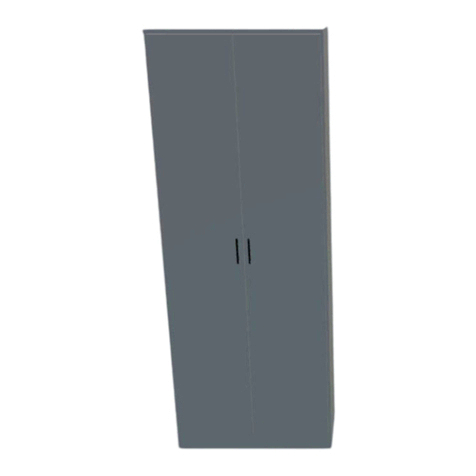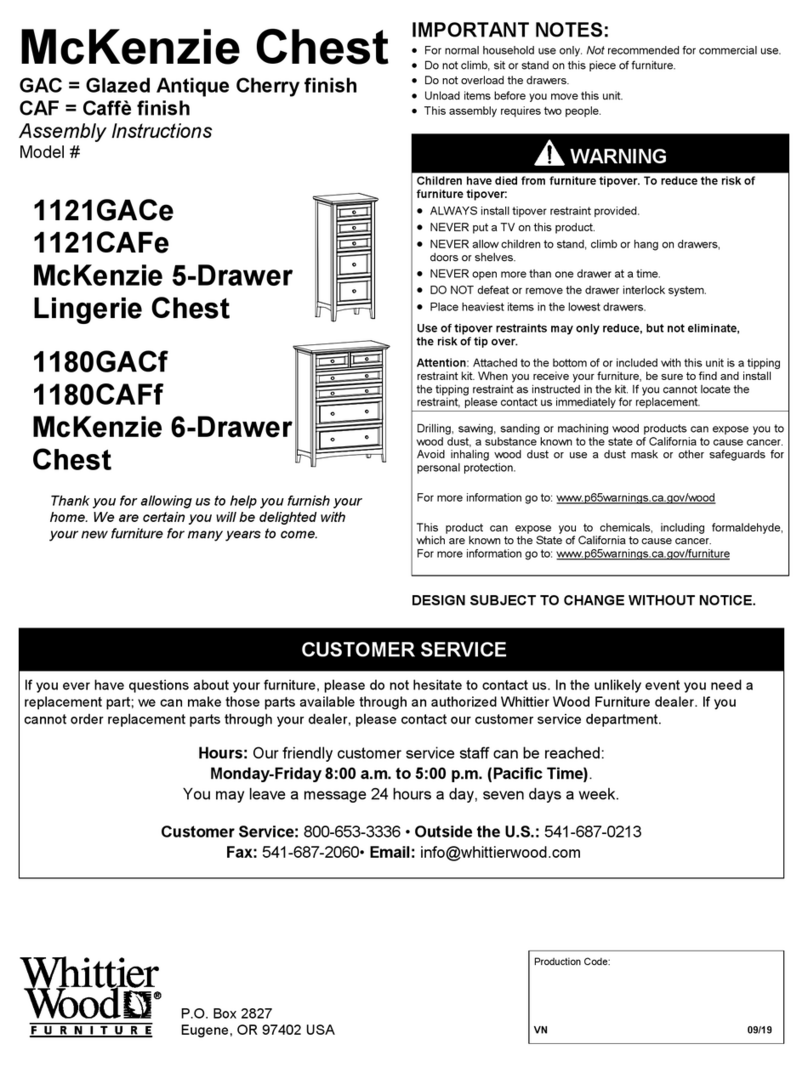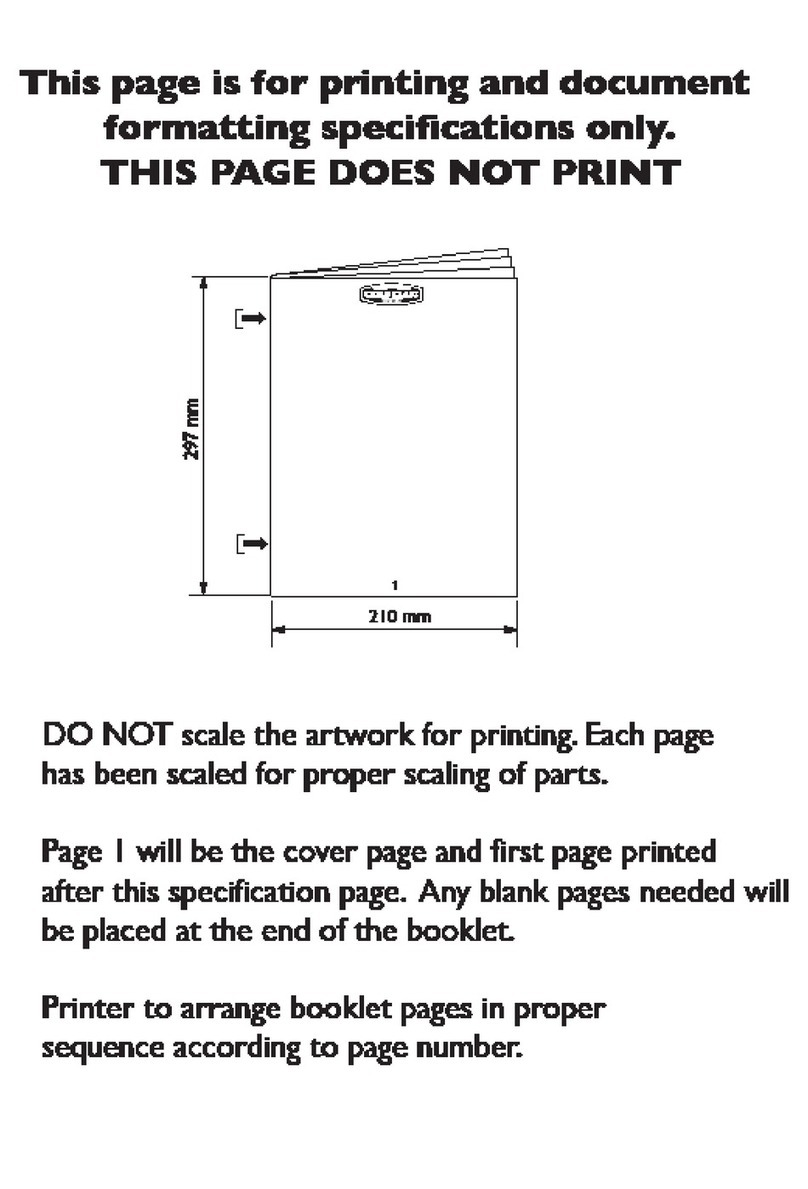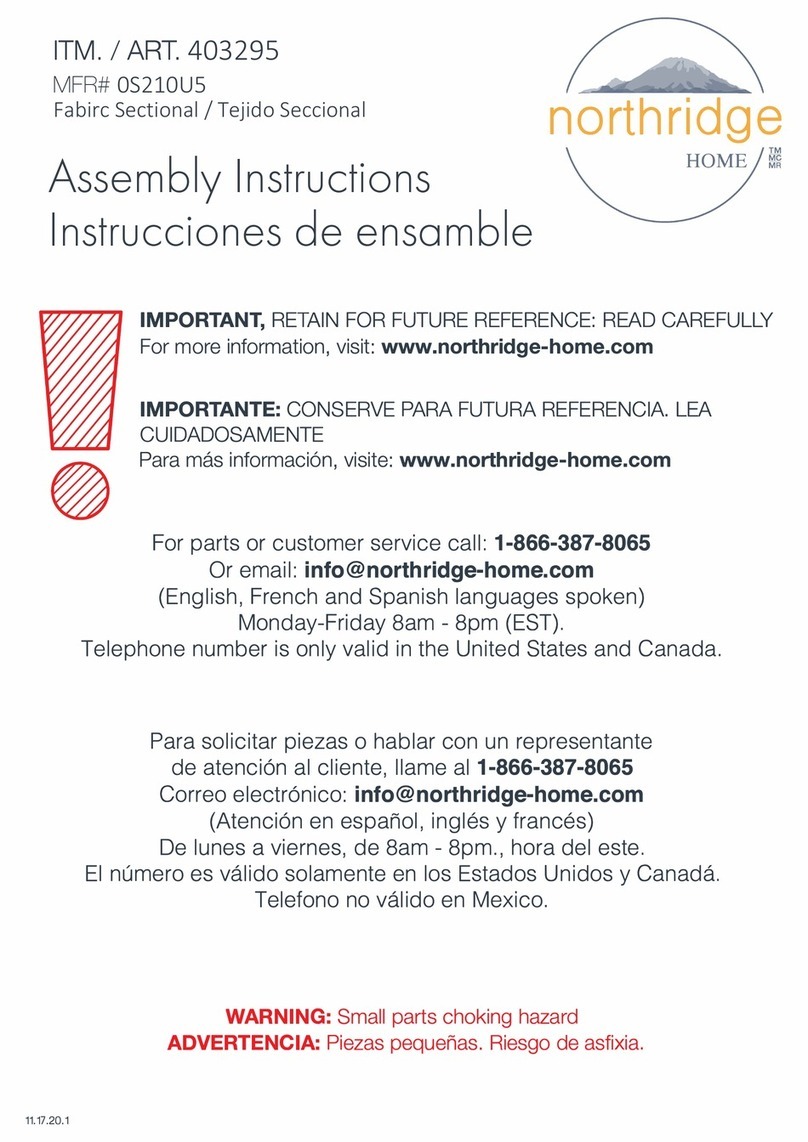Assemble the desk according to the instructions
included in this booklet. Clear space above and
below the desk to avoid collisions during startup.
Connect the desk to a power outlet and wait f r 4
sec nds bef re attempting t m ve the desk.
The desk starts locked. Grip the edge of the desk
over the electronic components until you feel a
vibration sequence.
Move the desk to the bottom by placing your
hand above the electronics until the desk
vibrates, signifying the lowest setting.
Y ur desk setup is n w c mplete.
Move the desk up to the desired setting by
placing your hand below the electronics for
upward motion, and on top for downward
motion.
Once at the desired position, grip the desk to
lock it ensuring it is not moved by accident.
To move the desk using your phone, download the
Erognomyx App on through either app store and
create an Ergonomyx account or login as guest.
NOTE:
To control the desk with a different smart phone, you
must rst disconnect the desk from any previously
connected devices
If you have bluetooth connectivity issues after
following the above steps, please force close the app
on the device/restart your phone as needed.
U
se the Ergonomyx app to connect to the desk
after it appears under
“
Nearby
D
evices
”
. Match
the desk serial number in the app to that of the
sticker on the underside of the desktop.
Y
ou will
need to give
B
luetooth and/or
L
ocation
permissions to the app
After connecting, press
“
Ad
j
ust
D
esk
”
. In the
“D
esk
R
emote
”
screen you will be able to
control the desk
’
s movements to go up and
down by pressing the
“+”
and
“-”
symbols.
Y
ou
can lock the desk in place pressing the lock
symbol.
COMMON ISSUES POSSIBLE SOLUTION
No response when pressing up or
down on sensors Check if desk is unlocked via Quick Start Guide step
Grip the desk top and bottom for 20 seconds, release after
vibration stop
Unplug the desk, wait for 10 seconds, complete the Quick
Start Guide steps 2-
Desk may be overheating, unplug, wait for 18min, then
complete the Quick Start Guide steps 2-4
Moves down, but not up Move the desk to the lowest point to reset (vibration),
then attempt to move upward
Moving slower than usual Check if under max loading capacity (125kg/275lb MAX)
Motor constantly moves 1. Check to see if under load capacit
Desk does not vibrate when locking/
unlocking Check the app settings to ensure vibration is o
Grip the desk top and bottom for 20 seconds, release after
vibration stops
COMMON ISSUES POSSIBLE SOLUTION
No response when pressing up or
down on sensors Check if desk is unlocked via Quick Start Guide step
Grip the desk top and bottom for 20 seconds, release after
vibration stop
Unplug the desk, wait for 10 seconds, complete the Quick
Start Guide steps 2-
Desk may be overheating, unplug, wait for 18min, then
complete the Quick Start Guide steps 2-4
Moves down, but not up Move the desk to the lowest point to reset (vibration),
then attempt to move upward
Moving slower than usual Check if under max loading capacity (125kg/275lb MAX)
Motor constantly moves 1. Check to see if under load capacit
Desk does not vibrate when locking/
unlocking Check the app settings to ensure vibration is o
Grip the desk top and bottom for 20 seconds, release after
vibration stops
T
he following tips will help you detect and eliminate the most common faults and errors.
I
f the fault
you encounter is not listed below, please contact our Customer Service.
S
h rt vibration followed by l ng vibration:
L
ng vibration followed by sh rt vibration:
U
nl cked
L
cked
A
pp
C
ntr l
G
uide
Q
uick
S
tart
G
uide
P
age 7 of 8