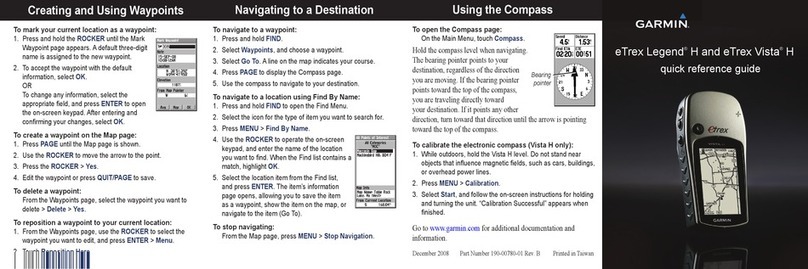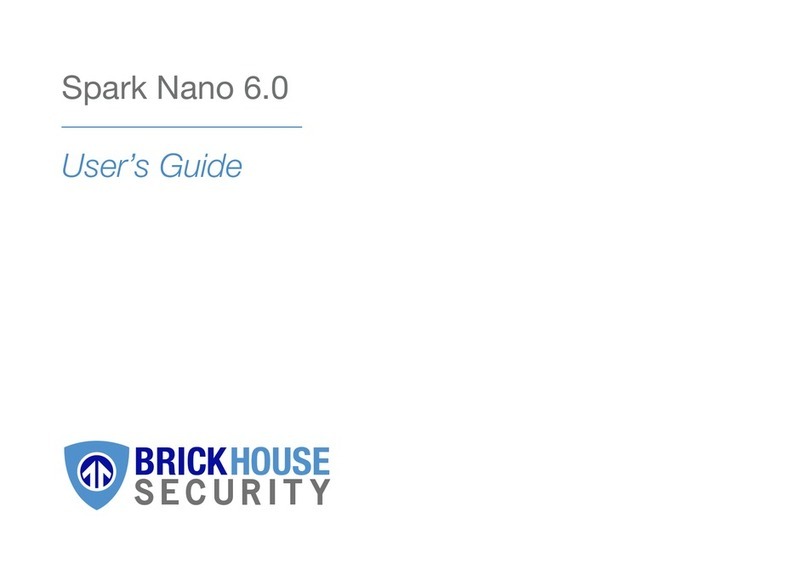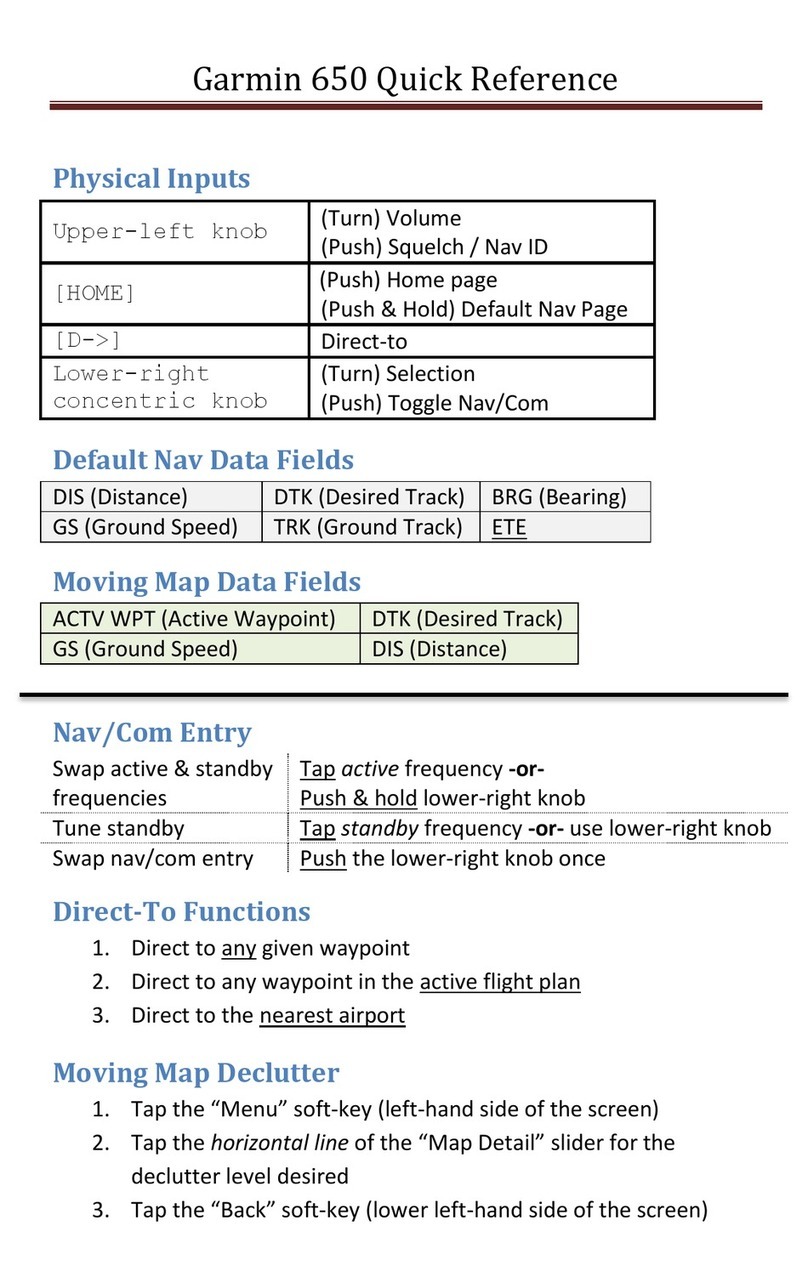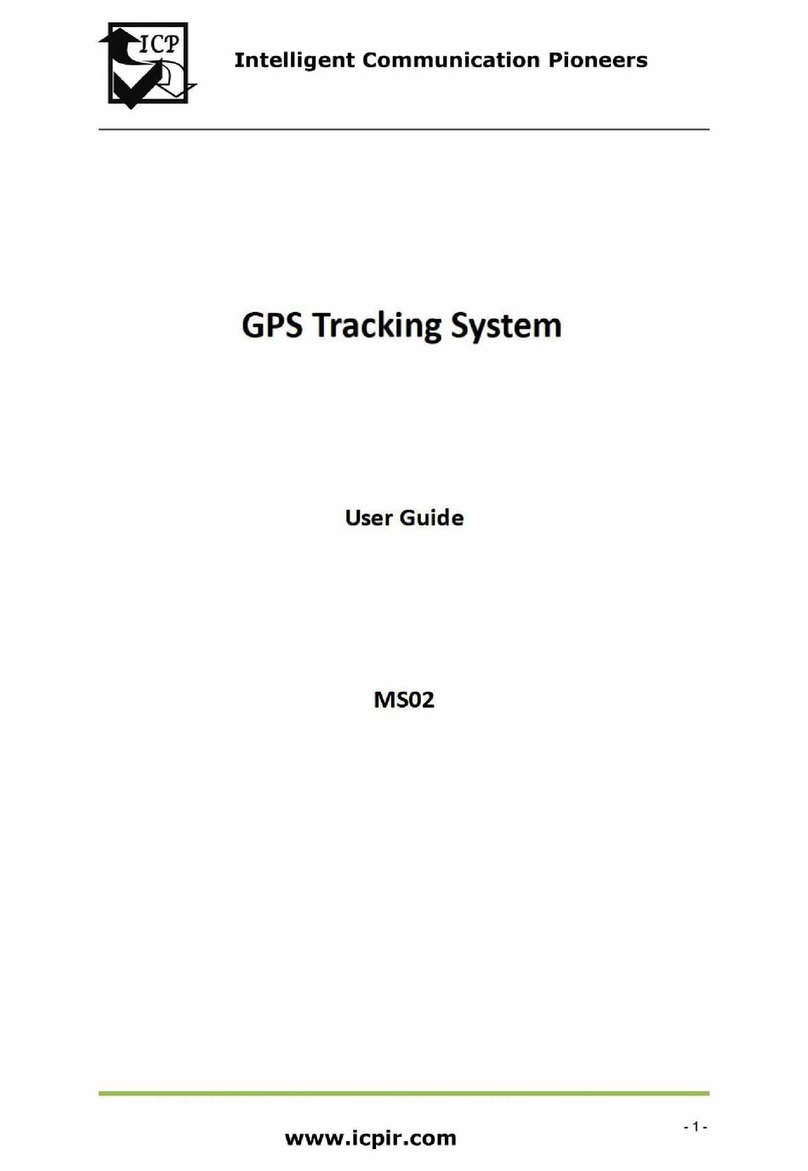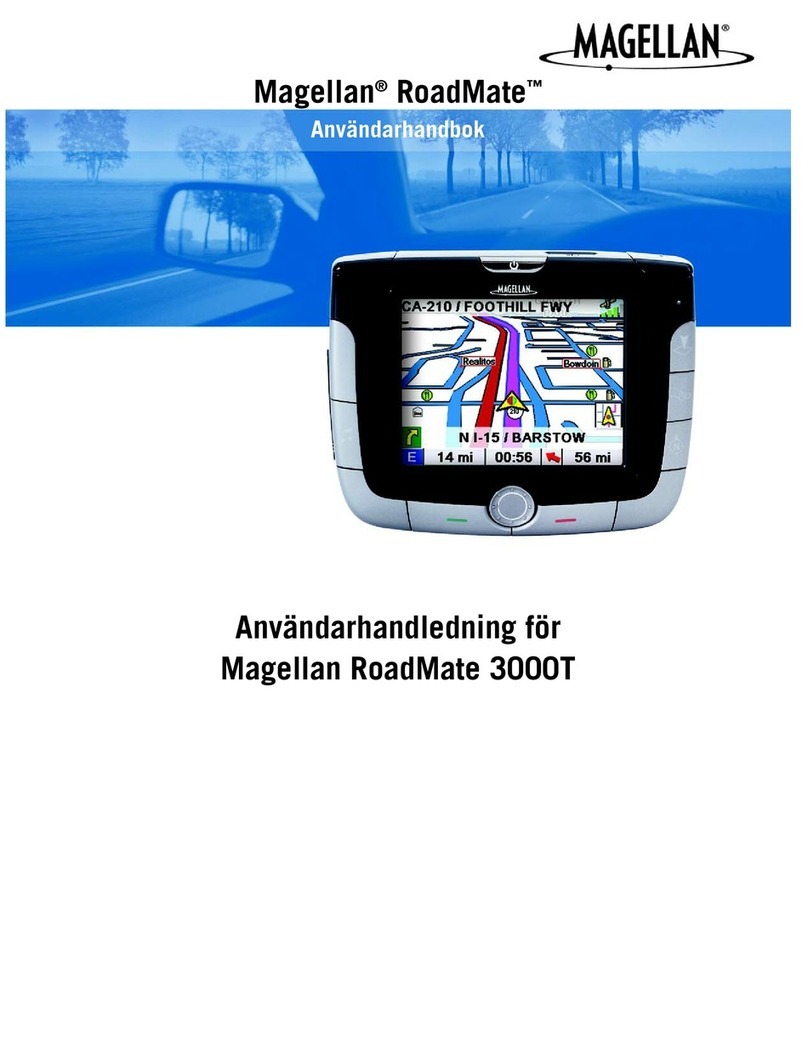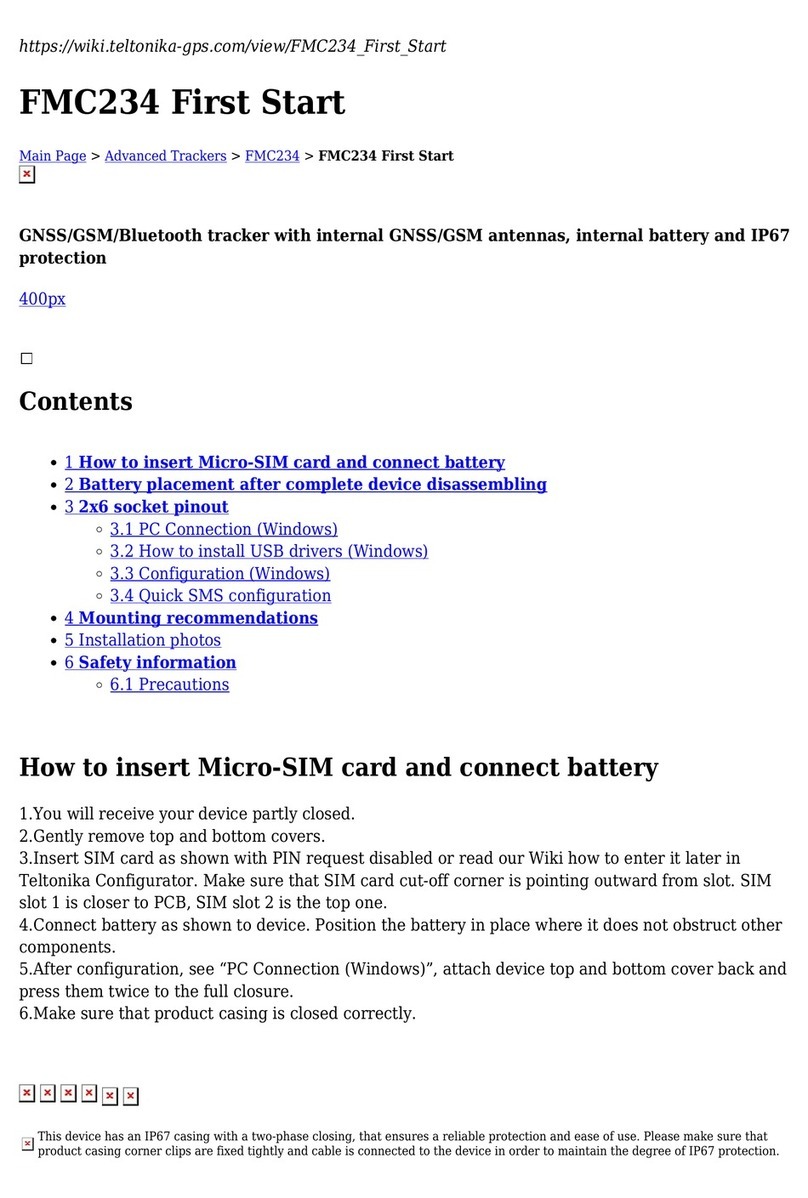Ernest Sports ES12 User manual

ES12 Basics
A. LCD Display
B. Kickstand
C. Power Button
D. Club Selection Button
E. Blue Protective Boot
Note: After 8 minutes of idle time, the ES12
will automatically power off.
Welcome to the ES12 Portable Launch
Monitor. This Quick Start Guide explains how
to set up and use key features of the ES12
and Smartphone Application. Once you
understand the basics, you can download
the usermanual and learn more about using
your ES12 at www.ernestsports.com/ES12
ES12 Quickstart Guide
Download the Ernest Sports App at the
Apple App StoreSM or on Google PlayTM.
Activate ES12. Use the 10 digit number
located on your activation card and/or the
back of your ES12 device. This is required to
have full functionality of the app.
Note: For best results, place your phone on
a setting that does not idle or sleep after a
short amount of time. This may cause you
to lose connection with the app, and your
information will not be saved.
Android Users: In order to pair the
Android device properly, enter the
programming mode on the ES12 and
press the power button several times
until you reach the “PRG” (pairing)
mode. Now you will need to pair from
the Android device. The easiest way
is from the app, choose “Settings” >
“Setup Bluetooth” which takes you to the
Android’s “Bluetooth Setting” page. Be
sure the Android’s Bluetooth is set “ON”.
If the ES12 shows “Paired” already, then
delete (unpair) the current ES12. Now
scan for devices. From here, you will pair
with the ES12 (the ES12 will not show
the 6-digit pairing number). After pairing,
your Android device will show “Paired”
or “Paired but not connected”. Now exit
the programming mode by pressing the
power key several times until the ES12
shows the club.
Once paired, your Android device will
connect to the ES12 as needed unless
you reset the pairing on the ES12 or
unpair the Android device.
Once club selection has been made, place
the ES12 device 12”-14” beside your ball
and 12”-14” downrange (see illustration
below).
Extend the kickstand out of the back of
the ES12.
Position the ES12 on the ground with the
front of the device facing downrange.
WELCOME
9:41AM
NOTES
RANGEDATA
SETTINGS
COURSECADDY
Home
WEATHER
Position the ES12Android PairingErnest Sports Application
• RangeData: Start a new ES12 practice
session and/or view historical data.
• Video Analysis: Record, review and
analyze your golf swing.
• Score Card: Keep track of your golf
round and statistics.
• Weather: Review local weather.
• Notes: Take notes on your range
session and/or golf round.
• Course Caddy: Use your range
sessions to help determine club use.
• Settings: Set up Bluetooth and social
networking sites.
WELCOME
9:41 AM
NOTES
SCORECARD
RANGEDATA
SETTINGS
VIDEOANALYSIS
COURSECADDY
Home
WEATHER
App Welcome Page
14 “
14 “
To choose a club, press the Club Selection
button on the ES12.
The club selection will be displayed on the
LCD panel at the top of the ES12 device.
Continue to press the Club Selection button
until your desired club is shown on the LCD
panel.
The club notations are as follows:
Selecting a Club
CODE CLUB CODE CLUB
DrT Driver Total
3Wd 3 Wood
5Wd 5 Wood
HYB Hybrid
2Ir 2 Iron
3Ir 3 Iron
4Ir 4 Iron
5Ir 5 Iron
6Ir 6 Iron
7Ir 7 Iron
8Ir 8 Iron
9Ir 9 Iron
PW Pitching Wedge
GW Gap Wedge
SW Sand Wedge
LW Lob Wedge
Apple Connecting
Apple Users: Initial pairing (and after
pairing reset) MUST be completed from
your Apple Bluetooth settings.
On your Apple device, go to “Settings”
> “Bluetooth”. Turn the Bluetooth ON.
Scan for devices. When found, select
ES12 connect.
For future connections, press and hold
the club button on the ES12; “PRG” will
blink, once blinking ends, your ES12
should be connected to your Apple
device.
Note: ES12
should face
toward target

Connect phone with the ES12 via Bluetooth.
Select your club on the ES12, then place device
on the ground (see Position the ES12).
In Range Data section of app, choose New
Range Session, name session and begin.
Once the app receives your information from
the ES12, it is displayed on your screen
and the distance is verbalized through your
speaker or your earpiece.
Once nished, choose Complete Range
Session to end session.
After completion view your saved data in
Historical Data. View data by session or club.
Note: For best results, edit out errant shots
or miss-reads from saved session; this will
help produce a more accurate average for
use with the Course Caddy. This section of the app allows you to
input the distance to the hole and your
Course Caddy will suggest the clubs to
use based on previous practice sessions
with each club.
Note: For best results, make sure to have
logged plenty of shots with all clubs to
receive reliable information.
Video your golf swing using your phone’s
video capabilities.
Note: For best results videos should be
positioned horizontally and be no longer
than 30 seconds.
After recording new video, choose Use to
begin your analysis.
Uploading an existing video will route you to
your camera roll to choose video.
Once you have your selected video, choose
Next to go frame by frame analyzing your
swing plane by drawing angle lines, toggle
left and right if using side-by-side analysis.
If at any time you would like to save a
particular frame picture, choose Save and
the picture (with lines) will be saved to your
camera roll.
The hole detail page is where you input each
players strokes and statistics.
For Fairways Hit and Greens in Regulation
simply check or uncheck the box.
For strokes and putts, use the + or – signs to
input number.
To see full scorecard of the front and/or back
9, choose Full Scorecard.
After your round, you can post or share on
Facebook or Twitter, or email to a friend.
• Start New Round to begin new
scorecard
• View Completed Round to view
previous rounds
Start New Round
Either load previously entered scorecard, or
choose the “+” sign to add a new course.
Loading in new course information, input:
• Course Name
• 9 or 18 Holes
• Tees
Then Create Scorecard. Set up each hole’s
information.
Once all hole information is input, choose
Save and Add Player to begin round or
Save Scorecard to save course information.
Select number of players and input names.
Then Start Your Round
Range Data
LINE COLOR
Back
UNDOSAVESHARE
NEXT
FRAME RIGHT
PREV
FRAME
Video Analysis Scorecard Scorecard (continued) Course Caddy
150 YDS
100 YDS
50 YDS
LONGEST
5 Iron
162
SHORTEST
136
87.3
142
AVGDISTANCE
CLUB
AVGSPEED
9:41 AM
SCORECARD
9:41 AM
HOLE 1
PAR 4 378 yds 14 Hcp
Next hole
Previous hole
Full Scorecard
+- +-
√ √
PLAYER1 FIRSTNAME
42
+- +-
√ √
PLAYER2 FIRSTNAME
42
+- +-
√ √
PLAYER3 FIRSTNAME
42
+- +-
√ √
PLAYER! FIRSTNAME
42
STROKES PUTTS GIRFAIRWAY
HIT
Home
SCORECARD
9:41 AM
HOLE 1
PAR 4 378 yds 14 Hcp
Next hole
Previous hole
Full Scorecard
+- +-
√ √
PLAYER1 FIRSTNAME
42
+- +-
√ √
PLAYER2 FIRSTNAME
42
+- +-
√ √
PLAYER3 FIRSTNAME
42
+- +-
√ √
PLAYER! FIRSTNAME
42
STROKES PUTTS GIRFAIRWAY
HIT
Home
Apple, iPhone, iPod touch, and iTunes are trademarks of Apple Inc., registered in the U.S. and other countries.
App Store is a service mark of Apple Inc. Androidis a trademark of Google Inc.
Activate ES12. Use the 10 digit number
located on your activation card and/or the
back of your ES12 device. This is required
to have full functionality of the app.
Set up Bluetooth. Connect to your
phone’s Bluetooth settings. This will pair/
connect the app to the ES12 device.
Set up Facebook and Twitter accounts.
Set up your social networking sites, to
share information on your golf round and
video analysis.
Adjusting for accuracy For more
advanced settings such as adjusting
altitude, metric units of measurement and
your golf skill level, please reference the
user manual in the product section of our
website: www.ernestsports.com/ES12
For more information contact:
Ernest Sports, Inc.
Telephone: 855.354.4653
Website: www.ernestsports.com
Download the PDF manual at
www.ernestsports.com/ES12
Settings
ES12 Quickstart Guide
Other manuals for ES12
1
Other Ernest Sports GPS manuals