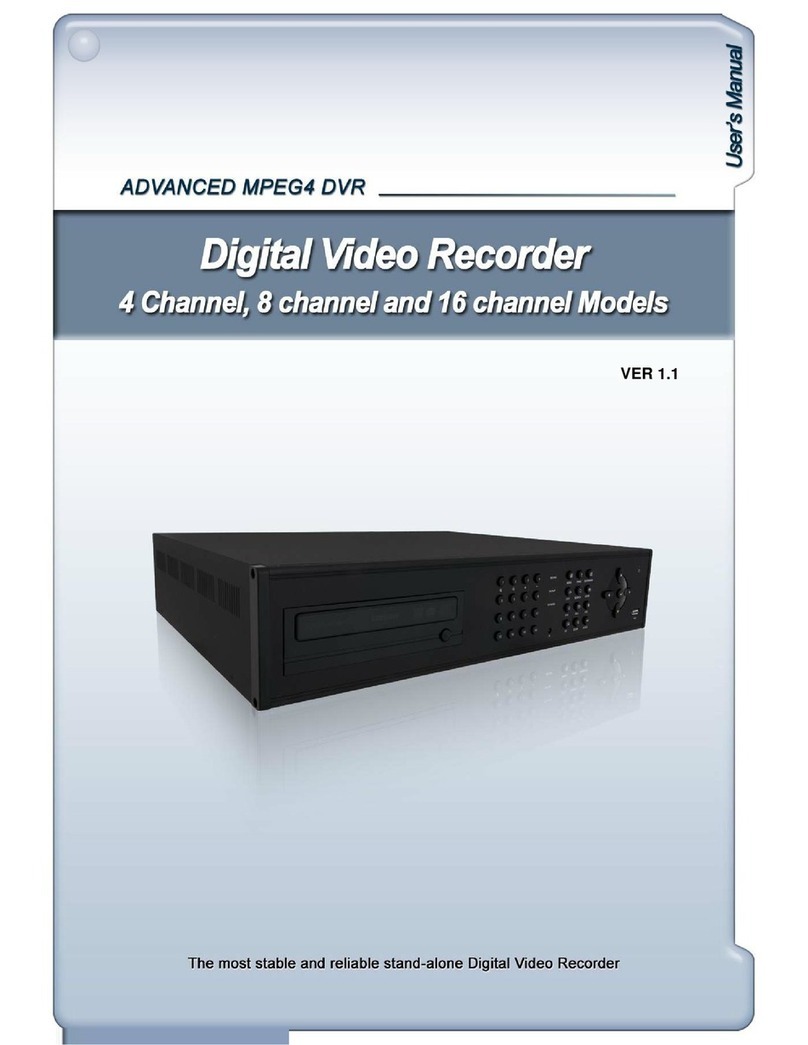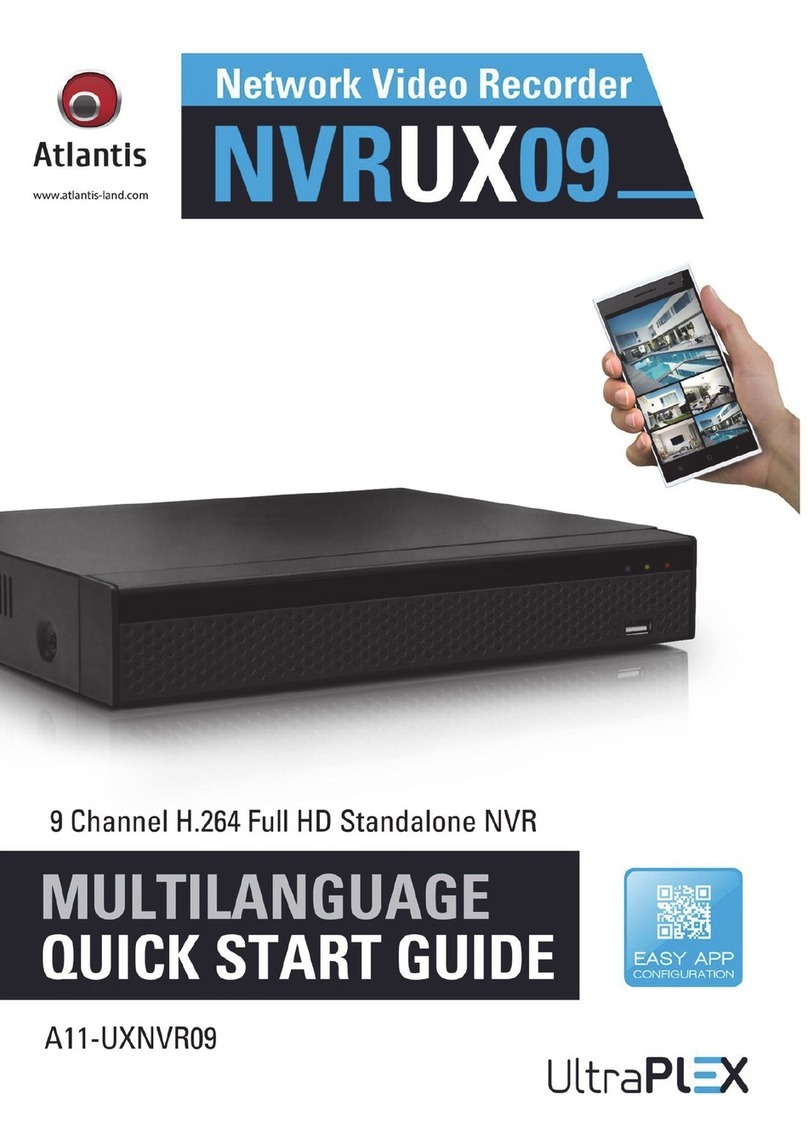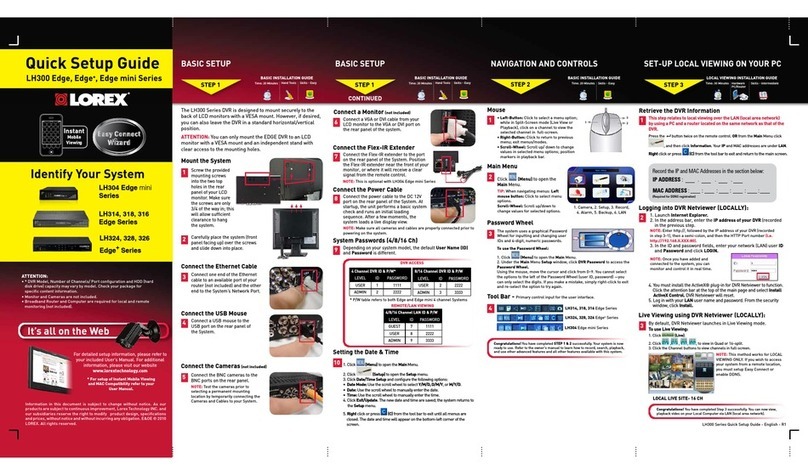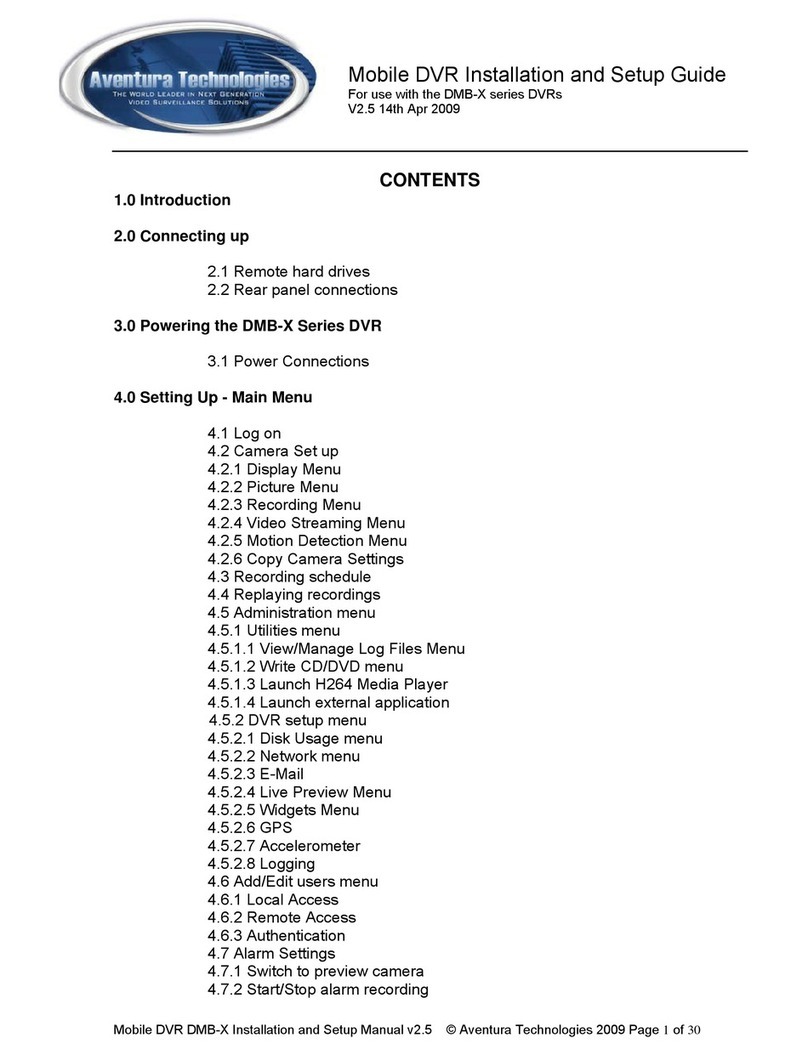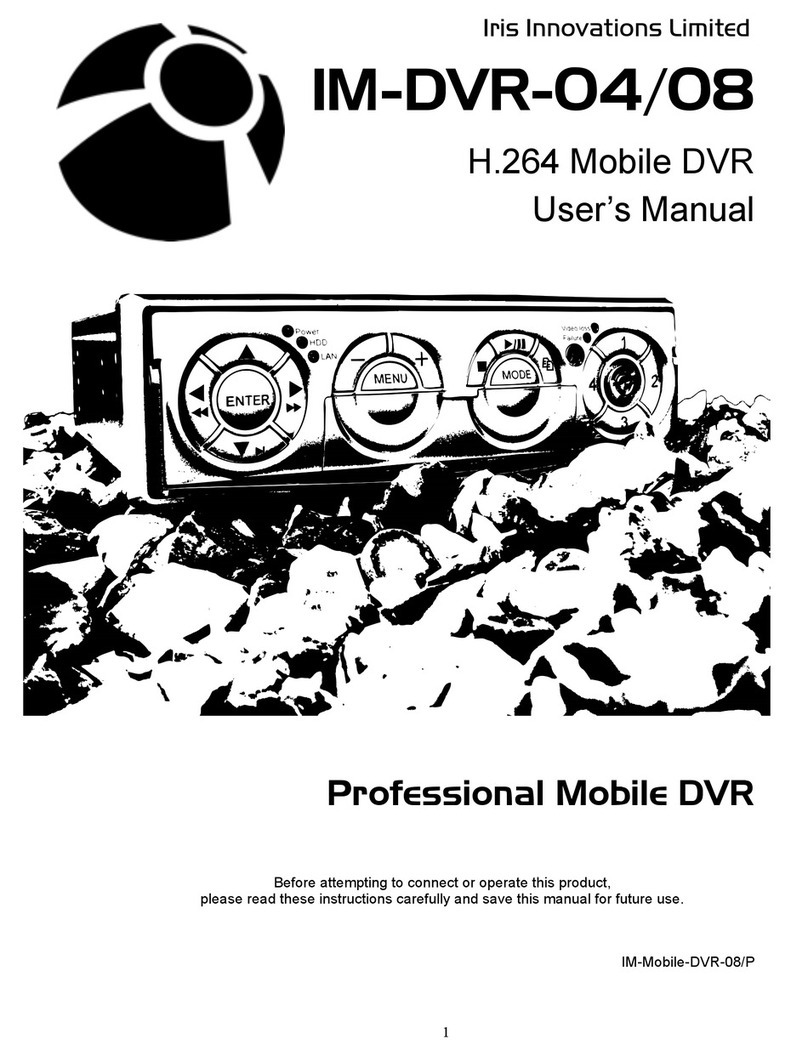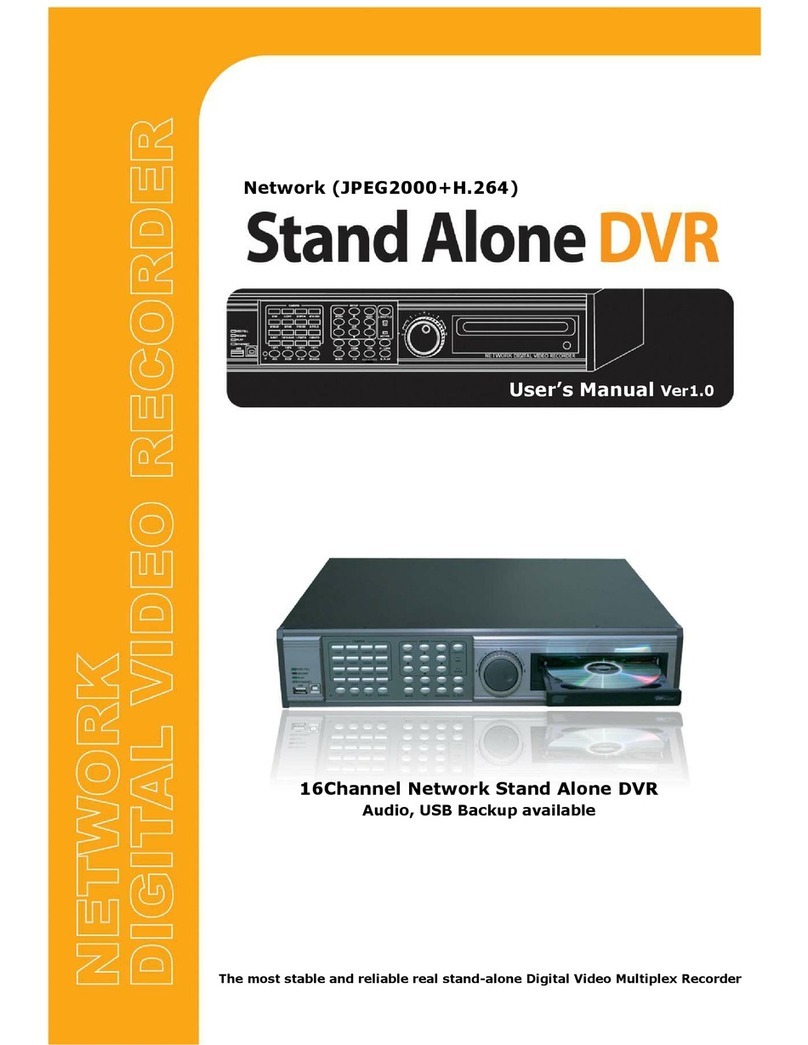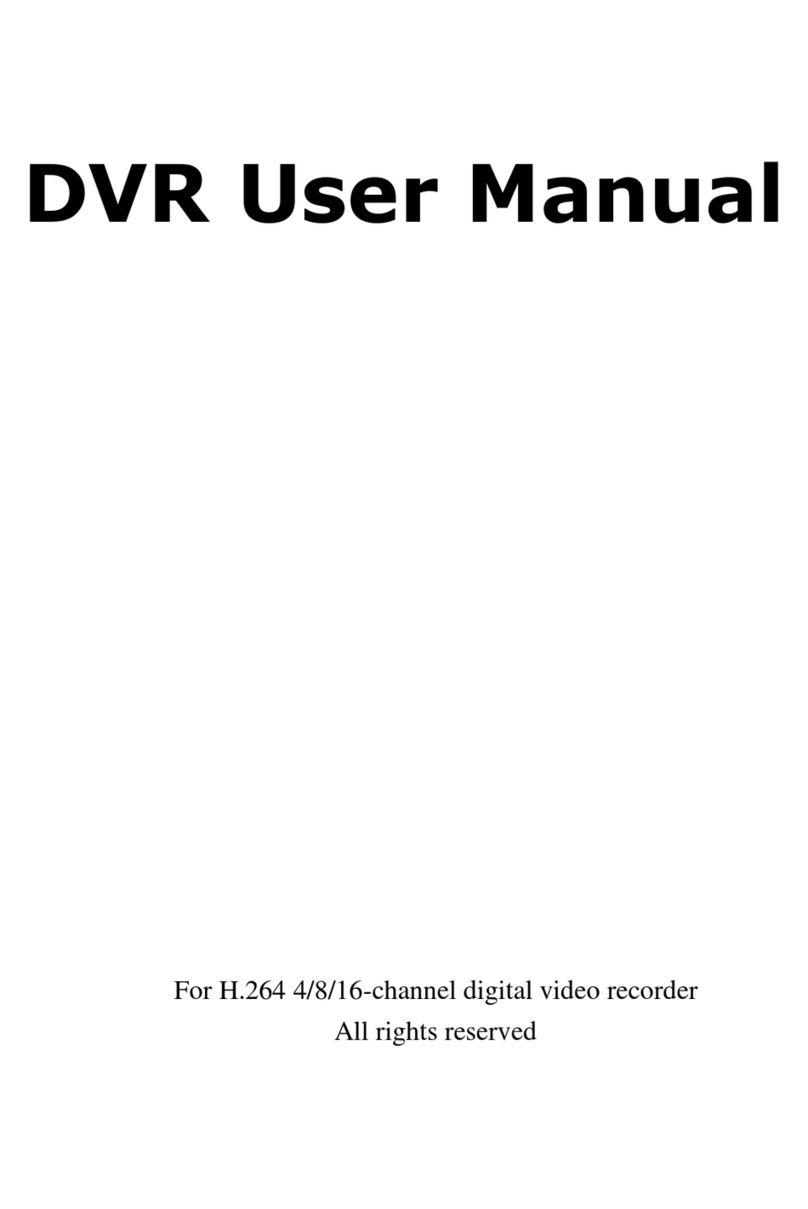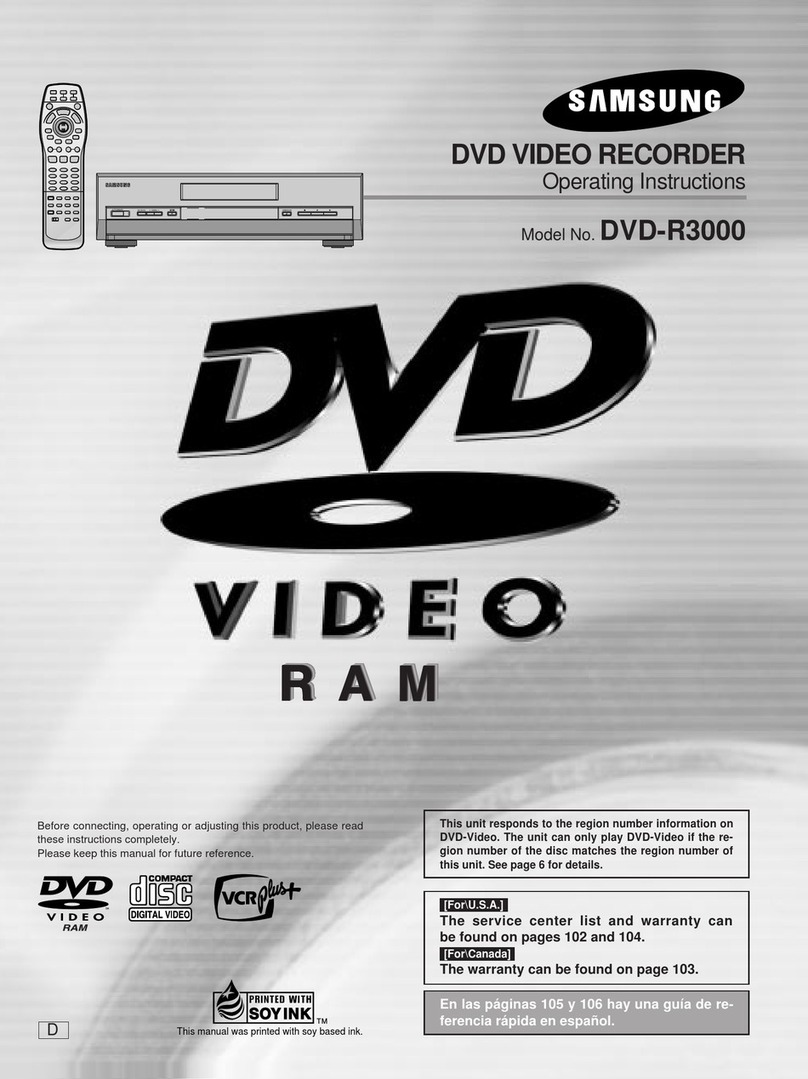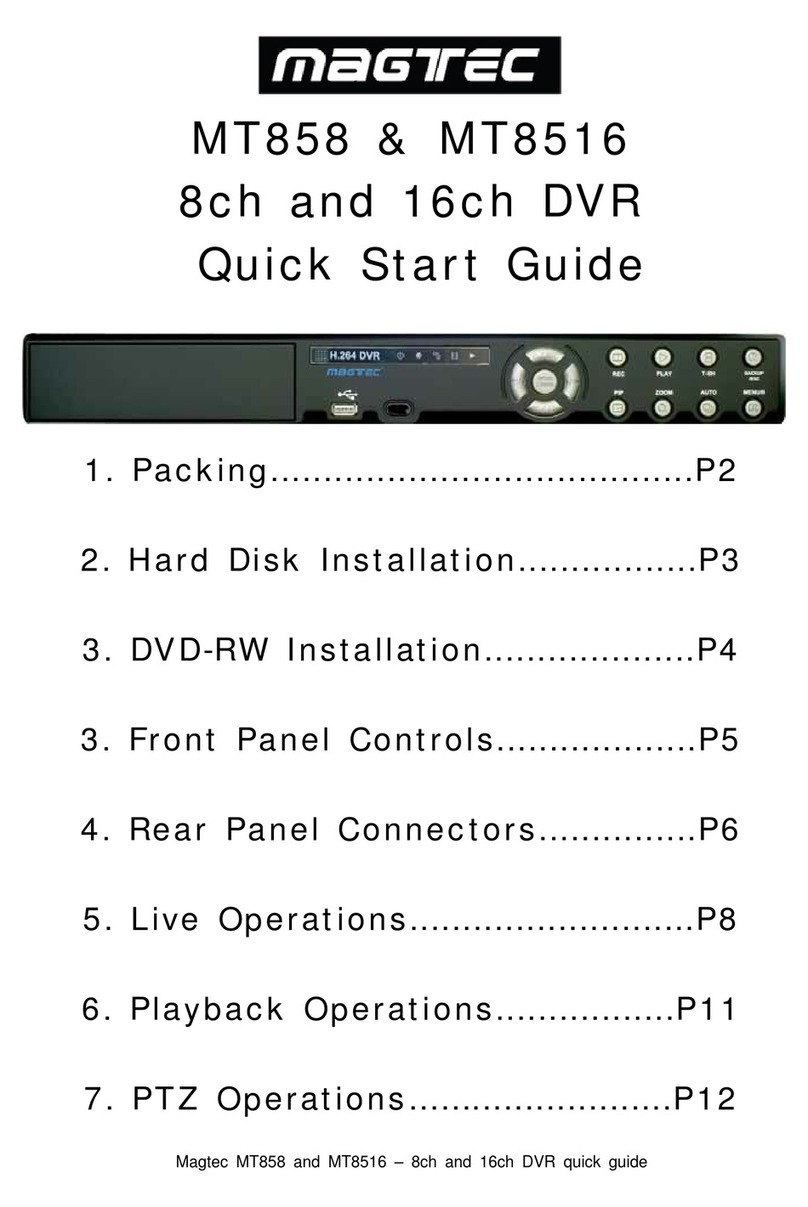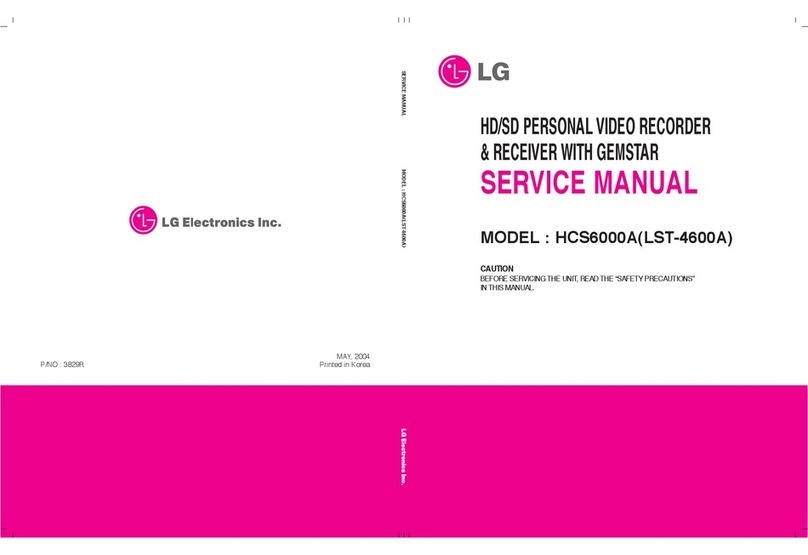Genesis CCTV HSR 4000 User manual



DIGITAL VIDEO RECORDER MANUAL
DIGITAL VIDEO RECODER MANUAL
2
Preface
The user guide is about how to install and use DVR.
In addition to first-time users, the users who’ve got accustomed to the device of similar kind also
must read the user guide and carefully treat the device by complying with a caution of notice. In
particular, safety points are intended to prevent any property loss through proper use of the
device. When any problem occurs during installation or while in use, don’t hesitate to contact
seller and ask for help for maintenance. `
After reading the guide, please keep the user guide always at hand for perusal when necessary.
[Reference]
The user guide may show difference from what DVR is following change (or upgrade) in DVR
features. Please keep in mind that figures used for description may vary depending on products
on 4/9/16 channels.

DIGITAL VIDEO RECORDER MANUAL
DIGITAL VIDEO RECODER MANUAL
3
Note of Caution
Warning
Check if the power is switched off before
installation. Don’t plug in at the same time.
Otherwise it may be set on fire or put you at
the risk of electrocution or damage.
Check if the power is switched off before
installation or additional repair. Never plug in
while the device is in operation. Otherwise it
might be set on fire or put you at the risk of
fire, electrocution and damage.
Keep the cables at least 15 centimeters away
from the wall and at least five centimeters away
from the side so that the cables, including
power line and video cable, may not be
disfigured. Otherwise it might put you at the
risk of fire, electrocution and damage.
Never uplift the cover, break down, repair and
maintain at your disposal. Otherwise it might
put you at the risk of fire, electrocution and
damage.
.
Keep the device environment always clean
before and after installation of the device. Use
dry cloth to clean the device. Never use any
organic solvent. Otherwise it might be the
cause of electrocution or mechanic disorder.
Input voltage of the device should come within
the range of 10 percent of specified voltage.
Use separate wall power to keep heating
appliances, including hair dryer, iron and
refrigerator. Otherwise it might be the cause of
fire and electrocution.

DIGITAL VIDEO RECORDER MANUAL
DIGITAL VIDEO RECODER MANUAL
4
When strange noise or smell is sensed,
immediately plug out and send inquiry to
service center or seller.
Do not install device in humid place filled with
dust. It might be the cause of electrocution and
fire.
Caution
Do not install the device in any place where
strong magnetic flow, electric wavelength and
vibration may be sensed or where radio, TV or
other wireless device is located. Keep the
device away from magnetic flow, electric wave
or vibration.
Do not put anything heavy on the product.
Otherwise it may be the cause of disorder.
Strong shockwave or vibration may be the
cause of mechanic disorder. Please be careful.
Be careful so that anything conductive may not
fall into the ventilation hole. Otherwise it may
be the cause of disorder.
Check if power switch and record on the front
side of the product is still turned on.
When HDD is overloaded, you change the
setting to keep recording. In that case, check
again if it would be OK to eliminate the saved
data.

DIGITAL VIDEO RECORDER MANUAL
DIGITAL VIDEO RECODER MANUAL
5
When HDD saving data gets old enough, video
data to be saved may suffer so much damage
that it may be irreparable. If screen appears
broken while regenerating data saved in HDD,
it means HDD won’t work any longer.
Immediately contact service center to replace
them.
When any abnormal sign is detected,
immediately contact seller or service center.

DIGITAL VIDEO RECORDER MANUAL
DIGITAL VIDEO RECODER MANUAL
6
Check Components
Component Description
Main body Stand alone Digital Video Recorder
battery Two remote controlling 1.5V (AAA) batteries
Screw Hard disc
Program CD Manual and remote-controlling program
Adapter DC Power supply 12V 5A
Power cable 220V power cable
Remote controller Short-distance multiple remote controller (ID remote controller)
DVR
main
body
battery screw
adapter Battery
cable
Remote
controller
Program CD

DIGITAL VIDEO RECORDER MANUAL
DIGITAL VIDEO RECODER MANUAL
7
- Contents -
Chapter 1. Product features and components
1-1 Features………………………………………………………………………………..…………………………………..……….9
1-2 Component names &Features on frontal part……………………………………..………..……………………10
1-3 Component names and features on rear part…………11
1-4 remote controller description…………..12
Chapter 2. Camera connection and setting
2-1 camera connection……………………..……………………………………………………………..………………………………..13
2-2 camera setting……………..13
2-3 Camera title………..……………………..…………………………………….………………….………………..………..14
Chapter 3. Video output and setting
3-1 Connect CCTV monitor………………………………………………………………….……………….…..…………………….15
3-2 Connect VGA monitor………..……………………………………….……………………….…………..……..…….....……….15
3-3 Control screen………………………………………………….…………………………………………..……..…….....……….16
Chapter 4. Connect and set sensor/alarm
4-1 Input sensor………………………………………………………………………………………………………..…………..…….17
4-2 Output alarm…………………………………….………………………………………………………………….….……..…..…..17
4-3 Set sensor…………………………………………..……………………………………………………………….…….…….....18
4-4 Extend alarm sensor box…………………………………………………………………………………………...……...……..20
Chapter 5. Connect and set Pan-tilt
5-1 Connect pan-tilt and keyboard….……………….….……..……23
5-2 Set serial port………………………..…………….…………...……...……23
5-3 Set pan-tilt…………………………………………………………………………………………………………..………….23
Chapter 6. Connect and set hard disc
6-1 Install hard disc…………..…………………………………….…..……………………….…….………30
6-2 How to install ODD………………….…………..………………………………………...……………………….…..….………31
6-3 Control disc………….…………..…………………………………..……………………………………………….…….………32

DIGITAL VIDEO RECORDER MANUAL
DIGITAL VIDEO RECODER MANUAL
8
Chapter 7. Feature
7-1 status signal………………………………..……………………………………..….…………………….…………………….…….35
7-2 password..………………..……..…………………………………………….….………….…….……………………..…….………….37
7-3 how to set remote controller ID……40
7-4 QUAD(screen split) feature..………………..……..………………………………………...…….……………….………….…..41
7-5 SEQ(automatic channel failover)…..……..………………………………………………… ………………….…...43
7-6 emergency recording……….44
7-7 back-up feature……………….44
7-8 backup viewer feature………..48
7-9 Voice …………………………………………………………………………………….………………………………….50
Chapter 8-system setting
8-1 Information……..51
8-2 Time & date …………………………………………………………………………….…..……………………………..…...…..52
8-3 System Mgmt.……….…………………………………………………………………….…………………..……………..……….54
8-4 Set button………………….………………………………………………………………………………………………..……….55
8-5 Initialize……………….……………………………………………………………………………………………..……….56
8-6 Control specified value…………………………………………………………………………………………...56
Chapter 9. Menu setting-recording
9-1 Set recording………………………………….…………………………………………………………….…………….….………….57
9-2 Record schedule…………………………….……………………………………..………………..…………………..........………58
9-3 Set holidays……………………………….………………………………………………….………..………………............……..60
Chapter 10 Set menu – Network
10-1 IP address………………………………………………………………………….…………………………………….……………...62
10-2 Transmit network frame..…………………………………………………….………………..…………………...……65
10-3 E-MAIL………..……………………………………………………………………………………….……………………………65
10-4 warning signal type ………………………………………………67
10-5 DDNS OPTION.…………..……………………………………………………………………………………………………67
Chapter 11. Set menu-camera
11-1 Controller……………………………………………………………………………………………….………………………….73
Chapter 12 Set menu-display
12-1 OSD…………….……….………………………………………………………………...............................................….…..74
Chapter 13. Set menu-event

DIGITAL VIDEO RECORDER MANUAL
DIGITAL VIDEO RECODER MANUAL
9
13-1 event pop-up…….……….…………………………………………………………………………………….............….…..75
13-2 sense movement………………………………………………………………………………………………………………..…..76
13-3 internal buzzer………………………………………………………………….…………………………………………..…………..77
13-4 output SPOT………………………………………………………………..………………………………………………………78
Chapter 14 remote access-built-in viewer
14-1 access method….……….………………………………………………………..……….................................................….…..76
14-2 name and usage……………………………………………………..……………………….…………………………..80
Chapter 15 remote access-iPhone……………………………………………………………83
Chapter 16 remote access-window mobile phone……………………..91
Chapter 17 remote access-Android phone………………………….100
Chapter 18
Specifications…………………………………………………………………………….…………………..………………………..110

DIGITAL VIDEO RECORDER MANUAL
DIGITAL VIDEO RECODER MANUAL
10
▒ Chapter 1. Product features & components ▒
1-1. Features
The highly advanced and high-performance video recorder is designed to make it easier to install
and use with unmatched safety.
Main feature
ㆍAble to control pan-tilt by using mouse like joystick
ㆍFrontal USB terminal for easy backup
ㆍAble to back up ODD (optional)
ㆍAble to transmit GIGA network
ㆍAble to access internet with dynamic IP address
ㆍAble to transmit Dual-Stream network
ㆍAble to output simultaneously thru TV, VGA, S-VHS, Spot
ㆍAble to separately specify resolution and frame by channel
ㆍSupport a number of pan-tilt protocol
ㆍAble to activate software capable of exercising integrated control ( CMS )
Application Range
√ Banks, ATM machine, supermarket, convenience store and other places
√ residential area, apartment buildings, jewelry store, commercial building
√ places requiring safety for children such as school, elementary school and playground
√ warehouse, storage house and workplace
√ Places requiring supervision through remote control

DIGITAL VIDEO RECORDER MANUAL
DIGITAL VIDEO RECODER MANUAL
11
1-2. Component names and features on frontal part
( 4/9/16 channel, frontal part)
No. button/feature description
1 Direction/renew buttons Use Control button on Set Menu
Control speed and stop, pause button
2 Menu Retrieve menu and move to menu on upper side , cancel
3 Pan-tilt Retrieve pan-tilt menu
4 voice Retrieve Voice menu
5 backup Retrieve backup for Video Record
6 number Select channel and enter number
7 LED status window Power, record, remote access, schedule record, emergency
record
8 Feature button
Search Retrieve Search Menu
Split Mode Change split mode
Sequential
conversion
Able to automatically switch screen
Reserved
record
Scheduled record
Emergency
record
Emergency record
9 USB port on frontal side Mouse connection, backup and Firm ware
10 ODD Able to connect to ODD depending on option

DIGITAL VIDEO RECORDER MANUAL
DIGITAL VIDEO RECODER MANUAL
12
1-3. Component names and features on rear side
(channel 4, rear side)
(channel 9, rear side)
(channel 16, rear side)

DIGITAL VIDEO RECORDER MANUAL
DIGITAL VIDEO RECODER MANUAL
13
No Button/feature description
1 Power connector Adaptor power input
2 switch power ON/OFF switch
3 VGA Output connector for VGA monitor
4 Audio output Audio output connector
5 S-VIDEO S-VIDEO output connector
6 Audio input Audio input connector
7 Video output Output connector for CCTV monitor
8 SPOT output SPOT output connector
9 Video input Camera video input connector
10 Serial port Debugging port (used by manufacturer for development
and repair)
11 Tx, Rx, Sensor, Alarm Pan-tilt(Tx, Rx), keyboard(Tx, Rx), sensor input, alarm output
connector
12 USB port on rear side mouse, external hard disk, memory stick connector
13 LAN port Internet connector
1-4. Remote controller description
1 ID button
2 Split mode(Quad)
3 Backup
4 audio
5 Automatic screen switch (sequence)
6 Pan-tilt
7 search
8 Enter number or change channel
9 Retrieve menu
10 Direction key and check button
11 Emergency record
12 Scheduled record

DIGITAL VIDEO RECORDER MANUAL
DIGITAL VIDEO RECODER MANUAL
14
▒ Chapter 2. Camera connection & setting ▒
2-1. camera connection
Connect camera output to camera input on DVR’s rear side.
2-2 camera setting
This is about ways of hiding camera and screen quality.
How to set menu : retrieve menu -> camera -> set camera
▶ Covert : Once checked, live screen displays no video but record is being processed.
▶ Automatic Gain Control: Designed to automatically adjust gain depedning on camera output
signal so that pvideo may be output accroding to adjusted brightness.
▶ Gain Control: able to amplify camera input signal as much as gain.
When screen turns dark, gain increases. When it turns bright, gain decreases. In doing so,
gain is adjusted adequately.

DIGITAL VIDEO RECORDER MANUAL
DIGITAL VIDEO RECODER MANUAL
15
▶ Brightness: control screen contrast
▶ contrast : control black white
▶ color : display darkness of color
2-3 Cameral Title
This is about inputting camera title. Title appears by cahnnel.
How to set menu : retrieve menu -> camera -> camera title
Select channel to enter and enter thru virtual keyboard.
☞ Reference
Select blue capital letter “T” through virtual keyboard to change into language acceptable
to the system and then enter Hangul.

DIGITAL VIDEO RECORDER MANUAL
DIGITAL VIDEO RECODER MANUAL
16
▒ Chapter 3. Video output connection & setting ▒
3-1. Connect CCTV monitor
Connect monitor output on rear side of DVR to monitor’s Video In.
3-2. Connect VGA monitor
Connect VGA output on rear side of DVR to monitor’s VGA IN.

DIGITAL VIDEO RECORDER MANUAL
DIGITAL VIDEO RECODER MANUAL
17
3-3 Control screen
This is about optimizing output conditions for VGA monitor (video output device) or CRT monitor.
How to set menu : retrieve menu -> DISPLAY -> TV ADJUSMENT
▶ VGA : Check and set VGA monitor’s resolution to output optimal screen quality.
(Select one among 800 X 600 , 1024 X 768, 1280 X 1024 )
▶ Icon : Camera titles, event and record icons are internally displayed through live screen.
When using small-sized monitor or older type of monitor, icons may not be visible. Please select
right one to use.
-Normal : select when using general type of CCTV monitor
• VGA : select when using monitor for PC
• Small : select when using older type of CCTV monitor (when the screen is smaller
than that of general monitor)

DIGITAL VIDEO RECORDER MANUAL
DIGITAL VIDEO RECODER MANUAL
18
▒Chapter 4. Connect & Set Sensor/Alarm ▒
4-1. Input sensor
Sensor input is G(-) Ground and may be connected to S1 thru S4.
4-2. Output Alarm
Alarm output may be used through connection with NO, C.

DIGITAL VIDEO RECORDER MANUAL
DIGITAL VIDEO RECODER MANUAL
19
4-3 Set sensor
The system supports up to four sensor inputs.
☞ OPTION : Able to use up to 16 alarms and sensors when using separate “extended alarm
sensor box”.
How to set menu : retrieve menu -> EVENT -> SENSOR
▶ Select Use Y/N.
(Use) (Not use)
▶ Input method : Choose between Normal Open and Normal Close.
• N/Open (NORMAL OPEN) : Generate signal when contact point closes after it was normally
left open
• N/Close (NORMAL CLOSE) : Generate signal when contact point opens after it was normally
left closed
▶ Linked channels: Able to use by linking a sensor to multiple channels.
(Not use) (Use)
This manual suits for next models
2
Table of contents
Other Genesis CCTV DVR manuals