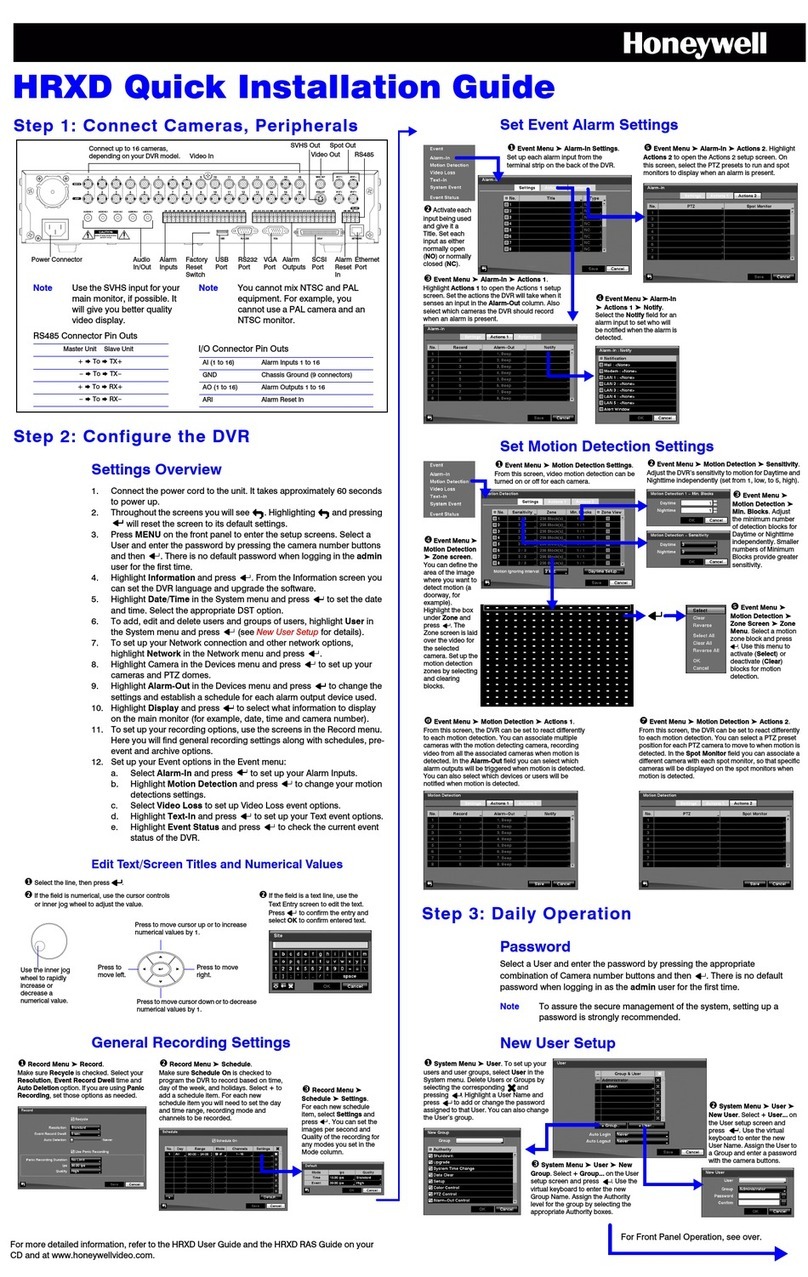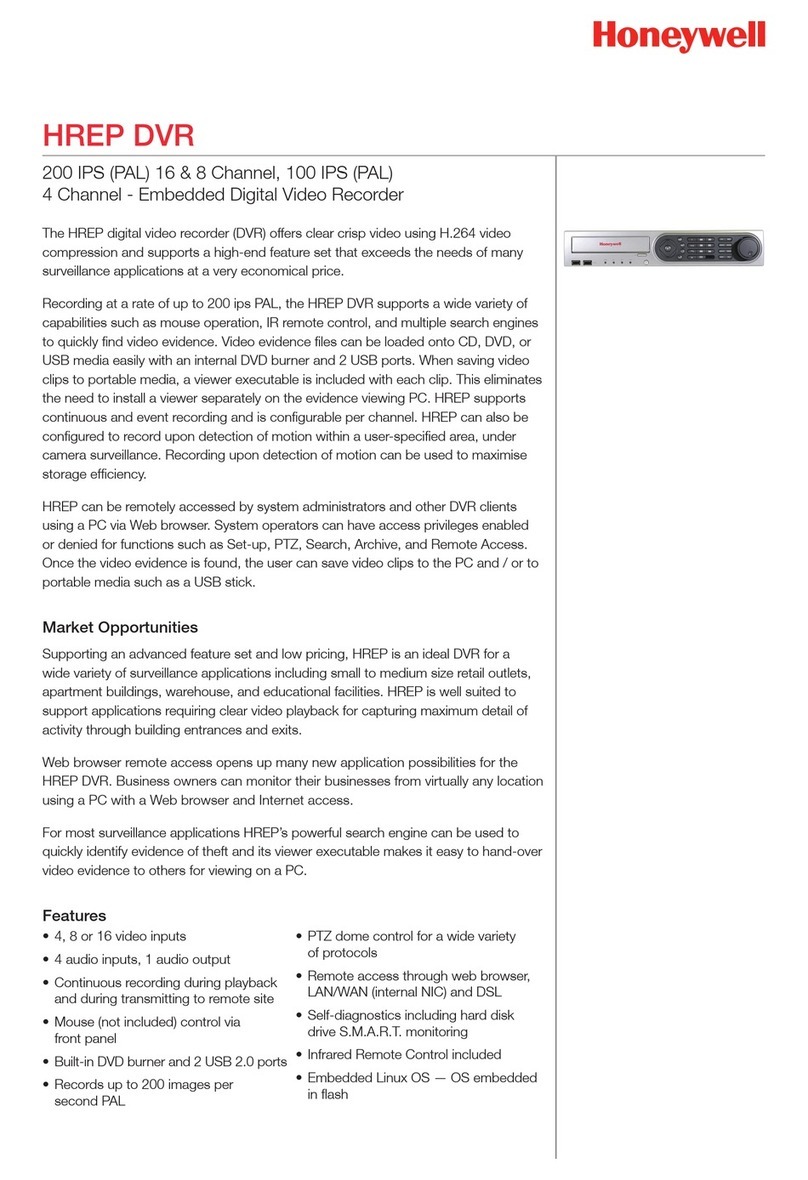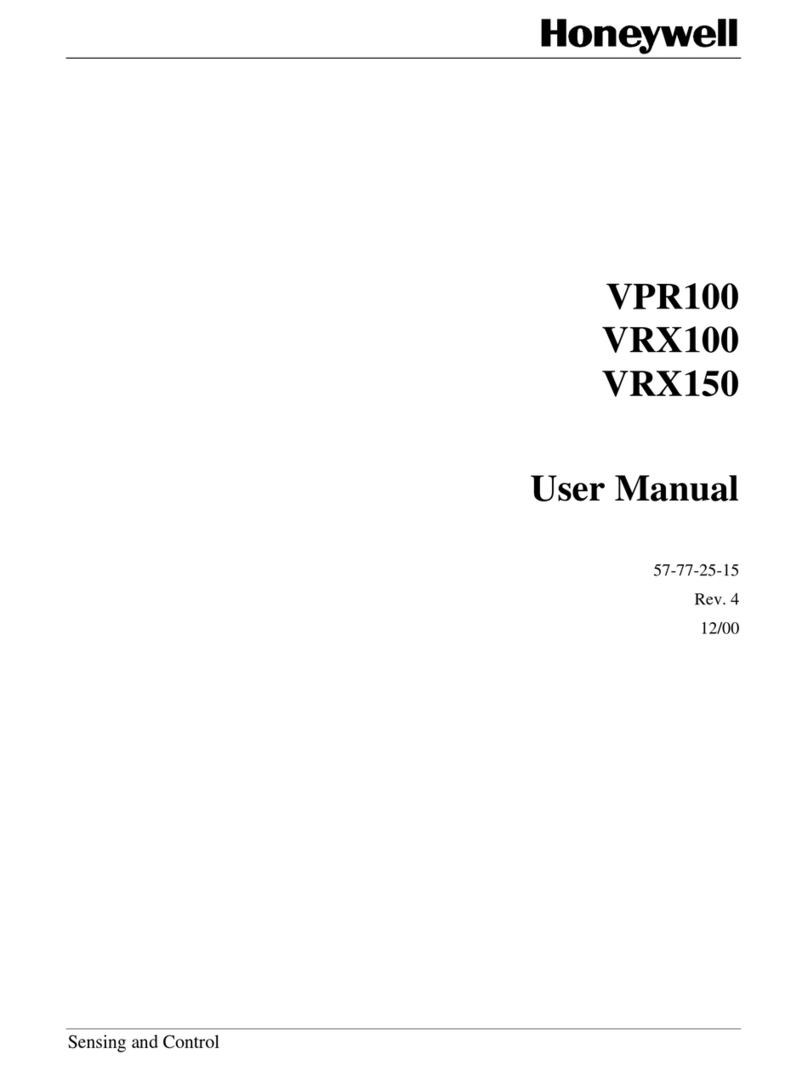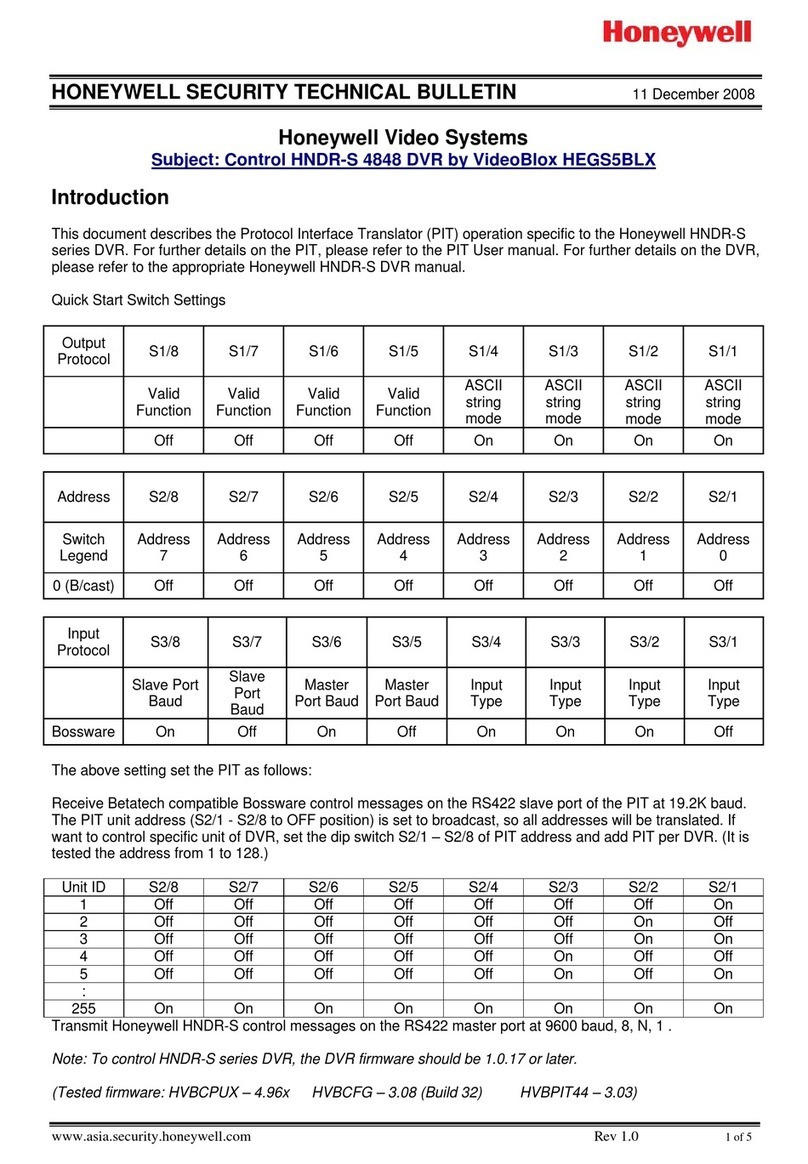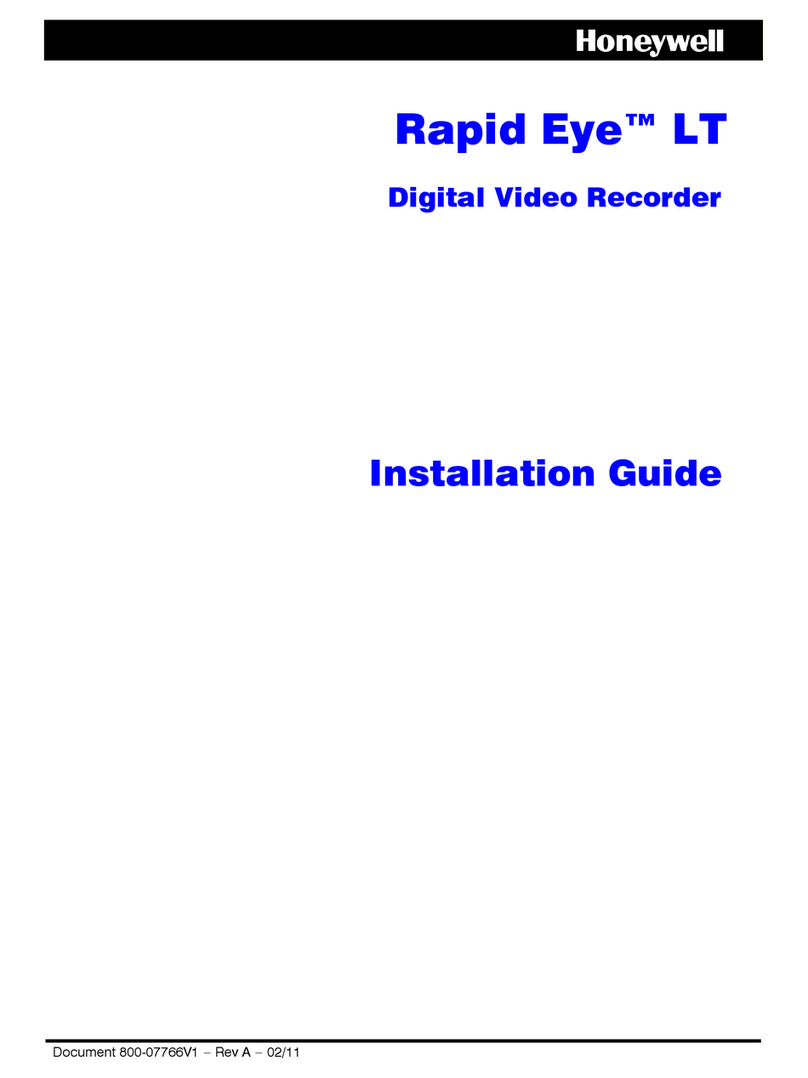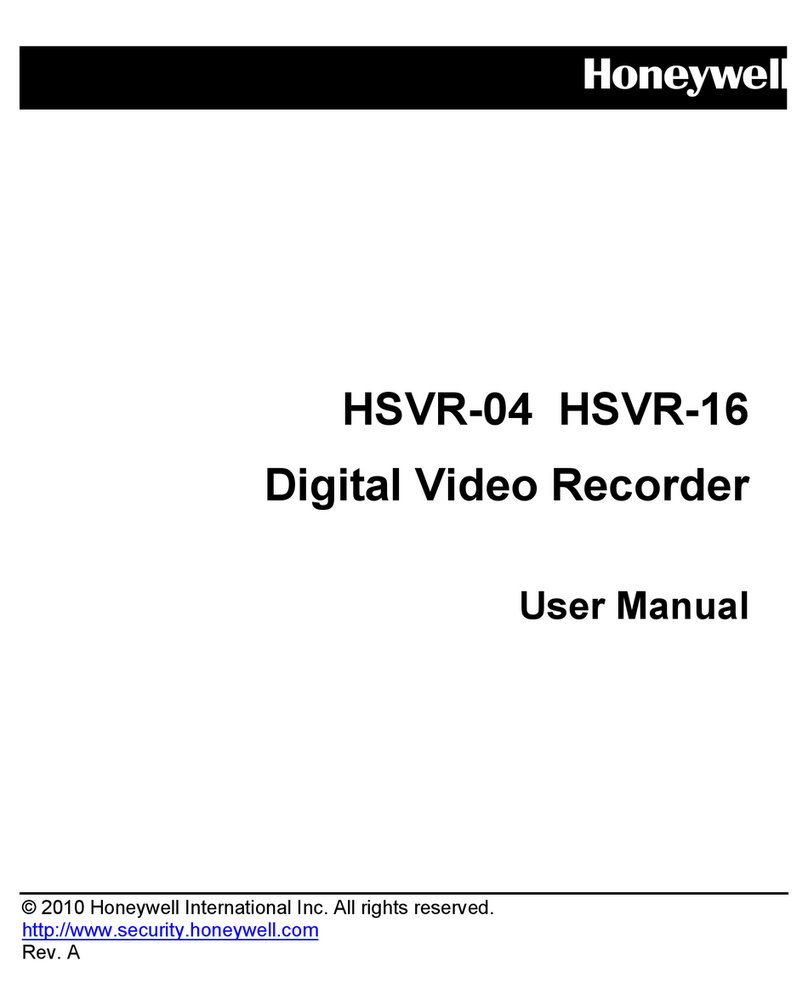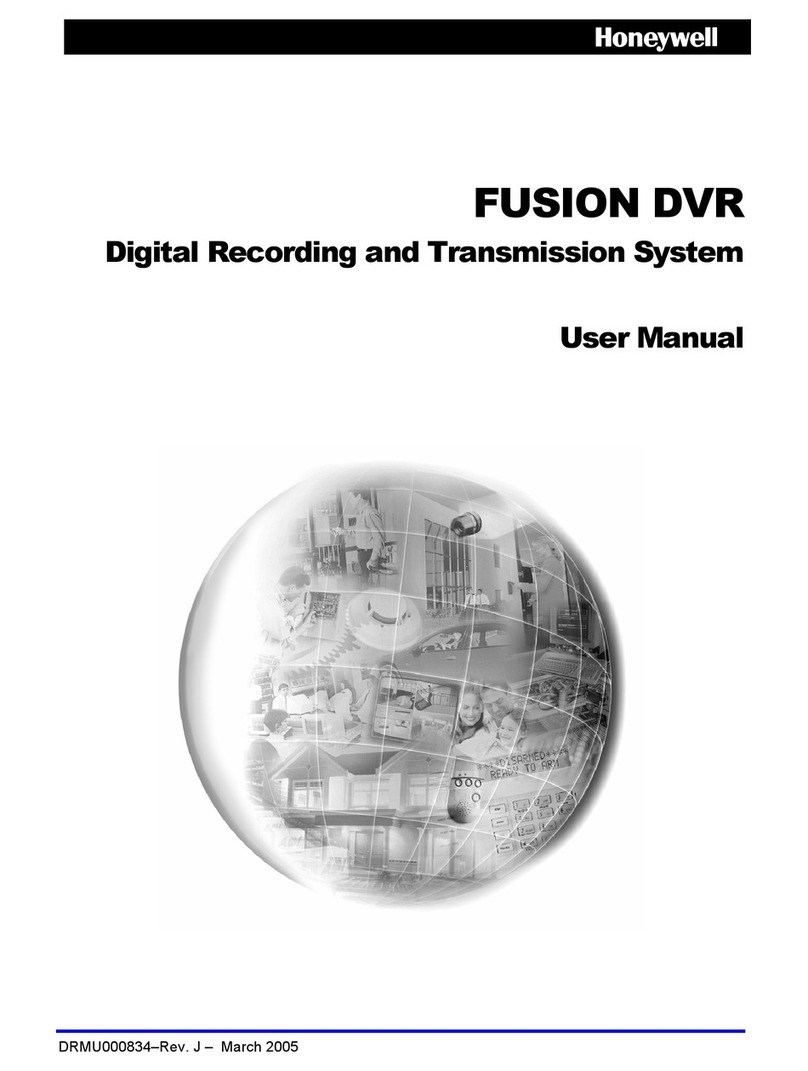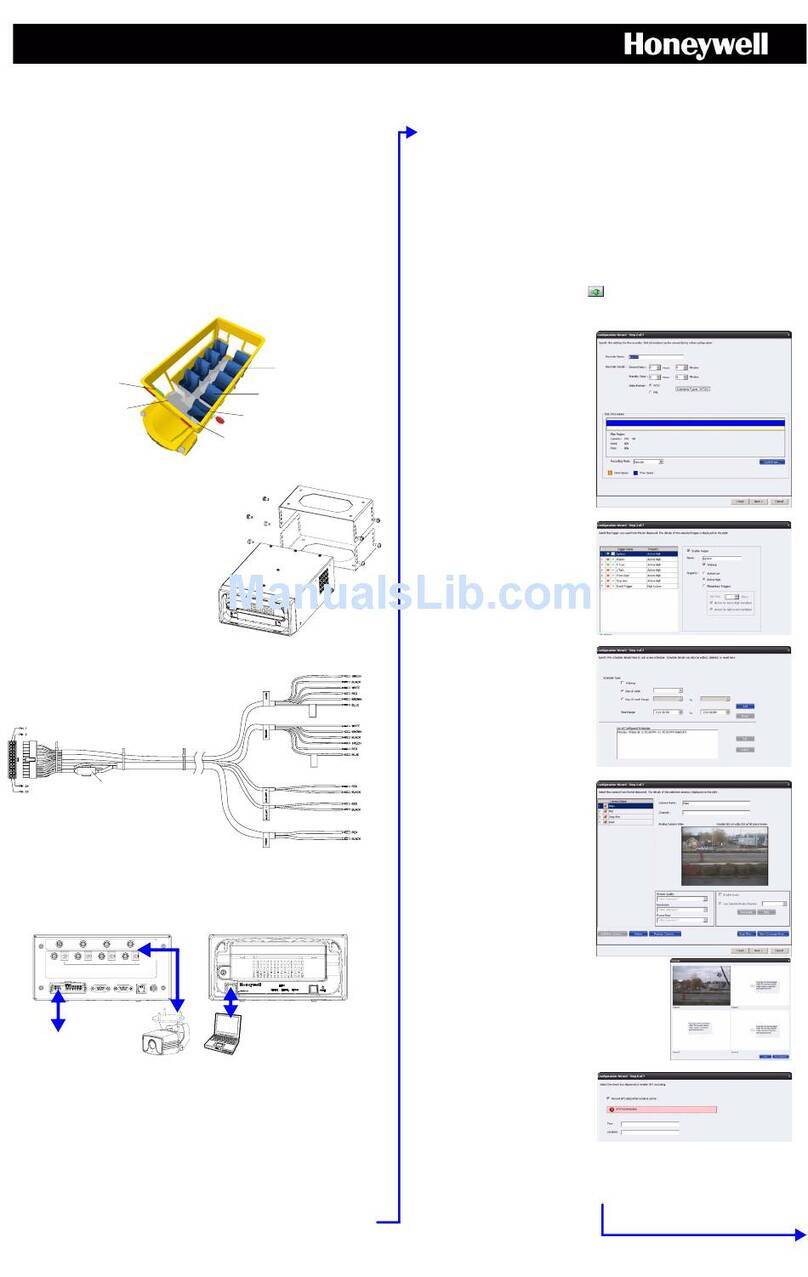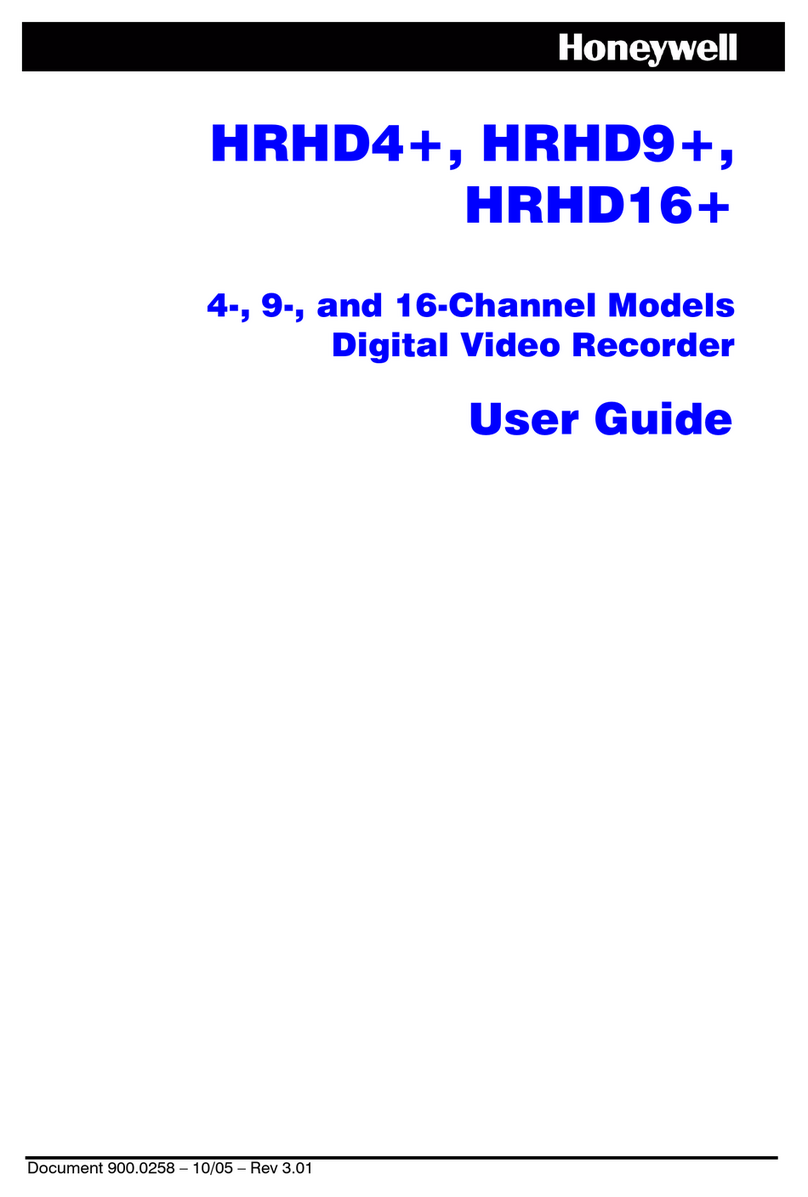QUICK START GUIDE
[4, 8, 16] HRDP Digital Video Recorder
Performance Series
LED STATUS INDICATOR
ENTER / EXIT BUTTONS
Power Illuminates when power is supplied to the DVR.
HDD Flashes when the hard drive is being accessed.
Record Flashes when live video is recording.
Network Illuminates when the DVR is connected to a network.
Fan Illuminates when the fan is working. Flashes when the fan is working
improperly. Unlit when the fan is not working.
Enter Input data, make selections, and open pop-up menus.
DIRECTIONAL AND PLAYBACK CONTROL BUTTONS
Live Go to PTZ mode.
PTZ Adjust zoom, focus, and iris on a PTZ channel.
Search Start reverse playback of recordings. When pressed
successively, the search jumps back in time by 30 minute
increments.
Search-Pause When pressed successively, the reverse playback rate
decreases from 1/2X speed to 1/8X.
Live Start playback of the latest recordings.
(By default, the system searches recordings in the past 30
secs. If no recording is archived, the system will play back
the latest one.)
PTZ Adjust zoom, focus, and iris on a PTZ channel.
Search Start playback of recordings. When pressed successively,
the search jumps forward in time by 30 minute increments.
Search-Pause When pressed successively, the playback rate increases
from 1/2X speed to 1/8X.
Navigation Move up.
PTZ Move the camera view point up.
Search Start Panorama Search.
Navigation Move to the right.
PTZ Move the camera view point to the right.
Search Play recorded videos.
Search-Pause Step forward one frame.
Navigation Move to the left.
PTZ Move camera’s view point to the left.
Search Play recorded videos in reverse.
Search-Pause Step back one frame.
Navigation Move down.
PTZ Move the camera view point down.
Search Start Smart Search.
Operation Modes: Live Mode, Live Freeze Mode, Search Mode, Search-Pause Mode,
Navigation Mode, and PTZ Mode.
FUNCTION BUTTONS
NUMERIC BUTTONS AND REC
Numeric In live and search modes, press to watch that channel full screen.
Live Freeze live channels.
Live Freeze Resume live view.
Search Pause playback channels.
Search Pause Resume playback.
Rotate Rotate through to the remaining channels in the current display
mode or rotate the display configuration.
Preset In PTZ mode, press to use the Preset function.
Setup Open the setup menu.
Live Change the display mode. Display switches in the following order
when the LIVE key is pressed successively: (Single > 4 > 7 > 9 >
10 > 13 > 16 > Single > 4 > 7 > 9 ...split screen mode)
Record In live mode, press to start instant recording of all channels.
Exit Return to the previous mode or menu, without saving.
Search Open the search menu.
Focus In PTZ mode, press to use the Focus function.
Use the buttons to adjust.
Backup In live mode, press to open the backup menu.
In the search mode,
Press once, to set the start time for Backup.
Press twice, to set the end time for Backup.
Press three times, to complete Backup.
•
•
•
Zoom In PTZ mode, press to use PTZ Zoom function.
Use the buttons to adjust.
Key Log out the current user. Use to prevent accidental or
unauthorized system-wide changes.
Iris In PTZ mode, press to use the IRIS function.
Use the buttons to adjust.
Document 800-02090 - Rev C - 06/09
LOGGING IN FOR THE FIRST TIME
DVR User ID: admin Remote Software User ID: admin1
Password: <none> Password: <none>