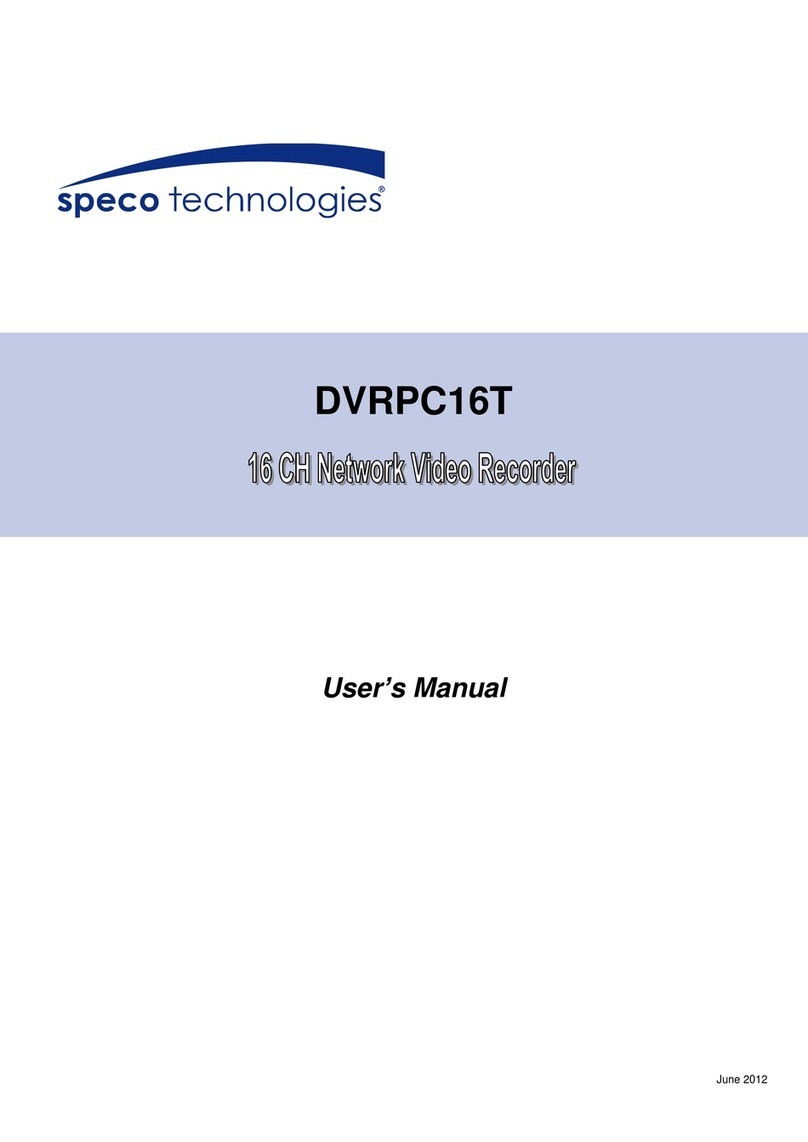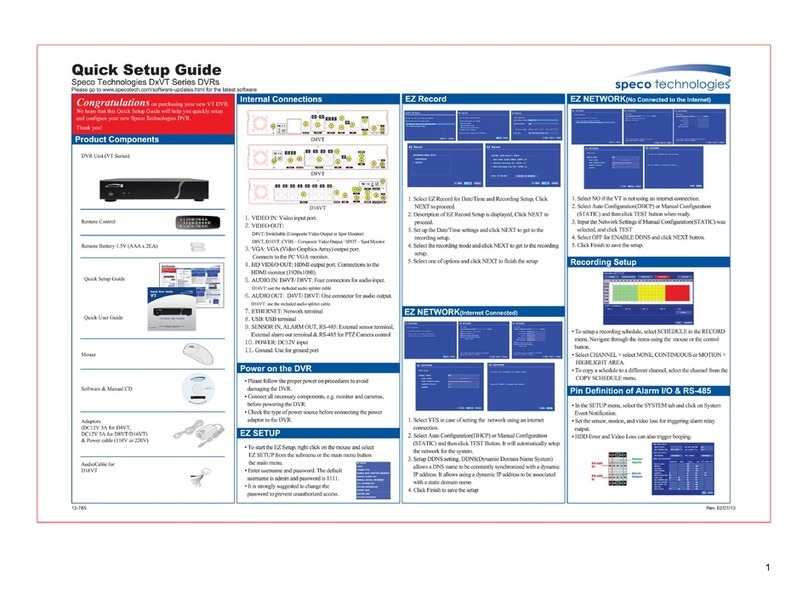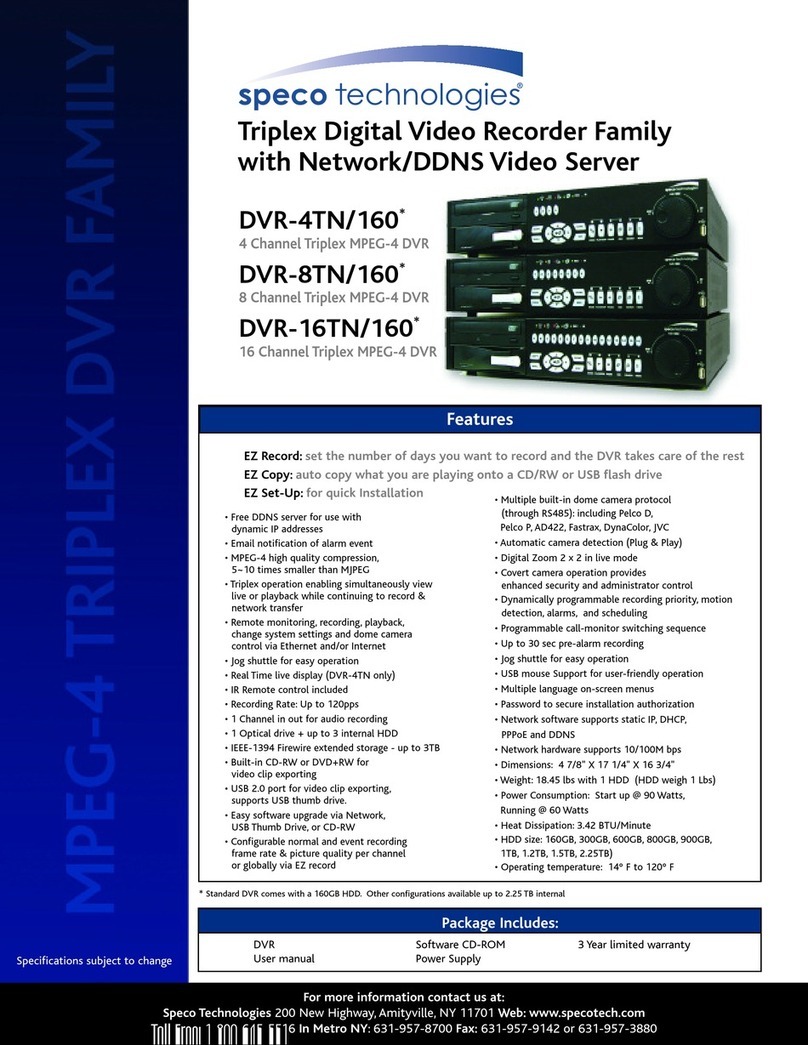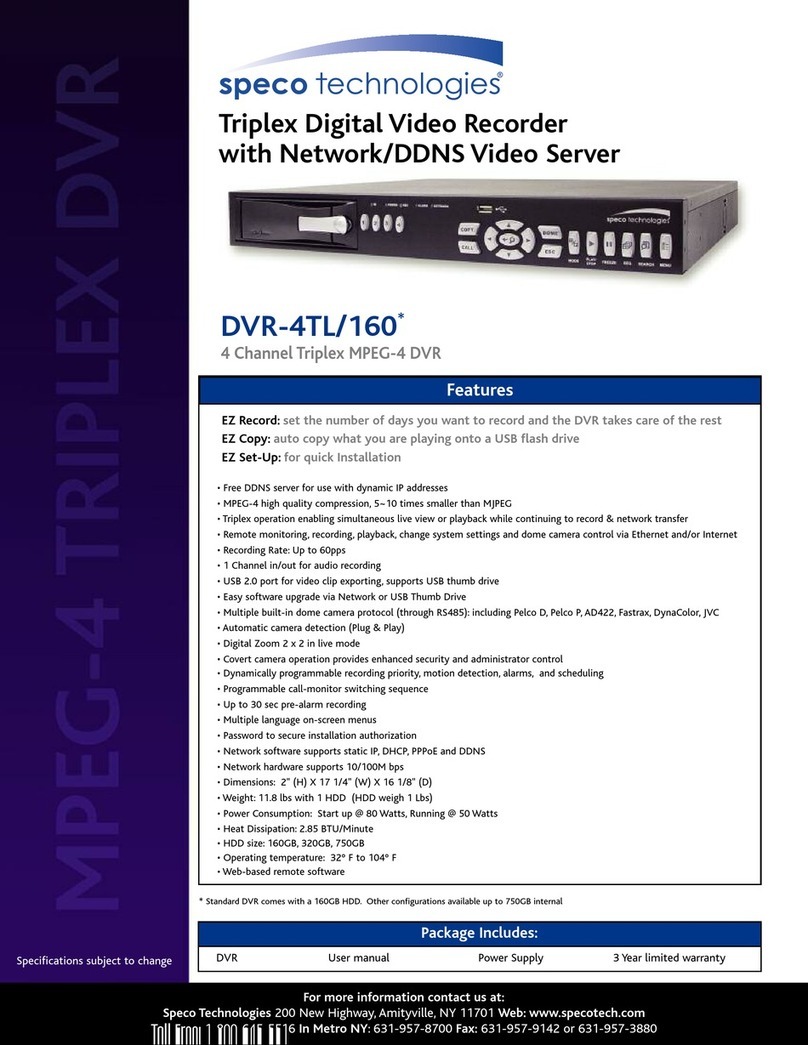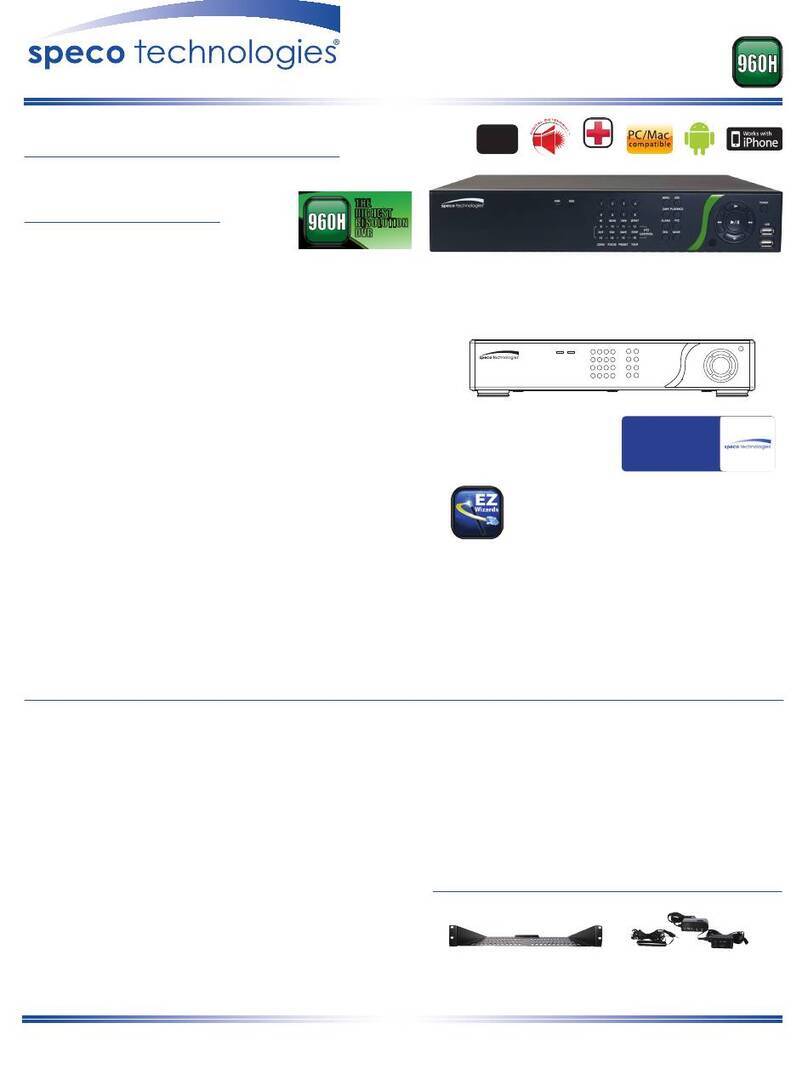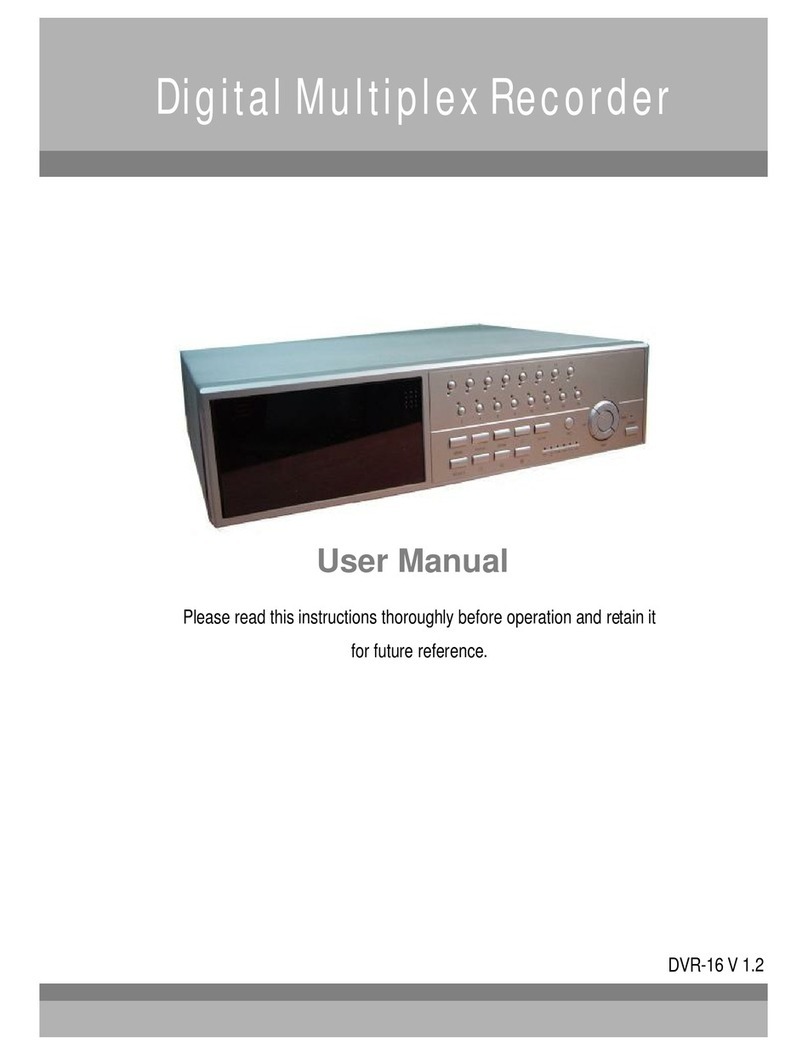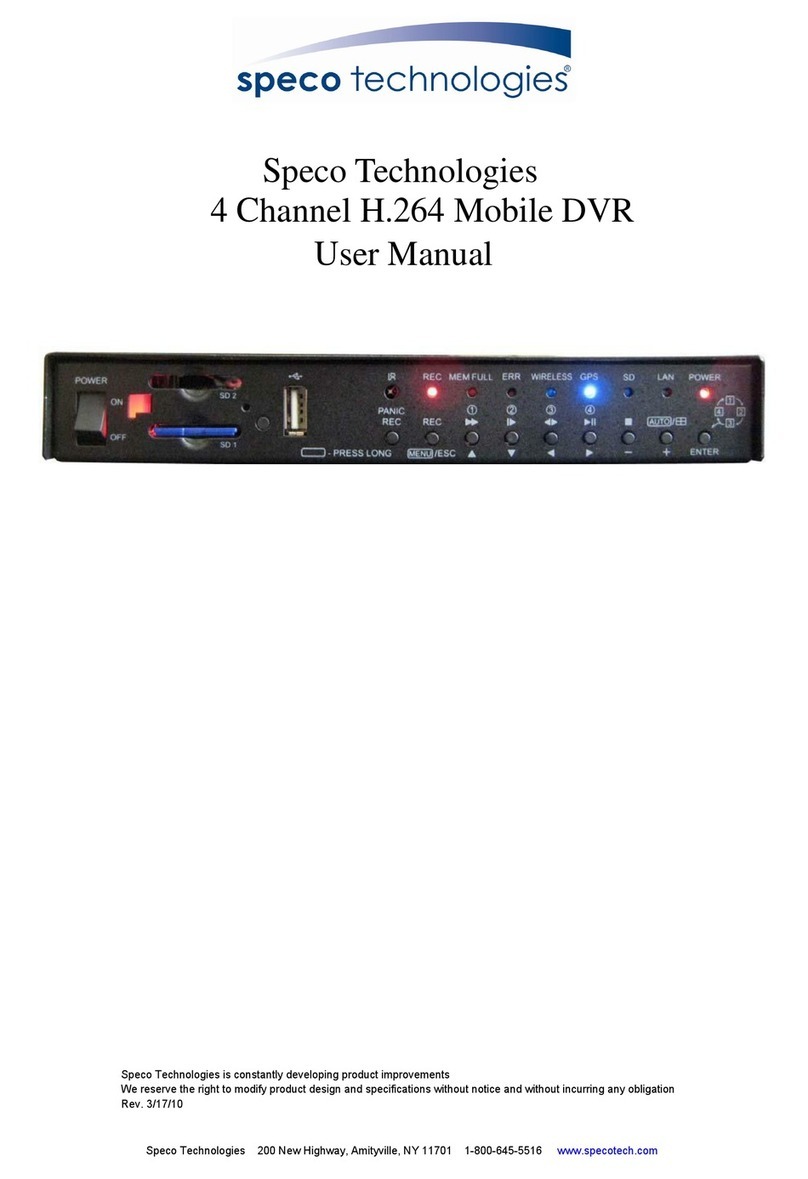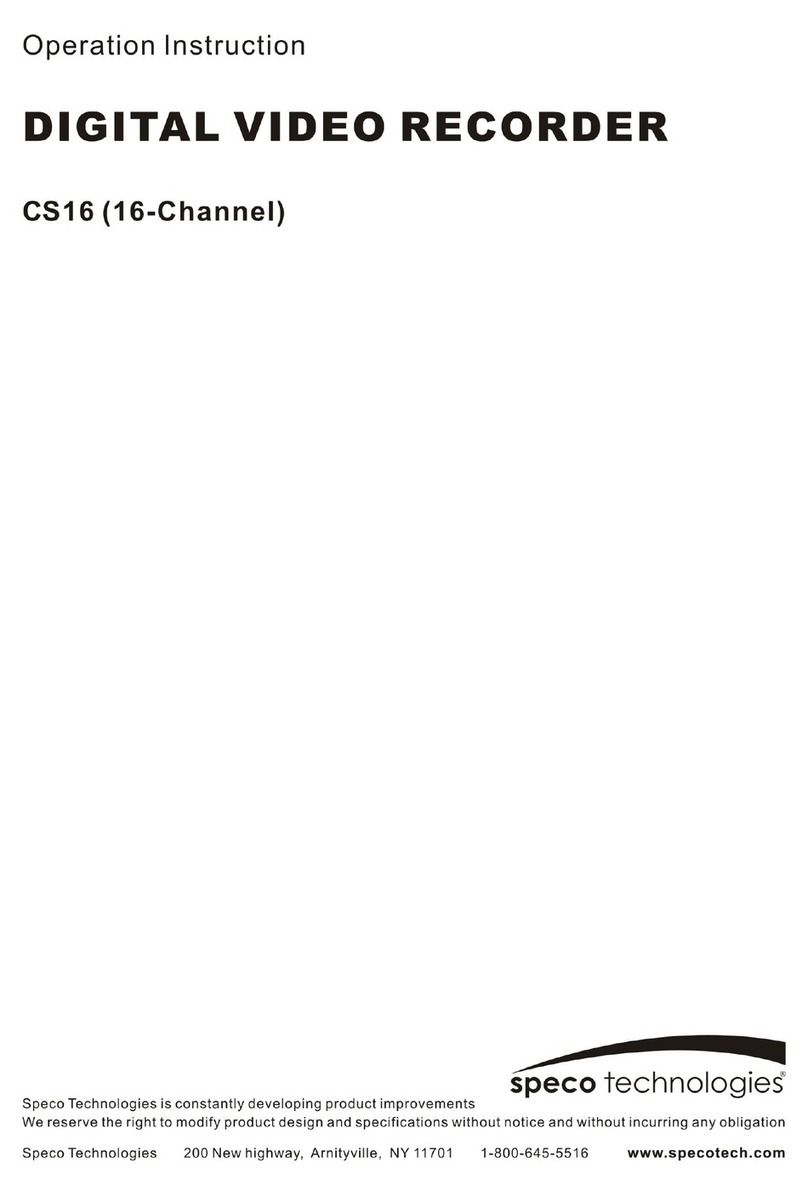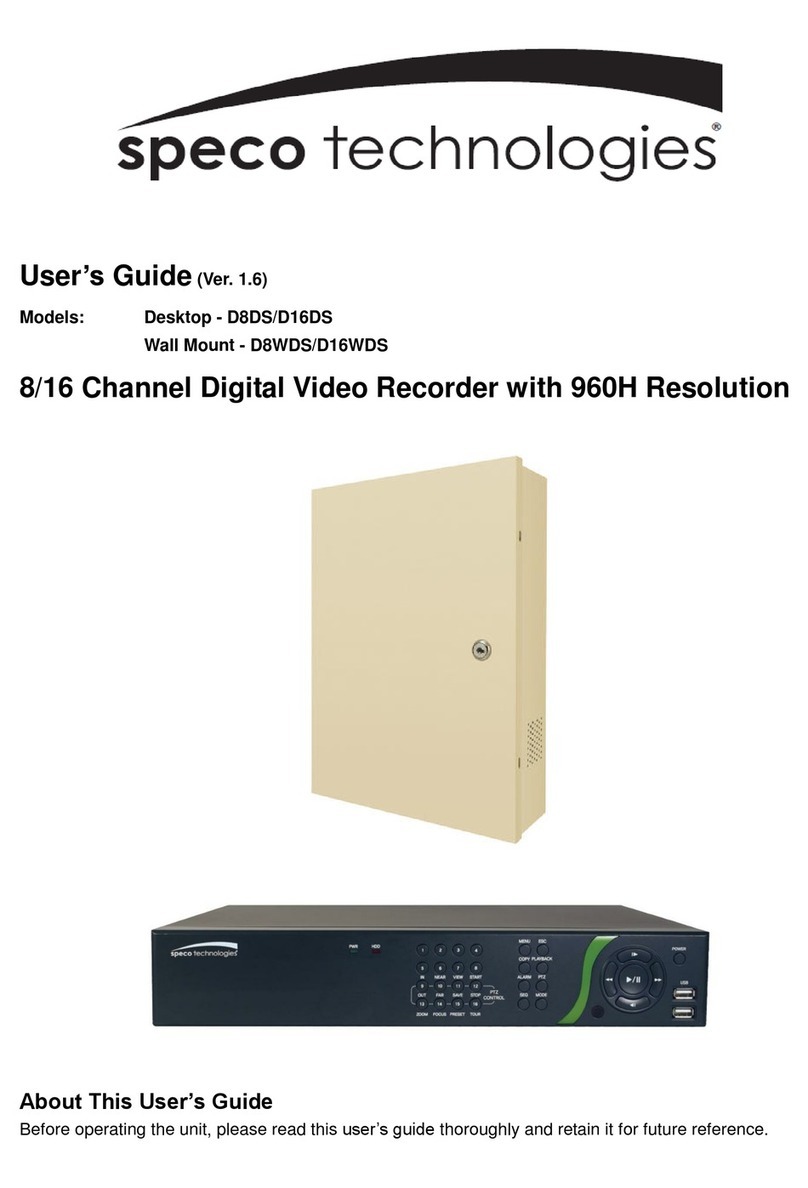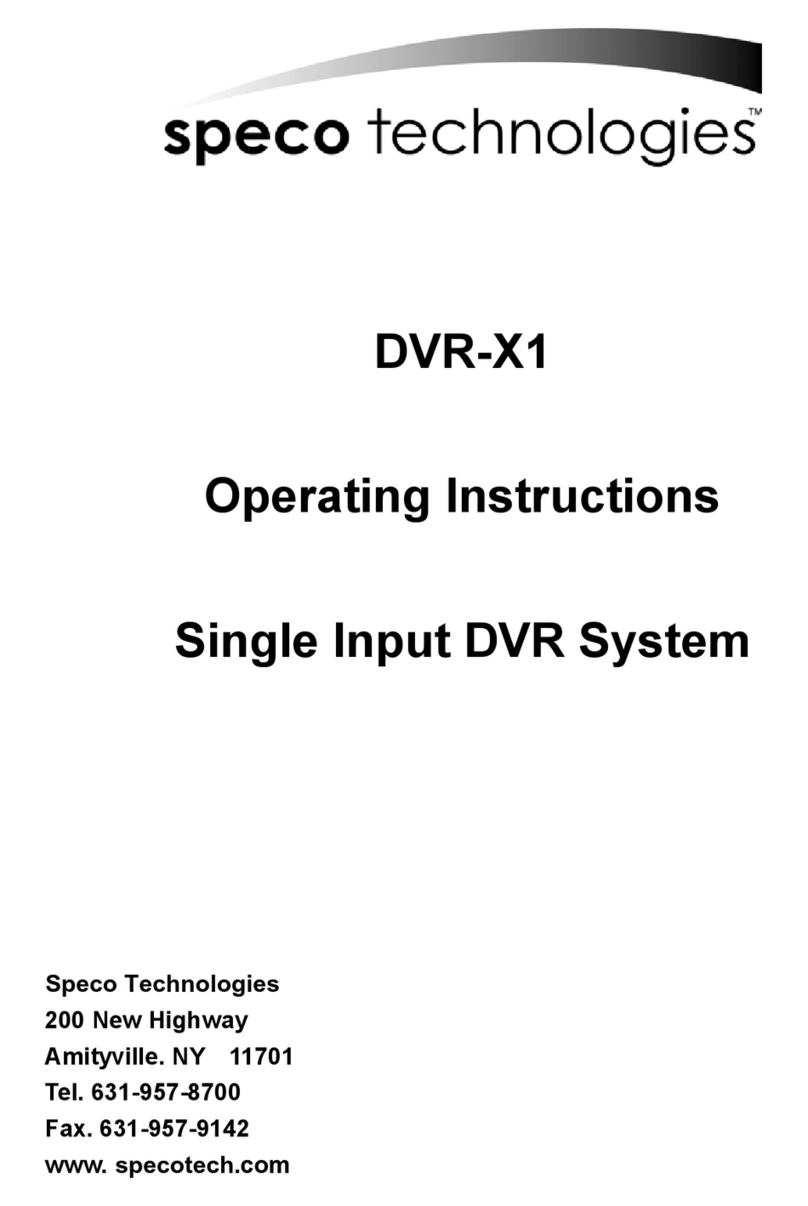1. This document is intended for both the administrator and users of stand alone DVR Model.
2. This manual contains information for configuring, managing and using stand alone DVR
Model.
3. To prevent fire or electrical shock, do not expose the product to heat or moisture
4. Be sure to read this manual before using stand alone DVR Model.
5. For questions and technical assistance of this product, contact your local dealer.
Strong recommendation on installation of the DVR unit
1. Check electricity at the place you want to install the DVR unit. Make sure it is stable and
meets our electricity requirements. Unstable electricity will cause malfunction of the unit or
cause critical damage to the unit.
2. Several chips on the main board of the DVR unit and hard disk drive inside the unit
generate heat, and it must be properly discharged. Do not put any objects just beside
exhaust port on the left side of the unit and do not close up an opening on the right side of
the unit.
3. Put the DVR unit at well-ventilated place and do not put heat-generating objects on the
unit. When it is installed inside 15 inch mounting rack together with other devices, please
check built-in ventilation fan of the rack is properly running.
1. Be sure to read this manual before using stand
alone DVR Model
6