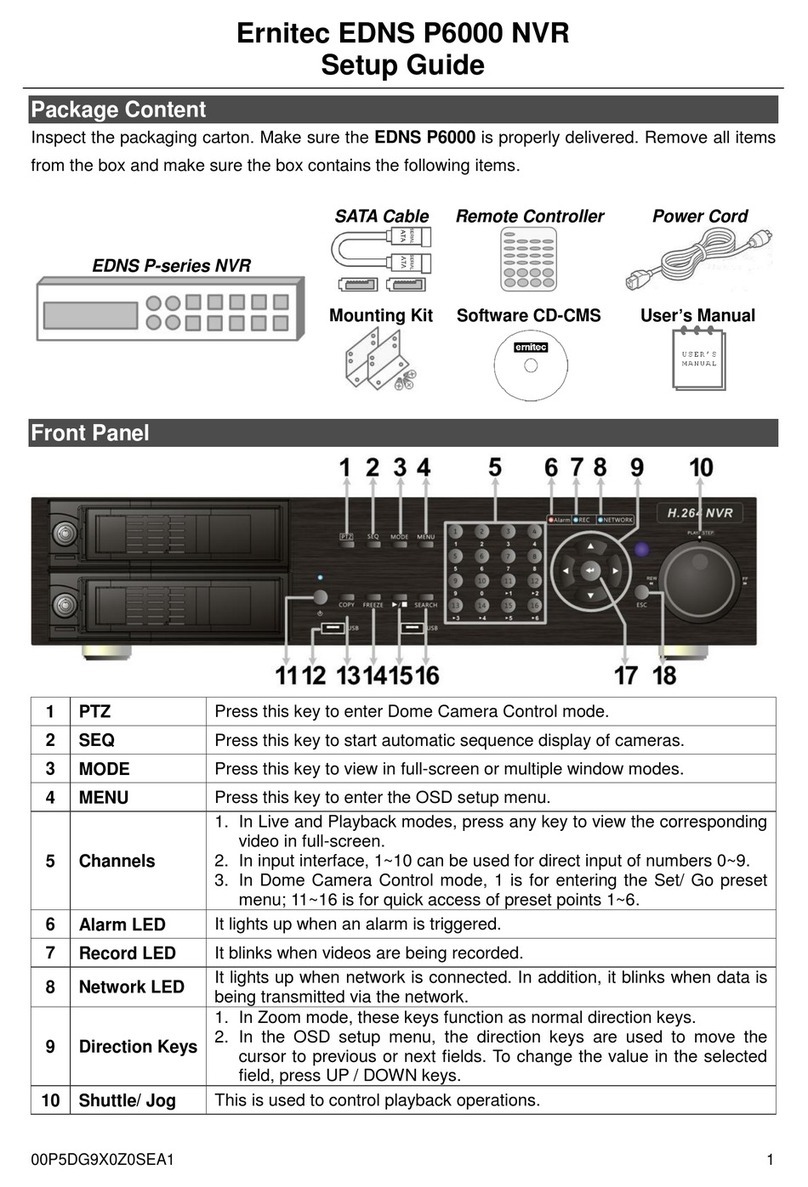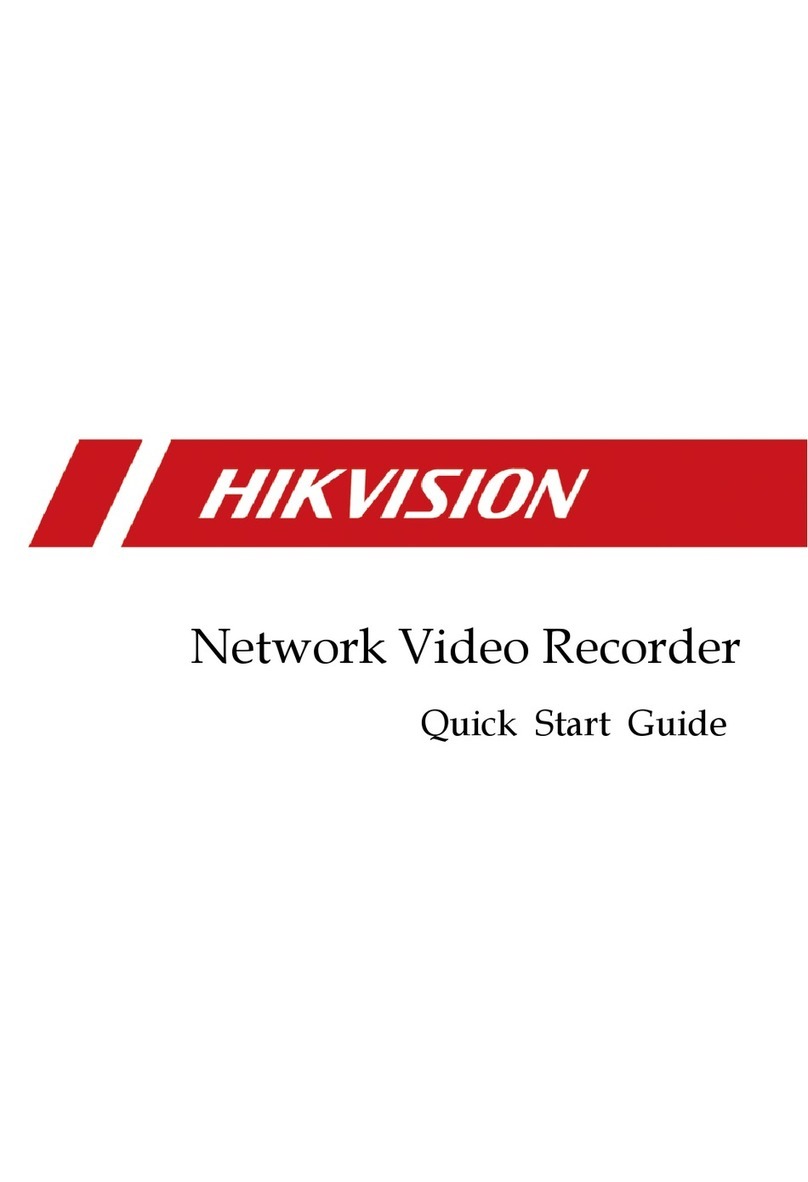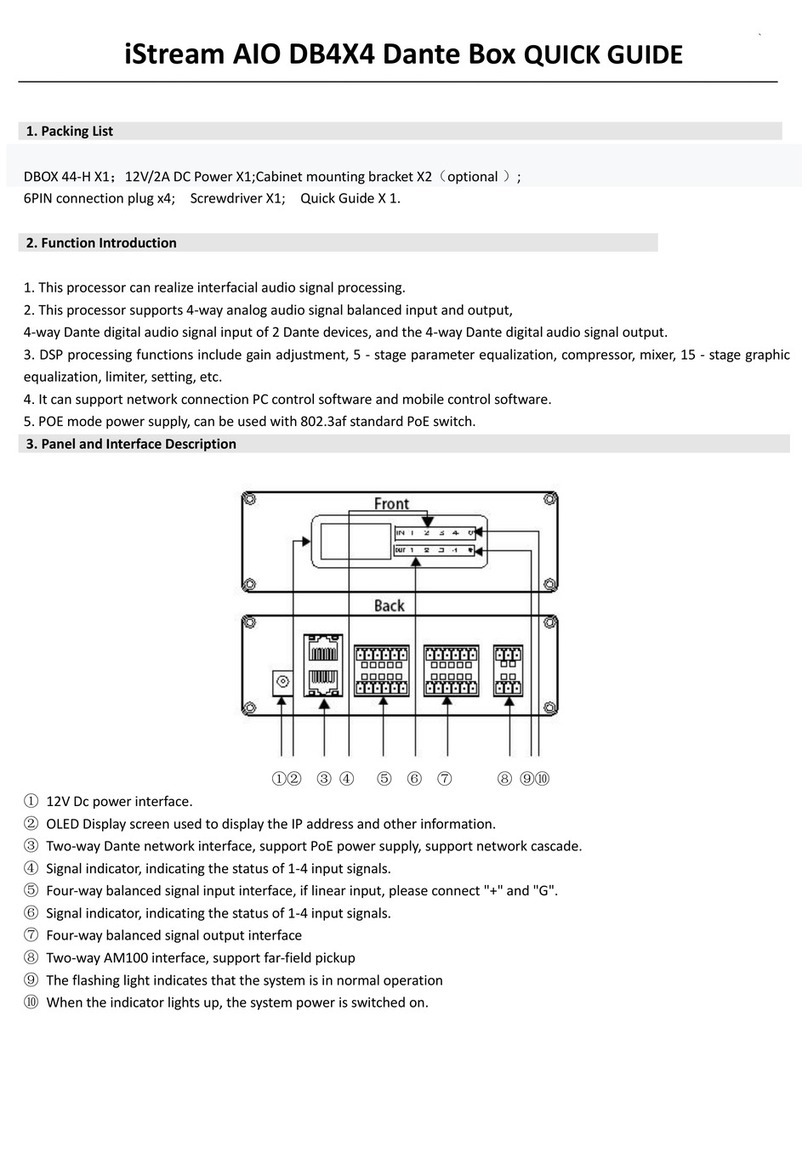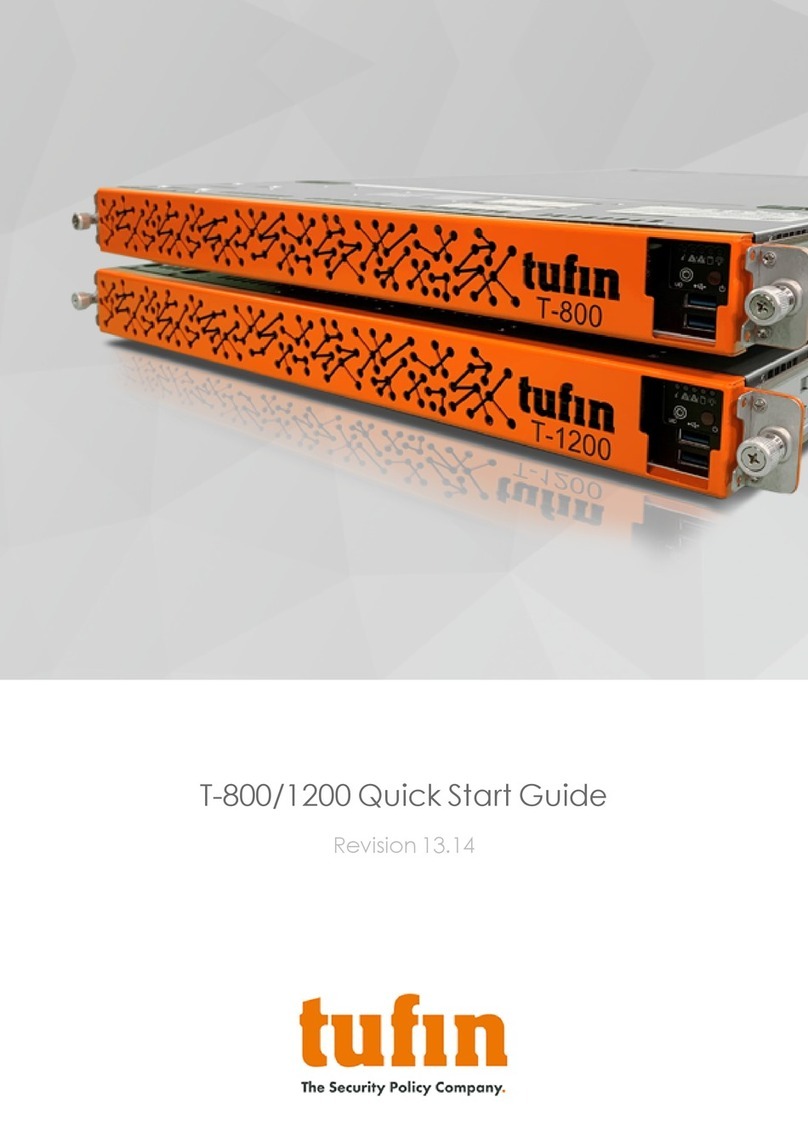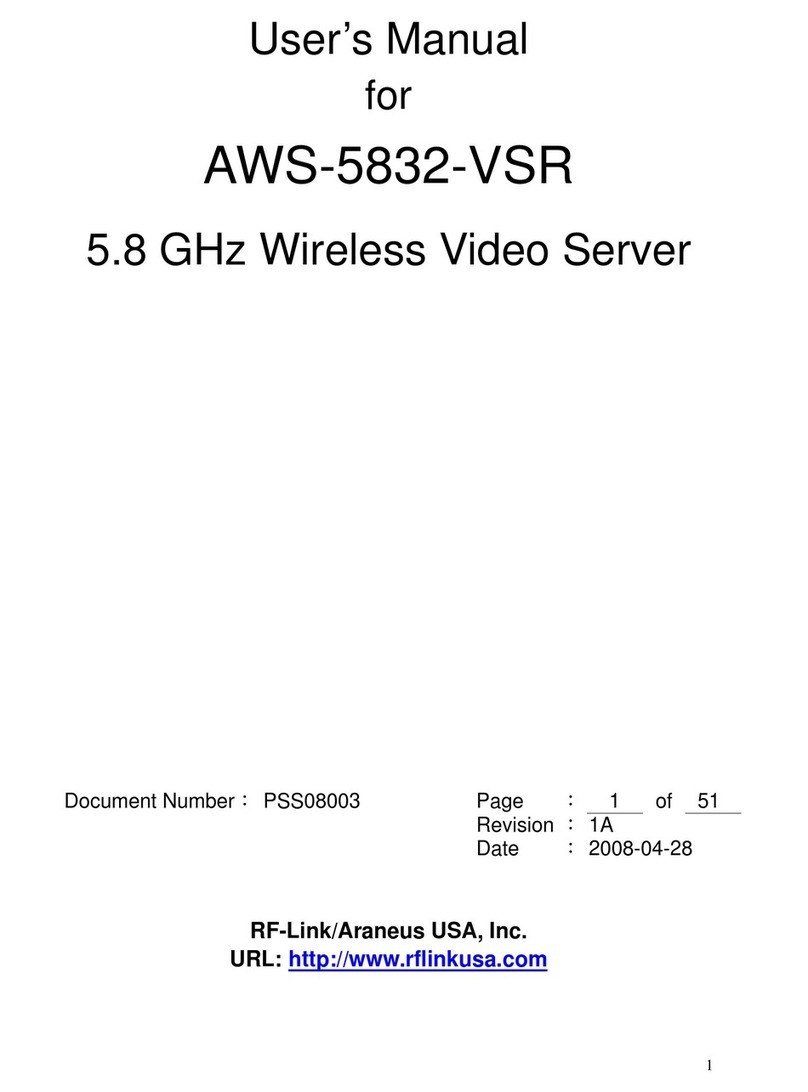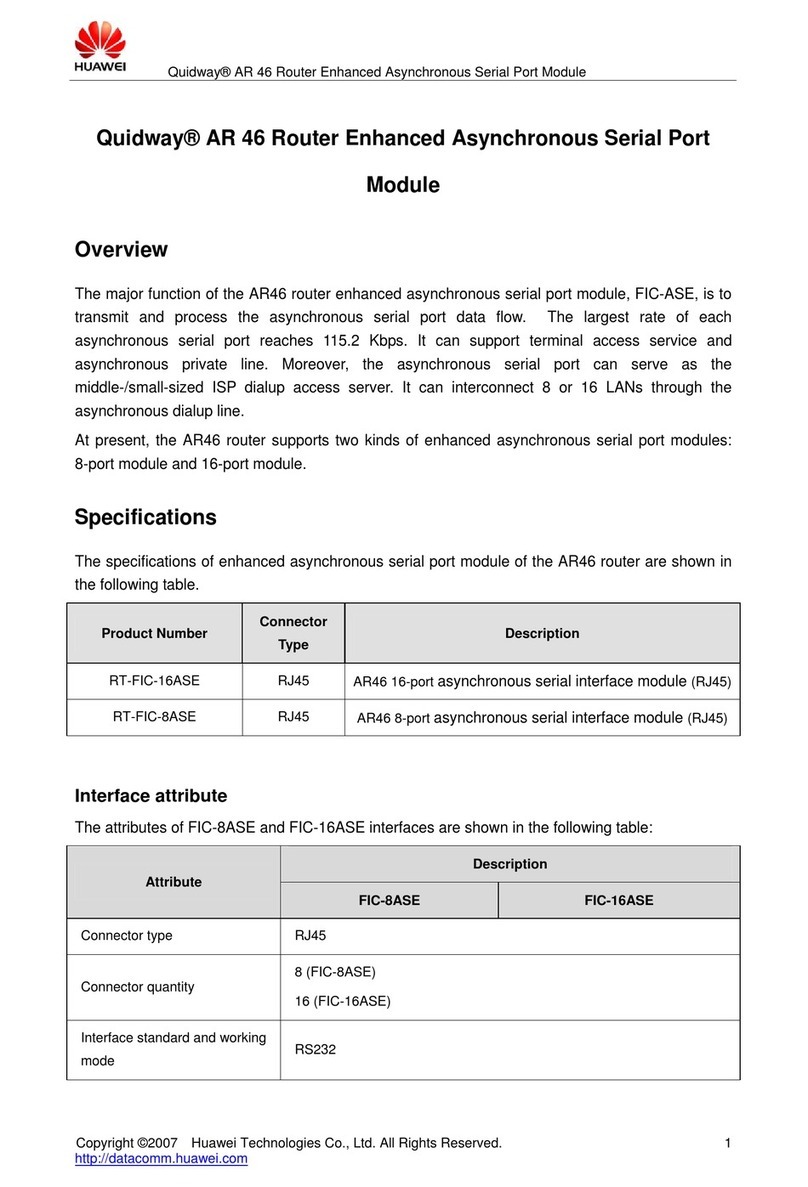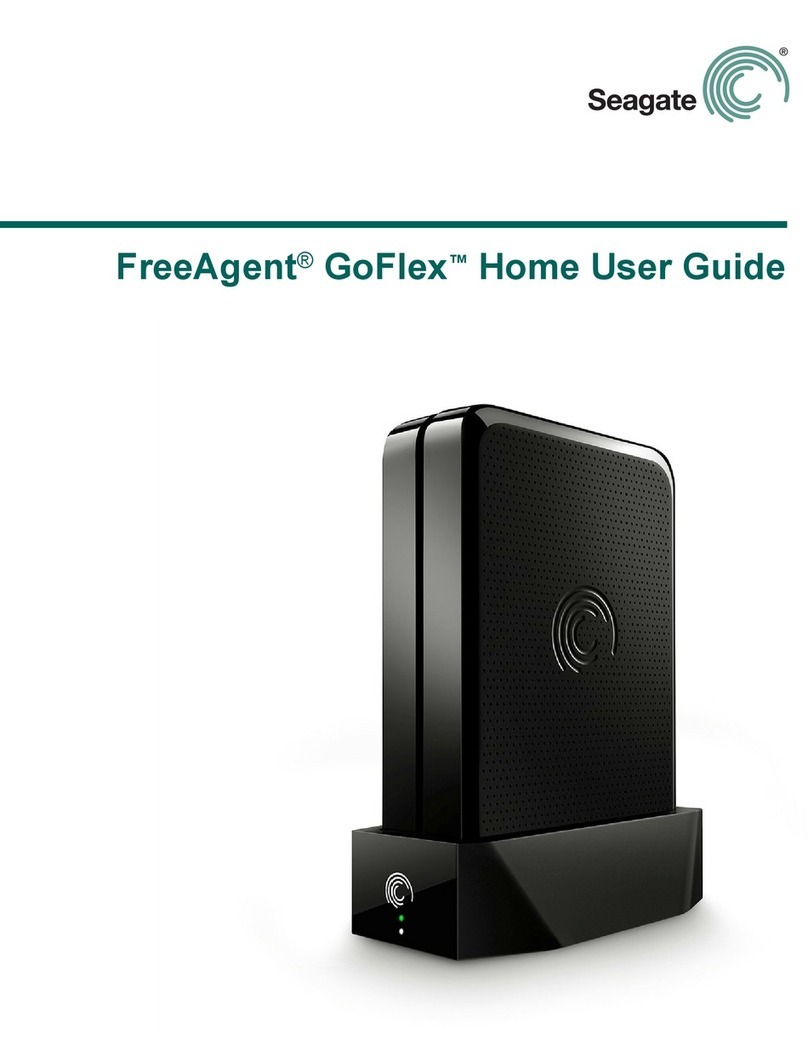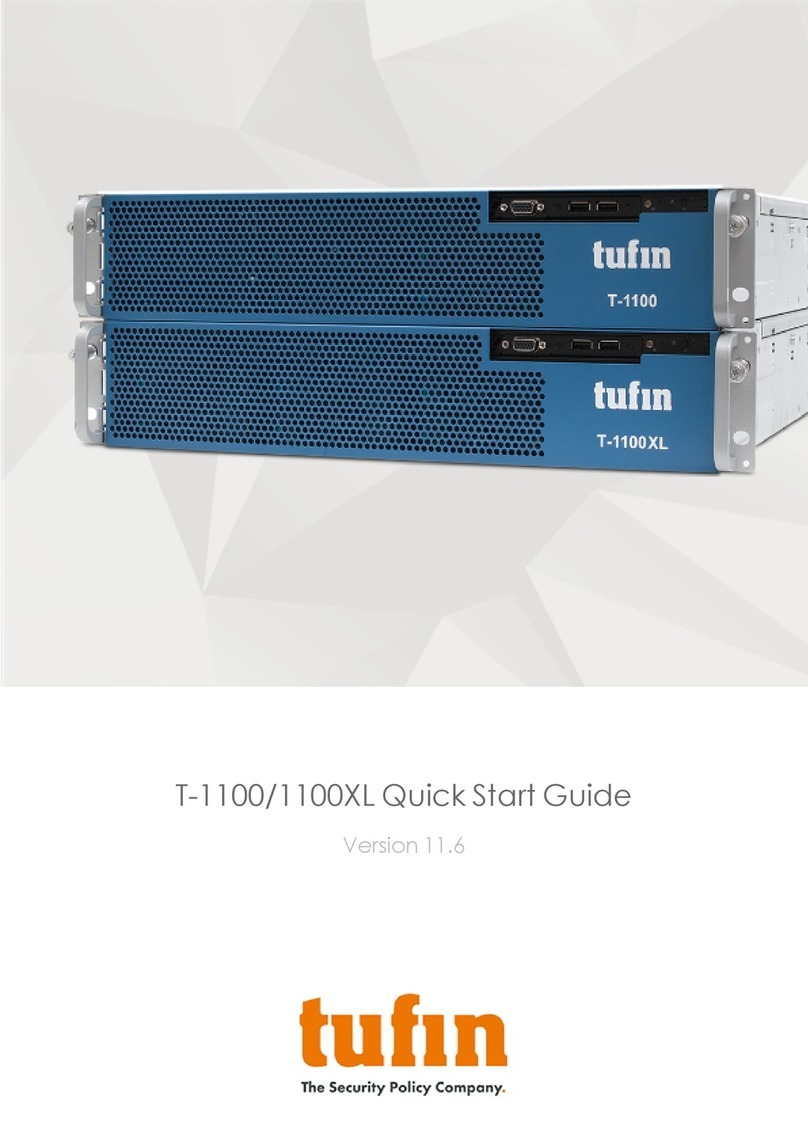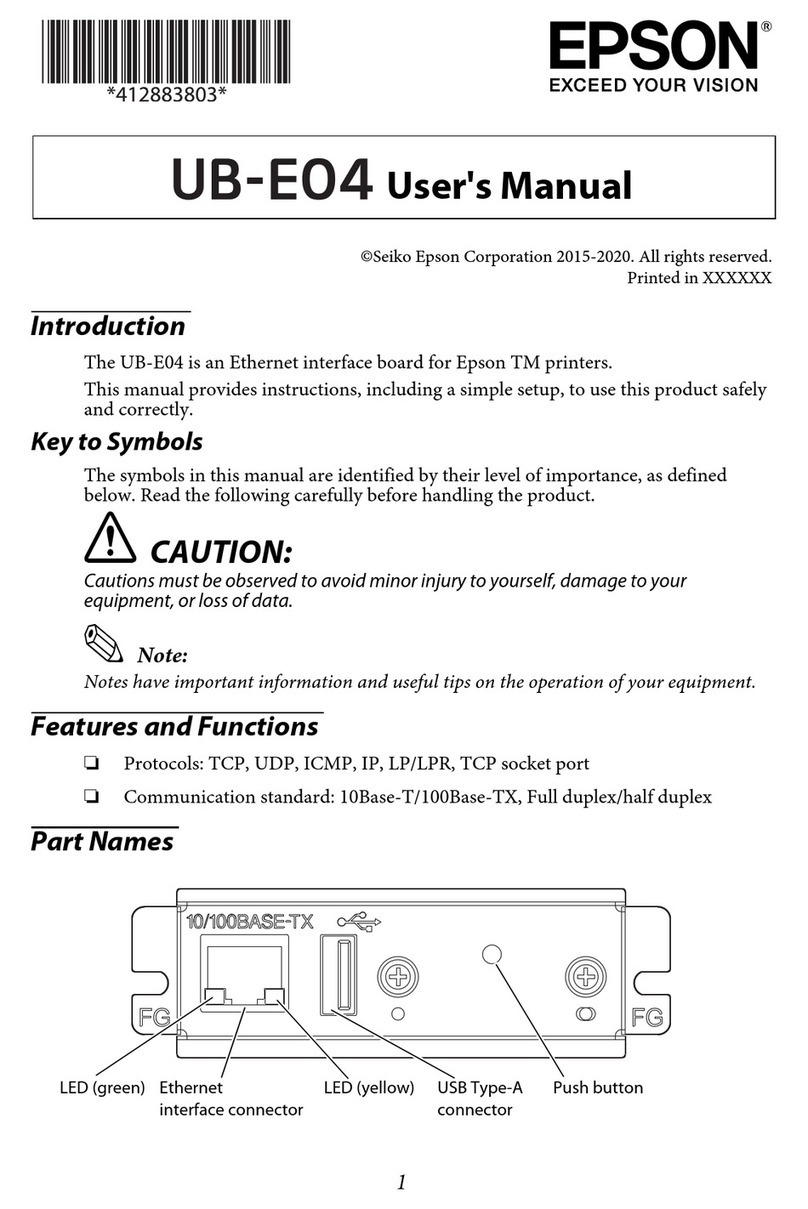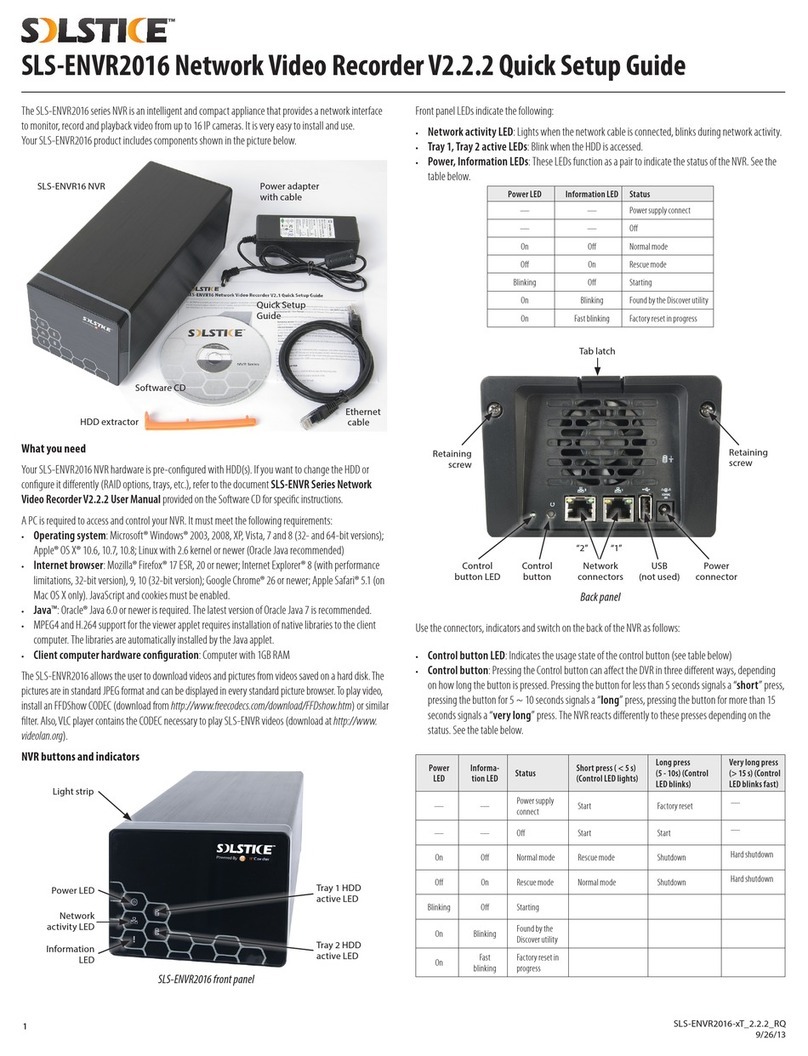ERNITEC MicroView MVINVR-08POEHP-E User manual

Network Video Recorde
Quick Start Guide
MVINVR-08POEHP-E

Network Video Recorder Quick Start Guide
1
TABLE OF CONTENTS
Chapter1 Description of Panels ......................................................................................................................4
1.1 Front Panel ......................................................................................................................................4
1.2 Rear Panel .......................................................................................................................................4
Chapter 2Installation and Connections..........................................................................................................5
2.1 NVR Installation..............................................................................................................................5
2.2 Hard Disk Installation......................................................................................................................5
2.3Connections..................................................................................................................................... 9
Wiring of Alarm Input........................................................................................................................9
Wiring of Alarm Output.....................................................................................................................9
Connection ofAlarm Connectors.....................................................................................................10
2.4 HDD Storage Calculation Chart.................................................................................................... 11
Chapter 3Menu Operation............................................................................................................................12
3.1 Menu Structure.............................................................................................................................. 12
3.2 Startup and Shutdown.................................................................................................................... 12
3.3 Activating Your Device .................................................................................................................13
3.4 Using the Unlock Pattern for Login............................................................................................... 14
3.5 Login and Logout..........................................................................................................................15
User Login .......................................................................................................................................15
User Logout .....................................................................................................................................16
3.6 Using the Setup Wizard................................................................................................................. 16
3.7 Network Settings........................................................................................................................... 17
3.8 Adding IP Cameras........................................................................................................................ 17
3.9 Live View......................................................................................................................................18
3.10 Recording Settings.........................................................................................................................19
3.11 Playback ........................................................................................................................................19
Chapter 4Accessing by Web Browser........................................................................................................... 21
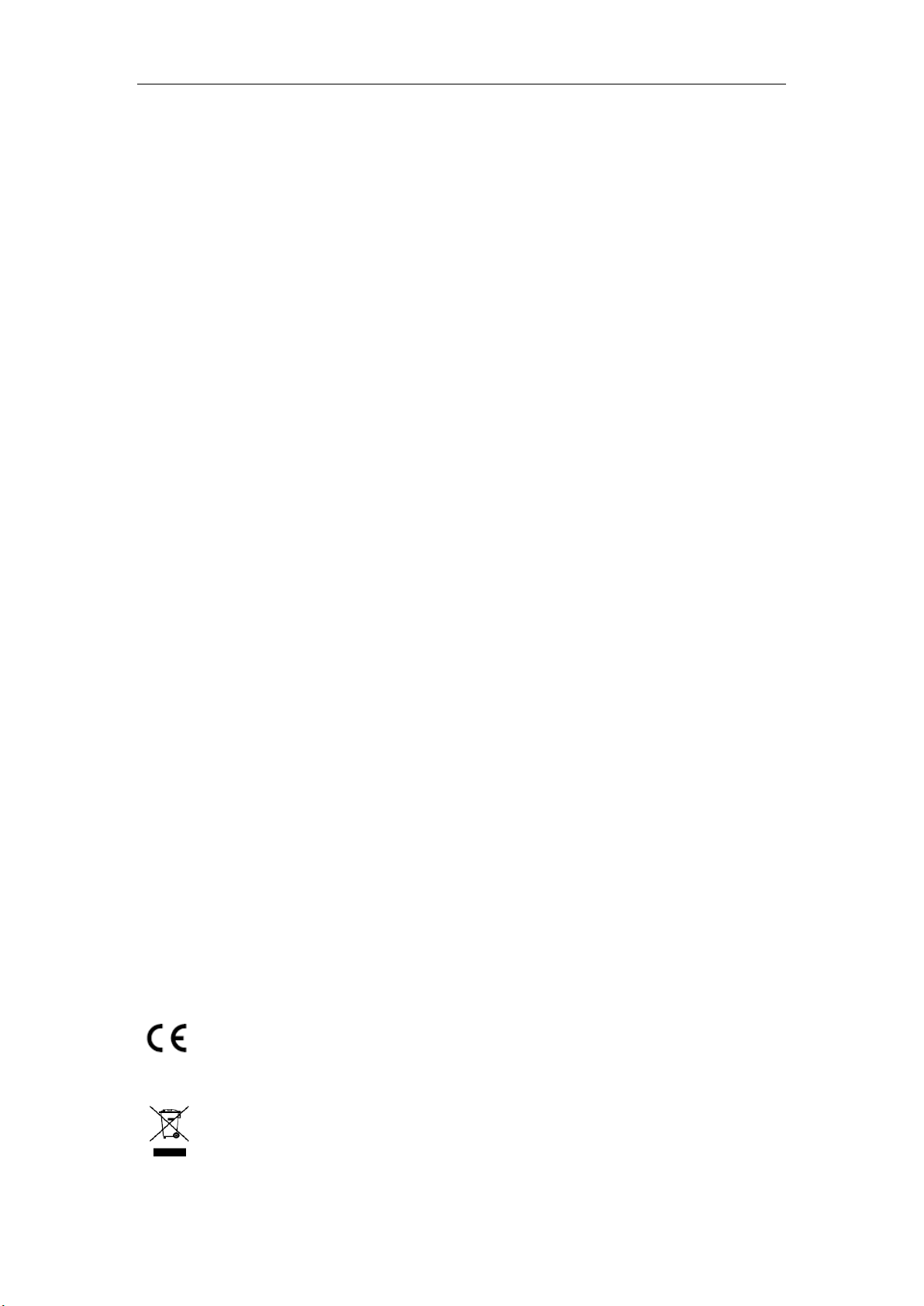
Network Video Recorder Quick Start Guide
2
About this Manual
This Manual is applicable to Network Video Recorder (NVR).
The Manual includes instructions for using and managing the product. Pictures, charts, images and all other
information hereinafter are for description and explanation only. The information contained in the Manual is subject
to change, without notice, due to firmware updates or other reasons. Please find the latest version in the company
website
Please use this user manual under the guidance of professionals.
Legal Disclaimer
REGARDING TO THE PRODUCT WITH INTERNET ACCESS, THE USE OF PRODUCT SHALL BE
WHOLLY AT YOUR OWN RISKS. OUR COMPANY SHALL NOT TAKE ANY RESPONSIBILITES FOR
ABNORMAL OPERATION, PRIVACY LEAKAGE OR OTHER DAMAGES RESULTING FROM CYBER
ATTACK, HACKER ATTACK, VIRUS INSPECTION, OR OTHER INTERNET SECURITY RISKS;
HOWEVER, OUR COMPANY WILL PROVIDE TIMELY TECHNICAL SUPPORT IF REQUIRED.
SURVEILLANCE LAWS VARY BY JURISDICTION. PLEASE CHECK ALL RELEVANT LAWS IN YOUR
JURISDICTION BEFORE USING THIS PRODUCT IN ORDER TO ENSURE THAT YOUR USE CONFORMS
THE APPLICABLE LAW. OUR COMPANY SHALL NOT BE LIABLE IN THE EVENT THAT THIS
PRODUCT IS USED WITH ILLEGITIMATE PURPOSES.
IN THE EVENT OF ANY CONFLICTS BETWEEN THIS MANUAL AND THE APPLICABLE LAW, THE
LATER PREVAILS.
Regulatory Information
FCC Information
Please take attention that changes or modification not expressly approved by the party responsible for compliance
could void the user’s authority to operate the equipment.
FCC compliance: This equipment has been tested and found to comply with the limits for a Class A digital device,
pursuant to part 15 of the FCC Rules. These limits are designed to provide reasonable protection against harmful
interference when the equipment is operated in a commercial environment. This equipment generates, uses, and can
radiate radio frequency energy and, if not installed and used in accordance with the instruction manual, may cause
harmful interference to radio communications. Operation of this equipment in a residential area is likely to cause
harmful interference in which case the user will be required to correct the interference at his own expense.
FCC Conditions
This device complies with part 15 of the FCC Rules. Operation is subject to the following two conditions:
1. This device may not cause harmful interference.
2. This device must accept any interference received, including interference that may cause undesired operation.
EU Conformity Statement
This product and - if applicable - the supplied accessories too are marked with "CE" and comply
therefore with the applicable harmonized European standards listed under the EMC Directive
2014/30/EU, the LVD Directive 2014/35/EU, the RoHS Directive 2011/65/EU.
2012/19/EU (WEEE directive): Products marked with this symbol cannot be disposed of as unsorted
municipal waste in the European Union. For proper recycling, return this product to your local supplier
upon the purchase of equivalent new equipment, or dispose of it at designated collection points. For

Network Video Recorder Quick Start Guide
3
more information see: www.recyclethis.info
2006/66/EC (battery directive): This product contains a battery that cannot be disposed of as unsorted
municipal waste in the European Union. See theproduct documentation for specific batteryinformation.
The battery is marked with this symbol, which may include lettering to indicate cadmium (Cd), lead
(Pb), or mercury (Hg). For proper recycling, return the battery to your supplier or to a designated collection point.
For more information see: www.recyclethis.info
Industry Canada ICES-003 Compliance
This device meets the CAN ICES-3 (A)/NMB-3(A) standards requirements.
Safety Instructions
●Proper configuration of all passwords and other security settings is the responsibility of the installer and/or
end-user.
●In the use of the product, you must be in strict compliance with the electrical safety regulations of the nation
and region. Please refer to technical specifications for detailed information.
●Input voltage should meet both the SELV (Safety Extra Low Voltage) and the Limited Power Source with
100~240 VAC or 12 VDC according to the IEC60950-1 standard. Please refer to technical specifications for
detailed information.
●Do not connect several devices to one power adapter as adapter overload may cause over-heating or a fire
hazard.
●Please make sure that the plug is firmly connected to the power socket.
●If smoke, odor or noise rise from the device, turn off the power at once and unplug the power cable, and then
please contact the service center.
Preventive and Cautionary Tips
Before connecting and operating your device, please be advised of the following tips:
•Ensure unit is installed in a well-ventilated, dust-free environment.
•Unit is designed for indoor use only.
•Keep all liquids away from the device.
•Ensure environmental conditions meet factory specifications.
•Ensure unit is properly secured to a rack or shelf. Major shocks or jolts to the unit as a result of dropping it
may cause damage to the sensitive electronics within the unit.
•Use the device in conjunction with an UPS if possible.
•Power down the unit before connecting and disconnecting accessories and peripherals.
•A factory recommended HDD should be used for this device.
•Improper use or replacement of the battery may result in hazard of explosion. Replace with the same or
equivalent type only. Dispose of used batteries according to the instructions provided by the battery
manufacturer.
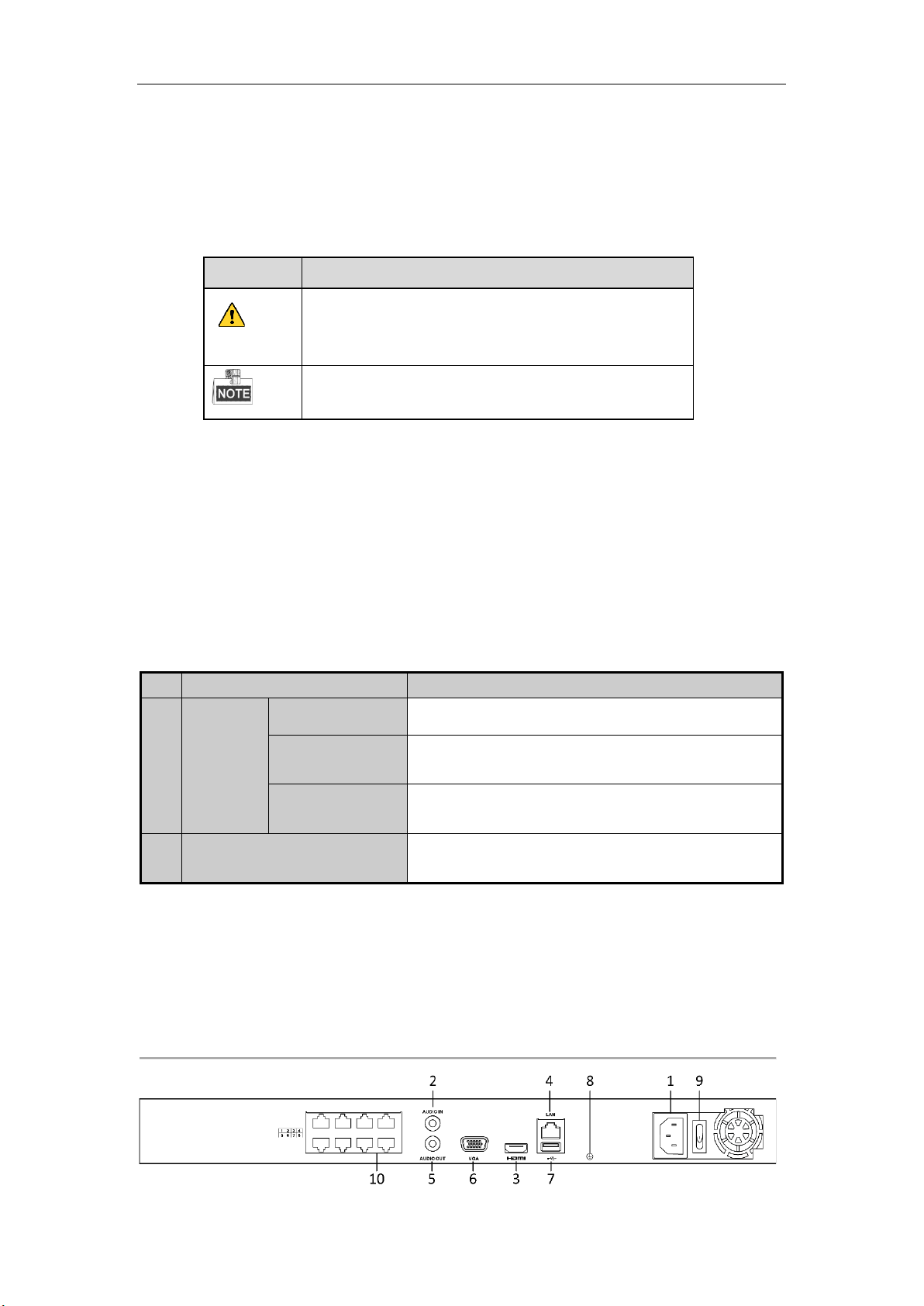
Network Video Recorder Quick Start Guide
4
Applicable Models
This manual is applicable to the models MVINVR-08POEHP-E.
Symbol Conventions
The symbols that may be found in this document are defined as follows.
Symbol Description
Indicates a potentially hazardous situation, which if not avoided,
could result in equipment damage, data loss, performance
degradation, or unexpected results.
Provides additional information to emphasize or supplement
important points of the main text.
Chapter1 Description of Panels
1.1 Front Panel
MVINVR-08POEHP-E
Table 1. 1 Description of Front Panel
No. Name Description
1 Status
Indicator
Power Power indicator turns green when system is running.
Status
Status indicator blinks red when data is being read from or
written to HDD.
Tx/Rx Tx/Rx indictor blinks green
when network connection is
functioning properly.
2 USB Interface Universal Serial Bus (USB) ports for additional devices such as
USB mouse and USB Hard Disk Drive (HDD).
1.2 Rear Panel
MVINVR-08POEHP-E

Network Video Recorder Quick Start Guide
5
Figure 1. 1 MVINVR-08POEHP-E
Table 1. 2 Description of Rear Panel Interfaces
No.
Item
Description
1
Power Supply
AC 100~240V for MVINVR-08POEHP-E.
2
Audio In
RCA connector for audio input.
3
HDMI Interface
HDMI video output connector.
4
LAN Network Interface
1 10 /100 /1000 Mbps self-adaptive Ethernet interface
5
Audio Out
RCA connector for audio output.
6
VGA Interface
DB9 connector for VGA output. Display local video output and menu.
7 USB Interface Universal Serial Bus (USB) ports for additional devices such as USB
mouse and USB Hard Disk Drive (HDD).
8
Ground
Ground (needs to be connected when NVR starts up).
9
Power Switch
Switch for turning on/off the device.
10 Network Interfaces with
PoE function Network interfaces for the cameras and to provide power over Ethernet.
Installation and Connections
1.3 NVR Installation
During installation of the NVR:
1. Use brackets for rack mounting.
2. Ensure ample room for audio and video cables.
3. When routing cables, ensure that the bend radius of the cables are no less than five times than its diameter.
4. Connect the alarm cable.
5. Allow at least 2cm (≈0.75-inch) of space between racks mounted devices.
6. Ensure the NVR is grounded.
7. Environmental temperature should be within the range of -10 ºC to 55 ºC, 14ºF to 131ºF.
8. Environmental humidity should be within the range of 10% to 90%.
1.4 Hard Disk Installation
Before you start:
Disconnect the power from the NVR before installing a hard disk drive (HDD). A factory recommended HDD
should be used for this installation.
Up to 8 SATA hard disks can be installed on your NVR.
Tools Required: Screwdriver.
Steps (for DS-8600NI-E8):
1. Remove the cover from the NVR by unfastening the screws on the back and side.
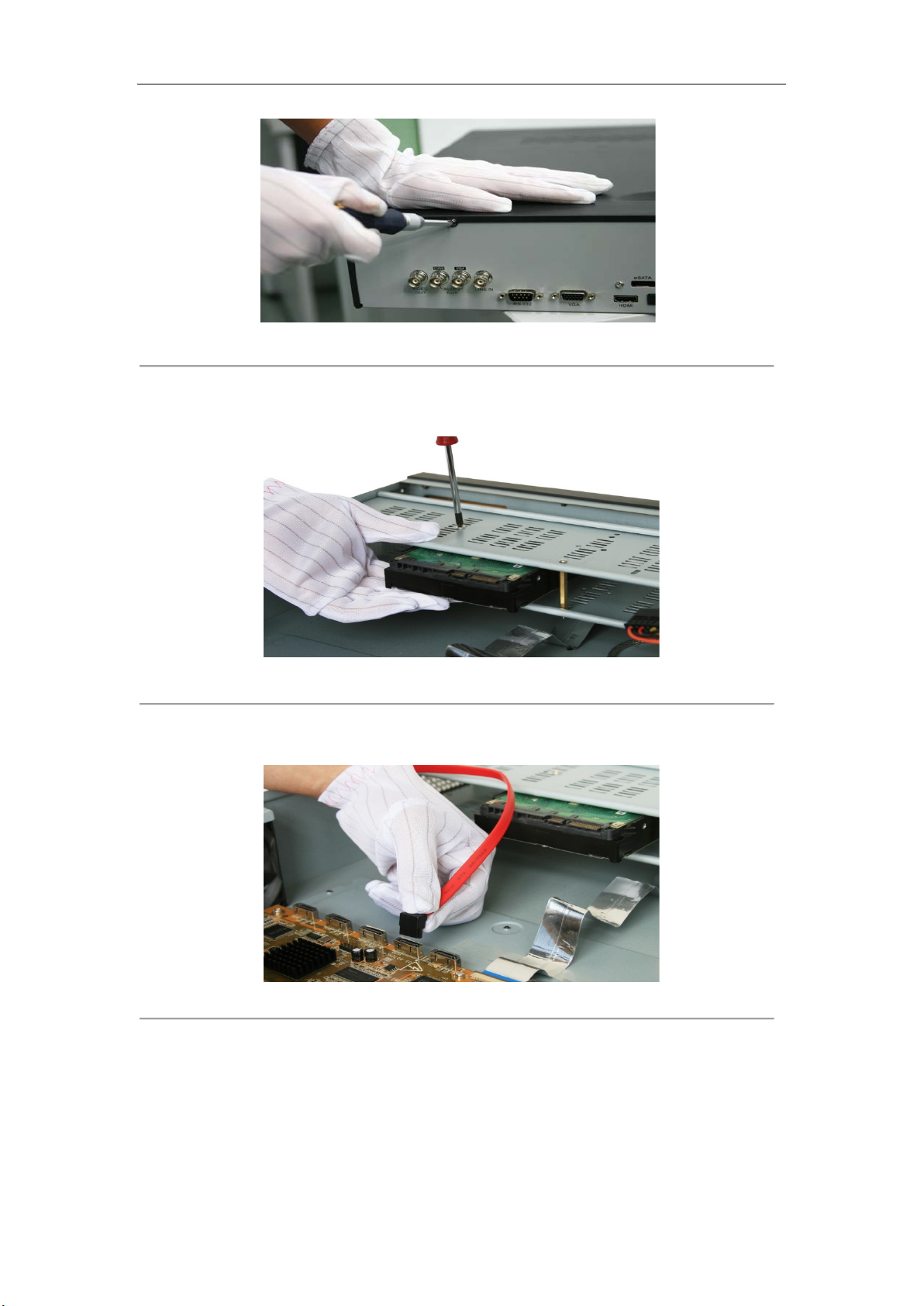
Network Video Recorder Quick Start Guide
6
Figure 1. 2 Remove the Cover
2. Install the HDD in the HDD rack using the provided screws. Fasten the screws on the
button to fix the HDD.
Figure 1. 3 Install the HDD
3. Connect one end of the data cable to the NVR motherboard and the other end to the
HDD.
Figure 1. 4 Connect the data cable
4. Connect the power cable to the HDD.
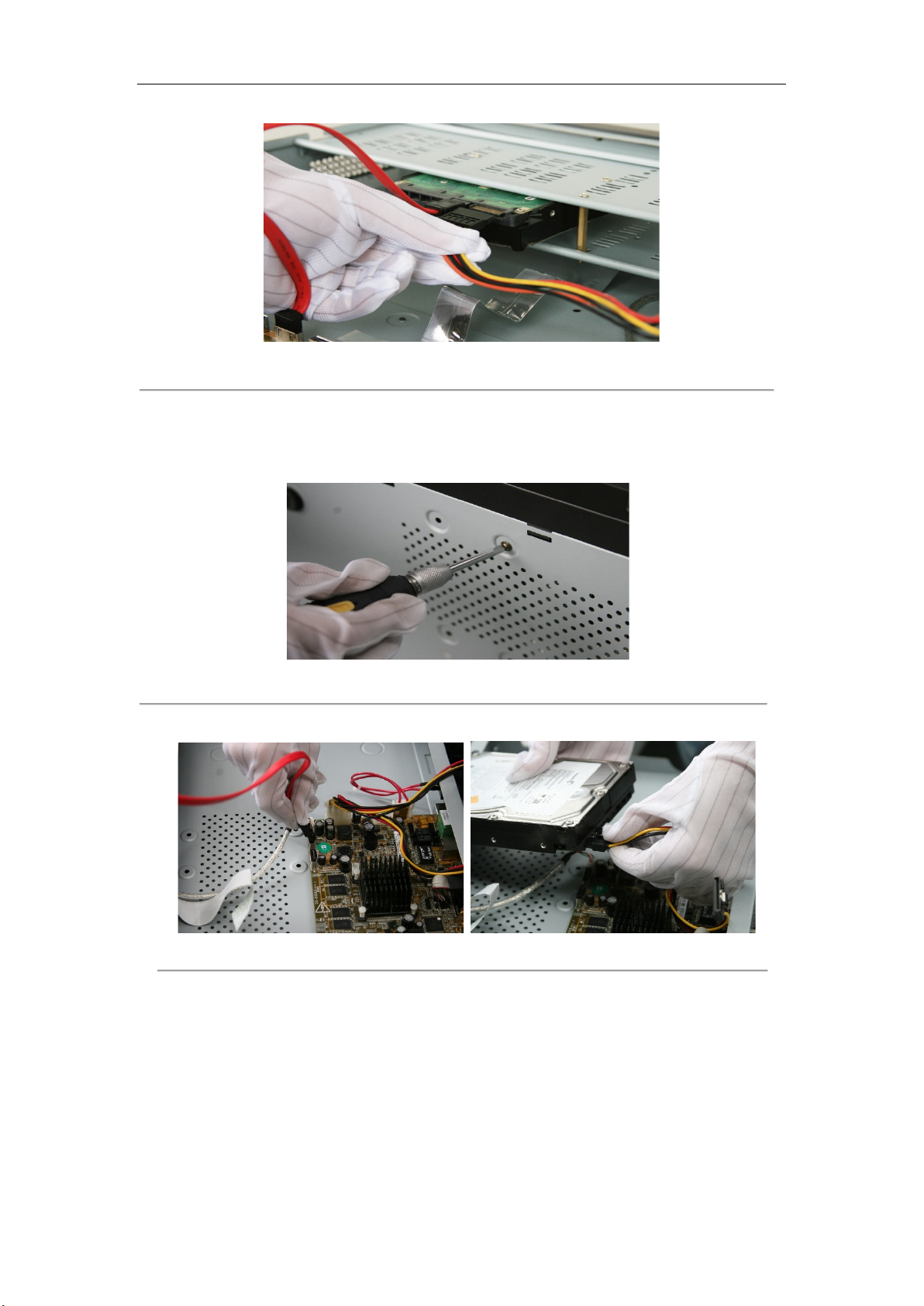
Network Video Recorder Quick Start Guide
7
Figure 1. 5 Connect the power cable
5. Re-install the NVR cover and fasten screws.
Steps (for other models):
1. Remove the cover from the NVR by unfastening the screws on the rear and side panel.
Figure 1. 6 Remove the Cover
2. Connect one end of the data cable to the motherboard of NVR and the other end to the HDD.
Figure 1. 7 Connect the data cable
3. Connect the power cable to the HDD.

Network Video Recorder Quick Start Guide
8
Figure 1. 8 Connect the power cable
4. Place the HDD on the bottom of the device and then fasten the screws on the bottom to fix the HDD.
Figure 1. 9 Place the HDD on the bottom
5. Re-install the cover of the NVR and fasten screws.

Network Video Recorder Quick Start Guide
9
1.5 Connections
This section is applicable for the DS-8600NI-E8, DS-7700NI-E4 and DS-7700NI-E4/P series only.
Wiring of Alarm Input
The alarm input is an open/closed relay. To connect the alarm input to the device, use the following diagram.
If the alarm input is not an open/close relay, please connect an external relay between the alarm input and the device.
Figure 1. 10 Alarm Input Wiring
Wiring of Alarm Output
To connect to an alarm output (AC or DC load), use the following diagram:
Figure 1. 11 Alarm Output Wiring
For DC load, the jumpers can be used within the limit of 12V/1A safely.
To connect an AC load, jumpers should be left open (you must remove the jumper on the motherboard in the NVR).
Use an external relay for safety (as shown in the figure above).
There are 4 jumpers (JP1, JP2, JP3, and JP4) on the motherboard, each corresponding with one alarm output. By
default, jumpers are connected. To connect an AC load, jumpers should be removed.
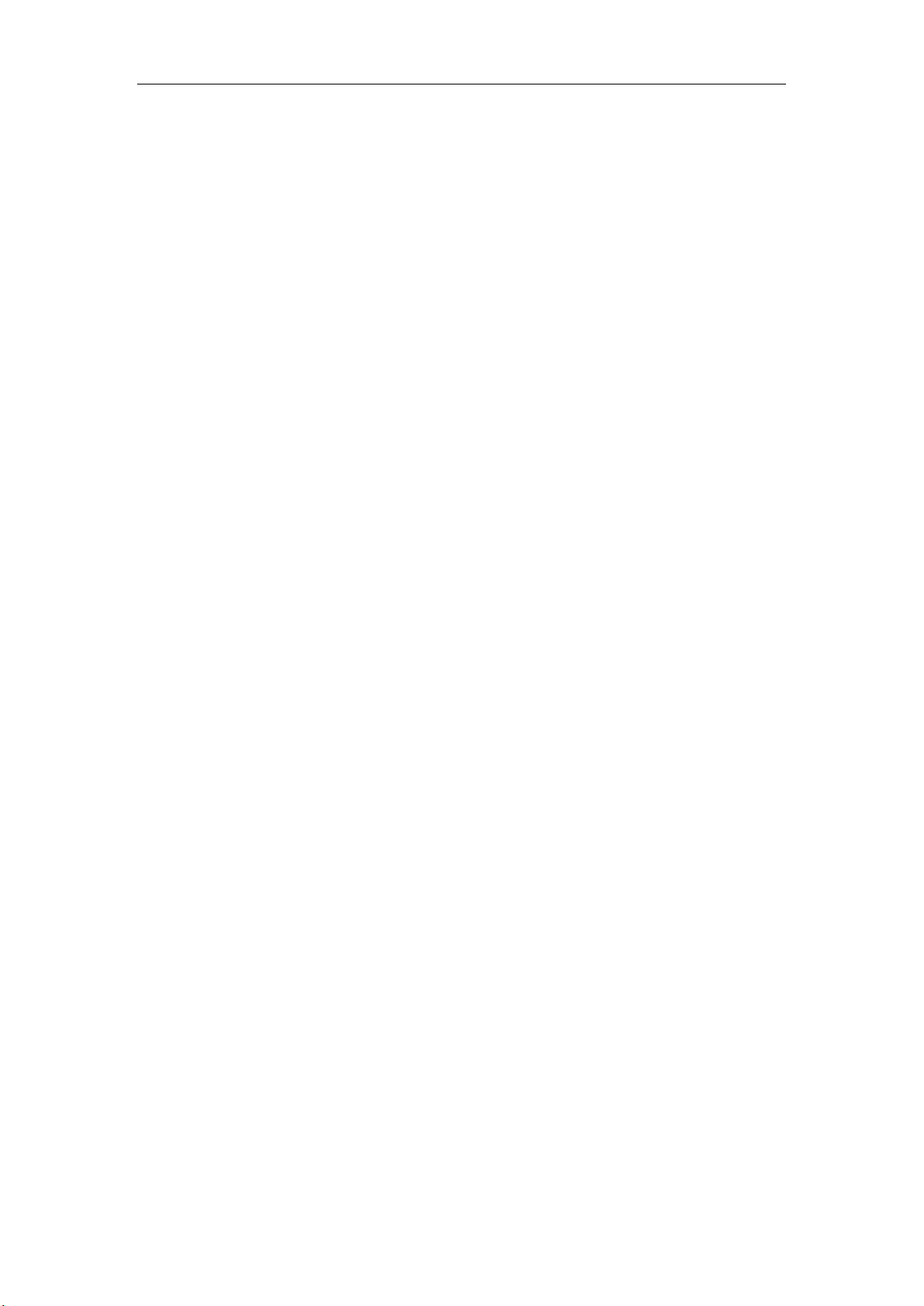
Network Video Recorder Quick Start Guide
10
Example:
If you connect an AC load to the alarm output 3 of the NVR, then you must remove the JP 3 jumper.
Connection of Alarm Connectors
To connect alarm devices to the NVR:
1. Disconnect pluggable block from the ALARM IN /ALARM OUT terminal block.
2. Unfasten stop screws from the pluggable block, insert signal cables into slots and fasten stop screws. Ensure
signal cables are tight.
3. Connect pluggable block back into terminal block.
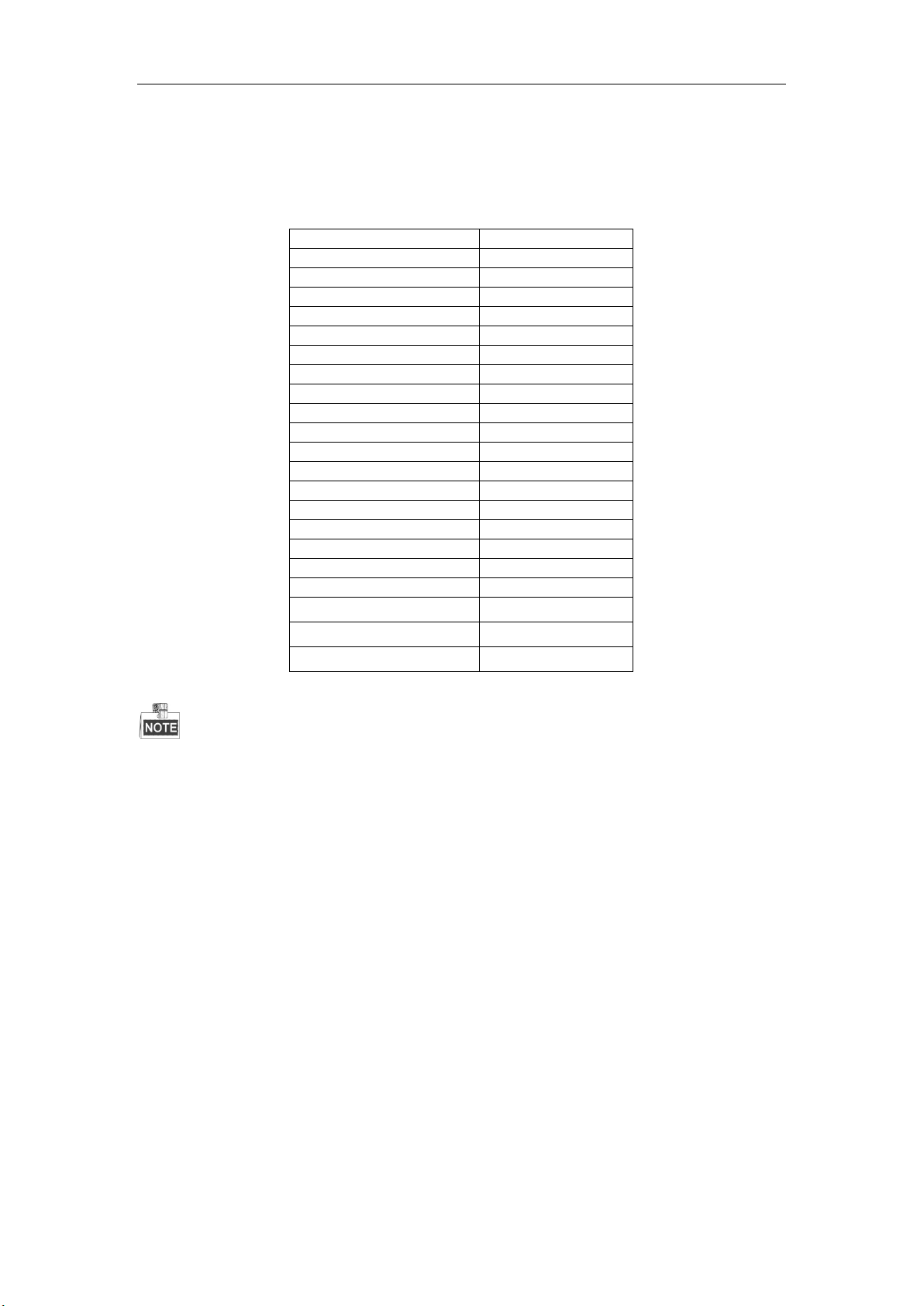
Network Video Recorder Quick Start Guide
11
1.6 HDD Storage Calculation Chart
The following chart shows an estimation of storage space used based on recording at one channel for an hour at a
fixed bit rate.
Bit Rate
Storage Used
96K
42M
128K
56M
160K
70M
192K
84M
224K
98M
256K
112M
320K
140M
384K
168M
448K
196M
512K
225M
640K
281M
768K
337M
896K
393M
1024K
450M
1280K
562M
1536K
675M
1792K
787M
2048K
900M
4096K 1.8G
8192K 3.6G
16384K 7.2G
Please note that supplied values for storage space used is just for reference. The storage values in the chart are
estimated by formulas and may have some deviation from actual value.

Network Video Recorder Quick Start Guide
12
Menu Operation
2.1 Menu Structure
Refer to the following figure for the menu structure:
Menu
Export Manual HDD Camera
Maintenance
Shutdown
Record
Configuration
Playback
Normal Record General Schedule Camera General System Info Logout
Event Advanced Parameters OSD Network Log
Information Shutdown
Advanced Image Import/
Export Reboot
Holiday PTZ Upgrade
Motion Live View Default
Privacy
Mask Exceptions Net Detect
Video
Tampering User
Video Loss
HDD Detect
Alarm
RS-232
VCA
Normal
Event
Tag
Smart
Sub-periods
External
File
VCA Search
Behavior
Search
Face Search
Counting
Heat Map
Alarm
Hot Spare
Figure 2. 1 Menu Structure
The menu structure may vary according to different models.
2.2 Startup and Shutdown
Proper startup and shutdown procedures are crucial to expanding the life of the NVR.
To start your NVR:
Steps:
1. Check the power supply is plugged into an electrical outlet. It is HIGHLY recommended that an
Uninterruptible Power Supply (UPS) be used in conjunction with the device. The Power button (for the DS-
8600 series NVR) on the front panel should be red, indicating the device gets the power supply.
2. Press the POWER button on the front panel. The Power LED should turn blue (for the DS-8600-E8 series
NVR) or green (for the DS-7700NI-E4(P) and DS-7600NI-E1/E2 series NVR). The unit will begin to start.
After the device starting up, the wizard will guide you through the initial settings, including modifying
password, date and time settings, network settings, HDD initializing, and recording.
To shut down the NVR:
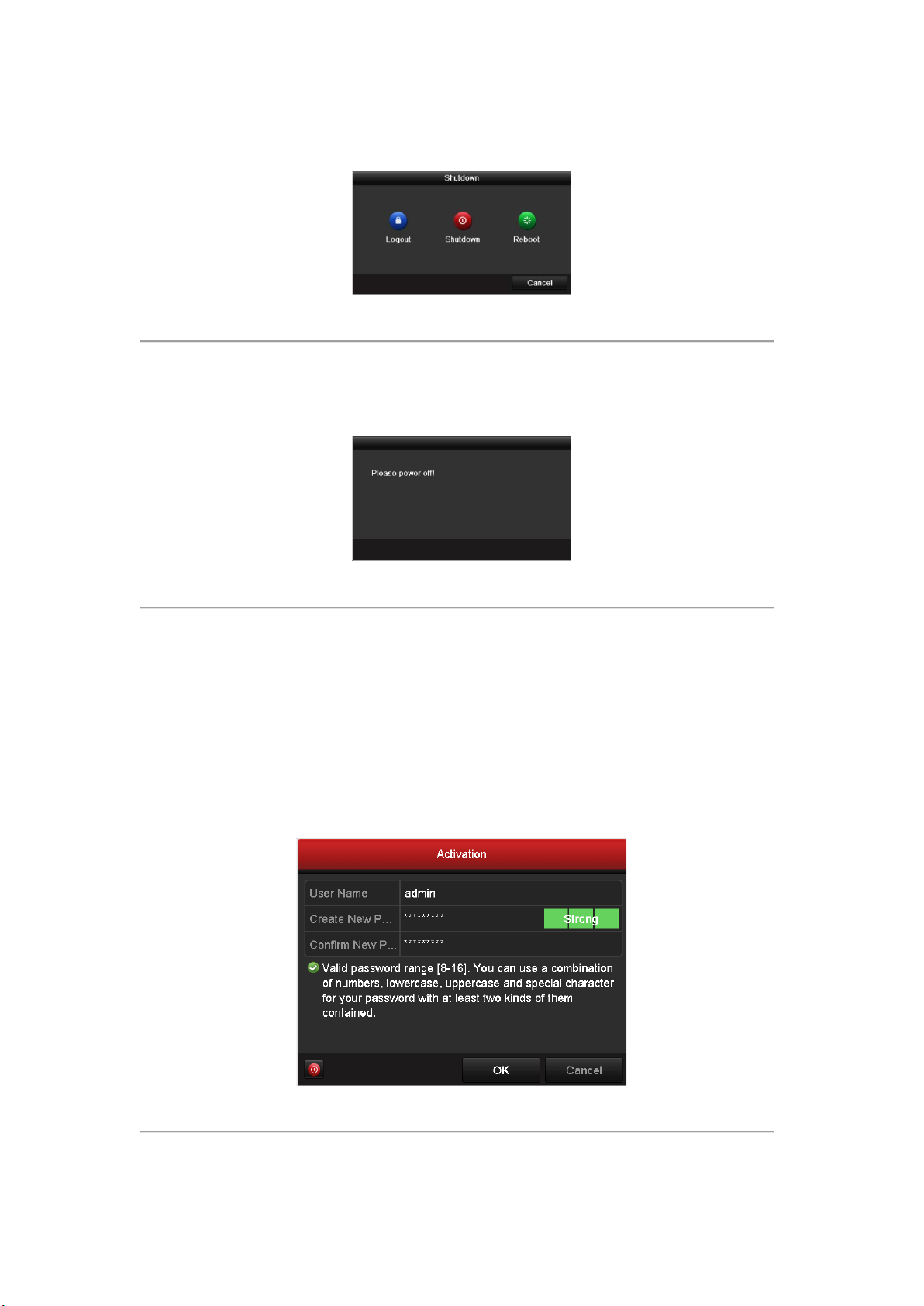
Network Video Recorder Quick Start Guide
13
1. Enter the Shutdown menu.
Menu > Shutdown
Figure 2. 2 Shutdown
2. Select the Shutdown button.
3. Click the Yes button.
4. Turn off the power switch on the rear panel when the attention pops up.
Figure 2. 3 Power off
2.3 Activating Your Device
Purpose:
For the first-time access, you need to activate the device by setting an admin password. No operation is allowed
before activation. You can also activate the device via Web Browser, SADP or client software.
Steps:
1. Input the same password in the text field of Create New Password and Confirm New Password.
Figure 2. 4 Set Admin Password
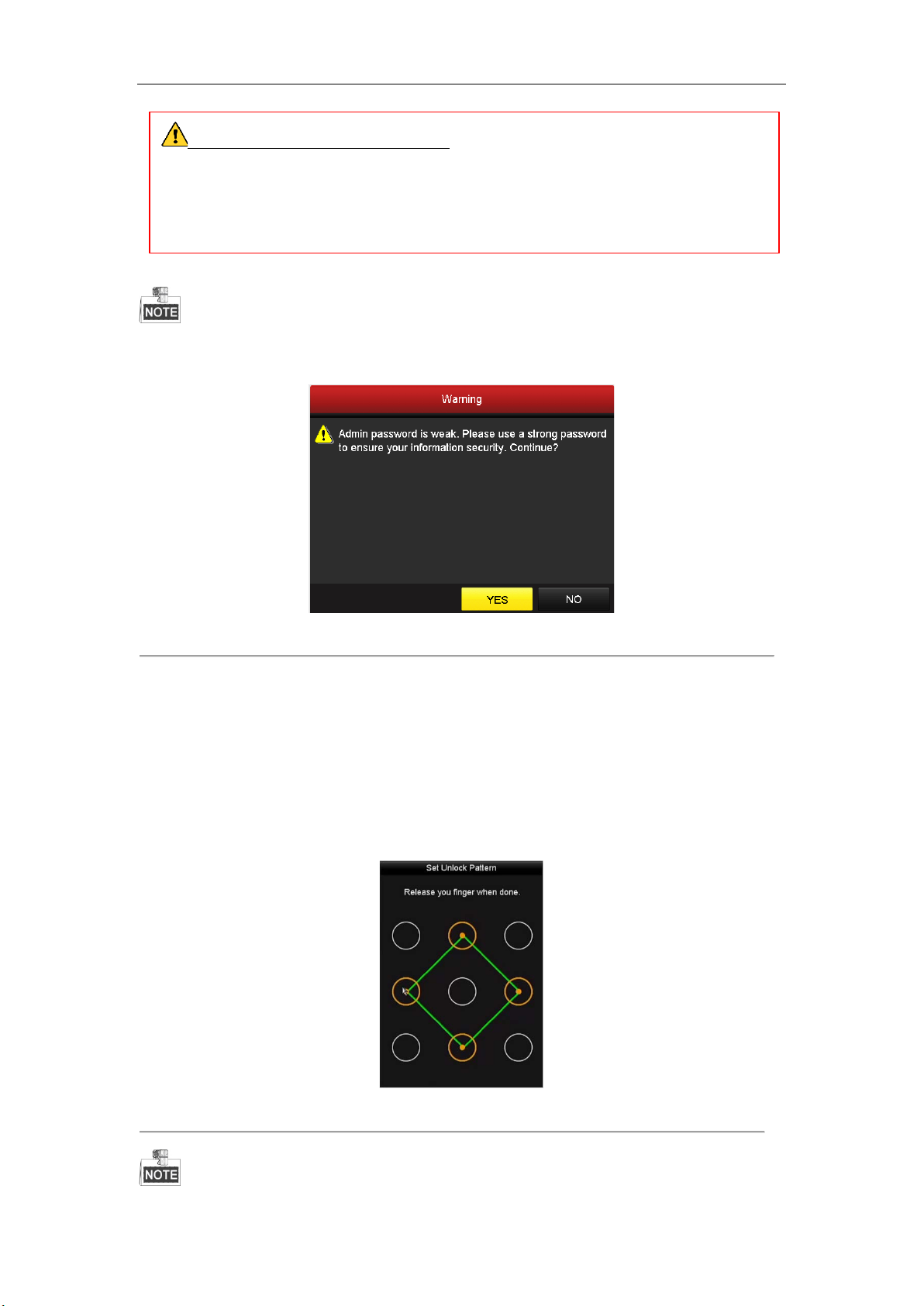
Network Video Recorder Quick Start Guide
14
STRONG PASSWORD RECOMMENDED–We highly recommend you create a strong password of
your own choosing (Using a minimum of 8 characters, including at least three of the following categories:
upper case letters, lower case letters, numbers, and special characters.) in order to increase the security of
your product. And we recommend you reset your password regularly, especially in the high security system,
resetting the password monthly or weekly can better protect your product.
2. Click OK to save the password and activate the device.
For the old version device, if you upgrade it to the new version, thefollowing dialog box will pop uponce the device
starts up. You can click YES and follow the wizard to set a strong password.
Figure 2. 5 Warning of Weak Password
2.4 Using the Unlock Pattern for Login
For the Admin user, you can configure the unlock pattern for device login.
After the device is activated, you can enter the following interface to configure the device unlock pattern.
Steps:
1. Use the mouse to draw a pattern among the 9 dots on the screen. Release the mouse when the pattern is done.
Figure 2. 6 Draw the Pattern

Network Video Recorder Quick Start Guide
15
Connect at least 4 dots to draw the pattern.
Each dot can be connected for once only.
2. Draw the same pattern again to confirm it. When the two patterns match, the pattern is configured successfully.
3. You can use the configured unlock pattern for future login.
Figure 2. 7 Draw the Unlock Pattern
2.5 Login and Logout
User Login
Purpose:
If NVR has logged out, you must login the device before operating the menu and other functions.
Steps:
1. Select the User Name in the dropdown list.
Figure 2. 8 Login
2. Input Password.
3. Click OK to log in.
In the Login dialog box, if you enter the wrong password 7 times, the current user account will be locked for 60
seconds.

Network Video Recorder Quick Start Guide
16
User Logout
Purpose:
After logging out, the monitor turns to the live view mode and if you want to perform any operations, you need to
enter user name and password log in again.
Steps:
1. Enter the Shutdown menu.
Menu > Shutdown
Figure 2. 9 Logout
2. Click Logout.
After you have logged out the system, menu operation on the screen is invalid. It is required to input a user name
and password to unlock the system.
2.6 Using the Setup Wizard
The Setup Wizard can walk you through some important settings of the device. By default, the Setup Wizard starts
once the device has loaded.
Check the checkbox to enable Setup Wizard when device starts. Click Next to continue the setup wizard. Follow
the guide of the Setup Wizard to configure the system resolution, system date/time, network settings, HDD
management, record settings, etc.
Figure 2. 10 Wizard

Network Video Recorder Quick Start Guide
17
2.7 Network Settings
Purpose:
Network settings must be properly configured before you operate NVR over network.
Steps:
1. Enter the Network Settings interface.
Menu > Configuration > Network
Figure 2. 11 Network Settings
The dual-NIC network 10 /100/1000 Mbps self-adaptive Ethernet interfaces are provided for the DS-8600NI-E8 and
DS-7700NI-E4 series NVR; one 10 /100 Mbps self-adaptive Ethernet interface for DS-7604/7608NI-E1(E2) series
NVR; and one 10 /100/1000 Mbps self-adaptive Ethernet interface for other models.
2. Select the General tab.
3. In the General Settings interface, you can configure the following settings: NIC Type, IPv4 Address, IPv4
Gateway, MTU and DNS Server.
If the DHCP server is available, you can check the checkbox of DHCP to automatically obtain an IP address
and other network settings from that server.
4. After having configured the general settings, click the Apply button to save the settings.
2.8 Adding IP Cameras
Purpose:
Before you can get live video or record the video files, you should add the network cameras to the connection list
of the device.
Before you start:
Ensure the network connection is valid and correct, and the IP camera to add has already been activated. Please

Network Video Recorder Quick Start Guide
18
refer to the User Manual for activating the inactive IP camera.
You can select one of the following three options to add the IP camera.
OPTION 1:
Steps:
1. Click to select an idle window in the live view mode.
2. Click the icon in the center of the window to pop up the Add IP Camera interface.
Figure 2. 12 Add IP Camera
3. Select the detected IP camera and click the Add button to add it directly, and you can click the Search button
to refresh the online IP camera manually.
Or you can choose to custom add the IP camera by editing the parameters in the corresponding text field and
then click the Add button to add it.
2.9 Live View
Icons are provided on screen in Live View mode to indicate camera status. These icons include:
Live View Icons
In the live view mode, there are icons at the upper-right corner of the screen for each channel, showing the status
of the record and alarm in the channel for quick reference.
Alarm (video loss, tampering, motion detection, VCA or sensor alarm)
Record (manual record, continuous record, motion detection, VCA or alarm triggered record)
Alarm and Record
Event/Exception (event and exception information, appears at the lower-left corner of the screen.)
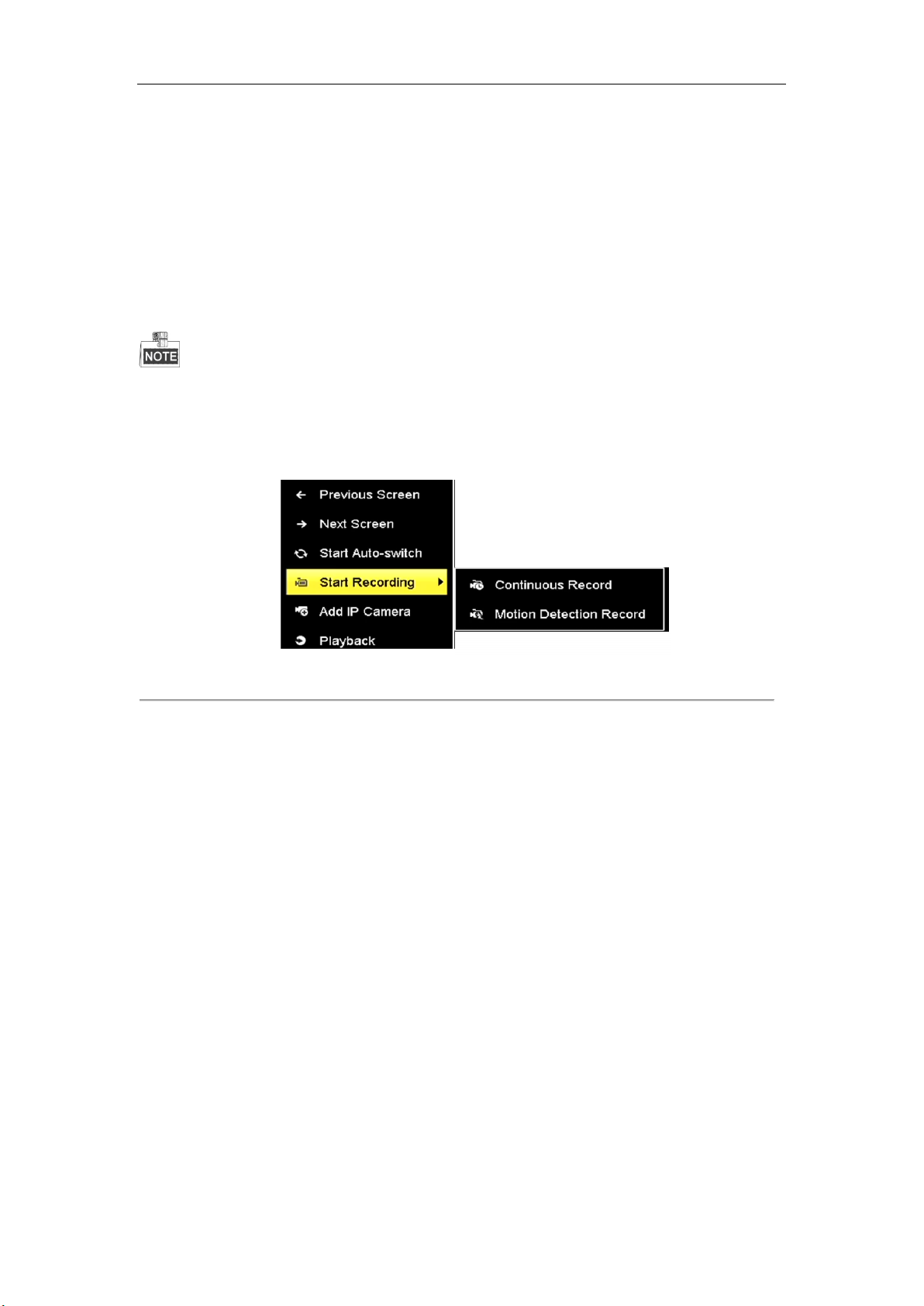
Network Video Recorder Quick Start Guide
19
2.10 Recording Settings
Before you start:
Make sure that the disk has already been installed. If not, please install a disk and initialize it. You may refer to the
user manual for detailed information.
Purpose:
Two kinds of record types are introduced in the following section, including Instant Record and All-day Record.
And for other record types, you may refer to the user manual for detailed information.
After rebooting all the manual records enabled are canceled.
Steps:
1. On the live view window, right lick the window and move the cursor to the Start Recording option, and select
Continuous Record or Motion Detection Record on your demand.
Figure 2. 13 Start Recording from Right-click Menu
2. Click the Yes button in the pop-up Attention message box to confirm the settings. All the channels will start
to record in the selected mode.
2.11 Playback
The recorded video files on the hard disk can be played back in the following modes: instant playback, all-day
playback for the specified channel, and playback by normal/event/smart/tag/sub-periods/external file search.
Steps:
1. Enter playback interface.
Click Menu> Playback or from the right-click menu
2. Select the playback type (Normal/Smart, Event, Tag, Sub-periods and External File) in the
drop-down list.
3. Check the checkbox of camera (s) in the camera list to play.
4. Double-click to select a date on the calendar.
5. You can use the toolbar in the bottom part of playback interface to control playing progress.
Other manuals for MicroView MVINVR-08POEHP-E
1
Table of contents
Other ERNITEC Network Hardware manuals
Popular Network Hardware manuals by other brands

Axis
Axis T8134 Midspan 60W installation guide

Aruba
Aruba 501 quick start guide

HIRED-HAND
HIRED-HAND 6607-8036 Installation & operation manual

Fortinet
Fortinet FortiGate 30D quick start guide
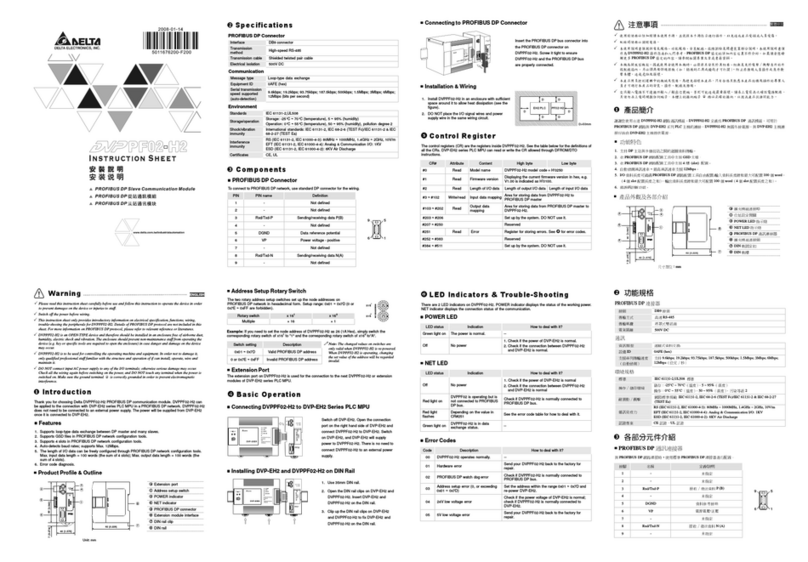
Delta Electronics
Delta Electronics DVPPF02-H2 instruction sheet

Alvarion
Alvarion BreezeNET PRO.11 Series Specifications